View Port Statistics on the CVR100W VPN Router
Available Languages
Objective
The Port Statistics page shows a wide range of important port information that can be helpful to troubleshoot in order to see what went wrong and where the errors occurred in the network. The Port Statistics page is also helpful to gather data and see the amount of activity on each port. This article explains how to view the port statistics on the CVR100W VPN Router.
Applicable Device
• CVR100W VPN Router
Software Version
• 1.0.1.19
Port Statistics
Step 1. Log in to the web configuration utility and choose Status > Port Statistics. The Port Statistics page opens:
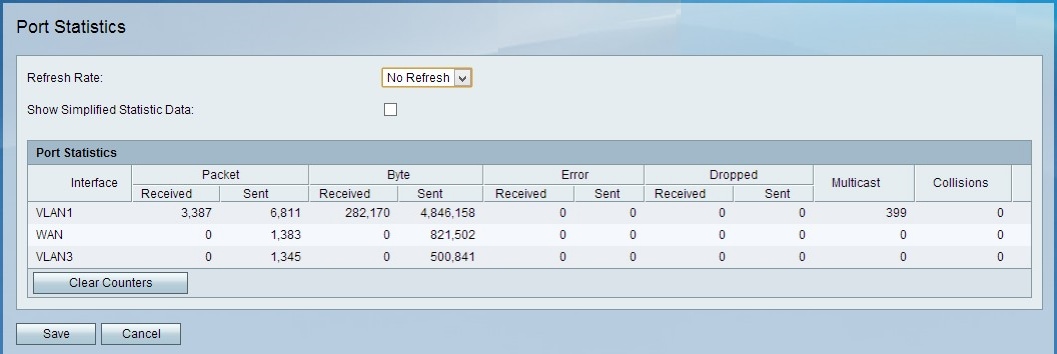
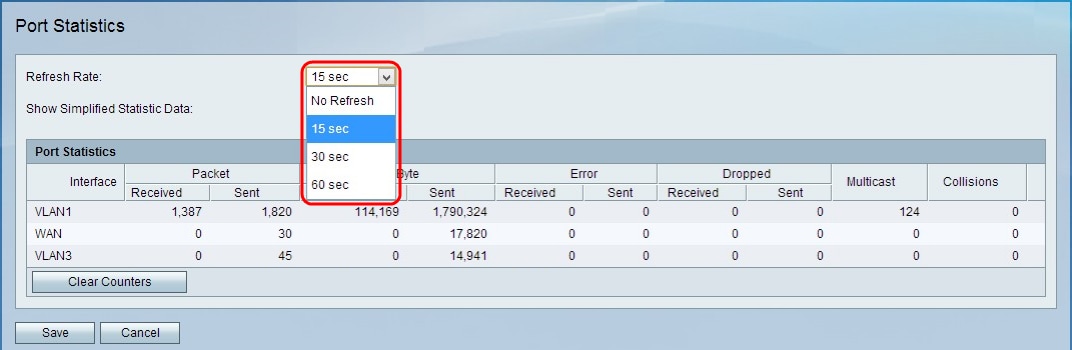
Step 2. Choose the time the device waits to refresh the page from the Refresh Rate drop-down list. The possible values are No Refresh, 15 sec, 30 sec and 60 sec.
Step 3. (optional) To show data as kilobytes instead of bytes, check the Show Simplified Statistic Data check box.
The following data is displayed in the Port Statistics table:
• Interface — The name of the interface.
• Packet — The number of sent and received packets.
• Byte — The number of sent and received bytes.
• Error — The number of sent and received packet errors.
• Dropped — The number of packets that were dropped.
• Multicast — The number of multicast packets sent. A multicast is when a packet of information is sent from one source to specific multiple destinations simultaneously.
• Collisions — The number of signal collisions on this port. A collision occurs when more than one devices attempts to send a packet to the same network segment at the same time. This causes hold-ups in the system as well as inefficiency in the network.
Step 4. (Optional) To clear all recorded statistics, click Clear Counters.
Step 5. Click Save to save the changes.
 Feedback
Feedback