Quality of Service (QoS) Configuration on the CVR100W VPN Router
Available Languages
Objective
Quality of Service (QoS) is a group of features that is used to manage network traffic efficiently. Priority queuing is a QoS technique that places packets in queues based on the priority of the packet. The CVR100W supports four queues for each physical port on the device. Queue four has the highest priority, while queue one has the lowest. The router sends all traffic from the higher priority queue before it sends traffic from the lower priority queues. A packet can be forwarded to a queue based on a static default queue, a CoS value, or a DSCP value. Class of Service (CoS) and Differentiated Services Code Point (DSCP) are QoS tools used to classify a frame or packet respectively. This article explains how to configure QoS queue settings on the CVR100W.
Applicable Device
• CVR100W
Software Version
• 1.0.1.19
QoS Configuration
Port-Based Settings
Step 1. Log in to the web configuration utility and choose QoS > QoS Port-Based Settings. The QoS Port-Based Settings page opens:
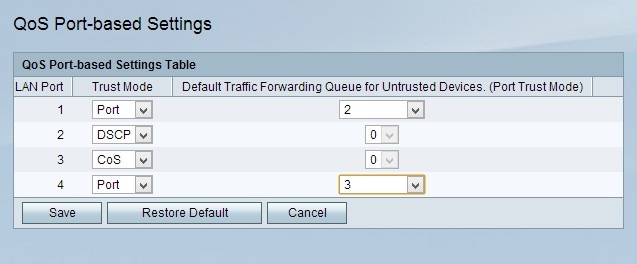
Step 2. Choose a trust mode for each LAN port from the Trust Mode drop-down list. The trust mode determines how network traffic is sent to queues.
• Port — The network traffic is forwarded to a static queue.
• CoS — The network traffic is prioritized across the LAN based on the Class of Service (CoS) values configured on the CoS Settings page. Click here to go to CoS Settings.
• DSCP — The network traffic is prioritized across the LAN based on the Differentiated Services Code Point (DSCP) queue mapping configured on the DSCP Settings page. Click here to go to DSCP Settings.
Step 3. If the trust mode is Port, choose a queue for outbound traffic for the LAN port from the Default Traffic Forwarding Queue for Untrusted Devices drop-down list. Queue 1 is the lowest priority, while queue 4 is the highest priority.
Step 4. Click Save to save the changes.
CoS Settings
Step 1. Log in to the web configuration utility and choose QoS > CoS Settings. The CoS Settings page opens:
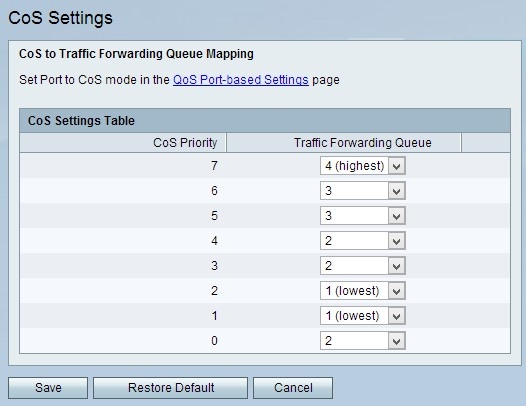
CoS is a 3 bit field in an Ethernet header of a frame. This CoS value determines which queue the traffic is forwarded to based on the CoS Settings page. The following fields display information about the CoS configuration:
• CoS Priority — The CoS values that are assigned by QoS to frames. These values are based on the nature of the traffic. CoS 7 is the highest priority while CoS 0 is the lowest.
– 7 — Network Control.
– 6 — Internetwork Control.
– 5 — Voice.
– 4 — Video.
– 3 — Critical Application.
– 2 — Excellent Effort.
– 1 — Best Effort.
– 0 — Background.
Step 2. Choose a forwarding queue for each CoS priority from the Traffic Forwarding Queue drop-down list.
Step 3. Click Save to save the changes.
DSCP Settings
DSCP is a 6 bit field in an IP header of a packet that is used to classify a packet. The DSCP value determines which queue the packet is forwarded to, based on the DSCP Settings page.
Step 1. Log in to the web configuration utility and choose QoS > DSCP Settings. The DSCP Settings page opens:
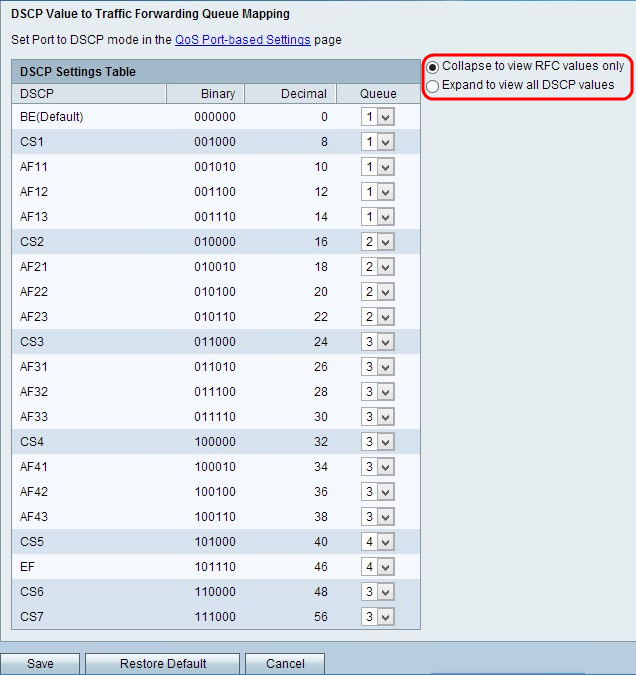
Step 2. Click the radio button that corresponds to the desired display option.
• Collapse to view RFC values only — DSCP values that are defined in a Request for Comment (RFC) document are displayed.
• Expand to view all DSCP Values — All new DSCP values are displayed that are not defined previously.
Step 3. Choose a priority queue for each DSCP value from the Queue drop-down list.
Step 4. Click Save to save the changes.
 Feedback
Feedback