ProtectLink Web Registration and Activation on the RV016 and RV082 VPN Routers
Available Languages
Objective
Cisco ProtectLink Web is a security service that can filter content by website or URL and protect against web based attacks. Cisco ProtectLink Web is available for the RV016 and Rv082 with the purchase of a license.
The objective of this document is to describe the registration and activation of ProtectLink web protection for the RV016 and RV082 VPN Routers.
Applicable Devices
• RV016
• RV082
Software Version
• v4.2.2.08
Cisco ProtectLink Web Configuration
Registration of Product
Step 1. Log in to the web configuration utility and choose Cisco ProtectLink Web. The Cisco ProtectLink Web page opens:
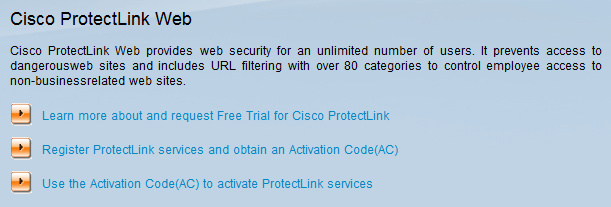
Step 2. Click Register ProtectLink services and obtain an Activation Code (AC) to register the router for ProtectLink. The link opens the Register Your Product page in a separate window on the browser.
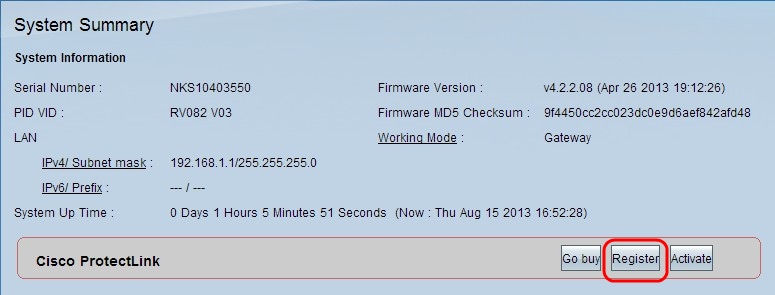
Alternatively, you can also log in to the web configuration utility, choose System Summary and click Register to register the router for ProtectLink.
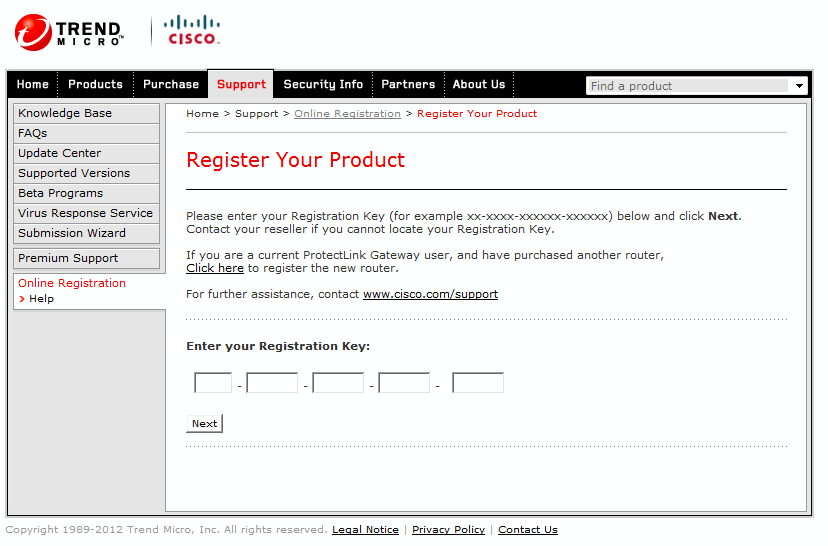
Step 3. Enter the Registration Key in the Enter your Registration Key field.
Step 4. Click Next. The Confirm License Terms page opens:
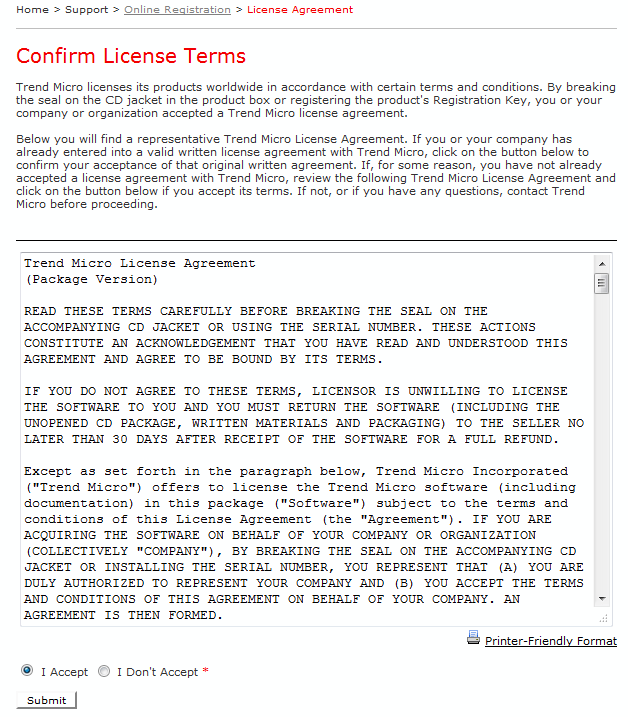
Step 5. Click the I Accept radio button and click Submit to agree to the conditions.
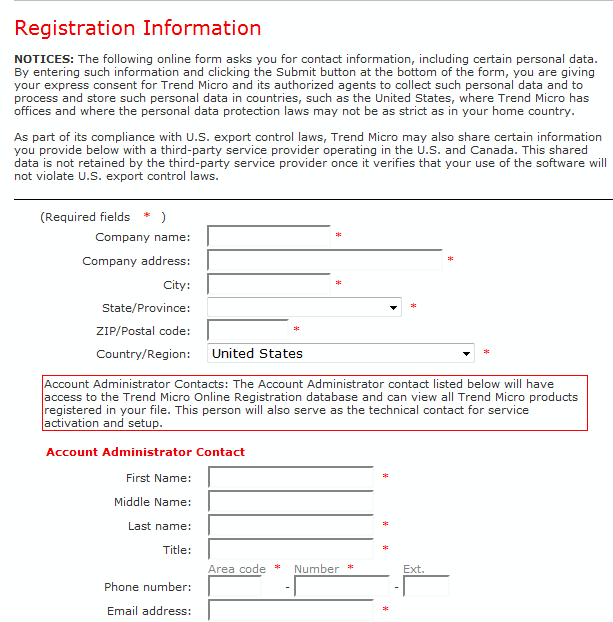
Step 6. The Registration Information page appears. Enter the appropriate registration information details and scroll down to click Submit.
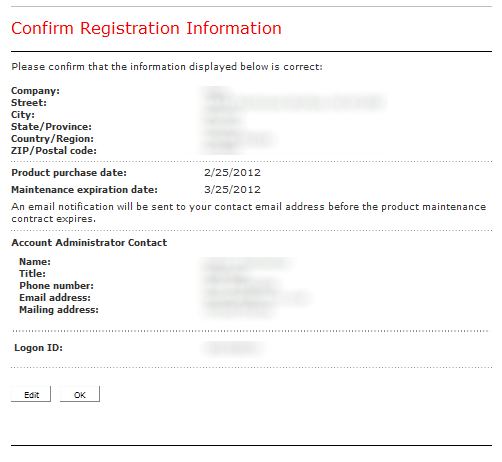
Step 7. The Confirm Registration page opens and a final confirmation of the registration information entered is displayed. To edit information click Edit, otherwise click OK to proceed.
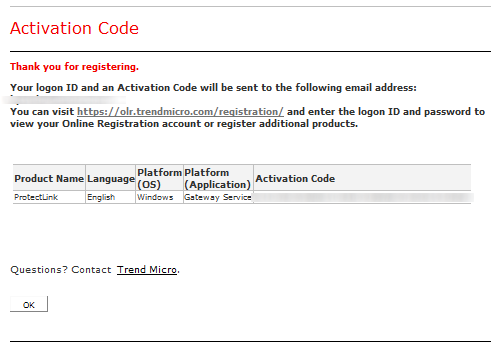
Note: The Activation Code page opens. This page confirms the registration of the product. The page displays information about the Activation Code required for activation of the product. The Activation Code is also e-mailed to the address provided.
Activation of Product
Step 1. Log in to the web configuration utility and choose Cisco ProtectLink Web. The Cisco ProtectLink Web page opens:
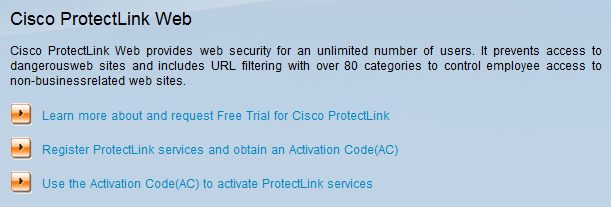
Step 2. Click the Use the Activation Code(AC) to activate ProtectLink Services link. The Activate Your Product page opens:
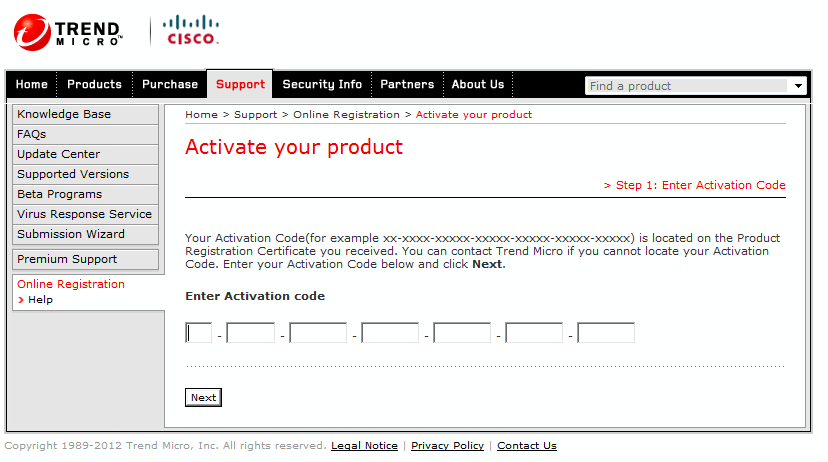
Step 3. Enter the Activation Code in the Enter Activation Code field.
Step 4. Click Next.
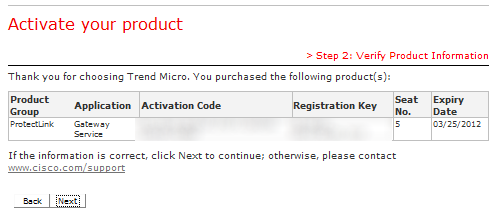
Step 5. Verify the activation and click Next.
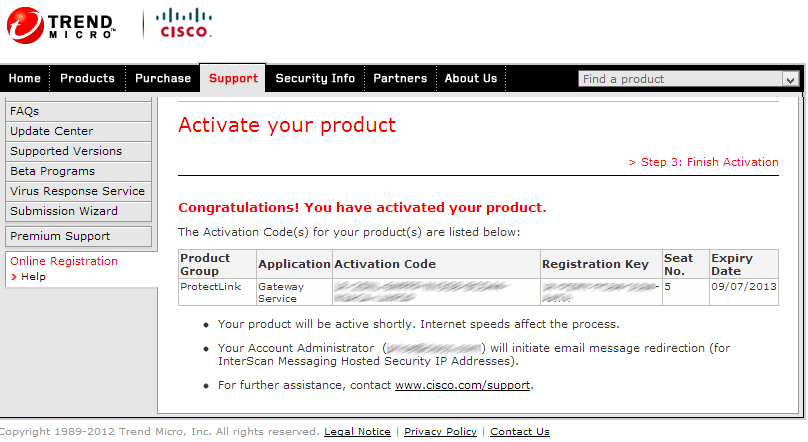
Note: The Finish Activation page opens. This confirms the activation of ProtectLink services on the device. To make changes in the future to licenses, the username and password obtained during registration can be used to modify settings.
Step 6. Refresh the ProtectLink page while the device is still connected to the Internet. The ProtectLink options are displayed.
Revision History
| Revision | Publish Date | Comments |
|---|---|---|
1.0 |
11-Dec-2018 |
Initial Release |
 Feedback
Feedback