Configure WAN Load Balancing on RV34x Series Router
Available Languages
Objective
This article explains how to configure Wide Area Network (WAN) load balancing on an RV34x series router.
Introduction
If your network includes more than one Internet Service Provider (ISP), you can utilize Dual WAN or Multi-WAN routing. Dual WAN routing provides the ability to easily balance traffic across two or more WAN connections. The Multi-WAN feature provides the outbound WAN traffic, and load balancing over multiple WAN interfaces [WAN and (Universal Serial Bus)] based on a numeric weight assignment (in percentage or bandwidth).
In many networks, other routers stand by as back-up, but if you configure these routers for WAN load balancing there are some nice benefits. You can take advantage of your backup WAN connection, even when your primary WAN connection is online. This allows access to more bandwidth for both you and your clients.
Applicable Devices
-
RV34x series
Software Version
-
1.0.03.15
Features of WAN Load Balancing
-
Efficient utilization of multiple WAN interfaces.
-
Can be used to distribute traffic among the interfaces.
-
Monitors each WAN connection using repeated ping tests and automatically routes outbound traffic to another WAN interface if connectivity is lost.
-
Outgoing network load balancing is performed on a per IP connection basis; it is not channel-bonding, where a single connection uses multiple WAN connections simultaneously.
-
The Virtual Local Area Network (VLAN) interfaces of WAN can also be configured for load balance or failover.
Configure WAN Load Balancing
Step 1. Log in to the web-based utility of the RV34x router using the login credentials; the default username and password is cisco. If you have pre-configured the username and password, use that to log into the router. For information on how to access the web-based setup page of Cisco RV340 series VPN routers, click here.
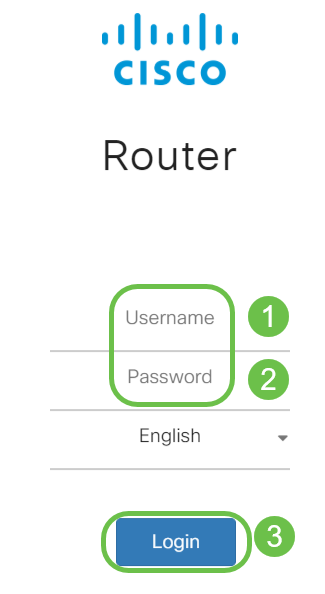
Step 2. Navigate to WAN > Multi-WAN. In the Interface Setting Table, change the Precedence (For Failover) value of WAN2 interface to 1. The default value is 2.
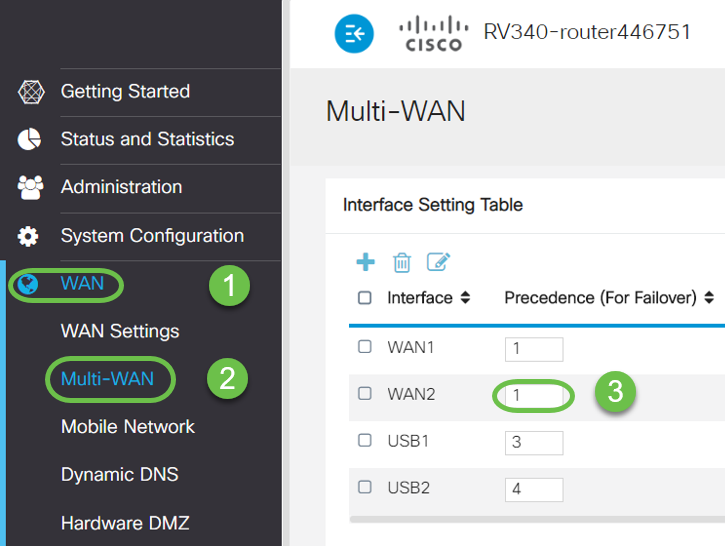
Note: In this example we consider both Ethernet WAN interfaces to be active Internet connections.
Step 3. As soon as you change the precedence value of WAN2 interface to 1, the Weighted by Percentage (For Load-Balance) (%) field for WAN1 and WAN2 interfaces will become available for editing. The default value for WAN1 and WAN2 interfaces are 50% each; however, you may edit this value for each interface to fit your needs. Click Apply.
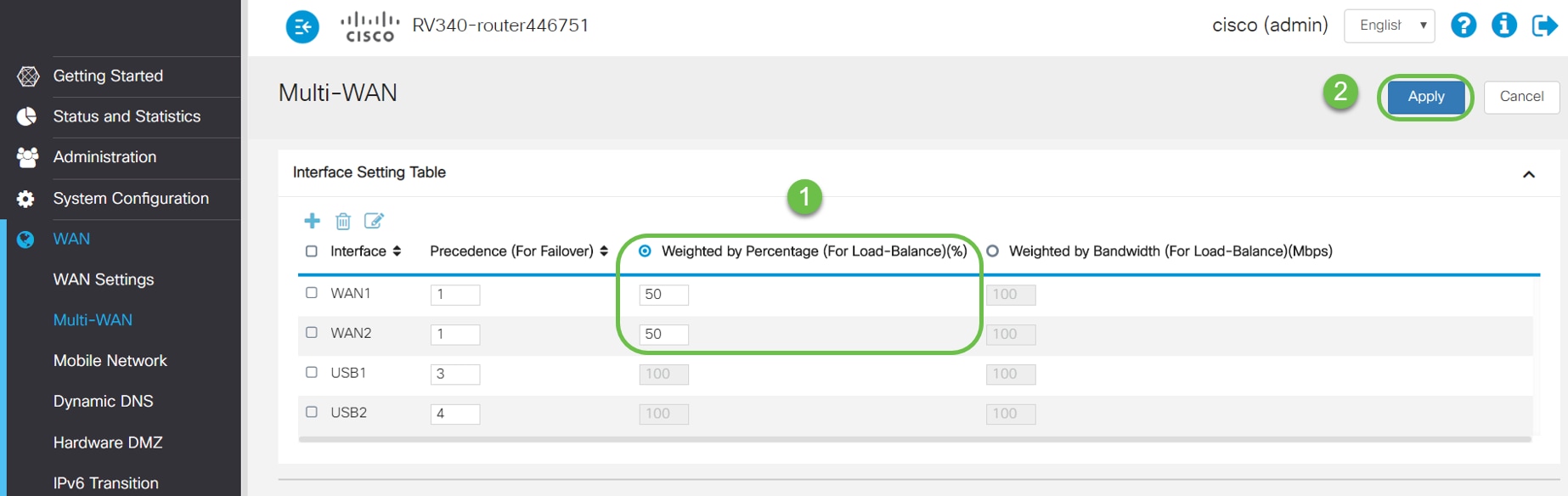
Note: Accumulated weight of the interfaces involved in load balancing should total 100%.
Step 4. (Alternative option for WAN load balancing) You can enable the load balancing by selecting Weighted by Bandwidth (For Load-Balance) (Mbps) checkbox. Edit the value on the WAN1 and WAN2 interfaces to fit your needs. Click Apply.

Note: The default value for Weighted by Bandwidth (For Load-Balance) (Mbps) on the WAN interfaces is 100 Mbps; however, you may configure any value between 1 to 1000 Mbps to fit your needs.
Verification
Navigate to Status and Statistics > Port Traffic.
You may verify the counters on the WAN1 and WAN2 interfaces for Rx and Tx packets to confirm that the traffic is flowing via both the active WAN connections.
-
Rx Packets – Number of packets received on the port.
-
Tx Packets – Number of packets transmitted on the port
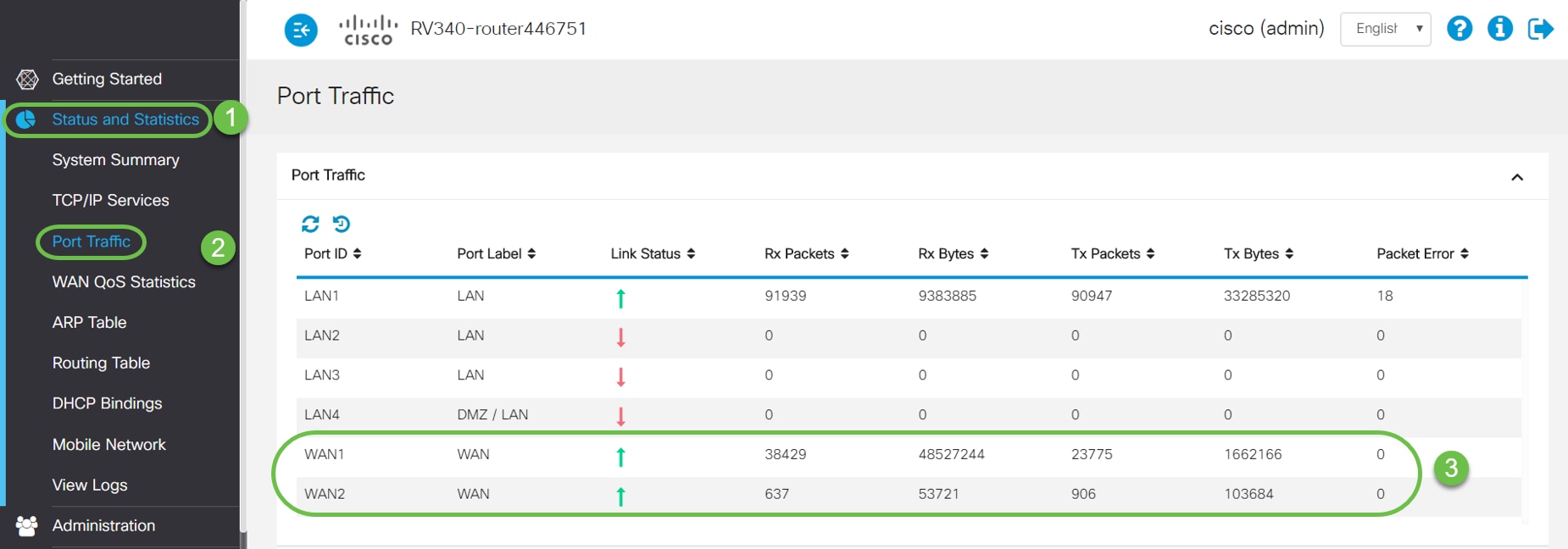
Conclusion
You have now successfully configured WAN load balancing on the RV34x series router.
 Feedback
Feedback