Introduction
This document describes the various solutions when you receive the "Manifest file not found in the bundle" error when Cisco Secure Access Control System (ACS) version 5.x is upgraded. All the known solutions are covered in this document.
Prerequisites
Requirements
Cisco recommends that you have basic knowledge of Cisco Secure ACS.
Components Used
This document is not restricted to specific software or hardware versions of ACS 5.x.
The information in this document was created from the devices in a specific lab environment. All of the devices used in this document started with a cleared (default) configuration. If your network is live, ensure that you understand the potential impact of any command.
Problem
The ACS upgrade or patch install fails as shown:
ACS-VM/admin# application upgrade ACS_5.5.0.46.0.tar.gz software_repository
Do you want to save the current configuration ? (yes/no) [yes] ? yes
Generating configuration...
Saved the running configuration to startup successfully
% Manifest file not found in the bundle
ACS-VM/admin#
[an error occurred while processing this directive]
Solution 1 - Use the Correct Command
The correct command to install a cumulative patch in ACS with the CLI is:
acs patch install patch-name repository repository-name
[an error occurred while processing this directive]
If the command patch install patch-name repository repository-name is used, then the error is encountered. Therefore, ensure that the correct command is used to install the patch.
Solution 2 - Corrupted Upgrade Bundle
A corrupted upgrade bundle or patch file results in the error.
Ensure that the file is downloaded properly and check the MD5 checksum of the file after download. In order to do this, use any MD5 application on the local machine and compare the output with the MD5 checksum present on the Cisco download page.
Applications such as MD5checker or WinMd5 can be used on Microsoft Windows machines in order to get the MD5 checksum. Mac OSX has a built-in MD5 checksum utility. Complete these steps in order to check the MD5 of the file:
- Launch the Terminal application on your Mac.
- Enter md5 file-path in order to compute the MD5 checksum of a file.
Hover the pointer over the upgrade bundle in order to display the MD5 checksum, as shown in this image:
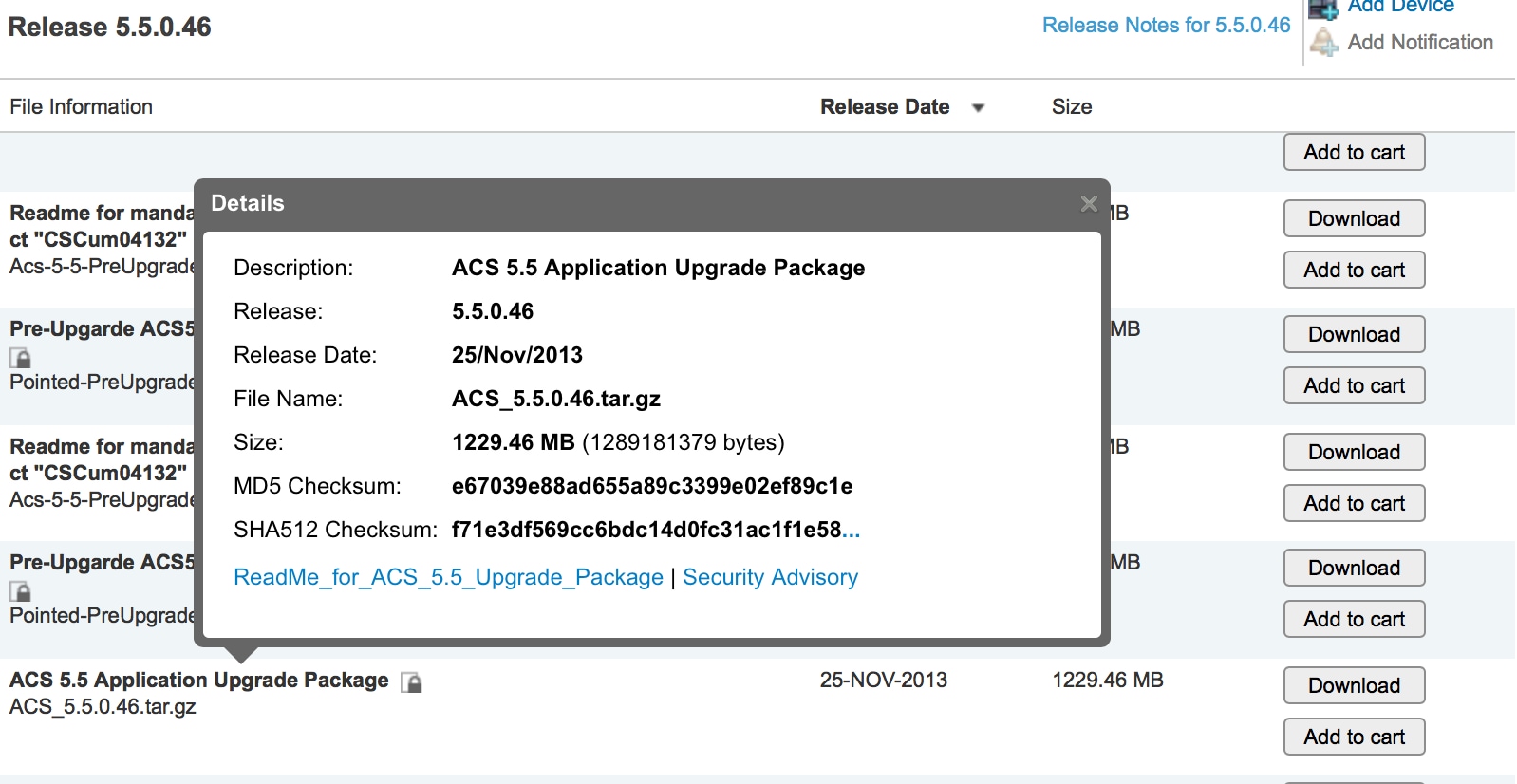
If the MD5 checksums do not match, then download the file from cisco.com again. Ensure that you use an FTP repository in order to perform the upgrade. TFTP is UDP-based and is not reliable to transfer such huge files. When you place a file via FTP onto the FTP server, ensure that the file is transferred in binary mode as ASCII mode corrupts it.
Solution 3 - Insufficient Space on the ACS
This error is also presented if there is insufficient space on the ACS hard disk drive (HDD). The application upgrade utilizes the storeddata partition. When the upgrade starts, the upgrade bundle is transferred to ACS and the ACS stores that file under storeddata. If storeddata does not have sufficient space in order to save the file or extract the file, then the error is presented.
In order to determine if the /storeddata partition has sufficient space, log in to the CLI of the ACS and then enter these commands:
- show tech-support <enter>
- /df -h <enter> (at the --More-- prompt)
The output is as shown:
ACS-VM/admin# sh tech
###################################################
Application Deployment Engine(ADE) - 2.1.1.136
Technical Support Debug Info follows...
###################################################
*****************************************
Displaying startup-config...
*****************************************
!
hostname ACS-VM
!
ip domain-name CISCOLAB.LOCAL
!
ipv6 enable
!
/df -h
...skipping
df -h output...
Filesystem Size Used Avail Use% Mounted on
/dev/mapper/smosvg-rootvol
7.7G 232M 7.1G 4% /
/dev/mapper/smosvg-altrootvol
1008M 34M 924M 4% /altroot
/dev/sda1 99M 21M 74M 22% /boot
none 2.0G 0 2.0G 0% /dev/shm
/dev/mapper/smosvg-home
1008M 34M 924M 4% /home
/dev/mapper/smosvg-localdiskvol
63G 234M 60G 1% /localdisk
/dev/mapper/smosvg-optvol
347G 49G 281G 15% /opt
/dev/mapper/smosvg-recvol
1008M 34M 924M 4% /recovery
/dev/sda3 981M 18M 914M 2% /storedconfig
/dev/mapper/smosvg-storeddatavol
4.9G 3.0G 1.7G 65% /storeddata
/dev/mapper/smosvg-tmpvol
7.7G 52M 7.3G 1% /tmp
/dev/mapper/smosvg-usrvol
7.7G 646M 6.7G 9% /usr
/dev/mapper/smosvg-varvol
9.7G 97M 9.1G 2% /var
[an error occurred while processing this directive]
The available space in storeddata should be at least twice the size of the upgrade bundle. If not, then there is a strong possibility that the upgrade will fail.
In order to clear space in the storeddata partition, open a case with the Cisco Technical Assistance Center (TAC).
Note: Upgrades are supported only on virtual machines with at least 500 GB hard disk space as noted in the Installation and Upgrade Guide for ACS 5.5.
The storeddata partition is allocated a fixed percentage of the hard disk space. In smaller hard disks, the allocated space is smaller than twice the size of an average upgrade bundle and therefore such devices cannot be upgraded in this manner. You will instead need to reimage the server to the new version and restore a configuration backup from the old version. The supported upgrade paths to upgrade in this manner are mentioned in the upgrade guides for each ACS version.

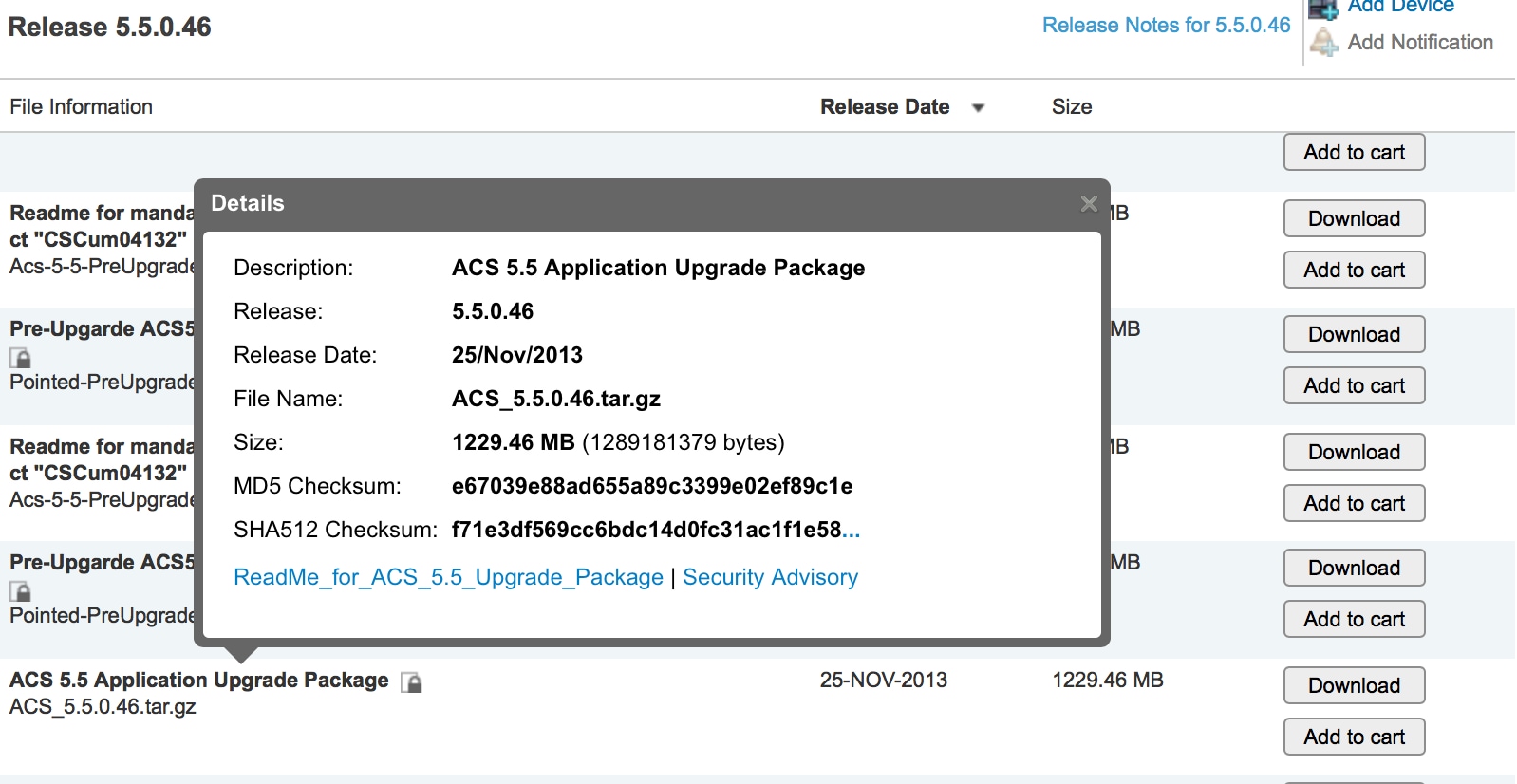
 Feedback
Feedback