Import and Export Certificates in ISE
Available Languages
Revision History
| Revision | Publish Date | Comments |
|---|---|---|
4.0 |
22-May-2024
|
Updated Article Description, Contributor List, and Formatting. |
3.0 |
19-Jan-2023
|
Recertification |
1.0 |
14-Aug-2020
|
Initial Release |
Contact Cisco
- Open a Support Case

- (Requires a Cisco Service Contract)
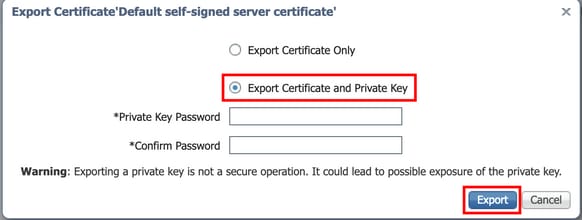



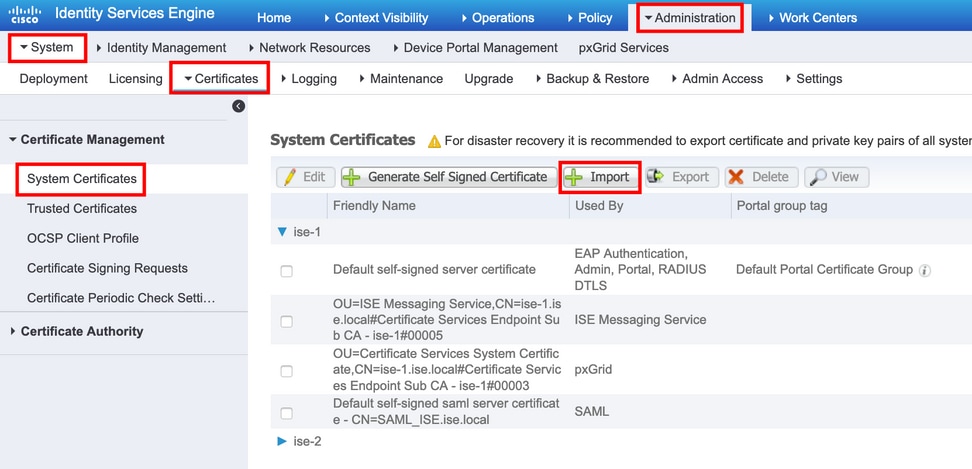
 Feedback
Feedback