JRE Download, Installation and Compatible Matrix with CTC for ONS 15454 and 15327
Available Languages
Contents
Introduction
This document describes the Java Runtime Environment (JRE) compatibility with Cisco Transport Controller (CTC) in ONS 15454 and 15327. This document also demonstrates the download and installation of the JRE on the PC.
Prerequisites
Requirements
Cisco recommends that you have knowledge of these topics:
-
Cisco Transport Controller
-
Cisco ONS 15454 and 15327
Note: If you use version 3.4.0, or an earlier release of Cisco ONS 15454 System Software, Cisco recommends that you download the modified Java Policy, and run the relevant java script. In order to do so, you must be a registered user. Complete these steps:
-
Go to the Cisco Software Download (registered customers only) web page.
-
Scroll down the page, and click the JavaPolicyInstall.zip link. The Software Download page appears.
-
Click the JavaPolicyInstall.zip link. The login dialog box appears.
-
Type your user name and password to log in. The File Download dialog box appears.
-
Click Open. The zip file opens.
-
Click JavaPolicyInstall.exe to start the installation.
Components Used
The information in this document is based on these software and hardware versions:
-
Cisco Transport Controller
The information in this document was created from the devices in a specific lab environment. All of the devices used in this document started with a cleared (default) configuration. If your network is live, make sure that you understand the potential impact of any command.
Conventions
Refer to Cisco Technical Tips Conventions for more information on document conventions.
JRE Compatibility with ONS 15454 and 15327
CTC software is preloaded on the XTC cards for the ONS 15327 and on TCC2/TCC+ cards for the ONS 15454. Therefore, you do not need to install software on the XTC or TCC2/TCC+ cards. In order to use CTC for the ONS 15327 or 15454, your computer must have a web browser with the correct Java Runtime Environment.
These tables show the compatible matrix for the ONS 15454 SONET, ONS 15454 SDH and ONS 15327:
Table 1 – JRE Compatibility with CTC for the ONS 15454 SONET| ONS Software Release | JRE 1.2.2 Compatible | JRE 1.3 Compatible | JRE 1.4 Compatible |
|---|---|---|---|
| ONS 15454 Release 2.2.1 and earlier | Yes | No | No |
| ONS 15454 Release 2.2.2 | Yes | No | No |
| ONS 15454 Release 3.0 | Yes | Yes | No |
| ONS 15454 Release 3.1 | Yes | Yes | No |
| ONS 15454 Release 3.2 | Yes | Yes | No |
| ONS 15454 Release 3.3 | Yes | Yes | No |
| ONS 15454 Release 3.4 | No | Yes | No |
| ONS 15454 Release 4.0 | No | Yes | No |
| ONS 15454 Release 4.1 | No | Yes | No |
| ONS 15454 Release 4.5 | No | Yes | No |
| ONS 15454 Release 4.6 | No | Yes | Yes |
| ONS 15454 Release 4.7 | No | No | Yes |
| ONS Software Release | JRE 1.2.2 Compatible | JRE 1.3 Compatible | JRE 1.4 Compatible |
|---|---|---|---|
| ONS 15454 SDH Release 3.3 | Yes | Yes | No |
| ONS 15454 SDH Release 3.4 | No | Yes | No |
| ONS 15454 SDH Release 4.0 | No | Yes | No |
| ONS 15454 SDH Release 4.1 | No | Yes | No |
| ONS 15454 SDH Release 4.5 | No | Yes | No |
| ONS Software Release | JRE 1.2.2 Compatible | JRE 1.3 Compatible | JRE 1.4 Compitable |
|---|---|---|---|
| ONS 15327 Release 1.0 | Yes | No | No |
| ONS 15327 Release 1.0.1 | Yes | Yes | No |
| ONS 15327 Release 3.3 | Yes | Yes | No |
| ONS 15327 Release 3.4 | No | Yes | No |
| ONS 15327 Release 4.0 | No | Yes | No |
Download JRE
Complete these steps to download JRE from the Sun Microsystems web site:
-
Open a browser window, and type http://java.sun.com/products/archive/
 in the address bar to go to the Sun Microsystems web site.
in the address bar to go to the Sun Microsystems web site. -
Select the JRE release through the corresponding dropdown list.
Figure 1 – Select the JRE Release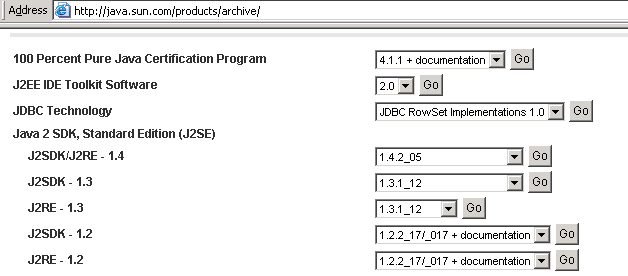
-
Click Go (see Figure 1).
-
Select the Download link in the JRE column (see Figure 2).
Figure 2 – Sun Microsystems: Download JRE Page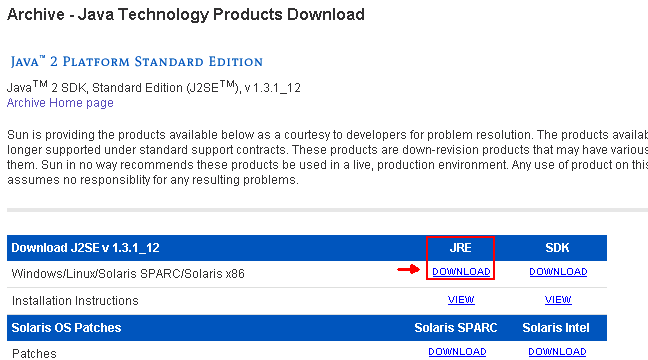
This link displays a secure page where the JDK License agreement appears.
-
Select Accept the agreement to continue.
-
Select JRE, on the basis of your platform to start the download process. Figure 3 shows the JRE download option for Windows (all languanges, including English), Multi-language.
Figure 3 – Select Java 2 JRE, Standard Edition 1.3.1_12 to Download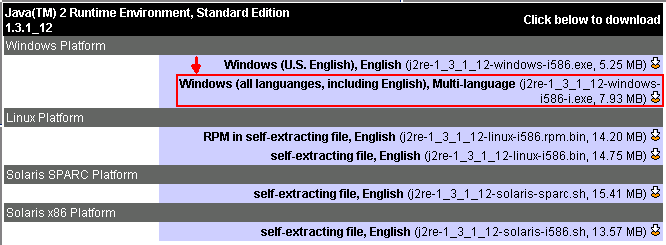
Install JRE
Complete these steps to install the new version of JRE:
-
Run the file you just downloaded.
The JRE Setup process launches. The JRE license agreement appears (see Figure 4).
-
Read the agreement, and if you agree, click Yes.
Figure 4 – License Agreement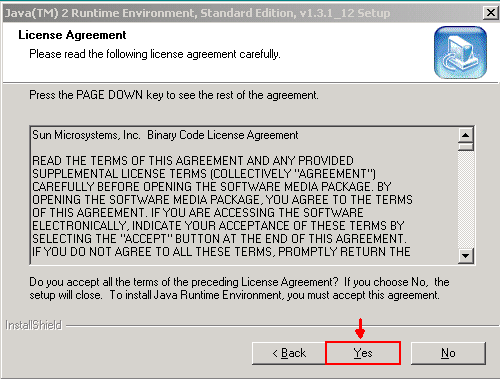
-
Install JRE to the suggested directory, and click Next (see Figure 5).
Figure 5 – Choose Destination Location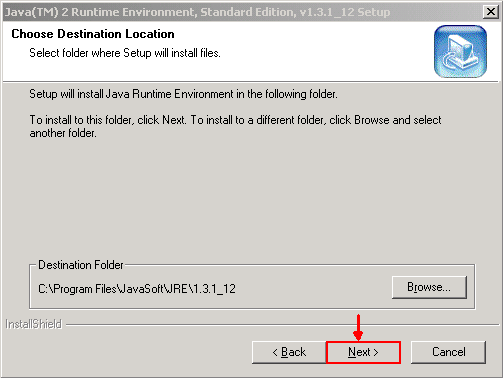
-
Select the browser you use (see Figure 6).
Figure 6 – Select Browsers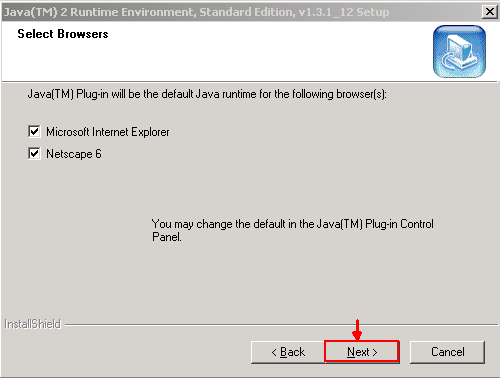
The JRE installs. When the installation is complete, the installer exits automatically.
Related Information
Contact Cisco
- Open a Support Case

- (Requires a Cisco Service Contract)
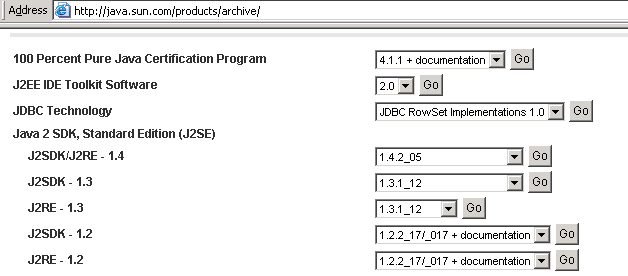
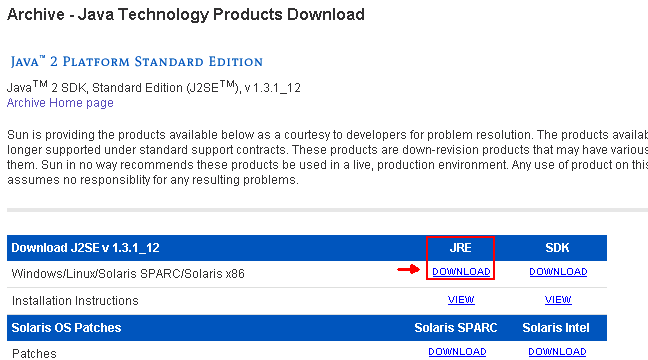
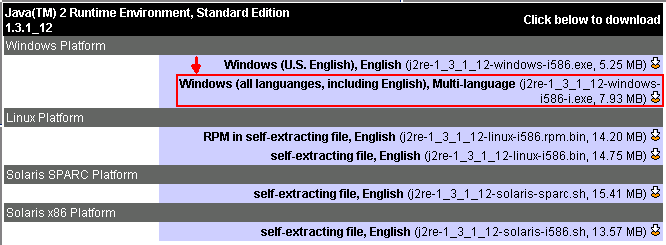
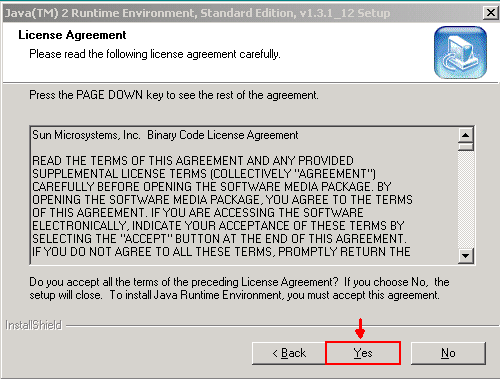
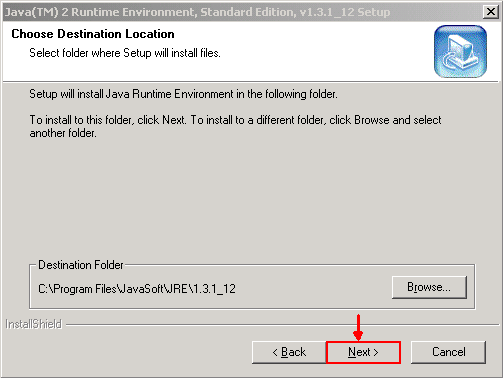
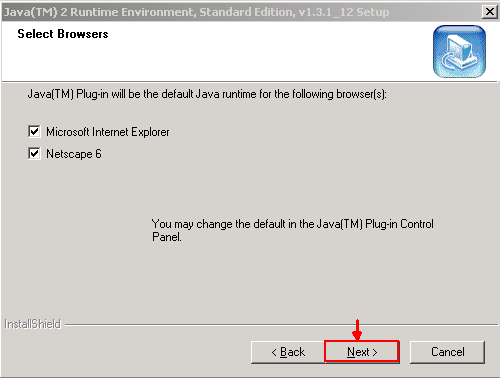
 Feedback
Feedback