Transition a Cisco UCS Configuration in FlashStack from Cisco UCS Manager to the Cisco Intersight Platform
Available Languages
Bias-Free Language
The documentation set for this product strives to use bias-free language. For the purposes of this documentation set, bias-free is defined as language that does not imply discrimination based on age, disability, gender, racial identity, ethnic identity, sexual orientation, socioeconomic status, and intersectionality. Exceptions may be present in the documentation due to language that is hardcoded in the user interfaces of the product software, language used based on RFP documentation, or language that is used by a referenced third-party product. Learn more about how Cisco is using Inclusive Language.
FlashStack is a best-practices data center architecture that can include the following components (Figures 1 and 2):
● Cisco Unified Computing System™ (Cisco UCS®)
● Cisco Nexus® Family switches
● Cisco MDS 9000 Family switches
● Pure Storage FlashArray
● Cisco UCS managed infrastructure with Cisco UCS 6300, 6400, or 6500 Series Fabric Interconnects (If you are physically moving fabric interconnects to Cisco Intersight™ managed mode [IMM], then only Cisco UCS 6400 or 6500 Series Fabric Interconnects are supported.)
● Cisco UCS X9508* Chassis or 5108 Blade Server Chassis
● Cisco Intersight platform
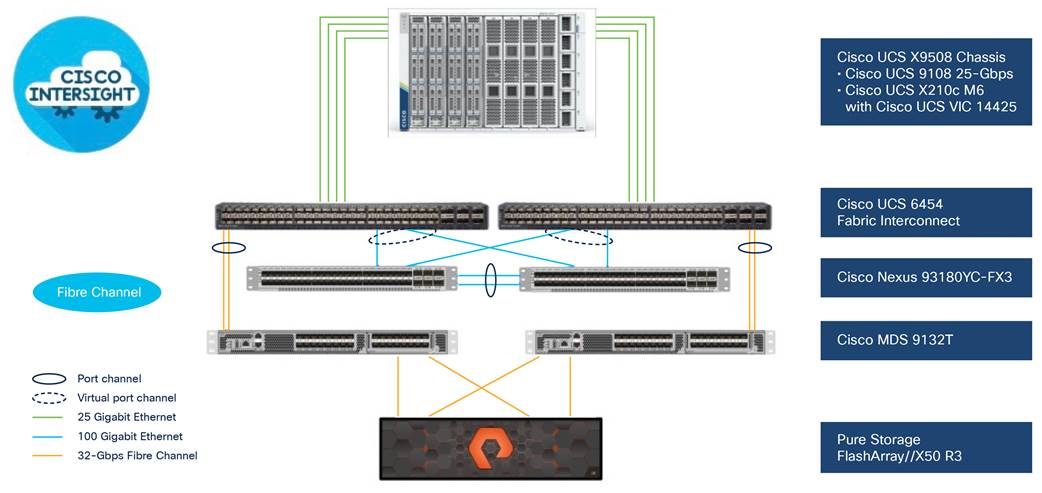
FlashStack Fibre Channel architecture
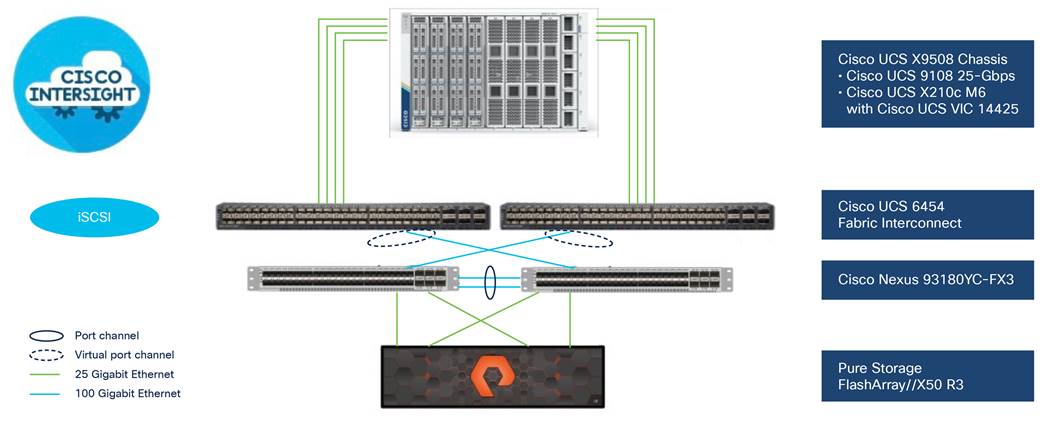
FlashStack iSCSI architecture
These components are connected and configured according to the best practices of both Cisco and Pure Storage to provide an excellent platform for running a variety of enterprise workloads with confidence. FlashStack can scale up for greater performance and capacity (adding computing, network, and storage resources individually as needed), or it can scale out for environments that require multiple consistent deployments (such as rollout of additional FlashStack stacks).
Cisco Intersight, IMM, and the IMM Transition Tool
The Cisco Intersight cloud operations platform consists of optional, modular advanced infrastructure with workload automation. This software-as-a-service (SaaS) management platform is augmented by other intelligent systems.
In addition to SaaS management, the Cisco Intersight platform offers on-premises capabilities. The Cisco Intersight Connected Virtual Appliance (CVA) provides a tethered connection back to Cisco for firewall upgrades, security advisories, and a connected Cisco® Technical Assistance Center (TAC) experience. Also available is the Cisco Intersight Private Virtual Appliance (PVA), which provides a completely air-gapped instance of the Cisco Intersight platform, with no connection to the internet, for a highly secure environment.
Cisco Intersight Infrastructure Service includes the deployment, monitoring, management, and support of your physical and virtual infrastructure. You can connect to the Cisco Intersight platform from anywhere and manage infrastructure through a browser or mobile app. The Cisco Intersight secure device connector provides lifecycle management for Cisco UCS servers and third-party devices.
Cisco Intersight managed mode, referred to informally as IMM, is not a product, but instead is a capability that brings the features and functions of Cisco UCS Manager and the Cisco UCS Central Software policy model for service profiles to the Cisco Intersight platform. In effect, the policy model is built, used, and consumed entirely from within the Cisco Intersight platform. Cisco UCS Manager and Cisco UCS Central are replaced by the Cisco Intersight platform for management; thus, service profiles from Cisco UCS Manager and Cisco UCS Central become server profiles in Cisco Intersight. To accommodate and communicate with the Cisco Intersight platform, the fabric interconnects must be set up initially, or rebuilt (erased and then rebuilt), in Cisco Intersight managed mode. Because of this requirement, most customers likely will want to deploy their systems in Cisco Intersight from the start, rather than transition a fully operational production domain to the Cisco Intersight platform.
With the creation of the Cisco Intersight platform, and particularly IMM, customers struggled with how best to create an environment in Cisco Intersight similar to an existing Cisco UCS managed domain or Cisco UCS Central managed domain. In the beginning, this was a difficult task, highly manual and time consuming, requiring the rebuilding of all the logical components of a Cisco UCS domain or Cisco UCS Central configuration. It required you to manually build organizations, pools, policies, VLANs, VSANs, templates, and server profiles in Cisco Intersight.
Introducing the IMM Transition Tool
Although the build-from-scratch approach certainly works, Cisco now offers a much better way to get most of the logical configuration of a Cisco UCS Manager or Cisco UCS Central environment into the Cisco Intersight platform. The IMM Transition Tool allows you to transition, or import, an existing Cisco UCS environment to the Cisco Intersight platform in minutes and then simply edit or change approximately 10 percent of the configuration in Cisco Intersight, rather than spending hours or days building 100 percent of the configuration completely in the Cisco Intersight platform.
The IMM Transition Tool accomplishes two primary goals, as shown in Figure 3. First, it interfaces with your existing Cisco UCS domain or Cisco UCS Central environment through the API in read-only mode to capture the hardware inventory (Cisco UCS Manager only) and policy configurations (Cisco UCS Manager and Cisco UCS Central). With this information, it generates a detailed and comprehensive IMM Readiness Report that can be viewed online or downloaded for review. This report gives you a complete assessment of all your hardware, firewall, and policy configurations to advise you as to the likely success of transitioning that environment to the Cisco Intersight platform. This report provides a wealth of information that is readily available to you—a huge benefit of the tool in and of itself. In addition, you can run this report repeatedly to account for any changes to the domain resulting from the preceding run of the report.
Second, the IMM Transition Tool can help you convert the existing knowledge built in to your existing Cisco UCS or Cisco UCS Central environment from its XML format to a Cisco Intersight JavaScript Object Notation (JSON) format and then successfully push that JSON configuration to your Cisco Intersight account. The target for the push can be either Cisco Intersight SaaS or on-premises appliances: Cisco Intersight CVA or PVA.
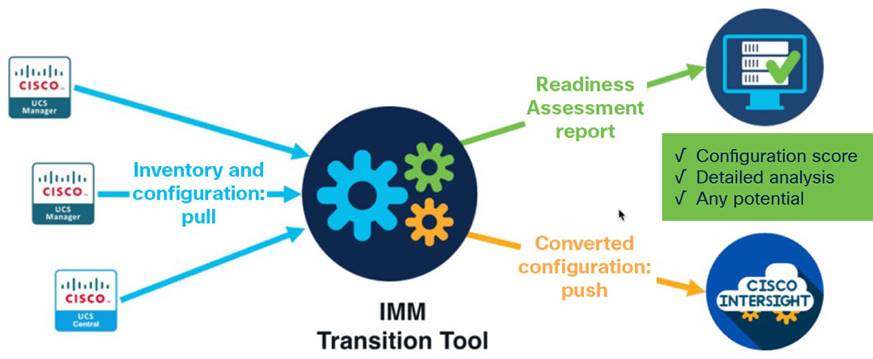
Cisco IMM Transition Tool overview
The main use for the IMM Transition Tool is to assist in new (greenfield) deployments of Cisco UCS domains in the Cisco Intersight platform. For instance, a greenfield installation of the new Cisco UCS X-Series Modular System requires IMM for computing resource management.
The focus of this document is the deployment of Cisco UCS in a FlashStack environment, but almost any Cisco UCS solution can be supported with the principles discussed here. The IMM Transition Tool can even be used with older Cisco UCS environments (for example, with second-generation Cisco UCS fabric interconnects and Cisco UCS M3 and M4 servers) that are not compatible with IMM from a hardware standpoint. Nevertheless, you still can capture the configurations of those Cisco UCS domains and transition them to the Cisco Intersight platform for a new greenfield buildout.
Cisco IMM Transition Tool setup and configuration
This document does not provide a step-by-step tutorial describing how to use the IMM Transition Tool. Although major steps and advice are provided here, watching the live YouTube demonstrations listed in the For more information section at the end of this document will provide more guidance. The videos demonstrate both a Cisco UCS Manager transition and a Cisco UCS Central transition.
The IMM Transition Tool is available as an Open Virtual Appliance (OVA) file that can be downloaded from the Cisco UCS Tools website. After downloading the file, deploy it on VMware vCenter. Use the following link to get the latest version, Release 3.0.1, of the IMM Transition Tool: https://ucstools.cloudapps.cisco.com/. Release notes and a user guide, including a list of supported software versions, are also available at the website.
After installing and starting the tool, navigate to the IP or fully qualified domain name (FQDN) of the tool. You’ll see the Login screen (Figure 4). Use the admin account and password you established during the installation process.
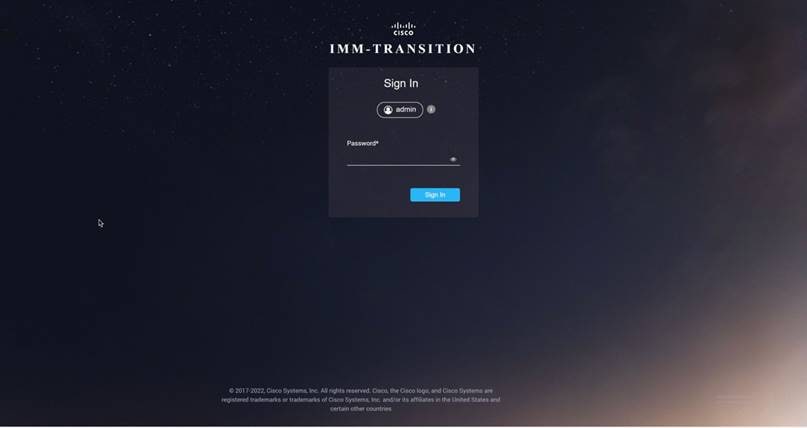
IMM Transition Tool Login screen
Add your devices to the IMM Transition Tool (Figure 5). The recommended approach is to prepopulate the device credentials for your Cisco UCS Manager domain, Cisco UCS Central Software, and Cisco Intersight account on the Device tab. This step will save you from having to add the information in the flow of the report generation and transition processes, and it allows you to use simple pull-down menus to select the appropriate target (Cisco UCS Manager or Cisco UCS Central) and destination (Cisco Intersight platform). For SaaS Cisco Intersight connectivity, simply add www.intersight.com. For on-premises Cisco Intersight connectivity, you must add the FQDN of the deployed appliance, not the IP address.
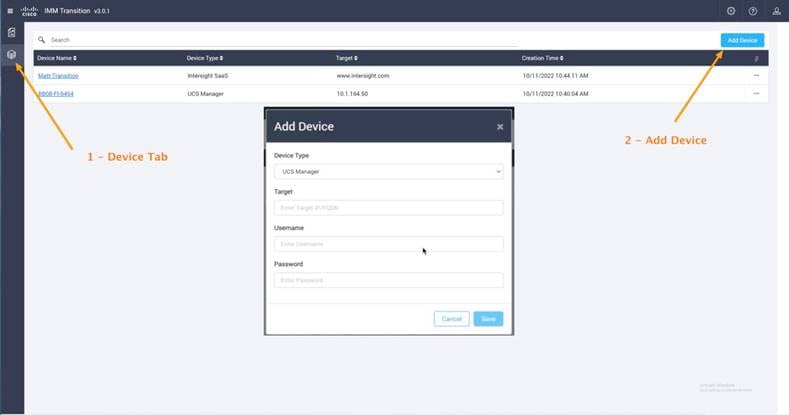
Adding your devices to the tool
1. Open the Device tab.
2. Click Add Device.
When you add the Cisco Intersight account, you’ll need to provide the Cisco Intersight target, API key, and secret key. To generate the keys, log in to your Cisco Intersight account as Admin and go to Settings > API Keys (Figure 6). From there, you can generate the API key and secret key for your account. Be sure to choose the Version 3 (v3) API key option.
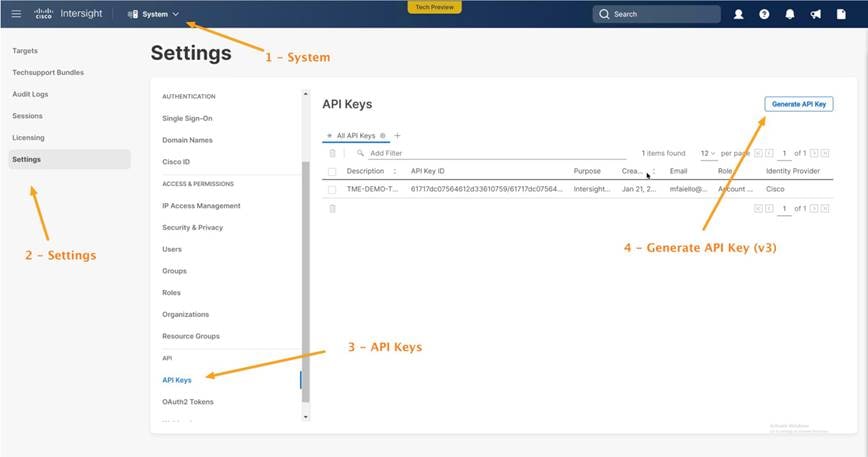
Generating API keys
1. Open the System page.
2. Choose Settings.
3. Click API Keys.
4. Click Generate API Key. Be sure to choose Version 3.
Creating a Cisco IMM transition for a FlashStack Cisco UCS domain
Figure 7 shows a Cisco UCS Manager domain set up to support a FlashStack solution.
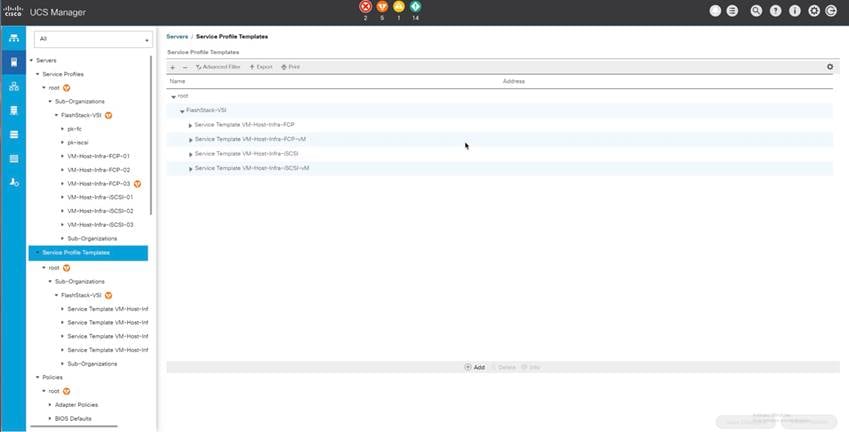
FlashStack environment in Cisco UCS Manager
To transition a FlashStack configuration from a Cisco UCS domain to the Cisco Intersight platform, you need to create a new transition in the IMM Transition Tool (Figure 8).
● Provide a meaningful, unique name.
● Choose to generate an assessment report only or choose to generate an assessment report and also to push the configuration to the Cisco Intersight platform.
● Click Next.
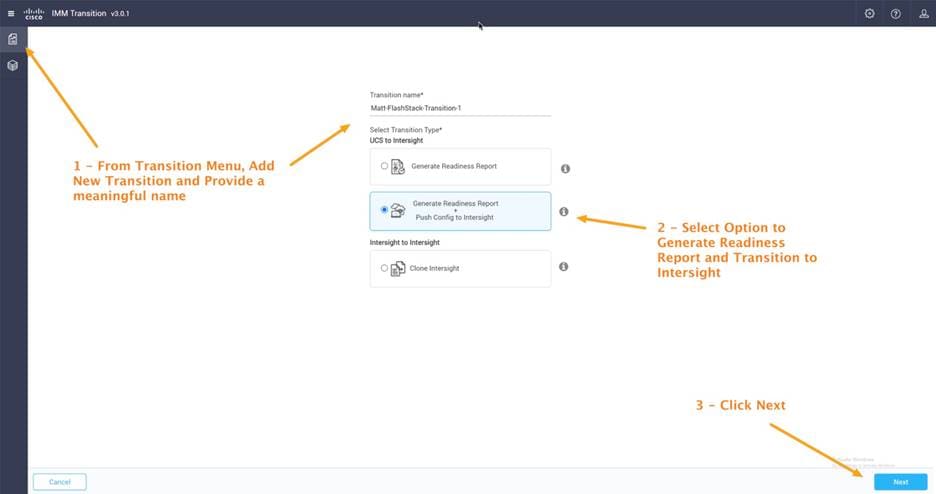
Creating a new transition
1. From the Transition menu, add a new transition. Give the transition a meaningful name.
2. Select the option to generate a Readiness Report and transition the configuration to the Cisco Intersight platform.
3. Click Next.
Choose either Cisco UCS Manager or Cisco UCS Central. The example here uses Cisco UCS Manager. If you prepopulated your infrastructure on the Device tab at the beginning of the process, as recommended, then simply access the infrastructure in the pull-down menus.
The data collection process can take 15 minutes or longer for a Cisco UCS domain, and much longer for a large Cisco UCS Central environment. If you’ve previously performed a collection with the IMM Transition Tool on a given Cisco UCS domain, you’ll see the Refresh button enabled for the next iteration, as shown in Figure 9.
If you simply click Next, the same cached data used in the previous, original data collection will be used to build the IMM Readiness Report and perform data conversion. In that case, report generation will be completed quickly. If instead you want to collect new, fresh data from the Cisco UCS domain (perhaps because domain changes have been made), click Refresh to cause another data collection process to take place.
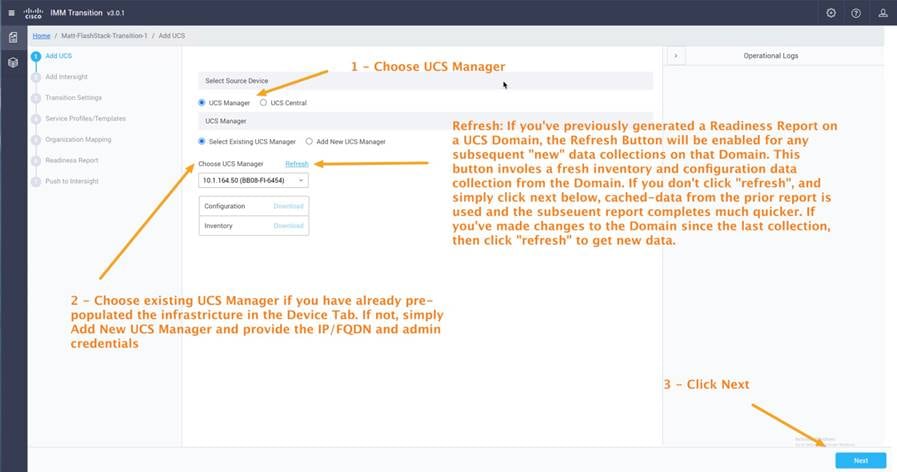
Choosing the Cisco UCS Manager source for the transition
1. Choose UCS Manager
2. Choose Select Existing UCS Manager if you have already prepopulated the infrastructure on the Device tab. Otherwise, choose Add New UCS Manager and provide the IP address and FQDN and administrator credentials.
3. Click Next.
Add the Cisco Intersight platform (Figure 10).
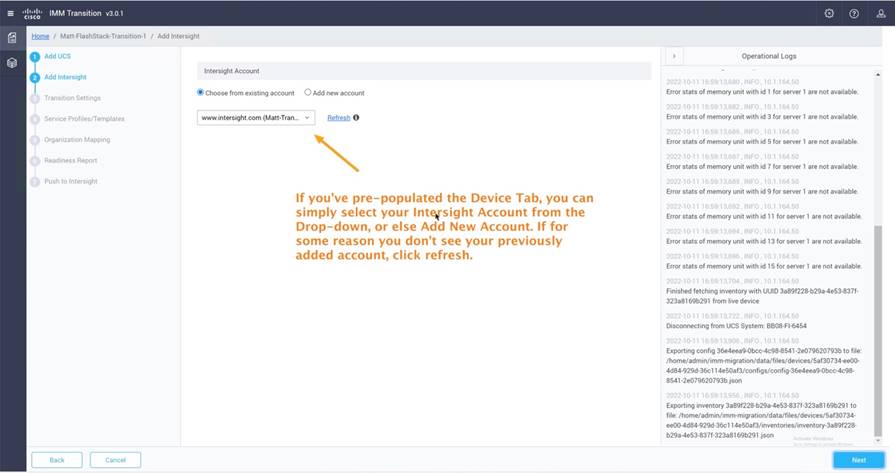
Choosing the Cisco Intersight destination for the transition
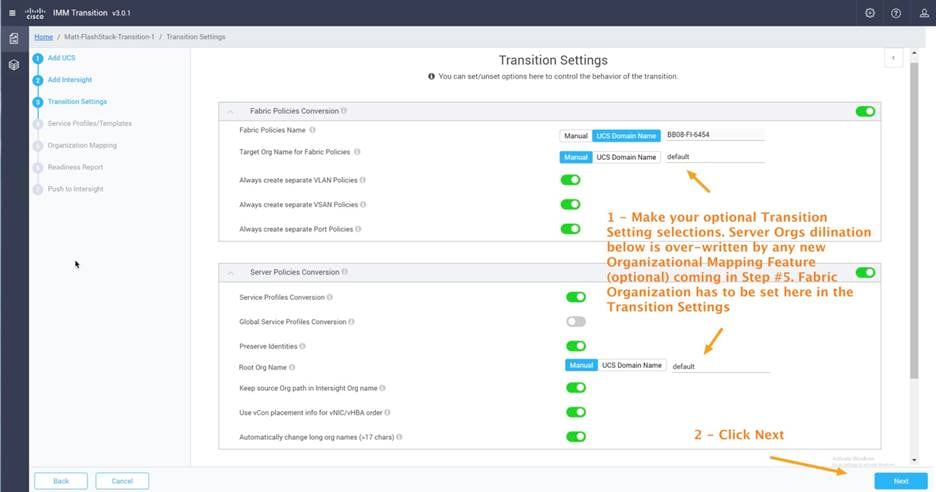
Transition optional settings
1. Make sure that your organizations are configured as you want. Fabric and server organizations are the same in the example here: that is, for role-based access control (RBAC), the same administrators who administer the Cisco Intersight platform will administer the FlashStack-VMware organization (Figure 11).
2. After configuring the desired settings, click Next.
Another useful feature of the IMM Transition Tool is the capability to filter the templates (and consequently the underlying consumed policies that support those templates) to allow some flexibility and support an incremental progressive process in transitioning configurations to the Cisco Intersight platform. For the example here, all templates in the FlashStack-VMware organization are selected in Figure 12 and will be converted (along with their underlying and supporting policies). For more information about this incremental progressive process, see the section Considerations and caveats for using the IMM Transition Tool later in this document.
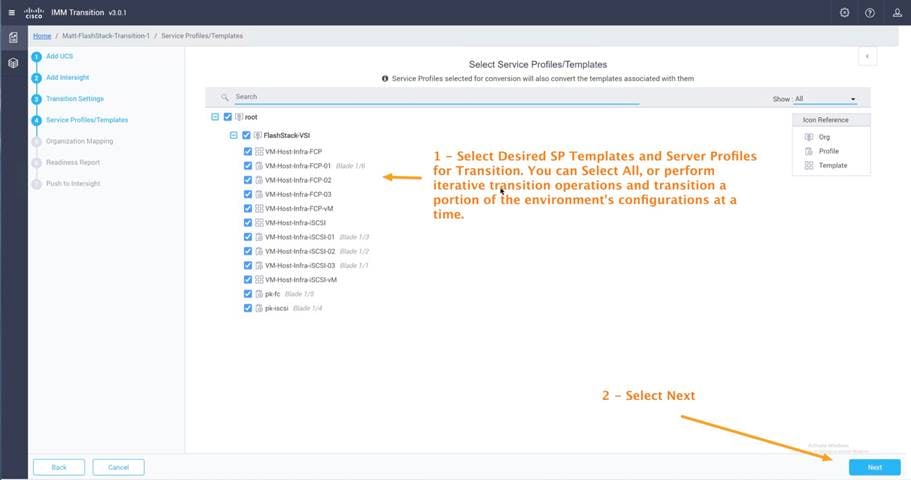
Select the service profile templates and service profiles for conversion.
1. Select the server profile templates and server profiles.
2. Click Next.
Release 3.0.1 of the IMM Transition Tool introduces the capability to create organization mappings between the settings in Cisco UCS Manager (or Cisco UCS Central) and in the Cisco Intersight platform (Figure 13). The screen in step 5 of the workflow is for server organization mappings only and will overwrite organization settings for servers implemented in step 3 (transition settings). However, the fabric policy organization setting is still controlled by the transition settings in step 3.
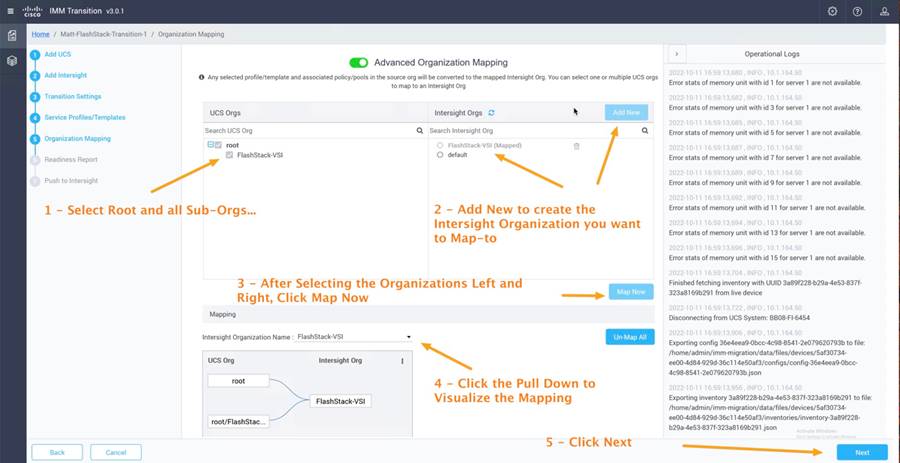
New Release 3.0.1 organizational mapping feature
Generate the Readiness Report (Figure 14). View the contents of the Readiness Report, and or download the report in PDF format. Click Next. Then click Next again to initiate the configuration push to the Cisco Intersight platform (Figure 15).
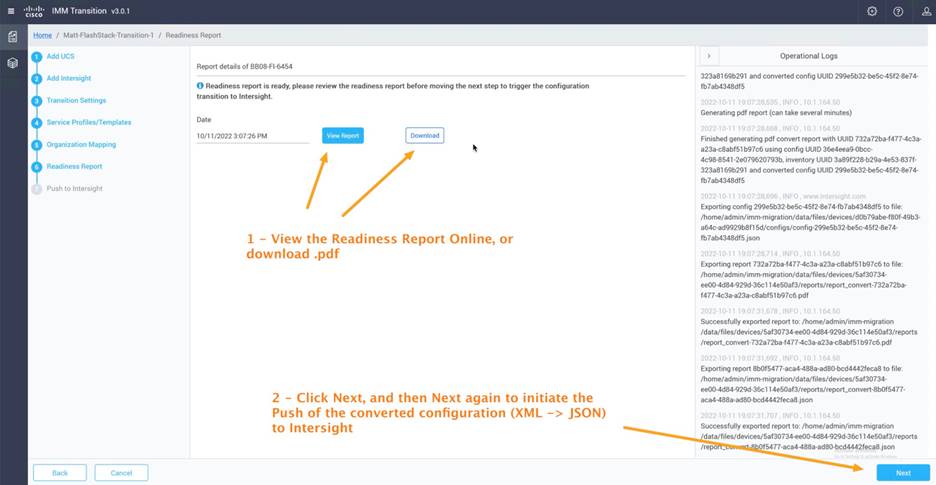
Accessing the Readiness Report
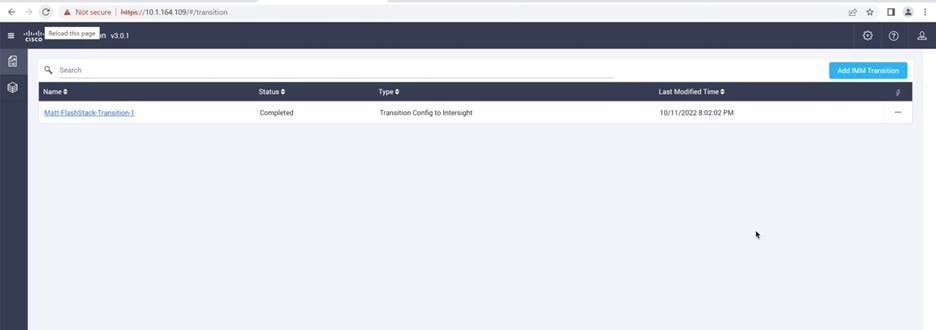
Successful transition of configuration to the Cisco Intersight platform
Results of the IMM Transition Tool
The IMM Transition Tool accomplishes two goals: it generates the IMM Readiness Report, and it transitions your Cisco UCS configuration to the Cisco Intersight platform.
IMM Transition Tool: IMM Readiness Report
As described previously, an especially useful benefit of the IMM Transition Tool is the capability to collect inventory and configuration information from a Cisco UCS Manager domain and automatically generate an IMM Readiness Report. The report provides extremely detailed information about hardware inventory, firewall versions, and policy configurations. Figure 16 provides just a sample. In this example, the report contains 72 pages (the report can be viewed online or downloaded in PDF format). The report is useful in everyday operations of any Cisco UCS domain and can be run against any generation of hardware (even hardware not supported for transitioning to IMM, such as second-generation fabric interconnects). Basically, all Cisco UCS domains are supported.
Note that faults within the IMM Readiness Report are raised in the form of “Is this hardware, or is this policy (or setting), compatible with Cisco IMM?” You may have no intention of migrating existing hardware to IMM; however, the policy configuration itself is invaluable: it includes intellectual capital, and it can always be transitioned regardless of the age and support of the underlying hardware.
The IMM Readiness Report in Figure 16 shows the hardware inventory for the FlashStack Cisco UCS domain.
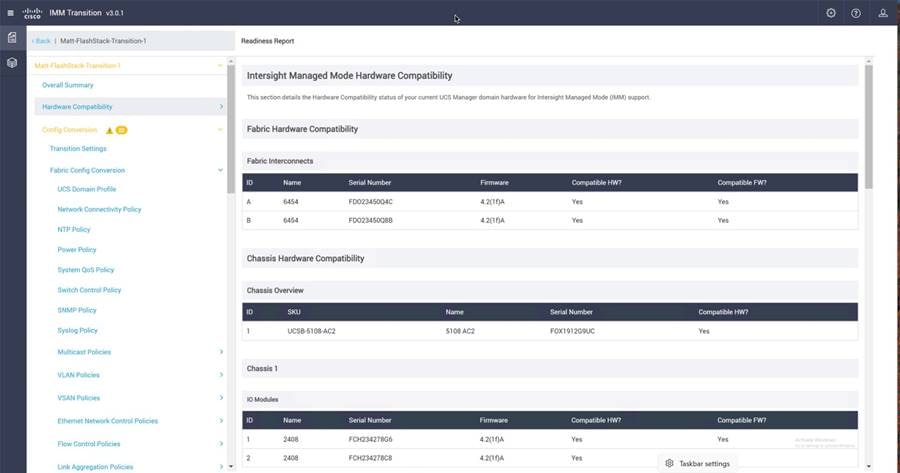
IMM Readiness Report
Figure 17 provides another example of the contents from the IMM Readiness Report. This part of the report shows a particular BIOS token (quiet boot token) that does not transition between Cisco UCS Manager and IMM. It is shown in yellow.
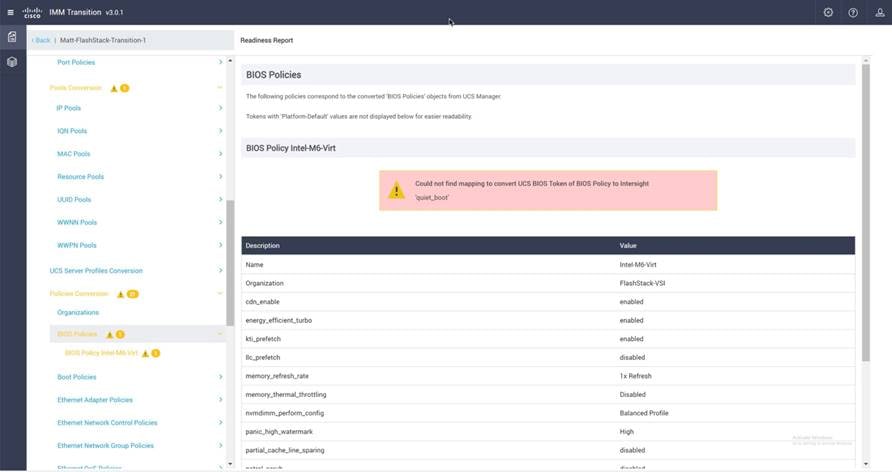
Warning showing a token that does not transition to IMM
IMM Transition Tool: Transitioned configurations
The IMM Transition Tool transitions all policies and settings to the best of its capabilities. These capabilities are impressive, but there’s no guarantee that you won’t have to make some final edits after configurations are transitioned to the Cisco Intersight platform.
However, as stated previously in this document, it is better to spend a small amount of time editing perhaps 5 to 10 percent of the entire configuration in the Cisco Intersight platform after the transition than having to build the entire the configuration, which could take hours or days.
For example, examine a customer Ethernet adapter policy (customized for FlashStack) in Cisco UCS Manager.
For the FlashStack Ethernet adapter policy, notice that the sizes of buffers were increased, completion queues and interrupts were adjusted, and RSS scaling was enabled as recommended by FlashStack Cisco Validated Design guidance (Figure 18).
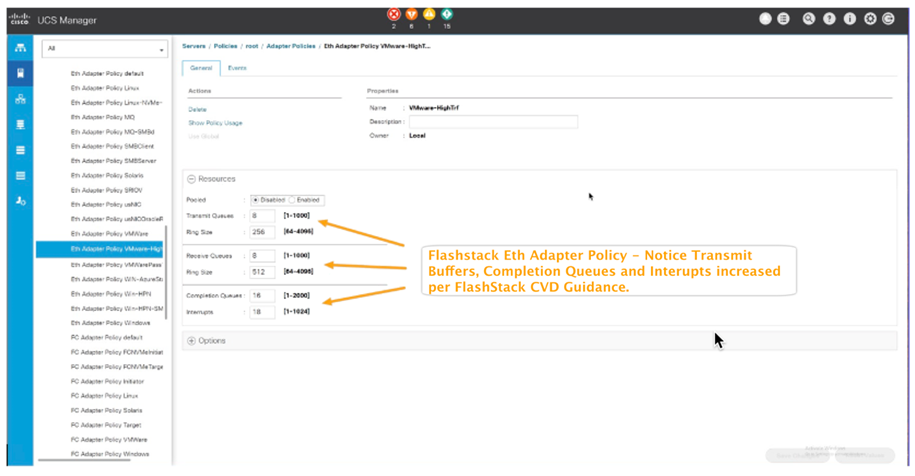
Cisco UCS Manager adapter policy
While keeping in mind these settings in the FlashStack Cisco UCS Manager for the VMware-HighTrf policy, look at the same settings that have transitioned properly to the Cisco Intersight platform (Figure 19).
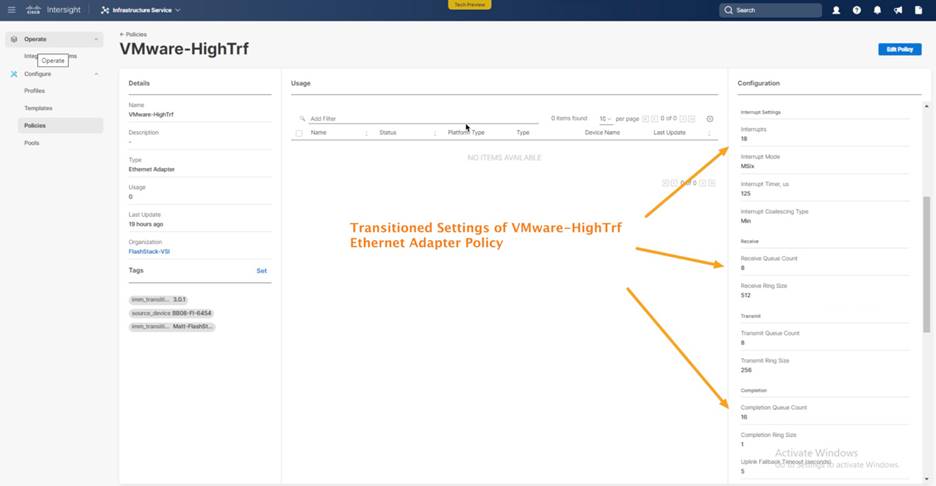
Adapter policy settings transitioned to the Cisco Intersight platform
Next, examine a server profile from the Cisco UCS domain, VM-Host-Infra-FCP-01, and notice the four virtual network interface cards (vNICs) with their respective MAC address assignments from the MAC address pool (Figure 20).
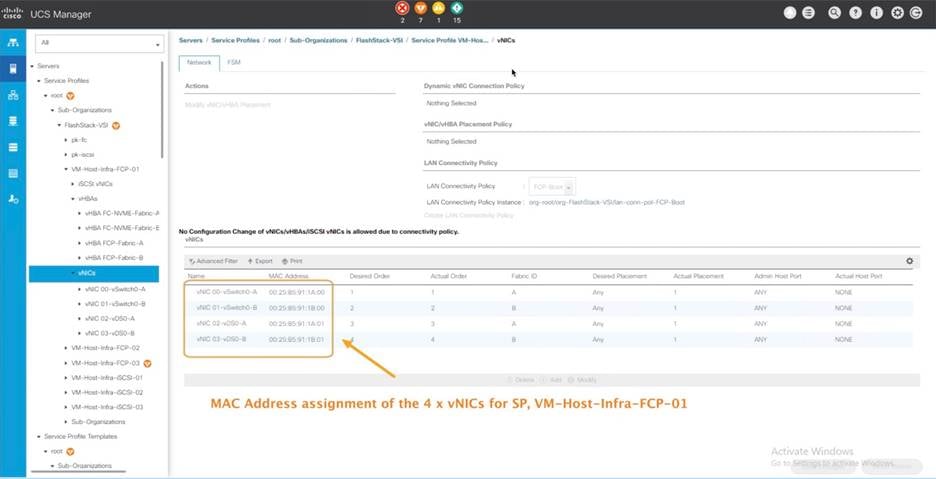
MAC addresses of SP VM-Host-Infra-FCP-01 in Cisco UCS Manager
Now, looking at the transitioned server profile in the Cisco Intersight platform, observe and verify the same MAC address assignments for server profile VM-Host-Infra-FCP-01 (Figure 21).
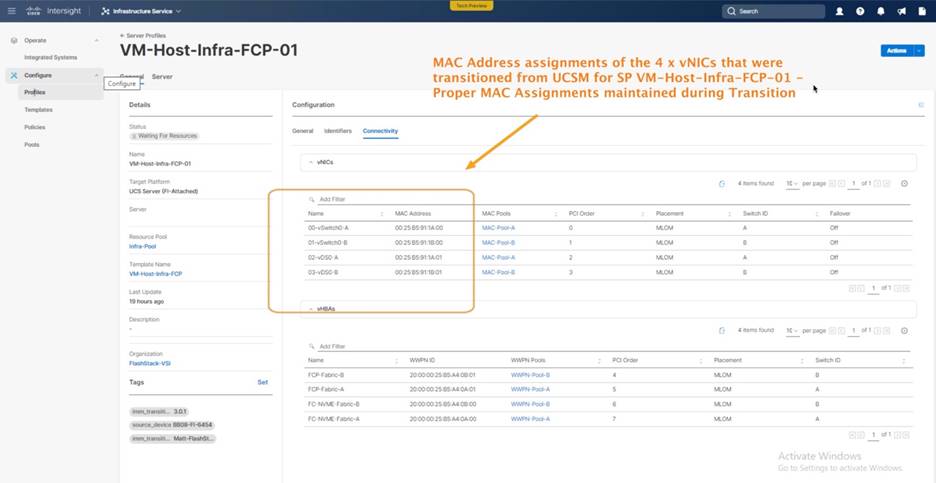
MAC addresses of server profile VM-Host-Infra-FCP-01 in the Cisco Intersight platform
The next example shows a FlashStack SAN boot policy, Boot-FCP, from Cisco UCS Manager. All four paths are configured according to best practices (Figure 22).
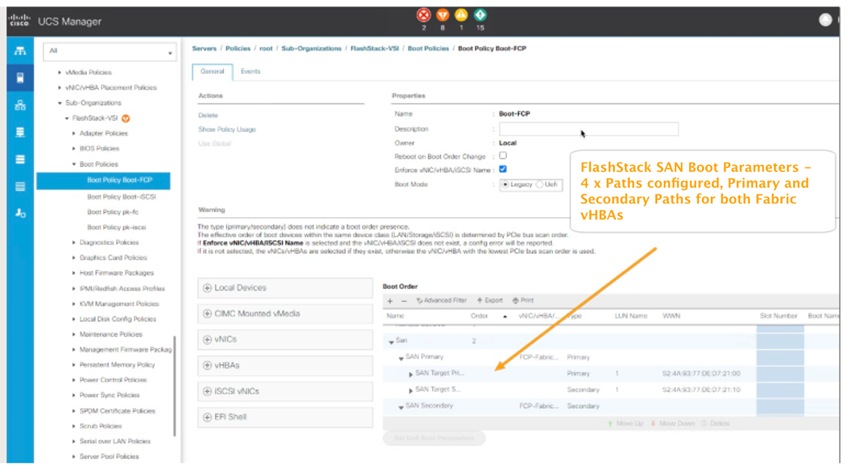
SAN boot policy configured in Cisco UCS Manager
Figure 23 shows the Boot-FCP policy in the Cisco Intersight platform. You can see that the policy values have properly transitioned.
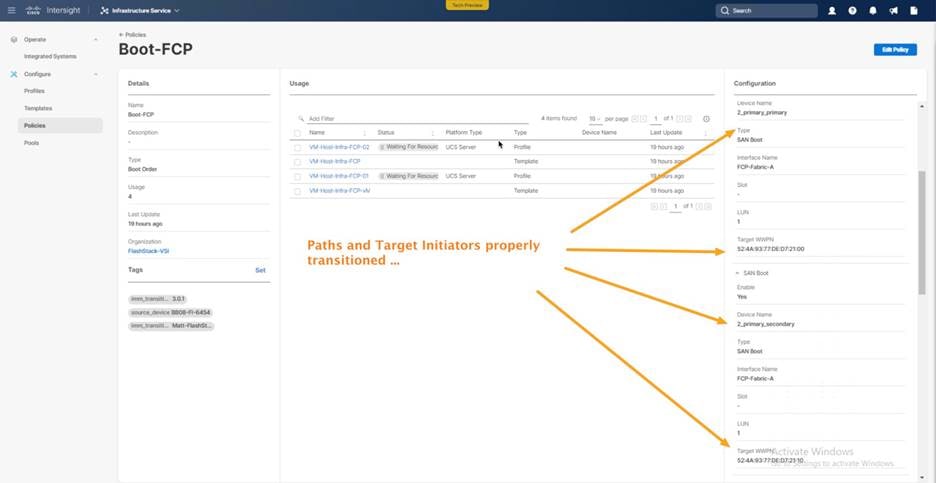
Transitioned policy values in the Cisco Intersight platform
Considerations and caveats for using the IMM Transition Tool
Note the following considerations and warnings when using the IMM Transition Tool:
● Because a Cisco UCS Central transition likely encompasses many individual Cisco UCS domains, when running the IMM Transition Tool for a Cisco UCS Central instance, you will not see the hardware Inventory in the IMM Readiness Report. Also, you will not see domain policies or a domain profile in the Cisco UCS Central configuration transition to the Cisco Intersight platform. Therefore, if you are transitioning from Cisco UCS Central, follow the Cisco UCS Central transition with individual fabric-only transitions for the desired target Cisco UCS Manager domains. This will allow you to get the hardware readiness information for that domain and, more important, to transition the domain policies and resulting domain profile for that domain to the Cisco Intersight platform. A Cisco UCS Manager domain transition gives you the option and flexibility of transitioning the fabric only (fabric interconnect configurations), with simple on and off buttons in the step 3 transition settings of the workflow, with which you can simply turn off server policies conversion for the domain.
● If you are performing multiple data collections or transitions for the same Cisco UCS domain or Cisco UCS Central instance, remember to use the Refresh button in the Transition user interface to generate a new inventory and configuration transition, instead of simply clicking Next and using the cached data from the prior collection or transition.
● The IMM Transition Tool allows progressive, iterative transitioning of your Cisco UCS or Cisco UCS Central configurations to the Cisco Intersight platform. Consider migrating only a portion of the service profile templates at a time (using the filtering option), or if you have a multiple-organization architecture, consider transitioning one organization at a time. Although the name of the transition needs only to be unique, using a descriptive name including the domain name and perhaps the organization name is useful to help you keep track of multiple transitions.
Note the following main points about the IMM Transition Tool:
● The IMM Transition Tool is an asset for your Cisco UCS environment. The IMM Readiness Report alone is extremely useful for quickly generating all the required details about a Cisco UCS domain or Cisco UCS Central environment.
● The IMM Transition Tool is free of cost and poses no threat to running workloads in Cisco UCS domains. Querying is completely read-only through the API.
● The IMM Transition Tool can be used with essentially any Cisco UCS environment and allows configurations to transition to both SaaS-based and on-premises Cisco Intersight platforms.
● If you are transitioning a Cisco UCS or Cisco UCS Central configuration to the Cisco Intersight platform, and you decide that you want to delete that transition within the Cisco Intersight platform, you must follow this sequence of steps, in the order shown here:
1. Delete domain profiles and server profiles.
2. Delete service profile templates.
3. Delete all policies.
4. Delete all pools.
5. Delete organizations from the Settings tab.
Note: The Cisco Intersight platform does not permit the deletion of objects that are in use. Also, you cannot delete two organizations at a time, and you can delete a single organization only if the organization does not have any policy objects contained within it (essentially, an empty organization).
Consult the resources listed here for additional information.
YouTube videos
If you are new to the IMM Transition Tool, watch the following YouTube videos:
● Advantage IMM 2—IMM Transition Tool Release 1.0.1 (Cisco UCS Manager transition example): https://www.youtube.com/watch?v=Oqmf2CAPxtE&t=2s
● Advantage IMM 3—IMM Transition Tool Release 2.0.1 (Cisco UCS Central transition example): https://youtu.be/duczkcICYrk
● Advantage IMM 4—IMM Transition Tool Release 3.0.1 (service profile conversion and cloning operations): https://youtu.be/tHJJ-prOrO0
Software and guides
Consult the following resources:
● IMM transition software, release notes, and user guide: https://ucstools.cloudapps.cisco.com/#/downloadApp
● FlashStack design guides: https://www.cisco.com/c/en/us/td/docs/unified_computing/ucs/UCS_CVDs/ucs_flashstack_vsi_vm67_u1_design.html