Implementing SMB File Services On Cisco Hyperflex Using Microsoft Windows Server Virtual Machine White Paper
Available Languages
Bias-Free Language
The documentation set for this product strives to use bias-free language. For the purposes of this documentation set, bias-free is defined as language that does not imply discrimination based on age, disability, gender, racial identity, ethnic identity, sexual orientation, socioeconomic status, and intersectionality. Exceptions may be present in the documentation due to language that is hardcoded in the user interfaces of the product software, language used based on RFP documentation, or language that is used by a referenced third-party product. Learn more about how Cisco is using Inclusive Language.
This paper describes the best practices to deploy Microsoft Windows Server – Server Message Block (SMB) file services on Cisco HyperFlex™. SMB file-sharing solutions can be architected in several ways; this paper addresses a single Virtual Machine (VM) configuration with a high-availability option. The Cisco HyperFlex is a purpose-built Hyperconverged Infrastructure (HCI) for private and hybrid cloud data centers. When deploying hyperconverged solutions, there are no prerequisite operations such as Logical Unit Number (LUN) provisioning, Host Bus Adapter (HBA) compatibility checks, or Fibre Channel (FC) LUN zoning operations. Cisco HyperFlex delivers extreme performance, VM density, and a wide variety of powerful data management features for an enterprise-scale private cloud environment.
Microsoft Windows Server SMB file services on Cisco HyperFlex provide enterprise-grade storage for user home directories and profiles.
The solution described in this paper has been tested by Cisco in our lab only for the purpose of assisting with best practices when used with Cisco HyperFlex. The licensing and support of the SMB file services using Microsoft Windows Server software is handled directly by Microsoft.
Audience
The intended audience for this document includes, but is not limited to, sales engineers, field consultants, providers of professional services, IT managers, partner engineers, and customers deploying SMB file services on Cisco HyperFlex. External references are provided wherever applicable, but readers are expected to be familiar with Microsoft-specific technologies, infrastructure concepts, networking connectivity, and the security policies of the customer’s installation.
Purpose of this document
This document describes the steps required to deploy and configure SMB file service on Cisco HyperFlex systems. The document is based on all known best practices using the software, hardware, and firmware revisions specified in the document. As such, recommendations and best practices can be amended with later versions.
Introduction to Cisco HyperFlex systems
Cisco HyperFlex systems provide an all-purpose virtualized server platform, with hypervisor hosts, networking connectivity, and virtual server storage across a set of Cisco UCS® HX-Series x86 rack-mount servers. Legacy data center deployments have relied on a disparate set of technologies, each performing a distinct and specialized function, such as network switches connecting endpoints and transferring Ethernet network traffic, and Fibre Channel (FC) storage arrays providing block-based storage through a dedicated Storage Area Network (SAN). Each of these systems had unique requirements for hardware, connectivity, management tools, operational knowledge, monitoring, and ongoing support. A legacy virtual server environment was often divided up into areas commonly referred to as silos, within which only a single technology operated, along with their correlated software tools and support staff. Silos could often be divided between the x86 computing hardware, the networking connectivity of those x86 servers, SAN connectivity and storage device presentation, the hypervisors and virtual platform management, and finally the guest VMs themselves along with their OS and applications. This model has proven to be inflexible, difficult to navigate, and susceptible to numerous operational inefficiencies. For more information, please refer to Cisco HyperFlex website.
Hyperconverged infrastructures coalesce the computing, memory, hypervisor, and storage devices of servers into a single platform for virtual servers. There is no longer a separate storage system, because the servers running the hypervisors also provide the software-defined storage resources to store the virtual servers, effectively storing the virtual machines on themselves. Nearly all of the silos are now gone, and a hyperconverged infrastructure becomes something almost completely self-contained, simpler to use, faster to deploy, and easier to consume, yet still flexible and with very high performance. Many hyperconverged systems still rely on standard networking components, such as onboard network cards in the x86 servers, and top-of-rack switches. Cisco HyperFlex combines the convergence of computing and networking provided by Cisco UCS, along with next-generation hyperconverged storage software, to uniquely provide the compute resources, network connectivity, storage, and hypervisor platform to run an entire virtual environment, all contained in a single uniform system.
Some key advantages of hyperconverged infrastructures are the simplification of deployment and day-to-day management operations, and increased agility, thereby reducing operational costs. Since hyperconverged storage can be easily managed by an IT generalist, this can also, in future, reduce the technical debt that is often accrued by implementing complex systems that need dedicated management teams and skillsets.
For more information, see the Cisco HyperFlex 3.0 for Virtual Server Infrastructure with Microsoft Hyper-V, Cisco HyperFlex 3.0 for Virtual Server Infrastructure with VMware ESXi., Cisco HyperFlex 4.0 for Virtual Server Infrastructure with Microsoft Hyper-V, and Cisco HyperFlex 4.0 for Virtual Server Infrastructure with VMware ESXi.
Cisco HyperFlex provides a fully contained virtual server platform, with compute and memory resources, integrated networking connectivity, a distributed high-performance log-based file system for VM storage, and the hypervisor software for running the virtualized servers, all within a single Cisco UCS management domain.
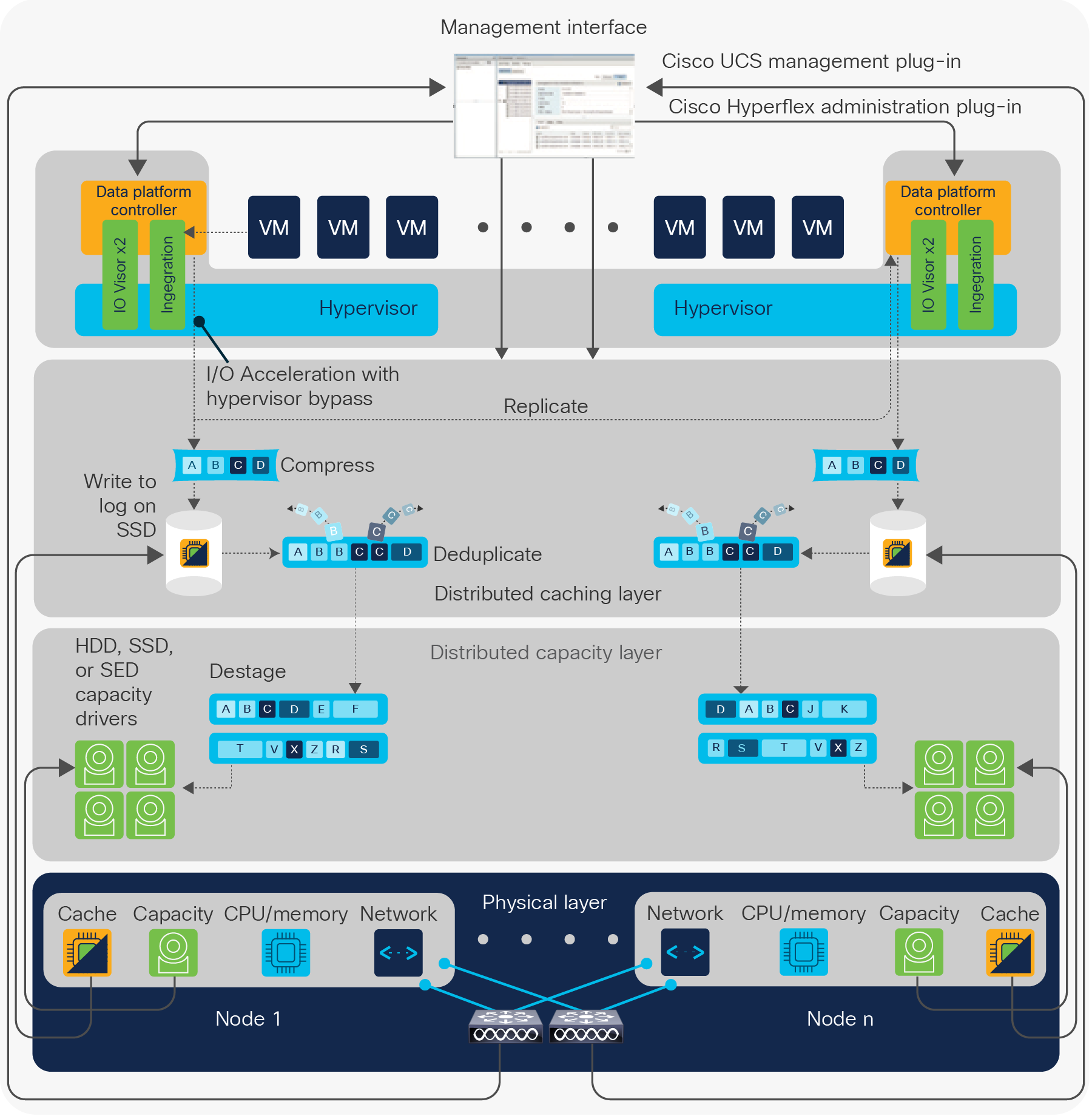
Cisco HyperFlex architecture
This document describes how to implement SMB file services using a Microsoft Windows Server Virtual Machine (VM) to provide a genuinely heterogeneous file system for organizations with geographically dispersed sites that must uphold data availability without sacrificing data access and performance.
The solution described in this paper has been tested on Cisco HyperFlex with 4-node Cisco HyperFlex HXAF220c- M5S cluster all-flash disks for fast data access and 4-node Cisco HyperFlex HX240C-M5SX Hybrid cluster. Use this document for a baseline configuration when designing and planning your solution to better meet your requirements and budget.
Introduction to SMB file services
Server Message Block (SMB) is a network file-sharing protocol that allows applications on a computer to read and write to files and request services from server programs in a computer network. SMB can be used on top of its TCP/IP protocol or other network protocols. Using SMB, an application (or the user of an application) can access files or other resources at a remote server. This allows applications to read, create, and update files on the remote server. It can also communicate with any server program that is set up to receive an SMB client request. Windows Server 2012 introduced the new 3.0 version of SMB.
Microsoft’s Windows Server SMB file share
Microsoft’s Windows Server comes with a native capability to create and host SMB file shares. The Microsoft SMB protocol is a client-server implementation and consists of a set of data packets, each containing a request sent by the client or a response sent by the server. To learn more about SMB file sharing in Windows Server, visit the Microsoft website.
Cisco tested a single-instance SMB configuration. A single Windows VM was deployed with the Microsoft Windows Server 2016 operating system. This section describes the SMB file-sharing configurations that were tested with Cisco HyperFlex:
Single VM, Windows Server SMB file share
Windows Server comes with a native SMB file-sharing capability. There are many ways to create an SMB file share in Windows Server. For more information, visit the following Microsoft TechNet article.
High-availability option for SMB file services
The Windows Server VM can be protected from ESXi host failures with VMware vSphere High Availability in order to provide a platform for highly available SMB file services for your environment.
VMware vSphere High Availability uses a utility called the Fault Domain Manager agent to monitor ESXi host availability and restart VMs on a different (healthy) ESXi host when a host failure occurs. When setting up vSphere High Availability, an administrator defines a group of servers to serve as a high-availability cluster. The Fault Domain Manager runs on each host in the cluster. One host in the cluster serves as the primary host to monitor signals from other hosts (secondary) in the cluster and communicate with the vCenter Server; all other hosts are referred to as secondary.
More information on VMware vSphere High Availability can be found on this VMware site.
VM sizing considerations
The configuration and specifications of the VM that is used for the Windows Server SMB file-sharing service play a critical role in performance and the ability to handle the user’s workload. Table 1 is intended to provide general guidelines; however, additional adjustments may be necessary to better fit your environment and workload.
Table 1. General guidelines for VM sizing used for Windows Server SMB file sharing
| VM size |
vCPU |
vRAM |
User capacity |
| Small |
2 |
8 GB |
4 TB |
| Medium |
4 |
16 GB |
16 TB |
| Large |
8 |
32 GB |
32 TB |
For workload specific sizing guideline, use the Cisco HyperFlex sizer.
VM configuration best practices
The following section describes best-practices considerations for configuring the VM:
● Use VMware’s thick provision eager zeroed provisioning format for all Virtual Machine Disks (VMDKs) used for SMB file sharing. This ensures that the disk is formatted and “zeroed out” prior to configuring the SMB file share.
● Configure the VM with multiple PvSCSI controllers.
The recommendation is to use no more than eight VMDKs per PvSCSI controller to avoid IOPS limitations for the PvSCSI controller when they are used for SMB file share.
● Distribute the VMDKs to multiple PvSCSI controllers for best disk performance; this ensures that all of the VMDKs are utilizing all of the available PvSCSI controllers for data access.
Windows Server VM best practices
This section describes best practices for the Microsoft Windows Server VM when used for SMB file services with Cisco HyperFlex.
Set Power Options to “High performance”
Setting the VM to High Performance disables all the power-saving features; this ensures that the VM will operate using the performance-optimized configuration.
Follow these steps to configure the power options:
1. Go to Control panel.
2. Click on Power Options.
3. Click on High performance under “Preferred plans.”
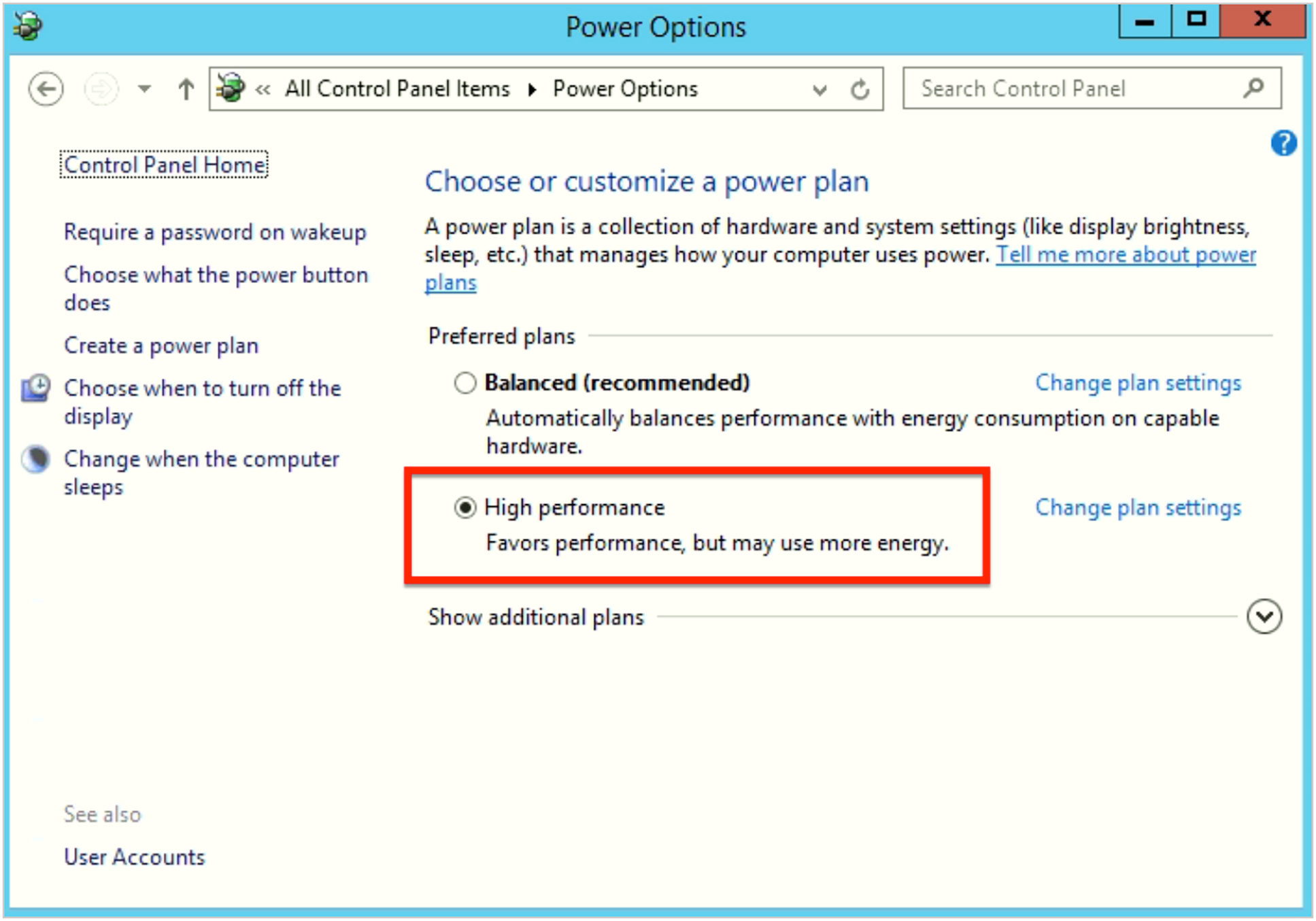
Set the System Performance Options to “Adjust for best performance”
This setting disables all of the Windows visual and theme features that take up many system resources. Follow these steps to configure the system Performance Options:
1. Go to Control panel.
2. Click on System.
3. On the left navigation, click on Advanced system settings.
4. The System Properties screen will appear. Go to the Advanced tab and click on the Settings button in the Performance section.
5. The Performance Options screen will appear. Select Adjust for best performance.
6. Click on OK to save the setting.
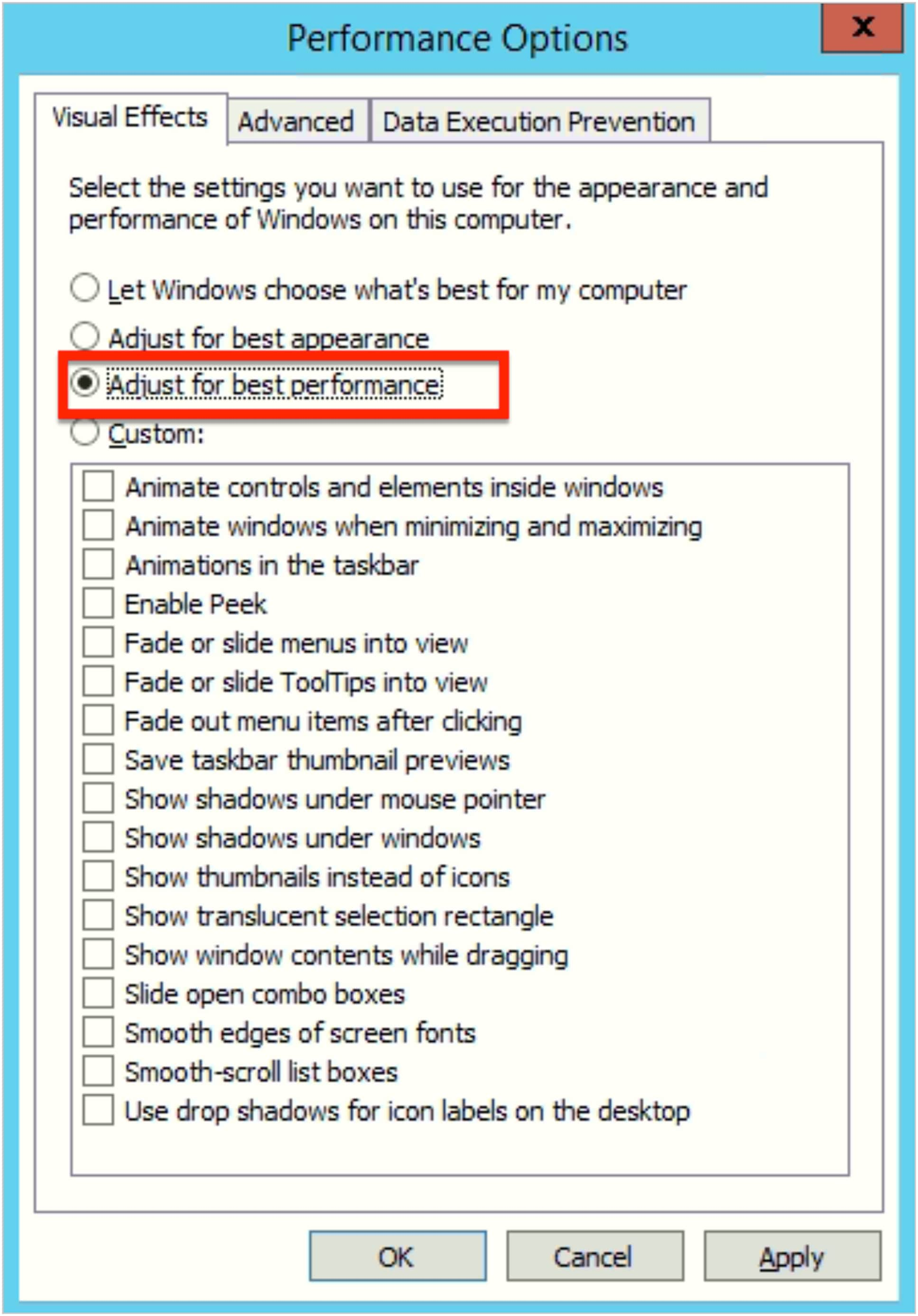
Disable Write Caching in Windows for all of the VMDKs used for SMB file sharing
Windows Write Caching is not required for the VMDKs when used with Cisco HyperFlex; this feature is enabled by default.
Follow these steps to disable write caching for all of the disks that will be used for SMB file sharing:
1. Right-click on the Start menu and click on Disk Management from the menu.
2. Navigate to the disk and right-click on the disk and a menu will appear; select Properties.
3. Navigate to the Policies tab.
4. Select Quick removal policy and click on OK.
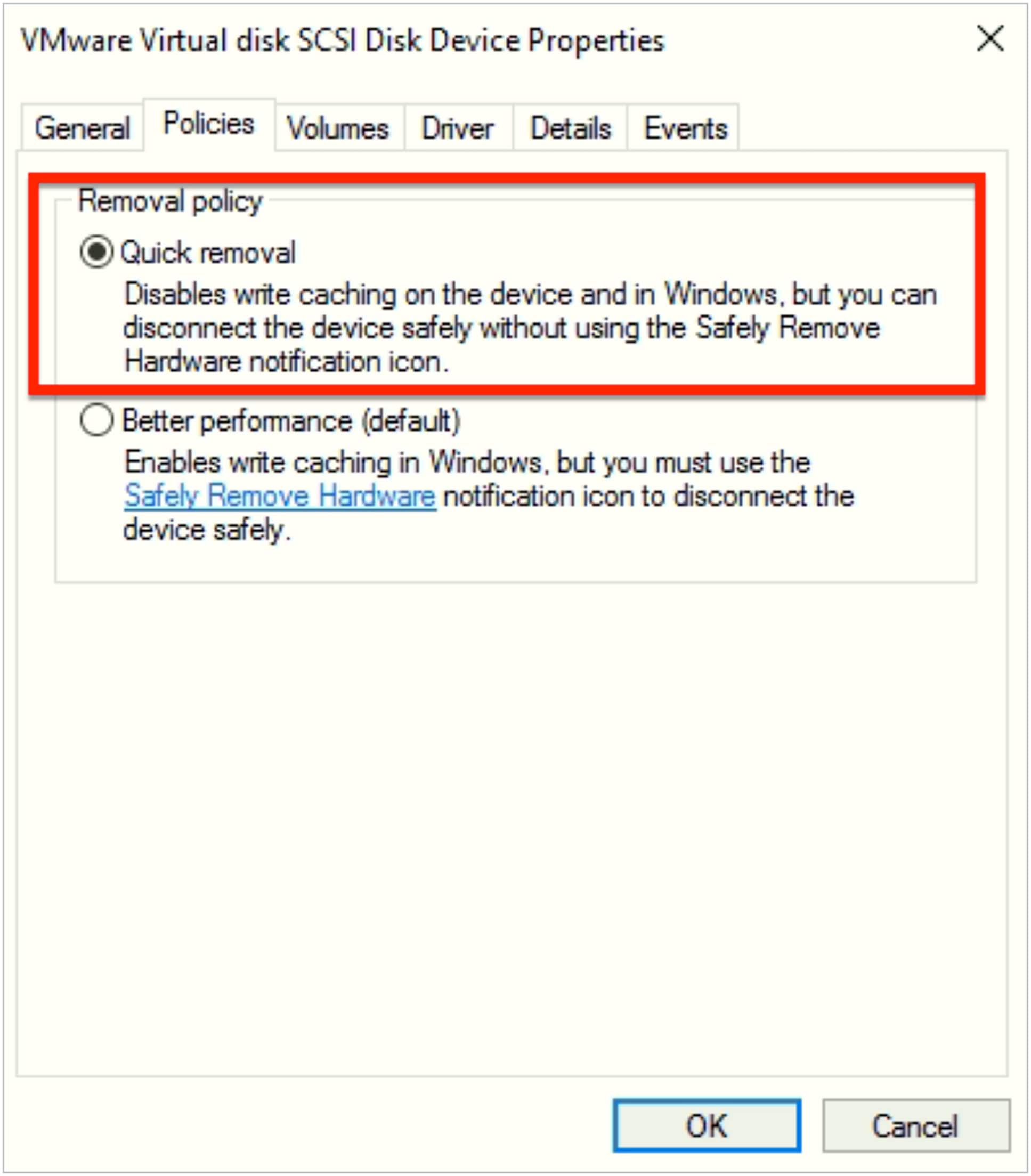
Use Resilient File System (ReFS) for SMB disk partition
Our tests show that using Microsoft’s Resilient File System (ReFS) yields best performance for all of the disk partitions being used for SMB shares.
Follow these steps to format the disk with ReFS:
1. Right-click on the Start menu and click on Disk Management from the menu.
2. Right-click on the disk and select New Simple Volume.
3. Click on Next on the New Simple Volume Wizard screen.
4. Click on Next on the Specify Volume Size screen.
5. Select the appropriate settings to define a drive letter and click on Next on the Assign Drive Letter or Path screen.
6. On the Format Partition screen, select ReFS file system.
7. Provide a volume label (optional).
8. Click on Next and click on Finish on the confirmation screen.
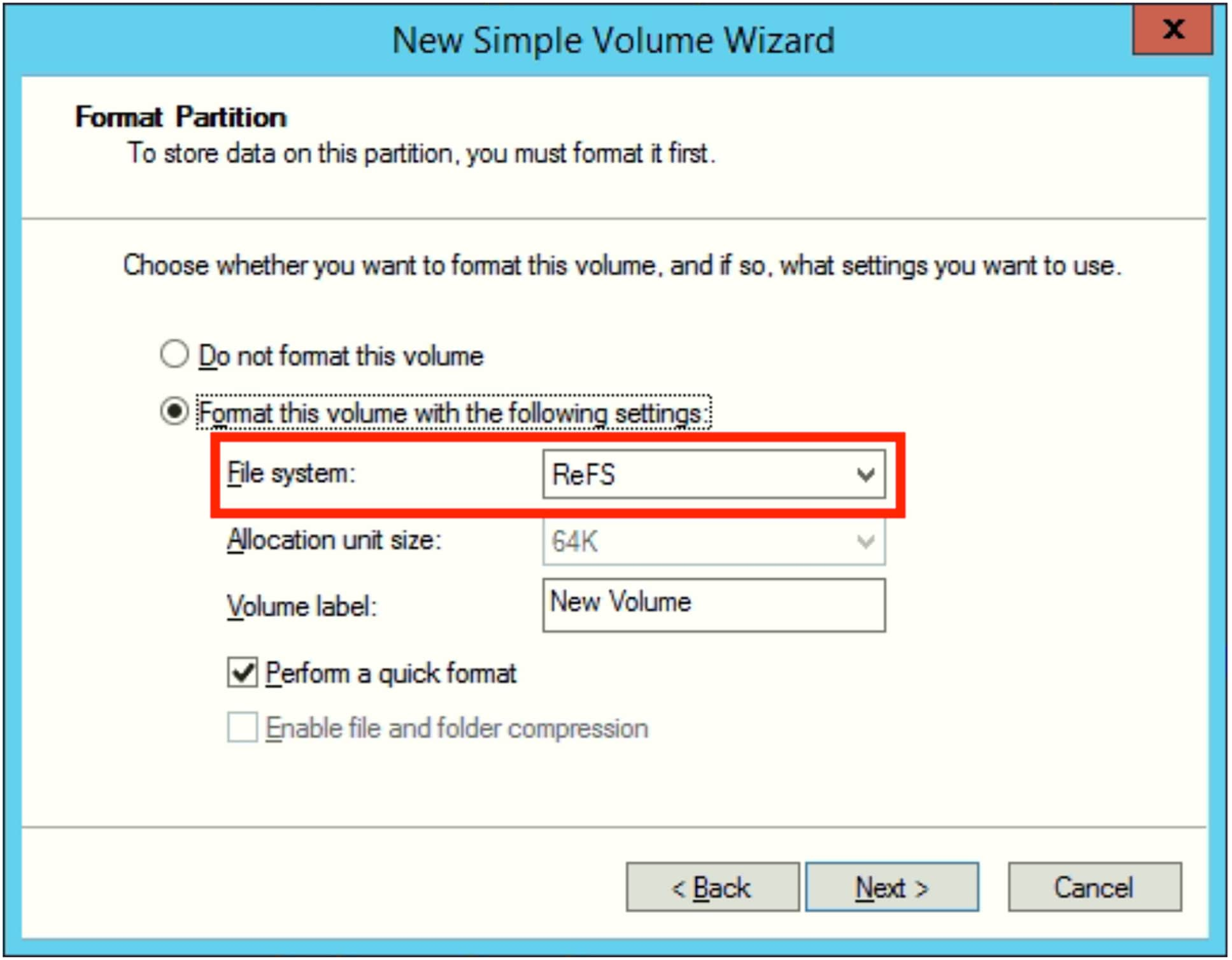
This section describes the testing and validation of the SMB file services option for Cisco HyperFlex.
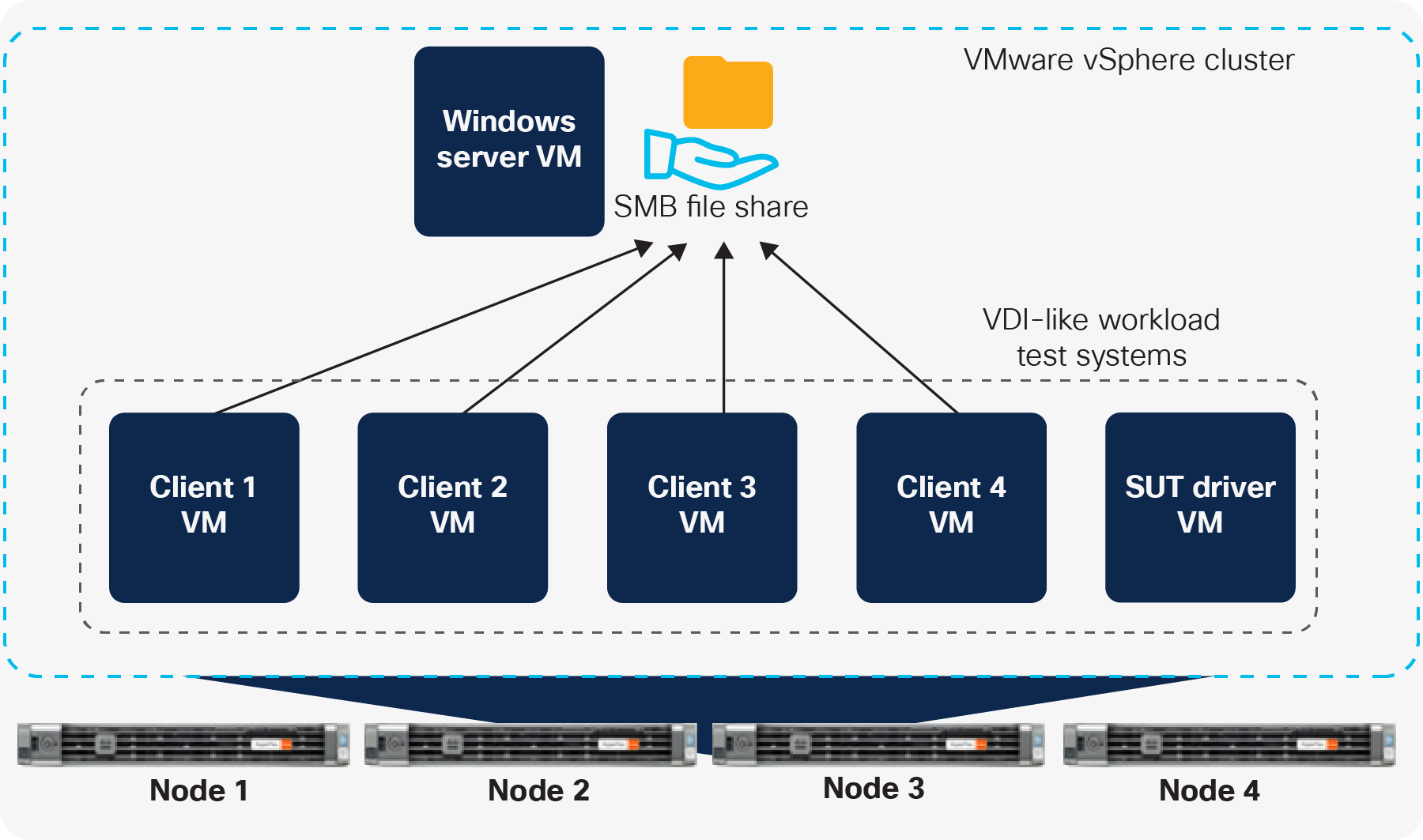
VDI-Like Workload Test Environment
Solution Under Test (SUT) environment
The testing and performance validation for this solution use a common Virtual Desktop Infrastructure–like (VDI- like) workload to ensure that the performance and reliability of the SMB file sharing access are met when running on Cisco HyperFlex.
The test environment consists of five VMs, with four as test clients to simulate a distributed workload. The SUT VMs are described below:
● VM1: SUT driver VM for controlling the test clients
● VM2: Test client 1
● VM3: Test client 2
● VM4: Test client 3
● VM5: Test client 4
Virtual Desktop Infrastructure (VDI) workload
This workload simulates a steady-state high-intensity knowledge worker in a VDI environment that uses full clones. This workload does not simulate a linked-clone environment. This is the behavior that was seen in traces between the hypervisor and storage when the VMs were running on ESXi, Hyper-V, KVM, and Xen environments.
Performance results
This section describes the test results for both 4-node Cisco HyperFlex HXAF220c-M5S all-flash clusters and 4-node Cisco HyperFlex HX240C-M5SX Hybrid clusters.
VDI-like workload results
The table below shows the results for a mixed I/O workload that simulates a home directory environment in a VDI- like environment when running on SMB file share for each of the VM sizes indicated earlier in the paper. Please note: These numbers are meant for validation only. For a complete end-to-end sizing, please use the Cisco HyperFlex sizer.
Table 2. VDI-like workload test results using a 4-node HXAF220C-M5S all-flash cluster
| Achieved operation rate |
Latency (ms) |
Workload type |
|
| Small |
3200 |
3.67 |
VDI-like |
| Medium |
6381 |
5.77 |
VDI-like |
| Large |
12,799 |
7.90 |
VDI-like |
Cisco HyperFlex connect performance chart
The following charts show the backend storage performance during each test.
These performance charts show that the underlining storage scaled as the workload increased during the VDI-like workload stress testing. This ensures that the storage performance can keep up with the VDI workload as user counts increase.
The following chart shows the backend performance on the Cisco HyperFlex connect screen during the small VM test:
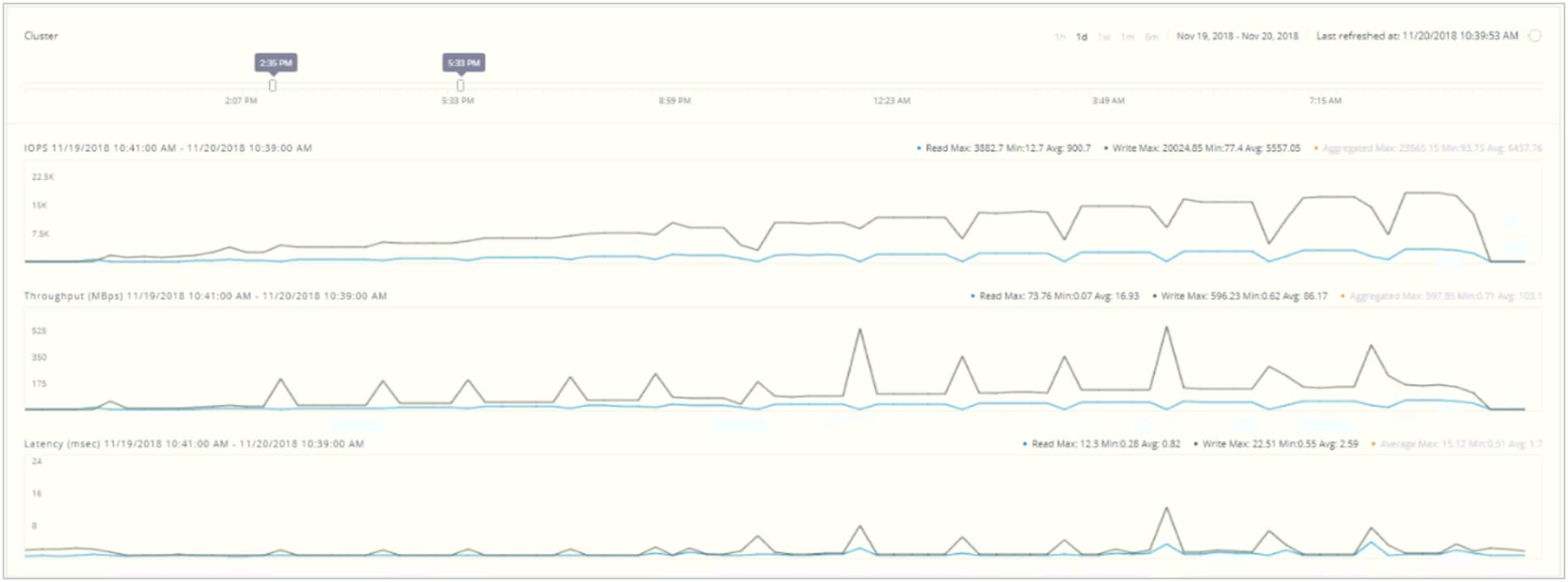
The following chart shows the backend performance on the Cisco HyperFlex connect screen during the medium VM test:
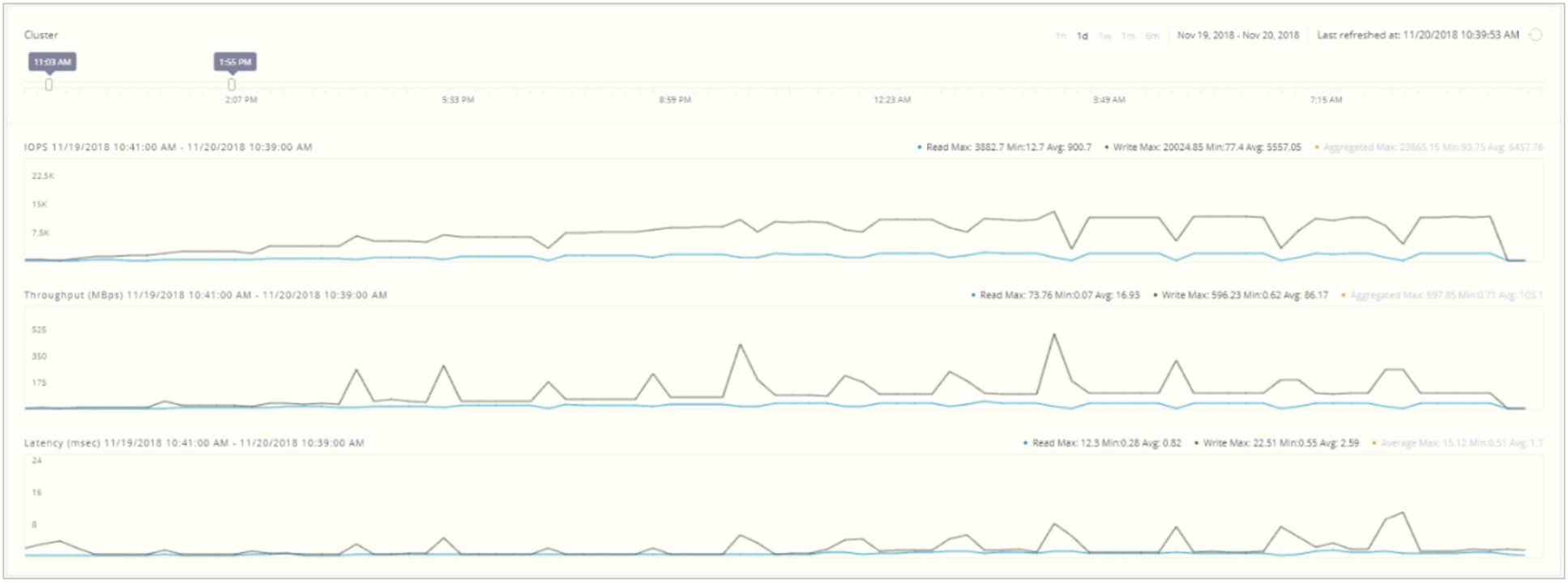
The following chart shows the backend performance on the Cisco HyperFlex connect screen during the large VM test:
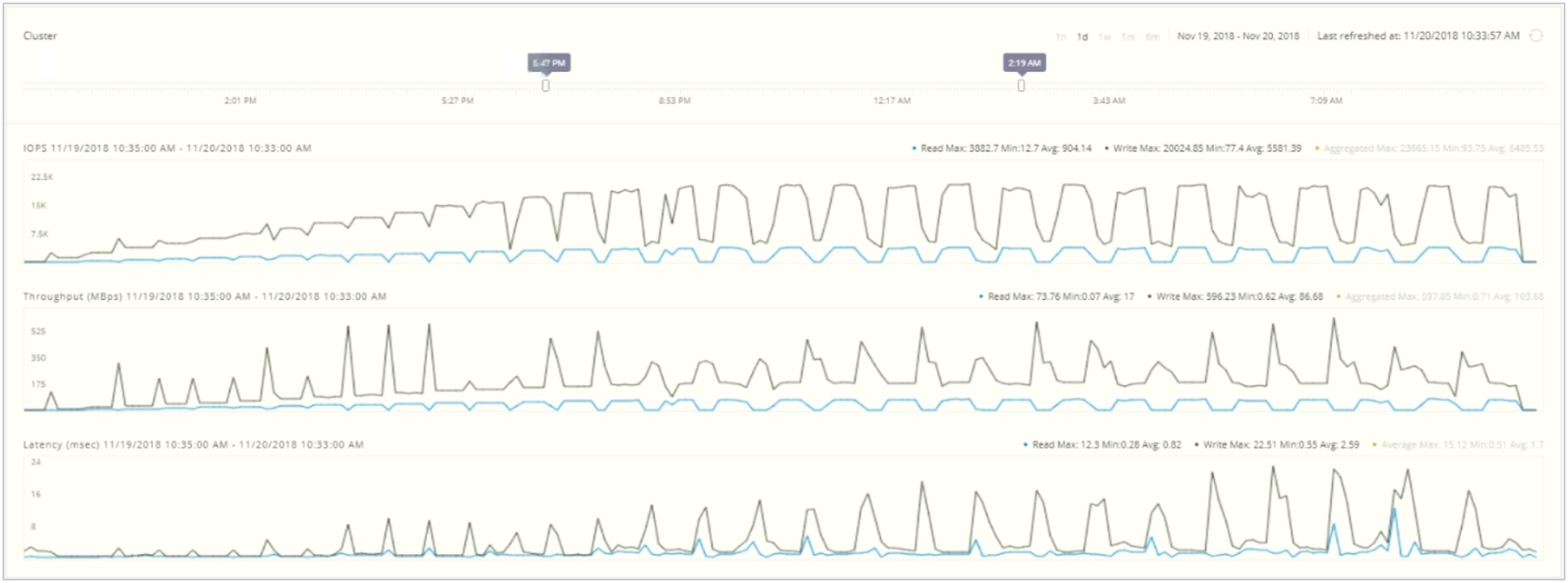
Table 3. VDI-like workload test results using 4-node HX240C-M5SX hybrid cluster
| Achieved operation rate |
Latency (ms) |
Workload type |
|
| Small |
2400 |
3.3 |
VDI-like |
| Medium |
5764 |
6.52 |
VDI-like |
| Large |
10,400 |
8.16 |
VDI-like |
Cisco HyperFlex connect performance chart
The following charts show the backend storage performance during each test.
These performance charts show that the underlying storage scaled as the workload increased during the VDI-like workload stress testing. This ensures that the storage performance can keep up with the VDI workload as user counts increase.
The following chart shows the backend performance on the Cisco HyperFlex connect screen during the small VM test:
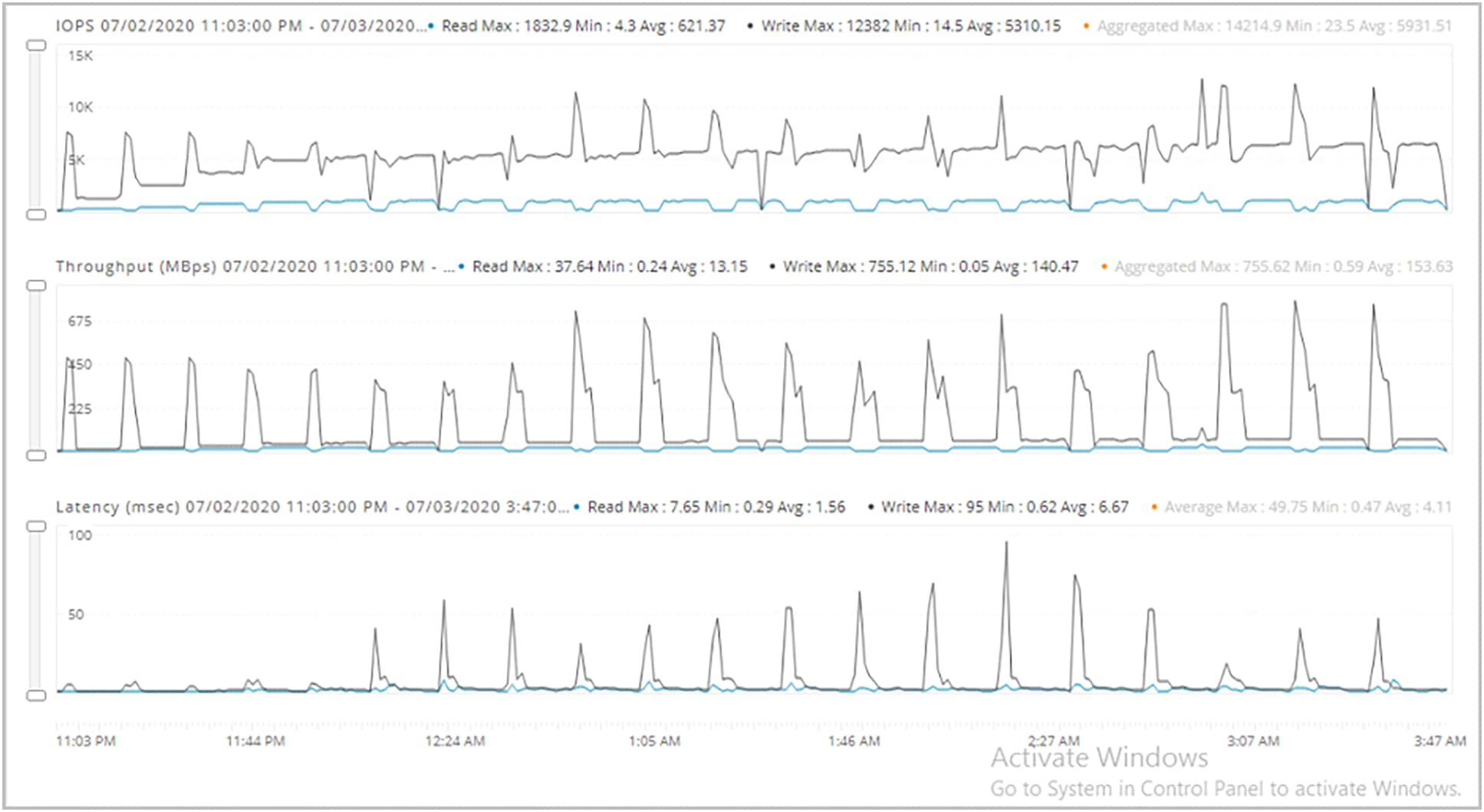
The following chart shows the backend performance on the Cisco HyperFlex connect screen during the medium VM test:
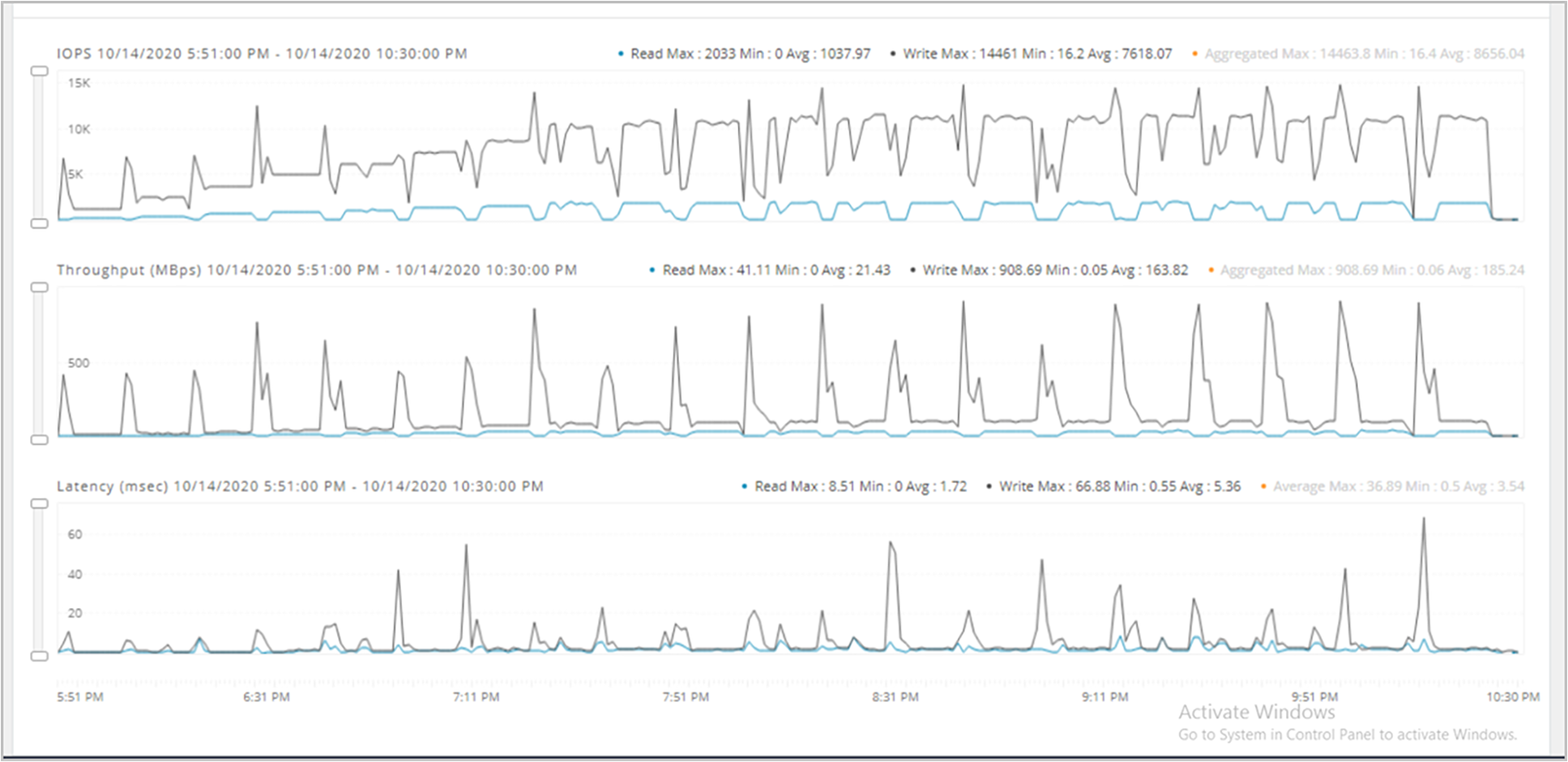
The following chart shows the backend performance on the Cisco HyperFlex connect screen during the large VM test:
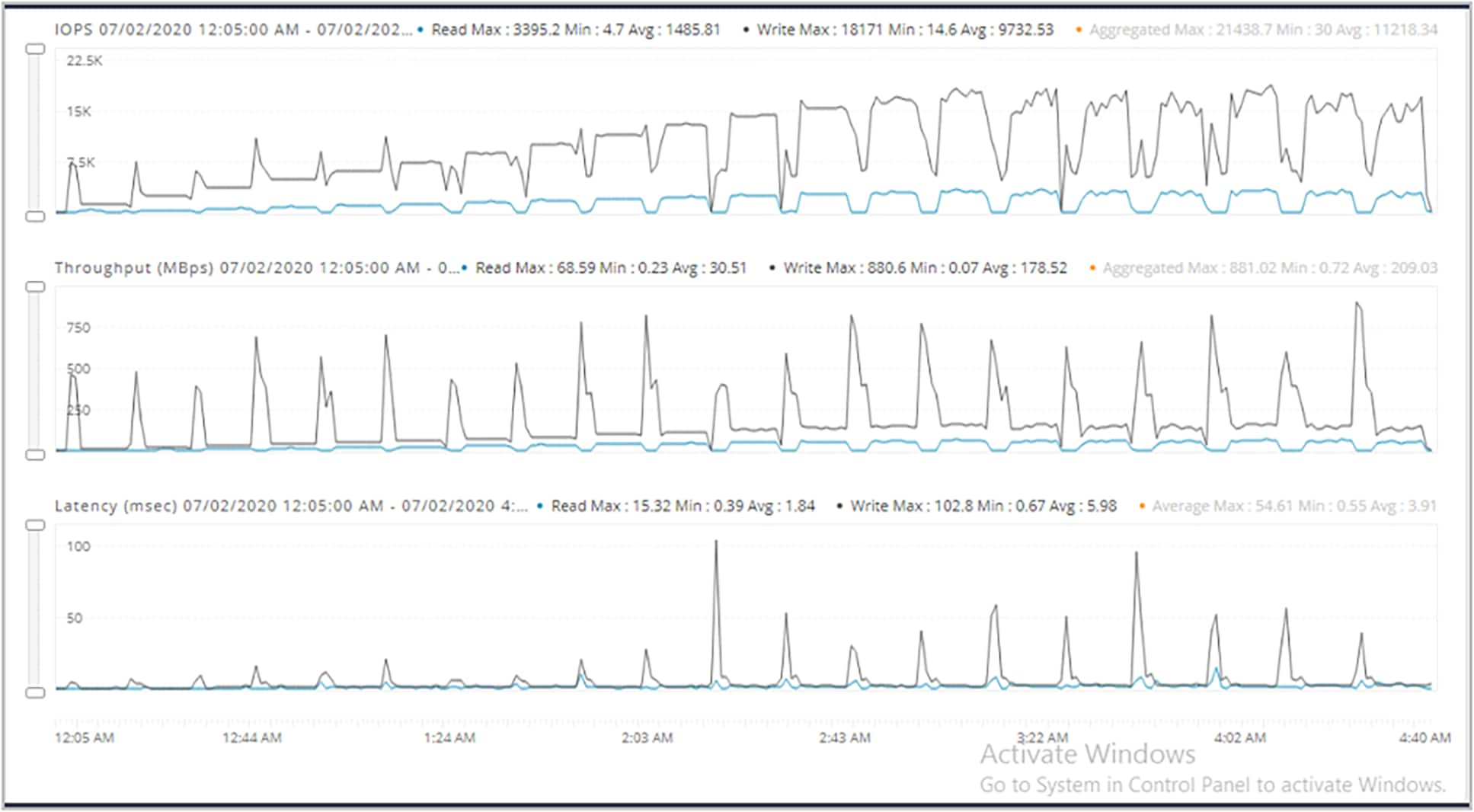
Note: The above VDI-like workload tests have been performed on two different cluster configurations. The all-flash 4 node cluster is using the HXAF220C-M5S model, whereas the Hybrid 4 node cluster is using the HX240C-M5SX model. For more details on the Cisco HyperFlex models, please refer to Cisco HyperFlex data sheets.
High Availability (HA) testing
The solution was tested to ensure that it meets Cisco’s reliability requirements for use in a production environment. The test simulated a Cisco HyperFlex node failure while the system was under test to mimic an unplanned production outage; the VM experienced a 2ms outage and was able to recover without user intervention. The active workload testing on the VM was not affected during the outage event.
The following test scenarios were performed to ensure the reliability of the VM for SMB file sharing:
● Cisco HyperFlex node failure
● Network failure for the Cisco HyperFlex node and SMB VM
● Cisco HyperFlex node disk failure
For further guidance and best practices of VMware High Availability, visit the following VMware KB article.
Microsoft Windows Server VM with SMB file sharing on Cisco HyperFlex provides an enterprise-scale file system for corporate and remote-site data platforms that extends the use of a Cisco HyperFlex hyperconverged environment. The solution can be deployed as a single instance VM or in a highly available configuration using VMware vSphere High Availability (HA) features to achieve a highly available and redundant SMB file-sharing solution to support business Service Level Agreements (SLAs).