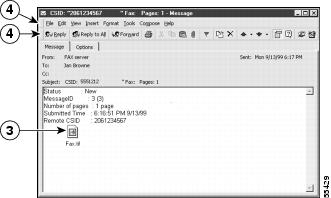-
Cisco Unity Unified Messaging User Guide (With Microsoft Exchange), Release 4.0(5)
-
Index
-
Preface
-
Introduction to Cisco Unity
-
Getting Started: Enrolling on Cisco Unity
-
The Tools You Use
-
Accessing Cisco Unity by Phone and from Your Computer
-
Securing and Changing Your Cisco Unity Passwords
-
Managing Your Mailbox Size
-
Broadcast Messages
-
Checking Messages
-
Managing Receipts
-
Finding Messages by Phone
-
Deleting Messages
-
Sending and Responding to Messages
-
Changing Personal Settings
-
Changing Phone Menu Preferences
-
Changing Recording and Playback Settings
-
Changing ViewMail Options
-
Changing Greeting Settings
-
Changing Call Transfer and Screening Options
-
Changing Message Playback Settings
-
Changing Message Notification Settings
-
Changing Private List Settings
-
Cisco Unity Phone Menus and Shortcuts
-
Media Master Control Bar Keyboard Shortcuts
-
Reference Information
-
Glossary
-
Table Of Contents
Checking Messages from Your Outlook Inbox
Checking Messages from Your Cisco Unity Inbox
Checking Messages
With a full-featured system, you can check messages by phone, from your Outlook Inbox, and by using the Cisco Unity Inbox.
Once you have listened to or opened a new voice message, it is saved until you delete it. By default, Cisco Unity does not automatically delete messages once they reach a certain age. Ask your Cisco Unity administrator if Cisco Unity is set up to enforce a message-retention policy, and, if so, how long Cisco Unity stores your messages before permanently deleting them. Cisco Unity does not indicate when a message-retention policy is enforced, nor does it warn you before message are permanently deleted as a result of such a policy.
This chapter contains the following sections:
•
Checking Messages from Your Outlook Inbox
•
Checking Messages from Your Cisco Unity Inbox
Checking Messages by Phone
You can use Cisco Unity to check new and saved messages by phone. Depending on how Cisco Unity is set up, you may also be able to play and restore deleted messages by phone.
Depending on how Cisco Unity is set up to work with the phones in your organization, when you receive a new message, a message waiting indicator may light on your phone or you may hear a distinctive dial tone when you pick up the receiver. You can also use the Cisco Unity Assistant to set up message notification for additional devices, such as a pager or cell phone.
This section contains two procedures. Do the first procedure, "To Check Messages by Phone (Standard Conversation Style)," to check messages when Cisco Unity is set up to play the standard conversation. Do the second procedure, "To Check Messages by Phone (Optional Conversation 1 Style)," when Cisco Unity is set up to play Optional Conversation 1.
Keypad mappings for other conversation styles are documented in the "Cisco Unity Phone Menus and Shortcuts" chapter. Ask your Cisco Unity administrator which conversation style you are set up to use.
To Check Messages by Phone (Standard Conversation Style)
Step 1
Log on to Cisco Unity. (If Cisco Unity tells you that your mailbox has exceeded its size quota, see the "Managing Your Mailbox Size" chapter for more information.)
Step 2
Press 1 to hear new messages.
Or
Press 3 1 to hear saved messages.
Step 3
Use the following keys to select the type of messages that you want to hear. (You will not hear the Message Type menu if it is disabled in the Cisco Unity Assistant.)
Voice messages
E-mails1
Faxes2
Receipts3
All messages
1 Although the e-mail keys are available in the Message Type menu, Cisco Unity plays e-mails only for Unified Messaging subscribers who also have the text-to-speech option
2 Although the fax keys are available in the Message Type menu, Cisco Unity plays faxes only when the system is using the fax option. Note that with fax messages, Cisco Unity plays only message properties, such as the sender, date, and time.
3 Depending on how Cisco Unity is set up at your organization, you may not receive all types of receipts.
Step 4
Use the following keys to control playback as you listen to a message.
Restart message
Pause/Resume
Save
Fast-forward
Delete
Fast-forward to end
Slow playback
Skip message, save as is
Change volume1
Cancel or back up
Fast playback
Help
Rewind message
1 Not available on some systems.
Step 5
Use the following keys to manage the message after you have listened to it.
Replay message
Save as new
(The message waiting indicator on your phone may light or remain lit.)Save
Rewind message
Delete
Deliver an e-mail or fax to a fax machine1
(Play original message when managing an NDR)
Reply
(Resend original message when responding to an NDR)Play message properties
Reply to all
Save as is
Call the subscriber1
Cancel or back up
Forward message
Help
1 Not available on some systems.
To Check Messages by Phone (Optional Conversation 1 Style)
Step 1
Log on to Cisco Unity. (If Cisco Unity tells you that your mailbox has exceeded its size quota, see the "Managing Your Mailbox Size" chapter for more information.)
Step 2
Press 1 to hear new messages.
Or
Press 3 1 to hear saved messages.
Step 3
Use the following keys to select the type of messages that you want to hear. (You will not hear the Message Type menu if it is disabled in the Cisco Unity Assistant.)
Voice messages
E-mails1
Faxes2
Receipts3
All messages
1 Although the e-mail keys are available in the Message Type menu, Cisco Unity plays e-mails only for Unified Messaging subscribers who also have the text-to-speech option
2 Although the fax keys are available in the Message Type menu, Cisco Unity plays faxes only when the system is using the fax option. Note that with fax messages, Cisco Unity plays only message properties, such as the sender, date, and time.
3 Depending on how Cisco Unity is set up at your organization, you may not receive all types of receipts.
Step 4
Use the following keys to control playback as you listen to a message.
Rewind message
Faster playback
Pause/Resume
Decrease volume1
Fast-forward
Reset volume1
Fast-forward to end
Increase volume1
Slow playback
Skip message, save as is
Slower playback
Skip message, save as new
(The message waiting indicator on your phone may light or remain lit.)Play message properties
Cancel or back up
Fast playback
Help
1 Not available on some systems.
Step 5
Use the following keys to manage the message after you have listened to it.
Skip back
Reply to all
Deliver an e-mail or fax to fax machine1
(Play original message when managing an NDR)
Call the subscriber1
Replay message
Save
Play message properties
Save as is
Forward message
Save as new
Delete
Cancel or back up
Reply
(Resend original message when responding to an NDR)Help
1 Not available on some systems.
Related Topics
•
Sending and Responding to Messages, page 12-1
•
Finding Messages by Phone, page 10-1
•
What You Hear When You Check Messages, page 19-1
•
Changing Message Notification Settings, page 20-1
Checking Messages from Your Outlook Inbox
As a Unified Messaging subscriber, you can check voice, fax (if you have the fax option), receipts, and e-mail messages from your Outlook Inbox. In your Inbox, voice and fax messages are marked with the following icons:
Outlook notifies you new voice and fax messages in the same way that it notifies you of new e-mail messages. You can also use the Cisco Unity Assistant to set up a message notification for additional devices.
Tip
To quickly separate voice and fax messages from e-mails, sort your Outlook Inbox by message icon. Alternatively, you can create a personal folder in Outlook to store voice and fax messages separately from other messages. Refer to Outlook Help for more information on sorting your Inbox and setting up folders.
Information in the From field identifies the sender. The field will contain either the name of a Cisco Unity subscriber or "Unity Messaging System," when a message is left by someone who is not a Cisco Unity subscriber or by a subscriber who did not log on to Cisco Unity before leaving the message. The Subject field displays the phone number of the caller, if it is available.
To Check Voice and Fax Messages from Your Outlook Inbox
Step 1
Open your Outlook Inbox.
Step 2
Double-click a voice message or fax message to open it. (You cannot check voice and fax messages in the Outlook Preview pane.)
Step 3
In the open voice message, click Play on the Media Master control bar to play the message.
Or
In the open fax message, double-click the attached file to start the fax viewer program on your computer.
Step 4
In the voice or fax message, use the buttons on the message toolbar to manage the message the same way you handle e-mail messages.
Related Topics
•
Sending and Responding to Messages, page 12-1
•
Using ViewMail to Change the Sound That Notifies You of New Voice Messages, page 16-1
•
Setting Up Automatic Voice Message Playback, page 16-2
•
Changing Message Notification Settings, page 20-1
Checking Messages from Your Cisco Unity Inbox
You can check voice and fax (if you have the fax option) messages from your Cisco Unity Inbox. (E-mail messages are not available in the Cisco Unity Inbox.)
The Cisco Unity Inbox does not refresh the display automatically; you must click the Refresh Message List icon periodicals to check for new messages. You can also use the Cisco Unity Assistant to set up message notification for additional devices.
Information in the From field identifies the sender. The field will contain either the name of a Cisco Unity subscriber or "Unity Messaging System," when a message is left by someone who is not a Cisco Unity subscriber or by a subscriber who did not log on to Cisco Unity before leaving the message. The Subject field displays the phone number of the caller, if it is available.
Refresh your Cisco Unity Inbox by clicking the Refresh Message List icon to periodically check for new messages. After you have listened to or viewed a new message, you may need to refresh again to see the New Message icon disappear.
Tip
For information on what to do if your mailbox exceeds its size quota, see the "Managing Your Mailbox Size" chapter.
To Check Voice and Fax Messages from Your Cisco Unity Inbox
Step 1
To check a voice message from the Cisco Unity Inbox, click the speaker icon next to the message. (Click the icon again to stop playback.)
Or you can open a voice message and then play it:
a.
In the Cisco Unity Inbox, click the name of the sender to open the message in a new window.
b.
Click Play on the Media Master control bar.
For fax messages, click the link for the attached fax to start the fax viewer program on your computer.
Step 2
Use the following icons or Message menu options to manage voice or fax messages:
Related Topics
•
Sending and Responding to Messages, page 12-1
•
Changing Message Notification Settings, page 20-1

 Feedback
Feedback