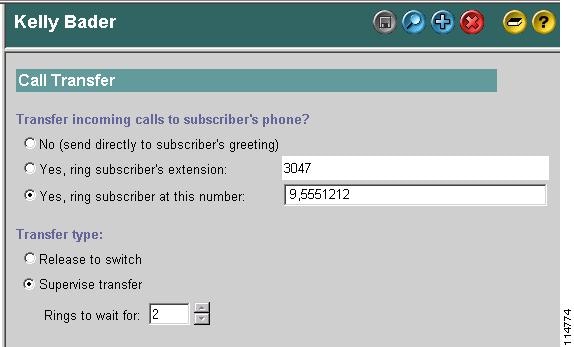Table Of Contents
Overview: Internet Subscribers
Setting Up Internet Subscriber Accounts
Creating Internet Subscriber Accounts
Before Creating Internet Subscriber Accounts
Using the Cisco Unity Bulk Import Wizard to Create Multiple Internet Subscriber Accounts
Using the Cisco Unity Administrator to Create Internet Subscriber Accounts
After Creating Internet Subscriber Accounts
Internet Subscriber Concepts and Definitions
Subscriber Experience with Internet Subscribers
Internet Subscribers Are Not Identified
Call Transfer Settings and Internet Subscribers
Internet Subscribers
Overview: Internet Subscribers
By creating Internet subscriber accounts, you enable Cisco Unity subscribers to send voice messages to recipients whose computers are connected to the Internet. Messages are sent over the Internet or any TCP/IP network via the Simple Mail Transfer Protocol (SMTP). The recipient receives a voice message as an e-mail with a WAV attachment.
In this chapter, you will find procedures for creating Internet subscriber accounts, followed by detailed discussions of the concepts and terminology you need to understand. See the following sections:
•
Setting Up Internet Subscriber Accounts—This section explains how to create Internet subscriber accounts, and the issues you need to consider before and after creating them.
•
Internet Subscriber Concepts and Definitions—This section explains Internet subscriber concepts in detail. You may want to read this section prior to completing the setup procedures.
Setting Up Internet Subscriber Accounts
Prerequisites
Before creating the Internet subscriber accounts, verify that the following prerequisites have been met.
•
Cisco Unity is already installed on the server(s), and they are connected to the network as applicable for your installation.
•
The Domino servers have been configured as applicable for your installation such that Cisco Unity subscribers can send e-mail to the people who will have Internet subscriber accounts. Cisco Unity hands off messages to Domino for delivery; therefore, if e-mail is successfully delivered, there should not be a problem with the delivery of voice messages.
In installations with multiple Cisco Unity servers networked together via Digital Networking, Internet subscriber accounts can be created on any Cisco Unity server. After the Cisco Unity servers have been set up for Digital Networking as described in the "Digital Networking" chapter, verify the following settings:
•
Verify that the addressing search scope is set to either the dialing domain or the global directory on all of the networked servers, so that Cisco Unity subscribers, no matter which server they are associated with, can send messages to Internet subscribers. See the "Setting the Addressing Search Scope" section for details.
•
If you want outside callers to be able to reach Internet subscribers from the automated attendant (for example, from the opening greeting) or from directory assistance:
–
Verify that the Cisco Unity server(s) on which the Internet subscribers will be created are in the same dialing domain as the Cisco Unity server that outside callers call into. See the "Customizing the Primary Location" section for details on creating the dialing domain, and the "Dialing Domains" section for background information.
–
Verify that the automated attendant and directory handler(s) search scopes are set to the dialing domain scope. See the "Setting the Directory Handler Search Scope" section and the "Setting the Automated Attendant Search Scope" section.
Creating Internet Subscriber Accounts
You can create Internet subscriber accounts by using the Cisco Unity Bulk Import wizard or the Cisco Unity Administrator. See the following sections:
•
Before Creating Internet Subscriber Accounts
•
Using the Cisco Unity Bulk Import Wizard to Create Multiple Internet Subscriber Accounts
•
Using the Cisco Unity Administrator to Create Internet Subscriber Accounts
•
After Creating Internet Subscriber Accounts
Before Creating Internet Subscriber Accounts
This section lists—in order—the issues that you must consider before creating Internet Subscriber accounts.
1.
Cisco Unity Configuration and Permissions
If you are unsure whether the account that you are using has sufficient rights and permissions to create Internet Subscribers, or whether Cisco Unity is properly configured to work with your message store, use the following procedure to run the SysCheck diagnostic tool.
To Check Cisco Unity Setup and Permissions by Using the Cisco Unity SysCheck Tool
Step 1
On the Cisco Unity server desktop, double-click the Cisco Unity Tools Depot icon.
Step 2
In the left pane of the Tools Depot window, in the Diagnostic Tools directory, double-click SysCheck.
Step 3
On the Welcome to the Cisco Unity Configuration wizard page, click Select Configuration Tests, and click Next.
Step 4
Uncheck the check boxes for the message stores that are not connected to Cisco Unity.
Step 5
Click Test.
Step 6
In the Test Results box, click the link provided to view the test results.
Step 7
If no errors are reported, proceed to Step 8. Otherwise, do the following sub-steps:
a.
Follow the advice offered in the Resolution column to correct each configuration or permissions error.
b.
Return to the Completing the Check Unity Configuration wizard page, and click Finish.
c.
Repeat Step 2 through Step 7 until no errors are reported.
Step 8
Click Finish.
2.
Classes of Service
A class of service (COS) defines limits and permissions for subscribers who use Cisco Unity. For example, a COS dictates the maximum length of subscriber messages and greetings. Although most COS settings are not applicable to Internet Subscribers, they still must be members of a COS. In the Cisco Unity Administrator, a COS is specified in each subscriber template; thus, a subscriber is assigned to the COS that is specified in the template upon which the Internet Subscriber account is based. Cisco Unity includes predefined classes of service, which you can modify. You can also create new classes of service. For details, see the "Class of Service Settings" chapter in the Cisco Unity System Administration Guide.
3.
Restriction Tables
Each COS specifies a restriction table for call transfers, one for message notification, and one for fax deliveries. Cisco Unity applies the restriction table associated with the COS of a subscriber, and displays an error message if the phone number is not allowed. Cisco Unity comes with predefined restriction tables, which you can modify.
Although most restriction table settings do not apply to Internet Subscribers because they cannot log on to Cisco Unity or use the Cisco Personal Communications Assistant (PCA), administrators can enter call transfer numbers for Internet Subscribers. For security purposes, you should modify the restriction table used for transfers in the COS to which Internet Subscribers belong, as necessary. For details, see the "Restriction Tables" chapter in the Cisco Unity System Administration Guide.
4.
Public Distribution Lists
Public distribution lists are used to send voice messages to multiple subscribers at the same time. Cisco Unity assigns new subscribers to the public distribution lists that are specified in the template on which the Internet Subscriber account is based. For details, see the "Public Distribution List Settings" chapter in the Cisco Unity System Administration Guide.
5.
Subscriber Templates
In the Cisco Unity Administrator, you can specify settings for a group of Internet Subscribers by using a subscriber template. Subscriber templates contain settings that are applicable for subscribers of a particular type, such as a department. The settings from the template you choose are applied to Internet Subscriber accounts as they are created. Cisco Unity comes with a default subscriber template, which you can modify, and you can create an unlimited number of additional templates. For more details, see the "Subscriber Template Settings" chapter in the Cisco Unity System Administration Guide.
6.
Domino Address Books
If you use the Cisco Unity Administrator to create a Internet Subscriber account, confirm that the address book(s) listed on the System > Configuration > Subscriber Address Books page in the Cisco Unity Administrator contain the user data that you want to import when you create the Internet Subscriber account. If necessary, you can add one secondary address book to the System > Configuration > Subscriber Address Books page. For details, see the "System Settings" chapter in the Cisco Unity System Administration Guide.
Note
The Cisco Unity System Administration Guide is available at http://www.cisco.com/en/US/products/sw/voicesw/ps2237/products_administration_guide_book09186a008043ea45.html.
Using the Cisco Unity Bulk Import Wizard to Create Multiple Internet Subscriber Accounts
The Cisco Unity Bulk Import wizard allows you to create multiple Internet Subscriber accounts at once by importing user data contained in a comma-separated value (CSV) file. CSV is a common text file format for moving data from one data store to another. As long as the user data contained in the CSV file is formatted correctly, you can use it to create Internet Subscribers with existing Domino Person Documents.
In Cisco Unity 4.0(3) and later, the Cisco Unity Bulk Import wizard also allows you to create multiple Internet Subscriber accounts at once by importing user data directly from the Domino directory. To do so, see the procedure "To Create Internet Subscriber Accounts by Using the Cisco Unity Bulk Import Wizard." Otherwise, use the following procedure to prepare your CSV file. Refer to the Cisco Unity Bulk Import wizard Help to find additional information about using the wizard to create Internet Subscriber accounts, or about the required and optional column headers for your CSV file.
To Prepare a CSV File for Creating Internet Subscriber Accounts
Step 1
Save the data which you will use to create Cisco Unity accounts as a CSV file.
As a best practice, do not include more than 7,500 records in a single CSV file, as you may encounter unexpected results when the Cisco Unity Bulk Import wizard imports the data.
Step 2
Copy the CSV file to the Cisco Unity server or to a directory that you can browse to from the server.
Step 3
Open the CSV file in a spreadsheet application or another application with which you can edit and reorganize the data. Do the following:
•
Confirm that the data is separated by commas, and no tabs, spaces, or semicolons separate the data in the file.
•
If any data includes a space, quotes, or commas, contain it within quotes.
Step 4
Rearrange the data so that the columns are in the same order as the column headers that you will add in Step 5. The order of the column headers does not matter, though it is a good practice to set up your CSV file as indicated here.
For example, the columns of data in this sample are sorted so that the short name of the user is followed by the remote address:
aabade,SMTP:aabade@cisco.com
kbader,SMTP:kbader@cisco.com
tcampbell,SMTP:tcampbell@cisco.com
lcho,SMTP:lcho@cisco.comStep 5
Enter the required column headers above the first row of data. Column headers must be in uppercase, separated by commas, and spelled as indicated below:
SHORT_NAME,REMOTE_ADDRESS
Step 6
If desired, add optional column headers to the first row, and the corresponding data that you want to import in the subsequent rows below. As you do so, confirm that:
•
Column headers and data are separated by commas. Note that each row does not have to contain data for each optional column header.
•
Any data that includes a space, quotes, or commas is contained within quotes.
Step 7
If your CSV file contains columns of data that you do not want to import, delete the columns. Alternatively, you can title one column NOTES. The Cisco Unity Bulk Import wizard ignores data beneath any NOTES column header, but the wizard does not support more than one NOTES column in a CSV file.
Step 8
Confirm that each row contains the applicable data corresponding to each column header.
Step 9
Save the file as a CSV file.
Step 10
Continue with the following procedure "To Create Internet Subscriber Accounts by Using the Cisco Unity Bulk Import Wizard."
Note
Before you run the Cisco Unity Bulk Import wizard, disable virus-scanning services and intrusion-detection software on the Cisco Unity server, if applicable. Otherwise, the Cisco Unity Bulk Import wizard may run slowly. Refer to the Cisco Unity Bulk Import wizard Help for procedures.
To Create Internet Subscriber Accounts by Using the Cisco Unity Bulk Import Wizard
Step 1
On the Cisco Unity server, on the Windows Start menu, click Programs > Cisco Unity > Cisco Unity Bulk Import.
Step 2
Follow the on-screen instructions.
To learn more about the options presented in the dialog boxes that appear as the wizard proceeds, click Help.
Step 3
When prompted to choose the type of subscriber that you want to create, click Internet.
Step 4
Click Next, and proceed through the wizard. If the wizard reports any errors, you can:
•
Click OK to continue with the import, and fix the errors later.
•
Fix the errors. See the "Correcting Import Errors" section for details.
Step 5
When the Internet Subscriber accounts are created, click Finish.
Step 6
If you had import errors, but in Step 4 you chose to correct them later, see the "Correcting Import Errors" section.
If you had no import errors, or if all errors have now been corrected, see the "After Creating Internet Subscriber Accounts" section.
Correcting Import Errors
The error log file contains data that the Cisco Unity Bulk Import wizard could not import. The Cisco Unity Bulk Import wizard reports the first error it detects in any user mailbox or row in a CSV file. Once you correct that error, the wizard may detect additional errors in the same mailbox or row when the data is imported again. Thus, you may need to repeat the correction process—running the Cisco Unity Bulk Import wizard and correcting an error—several times to find and correct all errors.
The output log file contains all the records that were not imported. You can save it as a CSV file, and use it when you run the Cisco Unity Bulk Import wizard again. Note that each time you run the Cisco Unity Bulk Import wizard, the error and output log files are overwritten (unless you specify new names for the files).
To correct import errors, use one of the following procedures: "To Correct Errors That Occurred When Importing Data from a CSV File," or "To Correct Errors That Occurred When Importing Data from the Message Store."
To Correct Errors That Occurred When Importing Data from a CSV File
Step 1
Browse to the directory location of the error log file you specified during the import. (The default location and file name is C:\Error.log.)
Step 2
Use a text editor to open the error log file. You will use the error codes in the file to make corrections.
Step 3
Browse to the directory location of the output log file you specified during the import. (The default location and file name is C:\Output.log.)
Step 4
Use a text editor to open the output log file.
Step 5
Correct any records in the output file that are listed as errors in the error log file.
Step 6
When you have finished editing the output log file, save it as a CSV file with a new name.
Step 7
Run the Cisco Unity Bulk Import wizard again with the CSV file that you saved in Step 6.
Step 8
Repeat this procedure until all Internet Subscriber accounts are created without error, and then proceed to the "After Creating Internet Subscriber Accounts" section.
To Correct Errors That Occurred When Importing Data from the Message Store
Step 1
Browse to the directory location of the error log file you specified during the import. (The default location and file name is C:\Error.log.)
Step 2
Use a text editor to open the error log file. You will use the error codes in the file to make corrections.
Step 3
Double-click a mailbox that contains an error to see the properties.
Step 4
Enter corrections in the applicable boxes in the mailbox.
Step 5
Click OK.
Step 6
Repeat Step 3 through Step 5 for each mailbox listed in the error log file.
Step 7
Run the Cisco Unity Bulk Import wizard again.
Step 8
Repeat this procedure until all Internet Subscriber accounts are created without error, and then proceed to the "After Creating Internet Subscriber Accounts" section.
Using the Cisco Unity Administrator to Create Internet Subscriber Accounts
By using the Cisco Unity Administrator, you can create an Internet Subscriber account by importing existing user data from Domino. Use the following procedure to create an Internet Subscriber account.
To Create an Internet Subscriber Account by Importing Existing User Data
Step 1
In the Cisco Unity Administrator, go to the Subscribers > Subscribers > Profile page.
Step 2
Click the Add icon.
Step 3
Select Internet.
Step 4
In the Address Book list, confirm that the address book listed is the one that contains the user data that you want to import.
If the address book that you want to use is not listed, go to the System > Configuration > Subscriber Address Books page and add a different address book (you can add one secondary address book in addition to the address book configured during the installation of Cisco Unity).
Step 5
In the Find Domino Person By list, indicate whether to search by short name, first name, or last name.
Step 6
Enter the applicable short name or name. You also can enter * to display a list of all users, or enter one or more characters followed by * to narrow your search.
Step 7
Click Find.
Step 8
On the list of matches, click the name of the user to import.
Step 9
Enter the applicable information on the Add Subscriber page.
Step 10
Click Add.
Step 11
On the subscriber record, customize settings as applicable, and then click the Save icon.
After Creating Internet Subscriber Accounts
After creating Internet Subscriber accounts, consider the following:
•
It takes a few minutes for a newly-created Internet Subscriber to be available to receive messages.
•
You can make changes to the settings for individual Internet Subscriber accounts in the Cisco Unity Administrator. For details, see the "Subscriber Settings" chapter in the Cisco Unity System Administration Guide. The guide is available at http://www.cisco.com/en/US/products/sw/voicesw/ps2237/products_administration_guide_book09186a008043ea45.html.
When you want to modify settings for multiple subscribers at once, you can (re)run the Cisco Unity Bulk Import wizard. To learn more, see the Cisco Unity Bulk Import wizard Help.
•
When a subscriber leaves the organization or otherwise no longer needs a Cisco Unity account, you can delete the Internet Subscriber account. See the "Deleting Internet Subscribers" section for details.
Internet Subscriber Concepts and Definitions
Internet subscribers are a representation in Cisco Unity of users who do not have mailboxes on the Domino network. Instead, messages for Internet subscribers are sent to an e-mail address that you specify when you create the Internet subscriber account. The recipient receives voice messages as e-mails with attached WAV files.
In Domino, Internet subscribers are represented as Person documents without a mailbox. You create and manage Internet subscriber accounts in much the same way that you do regular subscriber accounts. For example, a subscriber template is used when the Internet subscriber accounts are created, and you can adjust the call transfer settings for Internet subscriber accounts as needed.
Extensions are optional for Internet subscribers whereas they are mandatory for regular subscribers. If an Internet subscriber has not been assigned an extension, subscribers can address messages to that Internet subscriber only in spelled-name mode (if the Internet subscriber has a voice name) or by using the DUC-enabled Notes client.
If you have specified extensions for the Internet subscribers, you can configure the call transfer settings for the Internet subscribers so that they can be reached by outside callers.
Other than receiving messages (and possibly calls), Internet subscribers do not have access to other Cisco Unity features, and some sections of the Cisco Unity Administrator are disabled for Internet subscribers. Internet subscribers:
•
Cannot log on to Cisco Unity by phone to check or send messages.
•
Cannot log on to Cisco Unity by phone—or use the Cisco Unity Assistant—to adjust personal settings, so their recorded names and greetings can only be recorded or changed in the Cisco Unity Administrator.
•
Cannot own private lists.
•
Cannot set up or receive message notifications.
•
Cannot receive message waiting indications.
Subscriber Experience with Internet Subscribers
Provided that Internet subscribers have extensions, are listed in the phone directory, and have had voice names and greetings recorded for them:
•
Subscribers can address messages to Internet subscribers by using the phone or the Lotus Notes with IBM Lotus Domino Unified Communications (DUC) for Cisco.
•
When using the phone, subscribers can address messages to Internet subscribers by spelled-name mode (if enabled on the system) or by extension or alternate extension.
•
Subscribers get voice name confirmation when addressing a message to an Internet subscriber.
•
Internet subscribers can be added to distribution lists.
•
You can configure call transfer settings for the Internet subscribers just as you can for Cisco Unity subscribers so that unidentified callers and subscribers can call an Internet subscriber and leave a message.
Extensions are optional for Internet subscribers whereas they are mandatory for regular subscribers. If an Internet subscriber has not been assigned an extension:
•
The Internet subscriber cannot be listed in the phone directory.
•
Unidentified callers will be unable to leave messages for the Internet subscriber.
•
When addressing messages to the Internet subscriber, subscribers are limited to spelled-name mode, provided that the Internet subscriber has a recorded voice name. If neither an extension nor a voice name has been set, messages cannot be addressed to the Internet subscriber.
Deleting Internet Subscribers
Each Internet subscriber is associated with a Domino Person document without a mailbox. After deleting the Internet subscribers in the Cisco Unity Administrator, you will need to delete the associated Person document in the Domino Administrator.
Notable Behavior
This section contains information about notable behavior related to Internet subscribers.
Internet Subscribers Are Not Identified
When a person who has a corresponding Internet subscriber account calls a Cisco Unity subscriber and leaves a message, Cisco Unity does not identify the message as being from the Internet subscriber. In this case, when the phone system forwards the call to Cisco Unity, the message is handled as though it came from an unidentified caller. This means that:
•
Cisco Unity does not play the internal greeting of the subscriber when the caller leaves a message.
•
Cisco Unity does not play the recorded voice name of the Internet subscriber when the called subscriber listens to the message.
•
Cisco Unity does not allow the called subscriber to reply to the message.
Call Transfer Settings and Internet Subscribers
In installations with multiple Cisco Unity servers networked via Digital Networking, the number that Cisco Unity uses for call transfers to a subscriber is the only number replicated among the Cisco Unity servers; none of the other settings on the Subscriber > Call Transfer page in the Cisco Unity Administrator are replicated. For example, in Figure 4-1, call transfers are set to ring the subscriber at the number 9,5551212. The only call transfer setting that is replicated to other Cisco Unity servers is the call transfer number 9,5551212. If the setting was "Yes, ring subscriber's extension" instead, the number 3047 would be replicated.
Figure 4-1 Only the Call Transfer Number Is Replicated
When the call transfer setting is set to "No (send directly to subscriber's greeting)," the call transfer number is automatically set to the subscriber extension (3047 in the example above), which is replicated to the other networked Cisco Unity servers.
Call transfers to Internet subscribers created on other Cisco Unity servers are always handled by the phone system (release to switch)—rather than by Cisco Unity (supervised transfer)—even if the subscribers are set up for supervised transfers (as in the above example). The release to switch call transfers happen when:
•
A caller enters the extension of an Internet subscriber from the automated attendant (for example from the opening greeting), and the Internet subscriber account is on another Cisco Unity server.
•
A caller spells the name of an Internet subscriber from a directory handler, and the Internet subscriber account is on another Cisco Unity server.
On a release to switch transfer, Cisco Unity dials the call transfer number configured for the Internet subscriber and hangs up, leaving the phone system to handle the call. Note the following limitations with release to switch transfers:
•
The Internet subscriber call screening, call holding, and announce features are ignored.
•
The call transfer setting "No (Send Directly to Subscriber's Greeting)" is ignored. Cisco Unity dials the Internet subscriber extension and hangs up. If the subscriber extension is a valid extension on the phone system that Cisco Unity is integrated with, then the subscriber phone rings. If the subscriber extension is not a valid phone extension, what happens to the call after that depends on the phone system and how it is configured. If you do not configure the phone system to handle calls to the subscriber extensions, the caller may be disconnected.

 Feedback
Feedback