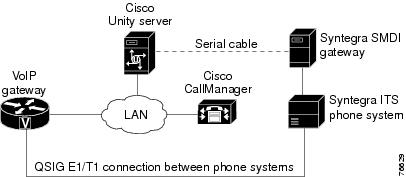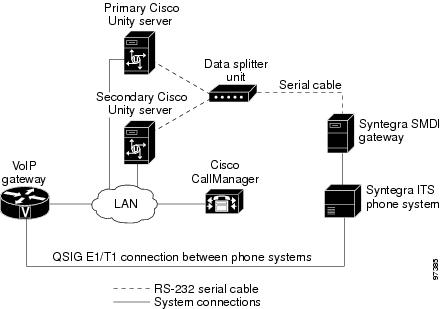Feedback Feedback
|
Table Of Contents
Syntegra ITS SMDI Integration Guide for Cisco Unity 4.0
Task List to Create the Integration
Programming the Syntegra ITS Phone System
Configuring the Cisco Unified CallManager Phone System
Configuring the Syntegra SMDI Gateway
Configuring the Cisco Unity SMDI Settings
Integrating a Secondary Server for Cisco Unity Failover
Connecting the Syntegra SMDI Gateway to the Cisco Unity Servers
Appendix: Documentation and Technical AssistanceCisco Product Security Overview
Reporting Security Problems in Cisco Products
Obtaining Technical Assistance
Cisco Technical Support & Documentation Website
Definitions of Service Request Severity
Obtaining Additional Publications and Information
Syntegra ITS SMDI Integration Guide for Cisco Unity 4.0
Revised March 6, 2006
This document provides instructions for integrating the phone system with Cisco Unity.
Integration Tasks
Before doing the following tasks to integrate Cisco Unity with the Syntegra ITS phone system, confirm that the Cisco Unity server is ready for the integration by completing the appropriate tasks in the applicable Cisco Unity installation guide.
The following task list describes the process for creating, the integration.
Task List to Create the Integration
Use the following task list to set up a new integration with the Syntegra ITS phone system. If you are installing a new Cisco Unity server by using the applicable Cisco Unity installation guide, you may have already completed some of the following tasks.
1.
Integrate Cisco Unity with Cisco Unified CallManager version 3.2(x) or later. Refer to the applicable Cisco Unified CallManager integration guide for Cisco Unity at http://www.cisco.com/en/US/products/sw/voicesw/ps2237/prod_configuration_guides_list.html.
2.
Review the system and equipment requirements to confirm that all phone system and Cisco Unity server requirements have been met. See the "Requirements" section.
3.
Program and configure the Syntegra ITS phone system. See the "Programming the Syntegra ITS Phone System" section.
4.
On the VoIP gateway, configure the trunk to the Syntegra ITS phone system and configure the appropriate dial-peer so outbound calls are routed to the Syntegra ITS phone system and inbound calls are routed to Cisco Unified CallManager. For instructions, refer to the gateway documentation.
5.
Configure the Cisco Unified CallManager phone system. See the "Configuring the Cisco Unified CallManager Phone System" section.
6.
Configure the Syntegra SMDI gateway. See the "Configuring the Syntegra SMDI Gateway" section.
7.
Configure the Cisco Unity SMDI settings to accept the serial cable from the Syntegra ITS phone system. See the "Configuring the Cisco Unity SMDI Settings" section.
8.
Test the integration. See the "Testing the Integration" section.
9.
If you have a secondary server for Cisco Unity failover, integrate the secondary server. See the "Integrating a Secondary Server for Cisco Unity Failover" section.
Requirements
The Syntegra ITS integration supports configurations of the following components:
Cisco Unified CallManager Phone System
•
A Cisco IP telephony applications server consisting of a supported version of Cisco Unified CallManager, running on a Cisco Media Convergence Server (MCS) or customer-provided server meeting approved Cisco configuration standards.
•
Cisco licenses for all IP phone lines, IP phones, and other H.323-compliant devices or software (such as Cisco VirtualPhone and Microsoft NetMeeting clients) that will be connected to the network, as well as one license for each Cisco Unity port.
•
IP phones for the Cisco Unified CallManager extensions.
•
A LAN connection in each location where you will plug an IP phone into the network.
•
A VoIP gateway.
Syntegra ITS Phone System
•
Syntegra ITS platform (release 13 or later).
•
Syntegra SMDI gateway (release 1.2 or later).
•
The Syntegra SMDI gateway connected to the Syntegra ITS platform as described in the installation guide for the phone system.
•
The serial data port in the phone system connected to a serial port (COM1 is the default) on the Cisco Unity server with an RS-232 serial cable.
We recommend that the serial cable have the following construction:
–
A maximum of 50 feet (15.24 m) in length
–
24 AWG stranded conductors
–
Low capacitance—for example, no more than 12 pF/ft (39.4 pF/m) between conductors
–
At least 65 percent braided shield over aluminized polymer sleeve around conductors
–
UL-recognized overall cable jacket insulation with low dielectric constant
–
Braided shield fully terminated to and enclosed by a metal connector backshell
–
Gold-plated connector contacts
•
The voice messaging ports in the phone system connected to the voice cards in the Cisco Unity server.
•
The phone system ready for the integration as described in the installation guide for the phone system.
•
A trunk connection between Cisco Unified CallManager and the Syntegra ITS phone system through a VoIP gateway.
•
Unique subscriber extensions on the Syntegra ITS phone system that forward on no answer to corresponding "phantom" extensions (extension numbers that do not have physical devices) on Cisco Unified CallManager.
Cisco Unity Server
•
Cisco Unity installed and ready for the integration, as described in the applicable Cisco Unity installation guide at http://www.cisco.com/en/US/products/sw/voicesw/ps2237/prod_installation_guides_list.html.
•
A license that enables the applicable number of voice messaging ports.
•
An available serial port (COM1 is the default).
Integration Description
The Syntegra ITS integration requires a data link, which consists of a network connection, a Syntegra SMDI gateway, and an RS-232 serial cable to connect the Syntegra ITS phone system and the Cisco Unity server. Cisco Unity uses the data link to turn MWIs on and off on the Syntegra ITS phone system. Connections between the Syntegra ITS phone system and Cisco Unified CallManager are carried by the E1/T1 ISO QSIG trunk connection and the VoIP gateway. Figure 1 shows the required connections.
Figure 1 Connections Between the Syntegra ITS Phone System and Cisco Unity
When a call for a subscriber is unanswered, the Syntegra ITS phone system forwards the call to a "phantom" extension on Cisco Unified CallManager. This extension is set to forward all calls to Cisco Unity so that the caller can record a message. Cisco Unity then turns the subscriber MWI on through the RS-232 serial cable.
Integration Functionality
The Syntegra ITS integration with Cisco Unity provides the following features:
•
Call forward to personal greeting
•
Caller ID
•
Easy message access (a subscriber can retrieve messages without entering an ID because Cisco Unity identifies the subscriber based on the extension from which the call originated; a password may be required)
•
Identified subscriber messaging (Cisco Unity identifies the subscriber who leaves a message during a forwarded internal call, based on the extension from which the call originated)
•
Message waiting indication (MWI)
Programming the Syntegra ITS Phone System
Do the following two procedures.
To Program the Syntegra ITS Phone System
Step 1
Add a Digital Line Interface Card (DLIC) to the Syntegra ITS phone system with the correct QSIG software (E1 or T1).
Step 2
Connect an access cable from the DLIC to the rack access panel by using CAT5 presentation.
Step 3
Connect the Syntegra ITS phone system to the VoIP gateway with a voice cross-over cable that is wired as shown in Table 1.
Table 1 E1/T1 QSIG Trunk Wiring Between the Syntegra ITS Phone System and the VoIP Gateway
1
5
2
4
3
3
4
2
5
1
6
6
7
7
8
8
Step 4
Configure the DLIC to run in BASIC mode.
Step 5
Configure the Syntegra ITS phone system to be the clock source.
Step 6
Configure the Syntegra ITS phone system to run Slave comms.
To Set Up Voice Mail Speed Dial Buttons and Call-Forward-on-No-Answer Diverts
Step 1
In the Syntegra ITS profile, set the voice mail pilot number for Cisco Unity.
Step 2
In the first user profile that needs voice mail, add a voice mail access key that uses the subscriber extension set up in Cisco Unity for the user (for example, 5001).
Step 3
For the same user, add an extension key:
The "phantom" extension is the extension set up in Cisco Unified CallManager (for example, 5001) that corresponds to the Syntegra ITS extension (for example, 1001) that needs voice mail.
Step 4
Repeat Step 2 and Step 3 for each remaining user profile that needs voice mail.
Configuring the Cisco Unified CallManager Phone System
Do the following two procedures.
To Configure the Gateway on Cisco Unified CallManager
Step 1
On the Cisco Unified CallManager Administration, configure the gateway that connects to the Syntegra ITS phone system. For details, refer to the Cisco Unified CallManager Administration Guide, available at http://www.cisco.com/en/US/products/sw/voicesw/ps556/products_administration_guides_list.html.
Note
Because the following procedure requires restarting all devices, calls may be dropped on the gateways. Cisco recommends doing this procedure after business hours.
To Add "Phantom" Extensions to the Cisco Unified CallManager Phone System
Step 1
For the first Syntegra ITS turret extension that needs voice mail, in the Cisco Unified CallManager Administration, click Device > Add a New Device. The Add a New Device page appears.
Step 2
In the Device Type list, click Phone, and click Next. The Add a New Phone page appears.
Step 3
In the Phone Type list, click Cisco IP Phone 7960, and click Next. The Phone Configuration page appears.
Note
After you choose a phone type, you cannot modify your choice.
Step 4
Enter the following settings.
Step 5
Click Insert.
Step 6
At the message stating that the phone has been added to the database, click OK.
Step 7
On the Directory Number Configuration page, enter the following settings.
Step 8
Click Insert.
Step 9
When prompted to click OK to return to the current device, click Cancel.
Step 10
Click Reset Devices.
Step 11
When prompted to restart the device, click OK.
Step 12
Repeat Step 1 through Step 11 for each remaining Syntegra ITS turret extension that needs voice mail.
Configuring the Syntegra SMDI Gateway
Do the following procedure.
To Configure the Syntegra SMDI Gateway
Step 1
On the Syntegra SMDI Gateway, enter the following settings for the serial data link.
Table 4 Serial Data Link Settings on the Syntegra SMDI Gateway
Baud Rate
9600
DataBits
8
StopBits
1
Parity
No
Flow Control
No
Step 2
Save the serial data link settings.
Configuring the Cisco Unity SMDI Settings
Do the following procedures in the order given.
To Configure the Cisco Unity SMDI Settings
Step 1
On the Windows Start menu of the Cisco Unity server, click Programs > Accessories > Notepad. The Notepad window appears.
Step 2
On the File menu, click Open.
Step 3
In the Open dialog box, browse to the \CommServer\IntLib directory, and double-click Cisco0002.ini.
Step 4
At the end of the file, insert the following lines:
[Alternate MWI]Active=YesDigit=ZMWIType=SerialSerialConfiguration=SMDIStep 5
Save the file.
Step 6
On the File menu of the Notepad window, click Open.
Step 7
In the Open dialog box, browse to the \CommServer\IntLib directory, and double-click Avsmdi.avd.
Step 8
Scroll down to the [Configuration] section of the file, and change the following settings as shown.
Step 9
Save the file, and exit Notepad.
Step 10
For the settings to take effect, restart the Cisco Unity server.
If you want Cisco Unity to update the subscriber MWI when each new voice message arrives, do the following procedure. Otherwise, skip to the "To Add Syntegra ITS Turret Subscribers in Cisco Unity" procedure.
To Configure Cisco Unity to Update MWIs When Each Voice Message Arrives
Step 1
On the Windows Start menu of the Cisco Unity server, click Programs > Accessories > Notepad. The Notepad window appears.
Step 2
On the File menu, click Open.
Step 3
In the Open dialog box, browse to the \CommServer\IntLib directory, and double-click Cisco0002.ini.
Step 4
In the [Alternate MWI] section of the file, insert the following line:
UpdateDisplay=yesStep 5
Save the file, and exit Notepad.
Step 6
For the new line to take effect, restart the Cisco Unity server.
To Add Syntegra ITS Turret Subscribers in Cisco Unity
Step 1
In the Cisco Unity Administrator, go to the Subscribers > Subscribers > Profile page.
Step 2
Click the Add icon.
Step 3
If the message store is Microsoft Exchange, select New Exchange Subscriber, and then skip to Step 5.
Step 4
If the message store is IBM Lotus Domino:
a.
Click Notes.
Note
This procedure assumes that the new subscribers have already been entered in Domino. For instructions, refer to the Domino documentation.
b.
In the Address Book list, confirm that the address book listed is the one that contains the user data that you want to import.
If the address book that you want to use is not listed, go to the System > Configuration > Subscriber Address Books page and add a different address book. For details on how to add an address book, see the "Subscriber Address Book Settings" section in the "System Settings" chapter of the Cisco Unity System Administration Guide, available at http://www.cisco.com/en/US/products/sw/voicesw/ps2237/products_administration_guides_list.html.
c.
In the Find Domino Person By list, indicate whether to search by short name, first name, or last name.
d.
Enter the appropriate short name or name. You also can enter * to display a list of all users, or enter one or more characters followed by * to narrow your search.
e.
Click Find.
f.
On the list of matches, click the name of the user to import. The Add Subscriber page appears.
Step 5
Enter the appropriate information on the Add Subscriber page.
The Extension field must contain the Syntegra ITS turret extension number (for example, 1001).
Step 6
Click Add.
Step 7
Go to the Subscribers > Messages page.
Step 8
Under Message Waiting Indicators, check the Use MWI for Message Notification check box.
Step 9
Under MWI Extensions, in the Extension field, delete the X, and enter Z.
Step 10
Go to the Subscribers > Alternate Extension page.
Step 11
Click Add.
Step 12
In the Alternate Extensions field, enter the "phantom" extension on Cisco Unified CallManager that corresponds to the Syntegra ITS turret extension number (for example 5001).
Step 13
On the subscriber record, customize other settings as applicable, and then click the Save icon.
Step 14
Repeat Step 2 through Step 13 for each remaining Syntegra ITS turret user that needs voice mail.
For details on adding or importing subscribers into Cisco Unity, refer to the "Creating Subscriber Accounts" chapter in the Cisco Unity System Administration Guide, available at http://www.cisco.com/en/US/products/sw/voicesw/ps2237/products_administration_guides_list.html.
Testing the Integration
You must test the integration to verify that Cisco Unity and the Syntegra ITS phone system are integrated correctly. Two working extensions are needed, one extension on the Syntegra ITS phone system and the other on the Cisco Unified CallManager phone system.
To test the integration, call from the Cisco Unified CallManager extension to the Syntegra ITS extension to verify the following actions:
•
A call to an unanswered Syntegra ITS extension is forwarded to Cisco Unity.
•
A call to a busy Syntegra ITS extension is forwarded to Cisco Unity.
•
When a message is left for a subscriber, the MWI is lit on the Syntegra ITS extension.
•
A subscriber can listen to messages from the Syntegra ITS extension without entering the extension.
If any of these test fail, verify the settings described earlier in this guide.
Integrating a Secondary Server for Cisco Unity Failover
The Cisco Unity failover feature enables a secondary server to provide voice messaging services when the primary server becomes inactive. For information on installing a secondary server for failover, refer to the applicable Cisco Unity installation guide, available at http://www.cisco.com/en/US/products/sw/voicesw/ps2237/prod_installation_guides_list.html.
For information on failover, refer to the Cisco Unity Failover Configuration and Administration Guide. The Domino version of the guide is available at http://www.cisco.com/univercd/cc/td/doc/product/voice/c_unity/fail/fail401/dom/index.htm. The Exchange version of the guide is available at http://www.cisco.com/univercd/cc/td/doc/product/voice/c_unity/fail/fail401/ex/index.htm.
Requirements
The following components are required to integrate a secondary server:
Phone System
•
A serial data port on the Syntegra SMDI gateway for the data link.
•
A data splitter unit to split the single data link into two serial cables.
•
Two additional RS-232 serial cables (to be used with the serial cable from the integration of the primary server). With the three serial cables, connect one from the data port on the Syntegra SMDI gateway to the data splitter unit; connect the second from the data splitter unit to the serial port on the primary server; and connect the third from the data splitter unit to the serial port on the secondary server.
Cisco Unity Server
•
One secondary server for each primary server installed and ready for the integration, as described in the applicable Cisco Unity installation guide and earlier in this integration guide.
•
A license that enables failover.
Integration Description
The phone system communicates with both the primary and secondary servers through the LAN. The primary and secondary servers use the serial data link to set MWIs on the Syntegra ITS phone system. Figure 2 shows the required connections.
Figure 2 Connections Between the Syntegra ITS Phone System and Cisco Unity
The primary and secondary servers act in the following manner:
•
When the primary server is operating normally, the secondary server is inactive.
•
When the primary server becomes inactive, the secondary server becomes active.
•
When the primary server becomes active again, the secondary server becomes inactive.
Connecting the Syntegra SMDI Gateway to the Cisco Unity Servers
Do the following procedure.
To Connect the Syntegra SMDI Gateway to the Cisco Unity Servers
Step 1
Connect one serial cable from the serial port on the Syntegra SMDI gateway to the data splitter unit.
Step 2
Connect the remaining two serial cables to the two serial ports on the data splitter unit. Then connect one serial cable to the serial port on the primary server and the other serial cable to the serial port on the secondary server.
Appendix: Documentation and Technical Assistance
Conventions
The Syntegra ITS SMDI Integration Guide for Cisco Unity 4.0 uses the following conventions.
The Syntegra ITS SMDI Integration Guide for Cisco Unity 4.0 also uses the following conventions:
Note
Means reader take note. Notes contain helpful suggestions or references to material not covered in the document.
CautionMeans reader be careful. In this situation, you might do something that could result in equipment damage or loss of data.
For descriptions and URLs of Cisco Unity documentation on Cisco.com, see the About Cisco Unity Documentation. The document is shipped with Cisco Unity and is available at http://www.cisco.com/univercd/cc/td/doc/product/voice/c_unity/about/aboutdoc.htm.
Obtaining Documentation
Cisco documentation and additional literature are available on Cisco.com. Cisco also provides several ways to obtain technical assistance and other technical resources. These sections explain how to obtain technical information from Cisco Systems.
Cisco.com
You can access the most current Cisco documentation at this URL:
http://www.cisco.com/techsupport
You can access the Cisco website at this URL:
You can access international Cisco websites at this URL:
http://www.cisco.com/public/countries_languages.shtml
Product Documentation DVD
The Product Documentation DVD is a comprehensive library of technical product documentation on a portable medium. The DVD enables you to access multiple versions of installation, configuration, and command guides for Cisco hardware and software products. With the DVD, you have access to the same HTML documentation that is found on the Cisco website without being connected to the Internet. Certain products also have .PDF versions of the documentation available.
The Product Documentation DVD is available as a single unit or as a subscription. Registered Cisco.com users (Cisco direct customers) can order a Product Documentation DVD (product number DOC-DOCDVD= or DOC-DOCDVD=SUB) from Cisco Marketplace at this URL:
http://www.cisco.com/go/marketplace/
Ordering Documentation
Registered Cisco.com users may order Cisco documentation at the Product Documentation Store in the Cisco Marketplace at this URL:
http://www.cisco.com/go/marketplace/
Nonregistered Cisco.com users can order technical documentation from 8:00 a.m. to 5:00 p.m. (0800 to 1700) PDT by calling 1 866 463-3487 in the United States and Canada, or elsewhere by calling 011 408 519-5055. You can also order documentation by e-mail at tech-doc-store-mkpl@external.cisco.com or by fax at 1 408 519-5001 in the United States and Canada, or elsewhere at 011 408 519-5001.
Documentation Feedback
You can rate and provide feedback about Cisco technical documents by completing the online feedback form that appears with the technical documents on Cisco.com.
You can submit comments about Cisco documentation by using the response card (if present) behind the front cover of your document or by writing to the following address:
Cisco Systems
Attn: Customer Document Ordering
170 West Tasman Drive
San Jose, CA 95134-9883We appreciate your comments.
Cisco Product Security Overview
Cisco provides a free online Security Vulnerability Policy portal at this URL:
http://www.cisco.com/en/US/products/products_security_vulnerability_policy.html
From this site, you will find information about how to:
•
Report security vulnerabilities in Cisco products.
•
Obtain assistance with security incidents that involve Cisco products.
•
Register to receive security information from Cisco.
A current list of security advisories, security notices, and security responses for Cisco products is available at this URL:
To see security advisories, security notices, and security responses as they are updated in real time, you can subscribe to the Product Security Incident Response Team Really Simple Syndication (PSIRT RSS) feed. Information about how to subscribe to the PSIRT RSS feed is found at this URL:
http://www.cisco.com/en/US/products/products_psirt_rss_feed.html
Reporting Security Problems in Cisco Products
Cisco is committed to delivering secure products. We test our products internally before we release them, and we strive to correct all vulnerabilities quickly. If you think that you have identified a vulnerability in a Cisco product, contact PSIRT:
•
For Emergencies only — security-alert@cisco.com
An emergency is either a condition in which a system is under active attack or a condition for which a severe and urgent security vulnerability should be reported. All other conditions are considered nonemergencies.
•
For Nonemergencies — psirt@cisco.com
In an emergency, you can also reach PSIRT by telephone:
•
1 877 228-7302
•
1 408 525-6532
Tip
We encourage you to use Pretty Good Privacy (PGP) or a compatible product (for example, GnuPG) to encrypt any sensitive information that you send to Cisco. PSIRT can work with information that has been encrypted with PGP versions 2.x through 9.x.
Never use a revoked or an expired encryption key. The correct public key to use in your correspondence with PSIRT is the one linked in the Contact Summary section of the Security Vulnerability Policy page at this URL:
http://www.cisco.com/en/US/products/products_security_vulnerability_policy.html
The link on this page has the current PGP key ID in use.
If you do not have or use PGP, contact PSIRT at the aforementioned e-mail addresses or phone numbers before sending any sensitive material to find other means of encrypting the data.
Obtaining Technical Assistance
Cisco Technical Support provides 24-hour-a-day award-winning technical assistance. The Cisco Technical Support & Documentation website on Cisco.com features extensive online support resources. In addition, if you have a valid Cisco service contract, Cisco Technical Assistance Center (TAC) engineers provide telephone support. If you do not have a valid Cisco service contract, contact your reseller.
Cisco Technical Support & Documentation Website
The Cisco Technical Support & Documentation website provides online documents and tools for troubleshooting and resolving technical issues with Cisco products and technologies. The website is available 24 hours a day, at this URL:
http://www.cisco.com/techsupport
Access to all tools on the Cisco Technical Support & Documentation website requires a Cisco.com user ID and password. If you have a valid service contract but do not have a user ID or password, you can register at this URL:
http://tools.cisco.com/RPF/register/register.do
Note
Use the Cisco Product Identification (CPI) tool to locate your product serial number before submitting a web or phone request for service. You can access the CPI tool from the Cisco Technical Support & Documentation website by clicking the Tools & Resources link under Documentation & Tools. Choose Cisco Product Identification Tool from the Alphabetical Index drop-down list, or click the Cisco Product Identification Tool link under Alerts & RMAs. The CPI tool offers three search options: by product ID or model name; by tree view; or for certain products, by copying and pasting show command output. Search results show an illustration of your product with the serial number label location highlighted. Locate the serial number label on your product and record the information before placing a service call.
Submitting a Service Request
Using the online TAC Service Request Tool is the fastest way to open S3 and S4 service requests. (S3 and S4 service requests are those in which your network is minimally impaired or for which you require product information.) After you describe your situation, the TAC Service Request Tool provides recommended solutions. If your issue is not resolved using the recommended resources, your service request is assigned to a Cisco engineer. The TAC Service Request Tool is located at this URL:
http://www.cisco.com/techsupport/servicerequest
For S1 or S2 service requests, or if you do not have Internet access, contact the Cisco TAC by telephone. (S1 or S2 service requests are those in which your production network is down or severely degraded.) Cisco engineers are assigned immediately to S1 and S2 service requests to help keep your business operations running smoothly.
To open a service request by telephone, use one of the following numbers:
Asia-Pacific: +61 2 8446 7411 (Australia: 1 800 805 227)
EMEA: +32 2 704 55 55
USA: 1 800 553-2447For a complete list of Cisco TAC contacts, go to this URL:
http://www.cisco.com/techsupport/contacts
Definitions of Service Request Severity
To ensure that all service requests are reported in a standard format, Cisco has established severity definitions.
Severity 1 (S1)—An existing network is down, or there is a critical impact to your business operations. You and Cisco will commit all necessary resources around the clock to resolve the situation.
Severity 2 (S2)—Operation of an existing network is severely degraded, or significant aspects of your business operations are negatively affected by inadequate performance of Cisco products. You and Cisco will commit full-time resources during normal business hours to resolve the situation.
Severity 3 (S3)—Operational performance of the network is impaired, while most business operations remain functional. You and Cisco will commit resources during normal business hours to restore service to satisfactory levels.
Severity 4 (S4)—You require information or assistance with Cisco product capabilities, installation, or configuration. There is little or no effect on your business operations.
Obtaining Additional Publications and Information
Information about Cisco products, technologies, and network solutions is available from various online and printed sources.
•
The Cisco Product Quick Reference Guide is a handy, compact reference tool that includes brief product overviews, key features, sample part numbers, and abbreviated technical specifications for many Cisco products that are sold through channel partners. It is updated twice a year and includes the latest Cisco offerings. To order and find out more about the Cisco Product Quick Reference Guide, go to this URL:
•
Cisco Marketplace provides a variety of Cisco books, reference guides, documentation, and logo merchandise. Visit Cisco Marketplace, the company store, at this URL:
http://www.cisco.com/go/marketplace/
•
Cisco Press publishes a wide range of general networking, training and certification titles. Both new and experienced users will benefit from these publications. For current Cisco Press titles and other information, go to Cisco Press at this URL:
•
Packet magazine is the Cisco Systems technical user magazine for maximizing Internet and networking investments. Each quarter, Packet delivers coverage of the latest industry trends, technology breakthroughs, and Cisco products and solutions, as well as network deployment and troubleshooting tips, configuration examples, customer case studies, certification and training information, and links to scores of in-depth online resources. You can access Packet magazine at this URL:
•
iQ Magazine is the quarterly publication from Cisco Systems designed to help growing companies learn how they can use technology to increase revenue, streamline their business, and expand services. The publication identifies the challenges facing these companies and the technologies to help solve them, using real-world case studies and business strategies to help readers make sound technology investment decisions. You can access iQ Magazine at this URL:
http://www.cisco.com/go/iqmagazine
or view the digital edition at this URL:
http://ciscoiq.texterity.com/ciscoiq/sample/
•
Internet Protocol Journal is a quarterly journal published by Cisco Systems for engineering professionals involved in designing, developing, and operating public and private internets and intranets. You can access the Internet Protocol Journal at this URL:
•
Networking products offered by Cisco Systems, as well as customer support services, can be obtained at this URL:
http://www.cisco.com/en/US/products/index.html
•
Networking Professionals Connection is an interactive website for networking professionals to share questions, suggestions, and information about networking products and technologies with Cisco experts and other networking professionals. Join a discussion at this URL:
http://www.cisco.com/discuss/networking
•
World-class networking training is available from Cisco. You can view current offerings at this URL:
http://www.cisco.com/en/US/learning/index.html
Any Internet Protocol (IP) addresses used in this document are not intended to be actual addresses. Any examples, command display output, and figures included in the document are shown for illustrative purposes only. Any use of actual IP addresses in illustrative content is unintentional and coincidental.
© 2006 Cisco Systems, Inc. All rights reserved.