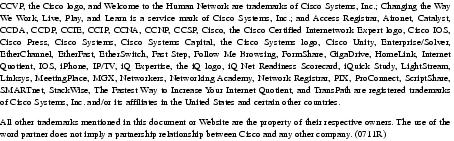Feedback Feedback
|
Table Of Contents
Release Notes for Cisco Unity Release 3.1(3)
System Requirements, and Supported Hardware and Software
Compaq Service Pack for ProLiant DL380 G2 Server
Preventing and Recovering from the Nimda Virus
Compatibility Matrix: Cisco Unity, the Cisco Unity-CM TSP, and Cisco CallManager
Compatibility Matrix: Cisco Unity and Client Software
Determining the Software Version
Uninstalling the Cisco Unity Voice Connector for Exchange 2000
Upgrading to Cisco Unity 3.1(3) from Version 3.0 or 2.4(6)
Upgrading to Cisco Unity 3.1(3) by Using Version 3.1(1) Compact Discs
New and Changed Support—Release 3.1(3)
AMIS-Compliant Voice Messaging Systems Qualified for Use with Cisco Unity
NetIQ VoIP Manager 2.0 for Cisco Unity
Phone System Integrations Qualified for Use with Cisco Unity
Virus Scanning Software Qualified for Use with Cisco Unity
Voice Cards Qualified for Use with the Cisco Unity Bridge
New and Changed Support—Release 3.1(2)
New and Changed Support—Release 3.1(1)
New and Changed Functionality—Release 3.1(3)
Cisco Unity Visual Messaging Interface Address Book
Cisco Unity Visual Messaging Interface Message Notification
New and Changed Functionality—Release 3.1(2)
New and Changed Functionality—Release 3.1(1)
Accessing the Cisco Unity Administrator on Another Server
Account Used to Initially Access the Cisco Unity Administrator
Allowing Multiple Domain Accounts to Map to a Single Subscriber Account
"All Ports Busy" Message in Event Notification Utility
Cisco Unity Customization Worksheets
Cisco Unity Visual Messaging Interface
Delete Voice Messages Only Option
Identified Subscriber Messaging
Increased Class of Service Granularity
Moving Subscribers in Exchange 2000
Private Messages Are Announced
Speed Control During Message Playback
Trivial Subscriber Phone Password Check
Installation and Upgrade Notes
Automatic Gain Control Setting Adjustment
Restriction Table Is Not Automatically Replicated Between Servers
IE 5.5 May Need to Be Reinstalled on Cisco Unity Servers Purchased from Cisco or a Cisco Reseller
Upgrade Effect on Diagnostic Traces and the Dialogic Quiet Parameter
Upgrading from Cisco Unity Version 2.x
Installing an External Modem on a Cisco MCS-7835
Failover and the Cisco Unity Bridge
Search Scope for the Cisco Unity Visual Messaging Interface Address Book
Search Scope for Inbound Messages from the Cisco Unity Bridge
Speed Control Disabled During Message Playback
Subscriber Lookups Fail to Find Subscriber Names in Japanese
Resolved Caveats—Release 3.1(3)
Resolved Caveats—Release 3.1(2c)
Resolved Caveats—Release 3.1(2b)
Resolved Caveats—Release 3.1(2)
Verifying the System Keys with Cisco Unity Failover: Cisco Unity Installation Guide
Backup and Restore: Cisco Unity System Administration Guide and Cisco Unity Troubleshooting Guide
Cisco Unity-CM TSP: Cisco Unity Integration Guides for Various Phone Systems
Cisco Unity Demonstration System
Limits on a Cisco Unity Demonstration System
Using a Dual Phone System Integration with a Cisco Unity Demonstration System
Converting a Cisco Unity Demonstration System to a Standard System
Obtaining Technical Assistance
Release Notes for Cisco Unity Release 3.1(3)
Revised April 29, 2002
These release notes describe upgrade instructions, new and changed support, new and changed functionality, limitations and restrictions, open and resolved caveats, and documentation updates for Cisco Unity™ Release 3.1(3).
Access the latest software upgrades for Cisco Unity on the Cisco Software Center website at http://www.cisco.com/kobayashi/sw-center/sw-voice.shtml.
Contents
These release notes contain the following sections:
•
System Requirements, and Supported Hardware and Software
•
Determining the Software Version
•
Uninstalling the Cisco Unity Voice Connector for Exchange 2000
•
Upgrading to Cisco Unity 3.1(3) from Version 3.0 or 2.4(6)
•
Upgrading to Cisco Unity 3.1(3) by Using Version 3.1(1) Compact Discs
•
New and Changed Functionality
•
Installation and Upgrade Notes
•
Cisco Unity Demonstration System
•
Obtaining Technical Assistance
System Requirements, and Supported Hardware and Software
Refer to Cisco Unity 3.1 System Requirements, and Supported Hardware and Software on Cisco.com at http://www.cisco.com/univercd/cc/td/doc/product/voice/c_unity/sysreq/31_sysrq.htm.
Compaq Service Pack for ProLiant DL380 G2 Server
A customer-provided Compaq ProLiant DL380 G2 server with a Magma expansion chassis requires installation of service pack SP20496, available from the Compaq website at ftp://ftp.compaq.com/pub/softpaq/sp20001-20500/sp20496.exe.
Preventing and Recovering from the Nimda Virus
To prevent the Cisco Unity server from being infected with the NIMDA virus, install the NIMDA patch as documented in the "Installing the NIMDA Patch and Connecting the Cisco Unity Server to the Network" section of the Cisco Unity Installation Guide, available on Cisco.com at http://www.cisco.com/univercd/cc/td/doc/product/voice/c_unity/unity31/inst/index.htm.
For additional information about the NIMDA virus and about security in general, refer to:
•
Cisco Unity: Interim Process for Preventing and Recovering from the Nimda Virus on Cisco.com at http://www.cisco.com/warp/public/788/AVVID/nimda_fix_unity.html.
•
White Paper: Security Best Practices for Cisco Unity 3.0 on Cisco.com at http://www.cisco.com/univercd/cc/td/doc/product/voice/c_unity/whitpapr/security.htm.
Compatibility Matrix: Cisco Unity, the Cisco Unity-CM TSP, and Cisco CallManager
Cisco Unity version 3.1(3) has been qualified for the following product combinations with the Cisco Unity-CM TSP and Cisco CallManager.
Table 1 Supported Product Combinations
TSP3.1(3)
6.0(1)
3.2(2), 3.2(1), 3.1(3), 3.1(2c), 3.0(12), 3.0(11)
For the most current list of all qualified product combinations—including combinations qualified since the release of Cisco Unity version 3.1(3)—refer to Compatibility Matrix: Cisco Unity, the Cisco Unity-CM TSP, and Cisco CallManager on Cisco.com at http://www.cisco.com/univercd/cc/td/doc/product/voice/c_unity/tsp/tspmtrx.htm.
Note
In versions earlier than 3.1(1), the Cisco Unity-CM TSP was known as the AV-Cisco TSP.
Compatibility Matrix: Cisco Unity and Client Software
Cisco Unity version 3.1(3) has been qualified for the following product combinations with the software on client workstations. Windows 95 and Outlook 97 are not supported.
For the most current list of all qualified product combinations—including combinations qualified since the release of Cisco Unity version 3.1(3)—refer to the "Compatibility Matrix: Cisco Unity and Client Software" section in Cisco Unity 3.1 System Requirements, and Supported Hardware and Software on Cisco.com at http://www.cisco.com/univercd/cc/td/doc/product/voice/c_unity/sysreq/31_sysrq.htm.
Determining the Software Version
To determine the Cisco Unity version in use by using the Cisco Unity Administrator
In the Cisco Unity Administrator, go to the System > Configuration > Software Versions page. The Cisco Unity version is displayed in the Cisco Unity Version field.
Note
This procedure does not work to determine if Cisco Unity version 3.1(2c) or 3.1(2b) is in use. Instead, see the following procedures, "To determine the Cisco Unity version in use by using the AvCsMgr.exe file (for version 3.0(4) and later only)" or "To determine if Cisco Unity version 3.1(2b) is in use."
To determine the Cisco Unity version in use by using the AvCsMgr.exe file (for version 3.0(4) and later only)
Step 1
Browse to the CommServer directory.
Step 2
Right-click AvCsMgr.exe, and click Properties.
Step 3
In the Properties window, click the Version tab.
Step 4
In the Item Name list, click Product Version. The Cisco Unity version is displayed in the Value window.
Note
This procedure does not work to determine if Cisco Unity version 3.1(2b) is in use. Instead, see the following procedure, "To determine if Cisco Unity version 3.1(2b) is in use."
To determine if Cisco Unity version 3.1(2b) is in use
Step 1
Browse to the directory CommServer\ConfigurationSetup.
Step 2
Locate the Setup.exe file. If the file date is 2/1/2002 12:46AM, and the file size is 896 KB, the version is 3.1(2b).
To determine the Cisco Unity-CM TSP version in use
Step 1
Browse to the WinNT\System32 directory.
Step 2
Right-click the Avskinny.tsp file, and click Properties.
Step 3
In the Properties window, click the Version tab. The Cisco Unity-CM TSP version is displayed in the File Version setting.
To determine the RealSpeak ENU language engine version in use
Step 1
Browse to the CommServer\RealSpeak\Engine directory.
Step 2
Right-click the file Enu_g2p.dll, and click Properties.
Step 3
Click the Version tab.
Step 4
In the Items list, click Product Version. The DLL version is displayed in the Value window and corresponds to the following RealSpeak versions:
–
2.1.0.0 = RealSpeak ENU language engine version 2.0(1)
–
2.11.0.0 = RealSpeak ENU language engine version 2.1(1)
–
3.6.0.0 = RealSpeak ENU language engine version 3.0(1)
To determine the RealSpeak base engine version in use
Step 1
Browse to the CommServer\RealSpeak\Api\Lib directory.
Step 2
Right-click the file Lhstts.dll, and click Properties.
Step 3
Click the Version tab.
Step 4
In the Items list, click Product Version. The DLL version is displayed in the Value window and corresponds to the following RealSpeak versions:
–
2.1.0.0 = RealSpeak base engine version 2.0(1)
–
2.11.0.0 = RealSpeak base engine version 2.1(1)
–
2.12.0.0 = RealSpeak base engine version 3.0(0)
–
2.13.0.0 = RealSpeak base engine version 3.0(1)
Upgrading AMIS
An upgrade from Cisco Unity version 3.1(2) to 3.1(3) requires reinstalling the Cisco Unity Voice Connector for Exchange 2000. See the "Uninstalling the Cisco Unity Voice Connector for Exchange 2000" section for more information.
An upgrade from Cisco Unity versions 3.0(x) through 3.1(1) to version 3.1(3) requires reinstalling the AMIS feature.
Before upgrading Cisco Unity, you must:
•
Uninstall all instances of the Voice Connector.
•
Delete all AMIS locations.
•
Delete all AMIS subscriber accounts.
See the "Before Upgrading Cisco Unity" section.
After upgrading Cisco Unity, refer to the "Setting Up Cisco Unity to Use AMIS" section in the "AMIS Networking" chapter of Networking in Cisco Unity, available on Cisco.com at http://www.cisco.com/univercd/cc/td/doc/product/voice/c_unity/unity31/net/index.htm.
Before Upgrading Cisco Unity
Do the following procedures before upgrading Cisco Unity.
The uninstall procedure that you use for the Voice Connector depends on whether the Voice Connector is installed on an Exchange 2000 or Exchange 5.5 server.
To uninstall the 3.0 Voice Connector (Exchange 2000)
Step 1
Log on to the Exchange server on which the Voice Connector resides.
Step 2
Confirm that the Windows Services program is closed.
Step 3
Open the Exchange System Manager. (On the Windows Start menu, Click Programs > Microsoft Exchange > System Manager.)
Step 4
Expand Connections.
Step 5
Right-click the Voice Gateway to be removed, and then click Stop.
Step 6
After the service stops, right-click the Voice Gateway to be removed, and click Delete.
Step 7
Expand Servers to locate the Mailbox Store that contains the Voice Gateway mailbox.
Step 8
Right-click Mailboxes, and click Run Cleanup Agent.
Step 9
Right-click the Voice Gateway mailbox to be deleted, and click Purge.
Step 10
Close the Exchange System Manager.
To uninstall the 3.0 Voice Connector (Exchange 5.5)
Step 1
Log on to the Exchange server on which the Voice Connector resides.
Step 2
Insert Cisco Unity 3.0 Disc 1 in the CD-ROM drive, and browse to the VoiceGateway folder.
Step 3
Double-click Setup.exe, and click Next. The Setup program detects that the Voice Connector is already installed, so the Uninstall dialog box appears.
Step 4
Click Next, and then click Yes in the warning dialog box.
Step 5
When the uninstall is complete, click Finish to exit the program and restart the server.
To delete AMIS locations
Step 1
In the Cisco Unity Administrator, go to Network > Locations.
Step 2
Click the Find icon.
Step 3
Select the AMIS location to be deleted from the list, and click View.
Step 4
Click the Delete icon, and then click OK in the warning dialog box.
Step 5
Repeat steps 2 through 4 to find and delete all AMIS locations.
To delete AMIS subscribers
Step 1
In the Cisco Unity Administrator, go to any Subscribers > Subscribers page.
Step 2
Click the Find icon.
Step 3
Indicate whether to search by alias, extension, first name, or last name.
Step 4
Enter the appropriate name, alias, or extension. You also can enter * to display a list of all subscribers, or enter one or more characters or values followed by * to narrow your search.
Step 5
Click Find.
Step 6
In the list of matches, click the name of the subscriber to display the record.
Step 7
Click the Delete icon, and then click OK in the warning dialog box.
Step 8
Repeat steps 2 through 7 to find and delete all AMIS subscribers.
Uninstalling the Cisco Unity Voice Connector for Exchange 2000
If the Cisco Unity Voice Connector for Exchange 2000 that shipped with Cisco Unity versions 3.0(x) through 3.1(2) is installed on an Exchange server in your network, it must be uninstalled before upgrading Cisco Unity.
If you are upgrading AMIS from version 3.0(x), do the procedures in the "Upgrading AMIS" section, which includes uninstalling the Voice Connector.
To upgrade the Voice Connector for Exchange 2000, do one of the following two procedures:
•
To uninstall the 3.0(x) Voice Connector for Exchange 2000.
•
To uninstall the 3.1(x) Voice Connector for Exchange 2000.
To uninstall the 3.0(x) Voice Connector for Exchange 2000
Step 1
Log on to the Exchange server on which the Voice Connector resides.
Step 2
Confirm that the Windows Services program is closed.
Step 3
Open the Exchange System Manager. (On the Windows Start menu, Click Programs > Microsoft Exchange > System Manager.)
Step 4
Expand Connections.
Step 5
Right-click the Voice Gateway to be removed, and then click Stop.
Step 6
After the service stops, right-click the Voice Gateway to be removed, and click Delete.
Step 7
Expand Servers to locate the Mailbox Store that contains the Voice Gateway mailbox.
Step 8
Right-click Mailboxes, and click Run Cleanup Agent.
Step 9
Right-click the Voice Gateway mailbox to be deleted, and click Purge.
Step 10
Close the Exchange System Manager.
To uninstall the 3.1(x) Voice Connector for Exchange 2000
Step 1
Log on to the Exchange server on which the Voice Connector resides.
Step 2
Uninstall the Voice Connector by using Add/Remove Programs in the Windows Control Panel.
Upgrading to Cisco Unity 3.1(3) from Version 3.0 or 2.4(6)
For upgrades from version 3.0 or 2.4(6), you download the applicable full Cisco Unity 3.1(3) compact disc images from the Software Center website, and install from those disc images.
The disc images contain only Cisco Unity. They do not contain any third-party software.
The third-party software and an activation code (which is provided through the regular upgrade or new system order process) are required to do an upgrade from version 2.4(6) and to do a new installation.
CautionDiagnostic traces that were set before an upgrade are not preserved and must be reset after the upgrade.
To upgrade to Cisco Unity version 3.1(3) from version 3.0 or 2.4(6)
Step 1
If you are not upgrading AMIS, skip to Step 2.
If you are upgrading AMIS, confirm that:
•
All instances of the Voice Connector have been uninstalled.
•
All AMIS locations have been deleted.
•
All AMIS subscriber accounts have been deleted.
See the "Before Upgrading Cisco Unity" section.
Step 2
If you are not upgrading the Cisco Unity Voice Connector for Exchange 2000, or have already uninstalled it as part of upgrading AMIS, skip to Step 3.
Otherwise, uninstall the Voice Connector for Exchange 2000. See the "Uninstalling the Cisco Unity Voice Connector for Exchange 2000" section.
Step 3
If you are not upgrading from Cisco Unity 3.0 simple failover to Cisco Unity 3.1 enhanced failover, skip to Step 4.
If you are upgrading from Cisco Unity 3.0 simple failover to Cisco Unity 3.1 enhanced failover, uninstall simple failover. Refer to Uninstalling Cisco Unity 3.0 Simple Failover, which is available on Cisco.com at http://www-tac.cisco.com/Support_Library/Software/Voice_Telephony_and_Messaging/Cisco_Unity/UninstallingSimpleFailoveronaCiscoUnity3.0System.pdf.
Step 4
Go to the Software Center website at http://www.cisco.com/kobayashi/sw-center/sw-voice.shtml.
Step 5
Click Cisco Unity 3.1 under "Cisco Unity Software."
Step 6
Download CiscoUnity3.1.3ServicePacks-ENU-CD1of1.exe, which contains the disc image for the Service Packs compact disc.
Cisco Unity 3.1(3) requires that you install the SQL Server 2000 hot fix that is described in Microsoft Knowledge Base article Q315395. The hot fix is available on the Service Packs disc.
Step 7
Return to the main Software Download page, and click Download Full CD Images of 3.1 Software.
Step 8
Enter your contact information, and click Submit.
Step 9
Use Table 3 to determine which compact disc images to download, and download only those images. You always need Disc 1.
Step 10
After the files are downloaded, double-click each of them and, in WinZip, specify a directory to which the files will be extracted. Extract the files for each disc to a separate directory.
Step 11
If you plan to install the 3.1(3) upgrade from new compact discs, create a 3.1(3) Cisco Unity Disc <N> with the updated image.
Step 12
For upgrade instructions, refer to the applicable chapter of the Cisco Unity Installation Guide:
•
"Upgrading a Cisco Unity 3.0 or 3.1 System."
CautionWhen upgrading from Cisco Unity 3.0, confirm that the system key is plugged into the server when you run the Cisco Unity Setup program. Otherwise, the system key will not be updated with Cisco Unity 3.1 features, and Cisco Unity may not start.
•
"Upgrading a Cisco Unity 2.x System to Version 3.1."
When you are ready to upgrade the Cisco Unity software:
a.
If you created new compact discs, insert the 3.1(3) Cisco Unity Disc 1 in the CD-ROM drive.
Otherwise, browse to the location of the updated Cisco Unity Disc 1 image.
b.
Double-click Setup.exe.
Step 13
If you are upgrading AMIS, do the procedures listed in the "Setting Up Cisco Unity to Use AMIS" section in the "AMIS Networking" chapter of Networking in Cisco Unity, available on Cisco.com at http://www.cisco.com/univercd/cc/td/doc/product/voice/c_unity/unity31/net/index.htm.
Step 14
If you have uninstalled the Voice Connector for Exchange 2000, and have not already upgraded it as part of the AMIS upgrade, refer to the "Setting Up the Voice Connector for Exchange 2000" section in the "SMTP Networking" chapter of Networking in Cisco Unity, available on Cisco.com at http://www.cisco.com/univercd/cc/td/doc/product/voice/c_unity/unity31/net/index.htm.
Step 15
Set the record and playback gain values for the WAV driver to 0, and adjust the volume of recordings for greetings and recorded names. See the "Automatic Gain Control" section.
Upgrading to Cisco Unity 3.1(3) by Using Version 3.1(1) Compact Discs
Use the procedures in this section to upgrade to Cisco Unity 3.1(3) from any previous version of Cisco Unity 3.1(x).
Use a computer with a high-speed Internet connection to download the self-extracting patch file for Cisco Unity version 3.1(3) from the Software Center website.
To upgrade to version 3.1(3), you update the Cisco Unity version 3.1(1) compact disc images with the Cspatch executable file. You can then make new compact discs to install the upgrade or install directly from updated disc images on the Cisco Unity server.
If you plan to make new compact discs, use a computer with a read/write CD-ROM drive to do the following two procedures. Otherwise, do them on the Cisco Unity server.
CautionDiagnostic traces that were set before an upgrade are not preserved and must be reset after the upgrade. Dialogic quiet parameters are preserved in an upgrade only if the voice card software is not reinstalled during the Cisco Unity Setup program. If the Install Voice Card Software check box is checked during Setup, quiet parameters will be lost and must be reset after the upgrade.
To download the Cisco Unity version 3.1(3) self-extracting patch file and the Service Packs compact disc image
Step 1
Confirm that the computer you are using to download the patch file has at least 50 MB of hard disk space available.
Step 2
Go to the Software Center website at http://www.cisco.com/kobayashi/sw-center/sw-voice.shtml.
Step 3
Click Cisco Unity 3.1 under "Cisco Unity Software."
Step 4
Download CiscoUnity3.1.3PatchFrom3.1.1.exe.
Step 5
Return to the main Software Download page, and download CiscoUnity3.1.3ServicePacks-ENU-CD1of1.exe, which contains the disc image for the Service Packs compact disc.
Cisco Unity 3.1(3) requires that you install the SQL Server 2000 hot fix that is described in Microsoft Knowledge Base article Q315395. The hot fix is available on the Service Packs disc.
Step 6
In Windows Explorer, double-click CiscoUnity3.1.3PatchFrom3.1.1.exe.
Step 7
In WinZip, specify a directory to which the files will be extracted. Within the directory you specify, files are extracted to the directory CiscoUnity3.1.3PatchFrom3.1.1, with subdirectories CD1, CD2, CD3, CD4, CD5, CD6, and CD7.
Step 8
In Windows Explorer, double-click CiscoUnity3.1.3ServicePacks-ENU-CD1of1.exe.
Step 9
In WinZip, specify a directory to which the files will be extracted.
Step 10
Delete the files CiscoUnity3.1.3PatchFrom3.1.1.exe and CiscoUnity3.1.3ServicePacks-ENU-CD1of1.exe to free disk space.
To upgrade to Cisco Unity version 3.1(3) from version 3.1(1)
Step 1
If you are not upgrading AMIS, skip to Step 2.
If you are upgrading AMIS, confirm that:
•
All instances of the Voice Connector have been uninstalled.
•
All AMIS locations have been deleted.
•
All AMIS subscriber accounts have been deleted.
See the "Before Upgrading Cisco Unity" section.
Step 2
If you are not upgrading the Cisco Unity Voice Connector for Exchange 2000, or have already uninstalled it as part of upgrading AMIS, skip to Step 3.
Otherwise, uninstall the Voice Connector for Exchange 2000. See the "Uninstalling the Cisco Unity Voice Connector for Exchange 2000" section.
Step 3
Go to a partition with at least 3GB of free disk space.
Step 4
Using Table 3, determine which compact disc images you need to patch. You always need Disc 1.
Step 5
On the partition, create a CiscoUnity3.1.1 directory and create subdirectories for the compact discs you need to patch (for example, CD1, CD2, and so on).
Step 6
Copy the Cisco Unity 3.1(1) discs that you need to patch to the corresponding subdirectories.
Step 7
In the CiscoUnity3.1.3PatchFrom3.1.1 directory, browse to a CD<N> subdirectory, and double-click Cspatch.exe.
Step 8
In the Patch window, choose the language in which you want to see the Cspatch.exe information.
Step 9
Follow the on-screen prompts. You will be prompted to browse to the subdirectories that you created in Step 4 for each disc image. The patch may take several minutes. When you see the message "The patch succeeded," continue with Step 10.
If the patch process fails or is canceled, the 3.1(1) Cisco Unity Disc <N> image that you made in Step 6 is restored to its original state. Correct any problems, and begin again with Step 7.
Step 10
If you plan to install the 3.1(3) upgrade from new compact discs, create a 3.1(3) Cisco Unity Disc <N> with the updated image.
Step 11
Repeat Steps 7 through 10 for each of the remaining Cisco Unity 3.1(1) disc images. All of the Cisco Unity 3.1(1) disc images that you want to use for the upgrade must be updated before continuing with the next step.
Step 12
Install the SQL Server 2000 hot fix. For instructions, refer to the "Installing SQL Server Hot Fix for Service Pack 1" section in the "Upgrading a Cisco Unity 3.0 or 3.1 System" chapter of the Cisco Unity Installation Guide. The guide is available on Cisco.com at http://www.cisco.com/univercd/cc/td/doc/product/voice/c_unity/unity31/inst/index.htm.
Step 13
For upgrade instructions, refer to the applicable section in the "Upgrading a Cisco Unity 3.0 or 3.1 System" chapter of the Cisco Unity Installation Guide:
•
"Upgrading Cisco Unity Software, or Adding or Changing Licensed Features."
•
"Upgrading Cisco Unity Software, or Adding or Changing Licensed Features When Failover Is Configured."
When you are ready to upgrade the Cisco Unity software:
a.
If you created new compact discs, insert the 3.1(3) Cisco Unity Disc 1 in the CD-ROM drive.
Otherwise, browse to the location of the updated Cisco Unity Disc 1 image.
b.
Double-click Setup.exe.
Step 14
If you are upgrading AMIS, do the procedures listed in to the "Setting Up Cisco Unity to Use AMIS" section in the "AMIS Networking" chapter of Networking in Cisco Unity, available on Cisco.com at http://www.cisco.com/univercd/cc/td/doc/product/voice/c_unity/unity31/net/index.htm.
Step 15
If you have uninstalled the Voice Connector for Exchange 2000, and have not already upgraded it as part of the AMIS upgrade, refer to the "Setting Up the Voice Connector for Exchange 2000" section in the "SMTP Networking" chapter of Networking in Cisco Unity, available on Cisco.com at http://www.cisco.com/univercd/cc/td/doc/product/voice/c_unity/unity31/net/index.htm.
Step 16
If Cisco Unity is integrated with Cisco CallManager, install Cisco Unity-CM TSP version 6.0(1). Refer to Release Notes for Cisco Unity-CM TSP Release 6.0(1), available on Cisco.com at http://www.cisco.com/univercd/cc/td/doc/product/voice/c_unity/tsp/index.htm.
Step 17
Enable automatic gain control.
Step 18
Set the record and playback gain values for the WAV driver to 0, and adjust the volume of recordings for greetings and recorded names. See the "Automatic Gain Control" section.
New and Changed Support
New and Changed Support—Release 3.1(3)
AMIS-Compliant Voice Messaging Systems Qualified for Use with Cisco Unity
The following AMIS-compliant voice messaging systems have been qualified for use with Cisco Unity:
•
Avaya Interchange with Intuity Audix Multimedia Message System, for use with Cisco Unity version 3.1(3) and later.
•
Centigram Voice Mail, for use with Cisco Unity version 3.1(2) and later.
Note
When using AMIS networking with voice gateways, make sure the gateways can pass DTMF in both directions and that both the sending and receiving nodes can detect these digits. Otherwise, AMIS messages may be lost or misdirected, or other malfunctions may occur.
For the most current list of all supported AMIS-compliant voice messaging systems—including systems qualified since the release of Cisco Unity version 3.1(3)—refer to the "Supported AMIS-Compliant Voice Messaging Systems" section in Cisco Unity 3.1 System Requirements, and Supported Hardware and Software on Cisco.com at http://www.cisco.com/univercd/cc/td/doc/product/voice/c_unity/sysreq/31_sysrq.htm.
Automatic Gain Control
Cisco Unity automatic gain control gives subscribers consistent message playback levels through the normalization of recordings. Automatic gain control (AGC) affects only recordings.
AGC is on by default and set to a target value of -26 dB in all new Cisco Unity version 3.1(3) installations and in upgrades from version 3.0(x) to 3.1(3). In Cisco Unity 3.1(x) systems upgraded to version 3.1(3), AGC is off by default, and the target dB value is not changed from the pre-upgrade setting.
AGC does not improve the quality of recordings (for example, garbled incoming messages). It addresses only volume issues, and is applied to voice samples after they have passed through all external hardware.
For information about resolving audio quality problems, including the use of AGC, refer to the "Audio Quality" chapter of the Cisco Unity Troubleshooting Guide, Release 3.1(3), available on Cisco.com at http://www.cisco.com/univercd/cc/td/doc/product/voice/c_unity/unity31/tsg/index.htm.
The Set Volume Level Utility
Because AGC is on by default in Cisco Unity version 3.1(3) and later, systems that have been upgraded to version 3.1(3) may experience a problem in which existing greeting and name recordings sound louder than greetings and names recorded after the upgrade. To avoid the problem, use the latest version of the Set Volume Level utility to match the existing greeting and name recordings to the gain levels of Cisco Unity 3.1(3).
Do the first two procedures—"To download and install the latest version of the Set Volume Level utility" and "To level all WAV files on the Cisco Unity server to the same value"—after you upgrade the Cisco Unity system to version 3.1(3).
Do the third procedure—"To test and adjust the playback level (Cisco CallManager integration with region set for G.711 codec only)"—after you upgrade the Cisco Unity system to version 3.1(3) but only if you are using a Cisco CallManager integration or a dual integration, and the Cisco CallManager region is set to use the G.711 codec.
To download and install the latest version of the Set Volume Level utility
Step 1
Go to the Software Center website at http://www.cisco.com/kobayashi/sw-center/sw-voice.shtml.
Step 2
Click Cisco Unity Utilities under "Cisco Unity Software."
Step 3
Download SetVolume.zip.
Step 4
Specify a directory to which the files will be downloaded.
Step 5
In Winzip, double-click Setup.exe.
Step 6
Click OK.
Step 7
Click Change Directory, and browse to the directory CommServer\Utilities\Set Volume.
Step 8
Follow the on-screen prompts to complete the installation.
Note that the download process does not remove the old version of the utility. Do not use the Volume Adjust utility in the Administrative Tools directory.
To level all WAV files on the Cisco Unity server to the same value
Step 1
Start Regedit.
CautionChanging the wrong registry key or entering an incorrect value can cause the server to malfunction. Before you edit the registry, confirm that you know how to restore it if a problem occurs. (Refer to the "Restoring" topics in Registry Editor Help.) Note that a typical backup of the Cisco Unity server does not back up the registry. Also note that for a Cisco Unity failover system, registry changes on one Cisco Unity server must be made manually on the other Cisco Unity server, because registry changes are not replicated. If you have any questions about changing registry key settings, contact Cisco TAC.
Step 2
If you do not have a current backup of the registry, click Registry > Export Registry File, and save the registry settings to a file.
Step 3
Go to the AGC registry key in HKEY_LOCAL_MACHINE\Software\Active Voice\Miu\1.0.\Initialization.
Step 4
Confirm that the AGCsampleSize registry setting is 8000 (Decimal).
Step 5
Confirm that the ACGgainThreshold registry setting is 5 (Decimal).
Step 6
Exit Regedit.
Step 7
Browse to the directory CommServer\Utilities\ToolsDepot, and double-click ToolsDepot.exe.
Step 8
In the left pane of the Tools Depot window, double-click Advanced Settings Tool.
Step 9
In the Cisco Unity Settings pane, double-click AGC.
Step 10
Confirm that the value is set to -26.
Step 11
If you do not have a Cisco CallManager integration or a dual integration, skip to step Step 13.
If you have a Cisco CallManager integration or a dual integration, and the Cisco CallManager region is set to use the G.711 codec, in the left pane, under Administrative Tools, double-click Wave Gain.
Step 12
Confirm that both Record Gain and Playback Gain are set to 0.
Step 13
In the left pane of the Tools Depot window, go to Administrative Tools, and double-click Set Volume.
Step 14
In the Set Volume window, click Select All.
Step 15
Check the Save Original Files To check box, then click Browse, and choose a location.
Step 16
Confirm that the Target dB level is -26, then click Set dB Level.
When "Done" appears in the window, all existing greeting and name recordings have been adjusted to the new Target dB level, and backup copies of the WAV and Stream files have been saved to the <Location you chose in Step 15>\Stream Files and <Location you chose in Step 15>\Default Configuration\<Language> directories.
Step 17
Click OK, then click Exit.
Step 18
Restart the Cisco Unity server.
To test and adjust the playback level (Cisco CallManager integration with region set for G.711 codec only)
Step 1
Start the Cisco Unity Administrator.
Step 2
Listen to a recording (for example, a subscriber greeting) by using the Media Master and TRaP (Telephony Record and Playback).
If the volume of the recording is acceptable, skip to Step 9.
If the volume of the recording is too quiet, continue with Step 3.
Step 3
Browse to the directory CommServer\Utilities\ToolsDepot, and double-click ToolsDepot.exe.
Step 4
In the left pane of the Tools Depot window, under Administrative Tools, double-click Wave Gain.
Step 5
Increase the Playback Gain value by one or two dB. Listen to the volume of a recording.
If the volume of the recording is acceptable, note the Playback Gain value and continue with Step 6.
If the volume of the recording is still too quiet, repeat this step.
Step 6
In the left pane, under Administrative Tools, double-click Advanced Settings Tool.
Step 7
In the Cisco Unity Settings pane, click Wave Gain dB Adjustment for Playback.
Step 8
Enter the new value determined in Step 5, and click Set.
Step 9
Click Exit.
Step 10
Restart the Cisco Unity server.
NetIQ VoIP Manager 2.0 for Cisco Unity
Installing the agent for NetIQ VoIP Manager 2.0 for Cisco Unity on the Cisco Unity server is supported for use with Cisco Unity version 3.1(1) and later. NetIQ VoIP Manager monitors system status, availability, and performance for the components on a Cisco Unity server.
Octel Analog Networking
Octel Analog Networking is supported. Octel Analog Networking allows Cisco Unity—together with the Cisco Unity Bridge—to exchange voice messages with other voice messaging systems that support Octel Analog Networking. The following systems are supported:
•
Avaya Octel 100
•
Avaya Octel 200/300
•
Avaya Octel 250/350
•
Avaya Unified Messenger
Octel Digital Networking is not supported.
Note
When using the Bridge, if your network configuration includes voice gateways, make sure the gateways can pass DTMF in both directions and that both the sending and receiving nodes can detect these digits. Otherwise, messages may be lost or misdirected, or other malfunctions may occur.
For more information, refer to the "Bridge Networking" chapter in Networking in Cisco Unity, available on Cisco.com at http://www.cisco.com/univercd/cc/td/doc/product/voice/c_unity/unity31/net/index.htm.
Permissions Wizard
The Permissions Wizard utility is available on the Cisco Software Center website. Permissions Wizard automatically grants many of the permissions required by the installation and service accounts. (In addition, if you are setting up failover, the wizard can also grant permissions for the failover account.) The Help file for the wizard explains which permissions still need to be granted manually after the wizard finishes. Download PermissionsWizard.exe and PermissionsWizard-Readme.zip from http://www.cisco.com/kobayashi/sw-center/sw-voice.shtml. (Click Cisco Unity Utilities under "Cisco Unity Software.")
Phone System Integrations Qualified for Use with Cisco Unity
The Intecom E14 Millennium has been qualified for use with Cisco Unity version 3.1(3) and later.
For the most current list of all supported phone system integrations, refer to the "Supported Phone System Integrations" section in Cisco Unity 3.1 System Requirements, and Supported Hardware and Software on Cisco.com at http://www.cisco.com/univercd/cc/td/doc/product/voice/c_unity/sysreq/31_sysrq.htm.
SQL Server 2000 Hot Fix
The SQL Server 2000 hot fix that is described in Microsoft Knowledge Base article Q315395 is required for Cisco Unity 3.1(3), both for a system running SQL Server 2000 and for a system running MSDE 2000. For download instructions, see the "Upgrading to Cisco Unity 3.1(3) from Version 3.0 or 2.4(6)" section or the "Upgrading to Cisco Unity 3.1(3) by Using Version 3.1(1) Compact Discs" section, as applicable. Installation instructions are available in the Cisco Unity Installation Guide (required for the upgrade) on Cisco.com at http://www.cisco.com/univercd/cc/td/doc/product/voice/c_unity/unity31/inst/index.htm.
Tools Depot
Tools Depot gathers a wide range of Cisco Unity utilities in one location. To access Tools Depot, browse to the directory CommServer\Utilities\ToolsDepot, and double-click ToolsDepot.exe.
The left pane of the Tools Depot lists all of the available tools by category. To display Help for a tool, click the name in the left pane. To run the tool, double-click the name.
Some tools work only with selected versions of Cisco Unity. If a tool does not appear in the Tools Depot, it does not work with the version of Cisco Unity currently running.
Virus Scanning Software Qualified for Use with Cisco Unity
Computer Associates InoculateIT for Microsoft Windows NT and Windows 2000, version 4.53, build 627 or later, has been qualified for use with Cisco Unity version 3.1(1) and later.
For the most current list of all supported virus-scanning software, refer to the "Supported Optional Third-Party Software" section in Cisco Unity 3.1 System Requirements, and Supported Hardware and Software on Cisco.com at http://www.cisco.com/univercd/cc/td/doc/product/voice/c_unity/sysreq/31_sysrq.htm.
Voice Cards Qualified for Use with the Cisco Unity Bridge
The Brooktrout Technology TR114+P4L PCI Analog voice-and-fax card has been qualified for use with the Cisco Unity Bridge version 2.0(1) and later. For information on the card, refer to Appendix A of the Cisco Unity Bridge Installation Guide, available on Cisco.com at http://www.cisco.com/univercd/cc/td/doc/product/voice/c_unity/bridge/big/index.htm. For the most current list of all supported voice cards, refer to the "Supported Voice Cards" section in Cisco Unity 3.1 System Requirements, and Supported Hardware and Software on Cisco.com at http://www.cisco.com/univercd/cc/td/doc/product/voice/c_unity/sysreq/31_sysrq.htm.
New and Changed Support—Release 3.1(2)
AMIS Support
An upgrade from Cisco Unity version 3.0(x) to 3.1(2) requires reinstalling the AMIS feature, as we have included comprehensive improvements to AMIS functionality in version 3.1(2). For upgrade information, see the "Upgrading AMIS" section. For details on functionality improvements, see "AMIS" in the "New and Changed Functionality—Release 3.1(2)" section.
IBM X232 and X250 Servers
The IBM X232 and X250 servers are qualified for use only with Cisco Unity version 3.1(2) and later.
If you are using one of the IBM servers with Dialogic D/240PCI-T1 voice cards and Cisco Unity does not start, do the following procedure.
To disable the Remote Access Connection Manager
Step 1
On the Windows Start menu, click Settings > Control Panel > Services.
Step 2
Right-click the Remote Access Connection Manager service, and click Properties.
Step 3
On the General tab, set the Remote Access Connection Manager service to Disabled, then click OK.
Step 4
Restart the Cisco Unity server.
Step 5
After Cisco Unity starts, on the Windows Start menu, click Settings > Control Panel > Services.
Step 6
Right-click the Remote Access Connection Manager service, and click Properties.
Step 7
On the General tab, change the Startup Type to Manual.
Step 8
Click Start, then click OK. The Remote Access Connection Manager service will start manually. (It is important to make sure that the Remote Access Connection Manager service manually starts again, as you cannot access the system remotely via pcAnywhere or Windows Terminal Services when it is not running.)
New and Changed Support—Release 3.1(1)
AMIS Support
An upgrade from Cisco Unity version 3.0(x) to 3.1(2) will require reinstalling the AMIS feature, as we have included comprehensive improvements to AMIS functionality in version 3.1(2). We recommend that you wait until the release of Cisco Unity 3.1(2) for optimum AMIS functionality.
Integrations
Cisco Unity version 3.1 integrates with the following additional phone systems:
•
Cisco CallManager version 3.2 (IP integration)
For the most current list of all supported integrations, refer to the "Supported Phone System Integrations" section in Cisco Unity 3.1 System Requirements, and Supported Hardware and Software on Cisco.com at http://www.cisco.com/univercd/cc/td/doc/product/voice/c_unity/sysreq/31_sysrq.htm.
TOPCALL Fax
All versions of the TOPCALL third-party fax product are supported with Cisco Unity version 3.1(1) and later.
For the most current list of all qualified third-party fax server products, refer to the "Supported Third-Party Fax Server Software" section in Cisco Unity 3.1 System Requirements, and Supported Hardware and Software on Cisco.com at http://www.cisco.com/univercd/cc/td/doc/product/voice/c_unity/sysreq/31_sysrq.htm.
New and Changed Functionality
New and Changed Functionality—Release 3.1(3)
AMIS
The search scope of inbound AMIS messages is now controlled by the settings in the Cisco Unity Administrator on the Network > Primary Location > Addressing Options page. For more information, refer to the "Primary Location Settings" chapter of Networking in Cisco Unity, available on Cisco.com at http://www.cisco.com/univercd/cc/td/doc/product/voice/c_unity/unity31/net/index.htm.
Cisco Unity Bridge
The Cisco Unity Bridge acts as a networking gateway between a Cisco Unity system and an Octel system on an Octel analog network. The Bridge communicates with Octel servers by using the Octel analog networking protocol and with Cisco Unity servers by using the Digital Networking protocol, which is based on the Voice Profile for Internet Mail (VPIM) protocol, with proprietary extensions. The Bridge acts as a gateway between two different messaging servers, and it must be installed on a separate and dedicated platform. The Bridge supports messages in G.711 format only; G.729a is not supported.
For more information, refer to the following documents:
•
Cisco Unity Bridge Installation Guide, available on Cisco.com at http://www.cisco.com/univercd/cc/td/doc/product/voice/c_unity/bridge/big/index.htm.
•
"Bridge Networking" chapter of Networking in Cisco Unity, available on Cisco.com at http://www.cisco.com/univercd/cc/td/doc/product/voice/c_unity/unity31/net/index.htm.
Cisco Unity Visual Messaging Interface Address Book
A link to the global address book has been added to the navigation bar in the Cisco Unity Visual Messaging Interface (VMI). Subscribers can use it to search for subscriber names and extensions, or to play the recorded names for subscribers. Each address book search returns up to 15 possible matches. Public and private distribution lists are not included. Detailed instructions on performing address book searches are available to subscribers in Cisco Unity VMI online Help.
The Cisco Unity VMI is a system key-controlled feature and can be accessed only if it is purchased. A subscriber with the proper class of service rights can access Cisco Unity VMI at the following URL: http://<server name>/web/vmi.
Cisco Unity Visual Messaging Interface Message Notification
Cisco Unity Visual Messaging Interface (VMI) message notification is now available so that Cisco Unity VMI subscribers who do not use ViewMail for Microsoft Outlook can receive an e-mail whenever a new voice message arrives. When a Cisco Unity VMI message notification is set up, the URL for the Cisco Unity VMI Inbox is automatically included as a link in the notification that is sent to the subscriber via e-mail. As with previous versions of Cisco Unity, a site must have an SMTP gateway to send text message notifications to text pagers, cell phones, or e-mail addresses.
For information on setting up Cisco Unity VMI notifications for subscribers, refer to the "Subscriber Message Notification Settings" section in the "Subscriber Settings" chapter of the Cisco Unity System Administration Guide. The guide is available on Cisco.com at http://www.cisco.com/univercd/cc/td/doc/product/voice/c_unity/unity31/sag/index.htm. Detailed instructions on setting up Cisco Unity VMI notifications are available to subscribers in the Cisco Unity User Guide, ActiveAssistant online Help, and Cisco Unity VMI online Help.
The Cisco Unity VMI is a system key-controlled feature and can be accessed only if it is purchased. A subscriber with the proper class of service rights can access Cisco Unity VMI at the following URL: http://<server name>/web/vmi.
Message Addressing Option
An additional message addressing option is now available that is helpful for organizations with overlapping dial plans on their networked Cisco Unity servers. When subscribers address a message by entering a number, they can enter one number that is made up of the location Dial ID and the extension of the recipient. Cisco Unity first searches for an extension that matches the number. If a match is not found, then Cisco Unity parses the number to find a matching location Dial ID and subscriber extension at that location. For example, if a subscriber addresses a messages to 5551212 and there is a location Dial ID 555 and a subscriber at that location with the extension 1212, then the sender gets a voice name confirmation.
Both primary and delivery locations are included in the search. The scope of the search is dictated by the "Subscriber Searches: Limit Searches To" setting on the Network > Primary Locations > Addressing Options page. For more information refer to the "Digital Networking" and "Primary Location Settings" chapters of Networking in Cisco Unity, available on Cisco.com at http://www.cisco.com/univercd/cc/td/doc/product/voice/c_unity/unity31/net/index.htm.
New and Changed Functionality—Release 3.1(2)
AMIS
AMIS functionality has changed in version 3.1(2). This section summarizes the changes. For more information, refer to the "AMIS Networking" chapter of the Networking in Cisco Unity guide, available on Cisco.com at http://www.cisco.com/univercd/cc/td/doc/product/voice/c_unity/unity31/net/index.htm.
•
Several pages in the Network section of the Cisco Unity Administrator have been changed to differentiate between the primary location (which identifies the Cisco Unity server to other voice messaging servers) and delivery locations (which contain addressing information about other voice messaging servers). Because of these changes, any AMIS locations created in Cisco Unity prior to version 3.1(2) must be deleted before upgrading Cisco Unity.
•
AMIS subscribers must be associated with an AMIS delivery location, so the Add Subscriber page in the Cisco Unity Administrator has been changed to enforce this requirement. All AMIS subscriber accounts created in Cisco Unity prior to version 3.1(2) must be deleted before upgrading Cisco Unity.
•
The External User Import utility is a new utility that creates multiple AMIS subscriber accounts at the same time by using a comma-separated value (CSV) file. The External User Import utility is located on Cisco Unity Disc 1 in the MigrationTools directory.
•
In installations with two or more Cisco Unity servers networked together, when subscribers address messages to an AMIS delivery location (by using blind addressing) or to an AMIS subscriber, the AMIS transmission originates from the Cisco Unity server on which the AMIS delivery location was created.
This means that only one Cisco Unity server in the network needs to be set up for AMIS. However, all subscribers, no matter which Cisco Unity server they are associated with, can send messages to an AMIS delivery location or AMIS subscriber. The Cisco Unity server configured for AMIS acts as the AMIS "bridgehead" server for the other Cisco Unity servers in the network.
•
The Cisco Unity Voice Connector has been modified to support AMIS bridgehead topologies. Because of the modifications, the Voice Connector that shipped with Cisco Unity prior to 3.1(2) should be uninstalled before upgrading Cisco Unity.
Enhanced Failover
The secondary Cisco Unity server can initiate failover if the primary Cisco Unity server does not answer a call by the time the secondary server answers it. For traditional, circuit-switched phone systems, this feature requires setting the Dialogic voice messaging ports on the secondary server to answer in three rings (the ports on the primary server are left at the default setting of one ring). For Cisco CallManager, this feature requires setting up the voice messaging ports to forward calls to the secondary server only when the primary server does not answer.
Cisco Unity version 3.1(2) is required for enhanced failover. To use this feature, you must upgrade from Cisco Unity version 3.1(1) to 3.1(2).
Information on installing and maintaining failover is included in the Cisco Unity Installation Guide, the Cisco Unity integration guides, and the Cisco Unity System Administration Guide. The guides are available on Cisco.com at http://www.cisco.com/univercd/cc/td/doc/product/voice/c_unity/unity31/index.htm.
If you are upgrading from Cisco Unity 3.0 simple failover to Cisco Unity 3.1 enhanced failover, you must uninstall simple failover first. See "Uninstalling Cisco Unity 3.0 Simple Failover," which is available on Cisco.com at http://www.cisco.com/warp/customer/788/AVVID/vmum.shtml.
New and Changed Functionality—Release 3.1(1)
Accessing the Cisco Unity Administrator on Another Server
When two or more Cisco Unity servers are networked together in an installation, you can access subscriber accounts and the data for other Cisco Unity objects by running the Cisco Unity Administrator on the server on which the object was created. Each Cisco Unity Administrator provides links to the Cisco Unity Administrators on other networked servers on the Unity Servers > Server Chooser page.
The Find Subscriber page in the Cisco Unity Administrator now provides access to subscriber accounts created on other Cisco Unity servers. For more information, refer to the "Cisco Unity Administrator Scope" section in the "Digital Networking" chapter of the Networking in Cisco Unity guide. The guide is available on Cisco.com at http://www.cisco.com/univercd/cc/td/doc/product/voice/c_unity/unity31/net/index.htm. Note that this functionality is available only when the subscriber account that is being accessed is associated with a server running Cisco Unity version 3.1(1) or later. Although subscribers associated with a 3.0 Cisco Unity server can be located, an error results when you attempt to access the account.
Account Used to Initially Access the Cisco Unity Administrator
During the Cisco Unity Setup program, you are asked to choose the account that you want to use to administer Cisco Unity for initial setup of the system. You can choose the account that you used to install Cisco Unity, or you can choose another domain account (as long as it is a member of the Local Administrators group on the Cisco Unity server). The account you choose is automatically given access to the Cisco Unity Administrator, by association with a built-in account called Unity Installer_<server name>.
Advanced Settings Tool
The Advanced Settings Tool allows system administrators to safely edit many of the Cisco Unity registry settings. The tool gives a brief overview of each setting, limits edits to specific value ranges, and ensures that edits are consistent with the installed Cisco Unity version. For details, refer to the "Advanced Settings Tool" section in the "Utilities" chapter of the Cisco Unity Troubleshooting Guide. The guide is available on Cisco.com at http://www.cisco.com/univercd/cc/td/doc/product/voice/c_unity/unity31/tsg/index.htm.
Allowing Multiple Domain Accounts to Map to a Single Subscriber Account
To grant one or more domain accounts access to the Cisco Unity Administrator on one or more Cisco Unity servers without adding a new subscriber account on each server that an administrator needs to access, use the GrantUnityAccess utility. For details, refer to the "Granting Administrative Rights to Other Cisco Unity Servers" section in the "Network Settings" chapter of the Cisco Unity System Administration Guide. The guide is available on Cisco.com at http://www.cisco.com/univercd/cc/td/doc/product/voice/c_unity/unity31/sag/index.htm.
"All Ports Busy" Message in Event Notification Utility
A new error message—"All Ports Busy notification"—has been added to the Event Notification utility. The error message is generated when the voice server detects that all of the ports set to answer calls are busy.
Automatic Gain Control
Cisco Unity automatic gain control gives subscribers consistent message playback levels through the normalization of recordings. It is controlled by registry settings, and applied to voice samples after they have passed through all external hardware.
Bulk Edit Utility
Instead of changing subscriber settings on individual subscriber pages in the Cisco Unity Administrator, you can customize the settings for multiple subscribers at the same time by using the Bulk Edit utility. For example, you can change the settings for a group of subscribers associated with an extension range, a class of service, distribution list, or a phone system so that callers phoning these selected subscribers hear a particular language or are transferred to a different operator.
For information on using the utility, see the readme file provided in the BulkEdit.cab file in the Bulk Edit directory (the default location is C:\CommServer\Utilities). Note that the utility is supported by Cisco TAC, despite statements to the contrary in the readme file.
Bulk Logout Utility
When moving users in Exchange 5.5, you can use the Bulk Logout utility instead of DohPropTest to direct the Cisco Unity server(s) to log out of any mailboxes that you plan to move. Unlike DohPropTest, which allowed you to log Cisco Unity out of only one subscriber mailbox at a time, the Bulk Logout utility allows you to log Cisco Unity out of multiple subscriber mailboxes at once. For information on using the utility, refer to the "Moving Subscriber Mailboxes" section in the "Maintaining Cisco Unity" chapter of the Cisco Unity System Administration Guide. The guide is available on Cisco.com at http://www.cisco.com/univercd/cc/td/doc/product/voice/c_unity/unity31/sag/index.htm.
The BulkLogout.cab file is located in the Bulk Logout directory (the default location is C:\CommServer\Utilities). Note that the utility is supported by Cisco TAC, despite statements to the contrary in the readme file.
Cisco Unity Customization Worksheets
Two worksheets have been added to Cisco Unity Customization Worksheets:
•
Ports
•
System Configuration
The Customization Worksheets are available on Cisco.com at http://www.cisco.com/univercd/cc/td/doc/product/voice/c_unity/unity31/wsheets/index.htm.
Cisco Unity Diagnostic Tool
The Cisco Unity Diagnostic Tool allows creating and viewing of diagnostic log files to troubleshoot problems. The tool replaces the diagnostic log functionality in Maestro Tools, and allows the system administrator or Cisco TAC staff to selectively run diagnostic traces at the macro and micro levels. It also allows the system administrator or Cisco TAC staff to create new log files on demand, to configure log settings, to quickly gather Microsoft Windows and Cisco Unity logs, and to disable all traces. For details, refer to the "Cisco Unity Diagnostic Tool" section in the "Utilities" chapter of the Cisco Unity Troubleshooting Guide. The guide is available on Cisco.com at http://www.cisco.com/univercd/cc/td/doc/product/voice/c_unity/unity31/tsg/index.htm.
Cisco Unity Import Utility
The Cisco Unity Import utility allows you to create multiple subscriber accounts at the same time, either by using information from Exchange mailboxes or from a comma-separated value (CSV) file. The following CSV column headers are either new or have new meanings: ALIAS, DOMAIN_LOCATION, NT40_ALIAS, PAGER1_NUMERIC_AFTER_DIALDIGITS, PAGER1_NUMERIC_DIAL_DELAY, PAGER1_NUMERIC_PHONE_NO, PAGER1_TEXT_SMTP_ADDRESS, PAGER1_TEXT_AFTER_DIALDIGITS, SUBSCRIBER_TYPE, and UPDATE_SUBSCRIBER_ACCOUNT.
For details, refer to the "Preparing for a CSV Import" section in the "Creating Subscriber Accounts" chapter of the Cisco Unity System Administration Guide. The guide is available on Cisco.com at http://www.cisco.com/univercd/cc/td/doc/product/voice/c_unity/unity31/sag/index.htm.
Cisco Unity Visual Messaging Interface
The Cisco Unity Visual Messaging Interface (VMI) website lets subscribers listen to, compose, reply to, forward, and delete voice messages from a "virtual" Inbox. A subscriber can access Cisco Unity VMI at the following URL: http://<server name>/web/vmi. Note that the Cisco Unity VMI is not available across a firewall.
To view the Cisco Unity VMI pages, the computer that a subscriber uses to access the site must be configured so that:
•
Microsoft Internet Explorer allows the scripting of Java applets and Active Scripting, and has Java permissions enabled.
•
If the virus scanner scans downloaded files, it scans only program files.
When accessing Cisco Unity VMI over a modem connection for the first time, note that the Cisco Unity VMI file is more than 1 MB in size and, therefore, may take longer for a subscriber to download than expected. Detailed instructions on using Cisco Unity VMI are available to subscribers in online Help.
The Cisco Unity VMI is a class of service licensed feature. For information on setting it up for subscribers, refer to the "Class of Service Licensed Features Settings" section in the "Class of Service Settings" chapter of the Cisco Unity System Administration Guide. The guide is available on Cisco.com at http://www.cisco.com/univercd/cc/td/doc/product/voice/c_unity/unity31/sag/index.htm. Establish trusts across domains so that subscribers do not have to log on each time that they want to play a message.
The Cisco Unity VMI is a system key-controlled feature and can be accessed only if it is purchased.
Delete Voice Messages Only Option
The Cisco Unity conversation offers subscribers the option of deleting only old voice messages, or all old messages—including e-mail and fax messages—from the Deleted Items folder in Outlook. For details, refer to the "Checking Messages" chapter of the Cisco Unity User Guide. The guide is available on Cisco.com at http://www.cisco.com/univercd/cc/td/doc/product/voice/c_unity/unity31/ug/index.htm.
Enhanced Failover
With the appropriately enabled system key, you can set up a secondary Cisco Unity server for the enhanced failover feature. The primary Cisco Unity server replicates subscriber data on the secondary server at configurable intervals. When the primary server becomes inactive (for example, when you perform maintenance on the server), the secondary server takes over its functions. This feature can be enabled only if you purchase and install an upgrade for the system key.
Cisco Unity version 3.1(2) is required for enhanced failover. To use this feature, you must upgrade from Cisco Unity version 3.1(1) to 3.1(2).
Information on installing and maintaining failover is included in the Cisco Unity Installation Guide, the Cisco Unity integration guides, and the Cisco Unity System Administration Guide. The guides are available on Cisco.com at http://www.cisco.com/univercd/cc/td/doc/product/voice/c_unity/unity31/index.htm.
GrantUnityAccess Utility
GrantUnityAccess is a command line utility, located on the Cisco Unity server in the directory in which Cisco Unity was installed (the default location is C:\CommServer). You can use the GrantUnityAccess utility to:
•
Grant one or more domain accounts access to the Cisco Unity Administrator on one or more Cisco Unity servers without adding a new subscriber account on each server that an administrator needs to access. For details, refer to the "Granting Administrative Rights to Other Cisco Unity Servers" section in "Network Settings" chapter of the Cisco Unity System Administration Guide.
•
Provide Cisco Unity information about old domain accounts that were migrated from Windows NT to Windows 2000 by using a tool that did not support the SidHistory attribute. This allows Cisco Unity to recognize such accounts when subscribers authenticate by using their old domain accounts. For details, refer to the "About Migrating Users from Windows NT to Windows 2000" section in "Creating Subscriber Accounts" chapter of the Cisco Unity System Administration Guide.
The Cisco Unity System Administration Guide is available on Cisco.com at http://www.cisco.com/univercd/cc/td/doc/product/voice/c_unity/unity31/sag/index.htm.
Identified Subscriber Messaging
The Subscribers Are Identified as Message Senders Only If They Log On box on the Configuration > Settings page in the Cisco Unity Administrator allows identified subscriber messaging to be disabled system-wide. The field is applicable only if the phone system provides caller and called-party information to Cisco Unity.
Increased Class of Service Granularity
The class of service (COS) system access settings specify which tasks, if any, that subscribers—including other system administrators—can perform in the Cisco Unity Administrator. By using the new fields on the Subscribers > Class of Service > System Access page in the Cisco Unity Administrator, an administrator can customize access to Cisco Unity in several ways. For example, an administrator can:
•
Deny access to the Cisco Unity Administrator, or to specific pages in the Cisco Unity Administrator, such as COS, subscriber, or distribution list pages.
•
Specify read, edit, add, or delete privileges for specific pages in the Cisco Unity Administrator.
•
Allow access to subscriber pages only for the purpose of unlocking subscriber accounts or changing subscriber passwords.
For more information, refer to the "Class of Service System Access Settings" section in the "Class of Service Settings" of the Cisco Unity System Administration Guide. The guide is available on Cisco.com at http://www.cisco.com/univercd/cc/td/doc/product/voice/c_unity/unity31/sag/index.htm.
Moving Subscribers in Exchange 2000
It is now possible to move subscriber mailboxes in Exchange 2000 without having to use the DohPropTest or Bulk Logout utilities to direct the Cisco Unity server(s) to log out of the mailboxes that you plan to move. (The same is not true, however, when you move subscriber mailboxes in Exchange 5.5. For details, see the "Bulk Logout Utility" section.)
The following types of Exchange 2000 mailbox moves are supported:
•
Moves between Exchange servers.
•
Moves between Exchange storage groups.
•
Moves across routing groups.
You are not required to shut down the Cisco Unity server or exit the software to move subscribers between Exchange servers. For more information, refer to the "Moving Subscriber Mailboxes" section in the "Maintaining Cisco Unity" chapter of the Cisco Unity System Administration Guide. The guide is available on Cisco.com at http://www.cisco.com/univercd/cc/td/doc/product/voice/c_unity/unity31/sag/index.htm.
Private Messages Are Announced
When a message is marked private, the Cisco Unity conversation notifies the subscriber during the message summary.
Speed Control During Message Playback
The Cisco Unity conversation lets subscribers toggle among the following speed settings while listening to a message over the phone:
Slow playback.
Slower playback.
Fast playback.
Faster playback.
Note that the speed control feature has been disabled in Cisco Unity versions 3.1(2c) and 3.1(3) to address port lock-up issues related to caveat CSCdw88890. For details, see the "Speed Control Disabled During Message Playback" section in the "Limitations and Restrictions" section.
For more information about the speed control options available with Cisco Unity 3.1(1), refer to the "To Change Playback Speed" section in the "Changing Recording and Playback Settings" chapter of the Cisco Unity User Guide. The guide is available on Cisco.com at http://www.cisco.com/univercd/cc/td/doc/product/voice/c_unity/unity31/ug/index.htm.
Trivial Subscriber Phone Password Check
You can set up Cisco Unity to confirm that the digits in the phone passwords that subscribers use to log on to Cisco Unity are not consecutive (for example, 1234). For more information, refer to the "Phone Password Settings" section in the "Account Policy Settings" chapter of the Cisco Unity System Administration Guide. The guide is available on Cisco.com at http://www.cisco.com/univercd/cc/td/doc/product/voice/c_unity/unity31/sag/index.htm.
Installation and Upgrade Notes
For detailed information on upgrading to Cisco Unity version 3.1, refer to the Cisco Unity Installation Guide, available on Cisco.com at http://www.cisco.com/univercd/cc/td/doc/product/voice/c_unity/unity31/inst/index.htm.
Automatic Gain Control Setting Adjustment
To ensure that automatic gain control settings are correct, do Steps 1 through 6 of "To level all WAV files on the Cisco Unity server to the same value" section.
Failover and AMIS
Restriction Table Is Not Automatically Replicated Between Servers
With primary and secondary servers set up for failover, AMIS restriction table settings are currently not replicated. As a result, you must manually set the same AMIS restriction table settings on both servers. For more information, refer to the "AMIS Delivery Options Settings" section in the "AMIS Networking" chapter of Networking in Cisco Unity. The guide is available on Cisco.com at http://www.cisco.com/univercd/cc/td/doc/product/voice/c_unity/unity31/net/index.htm.
IE 5.5 May Need to Be Reinstalled on Cisco Unity Servers Purchased from Cisco or a Cisco Reseller
Cisco Unity version 3.1 requires Microsoft Internet Explorer (IE) version 5.5 and IE 5.5 Service Pack 2.
Some Cisco Unity baseline systems—servers purchased from Cisco or a Cisco reseller that were shipped with IE version 5.50.4134.0600 and other software preinstalled—did not have IE 5.5 Service Pack 2 preinstalled. (The About box erroneously reports that Service Pack 2 has been installed.)
As a result, if you are installing a baseline system, you may need to install IE version 5.50.4807.2300 by using the Internet Explorer 5.5 compact disc that ships with Cisco Unity. The later version includes Service Pack 2.
If the incorrect version is installed, the following error message appears when you run the Cisco Unity Setup program: "The Internet Explorer version is lower than 5.5 SP2. Install Internet Explorer version 5.5 SP2 or higher."
To determine whether you need to reinstall IE 5.5 and IE 5.5 Service Pack 2
Step 1
Start Internet Explorer.
Step 2
On the Internet Explorer Help menu, click About.
Step 3
If the version is earlier than 5.50.4807.2300, reinstall IE 5.5 and IE 5.5 Service Pack 2. See the following procedure, "To install IE 5.5 and IE 5.5 Service Pack 2."
To install IE 5.5 and IE 5.5 Service Pack 2
Step 1
On the Cisco Unity server, insert the Internet Explorer 5.5 disc in the CD-ROM drive.
Step 2
Browse to the I386 directory.
Step 3
Double-click IE5Setup.exe.
Step 4
Follow the on-screen prompts to complete the installation.
Upgrade Effect on Diagnostic Traces and the Dialogic Quiet Parameter
Diagnostic traces that were set before an upgrade are not preserved and must be reset after the upgrade.
The Dialogic quiet parameter is preserved in an upgrade only if the voice card software is not reinstalled during the Cisco Unity Setup program. If the Install Voice Card Software check box is checked during Setup, the quiet parameter will be lost and must be reset after the upgrade.
Upgrading from Cisco Unity Version 2.x
Customers with Cisco Unity versions earlier than 2.3(4.104) must get a new system key to run Cisco Unity version 3.1.
Customers with Cisco Unity version 2.3(4.104) or later need an activation code to upgrade the system key during the Cisco Unity Setup program.
Using Japanese Text to Speech
If you set up Japanese text to speech, confirm that:
•
The Regional Options fields Your Locale and Language Settings for the System are set to Japanese on the Cisco Unity server (on the Windows Start menu, click Settings > Control Panel > Regional Options > General).
•
System Locale is set to Japanese on the Cisco Unity server (on the Windows Start menu, click Settings > Control Panel > Regional Options > General > Set Default).
If you make any changes, restart the Cisco Unity server.
Installing an External Modem on a Cisco MCS-7835
Do the following procedure for a Cisco Unity system installed on a Cisco MCS-7835. An external modem requires a serial port connection. U.S. Robotics modems are recommended.
To install an external modem on a Cisco MCS-7835
Step 1
Exit the Cisco Unity software, if it is running, and shut down the server.
Step 2
Connect the modem to an available COM port on the Cisco Unity server.
Step 3
Connect a phone line from the Telco phone jack on the modem to a public phone line.
Step 4
Plug the modem's power connector into a wall outlet, and turn on the modem.
Step 5
Turn on the Cisco Unity server.
Step 6
Follow the manufacturer instructions to configure the modem. Include the following values:
Step 7
When you are finished configuring the modem, confirm that the LED status indicators for the following functions are lit: Auto Answer, Clear to Send, and Data Terminal Ready.
Limitations and Restrictions
Failover and the Cisco Unity Bridge
When the Cisco Unity server is configured for failover, the Cisco Unity subscriber directory is not synchronized with the Bridge directory while the secondary server is active. When the primary server becomes active again, synchronization resumes automatically. Enhanced Failover provides for replication of subscriber data between the primary and secondary Cisco Unity servers, so existing directory information will be available to subscribers no matter which server is active.
When the secondary server is active, subscribers on Cisco Unity and the Octel system can still send and receive messages, but changes to Cisco Unity subscriber accounts will not be replicated to the Bridge immediately. (For example, if you add subscriber accounts on the active secondary server, this information is not replicated to the Bridge until the primary becomes active again.)
Search Scope for the Cisco Unity Visual Messaging Interface Address Book
The Cisco Unity Visual Messaging Interface (VMI) address book does not allow subscribers to search for subscribers associated with other Cisco Unity servers within a dialing domain or in the global directory, regardless of the settings specified on the Network > Primary Location > Addressing Options Page in the Cisco Unity Administrator. Instead, the Cisco Unity VMI address book contains only subscribers who are associated with the local Cisco Unity server. For more details, refer to caveat CSCdx00462. (If you have an account with Cisco.com, you can use Bug Toolkit to find caveats of any severity for any release. Bug Toolkit is available at the website http://www.cisco.com/cgi-bin/Support/Bugtool/launch_bugtool.pl.)
Search Scope for Inbound Messages from the Cisco Unity Bridge
The search scope for a matching subscriber extension for inbound messages sent via the Bridge from an Octel user is set to the global directory. There is no way to limit the inbound search scope to either a dialing domain or to the local Cisco Unity server. This limitation is relevant to large organizations that use dialing domains to manage duplicate subscriber extensions.
When a message from the Bridge is received by the Voice Connector, the Voice Connector searches the global directory for a matching subscriber extension. If more than one extension is found, the message is not delivered. The Voice Connector logs an error to the Windows Application Event Log and sends a non-delivery receipt to the sender.
Speed Control Disabled During Message Playback
The speed control feature that allows Cisco Unity 3.1.(1) subscribers to control the speed at which messages are played over the phone is disabled for 3.1(3) to address port lock-up issues related to caveat CSCdw88890.
A fix is planned for Cisco Unity version 3.1(4) that will make speed control available again. Until then, however, the following speed settings have no effect on the speed of messages during playback:
Slow playback.
Slower playback.
Fast playback.
Faster playback.
The Cisco Unity documentation does not reflect this limitation for version 3.1(3).
Subscriber Lookups Fail to Find Subscriber Names in Japanese
When a subscriber name is entered in Japanese on the Add Subscriber Page in the Cisco Unity Administrator on a fully localized Japanese version of Cisco Unity, callers cannot find the subscriber name by using directory assistance (pressing 555).
In addition, subscribers cannot easily address messages to a subscriber with a Japanese name in spelling mode; instead, subscribers should address messages by using the subscriber extension.
When a subscriber name is entered in English on the Add Subscriber Page in the Cisco Unity Administrator on a fully localized Japanese version of Cisco Unity, Cisco Unity does not exhibit this behavior. For more details, refer to caveat CSCdv63037. (If you have an account with Cisco.com, you can use Bug Toolkit to find caveats of any severity for any release. Bug Toolkit is available at the website http://www.cisco.com/cgi-bin/Support/Bugtool/launch_bugtool.pl.)
Windows Terminal Services
For information on using Windows Terminal Services with Cisco Unity, refer to the Technical Tips website at http://www.cisco.com/warp/customer/788/AVVID/vmum.shtml.
Windows Terminal Services is supported on the Cisco Unity Bridge server.
Caveats
This section describes severity 1, 2, and select severity 3 caveats.
If you have an account with Cisco.com, you can use Bug Toolkit to find more information on the caveats in this section, in addition to caveats of any severity for any release. Bug Toolkit is available at the website http://www.cisco.com/cgi-bin/Support/Bugtool/launch_bugtool.pl.
Open Caveats—Release 3.1(3)
Table 4 lists possible unexpected behavior by Cisco Unity 3.1(3).
Table 4 Cisco Unity Release 3.1(3) Open Caveats
CSCae08096
The fail-safe prompt "The system is not available to process your call, please try again later" is heard when Cisco Unity is called, and an AvPhraseServer_MC error is logged in the Application event log.
This problem has been seen in Cisco Unity version 2.4(6) and later, and is due to AvPhraseServerSvr.dll not being registered properly.
Workaround
1.
At a command prompt, go to the CommServer\Components directory.
2.
Enter Regsvr32 AvPhraseServerSvr.dll, and press Enter.
CSCdu25037
During the Cisco Unity Server Configuration wizard, the following error appears: "Failed to reassign the installer's account to the current user."
Workaround
1.
Start RegEdit.
CautionChanging the wrong registry key or entering an incorrect value can cause the server to malfunction. Before you edit the registry, confirm that you know how to restore it if a problem occurs. (Refer to the "Restoring" topics in Registry Editor Help.) Note that a typical backup of the Cisco Unity server does not back up the registry. Also note that for Cisco Unity failover, registry changes on one Cisco Unity server must be made manually on the other Cisco Unity server, because registry changes are not replicated. If you have any questions about changing registry key settings, contact Cisco TAC.
2.
If you do not have a current backup of the registry, click Registry > Export Registry File, and save the registry settings to a file.
3.
Determine if the following key exists:
HKEY_LOCAL_MACHINE\Software\ActiveVoice\CommserverSetup\1.0\
Properties\InstallerObjectId = {XXX}4.
If the key exists, the problem is not CSCdu25037.
If the key does not exist and if you are using SQL Server 2000, open SQL Query Analyzer, open the UnityDB database, run the following query, and copy the resulting ID:
select subscriberobjectid from subscriber where alias = 'Installer'
If the key does not exist and if you are using MSDE 2000, run DohPropTest, and copy AVP_OBJECT_ID for the Installer account from the { to the end of the value. (Continued)
CSCdu25037 (Continued)
5.
In RegEdit, expand the key
HKEY_LOCAL_MACHINE\Software\ActiveVoice\CommserverSetup\
1.0\Properties6.
Add the string key: InstallerObjectId = {<the ID you copied from SQL>}
Include the brackets, {}.
7.
Rerun the Cisco Unity Server Configuration wizard.
CSCdu26009
Using the directory handler to search for a subscriber whose last name begins with A, B, or C results in the fail-safe conversation when the Example Administrator is listed in the subscriber directory. When the Example Administrator is the first match on the directory handler search, the fail-safe conversation is heard immediately.
Workaround
Do not list the Example Administrator in the subscriber directory.
CSCdu37182
IMALEx_MC: Error while trying to log on to MAPI mailbox on a system running Exchange 5.5.
Workaround
Stop and restart the UMR service.
CSCdu32948
When using Perfmon to observe system behavior, the private-bytes counter for Avcsmgr.exe continues to grow. This can occur on a Cisco Unity system using the RealSpeak TTS engine.
Workaround
Exit and restart the Cisco Unity software to release the memory that has leaked.
CSCdu74580
In the Cisco Unity Administrator, on the Subscribers > Account Policy > Phone Password Restrictions page, the Number of Passwords to Remember option under Phone Password Uniqueness does not work. Cisco Unity will not recall the last password used, so the same password can be used repeatedly.
There is no workaround.
CSCdu79758
When using the Cisco Unity Voice Connector for Exchange 2000 for messaging between Cisco Unity servers that are on separate networks, the two proxy e-mail addresses (called extension addresses) required for receiving a blind-addressed voice message are not created at the time of subscriber creation. Because the extension addresses do not exist, the sender will receive a non-delivery receipt (NDR) as the message cannot be delivered.
Moreover, the Extension Address utility will not create the addresses either, though it may provide an indication that the address are, in fact, created. Refer to CSCdw81580 in Bug Toolkit for information.
This problem exists for all versions of Cisco Unity from 3.0 through 3.1(3) when using Exchange 2000. This problem does not exist when using Cisco Unity with Exchange 5.5.
Workaround
You must manually add the extension addresses by using Windows Active Directory Users and Computers. For each subscriber, add extension addresses in the following formats:
•
VOICE:<Dial ID>_<Extension>@<Domain Name>
•
SMTP:<Dial ID>_<Extension>@<Domain Name>
The Dial ID and Domain Name must match the data that is on the Networks > Primary Location > Profile page in the Cisco Unity Administrator.
For more information on blind addressing, refer to the "SMTP Networking" chapter of Networking in Cisco Unity, available on Cisco.com at http://www.cisco.com/univercd/cc/td/doc/product/voice/c_unity/unity31/net/index.htm.
CSCdv00085
After you upgrade from Cisco Unity 2.x by using the Cisco Unity Database Export and Import utilities, the initial phone password for all subscribers is either blank or a value that you specify during the import, which compromises security on voice messages.
Workaround
After you complete the upgrade from Cisco Unity 2.x, manually assign a phone password to each subscriber.
CSCdv00319
The Modify Private List dialog box is missing Next and Previous buttons for subscriber Private List pages when they are sorted by display name.
Workaround
Sort the list by criteria other than display name.
CSCdv04390
When updating the Active Directory schema for Cisco Unity, if the Administrator account installing Cisco Unity does not have Schema Admin privileges and the schema setup is not run on the schema master, schema updates may fail.
Workarounds
•
Update the schema on a schema master in the root domain from a domain account that is also a member of the root domain.
•
Get the AvDirMonExchange2k.ldf ldif script file from Cisco Unity Disc 1. Run it by using the LDIFDE utility that comes with Windows 2000.
CSCdv20412
Subscribers are unable to hear and listen to messages when the domain controller in a domain goes down.
There is no workaround
CSCdv23449
When accessing the Import utility, it is not always displayed in the GUI language that was selected at the time of installation. The display depends on the order in which the localized versions were built and on which GUI language was selected.
Workaround
1.
In the directory CommServer\Multi\Release\Localize\Import, copy Avimport.exe for the language that is needed.
2.
Go to the directory CommServer\Multi\Release\Apps, and paste the copied file to replace the existing file.
CSCdv58858
When running SysCheck from the Cisco Unity version 3.1(1) or 3.1(2) compact discs on a system that does not have Cisco Unity installed, SysCheck will fail with either of the following errors: "Run-time Error 429 ActiveX component can't create object" or "Run-time Error `75' Path/File access error."
Workaround
Run SysCheck after the Cisco Unity Setup program is complete to determine if the requirements for the Cisco Unity Server Configuration wizard have been met.
CSCdv59460
A Cisco Unity upgrade fails with the following error: "Setup is unable to upgrade application data." This may happen on an upgrade of Cisco Unity version 3.0 if the Cisco Unity Configuration mailstore connector has been removed prior to the upgrade.
Workaround
Confirm that Cisco Unity is connected to a mailstore before proceeding with the upgrade, then run the Cisco Unity Server Configuration wizard again.
CSCdv60356
Sometimes Cisco Unity plays the fail-safe conversation during normal operation. The event viewer logs show multiple AvConvMsg_MC, AvArbiter_MC, AvCs_MC, and AvPhraseServer_MC errors. This may happen if Cisco Unity is subjected to heavy call activity that results in inadequate system resources (mainly CPU and memory).
Workaround
Restart the Cisco Unity server.
CSCdv69328
When the Indicator Lamp field on the Subscribers > Messages page is set to False, the subscriber's MWI lamp does not light. Checking the Use MWI for Message Notification check box and saving do not resolve the problem.
Workaround
Delete the subscriber and reimport.
CSCdv77509
When upgrading the Japanese version of Cisco Unity 3.x to 3.1, the process fails with a corrupted Japanese message while copying files. The message is "`text a' is not found after section `text b.'," where `text a' and `text b' are corrupted Japanese and the rest of the message is proper Japanese.
Workaround
1.
In each of the following five directories, change all .txt files from Unicode to ANSI encoding.
–
C:\CommServer\Setup\Common
–
C:\CommServer\Setup\Commserver
–
C:\CommServer\Setup\Commserver\JPN
–
C:\CommServer\Setup\Commserver\ENU
–
C:\CommServer\Setup\Dialogic\IWF (only if the Cisco Unity server contains Dialogic voice cards)
2.
Open the files in Notepad, click File > Save As, change Encoding to ANSI, then save and overwrite.
CSCdw00609
When running the Cisco Unity Server Configuration wizard, if you log on to Windows by using a local administrator account instead of a domain administrator account, Syscheck displays the following errors:
•
"Domain - The specified domain either does not exist or could not be contacted."
•
"Exchange 2000 - Unable to get basic ldap information."
Workaround
Log on by using a domain administrator account before you run the Cisco Unity Server Configuration wizard.
CSCdw04464
When attempting to import a subscriber Exchange record that contains quotation marks or an apostrophe by using Avimport or Cisco Unity Administrator Import via Exchange, the Cisco Unity Administrator Subscriber Profile fields are not populated.
Workaround
Remove the quotation marks or apostrophe from the subscriber Exchange record, and reimport it.
CSCdw06000
When upgrading Cisco Unity, traces that were set to troubleshoot a problem are reset to their default values.
Workaround
Reset traces manually after an upgrade.
CSCdw10149
After upgrading from Cisco Unity 3.0 to 3.1, Cisco Unity subscribers hear the fail-safe greeting. This occurs when the Cisco Unity services AvCsGateway, AvCsMgr, AvGaenSvr, and AvUMRSyncSvr were running under the Unity_<servername> account before the upgrade and you rerun the Cisco Unity Server Configuration wizard after the upgrade.
Workaround
Manually change the AvCsGateway, AvCsMgr, AvGaenSvr, and AvUMRSyncSvr services to run under the Unity_<servername> account, and exit and restart the Cisco Unity software. For detailed instructions, see caveat CSCdx01736.
CSCdw14656
Imported distribution lists are deleted after approximately five minutes. This occurs on Cisco Unity versions 3.0(2) and 3.0(3).
Workaround
1.
Open the Microsoft Exchange Administrator in Raw mode.
2.
View the attributes of an existing distribution list by pressing Shift-Enter.
3.
Go to Custom Attribute 12.
4.
Click the value, and copy it to the clipboard.
5.
In the Cisco Unity Administrator, reimport a deleted distribution list.
6.
Immediately go to the Microsoft Exchange Administrator in Raw mode.
7.
View the attributes of the distribution list that was just imported.
8.
Go to Custom Attribute 12, and set it to the value in the clipboard by pasting.
CSCdw14838
When creating a subscriber account in the Cisco Unity Administrator by importing an existing Exchange user, the Domain list on the "Find and Select Exchange User to Import" page is empty. In addition, warnings from the component AvDirSynch_MC appear in the Windows Application Event log every 15 minutes. This problem happens when the global catalog server that Cisco Unity monitors either goes down or has been moved.
Workaround
1.
Stop the service AvDSGlobalCatalog.
2.
Start Regedit.
CautionChanging the wrong registry key or entering an incorrect value can cause the server to malfunction. Before you edit the registry, confirm that you know how to restore it if a problem occurs. (Refer to the "Restoring" topics in Registry Editor Help.) Note that a typical backup of the Cisco Unity server does not back up the registry. Also note that for Cisco Unity failover, registry changes on one Cisco Unity server must be made manually on the other Cisco Unity server, because registry changes are not replicated. If you have any questions about changing registry key settings, contact Cisco TAC.
3.
If you do not have a current backup of the registry, click Registry > Export Registry File, and save the registry settings to a file.
4.
Expand the key
HKEY_LOCAL_MACHINE\Software\Active Voice\Directory Connectors.5.
Right-click DirSynchGlobalCatalog, and click Rename. Rename the key (for example, DirSynchGlobalCatalogOLD).
6.
Start the service AvDSGlobalCatalog. Restarting AvDSGlobalCatalog should create another instance of the DirSynchGlobalCatalog key with updated information about the new location of the global catalog server.
7.
In the Cisco Unity Administrator, confirm that the Domain list on the "Find and Select Exchange User to Import" page is being populated. If the Domain list is being populated, delete the registry key that you renamed in Step 5.
8.
Close Regedit.
CSCdw22983
When installing Cisco Unity, the dialog box that displays information about licensed features does not include the setting for failover.
Workaround
Use the Key Dump utility to determine whether the key includes failover.
CSCdw24106
In the Cisco Unity Administrator, the Subscribers > Message Notification page allows the same device to exist in both the Message Notification field and in the If Notification Fails, Send Notification To field. This configuration could result in an endless loop.
Workaround
Do not list the same device in the Message Notification field and in the If Notification Fails, Send Notification To field.
CSCdw24271
No e-mail is sent to the system administrator when the All Subscribers report is complete.
Workaround
View the report state in the Status Monitor > Report Queue page.
CSCdw27255
When the integration is configured for failover with Cisco CallManager, and the secondary server is active, calls are transferred to the first port on the secondary server from the ports on the primary server. In this situation, the integration information is lost and subscribers who call Cisco Unity hear the opening greeting instead of the subscriber conversation.
There is no workaround.
CSCdw29133
The Cisco Unity Administrator will not display the Import and Add Subscriber pages correctly, so you cannot import or add Cisco Unity subscribers. This occurs when you run the Cisco Unity Server Configuration wizard a second time and choose a different version of Exchange than you chose the first time, which leaves the system partially configured for each mailstore.
Workaround
Rerun the Cisco Unity Server Configuration wizard, and specify the correct version of Exchange. This is risky because it will write over some customized settings such as service log accounts.
The Cisco Unity Setup program fails and displays the error message: "Insufficient memory available to run Setup. Close all other applications to make more memory available and try to run Setup again. Error 111." Closing all other applications and rerunning Setup produces the same error. This happens if there is a /3GB switch in the boot.ini file on the Cisco Unity server.
Workaround
Remove the /3GB switch, rerun the Setup program, and then replace the /3GB switch after the Setup program is complete.
CSCdw40483
The Cisco Unity Administrator Import Find button fails to return any names. This has been seen in Cisco Unity 3.0(x). It appears to be intermittent behavior.
Workaround
Use AvImport to import subscribers, or restart the Cisco Unity server.
CSCdw42453
If you do not extend the Active Directory schema for the Cisco Unity Bridge, adding subscribers using the Cisco Unity Administrator fails without an error.
Workaround
Extend the Active Directory schema for the Cisco Unity Bridge.
CSCdw47255
When importing data from a 2.x system by using DBImport, DBImport reports that many errors occurred on the import. This may occur if you use one version of DBExport to export data and a different version of DBImport to import data.
Workarounds
•
If possible, redo the Export/Import with the latest version of the tools taken from the Cisco Unity compact discs for the version you are installing.
•
If you cannot re-export data, you may be able to fix problems using DBWalker.
CSCdw49611
Transferred calls indicate an incorrect source. (Cisco CallManager integration only.)
Example: Phone A calls Phone B. Phone B answers the call and transfers to the voice mail of Phone C. When Phone C listens to the message, Cisco Unity plays "Message from Phone B." It should play "Message from Phone A."
There is no workaround.
CSCdw58477
After disconnecting Cisco Unity from Exchange 2000 and rebooting the Cisco Unity server, you cannot run the Cisco Unity Server Configuration wizard to connect with another Exchange server, or Cisco Unity will not start after you reconnect to another Exchange server.
There is no workaround.
CSCdw58815
The following error message appears once per second in the Application Event log and in the Events table in the ReportsDB SQL database:
"EventID:100 Source: AvVs_MC Type: Error Exception occurred and handled in File: h:\CommSvr\Sources\Common\Src\AvVariant.cpp at Line:1582 - Error: 80004005H Call stack: 0x0040F7AD AVSCAV~1.EXE: <unknown symbol> xFEDCBA98 <unknown module>: :<unknown symbol> 0x89ABCDEF <unknown module>: :<unknown symbol> 0x77D5298F RPCRT4.dll: RpcRevertToSelf + 858 bytes."
The Application Event log and the Events table will continue to grow in size and can eventually fill up the hard disk.
Workaround
1.
Stop the AvRepDirSvrSvc service.
2.
Clear the Application Event log.
3.
Restart the AvRepDirSvrSvc service.
This is only a temporary solution, and it is likely that the problem will reoccur.
You can disable the AvRepDirSvrSvc service, which prevents the error messages from being generated. Disabling this service does not affect Cisco Unity operation; however, the system will no longer be able to generate reports.
CSCdw59188
The Cisco Unity Administrator does not use the fully qualified domain name when selecting users. If a system administrator uses a workstation that has a different fully qualified domain name than the Cisco Unity server, clicking a subscriber from the search page can result in a 404 error in Internet Explorer.
Workaround
Add the domain name suffix of the Cisco Unity server to the list of suffixes that will be searched by the workstation.
CSCdw62850
When a subscriber configuration is changed from Release to Switch to Supervised Transfer, the calling party is still transferred to the voice mail for the subscriber to leave a message.
When using supervised transfer with the Ask Caller and/or Always on Hold options enabled, the caller is never offered to either hold or to leave a message for the subscriber. In Cisco Unity, the supervised transfer Ring No Answer field is set to 2 rings. In CallManager, the Forward No Answer Timeout field is set to 4 rings.
There is no workaround.
CSCdw64118
For fully localized Japanese versions of Cisco Unity, subscribers cannot use the phone to address messages to new public distribution lists in spelling mode; instead, they must switch to number mode to use the distribution list extension to address messages. This occurs only when the distribution lists have Japanese names.
If a new public distribution list is added in the Cisco Unity Administrator and assigned an English name, Cisco Unity does not exhibit this behavior. This defect is closely related to caveat CSCdv63037 (see "Subscriber Lookups Fail to Find Subscriber Names in Japanese" in the "Limitations and Restrictions" section).
Workaround
Add an English prefix to existing public distribution list names that have Japanese names, or translate these names into English. When adding new public distribution lists, assign them English names in the Cisco Unity Administrator.
CSCdw66183
Installation of the Cisco Unity-CM TSP fails due to a prior version existing on the Cisco Unity system. This occurs when a user logs on with a different account to install the new version of the TSP than was used to install the prior version.
Workaround
Uninstall the prior version of the TSP from Start\Control Panels\Add/Remove Programs.
CSCdw68559
Windows 2000 Server fails to install on a Compaq ProLiant DL380 G2 server with a Magma expansion chassis.
Workaround
A customer-provided DL380 G2 server with a Magma expansion chassis requires installation of Compaq service pack SP20496, available from the Compaq website at ftp://ftp.compaq.com/pub/softpaq/sp20001-20500/sp20496.exe.
CSCdw72186
A Cisco Unity administrator whose Windows account is associated with multiple Cisco Unity accounts is unable to access Status Monitor page. The Cisco Unity Administrator page is opened instead.
Workaround
Log on by using a Windows account that is associated with only one Cisco Unity account.
CSCdw72505
When using the English-language Bulk Edit utility on a Japanese system, some of the buttons on the first screen are partially concealed. In addition, on the Select Subscribers dialog box, data in Japanese is corrupted in the grid control.
CSCdw73149
Sometimes during installations or upgrades, the Cisco Unity Setup program simply "disappears" as it is copying files. In other words, after the installer follows the system prompts, the Setup window indicates that files are being copied to the Cisco Unity server when suddenly the program stops—the Setup window disappears and the installer is returned to the Desktop as if Setup had never started.
Workaround
1.
Copy the Setup image (i.e. copy images of the Cisco Unity compact discs) to a directory on a network or local drive that you can access on the Cisco Unity server.
2.
From the Setup image directory that you created in Step 1, find the AvTrapSvr.dll file, and move it to the Desktop.
3.
Rerun the Setup program from the Setup image directory that you created in Step 1.
4.
When Setup is complete, move AvTrapSvr.dll from the Desktop to the CommServer\Components directory on the Cisco Unity server.
5.
From the CommServer\Components directory, run Regsvr32.exe on AvTrapSvr.dll.
6.
Restart the Cisco Unity server.
CSCdw73581
Cisco Unity was unresponsive to voice mail calls. Attempts made to access Cisco Unity were met with a fast busy, and the CPU showed the processor running at 98-100%. The AvGaenSvr.exe was using approximately 85% of the CPU, with the remaining 15% consumed by Services.exe.
This problem occurred on a Cisco Unity 3.0(2) system running on an MCS-7825 with 512 MB RAM, Windows 2000 Service Pack 2, Exchange 2000 installed on-box, Cisco Unity-CM TSP 3.0(4), and Cisco Call Manager 3.1(2c).
Attempts to manually stop the AvGaenSvr.exe service via Task Manager and the Services applet were unsuccessful.
Workaround
Set the AvGaenSvr.exe service to Manual, then restart the Cisco Unity server. Do not restart the AvGaenSvr.
CSCdw73798
In the Cisco Unity Administrator and the ActiveAssistant, Japanese texts are corrupted if Cisco Unity is running on Windows 2000 ENU with a multilingual pack and the locale is not set to Japanese.
Workaround
1.
On the Cisco Unity server, click Settings > Control Panel > Regional Options > General.
2.
In the Regional Options dialog box, set the Your Locale and the Language Settings for the System fields to Japanese.
3.
Click Set Default. In the Set System Locale dialog box, select Japanese in the System Locale field, and click OK.
4.
Click OK to close the Regional Options dialog box.
5.
Restart the Cisco Unity server.
CSCdw74772
Stopping the Cisco Unity Voice Connector for either Exchange 5.5 or Exchange 2000 from the Windows Services Control Panel displays a warning that the service terminated unexpectedly, and en error is logged in the Windows System Event log. When the Voice Connector service is not running (either it is stopped or has terminated) AMIS messages cannot be delivered.
This has been seen on installations using AMIS messaging. The problem usually happens after the Exchange server on which the Voice Connector is installed has been rebooted.
Workaround
Manually start the service.
CSCdw84233
The minimum location DTMF access ID length defaults to one (1), which may cause Cisco Unity to fail to find location ID's in the range of 1-20 because they conflict with private distribution lists and Cisco Unity assumes that the caller is trying to address a message to a private list rather than a location ID.
See related caveat CSCdw86051.
Workaround
1.
Start Regedit.
CautionChanging the wrong registry key or entering an incorrect value can cause the server to malfunction. Before you edit the registry, confirm that you know how to restore it if a problem occurs. (Refer to the "Restoring" topics in Registry Editor Help.) Note that a typical backup of the Cisco Unity server does not back up the registry. Also note that for Cisco Unity failover, registry changes on one Cisco Unity server must be made manually on the other Cisco Unity server, because registry changes are not replicated. If you have any questions about changing registry key settings, contact Cisco TAC.
2.
If you do not have a current backup of the registry, click Registry > Export Registry File, and save the registry settings to a file.
3.
Change HKLM\Software\Active Voice\Doh\1.0\Minimum Location AVP_DTMF_ACCESS_ID length to 3.
4.
Use three-digit location IDs.
CSCdw86051
Cisco Unity does not find matches for three-digit location IDs whose values range from 001 to 020.
See related caveat CSCdw84233.
Workaround
Revise any existing three-digit location IDs in the 001-020 range so that they do not begin with a zero (0). Do not create new location IDs that begin with zero (0).
CSCdw86429
In the Japanese version of the Cisco Unity Diagnostic utility, there are several missing icons. In addition, you cannot change the language for the Cisco Unity event log.
There is no workaround.
CSCdw88049
In some cases, the Cisco Unity Setup program does not recognize a USB security key in either USB port.
Workaround
In some cases, the following procedure resolves the problem:
1.
Rename the Rainbow folder.
2.
Remove the USB driver for the security key from Device Manager.
3.
Start Regedit.
CautionChanging the wrong registry key or entering an incorrect value can cause the server to malfunction. Before you edit the registry, confirm that you know how to restore it if a problem occurs. (Refer to the "Restoring" topics in Registry Editor Help.) Note that a typical backup of the Cisco Unity server does not back up the registry. Also note that for Cisco Unity failover, registry changes on one Cisco Unity server must be made manually on the other Cisco Unity server, because registry changes are not replicated. If you have any questions about changing registry key settings, contact Cisco TAC.
4.
If you do not have a current backup of the registry, click Registry > Export Registry File, and save the registry settings to a file.
5.
Remove all references to "'Rainbow" from the registry.
6.
Reinstall the USB driver using the instructions in the Cisco Unity Installation Guide.
CSCdw89000
The Cisco Unity Voice Connector for Exchange 2000 private byte memory (or virtual memory) usage increases over time proportionate to the total number of messages processed. This memory consumption is only known to happen on systems using the Voice Connector for Exchange 2000, which includes Cisco Unity 3.1(3) installations using either AMIS or the Cisco Unity Bridge for messaging between other voice messaging systems.
Workaround
1.
Open the Windows 2000 Task Manager on the Exchange server on which the Voice Connector is installed.
2.
Click the Processes tab.
3.
Select View > Select Columns.
4.
Check Virtual Memory Size.
5.
Click OK.
6.
Monitor the VM Size column every one to two weeks or as needed to see the virtual memory consumed by the Voice Connector, which has the executable name gwivc.exe.
7.
If the Voice Connector consumes more than 150MB of virtual memory, stop and restart the Voice Connector service by using the Services Control Panel. The service can be stopped and restarted at any time without negatively impacting message delivery.
After restarting the Voice Connector service, initial virtual memory usage will be 3-5MB and will increase gradually over time. The rate of virtual memory consumption is approximately 1MB per 1200 messages processed. So a leak of approximately 1MB per hour would be seen on a Voice Connector processing 1200 messages per hour. This would be comparable to the traffic handled for a Cisco Unity Bridge server with 16-20 of the Bridge analog ports in continuous use. If this type of traffic continued 24 hours per day, the Voice Connector would require a restart approximately every 5 to 6 days.
CSCdw89600
In some Cisco Unity installations in which computers and subscribers have the same alias, changes made to those subscriber accounts in Active Directory are note replicated to the SQL database on the Cisco Unity server. Affected subscribers are not addressable using the phone and cannot access the ActiveAssistant.
Workaround
Rename the computers so that they do not have the same alias as any subscriber.
CSCdw90652
A subscriber who is associated with multiple Cisco Unity accounts gets the following error when trying to access the ActiveAssistant: "Page not found." This occurs if the Grant Unity Access utility is used to associate a single AD account with multiple Cisco Unity accounts.
There is no workaround.
CSCdw92311
You cannot use the Cisco Database Import utility to import a user whose alias contains an apostrophe character ('). The utility removes apostrophes from a user's alias. When the utility tries to cross reference the user's newly created call handler with the information in the database file from which it is pulling subscriber information, no match is found.
Workaround
Add subscribers using the Cisco Unity Administrator for Cisco Unity 3.1(2b) or later.
CSCdw92582
During the Cisco Unity Server Configuration wizard, the error message "The selected user is not a member of the local administrator's group" may incorrectly appear. The installation account may be a member of the local administrator group but does not have another user right such as "Access this computer from the network." In addition, tempu.log does not have the exact error message that was returned by the operating system, so troubleshooting is not possible.
There is no workaround.
CSCdw93572
MIU warnings appear in the Event log when a caller hangs up during a release transfer: Component Miu: Thread 0x00001144 had a Failure on Port 1 in Method CAvMiuLine::Transfer(eMIU_XFER_RELEASE) DESCRIPTION: Timed-out waiting for LINECALLSTATE_IDLE after lineBlindTransfer.
There is no workaround.
CSCdw94866
When upgrading from Cisco Unity 2.4(6) to 3.0(x) or later, sometimes the DBImport utility causes more than one DTMFId row to be created in the SQL database on the Cisco Unity server. This causes errors to be logged in the Windows Application Event Log, and will cause other problems later.
Workaround
Manually delete one of the DTMFId rows from the SQL database on the Cisco Unity server.
This can be done by executing the following script in Query Analyzer or OSQL:
--BEGIN SQL
USE UnityDb
GO
BACKUP DATABASE UnityDb TO UnityDbDump
GO
delete from dtmfaccessid where parentobjectidtype = 3 AND dtmfaccessid IN (select dtmfaccessid FROM dtmfaccessid WHERE parentobjectidtype = 1)--END SQL
To run from OSQL: Copy the script into a file. On the Cisco Unity server, open a DOS window and type:
osql -E -i filename.sqlTo run from Query Analyzer, copy and paste the script into the query window and execute.
CSCdx01736
Cisco Unity may report that an Exchange server is down incorrectly when a user tries to access a mailbox from the TUI. Messages are not delivered from Cisco Unity to the mailbox, and MWIs do not work.
Workaround
•
If the Active Directory Connector uses a two-way connection agreement between Exchange 5.5 and Windows 2000: Do the procedure in the tech tip "Cisco Unity and Mixed-Mode Exchange When 5.5 Servers Are in NT 4 Domains." Do the procedure even if the Exchange 5.5 servers are in Windows 2000 domains.
The tech tip is available on Cisco.com at http://www.cisco.com/warp/public/788/AVVID/vmum.shtml.
•
If the Active Directory Connector uses a one-way connection agreement between Exchange 5.5 and Windows 2000: Do the procedure in the "Configuring a System That Includes Exchange 2000 and Exchange 5.5 Servers" section in the "Installing the Cisco Unity System" chapter of the Cisco Unity Installation Guide.
The Cisco Unity Installation Guide is available on Cisco.com at http://www.cisco.com/univercd/cc/td/doc/product/voice/c_unity/unity31/inst/index.htm.
CSCdx02239
If you chose Japanese for one of the GUI languages when you installed Cisco Unity, when you run Syscheck, the Check Results table is blank.
Workaround
1.
On the Windows Start menu, click Run.
2.
Enter cmd, and click OK.
3.
Change to the directory that contains Syscheck.
4.
Enter syscheck jpn, and press Enter.
CSCdx03853
Cisco Unity Internet subscribers hear the fail-safe conversation when leaving a message for other subscribers, and sometimes when performing other tasks over the phone. When an Internet subscriber experiences this problem, a trace of the conversation (ConvPH Greeting) reveals that Cisco Unity fails to retrieve the AVP_Mail_Server property. This failure indicates that Cisco Unity incorrectly recognizes Internet subscribers as internal subscribers when sending the message to another Cisco Unity subscriber. Instead, Cisco Unity expects that the message is from an outside caller, and considers the subscriber sending the message as invalid.
In addition, the event viewer logs the following two errors:
Source = AvConvMsg_MC
CreateSubscriberMsg returned a NULL pointer on line 4621 of file e:
\views\amis3.1.1.13\un_Conv2\AvConvPhoneHandler
\AvConvPHGreetingsSvr\AvSPlayGreeting.cpp
Running conversation PHGretting on Port1
AvDohMailUser::Get(AVP_MAIL_SERVER) returned (0x8004010f) on
line 4866 of file e:\views\amis3.1.1.13\un_Conv2
\AvConvPhoneHandler\AvConvPHGreetingSvr\AvSPlayGreeting.cpp
Running conversation PHGreeting on Port 1
There is no workaround.
CSCdx02699
Delays longer than ten minutes in message waiting indicator (MWI) notifications have been reported in Cisco Unity versions 2.4(6) and later.
Workaround
There are several known causes and solutions for MWI delays. Attempt troubleshooting as described in Resynching or Refreshing Message Waiting Indicator Lamps with Cisco Unity, which is available on Cisco.com at http://www.cisco.com/warp/public/788/AVVID/mwi_resynch.html.
Contact Cisco TAC if you are unable to resolve the problem.
CSCdx05115
When upgrading from some versions of Cisco Unity, you need to restart the server twice before Cisco Unity starts correctly.
CSCdx05971
For a few minutes after creating a new subscriber account, all messages left by callers to the new subscriber are not delivered. These messages are lost and are never delivered to the subscriber mailbox. A few minutes after the subscriber account has been created, messages from callers are delivered correctly.
This problem occurs on Cisco Unity version 3.0 and later on servers connected to Exchange 2000.
Workaround
Confirm that Exchange 2000 Service Pack 2 is installed. Wait a few minutes before leaving messages for a newly created subscriber account and before notifying anyone that the account is available.
CSCdx07551
When you install Cisco Unity on a member server in a Windows 2000 child domain by using the administrator account of the child domain, the Cisco Unity Server Configuration wizard displays an error after you select the containers where users and groups will be created. The error indicates that the account does not have permission to list contents on user objects.
Workaround
Manually grant the permissions on User and Group objects to the administrator account. Do the procedures under "Active Directory Permissions Required If the Installation and Service Accounts Are Not Members of the Enterprise Admins Group" in the "Setting Exchange Permissions for the Installation and Service Accounts" section in the "Installing the Cisco Unity System" chapter of the Cisco Unity Installation Guide, available on Cisco.com at http://www.cisco.com/univercd/cc/td/doc/product/voice/c_unity/unity31/inst/index.htm.
CSCdx08725
For a few minutes after creating a new subscriber account, all messages left by outside callers to the new subscriber are not delivered. These messages are lost and are never delivered to the new subscriber mailbox. A few minutes after the subscriber has been created, messages from outside callers are delivered correctly.
When subscribers try to leave a message to a newly created subscriber, they get a conversation that tells them they cannot address a message to the newly created subscriber. Outside callers do not get this conversation.
This problem occurs on Cisco Unity version 3.0 and later on servers connected to Exchange 2000.
Workaround
Wait a few minutes before leaving messages for a newly created subscribers and before notifying anyone that the subscriber account is available.
CSCdx08791
When a user tries to play or record messages by using ViewMail or VMI, or to play or record names and greetings through the ActiveAssistant or the Cisco Unity Administrator, the following message plays: "Unknown problems are preventing the connection to the server."
This happens when the port that Cisco Unity is trying to use for phone record and playback has gone bad.
Workaround
Disable the bad port on the Ports page in the Cisco Unity Administrator.
CSCdx09075
Cisco Unity voice messaging ports lock up, and several AvMiU_MC errors are reported in the application event log.
This condition can occur on Cisco Unity versions 2.4(x), 3.0(x), or 3.1(x). The voice messaging ports lock up because of a WAV failure, and the error is entered in the application event log.
Workaround
Restart the Cisco Unity server to clear the ports.
CSCdx09460
During the Cisco Unity Server Configuration wizard, when you chose OUs in which to put Cisco Unity subscribers and distribution lists, an error appears that says the account did not have rights for ciscoECSBUUMLocationObjectId. This occurs when the Cisco Unity server is in a child domain, the installation account is in the built-in Administrators group in the child domain (Adminstrators\<childdomainname>\Administrators), and you are connecting with Exchange 2000.
Workaround
1.
Start Active Directory Users and Computers.
2.
On the Active Directory Users and Computers View menu, click Advanced Features so the menu option is checked.
3.
Expand the Unity OU.
4.
Right-click the Locations OU, and click Properties.
5.
Click the Security tab.
6.
Click Advanced.
7.
Click Adminstrators\<childdomainname>\Administrators.
8.
Click View/Edit.
9.
Check the Allow check box for Full Control.
10.
Click OK three times.
11.
Run the Cisco Unity Server Configuration wizard again.
CSCdx12769
File replication for failover stops, and the files that should be replicated are on only one server.
This situation can occur after the following sequence of events:
1.
The primary server crashes.
2.
After a period of time, the primary server is brought back online.
3.
Failback is initiated.
4.
The primary server becomes active, and the secondary server becomes inactive.
Workaround
Restart the secondary server, or stop and restart the Node Manager service (AvCsNodeMgr.exe) on the secondary server. Voice messaging functions are not affected because the primary server is active and is handling calls.
CSCdx12829
MWIs are not synchronized: Cisco Unity indicates that certain MWIs are off while the Avaya Definity phone system indicates the same MWIs are on.
This situation occurs when the switch .ini file has the Port Memory value set to Yes. Only the Avaya Definity phone system uses the value when setting MWIs. The situation can occur in all versions of Cisco Unity.
When setting an MWI, the Notifier checks and disregards the DOH property AVP_MWI_PORT_NUMBER, which holds the ID of the last port used to set MWIs. The Notifier then requests any available port, so the port it uses is not necessarily the last port used to set MWIs.
When resynchronizing MWIs, the Notifier again checks and disregards the AVP_MWI_PORT_NUMBER value, then requests any available port. So the port used to resynchronize an MWI for a subscriber may not be the same port that originally set the MWI for that subscriber. For example, if the first MWI request used port 4, the second MWI request (for resynchronization) could use port 3 if port 4 is busy. Because two different ports were used to turn on the MWI, the MWI off request must use the same two ports.
Workaround
The following workaround options prevent only future MWI synchronization problems. Existing problems must be resolved by turning off the problem MWIs on the Avaya Definity phone system.
•
Turn off the daily resynchronization attempts. This option reduces the impact but does not resolve the situation.
•
If the Cisco Unity system has dedicated MWI ports that do not take calls and the Avaya Definity phone system has Mode Codes enabled, on the phone system, program the dedicated MWI ports as VMI ports. Then, the phone system no longer requires using the same ports to turn off MWIs that turned them on.
•
Use a PBXLink box to set MWIs. The PBXLink box always uses the same port to set MWIs, so the port that turns the indicator on is always the port that turns the indicator off.
CSCdx15190
A user attempts to access the Cisco Unity Administrator, and the browser displays an error message stating that the account is not associated with a subscriber. The following errors are also logged in the Event log:
•
Gateway: Error [0x800706BA] retrieving mailboxes associated with NT account : [ENCORE\Administrator]
•
Gateway: The call to Directory::FindByDomainAndName failed with [0x800706BA] for the NT account: [ENCORE\Administrator]
Workaround
Restart the Cisco Unity server.
CSCdx19454
After Cisco Unity failover is installed, some directory changes are not visible in Cisco Unity.
This situation can occur if the primary and secondary servers were connected to different domain controllers and/or global catalog servers during the Cisco Unity Server Configuration wizard.
Workaround
Every time failover or failback occurs, fully resynchronize the directories by using the DohPropTest.
CSCdx26758
When Cisco Unity failover is installed, both the primary and secondary servers may become active for about two minutes each at 3 A.M. on Saturday. The Event log for the primary server indicates that the server lost connection with the secondary server, and the Event log for the secondary server indicates that it became active. The situation corrects itself in about two minutes.
This situation can occur every Saturday at 3:00 A.M. when failover is installed.
There is no workaround.
CSCdx27422
When Cisco Unity failover is installed, recordings are deleted from the primary and secondary servers.
This situation can occur when the secondary server loses its network connection, while the primary server keeps its network connection.
Workaround
As soon as the secondary server loses its network connection, stop the Node Manager service (AvCsNodeMgr.exe) on the secondary server. Then restart it after the network connection is restored for the secondary server.
CSCdx27849
On a Cisco Unity 3.1 system, the Set Volume Level and the Set WAV Format utilities do not work correctly when used with Windows Terminal Services. After running the Set Volume Level utility, the volume of the greetings is not changed. After running the Set WAV Format utility, the converted greetings consist of a short beep. The original greetings must be restored from a backup or rerecorded.
Workaround
Do not run the Set Volume Level or Set WAV Format utilities with Windows Terminal Services.
Note that the Set Volume Level utility has been updated to detect whether it is being run with a Terminal Services session. Version 1.0.17 of the utility exits with a warning message when a user attempts to run it with a Terminal Services session.
Version 1.0.17 of the Set Volume Level utility is available on the Software Center website at http://www.cisco.com/kobayashi/sw-center/sw-voice.shtml. See "To download and install the latest version of the Set Volume Level utility" section.
CSCdx27961
When attempting to start the Global Subscriber Manager tool on a Cisco Unity system other than version 3.1(2), a message states that the Cisco Unity version is earlier than 3.1(2), although the version is actually later than 3.1(2).
There is no workaround.
CSCdx28492
After an upgrade to version 3.1.3, Cisco Unity does not start if there is a routing rule that has a condition that uses more than 64 bytes of space in SQL. The error message "Failed activating the [ROUTING] domain in the Ruler" appears in the Event log, followed by an error message stating that the Arbiter failed to initialize.
Workaround
1.
Browse to the Commserver directory.
2.
Double-click ConfigMgr.exe.
3.
Click Run Rules Configuration Script.
4.
Click Run.
5.
When "Default rules configured successfully" appears, click OK, then click Exit.
6.
Restart Cisco Unity.
7.
Re-enter any custom routing rules that were present before the upgrade to version 3.1(3). To view preupgrade custom routing rule information, open the Routing.bak file by using Notepad.
CSCdx29139
When Cisco Unity failover is installed, the MWI for a subscriber is turned on even though there are no messages for that subscriber. After resynchronizing the MWI for the subscriber by using the Cisco Unity Administrator, the following warning appears in the Event log:
Event Type: Warning
Event Source: AvExchangeMonitor_MC
Event Category: Run
Event ID: 1006
Date: 4/10/2002
Time: 4:56:43 PM
User: N/A
Computer: NA2U2
Description: Received message event for user that is not monitored.This situation can occur after the following sequence of events:
1.
The mailbox for the subscriber is moved to a different server.
2.
Failover occurs.
3.
The secondary server becomes active.
Workaround
After failback occurs (the primary server becomes active), restart the secondary server.
Resolved Caveats—Release 3.1(3)
Table 5 Cisco Unity Release 3.1(3) Resolved Caveats
CSCdu46604
The All Subscribers report fails to run. This problem occurred on a New Zealand English system, when the report was looking for and failed to find the U.S. English TTS engine.
CSCdu59265
Cisco Unity is unable to create Windows NT accounts, and generates the error message, "An unrecognized error has occurred."
CSCdu82438
Cisco Unity initiates calls to deliver AMIS messages that are queued in the UAmis mailbox after the AMIS schedule changes to Inactive.
CSCdv61625
A subscriber extension remains in the subscriber template and cannot be assigned to another subscriber. The extension-in-use error message appears, even though the extension is not in use by a subscriber.
CSCdv65543
The Exchange 2000 Gateway fails to install with the following error: "Automation error A constraint violation occurred."
CSCdv66725
During the Cisco Unity Server Configuration wizard, the error "The Unity System Profile could not be created" occurs.
CSCdv69341
The web-based Status Monitor has a memory leak.
CSCdv81855
The Cisco Unity 3.1 Setup program hangs while copying MSCAL.OCX.
When sending a message, a subscriber cannot be selected by name if the name starts with "u umlaut," "o umlaut," or a circle.
CSCdw13964
Cisco Unity crashes without any errors in the Application log. The AvCsMgr process appears to be running, but Cisco Unity is not taking any calls. The tray icon indicates that Cisco Unity is in the "stopped" state.
This is an SQL problem.
To implement the fix
Follow the instructions in Microsoft Knowledge Base article Q315395, available at www.microsoft.com.
CSCdw22615
Cisco Unity stops answering calls but appears to be running. Opening the System Administrator, Status Monitor, and other Cisco Unity tools do not work. The symptoms are much like CSCdv04296 (SQL Server Deadlock), but without events in the Application Event log. Before applying the workaround, confirm that you are not seeing the defect described in CSCdv04296.
This defect can happen on any version of Cisco Unity that uses TRaP (Telephony Record and Playback). The defect is related to a bug in the Windows 9x RPC layer. This defect affects Cisco Unity because Cisco Unity communicates with the Windows 9x clients during TRaP calls. Windows Me is also affected because it is part of the Windows 9x operating system line.
To implement the fix
Download the fix from Cisco.com at http://www.cisco.com/pcgi-bin/specialaccess.cgi. The access code is VIEKBQFL.
The fix is from Microsoft and is discussed in Microsoft KB article Q315575.
The fix must be applied to every Windows 95, Windows 98, and Windows Me workstation that has ViewMail for Outlook, access to Active Assistant, and/or access to the Cisco Unity Administrator. If the fix is not applied to all workstations, the problem will occur on the Cisco Unity server.
This fix should not be applied to Windows 2000 or Windows XP.
Other Workaround
If you are unable to apply the fix from Microsoft, you can disable TRaP access for all subscribers who use Windows 9x as their operating system.
If most of the subscribers use Windows 9x, you can disable TRaP system-wide by doing the following procedure:
1.
On the Cisco Unity server, run Dcomcnfg.
2.
If any warnings appear, click Yes. (More than one may appear.)
3.
On the Default Properties page, uncheck the Enable Distributed COM on This Computer check box.
4.
Restart the Cisco Unity server. (Continued)
CSCdw22615
(Continued)Note
Consequences of applying the workaround are:
•
Subscribers will be unable to use TRaP in ViewMail. Playback and record are still available if there are speakers and a microphone installed.
•
Subscribers will be unable to play or record in the ActiveAssistant.
•
Remote viewing of the registry and event log are not possible by using Regedit and Event Viewer. Remote access to Cisco Unity is still possible.
CSCdw22942
RealSpeak TTS sends a stream of unintelligible audio during an e-mail that contains either a subject or a new line that begins with the word "Plants" or "Plant" followed by at least two more words.
CSCdw26918
When recording a message by using the TUI, the recording beep tone stops playing while recording the message.
CSCdw41721
A non-deliverable message blocks delivery of new outside caller messages. This occurs when one or more subscriber accounts are missing their mailuser records, preventing them from receiving or retrieving messages.
Messages to subscribers without mailuser records stay in the Cisco Unity MTA directory and prevent other messages from being delivered. The following error message appears in the Event log: "AvUMR_MC Error UMR Thread Error 101."
The problem exists in Cisco Unity versions 3.0(1) through 3.0(3), and versions 3.1(1) through 3.1(3). Unified messaging subscriber-to-subscriber messages between subscribers on the same Exchange server are delivered.
To implement the fix for Cisco Unity version 3.0(4) or 3.1(3) by adding a registry key to automatically move blocking messages to a specified directory
1.
Stop the AvUmrSyncSvr service.
2.
Browse to the directory CommServer\UnityMTA.
3.
Create a new Failed directory.
4.
Start Regedit.
CautionChanging the wrong registry key or entering an incorrect value can cause the server to malfunction. Before you edit the registry, confirm that you know how to restore it if a problem occurs. (Refer to the "Restoring" topics in Registry Editor Help.) Note that a typical backup of the Cisco Unity server does not back up the registry. Also note that for Cisco Unity failover, registry changes on one Cisco Unity server must be made manually on the other Cisco Unity server, because registry changes are not replicated. If you have any questions about changing registry key settings, contact Cisco TAC.
5.
If you do not have a current backup of the registry, click Registry > Export Registry File, and save the registry settings to a file. (Continued)
CSCdw41721
(Continued)
6.
Expand the key
HKEY_LOCAL_MACHINE/Software/Active Voice/UnityUMR/1.0/
7.
Add a new String Value, naming it MtaFailedPath.
8.
Double-click the key you created in Step 7, and enter the following in the Value data field:
<Drive on which Cisco Unity is installed>:\CommServer\UnityMTA\Failed
9.
Click OK.
10.
Start the AvUmrSyncSvr service.
11.
When a message is moved to the Failed directory, an information message appears in the Application event viewer. Use the information message to repair or recreate accounts for the intended recipients of failed messages.
To prevent the problem from occurring again on a Cisco Unity version 3.0(1) through 3.0(3), 3.1(1), or 3.1(2) system
1.
Browse to the directory CommServer\UnityMTA.
2.
Move all of the messages in the directory to the directory of your choice, then move the messages back to the UnityMTA directory one at a time. This process allows you to see which messages are able to be delivered and which messages are causing the problem.
3.
Remove the undeliverable message(s) from the UnityMTA directory.
4.
Determine the affected subscriber(s) in Step 2, and repair or recreate the account(s) on Cisco Unity. Possible causes for this problem include no Exchange mailbox, or a failed import during a 2.4(6) upgrade.
CSCdu71673
Subscribers are prompted to change their password each time they log on to Cisco Unity, even if their password was recently changed.
CSCdv67899
On a new Cisco Unity system, the class of service for the default subscriber is set to add ViewMail for all subscribers. Subscribers cannot be added if the customer did not purchase any ViewMail seats.
CSCdv91084
When attempting to import a subscriber Exchange record that contains quotation marks by using AvImport or Cisco Unity Administrator Import via Exchange, the Cisco Unity Administrator Subscriber Profile fields are not populated.
CSCdw12707
When using an Ericsson serial integration with Unity 3.0(3), all incoming serial packets are invalid packets, even though the phone system has been programmed correctly. The IntegrationMonitor.exe shows outgoing serial packets preceded with =0.
CSCdv15935
If a non-delivery receipt is sent by someone other than the public distribution list owner, then Cisco Unity hangs up on the public distribution list owner when the owner checks voice messages by phone.
CSCdv69328
MWIs do not light on subscriber phones when new messages are left. In addition, on the Subscriber > Subscriber > Messages page in the Cisco Unity Administrator, the Indicator Lamp field is set to false instead of On or Off.
CSCdv23404
ViewMail error message "Unknown problems are preventing connection to the server."
CSCdw29348
When a call handler is set up to play prompts in a language other than English on a system with multiple languages installed, all prompts are played in the language specified on the Call Management > Call Handler > Profile page—except the transfer prompt.
CSCdw41728
An AvCsGateway pointer error causes login errors when accessing the Cisco Unity Administrator and the Status Monitor.
CSCdw42558
Example Administrators are not created in the Active Directory.
CSCdw43067
Cisco Unity Server Configuration wizard fails to install because the domain of the logged-on user was not being passed to the privilege checking routines.
CSCdw51156
UMR diagnostics 12 (MTA Walk Through) and 13 (MTA Errors) do not produce output even when an error occurs.
CSCdw53962
A Syscheck test during Cisco Unity Server Configuration wizard fails to revert to the installer account.
CSCdw60112
Sometimes a subscriber experiences a long pause in the phone conversation when forwarding a message.
CSCdv69128
An AMIS location in the Cisco Unity Administrator can have a blank Delivery phone number or contain illegal characters.
CSCdv73752
When the Exchange 5.5 Organization, Site, or Recipients container names contain a comma, a subscriber search in the Cisco Unity Administrator results in the following error message: "A runtime error has occurred. Do you wish to debug? Line 1055 Error: Expected."
CSCdw18757
The non-local subscriber type in the GlobalSubscriber table was incorrectly left as NULL, causing a variety of global searches to fail.
CSCdw25596
New subscribers are created with an SQL SubscriberType of 0 instead of 1.
CSCdw26807
Adding a subscriber by using the Cisco Unity Administrator Import results in a blank Alias text box when the subscriber alias contains an apostrophe.
CSCdw28876
Messages cannot be recorded via TRaP by non-administrators if an administrator installs ViewMail but does not start Outlook.
CSCdw54104
The Failsafe message plays on Cisco Unity systems with Exchange 5.5 when subscribers attempt to listen to their messages when their mailboxes are full.
CSCdw60729
During Cisco Unity Server Configuration wizard, after entering the server name and LDAP port, the following error message is displayed: "NamedProps error, hr=140064. Setup will not continue beyond this point."
CSCdw62269
When the ExchangeMonitor loses the connection to Exchange, and does not reconnect, the AMIS notifier is unable to initiate calls for AMIS delivery.
CSCdw63453
The error message "SQLServer executable file version is lower than current hot fix. Install SQL Server hot fix before installing Cisco Unity" is received during installation of Unity 3.1(x), even though the hot fix and SQL Service Pack 2 have already been installed on the Cisco Unity server.
CSCdw73676
AMIS and Bridge subscribers cannot be added to a private distribution list via the phone conversation.
CSCdw74529
A Cisco Unity 3.0(x) to 3.1(2) upgrade fails to run SQL scripts.
CSCdw77742
Cisco Unity upgrades to 3.1(2) fail on failover systems.
CSCdw85660
Clicking on the ActiveAssistant link from the Cisco Unity Administrator results in a Cisco Unity Administrator session. It does not transition appropriately to an ActiveAssistant session.
CSCdw86425
On Cisco Unity Server Configuration wizard, portions of message text in Japanese are corrupted.
CSCdw87945
When Cisco Unity goes into a failover state, MWIs fail to work for subscribers who were added to the primary server after a Cisco Unity 3.2(x) upgrade.
CSCdw88890
Cisco Unity ports lock up and Cisco Unity stops answering calls or drops calls when a subscriber uses the speed-control keys in an environment with IP phones and the G.729a codec.
The speed control feature has been disabled in Cisco Unity versions 3.1(2c) and 3.1(3). Customers who experience port lock-ups due to the speed control feature should upgrade to version 3.1(3) to disable the feature.
A fix is planned for Cisco Unity version 3.1(4) that will make speed control available again.
CSCdw92062
Enabling automatic gain control when the G.729a codec is used for recording may lock a port after a caller leaves a message, or Cisco Unity may drop the call.
CSCdw38210
To change the text to speech engine from L&H 3000TTS to RealSpeak on a Cisco Unity 2.4(6.x), 3.0(x) or 3.1(x) system, the TTS registry key needs to be deleted.
CSCdx05436
Cannot add subscribers after an upgrade from Cisco Unity version 3.0(4) to version 3.1(3) on systems running Windows 2000.
Resolved Caveats—Release 3.1(2c)
Resolved Caveats—Release 3.1(2b)
Resolved Caveats—Release 3.1(2)
Documentation Updates
Errors
This section lists errors in the current Cisco Unity documentation and gives corrected information. The correct information will be incorporated in a future documentation release, or as otherwise noted.
Speed Control Disabled During Message Playback: Cisco Unity User Guide and Cisco Unity At-a-Glance Cards
The "To Change Playback Speed" section in the "Changing Recording and Playback Settings" chapter of the 3.1(3) version of the Cisco Unity User Guide and the Cisco Unity At-a-Glance cards incorrectly state that the Cisco Unity conversation lets subscribers toggle among the following speed settings while listening to a message over the phone:
Slow playback.
Slower playback.
Fast playback.
Faster playback.
In fact, the speed control feature is disabled for 3.1(3) to address port lock-up issues related to caveat CSCdw88890.
Verifying the System Keys with Cisco Unity Failover: Cisco Unity Installation Guide
In the sections "Setting Up the Cisco Unity Server" and "Installing the USB Key Driver and Attaching the USB System Key (Component System Only)" in the "Installing the Cisco Unity System" chapter, the instructions state: "After Cisco Unity is installed, you can determine the correct key-and-server combination when you are ready to configure the servers for failover. The Cisco Unity Installation Guide alerts you when to do the procedure later in the installation."
However, the procedure to determine the correct key-and-server combination is not included in the Installation Guide. The procedure is provided below and explains how to confirm that the system key for the primary server is attached to the machine that you want to use as the primary server, and that the system key for the secondary server is attached to the machine that you want to use as the secondary server. (The system keys contain the information that designates the primary and secondary servers.)
The point in the installation at which you do the procedure depends on whether you are setting up a failover account:
CautionIf the failover servers are not identical and if you configure failover with the system keys attached to the wrong servers, you will need to reinstall all software to correct the problem.
To confirm that the system keys are connected to the correct servers
Step 1
On the primary Cisco Unity server, on the Windows Start menu, click Programs > Cisco Unity > Key Dump.
Step 2
In the Features section, confirm that the Failover Backup Server check box is unchecked.
If the check box is checked, the key for the secondary server is attached to the primary server. Switch the keys between the servers.
Changes
This section lists changes to the current Cisco Unity documentation. The changed information will be incorporated in a future documentation release, or as otherwise noted.
Backup and Restore: Cisco Unity System Administration Guide and Cisco Unity Troubleshooting Guide
The instructions for backing up and restoring Cisco Unity in the Cisco Unity System Administration Guide and in the Cisco Unity Troubleshooting Guide apply only to systems running on Exchange 5.5. For systems running on Exchange 2000, refer to Microsoft Backup and Restore recommendations.
Cisco Unity-CM TSP: Cisco Unity Integration Guides for Various Phone Systems
In all integration guides for Cisco Unity version 3.1(1), all references to the AV-Cisco TSP and to the AV-Cisco service provider should be Cisco Unity-CM TSP and Cisco Unity-CM service provider.
Troubleshooting
Cisco Unity troubleshooting information can be found:
•
In the Cisco Unity Troubleshooting Guide, which is available on Cisco.com at http://www.cisco.com/univercd/cc/td/doc/product/voice/c_unity/index.htm.
•
At the website http://www.cisco.com/warp/public/788/AVVID/vmum.shtml.
Cisco Unity Demonstration System
When you run the Cisco Unity Setup program on a server that does not have a system key attached, you are asked to confirm that you want to install Cisco Unity as a demonstration system. A demonstration system is a fully functioning version of Cisco Unity that has the limits noted in the "Limits on a Cisco Unity Demonstration System" section.
The software for a demonstration system can be ordered online. The orderable demonstration system is the easiest way for you to get an entire set of compact discs, including third-party software (except Windows 2000 Server). It is available at http://www.cisco.com/go/marketplace. The part number is UNITY-10USR-2DEMO. There is a small charge to cover duplication costs.
We strongly recommend that you install a demonstration system by using the software you receive when you purchase either the full version of Cisco Unity or the orderable demonstration system. Both include the versions of third-party products that Cisco Unity requires to function properly. Installations of demonstration systems frequently fail because the installer is using an unsupported version of third-party software.
Because a demonstration system is a fully functioning Cisco Unity system, installing a demonstration system requires the same level of care and attention to detail that is required of installing a system on a customer site. To successfully install a demonstration system, refer to the instructions in the Cisco Unity Installation Guide and in the integration guide for your phone system, available on Cisco.com at http://www.cisco.com/univercd/cc/td/doc/product/voice/c_unity/unity31/index.htm.
Cisco TAC does not provide support for Cisco Unity demonstration systems.
Limits on a Cisco Unity Demonstration System
When you run the Cisco Unity Setup program on a server that does not have a system key attached, you are asked to confirm that you want to install Cisco Unity as a demonstration system. Default license settings for a demonstration system are:
•
2 voice ports
•
0 fax ports
•
0 TTS3000 sessions
•
2 RealSpeak sessions
•
4 Visual Messaging Interface sessions
•
10 voice mail users
•
10 fax mail users
•
10 text-to-speech users
•
10 ViewMail for Microsoft Outlook users
•
10 Cisco Unity ActiveAssistant users
•
10 Cisco Unity Visual Messaging Interface users
•
6 languages for the Cisco Unity Administrator
•
6 languages for the system conversation
•
Networking (to enable Internet subscribers)
•
The ability to integrate with any phone system
In addition, the maximum message length on a demonstration system is 15 seconds.
Using a Dual Phone System Integration with a Cisco Unity Demonstration System
To integrate a Cisco Unity demonstration system with both Cisco CallManager and a traditional, circuit-switched phone system, you must update the Windows registry.
To enable a dual phone system integration on a demonstration system
Refer to the "Assigning Dialogic Ports for a Dual Phone System Integration" appendix in the Cisco CallManager 3.0 Integration Guide, the Cisco CallManager 3.1 Integration Guide, or the Cisco CallManager 3.2 Integration Guide, available on Cisco.com at http://www.cisco.com/univercd/cc/td/doc/product/voice/c_unity/unity31/integuid/index.htm.
To return a demonstration system to a single IP phone system integration.
Step 1
Refer to the "Removing Voice Card Software" section in the "Upgrading a Cisco Unity 2.x System to Version 3.1" chapter of the Cisco Unity Installation Guide: Do the "To remove Dialogic software" procedure for your version of Windows.
The Cisco Unity Installation Guide is available on Cisco.com at http://www.cisco.com/univercd/cc/td/doc/product/voice/c_unity/unity31/inst.
Step 2
In the Cisco Unity Administrator, update the subscriber, call handler, notification device, switch, and any other settings that apply to the integration.
To return a demonstration system to a single traditional phone system integration
Step 1
Start Regedit.
CautionChanging the wrong registry key or entering an incorrect value can cause the server to malfunction. Before you edit the registry, confirm that you know how to restore it if a problem occurs. Note that a typical backup of the Cisco Unity server does not back up the registry. Refer to the "Restoring the Registry" Help topic in Regedit.exe or the "Restoring a Registry Key" Help topic in Regedt32.exe for additional information. If you have any questions about changing this registry key setting, contact Cisco TAC.
Step 2
If you do not have a current backup of the registry, click Registry > Export Registry File, and save the registry settings to a file.
Step 3
Expand the key
HKEY_LOCAL_MACHINE\Software\ActiveVoice\MIU\1.0\ Initialization\ServiceProvider <x>
where <x> is a number. There are several subkeys with this name.
Step 4
Locate the subkey in which the Service Provider Name value is D41MT.TSP.
Step 5
In the subkey, click DeviceID Lower Bound.
Step 6
On the Edit menu, click Delete.
Step 7
In the Confirm Value Delete box, click OK.
Step 8
Click DeviceID Upper Bound.
Step 9
On the Edit menu, click Delete.
Step 10
In the Confirm Value Delete box, click OK.
Step 11
Close the Registry Editor.
Step 12
For the settings to take effect, restart the Cisco Unity server.
Step 13
In the Cisco Unity Administrator, update the subscriber, call handler, notification device, switch, and any other settings that apply to the integration.
Converting a Cisco Unity Demonstration System to a Standard System
Do the following procedure after you have ordered and received a standard Cisco Unity system.
To convert a demonstration system to a standard system
Step 1
Plug the system key into the parallel or USB port on the server.
Step 2
Exit the Cisco Unity software, but do not restart the server.
Step 3
Insert Cisco Unity Disc 1 in the CD-ROM drive.
Step 4
Browse to the root directory, and double-click Setup.exe.
Step 5
Follow the on-screen prompts and the instructions in the e-mail that you received from Cisco when you registered Cisco Unity on Cisco.com.
Step 6
Restart the Cisco Unity server.
Step 7
Redo the procedures for your integration by using the applicable Cisco Unity integration guide. Integration guides are available on the Cisco Unity Documentation compact disc and on Cisco.com at http://www.cisco.com/univercd/cc/td/doc/product/voice/c_unity/index.htm.
Cisco Unity Documentation
Table 9 Cisco Unity Documentation Set
Cisco Unity System Requirements, and Supported Hardware and Software
Available on Cisco.com at http://www.cisco.com/univercd/cc/td/doc/product/voice/c_unity/sysreq/index.htm and on the Cisco Documentation CD-ROM.
Cisco Unity Customization Worksheets
Available on Cisco.com at http://www.cisco.com/univercd/cc/td/doc/product/voice/c_unity/index.htm.
Cisco Unity Release Notes
Available on Cisco.com at http://www.cisco.com/univercd/cc/td/doc/product/voice/c_unity/index.htm and on the Cisco Documentation CD-ROM.
Also available on the Cisco Software Center website at http://www.cisco.com/kobayashi/sw-center/sw-voice.shtml.
Cisco Unity-CM TSP Release Notes
Available on Cisco.com at http://www.cisco.com/univercd/cc/td/doc/product/voice/c_unity/tsp/index.htm and on the Cisco Documentation CD-ROM.
Also available on the Cisco Software Center website at http://www.cisco.com/kobayashi/sw-center/sw-voice.shtml.
Cisco Unity Installation Guide
Available in print, on Cisco.com at http://www.cisco.com/univercd/cc/td/doc/product/voice/c_unity/index.htm, and on the Cisco Documentation CD-ROM.
Cisco Unity Bridge Installation Guide
Available in print, on Cisco.com at http://www.cisco.com/univercd/cc/td/doc/product/voice/c_unity/index.htm, and on the Cisco Documentation CD-ROM.
Cisco Unity integration guides for various phone systems
Available on Cisco.com at http://www.cisco.com/univercd/cc/td/doc/product/voice/c_unity/index.htm and on the Cisco Documentation CD-ROM.
Cisco Unity System Administration Guide
Available on Cisco.com at http://www.cisco.com/univercd/cc/td/doc/product/voice/c_unity/index.htm and on the Cisco Documentation CD-ROM.
Cisco Unity Failover Guide
Available on Cisco.com at http://www.cisco.com/univercd/cc/td/doc/product/voice/c_unity/index.htm and on the Cisco Documentation CD-ROM.
Networking in Cisco Unity
Available on Cisco.com at http://www.cisco.com/univercd/cc/td/doc/product/voice/c_unity/index.htm and on the Cisco Documentation CD-ROM.
Cisco Unity Troubleshooting Guide
Available on Cisco.com at http://www.cisco.com/univercd/cc/td/doc/product/voice/c_unity/index.htm and on the Cisco Documentation CD-ROM.
Cisco Unity User Guide
Available on Cisco.com at http://www.cisco.com/univercd/cc/td/doc/product/voice/c_unity/index.htm.
Cisco Unity at a Glance for Standard Conversation card
Available on Cisco.com at http://www.cisco.com/univercd/cc/td/doc/product/voice/c_unity/index.htm.
Cisco Unity at a Glance for Optional Conversation 1 card
Available on Cisco.com at http://www.cisco.com/univercd/cc/td/doc/product/voice/c_unity/index.htm.
Online Help
Available in:
•
The Cisco Unity ActiveAssistant (context-sensitive)
•
The Cisco Unity Administrator (context-sensitive)
•
The Cisco Unity Visual Messaging Interface (context-sensitive)
•
ViewMail for Microsoft Outlook
Regulatory Compliance and Safety Information for Cisco Unity
Available in print, on Cisco.com at http://www.cisco.com/univercd/cc/td/doc/product/voice/c_unity/index.htm, and on the Cisco Documentation CD-ROM.
Cisco Unity white papers and application notes
Available on Cisco.com at http://www.cisco.com/univercd/cc/td/doc/product/voice/c_unity/whitpapr/index.htm and on the Cisco Documentation CD-ROM.
Translated Cisco Unity documentation
Pieces of the Cisco Unity documentation set are available in French and German on Cisco.com at http://www.cisco.com/univercd/cc/td/doc/product/voice/c_unity/trans/index.htm.
Obtaining Documentation
The following sections explain how to obtain documentation from Cisco Systems.
World Wide Web
You can access the most current Cisco documentation on the World Wide Web at the following URL:
Translated documentation is available at the following URL:
http://www.cisco.com/public/countries_languages.shtml
Documentation CD-ROM
Cisco documentation and additional literature are available in a Cisco Documentation CD-ROM package, which is shipped with your product. The Documentation CD-ROM is updated monthly and may be more current than printed documentation. The CD-ROM package is available as a single unit or through an annual subscription.
Ordering Documentation
Cisco documentation is available in the following ways:
•
Registered Cisco Direct Customers can order Cisco product documentation from the Networking Products MarketPlace:
http://www.cisco.com/cgi-bin/order/order_root.pl
•
Registered Cisco.com users can order the Documentation CD-ROM through the online Subscription Store:
http://www.cisco.com/go/subscription
•
Nonregistered Cisco.com users can order documentation through a local account representative by calling Cisco corporate headquarters (California, USA) at 408 526-7208 or, elsewhere in North America, by calling 800 553-NETS (6387).
Documentation Feedback
If you are reading Cisco product documentation on Cisco.com, you can submit technical comments electronically. Click Feedback at the top of the Cisco Documentation home page. After you complete the form, print it out and fax it to Cisco at 408 527-0730.
You can e-mail your comments to bug-doc@cisco.com.
To submit your comments by mail, write to the following address:
Cisco Systems
Attn: Document Resource Connection
170 West Tasman Drive
San Jose, CA 95134-9883We appreciate your comments.
Obtaining Technical Assistance
Cisco provides Cisco.com as a starting point for all technical assistance. Customers and partners can obtain documentation, troubleshooting tips, and sample configurations from online tools by using the Cisco Technical Assistance Center (TAC) Web Site. Cisco.com registered users have complete access to the technical support resources on the Cisco TAC Web Site.
Cisco.com
Cisco.com is the foundation of a suite of interactive, networked services that provides immediate, open access to Cisco information, networking solutions, services, programs, and resources at any time, from anywhere in the world.
Cisco.com is a highly integrated Internet application and a powerful, easy-to-use tool that provides a broad range of features and services to help you to
•
Streamline business processes and improve productivity
•
Resolve technical issues with online support
•
Download and test software packages
•
Order Cisco learning materials and merchandise
•
Register for online skill assessment, training, and certification programs
You can self-register on Cisco.com to obtain customized information and service. To access Cisco.com, go to the following URL:
Technical Assistance Center
The Cisco TAC is available to all customers who need technical assistance with a Cisco product, technology, or solution. Two types of support are available through the Cisco TAC: the Cisco TAC Web Site and the Cisco TAC Escalation Center.
Inquiries to Cisco TAC are categorized according to the urgency of the issue:
•
Priority level 4 (P4)—You need information or assistance concerning Cisco product capabilities, product installation, or basic product configuration.
•
Priority level 3 (P3)—Your network performance is degraded. Network functionality is noticeably impaired, but most business operations continue.
•
Priority level 2 (P2)—Your production network is severely degraded, affecting significant aspects of business operations. No workaround is available.
•
Priority level 1 (P1)—Your production network is down, and a critical impact to business operations will occur if service is not restored quickly. No workaround is available.
Which Cisco TAC resource you choose is based on the priority of the problem and the conditions of service contracts, when applicable.
Cisco TAC Web Site
The Cisco TAC Web Site allows you to resolve P3 and P4 issues yourself, saving both cost and time. The site provides around-the-clock access to online tools, knowledge bases, and software. To access the Cisco TAC Web Site, go to the following URL:
All customers, partners, and resellers who have a valid Cisco services contract have complete access to the technical support resources on the Cisco TAC Web Site. The Cisco TAC Web Site requires a Cisco.com login ID and password. If you have a valid service contract but do not have a login ID or password, go to the following URL to register:
http://www.cisco.com/register/
If you cannot resolve your technical issues by using the Cisco TAC Web Site, and you are a Cisco.com registered user, you can open a case online by using the TAC Case Open tool at the following URL:
http://www.cisco.com/tac/caseopen
If you have Internet access, it is recommended that you open P3 and P4 cases through the Cisco TAC Web Site.
Cisco TAC Escalation Center
The Cisco TAC Escalation Center addresses issues that are classified as priority level 1 or priority level 2; these classifications are assigned when severe network degradation significantly impacts business operations. When you contact the TAC Escalation Center with a P1 or P2 problem, a Cisco TAC engineer will automatically open a case.
To obtain a directory of toll-free Cisco TAC telephone numbers for your country, go to the following URL:
http://www.cisco.com/warp/public/687/Directory/DirTAC.shtml
Before calling, please check with your network operations center to determine the level of Cisco support services to which your company is entitled; for example, SMARTnet, SMARTnet Onsite, or Network Supported Accounts (NSA). In addition, please have available your service agreement number and your product serial number.
Release Notes for Cisco Unity Release 3.1(3)
Copyright © 2002, Cisco Systems, Inc.
All rights reserved.