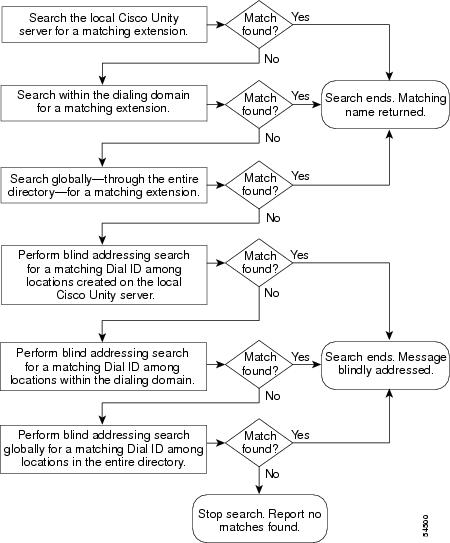-
Cisco Unity System Administration Guide, Release 3.0(1)
-
Preface
-
Chapter 1 - Introduction
-
Chapter 2 - System Overview
-
Chapter 3 - Subscriber Accounts
-
Chapter 4 - Call Management Tools
-
Chapter 5 - Subscriber and Operator Orientation
-
Chapter 6 - Maintaining Cisco Unity
-
Chapter 7 - Enhanced Phone Security
-
Chapter 8 - Multiple Languages
-
Chapter 9 - Integrating a Fax Server with Cisco Unity
-
Chapter 10 - Digital Networking
-
Chapter 12 - Subscriber Template Settings
-
Chapter 13 - Class of Service Settings
-
Chapter 14 - Creating Subscriber Accounts
-
Chapter 15 - Subscriber Settings
-
Chapter 16 - Public Distribution List Settings
-
Chapter 17 - Account Policy Settings
-
Chapter 18 - Call Handler Settings
-
Chapter 19 - Directory Handler Settings
-
Chapter 20 - Interview Handler Settings
-
Chapter 21 - Call Routing
-
Chapter 22 - Restriction Tables
-
Chapter 23 - Reports
-
Chapter 24 - Network Settings
-
Chapter 25 - System Settings
-
Glossary
-
Table Of Contents
Customizing the Default Location
Creating Locations for Use in Blind Addressing
Location Addressing Option Settings
Network Settings
Overview: Network Settings
You use network settings to set up and administer Cisco Unity for use with Digital Networking and the AMIS analog protocol, both of which allow subscribers to address voice messages—by using the phone—to subscribers at other locations. With Digital Networking, the locations can be other Cisco Unity servers or computers that do not use Exchange, including other voice messaging systems that have SMTP gateways. With AMIS, the locations are other voice messaging systems that support the AMIS protocol.
The network location settings provide a general, consistent interface for setting up Cisco Unity to use different message transport mechanisms. No matter which protocol Cisco Unity uses to send and receive messages, you must customize the default location for your Cisco Unity server. If you will be using blind addressing to another Cisco Unity server or another voice messaging system, you also need to create locations on your local Cisco Unity server that correspond to the remote locations.
Refer to the following sections in this chapter for more information about network settings:
•
Location Profile Settings—This section provides information about customizing the default location and about creating additional locations for use with Digital Networking and AMIS blind addressing.
•
Location Addressing Option Settings—This section provides information about the settings that allow you to select the scope of the search performed when a subscriber uses the phone to address a message by name or extension.
•
AMIS Profile Settings—This section provides information about the settings that control AMIS message transmissions.
•
AMIS Schedule Settings—This section describes how to set up a schedule to control when AMIS messages are transmitted.
Related sections
•
Chapter 10, "Digital Networking"
Location Profile Settings
Locations are Cisco Unity entities that contain the addressing information that Cisco Unity needs to send and receive messages between locations, no matter what transport mechanism is used. With Digital Networking, locations contain the domain name portion of the e-mail addresses used by subscribers at the location. With AMIS, locations contain the Delivery Number and the AMIS Node ID required by the AMIS protocol.
Each Cisco Unity server is associated with one location (referred to as the default or primary location), which is created during installation and which cannot be deleted. You create additional locations when setting up blind addressing with either Digital Networking or AMIS.
Location Dial IDs
You assign a Dial ID to the default location and to all locations that you create for blind addressing. When addressing a message to another location by using blind addressing, subscribers dial a number that is made up of the Dial ID and the extension of the recipient.
You need to carefully plan the numbers that you choose as Dial IDs, particularly if your organization has more than one Cisco Unity server networked together with access to a single, corporate-wide directory. Without careful planning, it is possible to assign Dial IDs that prevent Cisco Unity from finding a message recipient at another location. The following guidelines take into account how Cisco Unity searches for a matching extension or Dial ID when a subscriber addresses a message. For more information about the search process, see the "Location Addressing Option Settings" section.
Guidelines for assigning Dial IDs and extensions
The policies set for assigning Dial IDs and extensions can affect how easily Cisco Unity can match the number that a subscriber enters when addressing a message. The following policies are recommended:
•
Establish a fixed length for Dial IDs and if possible, a fixed length for extensions.
•
Assign unique Dial IDs. A Dial ID must not be the same as any other Dial ID or any extension assigned to subscribers, call handlers, interview handlers, or public distribution lists. If possible, assign a numbering range to Dial IDs that extensions do not use.
•
If you use variable-length Dial IDs and extensions, the Dial IDs should be in a different numbering range than the range for extensions. For example, if there is a local extension 750123, do not assign a location the Dial ID of 750 if there is a possibility that this location will have the extension 123.
•
If you use variable-length Dial IDs, the first digits of each ID should be unique with respect to other Dial IDs. For example, if you have a location with an ID of 750, do not assign another location the ID of 7503.
You may need to consult with the administrators of the other Cisco Unity servers in your organization about the numbers that you can use for your default location and for any other locations that you create. This is particularly important if your organization has more than one Cisco Unity server networked together with access to a single, corporate-wide directory. In this case, verify that the location Dial ID does not conflict with extensions used on other Cisco Unity servers.
If you do not follow these guidelines, subscribers may encounter the following problems when addressing a message:
•
A delay while Cisco Unity searches for a match
•
Multiple matches for the number
•
Failure to find the recipient at another location
Customizing the Default Location
With both Digital Networking and AMIS, you need to customize the default location.
To customize the default location
Step 1
Go to Network > Locations > Profile. The {Default} location is displayed.
Step 2
Enter a meaningful name for the location.
Step 3
Enter a Dial ID.
Step 4
Record a voice name for the location.
Step 5
Enter the domain name associated with the Cisco Unity server. The domain name in this context is the right half of the e-mail address of the subscribers associated with this location, after (but not including) the @ symbol.
Step 6
If the location is part of a dialing domain, enter the dialing domain ID. Otherwise, click None.
Step 7
If your Cisco Unity installation will be using AMIS, enter the numbers for the Node ID, which is transmitted on all outgoing AMIS calls.
Creating a Dialing Domain
Multiple Cisco Unity servers can be grouped together into a dialing domain. A dialing domain provides a means to group subscribers when multiple Cisco Unity servers are connected to a single, corporate-wide directory, and Cisco Unity is integrated with a networked phone system. In this configuration, callers who reach the opening greeting of your organization can dial the extension of any subscriber or look up any subscriber in directory assistance; the call is transferred regardless of which Cisco Unity server in the dialing domain the subscriber is associated with. (See the "Call Transfer Settings Unavailable" section on page 10-24 for information about limitations with call transfers from the automated attendant and directory assistance.)
Additionally, a dialing domain provides a means to set the scope for searches that Cisco Unity performs when a subscriber addresses a message, and when members are being added to a public or private distribution list.
To create a dialing domain
Step 1
Consult with the administrators of the other Cisco Unity servers to decide on a name or ID for the dialing domain.
Step 2
Go to the Network > Locations > Profile page of the default location, and enter the dialing domain name.
Step 3
The administrators for the other Cisco Unity server(s) enter the same dialing domain name on the Network > Locations > Profile page of the default location for their servers.
Step 4
If desired, adjust settings on the Network > Locations > Addressing Options and the Call Management > Directory Handler > Search Options pages to include the dialing domain.
Creating Locations for Use in Blind Addressing
With both Digital Networking and AMIS blind addressing, you need to create a location on your local Cisco Unity server for each remote location to which subscribers will be sending messages. Additionally, when using AMIS subscribers, you need to create a location that corresponds to the remote voice messaging system that the AMIS subscribers use.
To create a new location
Step 1
Go to Network > Locations > Profile.
Step 2
Click the Add icon.
Step 3
Enter a meaningful name for the location.
Step 4
Enter the Dial ID that subscribers dial to reach the location. When creating a new location for Digital Networking blind addressing, the location Dial ID that you specify must match the location Dial ID of the default location on the corresponding Cisco Unity server.
Step 5
Indicate if this is a new location or if this location should use the settings from an existing location. If appropriate, select the location to base it on.
Step 6
Click Add.
Step 7
Record a voice name for the location.
Step 8
Select the Destination Type for the location. The Destination Type determines which other fields are displayed on the Profile page.
Step 9
If this is not an AMIS location, enter the domain name. The domain name in this context is the right half of the e-mail address of the subscribers associated with this location, after (but not including) the @ symbol.
Step 10
If this is an AMIS location, enter the Delivery Phone Number. This is the number that Cisco Unity dials for outgoing AMIS messages.
Step 11
If this is an AMIS location, enter the numbers for the Node ID of the location. This Node ID must match the Node ID that is transmitted during incoming calls from the corresponding remote AMIS node.
Use the following table to learn more about location profile settings.
Location Addressing Option Settings
The location addressing options allow you to control the search that Cisco Unity performs when a subscriber addresses a message by using the phone. These settings are also applied when members are added to public or private distribution lists by using the Cisco Unity Administrator, and when subscribers add members to private lists by using the phone or the ActiveAssistant.
Note that these settings are applied to the default location only.
Cisco Unity search scope
The addressing options settings allow you to control the scope of the search that Cisco Unity performs when it searches for a matching subscriber extension. You can set the scope to the local Cisco Unity server, to the dialing domain that the local Cisco Unity server is a member of, or to the entire directory (the Global Address List). The addressing options also allow you to enable blind addressing searches for a matching location Dial ID. You can set the blind addressing scope to those locations created on the local Cisco Unity server, to locations within the dialing domain, or to the entire directory.
Figure 24-1 illustrates the search that Cisco Unity performs when both the subscriber and blind addressing searches are set to the Global Address List.
Figure 24-1 Cisco Unity Search Scope
How Cisco Unity searches the local Cisco Unity server
When searching for a matching subscriber extension, Cisco Unity does not expand the search scope to the dialing domain until after it first searches:
•
Private list IDs (when a message is being addressed by a subscriber)
•
All subscriber extensions on the local Cisco Unity server
•
Call handlers, interview handlers, and the directory handler (if they have extensions)
•
Public distribution lists (if they have extensions)
How Cisco Unity searchers for a matching Dial ID
When subscribers address a message to another location by using blind addressing, they dial a number that is made up of the Dial ID and the extension of the recipient. Before starting a blind addressing search for a matching location Dial ID, Cisco Unity first searches for a matching extension, as described above.
If an extension match is not found, and if blind addressing searches are allowed, Cisco Unity begins searching for a matching location Dial ID. The scope of the blind addressing search is determined by the "Blind Addressing: Allowed Locations" setting on the Network > Locations > Addressing Options page. At each scope level, Cisco Unity first searches for a Dial ID that matches the first digit entered by the subscriber. If a match is not found, and the number of remaining digits in the dialed number is more than three (which is the minimum extension length), Cisco Unity continues the search by looking for a location with an ID that matches the first two digits entered by the subscriber. The search for a matching location continues in this manner and stops either when a matching location is found or when the number of the remaining digits is three.
For example, a subscriber presses 333506 on the phone to address a message. Table 24-2 shows the possible matches:
When Cisco Unity finds a match, it stops searching. This is why you need to carefully plan the numbers that you choose as Dial IDs, particularly if your organization has more than one Cisco Unity server networked together with access to a single, corporate-wide directory. See the "Guidelines for assigning Dial IDs and extensions" section for more information.
Use the following table to learn more about location addressing option settings.
AMIS Profile Settings
The AMIS profile settings control attributes of outgoing AMIS calls. You specify settings such as how many rings Cisco Unity waits when it encounters a busy signal, and whether urgent messages override the AMIS schedule. A restriction table that you specify is used to control which delivery numbers are allowed and processed immediately. See the "Overview: Restriction Tables" section on page 22-1 for basic information about restriction tables.
Use the following table to learn more about AMIS profile settings.
AMIS Schedule Settings
The AMIS schedule and the AMIS restriction table together determine when outgoing AMIS calls are made. If a delivery number for an outgoing AMIS message is allowed by the AMIS restriction table, then the message is sent immediately—the schedule settings do not apply. If the delivery number is not allowed by the AMIS restriction table, then the schedule determines when the message is sent. In other words, the schedule determines when messages are sent for delivery numbers that are disallowed by the AMIS restriction table.
Cisco Unity batches messages to an AMIS location or AMIS subscriber, with a maximum of nine messages per batch. If an AMIS transmission is in progress when the schedule becomes inactive, the transmission of the current message as well as the rest of the messages in the batch is completed. At that time, any other messages remaining in the queue are queued until the next active time in the schedule. Queued messages are placed in the Inbox for the UAmis account.
Because the transmission of AMIS messages may tie up voice ports for long periods of time, you may want to schedule outgoing AMIS calls during closed hours or at times when Cisco Unity is not processing many calls. Additionally, if most or all of your AMIS delivery numbers are long distance, you may want to schedule the AMIS calls when the long distance phone rates are lower.
Use the following table to learn more about AMIS schedule settings.

 Feedback
Feedback