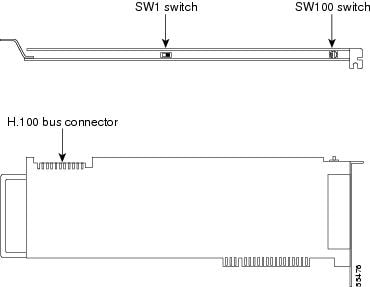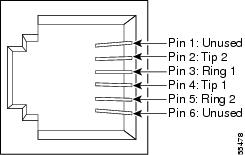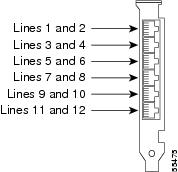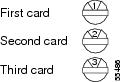Feedback Feedback
|
Table Of Contents
Release Notes for Cisco Unity Release 2.4(6.161)
Supported Product Combinations for Cisco Unity, the AV-Cisco TSP, and Cisco CallManager
Determining the Software Version
Downloading Cisco Unity from the Web
New and Changed Support—Release 2.4(6.161)
Cisco Unity 2.4(6.x) U.K. English Quiet Prompts
Intel Dialogic D/120JCT-EURO Voice Card
Outlook XP and Windows XP, and ViewMail 2.4(6)
Virus Scanning Software Qualified for Use with Cisco Unity
New and Changed Functionality—Release 2.4(6.135)
BusinessLogicManager Diagnostic Logging
Registry Setting for AvTrapClientConnectionHolderSvr Process
New and Changed Functionality—Release 2.4(6.126)
Maximum Number of Users for Two-Port Keyless Demonstration System
Open Caveats—Release 2.4(6.161)
Resolved Caveats—Release 2.4(6.161)
Resolved Caveats—Release 2.4(6.135)
Resolved Caveats—Release 2.4(6.126)
Intel Dialogic D/120JCT-EURO Voice Card
Installing the D/120JCT-EURO card
Avoiding Collisions Between MWIs and Incoming Calls
Converting a Cisco Unity Demonstration System to a Standard System
Obtaining Technical Assistance
Release Notes for Cisco Unity Release 2.4(6.161)
Revised January 21, 2002
These release notes contain changed functionality, installation instructions, and open and resolved caveats for Cisco Unity™ Release 2.4(6.161).
When you download Cisco Unity from the Cisco Software Center website, the file names include an "ML" in the version number. "ML" refers to the multilingual version of the 2.4(6.161) release.
Access the latest software upgrades for Cisco Unity at http://www.cisco.com/cgi-bin/tablebuild.pl/unity.
Contents
•
Determining the Software Version
•
Downloading Cisco Unity from the Web
•
New and Changed Functionality
•
Intel Dialogic D/120JCT-EURO Voice Card
•
Obtaining Technical Assistance
System Requirements
•
To install and run Cisco Unity 2.4(6.161), you must install Microsoft Exchange 5.5 Service Pack 4. You can download the service pack from the Microsoft Exchange Server 5.5 downloads website. Download only SP4_550I.exe, Core Server Netsetup.
CautionAfter you install Service Pack 4, exit the Cisco Unity software and restart the server, or subsequent installation procedures will fail.
•
The system must not be running any OEM version of Cisco Unity.
•
If Cisco Unity is integrated with Cisco CallManager 3.0(x), you must upgrade the AV-Cisco TAPI service provider (TSP) to version 1.0(0.36) or later. Refer to the applicable release notes for the AV-Cisco TSP version on Cisco.com at http://www.cisco.com/univercd/cc/td/doc/product/voice/c_unity/tsp/index.htm.
•
If Cisco Unity is integrated with Cisco CallManager 3.1(x), you must upgrade the AV-Cisco TAPI service provider (TSP) to version 3.0(0.7) or later. Refer to the applicable release notes for the AV-Cisco TSP version on Cisco.com at http://www.cisco.com/univercd/cc/td/doc/product/voice/c_unity/tsp/index.htm.
•
Cisco Unity version 2.4(6) supports upgrades from versions 2.3(4.104) or later.
•
We recommend that you determine if the Cisco Security Advisory: "Code Red" Worm-Customer Impact, at http://www.cisco.com/warp/public/707/cisco-code-red-worm-pub.shtml, applies to your site.
Supported Product Combinations for Cisco Unity, the AV-Cisco TSP, and Cisco CallManager
Versions of Cisco Unity, the AV-Cisco TSP, and Cisco CallManager are supported in the following combinations only.
Determining the Software Version
To determine the Cisco Unity version in use
Step 1
Browse to the CommServer directory.
Step 2
Right-click the AvCsMgr.exe file, and click Properties.
Step 3
In the Properties window, click the Version tab.
Step 4
In the Item Name list, click Product Version. The Cisco Unity version number is displayed in the Value window.
To determine the AV-Cisco TSP version in use
Step 1
Browse to the WinNT\System32 directory.
Step 2
Right-click the Avskinny.tsp file, and click Properties.
Step 3
In the Properties window, click the Version tab. The AV-Cisco TSP version number is displayed in the File Version setting.
To determine the RealSpeak version in use
Step 1
Browse to the CommServer\RealSpeak\Api\Lib directory.
Step 2
Right-click the file Lhstts.dll, and click Properties.
Step 3
Click the Version tab.
Step 4
In the Items list, click Product Version. The DLL version is displayed in the Value window and corresponds to the following RealSpeak versions:
–
2.1.0.0 = RealSpeak version 2.0(1)
–
2.11.0.0 = RealSpeak version 2.1(1)
–
2.12.0.0 = RealSpeak version 3.0(0)
–
2.13.0.0 = RealSpeak version 3.0(1)
Downloading Cisco Unity from the Web
Use a computer with a high-speed Internet connection to download the executable files from the Cisco Software Center.
You can install the Cisco Unity 2.4(6.161) release files either from the hard disk on the Cisco Unity server or from compact discs that you create on a computer with a read/write CD-ROM drive.
There are three executable files. You need to download only the files that contain the features you are using:
CiscoUnity2.4.6.161.ML.CD1.exe (Disc 1)
The Disc 1 file contains Cisco Unity software and the following languages:
•
DEU-German
•
ENA-English Australian
•
ENG-English Great Britain
•
ENU-English United States
•
FRA-French France
•
NLD-Dutch
If you are integrating only with a Cisco CallManager phone system, if the Cisco Unity system is using only the preceding languages, and if the system does not include ActiveFax (either on the Cisco Unity server or on a separate fax server), you can upgrade to version 2.4(6.161) by using the Disc 1 file alone.
CiscoUnity2.4.6.161.ML.CD2.exe (Disc 2)
Also download the Disc 2 file if the system you are upgrading contains voice cards or if it is using any of the following languages:
•
ENZ-English New Zealand
•
ESO-Spanish Colombian
•
NOR-Norwegian
CiscoUnity2.4.6.161.ML.CD3.exe (Disc 3)
Also download the Disc 3 file if the system you are upgrading includes ActiveFax, either on the Cisco Unity server or on a separate ActiveFax server.
To download Cisco Unity 2.4(6.161)ML
Step 1
Confirm that the Cisco Unity server or the computer with a read/write CD-ROM drive has at least 1 GB of hard disk space available for each of the CiscoUnity2.4.6.161.ML.CD<x>.exe files. (The 1 GB is for the download file and the extracted files.)
Step 2
Create a directory for the files that you want to download, either on the Cisco Unity server or on the computer with a read/write CD-ROM drive.
Step 3
Go to the Software Center website at http://www.cisco.com/cgi-bin/tablebuild.pl/unity, and download the applicable CiscoUnity2.4.6.161.ML.CD<n>.exe file(s).
Step 4
Double-click each of the files that you downloaded. For each executable file, the file-extraction program creates a CD<n> folder in the directory that you specify and extracts files to that folder.
If you plan to install from the Cisco Unity server, skip to Step 6.
Step 5
On the computer that has a read/write CD-ROM drive, create compact discs that contain the extracted files, one disc for each executable file you downloaded. Copy only the files, not the CD<n> folder. Label each compact disc CD<n>, to match the name of the executable file.
Step 6
Delete the file(s) CiscoUnity2.4.6.161.ML.CD<n>.exe to free hard disk space.
Installing Cisco Unity
CautionDiagnostic traces that were set before an upgrade are not preserved and must be reset after the upgrade. Dialogic quiet parameters are preserved in an upgrade only if the voice card software is not reinstalled during the Cisco Unity Setup program. If the Install Voice Card Software check box is checked during Setup, quiet parameters will be lost and must be reset after the upgrade.
To upgrade to Cisco Unity 2.4(6.161)ML by using downloaded files
Step 1
Back up the Cisco Unity server.
Step 2
Exit the Cisco Unity software.
CautionWhen you exit the Cisco Unity software before upgrading, do not use the Kill utility to stop Cisco Unity services, or the upgrade may fail. Instead, use the Cisco Unity tray icon in the status bar or use the Status Monitor.
Step 3
If you are integrating Cisco Unity with Cisco CallManager, either alone or as part of a dual phone system integration, uninstall the AV-Cisco TSP.
Step 4
If you are installing from the hard disk on the Cisco Unity server, browse to the directory that contains the extracted files, and double-click Setup.exe in the CD1 folder.
If you created compact discs that contain the extracted files, insert Disc CD1 in the CD-ROM drive, and double-click Setup.exe.
Step 5
Follow the on-screen prompts to install Cisco Unity 2.4(6.161)ML.
Step 6
Restart the server.
Step 7
The system prompts are overwritten during the upgrade to version 2.4(6.161). Therefore, if quiet prompts were installed before you upgraded, download the latest set of prompts and reinstall them. Quiet prompts and the instructions for installing them are available on the Software Center website at http://www.cisco.com/cgi-bin/tablebuild.pl/unity.
Step 8
If you are integrating Cisco Unity with Cisco CallManager, reinstall the AV-Cisco TSP. For information on which versions are supported, see the "Supported Product Combinations for Cisco Unity, the AV-Cisco TSP, and Cisco CallManager" section.
For information on installing the AV-Cisco TSP, refer to the release notes for the version you are installing. Release notes are available on Cisco.com at http://www.cisco.com/univercd/cc/td/doc/product/voice/c_unity/index.htm and on the Software Center website at http://www.cisco.com/cgi-bin/tablebuild.pl/unity.
Hot Fixes
Files to fix the following caveats that missed the deadline of the Cisco Unity 2.4(6.161) release are available in the CPR directory of Cisco Unity 2.4(6.161) Disc 1. For details on the caveats, see the "Open Caveats—Release 2.4(6.161)" section.
Table 2 Hot Fix Files
CSCdu59265
AvSalNtSvr.dll
CSCdu71673
AvConvSubSetupUtilsSvr.dll
CSCdv78097
AvMiuSvr.dll
CSCdw22612
AvRealSpeakSvr.dll
To apply a fix
Step 1
Choose a fix file. See Table 2.
CautionThe Cisco Unity system must be upgraded to version 2.4(6.161) before applying any of the fixes.
Step 2
Stop Cisco Unity.
Step 3
On the Cisco Unity server, go to the CommServer\Components directory, and back up the existing file, naming it <File>.old.
Step 4
Copy the file from the CPR directory on Cisco Unity 2.4(6.161) Disc 1 to the CommServer\Components directory.
Step 5
Restart the Cisco Unity server.
New and Changed Support
New and Changed Support—Release 2.4(6.161)
Cisco Unity 2.4(6.x) U.K. English Quiet Prompts
The Cisco Unity version 2.4(6.x) U.K. English Quiet Prompts are available for use with a system that is using the G.711 or G.729a codec. The prompt sets and the readme file (CiscoUnity2.4.6.ENG.QuietPrompts.Readme.pdf) are available for download from the Cisco Software Center website at http://www.cisco.com/cgi-bin/tablebuild.pl/unity.
Intel Dialogic D/120JCT-EURO Voice Card
The D/120JCT-EURO voice card is supported for use with a Cisco Unity 2.4(6) system. For information about the card and installation instructions, see the "Intel Dialogic D/120JCT-EURO Voice Card" section.
Outlook XP and Windows XP, and ViewMail 2.4(6)
Microsoft Outlook XP and Microsoft Windows XP are supported for use with ViewMail for Microsoft Outlook version 2.4(6).
RealSpeak 3.0 TTS Engine
The RealSpeak version 3.0 TTS engine contains a fix for severity 1 caveats in the RealSpeak version 2.0(1) engine that can cause Cisco Unity to stop functioning. (RealSpeak version 2.0(1) ships with version 2.4(6.x) of Cisco Unity.)
The RealSpeak 3.0 TTS engine and the readme file (CiscoUnity.RealSpeak3.0.Readme.pdf) are available for download from the Software Center website at http://www.cisco.com/cgi-bin/tablebuild.pl/unity.
TOPCALL Fax
All versions of the TOPCALL third-party fax product are supported with Cisco Unity version 2.4(6.161) and later.
ViewMail 3.0(1.20)
ViewMail for Microsoft Outlook version 3.0(1.20) is available for download from the Software Center website at http://www.cisco.com/cgi-bin/tablebuild.pl/unity. ViewMail 3.0(1.20) can be connected to a Cisco Unity 2.4(6) system that is not running Active Fax. Cisco Unity systems with Active Fax must use the 2.4(6) ViewMail client, available on Cisco Unity Disc 1 in the ViewMail directory.
Virus Scanning Software Qualified for Use with Cisco Unity
The following virus scanning software has been qualified for use with Cisco Unity version 2.4(6):
•
Symantec Norton AntiVirus for Microsoft Windows NT and Windows 2000, version 5.02 and later.
•
Symantec Norton AntiVirus for Microsoft Exchange, version 2.13 and later.
•
McAfee NetShield for Microsoft Windows NT and Windows 2000, version 4.5 and later.
There are two known issues with how McAfee NetShield works with Cisco Unity:
–
Running McAfee NetShield during the Cisco Unity installation process dramatically increases the time required to install a new system or an upgrade.
–
The way that ASP files are handled prohibits access to the Cisco Unity Administrator and the ActiveAssistant pages.
The following two procedures provide workarounds to the known McAfee NetShield issues.
With McAfee NetShield installed on the Cisco Unity server, you need to disable the virus scan services before you run the Cisco Unity Setup program.
To disable McAfee NetShield services
Step 1
On the Windows Start menu, click Programs > Administrative Tools > Services.
Step 2
In the right pane, double-click each of the following services, and on the General tab, click Stop, then click Disabled in the Startup Type list, and click OK:
•
Network Associates Alert Manager
•
Network Associates McShield
•
Network Associates Task Manager
Step 3
Close the Services MMC.
With McAfee NetShield installed on the Cisco Unity server, you need to re-enable the virus scan services after you have finished running Cisco Unity Setup. You also need to exclude several directories from scanning so the Cisco Unity Administrator and the ActiveAssistant work correctly.
To re-enable McAfee NetShield and exclude Cisco Unity directories from scanning
Step 1
On the Windows Start menu, click Programs > Administrative Tools > Services.
Step 2
In the right pane, double-click each of the following services, and click Automatic in the Startup Type list, then click Start, and click OK:
•
Network Associates Alert Manager
•
Network Associates McShield
•
Network Associates Task Manager
Step 3
Close the Services MMC.
Step 4
In the status bar, right-click the NetShield icon, and click Properties.
Step 5
Click the Exclusions tab.
Step 6
Click Add.
Step 7
In the File, Folder, or Drive to Exclude box, enter the names of the following directories:
•
InetPub\WWWRoot\SAWeb
•
InetPub\WWWRoot\SAHelp
•
InetPub\WWWRoot\Status
Step 8
Check the Include Subfolders check box.
Step 9
Uncheck the Exclude from Inbound check box.
Step 10
Check the Exclude from Outbound check box.
Step 11
Click OK to close the Add Exclusion Item dialog box.
Step 12
Click OK to close the NetShield Properties dialog box.
Windows Installer 1.1
Microsoft Windows Installer version 1.1 must be installed on a Cisco Unity system that is running Microsoft Windows NT before the Cisco Unity system is upgraded to Cisco Unity version 2.4(6.161).
To install Windows Installer 1.1 from Cisco Unity Disc 1
Step 1
On the Cisco Unity server, insert Cisco Unity 2.4(6.161) Disc 1 in the CD-ROM drive.
Step 2
Browse to the directory CommServer\SecurityKeySetup.
Step 3
Double-click Instmsiw.exe.
Step 4
When the message "Windows Installer Setup completed successfully" appears, click OK.
New and Changed Functionality
New and Changed Functionality—Release 2.4(6.135)
BusinessLogicManager Diagnostic Logging
The BusinessLogicManager is used to create subscribers. A new Group, AvSADbConn, was added to the diagnostics in MaestroTools for this function. The traces listed in Table 3 are disabled by default, and can be enabled if needed.
Registry Setting for AvTrapClientConnectionHolderSvr Process
A client-side registry setting has been added that will close the AvTrapClientConnectionHolderSvr process faster than the default time of 90 seconds, once the ViewMail for Microsoft Outlook form has been closed:
HKEY_CURRENT_USER\Software\Active Voice\TeLANophy\Trap\
TrapTerminateProcessDelay 5000
TrapHangupDelay 60000
Both of the values are type DWORD and are in milliseconds. (For example, a setting of 5000 equals 5 seconds.)
CautionChanging the wrong registry key or entering an incorrect value can cause the server to malfunction. Before you edit the registry, confirm that you know how to restore it if a problem occurs. (Refer to the "Restoring" topics in Registry Editor Help.) Note that a typical backup of the Cisco Unity server does not back up the registry. Also note that for Cisco Unity failover, registry changes on one Cisco Unity server must be made manually on the other Cisco Unity server, because registry changes are not replicated. If you have any questions about changing registry key settings, contact Cisco TAC.
New and Changed Functionality—Release 2.4(6.126)
Maximum Number of Users for Two-Port Keyless Demonstration System
The maximum number of users has been changed for the two-port keyless Cisco Unity demonstration system. The demonstration system allows five simultaneous users for each of the following features:
•
Voice mail
•
Fax mail
•
Text to speech
•
ViewMail for Microsoft Outlook
•
Cisco Unity ActiveAssistant
Caveats
This section describes severity 1, 2, and select severity 3 caveats.
If you have an account with Cisco.com, you can use Bug Toolkit to find caveats of any severity for any release. Bug Toolkit is available at the website http://www.cisco.com/cgi-bin/Support/Bugtool/launch_bugtool.pl.
Open Caveats—Release 2.4(6.161)
Table 4 lists possible unexpected behavior by Cisco Unity 2.4(6.161).
Table 4 Cisco Unity Release 2.4(6.161) Open Caveats
CSCae03157
When a locked key that is set to Ignore is pressed, Cisco Unity plays the error message "Sorry, I did not recognize that as a valid entry" instead of ignoring the key.
There is no workaround.
CSCae06158
On a system with Dialogic D/120JCT-LS or D/120JCT-EURO voice cards, when a caller hangs up, the port goes idle for 1 second, then a subsequent call appears on the same port, but there really is no call. This behavior may be isolated to just a few ports on one card, or up to many ports on multiple cards. Only older versions of D/120JCT-LS cards exhibit this behavior. This problem has been addressed by Dialogic on newer versions of the D/120JCT-LS card. There is currently no version of the D/120JCT-EURO card available with a fix for this problem.
Workaround
Increase the MinimumRingOnInterval setting in the active phone system Configuration.ini file to 500 milliseconds.
CSCae06528
When attempting to import a subscriber Exchange record that contains quotation marks by using Avimport or Cisco Unity Administrator Import via Exchange, the Cisco Unity Administrator Subscriber Profile fields are not populated.
Workaround
Remove the quotation marks from the subscriber Exchange record, and reimport it.
CSCae07964
Message waiting indicators and message notification do not function correctly. MWI dialouts do not occur when a new message is sent or is deleted from a subscriber mailbox. This is typically a sporadic problem that is temporarily resolved by the workaround and often does not return.
Workaround
1.
Restart the Cisco Unity server.
2.
Set the following traces, so that if the problem reoccurs, troubleshooting information will be collected:
•
ExchangeMonitor 12, 13
•
Notifier 12, 21
CSCae08096
The fail-safe prompt "The system is not available to process your call, please try again later" is heard when Cisco Unity is called. This has been seen in Cisco Unity 2.4(6) systems. An AvPhraseServer_MC error is logged in the Application event log because the AvPhraseServer DLL is not registered.
Workaround
1.
From a command prompt, go to the directory CommServer\Components.
2.
Type Regsvr32 AvPhraseServerSvr.dll to register the AvPhraseServerSvr DLL.
CSCdu46604
The All Subscribers report fails to run. This problem occurred on a New Zealand English system, when the report was looking for and failed to find the U.S. English TTS engine.
Workaround
Reinstall the TTS engine. The most current TTS engine is available for download from the Software Center website at http://www.cisco.com/cgi-bin/tablebuild.pl/unity.
CSCdu47005
The Call Handler report fails. All other reports run correctly.
Workaround
1.
Run Dcomcnfg.
2.
In the Applications window, select AvCrunch71svr.
3.
Click Properties.
4.
In the Properties window, click the Security tab.
5.
Click Use Custom Access Permissions, and click Edit.
6.
In the Registry Value Permissions window, click Add.
7.
In the Add Users and Groups window, click the Cisco Unity logon account, click Add, and click OK.
8.
Click Use Custom Launch Permissions, and click Edit.
9.
In the Registry Value Permissions window, click the Cisco Unity logon account, click Add, and click OK.
10.
Queue the report. If it fails, start Regedit.
CautionChanging the wrong registry key or entering an incorrect value can cause the server to malfunction. Before you edit the registry, confirm that you know how to restore it if a problem occurs. (Refer to the "Restoring" topics in Registry Editor Help.) Note that a typical backup of the Cisco Unity server does not back up the registry. Also note that for Cisco Unity failover, registry changes on one Cisco Unity server must be made manually on the other Cisco Unity server, because registry changes are not replicated. If you have any questions about changing registry key settings, contact Cisco TAC.
11.
If you do not have a current backup of the registry, click Registry > Export Registry File, and save the registry settings to a file. (Continued)
CSCdu47005 (continued)
12.
Expand the key
HKEY_CLASSES_ROOT\CLSID\
{1DA38642-D9B1-11d3-B48F-00C04F0C3EA8}\LocalServer32.13.
Set the Default key to C:\CommServer\AvCrunch71Svr.exe.
14.
Change the drive and path to the CommServer directory, if applicable.
15.
Restart the Cisco Unity server, and queue the report again.
CSCdu59265
Cisco Unity is unable to create Windows NT accounts, and generates the error message "An unrecognized error has occurred." When Cisco Unity is a Windows 2000 member server installed in a Windows NT 4 domain, and the primary domain controller that was active when Cisco Unity was installed is made into a backup domain controller or taken offline, Cisco Unity still has a pointer to the primary domain controller. This causes Windows NT account creation to fail when adding new subscribers.
Workaround
Bring the primary domain controller back online. If this is not possible, contact Cisco TAC to obtain a patch.
A Hot Fix is available for this caveat. See the "Hot Fixes" section for instructions.
CSCdu65748
and
CSCdu65866
If you remove a language from the system by rerunning the Cisco Unity Setup program and unchecking the corresponding check box, subscribers who used the removed language hear the fail-safe conversation in the default phone language.
If you remove a language in the Cisco Unity Administrator (Configuration > Phone Languages) without removing it from the system, subscribers who used the language hear the fail-safe conversation in the removed language.
If the default phone language was removed, and if there are three or more languages installed on the system, which language becomes the new default phone language is unpredictable.
The Subscriber Language setting for subscribers who used the removed language changes to the default phone language in the Cisco Unity Administrator, but the value in the Cisco Unity database is not updated.
Workarounds
Do the following procedure to set Cisco Unity to play the default phone language for subscribers who used the removed language. With this workaround, errors still appear in the Application Event log.
1.
Start Regedit.
CautionChanging the wrong registry key or entering an incorrect value can cause the server to malfunction. Before you edit the registry, confirm that you know how to restore it if a problem occurs. (Refer to the "Restoring" topics in Registry Editor Help.) Note that a typical backup of the Cisco Unity server does not back up the registry. Also note that for Cisco Unity failover, registry changes on one Cisco Unity server must be made manually on the other Cisco Unity server, because registry changes are not replicated. If you have any questions about changing registry key settings, contact Cisco TAC.
2.
If you do not have a current backup of the registry, click Registry > Export Registry File, and save the registry settings to a file.
3.
Expand the key
HKEY_LOCAL_MACHINE\Software\Active Voice\CDE\1.0. (Continued)CSCdu65748
and
CSCdu65866 (continued)
4.
Add a new DWORD value, naming it RetryDefaultLanguage and setting the value to 1. A restart is not required.
Alternatively, you can do the following procedure to update the database for the Subscriber Language setting, so error messages no longer appear in the Application Event log.
1.
In the Cisco Unity Administrator, go to the Subscribers > Conversation page for each subscriber account.
2.
If the Subscriber Language is incorrect, change it to the correct language. If the Subscriber Language is correct, change another value on the page.
3.
Click the Save icon.
4.
Reverse the change made in Step 2 (if appropriate), and click the Save icon again.
CSCdu71673
Subscribers are prompted to change their password each time they log on to Cisco Unity, even if their password was recently changed.
Workaround
Change the password in the ActiveAssistant, or reset the subscriber password in the Cisco Unity Administrator and set the password to Never Expire.
A Hot Fix is available for this caveat. See the "Hot Fixes" section for instructions.
CSCdu74580
In the Cisco Unity Administrator, on the Subscribers > Account Policy > Phone Password Restrictions page, the Number of Passwords to Remember option under Phone Password Uniqueness does not work. Cisco Unity will not recall the last password used, so the same password can be used repeatedly.
There is no workaround.
CSCdv00319
The Modify Private List dialog box is missing Next and Previous buttons for subscriber Private List pages when they are sorted by display name.
Workaround
Sort the list by criteria other than display name.
CSCdv00759
While recording a message to another subscriber through ViewMail using TRAP (the phone), ViewMail stops recording while the subscriber is still talking. The subscriber records a second message and completes it successfully; however, the message that is sent is the first message, which was cut off.
No workaround is available for the cut-off message problem.
Workaround
To work around the problem with the wrong message being sent, end the TRAP session and start a new one before rerecording the message.
CSCdv16990
In the Cisco Unity Administrator, on the Call Transfer page, the option Yes, Ring Subscriber's Extension under Transfer Incoming Calls to Subscriber's Phone is added to new subscriber records as Yes, Ring Subscriber at This Number.
There is no workaround.
CSCdv61625
A subscriber extension remains in the subscriber template and cannot be assigned to another subscriber. The extension-in-use error message appears, even though the extension is not in use by a subscriber.
Workaround
Run the Dbwalker utility.
CSCdv67899
On a new Cisco Unity system, the class of service for the default subscriber is set to add ViewMail for all subscribers. Subscribers cannot be added if the customer did not purchase any ViewMail seats. An error message appears, stating that not enough licenses are available.
Workaround
Remove ViewMail from the default subscriber class of service.
CSCdv69341
The web-based Status Monitor has a memory leak. If the web-based Status Monitor has been open for a long period of time, Cisco Unity may slow down, lock up, or show additional unusual symptoms.
Workaround
Shut down the web-based Status Monitor when it is not in use, or use StatusMonitor.exe in the Tools directory.
CSCdv78097
Dial tone is recorded as a message when caller hangs up during the opening greeting or a subscriber greeting (DTMF integrations only).
A Hot Fix is available for this caveat. See the "Hot Fixes" section for instructions.
Note
The Hot Fix is needed on systems with a DTMF integration. A fix for systems with a serial integration is included in the Cisco Unity 2.4(6.161) release.
CSCdw22612
The RealSpeak TTS engine can generate an exception that causes Cisco Unity ports to lock during TTS playback. When this occurs, the ports are no longer available to answer calls and TTS licenses are still in use. The web-based port Status Monitor will show the ports off hook for a very long time, and the StatusMonitor.exe utility will show the ports in a TTS playback state. Subscribers may be told that their e-mail cannot be read back if all TTS licenses are used up.
Workaround
Stop and restart the Cisco Unity server.
A Hot Fix is available for this caveat. See the "Hot Fixes" section for instructions.
Resolved Caveats—Release 2.4(6.161)
Table 5 Cisco Unity Release 2.4(6.161) Resolved Caveats
CSCae05929
After setting the system clock backward, messages with a time stamp between the correct current time and the incorrect future time are no longer accessible from the phone.
CSCae07181
The Status Monitor does not update the status of a report unless you manually refresh the page or add a new report to the queue.
CSCae07744
AvPerfMonitorMsg errors during load test.
CSCae07960
AvPerfMonitor was removed from the list of started components.
CSCae08063
When loading the Outlook Today view in Microsoft Outlook, the error message "The add in C:\Programfiles\ViewMail\TFXEXT32.dll could not be installed or loaded" appears.
CSCae08127
Message notification is triggered by the default time zone, not the time zone setting for the subscriber.
CSCdu04186
If you are using the L&H RealSpeak TTS on Windows 2000, Cisco Unity hangs when you log off Windows 2000.
To activate this fix
Install the RealSpeak version 3.0 TTS engine after installing Cisco Unity 2.4(6.161). The RealSpeak 3.0 TTS engine and the readme file (CiscoUnity.RealSpeak3.0.Readme.pdf) are available for download from the Software Center website at http://www.cisco.com/cgi-bin/tablebuild.pl/unity.
CSCdu21437
When text to speech encounters a blank e-mail, Cisco Unity waits for a DTMF tone.
CSCdu25835
Cisco Unity AV-MIU does not start. The Event Log error "resource unavailable" appears from the AV-Cisco TSP whenever the MIU initializes.
CSCdu41369
ResourceManager stops granting requests in some circumstances.
CSCdu43820
If languages are changed or reduced on Cisco Unity, PhraseServer errors appear in the Application Event log every time you restart the Cisco Unity server.
To activate this fix
1.
Start Regedit.
CautionChanging the wrong registry key or entering an incorrect value can cause the server to malfunction. Before you edit the registry, confirm that you know how to restore it if a problem occurs. (Refer to the "Restoring" topics in Registry Editor Help.) Note that a typical backup of the Cisco Unity server does not back up the registry. Also note that for Cisco Unity failover, registry changes on one Cisco Unity server must be made manually on the other Cisco Unity server, because registry changes are not replicated. If you have any questions about changing registry key settings, contact Cisco TAC.
2.
If you do not have a current backup of the registry, click Registry > Export Registry File, and save the registry settings to a file.
3.
Expand the key
HKEY_LOCAL_MACHINE\Software\Phrase Server Classes, and select a PhraseServer key.4.
Delete the subkey for the language that is no longer installed.
5.
Repeat Steps 1 and 2 on each PhraseServer key for each language that is no longer installed.
CSCdu52956
When a subscriber Inbox is full and the subscriber leaves a message for another subscriber without logging on to Cisco Unity, the message is not delivered.
CSCdu59234
When listening to a forwarded or reply e-mail, Cisco Unity does not read back the entire body of the message if the original message contained a blank subject.
CSCdu59279
When installing Cisco Unity on a non-U.S. English version of Windows 2000, TAPI does not initialize properly.
CSCdu61135
Prompt.ini was updated to reflect the change made to the prompt AvSubSetupMenuENU173.wav.
CSCdu68567
A Cisco Unity upgrade fails with the message "The installation is not complete, you should run this setup procedure again in its entirety."
CSCdu73776
Subscribers with mailboxes on an Exchange server that went down hear the fail-safe conversation when attempting to log on shortly after the server has come back up.
CSCdu73868
Non-alphanumeric characters are read as indefinite silence when using RealSpeak TTS.
CSCdv15935
If a non-delivery receipt is sent by someone other than the public distribution list owner, then Cisco Unity hangs up on the public distribution list owner when the owner checks voice messages by phone.
CSCdv89214
Transfer between phones in different codec regions does not complete correctly.
Resolved Caveats—Release 2.4(6.135)
Table 6 Cisco Unity Release 2.4(6.135) Resolved Caveats
CSCae07102
License syncher crashes if left in an open state.
CSCae07307
AvMalSvr.exe can crash when under heavy load when reference counts in AVAutoRefPtr became corrupt and objects were deleted.
CSCae08069
Caller gets dead air or ring no-answer when calling Cisco Unity. The event log lists identical AvWav errors from two ports at the same time.
Two ports are making a call to the win32 api function acmStreamConvert() inside the AvWav function AcmStreamConvert() at the same time. Both generate an exception, and from that point on, callers will either get dead air or RNA.
To activate the fix
The problem is fixed by setting the following registry key:
HKLM/Software/Active Voice/UnityAvWav/1.0/ForceGlobalAcmThreadSafety=1.
This fix adds processing overhead and could have a performance impact. The registry setting should not be implemented until you have confirmed with TAC that you are experiencing this problem.
CSCdu01096
If a new e-mail message is sent that contains spaces in the subject or message text, and the recipient listens to the message using RealSpeak TTS version 2.11, Cisco Unity tries to read the spaces and pauses indefinitely.
CSCdu17713
Business Logic Manager needs to have logging added.
See the "BusinessLogicManager Diagnostic Logging" section for more information.
CSCdu25852
Getting a single corrupted call causes Cisco Unity to stop processing calls and ports to go into a RNA state.
CSCdu26614
When using the AV-Cisco TSP, the MIU does not allow for serial alternate MWI types. Although the MIU does know about the alternate MWI types if they are entered into the phone system files, they are not used when making MWI requests.
CSCdu28067
Caller hears dead air when attempting a transfer to an invalid extension.
CSCdu29480
Timeout waiting for transfer to an invalid extension.
CSCdu30170
Supervised transfers fail intermittently, and the following error is logged in the Event Log: failure in Method CAvMiuLine::TransferComplete (eMIU_XFER COMPLETE_ REJECTED).
CSCdu32909
Hundreds of conversation errors appear in the Event Log on the same port over a short period of time.
When a subscriber leaves a message and the phone system interprets the subscriber's caller ID as "*," the Get handler method fails because "*" matches more then one call handler.
CSCdu36617
Cisco Unity does not start because of MIU initialization failure.
CSCdu46097
Timeout waiting for idle state on a supervised transfer.
CSCdu46310
MWI Collision issues with the AV-Cisco TSP.
If ports are not dedicated to MWIs, then collisions may occur, and sometimes they will not be handled correctly by the AV-Cisco TSP and/or the Miu.
See the "Avoiding Collisions Between MWIs and Incoming Calls" section for related information.
CSCdu49829
Unable to open some third-party software applications after listening to a VMO message on the phone.
If necessary, you can adjust the new client-side registry settings that were implemented by this fix. See the "Registry Setting for AvTrapClientConnectionHolderSvr Process" section.
CSCdu55480
Cisco Unity crashes and makes reference to the Security Key module in the Dr. Watson file.
CSCdu59736
When an exchange server goes down and comes back up, it does not allow enough time for the users mailboxes to resynchronize.
If necessary, you can adjust the new registry settings for Exchange mailbox resynchronization. The default values are:
HKLM/Software/ActiveVoice/ExchangeMonitor/ReloadMailbox
MessagesIntervalSeconds = 30
HKLM/Software/ActiveVoice/ExchangeMonitor/ReloadMailbox
Messages Retries = 3
CSCdu68567
Upgrade of Cisco Unity fails if there is a space in the directory path.
The point where it fails is after the Unity service is stopped and shortly after the "Examining your system..." dialog box is displayed. The message received when the failure occurs is "The Installation is not complete, you should run this setup procedure again in its entirety." When you click OK, setup exits.
CSCdu68598
On rare occasions, supervised transfers can take about 1 minute to complete, resulting in the hold beep and about 30 seconds of dead air before the subscriber greeting is played.
Resolved Caveats—Release 2.4(6.126)
Intel Dialogic D/120JCT-EURO Voice Card
The D/120JCT-EURO voice card provides 12 channels of call-processing and loop-start interfaces in a single PCI slot. It is used in Europe, Australia, and New Zealand.
The D/120JCT-EURO card connects 12 analog loop-start phone lines to 12 onboard call-processing resources by using RJ-14 connectors. If you are installing cards that have H.100 connectors, you need an H.100 cable that has at least as many connectors as you have cards (you must connect all cards by using a single cable) but no more than five extra connectors.
Figure 1 D/120JCT-EURO Top and Side Views
Figure 2 D/120JCT-EURO Connection Pinouts and Backplate
Installing the D/120JCT-EURO card
Do the following two procedures to install new D/120JCT-EURO voice cards in an existing Cisco Unity 2.4(6.161) system.
Warning
Before working on a system that has an on/off switch, turn OFF the power and unplug the power cord.
Warning
Before opening the chassis, disconnect the telephone-network cables to avoid contact with telephone-network voltages.
Warning
Do not work on the system or connect or disconnect cables during periods of lightning activity.
Warning
To reduce the risk of fire, use only No. 26 AWG or larger telecommunication line cord.
Warning
Only trained and qualified personnel should be allowed to install, replace, or service this equipment.
Warning
This equipment is to be installed and maintained by service personnel only as defined by AS/NZS 3260 Clause 1.2.14.3 Service Personnel.
Warning
The safety cover is an integral part of the product. Do not operate the unit without the safety cover installed. Operating the unit without the cover in place will invalidate the safety approvals and pose a risk of fire and electrical hazards.
Warning
Blank faceplates and cover panels serve three important functions: they prevent exposure to hazardous voltages and currents inside the chassis; they contain electromagnetic interference (EMI) that might disrupt other equipment; and they direct the flow of cooling air through the chassis. Do not operate the system unless all cards, faceplates, front covers, and rear covers are in place.
To install D/120JCT-EURO voice cards
Step 1
If you are adding voice cards, confirm that an upgrade for the system key has been purchased.
The number of voice ports allowed on a Cisco Unity server is controlled by a setting on the system key. If the number of ports on the voice cards in the server is greater than the system key allows, only the number of ports specified on the system key will work.
Step 2
Determine the current setting for the Intel Dialogic quiet parameter. See the "To determine the current setting for the Intel Dialogic quiet parameter" section in Chapter 5 of the 2.4 Cisco Unity Installation Guide (available on Cisco.com at http://www.cisco.com/univercd/cc/td/doc/product/voice/c_unity/unity24/inst/index.htm).
Step 3
Uninstall voice card software. See the "To remove Intel Dialogic software" section in Chapter 5 of the 2.4 Cisco Unity Installation Guide (available on Cisco.com at http://www.cisco.com/univercd/cc/td/doc/product/voice/c_unity/unity24/inst/index.htm).
Step 4
If the server is on, exit the Cisco Unity software, then shut down the server.
Step 5
Attach an antistatic wrist strap, and ground yourself to the Cisco Unity server.
Warning
During this procedure, wear grounding wrist straps to avoid ESD damage to the card. Do not directly touch the backplane with your hand or any metal tool, or you could shock yourself.
Step 6
On the voice card, set the rotary switch (SW100) to a unique value.
Each Intel Dialogic card with a rotary switch in the Cisco Unity server—regardless of model number—must have a unique value, starting with 1 and continuing in sequence on subsequent cards. For example, set the rotary switch on the first three voice cards as shown below. This is also the order in which you install the cards in the server.
Step 7
Set the SW1 switch to On Hook on each card.
Step 8
Repeat Steps 6 and 7 for each D/120JCT-EURO card.
Step 9
Insert each card firmly into its slot, and fasten each card to the computer backplate with a screw.
If you are installing more than one card of the same model, and if the cards include a hardware setting that indicates which card is first, second, and so on, install the cards in the order specified by the hardware settings.
If you are installing cards of different models in the same server, install cards of the same model adjacent to one another.
PCI cards can be put into either 32-bit or 64-bit, 33-MHz PCI slots.
All cards with H.100 bus (also known as CT bus) connectors must be installed in the same server. If all the cards do not fit in the Cisco Unity server, then you must install all of them in an expansion chassis.
Step 10
If you are installing multiple voice cards that have H.100 bus connectors, cable the cards together. On each card, connect the cable so the red stripe on the cable corresponds with pin 1 on the card connector. Confirm that the connectors are firmly seated.
CautionIf you do not cable cards together as required, the voice card software will not start, and Cisco Unity will not answer calls.
If the cable has more connectors than the server has voice cards, use the first and last connectors, and leave unused connectors in the middle of the cable. If the end of a cable is allowed to dangle loose, it can act as a radio antenna and pick up noise from the bus.
If you are cabling three or more cards together, connect the first connector on the cable to the first card, the second connector to the second card, and so on.
Step 11
Rerun the Cisco Unity Setup program to reinstall voice card software. See "To upgrade the Unity and ActiveFax software" in Chapter 5 of the 2.4 Cisco Unity Installation Guide (available on Cisco.com at http://www.cisco.com/univercd/cc/td/doc/product/voice/c_unity/unity24/inst/index.htm).
Step 12
At the completion of Cisco Unity Setup, uncheck the check box to restart the Cisco Unity server, and continue with the next procedure.
To select the country for D/120JCT-EURO voice cards
Step 1
Exit the Cisco Unity software, if it is running.
Step 2
Click Programs > Administrative Tools > Services.
Step 3
In the right pane of the Services dialog box, right-click Telephony, and click Stop.
Step 4
If you are prompted to stop other services, click Yes.
Step 5
On the Windows Start menu, click Programs > Dialogic System Software > Dialogic Configuration Manager-DCM.
Step 6
When the message "DCM could not detect devices..." appears, click OK.
Step 7
In the DCM toolbar, click the red button to stop the Dialogic service.
Step 8
When the Dialogic service has stopped, click Close.
Step 9
In the Dialogic Configuration Manager dialog box, in the list of installed cards, double-click a D/120JCT-EURO card.
Step 10
In the Dialogic Configuration Manager Properties dialog box, click the Country tab.
Step 11
In the Country list, click the applicable value:
Step 12
If you chose Australia or New Zealand in the Country list, then in the Frequency Resolution list, click FREQRES_LOW.
Step 13
Click OK.
Step 14
Repeat Steps 9 through 13 for each D/120JCT-EURO card installed in the system.
Step 15
Close the DCM.
Step 16
Restart the Cisco Unity server.
Step 17
Reset the Intel Dialogic quiet parameter. See "Resetting the Dialogic quiet parameter" in Chapter 5 of the 2.4 Cisco Unity Installation Guide (available on Cisco.com at http://www.cisco.com/univercd/cc/td/doc/product/voice/c_unity/unity24/inst/index.htm).
Documentation Updates
Change—Release 2.4(6.135)
Avoiding Collisions Between MWIs and Incoming Calls
Collisions between MWIs and incoming calls are not possible when ports are dedicated to handle only MWIs or incoming calls.
Although all known collision problems are fixed in Cisco Unity Release 2.4(6.135), there may be other collision issues that have not yet been discovered. Therefore, we recommend dedicated MWI ports.
Omission—Release 2.4(6.126)
Converting a Cisco Unity Demonstration System to a Standard System
Do the following procedure after you have ordered and received a standard Cisco Unity system.
To convert a demonstration system to a standard system
Step 1
Plug the system key into the parallel port on the server.
Step 2
Exit the Cisco Unity software, but do not restart the server.
Step 3
Insert Cisco Unity Disc 1 in the CD-ROM drive.
Step 4
Browse to the root directory of Cisco Unity Disc 1, and double-click Setup.exe.
Step 5
Follow the on-screen prompts and the instructions in the e-mail that you received from Cisco when you registered Cisco Unity on the Cisco website.
Step 6
Restart the server.
Step 7
Redo the procedures for your integration by using the appropriate Cisco Unity integration guide. Cisco Unity integration guides (PDF files) are in the Documentation directory on Cisco Unity Disc 1.
Related Documentation
Release Notes for AV-Cisco TSP Release 3.0(0.7) on Cisco.com at http://www.cisco.com/univercd/cc/td/doc/product/voice/c_unity/2_46/rel_note/index.htm.
Release Notes for AV-Cisco TSP Release 1.0(0.36) on Cisco.com at http://www.cisco.com/univercd/cc/td/doc/product/voice/c_unity/2_46/rel_note/index.htm.
Obtaining Documentation
The following sections explain how to obtain documentation from Cisco Systems.
World Wide Web
You can access the most current Cisco documentation on the World Wide Web at the following URL:
Translated documentation is available at the following URL:
http://www.cisco.com/public/countries_languages.shtml
Documentation CD-ROM
Cisco documentation and additional literature are available in a Cisco Documentation CD-ROM package, which is shipped with your product. The Documentation CD-ROM is updated monthly and may be more current than printed documentation. The CD-ROM package is available as a single unit or through an annual subscription.
Ordering Documentation
Cisco documentation is available in the following ways:
•
Registered Cisco Direct Customers can order Cisco product documentation from the Networking Products MarketPlace:
http://www.cisco.com/cgi-bin/order/order_root.pl
•
Registered Cisco.com users can order the Documentation CD-ROM through the online Subscription Store:
http://www.cisco.com/go/subscription
•
Nonregistered Cisco.com users can order documentation through a local account representative by calling Cisco corporate headquarters (California, USA) at 408 526-7208 or, elsewhere in North America, by calling 800 553-NETS (6387).
Documentation Feedback
If you are reading Cisco product documentation on Cisco.com, you can submit technical comments electronically. Click Leave Feedback at the bottom of the Cisco Documentation home page. After you complete the form, print it out and fax it to Cisco at 408 527-0730.
You can e-mail your comments to bug-doc@cisco.com.
To submit your comments by mail, write to the following address:
Cisco Systems
Attn: Document Resource Connection
170 West Tasman Drive
San Jose, CA 95134-9883We appreciate your comments.
Obtaining Technical Assistance
Cisco provides Cisco.com as a starting point for all technical assistance. Customers and partners can obtain documentation, troubleshooting tips, and sample configurations from online tools by using the Cisco Technical Assistance Center (TAC) Web Site. Cisco.com registered users have complete access to the technical support resources on the Cisco TAC Web Site.
Cisco.com
Cisco.com is the foundation of a suite of interactive, networked services that provides immediate, open access to Cisco information, networking solutions, services, programs, and resources at any time, from anywhere in the world.
Cisco.com is a highly integrated Internet application and a powerful, easy-to-use tool that provides a broad range of features and services to help you to
•
Streamline business processes and improve productivity
•
Resolve technical issues with online support
•
Download and test software packages
•
Order Cisco learning materials and merchandise
•
Register for online skill assessment, training, and certification programs
You can self-register on Cisco.com to obtain customized information and service. To access Cisco.com, go to the following URL:
Technical Assistance Center
The Cisco TAC is available to all customers who need technical assistance with a Cisco product, technology, or solution. Two types of support are available through the Cisco TAC: the Cisco TAC Web Site and the Cisco TAC Escalation Center.
Inquiries to Cisco TAC are categorized according to the urgency of the issue:
•
Priority level 4 (P4)—You need information or assistance concerning Cisco product capabilities, product installation, or basic product configuration.
•
Priority level 3 (P3)—Your network performance is degraded. Network functionality is noticeably impaired, but most business operations continue.
•
Priority level 2 (P2)—Your production network is severely degraded, affecting significant aspects of business operations. No workaround is available.
•
Priority level 1 (P1)—Your production network is down, and a critical impact to business operations will occur if service is not restored quickly. No workaround is available.
Which Cisco TAC resource you choose is based on the priority of the problem and the conditions of service contracts, when applicable.
Cisco TAC Web Site
The Cisco TAC Web Site allows you to resolve P3 and P4 issues yourself, saving both cost and time. The site provides around-the-clock access to online tools, knowledge bases, and software. To access the Cisco TAC Web Site, go to the following URL:
All customers, partners, and resellers who have a valid Cisco services contract have complete access to the technical support resources on the Cisco TAC Web Site. The Cisco TAC Web Site requires a Cisco.com login ID and password. If you have a valid service contract but do not have a login ID or password, go to the following URL to register:
http://www.cisco.com/register/
If you cannot resolve your technical issues by using the Cisco TAC Web Site, and you are a Cisco.com registered user, you can open a case online by using the TAC Case Open tool at the following URL:
http://www.cisco.com/tac/caseopen
If you have Internet access, it is recommended that you open P3 and P4 cases through the Cisco TAC Web Site.
Cisco TAC Escalation Center
The Cisco TAC Escalation Center addresses issues that are classified as priority level 1 or priority level 2; these classifications are assigned when severe network degradation significantly impacts business operations. When you contact the TAC Escalation Center with a P1 or P2 problem, a Cisco TAC engineer will automatically open a case.
To obtain a directory of toll-free Cisco TAC telephone numbers for your country, go to the following URL:
http://www.cisco.com/warp/public/687/Directory/DirTAC.shtml
Before calling, please check with your network operations center to determine the level of Cisco support services to which your company is entitled; for example, SMARTnet, SMARTnet Onsite, or Network Supported Accounts (NSA). In addition, please have available your service agreement number and your product serial number.
AccessPath, AtmDirector, Browse with Me, CCIP, CCSI, CD-PAC, CiscoLink, the Cisco Powered Network logo, Cisco Systems Networking Academy, the Cisco Systems Networking Academy logo, Cisco Unity, Fast Step, Follow Me Browsing, FormShare, FrameShare, IGX, Internet Quotient, IP/VC, iQ Breakthrough, iQ Expertise, iQ FastTrack, the iQ Logo, iQ Net Readiness Scorecard, MGX, the Networkers logo, ScriptBuilder, ScriptShare, SMARTnet, TransPath, Voice LAN, Wavelength Router, and WebViewer are trademarks of Cisco Systems, Inc.; Changing the Way We Work, Live, Play, and Learn, and Discover All That's Possible are service marks of Cisco Systems, Inc.; and Aironet, ASIST, BPX, Catalyst, CCDA, CCDP, CCIE, CCNA, CCNP, Cisco, the Cisco Certified Internetwork Expert logo, Cisco IOS, the Cisco IOS logo, Cisco Press, Cisco Systems, Cisco Systems Capital, the Cisco Systems logo, Empowering the Internet Generation, Enterprise/Solver, EtherChannel, EtherSwitch, FastHub, FastSwitch, GigaStack, IOS, IP/TV, LightStream, MICA, Network Registrar, Packet, PIX, Post-Routing, Pre-Routing, RateMUX, Registrar, SlideCast, StrataView Plus, Stratm, SwitchProbe, TeleRouter, and VCO are registered trademarks of Cisco Systems, Inc. and/or its affiliates in the U.S. and certain other countries.
All other trademarks mentioned in this document or Web site are the property of their respective owners. The use of the word partner does not imply a partnership relationship between Cisco and any other company. (0110R)
Release Notes for Cisco Unity Release 2.4(6.161)
Copyright © 2002, Cisco Systems, Inc.
All rights reserved.