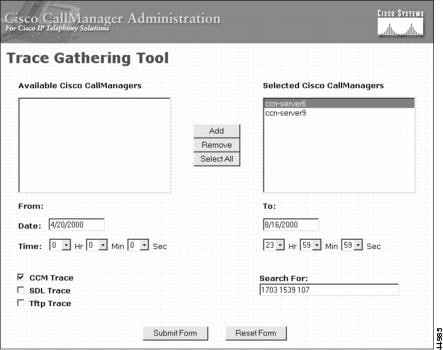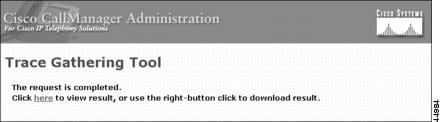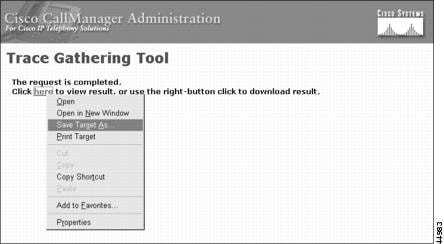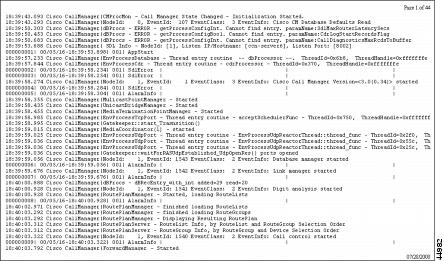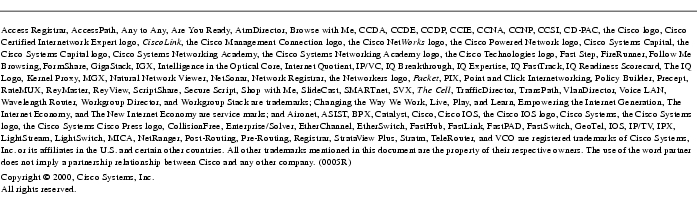Feedback Feedback
|
Table Of Contents
Using Cisco CallManager Trace Gathering Tool for Diagnostic Traces
Using Cisco CallManager Trace Gathering Tool
Viewing or Downloading Your Data
Compressing and Extracting Your Data
Displaying Large Results Files on a Cisco CallManager Server
Saving Large Results Files to A Local System
Using Cisco CallManager Trace Gathering Tool for Diagnostic Traces
The Cisco CallManager Trace Gathering Tool provides the means to quickly and easily collect diagnostic trace files for Cisco CallManager system activities from all Cisco CallManager servers in a cluster.
If you are responsible for monitoring and managing a Cisco CallManager system, you sometimes have to extract, merge, and sort individual trace files to facilitate problem solving. This task may require manual logins to several different Cisco CallManager servers in a single cluster. The Cisco CallManager Trace Gathering Tool uses a web-browser-based interface to help automate this process.
The Cisco CallManager Trace Gathering Tool also provides for selection of specific types of traces from Cisco CallManager systems. When gathering and filtering diagnostics, you get a merged text file that is sorted in chronological order. If you have large files, which sometimes result from an extensive query, you can compress and extract them for easier handling.
Note
Cisco CallManager Trace Gathering Tool is automatically installed with Cisco CallManager.
This document describes the Cisco CallManager Trace Gathering Tool in the following sections:
•
Using Cisco CallManager Trace Gathering Tool
Audience
This document is written for developers and network administrators responsible for setting up and managing Cisco CallManager systems. Readers need extensive knowledge of telephony and IP networking technology to use this tool.
Web Browsing Requirements
The Cisco CallManager installation for the Cisco CallManager Trace Gathering Tool creates a world wide web virtual directory named TraceTool. This virtual directory allows you to run the tool from a web browser by entering a URL. The application requires Internet Explorer 4.01 Service Pack 2 or later. Netscape 4.5 is also supported.
Although the Cisco CallManager Trace Gathering Tool has a look and feel common to the Cisco CallManager Administration pages, it is independent of the Cisco CallManager Administration interface.
Security
When you use Cisco CallManager Trace Gathering Tool, you are authenticated as a user through the Internet Information Server (IIS) authentication method of the web virtual directory. The Cisco CallManager administration pages use the same authentication method.
User Interface
The user interface shown in Figure 1 minimizes your involvement by simplifying the trace selection process. You can specify the trace you need without worrying about where the files are located, or what the filenames are, on each Cisco CallManager server.
With the Cisco CallManager Trace Gathering Tool user interface, you can specify collection criteria such as
•
server names within a cluster
•
time range
•
trace type
•
search string pattern.
The interface currently supports an OR search, allowing you to cite multiple parameters when searching. Cisco CallManager Trace Gathering Tool validates each of your selections, then executes your request.
Figure 1 Trace Gathering Tool User Interface
.
Using Cisco CallManager Trace Gathering Tool
Use the following procedures to collect diagnostic traces using the Cisco CallManager Trace Gathering Tool:
•
Viewing or Downloading Your Data
•
Compressing and Extracting Your Data
Defining Your Query
To define your query, perform the following procedure.
Procedure:
Step 1
Open a web browser. See the "Web Browsing Requirements" section, for information on the correct web browser support.
Step 2
Use the host name of one of your Cisco CallManager servers in a URL to start the Cisco CallManager Trace Gathering Tool.
http://<server_name>/TraceTool/traceform.asp
where <server_name> is the Cisco CallManager server name.
Step 3
Enter the user name and password.
Step 4
If the local URL is entered correctly, the graphical user interface appears, as shown in Figure 1.
Step 5
Using the Add or Select All buttons, select one or more servers from which you want to gather trace.
Step 6
Using the Date and Time fields, enter the time span for which you want trace data.
Step 7
Select the Type(s) of trace you want returned. Three formats are available:
•
CCM—Cisco CallManager
•
SDL—Signal Distribution Layer
•
TFTP—Trivial File Transfer Protocol
Step 8
Enter a search query using one or more terms.
Note
The search process is case sensitive.
Step 9
Select the Submit Form button and wait for the system to process your query.
Tips
Examining the logs with a general introductory query will give you information for narrowing your search. Event ID numbers are useful, and they are defined within the log files.
Viewing or Downloading Your Data
To view or download your data, perform the following procedure.
Procedure:
Step 1
Start by following all steps listed in the "Defining Your Query" section.
Step 2
Wait for the request completion notification as shown in Figure 2. This notification allows you to access your data.
Figure 2 Trace Gathering Tool Processing
Step 3
To view the result of your query, select here.
Step 4
To download the result of your query, right click here as shown in Figure 3 and save it to a local drive.
a.
Save Target As if you are using Internet Explorer.
b.
Save Link As if you are using Netscape.
Figure 3 Downloading the Result of Your Query
Compressing and Extracting Your Data
Cisco CallManager Trace Gathering Tool identifies and collects trace data, then provides a link to the result. If the result of the query is over 2 MB in size, the system recognizes the size (Figure 4) and offers you use of the compression and extraction utilities for easier data handling
Figure 4 Compressing Results
.
The compression and extraction features of Cisco CallManager Trace Gathering Tool use tools from the Windows 2000 Resource Kit, which is shipped with Cisco CallManager 3.0.
Once you download the compressed result to your local file system, you can use the Windows 2000 extraction utility for displaying the results of your search query on your local computer.
Tips
If you want to retrieve as much data as possible, check all of the trace data type boxes, but do not enter a search term before submitting the form.
Displaying Large Results Files on a Cisco CallManager Server
To display large results files on a Cisco CallManager server, perform the following procedure.
Procedure:
Step 1
Start by following all of the steps listed in the "Defining Your Query" section.
Step 2
You may get a request completion notification (Figure 4) notifying you that your search result exceeds 2 MB.
Step 3
To view a file that is larger than 2 MB on a Cisco CallManager server, select here.
Step 4
To compress the large data file, select Compress Result to save space on the server.
Step 5
To extract the compressed data file from the server for display, select Extract Result.
Figure 5 Expanding Results
Saving Large Results Files to A Local System
To save large results files to a local system, perform the following procedure.
Procedure:
Step 1
Start by following all of the steps listed in the "Defining Your Query" section.
Step 2
Wait for the request completion notification (Figure 4), which notifies you that your search result exceeds 2 MB.
Step 3
To save a large file and download to another system, select Compress Result, then save the file to your local file system by selecting here.
Step 4
To extract the compressed file from your local file system, bring up a command window and use the command line utility extract.exe as follows:
C:\extract <filename>
Printing Your Results
To print your results, perform the following procedure.
Procedure:
Step 1
View or download the results of your query as described in the "Viewing or Downloading Your Data" section.
Step 2
Use your web browser's Page Setup and Print Preview features to format your query results.
Step 3
Print your query results. Figure 6 shows an example of a printed query.
Figure 6 Printed Log (partial)
Performance Impact
The Cisco CallManager Trace Gathering Tool runs as a low-priority task so that it does not disrupt higher priority Cisco CallManager functions. However, the tool should be used judiciously, because it can be resource intensive.
If possible, run this tool only when the Cisco CallManager system is not busy. Because traces are being collected and merged into an output file, the tool continuously accesses the disk.
Note
It is assumed that the Cisco CallManager system has enough disk space for the temporary output files. Currently, there is no user interface is provided to clean up these temporary files, but the tool does automatically recycle them.
Memory impact on the Cisco CallManager system is minimal, as long as only a few concurrent users run this tool at any given time.
Related Documents
Refer to the following documents for more information on Cisco CallManager and related applications:
•
Configuring Remote Serviceability for Cisco CallManager
•
Cisco CallManager Administration Guide
•
Release Notes for Cisco CallManager Release 3.0(5)
Important Notes
Access a local copy of the Help that is installed with Cisco CallManager by clicking Cisco CallManager Administration > Help > Contents and index. The most current Cisco CallManager documentation can also be found on the Web at
http://www.cisco.com/univercd/cc/td/doc/product/voice/index.htm
Cisco Year 2000 product compliance information can be found at
http://www.cisco.com/warp/public/752/2000/
Service and Support
The Cisco Technical Assistance Center (TAC) provides service and support at
http://www.cisco.com/warp/public/687/Directory/DirTAC.shtml
Cisco Connection Online
Cisco Connection Online (CCO) is Cisco Systems' primary, real-time support channel. Maintenance customers and partners can self-register on CCO to obtain additional information and services.
Available 24 hours a day, 7 days a week, CCO provides a wealth of standard and value-added services to Cisco customers and business partners. CCO services include product information, product documentation, software updates, release notes, technical tips, the Bug Navigator, configuration notes, brochures, descriptions of service offerings, and download access to public and authorized files.
CCO serves a wide variety of users through two interfaces that are updated and enhanced simultaneously: a character-based version and a multimedia version that resides on the World Wide Web (WWW). The character-based CCO supports Zmodem, Kermit, Xmodem, FTP, and Internet e-mail, and it is excellent for quick access to information over lower bandwidths. The WWW version of CCO provides richly formatted documents with photographs, figures, graphics, and video, as well as hyperlinks to related information.
You can access CCO in the following ways:
•
WWW: http://www.cisco.com
•
WWW: http://www-europe.cisco.com
•
WWW: http://www-china.cisco.com
•
Telnet: cco.cisco.com
•
Modem: From North America, 408 526-8070; from Europe, 33 1 64 46 40 82. Use the following terminal settings: VT100 emulation; databits: 8; parity: none; stop bits: 1; and connection rates up to 28.8 kbps.
For a copy of CCO's Frequently Asked Questions (FAQ), contact cco-help@cisco.com.
For additional information, contact cco-team@cisco.com.
Note
If you are a network administrator and need personal technical assistance with a Cisco product that is under warranty or covered by a maintenance contract, contact Cisco Technical Assistance Center (TAC) at 800 553-2447, 408 526-7209, or tac@cisco.com. To obtain general information about Cisco Systems, Cisco products, or upgrades, contact 800 553-6387, 408 526-7208, or cs-rep@cisco.com.
Documentation CD-ROM
Cisco documentation and additional literature are available in a CD-ROM package, which ships with your product. The Documentation CD-ROM, a member of the Cisco Connection Family, is updated monthly. Therefore, it might be more current than printed documentation. To order additional copies of the Documentation CD-ROM, contact your local sales representative or call customer service. The CD-ROM package is available as a single package or as an annual subscription. You can also access Cisco documentation on the World Wide Web at http://www.cisco.com, http://www-china.cisco.com, or http://www-europe.cisco.com.
If you are reading Cisco product documentation on the World Wide Web, you can submit comments electronically. Click Feedback in the toolbar and select Documentation. After you complete the form, click Submit to send it to Cisco. We appreciate your comments.