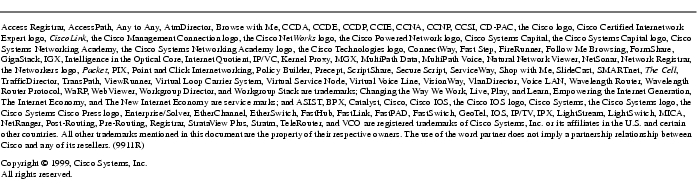Feedback Feedback
|
Table Of Contents
Release Notes for Cisco CallManager Release 2.4(1)
Recommended Hardware Requirements
Minimum Requirements for the Cisco Access Digital Gateway DT-24+/DE-30+
Determining Your Software Release
Tone on Hold, Transfer, and Call Park
Open Caveats for Cisco CallManager Release 2.4(1)
Open Caveats for Cisco CallManager Release 2.3(1b) and 2.3(2)
Open Caveats for Cisco CallManager Release 2.2
Release Notes for Cisco CallManager Release 2.4(1)
December 10, 1999
These release notes describe the new features and caveats for Cisco CallManager Release 2.4(1). Use these release notes in conjunction with the Configuration Notes for Cisco Media Convergence Server MCS-7830, the Configuration Notes for Cisco Media Convergence Server MCS-7820, the Cisco Voice Products documentation located on Cisco Connection Online (CCO), and the Cisco Documentation CD-ROM.
NoteYou can use this release of Cisco CallManager as a general upgrade for all prior releases of the software. However, this release contains some unresolved issues involving the use of Cisco TAPI Service Provider with Cisco WebAttendant. (See the "Caveats" section.) Cisco WebAttendant always uses Cisco TAPI Service Provider, so if you are using Cisco WebAttendant, Cisco recommends that you do not upgrade your Cisco CallManager software until these issues have been resolved in a future release.
Contents
These release notes discuss the following topics:
Introduction
Cisco CallManager is a network business communication system providing high-quality telephony over IP networks. Cisco CallManager enables the conversion of conventional, proprietary circuit-switched PBXs to multi-service, open LAN systems.
System Requirements
This section lists the system requirements for installing Cisco CallManager.
Minimum Hardware Requirements
NoteThe following system hardware requirements are for systems with 50 phones or less. Systems with more phones require a faster processor.
•
Pentium 166 MHz processor
•
128 MB RAM
•
TCP/IP protocol installed and configured
•
CD-ROM drive
•
Monitor and display adapter capable of 256 colors at 800x600 resolution
Recommended Hardware Requirements
•
Pentium 300 MHz processor
•
256 MB RAM
•
2 GB hard drive
Software Requirements
•
Windows NT 4.0 Server
•
Windows NT Service Pack 5
•
Internet Explorer 4.01 Service Pack 1 or higher (This is required even if you plan to use Netscape as your Web browser for Cisco CallManager.)
•
Microsoft Data Access Components 2.0 Service Pack 1
•
Microsoft Option Pack 4.0 IIS 4.0
•
(Optional) If Microsoft Office 97 is installed, the SR2 patch to Microsoft Office 97 Professional must also be installed.
Minimum Requirements for the Cisco Access Digital Gateway DT-24+/DE-30+
A Channel Service Unit (CSU) is required if the Cisco Access Digital Gateway is connected to a telecommunications company or ISDN PRI demarcation point. If the gateway is connected to a PBX, a CSU may be required depending on the cable length. Consult the PBX documentation for maximum length requirements for connections without CSU support.
Determining Your Software Release
To determine the software release and version number of Cisco CallManager currently running on your system, perform these steps:
Step 1
Click Start>Programs>Cisco CallManager 2.4>CallManager Administration.
Result: The Welcome screen is displayed.Step 2
Click About.
Result: The software release version is displayed. You can click the Details button to learn more information about the software release numbers.New and Changed Information
This section lists the features that are new or have changed for Cisco CallManager in release 2.4(1).
Admission Control
Admission control helps maintain a desired level of voice quality over a Wide Area Network (WAN) link by limiting the number of calls that can be active on that link at any one time. Using CallManager Administration, you can specify the total amount of bandwidth allocated for voice communications over each WAN link in your network, thus limiting the number of calls allowed on each link. Admission control applies only to networks with a hub-and-spoke (or star) topology. Admission control does not guarantee a particular level of voice quality.
Cisco Messaging Interface
There are three new Windows Registry entries that you can use to configure the Cisco Messaging Interface. If you want to use them, you must create the Registry entries prior to installing the Cisco Messaging Interface. Upon installation, the Cisco Messaging Interface reads these Registry entries and uses them to configure the way it processes incoming and outgoing messages. If it cannot find these Registry entries, the Cisco Messaging Interface operates in default mode.
The Registry entries for configuring the Cisco Messaging Interface are located in:
HKEY_LOCAL_MACHINE/Software/Selsius Systems Inc./Selsius Unified Messaging Interface/
The available Registry entries for the Cisco Messaging Interface are:
•
Trace - If this entry is present, the Cisco Messaging Interface creates a trace file and logs its actions. The trace file takes the name specified in the entry, and it normally is created in the Cisco/Bin directory. This trace file can be helpful when debugging Cisco Messaging Interface operations, and it should be enabled whenever Cisco Messaging Interface operations are in question.
•
OutputDnFormat - The value found in this entry is used by an sprintf() function call in the Cisco Messaging Interface to format the outbound directory number. This Registry entry follows the syntax used in the C programming language to format character strings. The default setting of OutputDnFormat (used when this Registry entry is not present) is %010s. In the C programming language, this means that the directory number is formatted in a 10-character field with leading 0 characters. If you change the OutputDnFormat setting to 92%05s, for example, this causes the Cisco Messaging Interface to format the field as a five-digit string with leading 0s. The 92 characters are unconditionally prepended to the field.
•
InputDnSignificantDigits - This entry is a DWORD numeric value that determines how many digits are processed from the incoming directory number in the MWI message. The default value used when this Registry entry is not present is 10. If the incoming directory number contains more than the specified number of digits, the upper digits (most significant digits) are stripped from the directory number.
NoteIf you change any of these Windows Registry entries after installing the Cisco Messaging Interface, you must use Cisco Process Control to restart the Cisco Messaging Interface.
Debug Trace Flags
Cisco CallManager provides debug trace functionality for advanced error handling. The debug trace flags are most commonly used by the Cisco Technical Assistance Center (TAC) to resolve problems with Cisco CallManager. You can access the trace through Cisco CallManager administration by clicking on Control Center then clicking the Show button for Cisco CallManager Debug Trace Flags.
DTMF Signaling
Cisco CallManager now treats all DTMF signals as out-of-band, and it is now possible to pass digits in both directions on H.323 type devices.
Enhanced 911 Service
Enhanced 911 (E911) service is available for your Cisco IP Telephony system. Cisco CallManager provides the appropriate calling line ID information and signaling required for E911. Connection to E911 service providers is available through third-party sources. For more information on connecting your Cisco IP Telephony system to E911 services, visit the Cisco web site at http://www.cisco.com.
License Management
License Management has been disabled in Cisco CallManager for release 2.4(1). Please ignore any prompts from Cisco CallManager Administration that ask you to enter License Management information.
Line Selection
When you answer a multi-line phone (take the phone off-hook), the default behavior is for the phone to select the ringing line automatically. You can modify this behavior so that the phone always selects the prime line (line 1) when you go off-hook. To enable prime line selection for all phones, set the AlwayUsePrimeLineFlag to 1 in the SCM.INI file. If prime line selection is enabled, users must always press a line button to select a line other than the prime line.
Media Termination Point
You now have the option to control Media Termination Point (MTP) parameters by changing the following settings in the Windows Registry:
•
Inbound calls routed through a Cisco AS5300 Gateway to an MTP and to a Cisco IP Phone experience a streaming delay of up to 800ms. The delay can be decreased by 300ms by setting the Cisco AS5300 for no ip tcp delayed-ack.
MTP is expected to jitter buffer enough of the RTP stream to eliminate any clipping, then empty the buffer when the first silence period is detected.
•
The default setting for the MTP Voice Delay is 500 ms. This default may be changed in the registry at HKLM\system\CurrentControlSet\Services\MediaTP\Parameters. Set VoiceDelay to the buffer size desired in milliseconds. If this registry entry is not present, it may be created. Setting VoiceDelay to zero disables this feature.
•
If the IP phones have silence suppression disabled, the MTP will do its own silence detection in order to reduce the voice delay back to normal. The threshold for this may be changed in the registry with the entry EnergyThreshold. The default value is 0x3E, with the range of 0 to 0x7F. Decreasing this value allows silence to be detected at a higher level of audio energy, with a value of zero always detecting silence and a value of 0x7F never detecting silence. As soon as the Voice Delay is reduced to the normal jitter amount, MTP silence detection is disabled.
Additional registry settings that may be of use to internal Cisco personnel are as follows:
•
SendSilencePkts - Normally, the MTP only sends packets when packets are received. Setting this value to 1 causes silence packets to be sent when there are no input packets.
•
TypeOfService - This sets the Type of Service field in the IP header. Default is 0xB0.
•
TraceOutputLevel - Default setting of 3 causes only driver debug error messages to be output. Set this value to 1 to see all debug output.
•
MinJitterSize - Minimum jitter buffer size in milliseconds. Default is 60.
•
MaxJitterSize - Maximum jitter buffer size in milliseconds. Default is 120.
•
NumberOfCalls - Allocate resources to handle this number of calls. Default is 48.
NoteIf you change any of the Windows Registry entries for MTP, you must restart the driver MediaTP.sys by rebooting the server or by stopping and starting the driver from the Devices applet in the Windows Control Panel.
Remote Serviceability
Remote serviceability enables Cisco CallManager to be serviced from a remote location while maintaining the security of your site. This release of Cisco CallManager implements two features for remote serviceability:
•
Cisco Bridged Telnet — provides Cisco Service Engineers (CSEs) transparent firewall access to a Cisco CallManager server on a customer site for diagnostic and troubleshooting purposes.
•
show command — displays the contents of the Cisco CallManager configuration database, the configuration file, memory statistics, and Windows diagnostic information.
Tone on Hold, Transfer, and Call Park
The party placed on hold, transfer, or call park hears an intermittent tone once every 10 seconds. If the party on hold, transfer, or call park also activates a feature such as hold, the tone is not retained for either party on the call.
Voice Messaging
Cisco uOne is a voice messaging system that combines with Cisco CallManager to provide voice messaging services over an IP network. Cisco uOne is sold separately from Cisco CallManager, and it is currently available only for the Cisco Media Convergence Server MCS-7830. Wherever possible, Cisco uOne supports industry standard internet messaging protocols such as LDAP, IMAP, MIME, SMTP and HTTP. For this release, Cisco uOne provides the following features:
•
Call Answer Service — callers can leave messages for users.
•
User Messaging Services — users can log in, retrieve their messages, and administer their voice mailboxes.
•
Calling Services — callers can transfer to an attendant or another number. Users can return calls or make calls while listening to messages. After completing a call, the user returns to the same message in Cisco uOne.
Important Notes
The latest product upgrades and release notes are available on Cisco Connection Online (CCO) at:
http://www.cisco.com/public/sw-center/internet/callmgr/callmgr.html
Cisco Year 2000 product compliance information can be found at:
http://www.cisco.com/warp/public/752/2000/
A local copy of the Help is installed with Cisco CallManager, and you can access it by clicking Start>Programs>Cisco CallManager 2.4>Cisco Help>System Guide. The System Guide is also available on the Web at:
http://www.cisco.com/documentation/ccm/v24/index.htm
You should perform regular system backups as described in the topic Backing Up the System in the online System Guide at:
http://www.cisco.com/documentation/ccm/v24/index.htm
For instructions on backing up the system, click the following book and topic in the menu:
Cisco CallManager>Backing up the system.Caveats
This section contains open and resolved software caveats for this release of Cisco CallManager. Caveats describe unexpected behavior or defects in Cisco CallManager software or related hardware.
Open Caveats for Cisco CallManager Release 2.4(1)
This section describes possibly unexpected behavior by Cisco CallManager Release 2.4(1). Unless otherwise noted, these caveats apply to all Cisco CallManager 2.4 releases up to and including Cisco CallManager Release 2.4(1).
•
CSCdp25509
Description: During an active conference call, the ringing tone on the Cisco IP phone changes when an additional call is received.
Workaround: This feature works as designed; there is no system or device impact. This issue will be reviewed as a possible feature modification in a future release.
•
CSCdp25511
Description: After a call connects, if both parties place the call on hold, the tone on hold cannot be heard by either party.
Workaround: The HOLD feature currently works as designed. Modifications will be considered for a future release.
•
CSCdp26989
Description: Under heavy load, Cisco WebAttendant sometimes appears to drop calls during call transfer. The calls are not dropped but only appear to be.
Workaround: Press the XFER key again.
•
CSCdp28917
Description: When upgrading the Cisco CallManager software from one 2.4 version to another 2.4 version, a Move Data Process Error occurs.
Workaround: Note that this problem does not occur when upgrading from Cisco CallManager release 2.3 or 2.2 to release 2.4. The problem occurs only when upgrading from one version of Cisco CallManager 2.4 to another version of release 2.4. Before upgrading from one version of Cisco CallManager 2.4 to another version of the 2.4 release, perform the following steps:
Step 1
Click Start>Programs>Cisco CallManager 2.4>Cisco Process Control.
Step 2
In the Cisco Process Control window, select all processes and click Stop. This action stops all Cisco CallManager processes and disables all call processing.
Step 3
Click Start>Settings>Control Panel>Services.
Step 4
In the Services window, check to make sure that the SCM service is not started. If SCM is started, select it and click Stop.
Step 5
Wait about 15 seconds for all processes to stop, then begin the upgrade of Cisco CallManager.
•
CSCdp35284
Description: Hairpinned call from a Cisco AS5300 with different codecs (G.711 and G.723) to Cisco CallManager fails with "Resources unavailable" error. Incoming voice dial peers (IP) are not compared strictly with dial peers in the configuration. In the configuration, there are two dial peers with different codecs (G711ulaw and G723r63) for connection with Cisco CallManager. The first dial peer was attached to a G711ulaw codec and the second was attached to a G723r63. Then tested calls from Cisco IP phones. Could make calls with G711ulaw but not with G723r63. (Cause was 2F - No resource.)
Workaround: Change codecs so that the first dial peer has G723R63 and the second one has G711ulaw. Both codecs will work under this configuration. This issue will be resolved in a future release.
•
CSCdp38571
Description: In some cases the Cisco TAPI Service Provider issues a call close response before issuing the call state event, thus resulting in an error message.
Workaround: None.
•
CSCdp40009
Description: Cisco TAPI Service Provider does not save the stack trace when it terminates abnormally.
Workaround: None.
•
CSCdp40523
Description: Installing Cisco IP Phones before they register with Cisco CallManager prevents the call forwarding information from being entered into the database. In this case, the phone number will forward back out to the default route plan and will continue to loop until all the PRI B channels are consumed.
Workaround: Restart Cisco CallManager after installing the phones.
•
CSCdp41177
Description: Server locks up when installing Cisco TAPI Service Provider on a different machine than the one where Cisco CallManager is installed.
Workaround: None.
•
CSCdp42627
Description: When attempting to call the voice mail number through a Cisco Access Analog Station Gateway, calls after the first one do not roll over to another port on the gateway.
Workaround: When configuring the route group for the ports on the Cisco Access Analog Station Gateway, be sure to assign a unique selection order number for each port. For example, assign order number 1 to port 1, order number 2 to port 2, and so on. If multiple ports have the same order number, calls will not roll over properly.
•
CSCdp43282
Description: Upon initial installation and configuration of Cisco CallManager, the HOLD feature might not work in some cases.
Workaround: If this problem occurs, reboot the server where Cisco CallManager is installed.
•
CSCtr84167
Description: When you enable the service parameter "Block Offnet to Offnet Transfer" and make a blind transfer with Cisco Unity Connection, the Q.931 SETUP message which CUCM sends to the PSTN gateway for an outbound PRI call still reaches the gateway. This transfer results in a dropped call.
Workaround: None.
Open Caveats for Cisco CallManager Release 2.3(1b) and 2.3(2)
This section describes possibly unexpected behavior by Cisco CallManager Release 2.3(1b) and 2.3(2). Unless otherwise noted, these caveats apply to all Cisco CallManager releases up to and including Cisco CallManager Release 2.4(1).
•
CSCdm77138
Description: The DT-24 T1 Port parameter field "Call Direction" does not appear to work. Call Direction specifies the direction of calls passing through this port. Allowed settings are:
•
Inbound for inbound calls only
•
Outbound for outbound calls only
•
Both Ways for inbound and outbound calls
Workaround: Use a 24-port Cisco Access Digital Trunk Gateway PRI or an 8-port Cisco Access Analog Trunk Gateway.
•
CSCdm86149
Description: When a call is placed to a voice gateway, the caller first hears internal dialtone. The caller then dials the access code for an off-net call. External dialtone is heard, and the call is made and then cleared normally.
When the caller uses the redial facility, he first hears internal dial-tone. When the caller presses the Redial key, he hears external dial-tone for five seconds or so before the connection is made. This dialtone is played out for too long and should be replaced with silence.
Workaround: There is no current workaround. The issue appears to be due to the slow connect through the H.323 Gateway. The issue is still under investigation.
Open Caveats for Cisco CallManager Release 2.2
This section describes possibly unexpected behavior by Cisco CallManager Release 2.2. Unless otherwise noted, these caveats apply to all Cisco CallManager releases up to and including Cisco CallManager Release 2.4(1).
•
CSCdm26127
Description: Existing route filter values cannot be seen in the form view of the Route Filter Configure dialog box.
Work Around: Entering multiple route filters causes the behavior described above. Cisco CallManager accepts only single route filter entries. This issue will be addressed in a future release.
•
CSCdm49599
Description: After a client places a Directory Services Call via the web browser, use of the browser's Back button can cause the call to be placed again.
Workaround: After the Directory Services Call is placed, the Active Server Page (ASP) should be refreshed so that the browser Back button will not redial the previously placed call.
•
CSCdm81525
Description: A call originated from H.323 is not able to hear ring-back tone during transfer from one Ethernet phone to another Ethernet phone.
Workaround: Use a 24-port Cisco Access Digital Trunk Gateway PRI or an 8-port Cisco Access Analog Trunk Gateway.
Troubleshooting
Troubleshooting is provided in the locally installed Help or the online System Guide at:
http://www.cisco.com/documentation/ccm/v24/index.htm
Click the Troubleshooting book in the menu to see the troubleshooting topics.
Documentation Updates
You can receive the latest and most complete information about Cisco CallManager by using the System Guide on the Web instead of the locally installed version available from the Start menu. To access the Web version of the System Guide, open a web browser and type the URL:
http://www.cisco.com/documentation/ccm/v24/index.htm
The latest product upgrades and release notes are available on Cisco Connection Online (CCO) at:
http://www.cisco.com/public/sw-center/internet/callmgr/callmgr.html
Service and Support
Service and support is provided by Cisco Technical Assistance Center (TAC) at:
http://www.cisco.com/warp/public/687/Directory/DirTAC.shtml
Cisco Connection Online
Cisco Connection Online (CCO) is Cisco Systems' primary, real-time support channel. Maintenance customers and partners can self-register on CCO to obtain additional information and services.
Available 24 hours a day, 7 days a week, CCO provides a wealth of standard and value-added services to Cisco's customers and business partners. CCO services include product information, product documentation, software updates, release notes, technical tips, the Bug Navigator, configuration notes, brochures, descriptions of service offerings, and download access to public and authorized files.
CCO serves a wide variety of users through two interfaces that are updated and enhanced simultaneously: a character-based version and a multimedia version that resides on the World Wide Web (WWW). The character-based CCO supports Zmodem, Kermit, Xmodem, FTP, and Internet e-mail, and it is excellent for quick access to information over lower bandwidths. The WWW version of CCO provides richly formatted documents with photographs, figures, graphics, and video, as well as hyperlinks to related information.
You can access CCO in the following ways:
•
WWW: http://www.cisco.com
•
WWW: http://www-europe.cisco.com
•
WWW: http://www-china.cisco.com
•
Telnet: cco.cisco.com
•
Modem: From North America, 408 526-8070; from Europe, 33 1 64 46 40 82. Use the following terminal settings: VT100 emulation; databits: 8; parity: none; stop bits: 1; and connection rates up to 28.8 kbps.
For a copy of CCO's Frequently Asked Questions (FAQ), contact cco-help@cisco.com. For additional information, contact cco-team@cisco.com.
NoteIf you are a network administrator and need personal technical assistance with a Cisco product that is under warranty or covered by a maintenance contract, contact Cisco's Technical Assistance Center (TAC) at 800 553-2447, 408 526-7209, or tac@cisco.com. To obtain general information about Cisco Systems, Cisco products, or upgrades, contact 800 553-6387, 408 526-7208, or cs-rep@cisco.com.
Documentation CD-ROM
Cisco documentation and additional literature are available in a CD-ROM package, which ships with your product. The Documentation CD-ROM, a member of the Cisco Connection Family, is updated monthly. Therefore, it might be more current than printed documentation. To order additional copies of the Documentation CD-ROM, contact your local sales representative or call customer service. The CD-ROM package is available as a single package or as an annual subscription. You can also access Cisco documentation on the World Wide Web at http://www.cisco.com, http://www-china.cisco.com, or http://www-europe.cisco.com.
If you are reading Cisco product documentation on the World Wide Web, you can submit comments electronically. Click Feedback in the toolbar and select Documentation. After you complete the form, click Submit to send it to Cisco. We appreciate your comments.
78-10353-01 Rev. B0