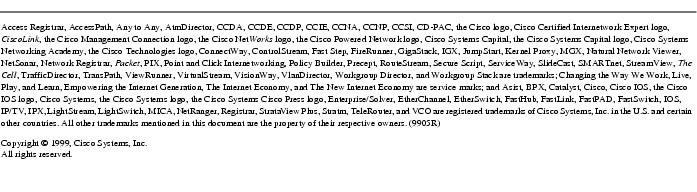Feedback Feedback
|
Table Of Contents
Release Notes for Cisco Communications Network Release 2.2
Minimum Requirements for the Cisco Access Analog Gateway
Minimum Requirements for the Cisco Access Digital Gateway DT-24/DE-30
Determining Your Software Release
New Features in Release 2.02(26)
Restarting CallManager now restarts all other applications
Silence Detection for Analog Gateways
Web Administrator 2.0 for Microsoft Windows NT Server
New Features in Release 2.02(1) through 2.02(25)
Open Caveats - Release 2.02(27)
Open Caveats - Release 2.02(26)
Cisco Access Analog Gateway (Station and Trunk)
Cisco Access Digital Gateway (DT-24/DE-30)
Cisco IP Phone (Selsius-Phone)
VirtualPhone 2.1 does not work with CallManager 2.2
Resolved Caveats - Release 2.02(27)
Resolved Caveats - Release 2.02(26)
Cisco Access Analog Gateway (Station and Trunk)
Cisco Access Digital Gateway DT-24/DE-30
Cisco IP Phone (Selsius-Phone)
Cisco Communications Network Getting Started
Cisco Valet
Selsius-VirtualPhone
Release Notes for Cisco Communications Network Release 2.2
June 3, 1999
These release notes describe the new features and caveats for Cisco Communications Network (CCN) Release 2.2. Use these release notes in conjunction with the Cisco Communications Network Release Notes located on Cisco Connection Online (CCO), the Cisco Communications Network CD-ROM, and the Documentation CD-ROM.
Contents
These release notes discuss the following topics:
Introduction
Cisco Communications Network (CCN) is a network business communication system providing high-quality telephony over IP networks. CCN enables the conversion of conventional, proprietary circuit-switched PBXs to multi-service, open LAN systems.
System Requirements
You must follow these steps in the specified order to ensure proper operation.
NoteAny Cisco Communications Network (CCN) installation, whether it be an upgrade or initial install, will require the following steps in the following order.
Step 1
You must have a working Microsoft Windows NT server 4.0 installed with all audio, video, and other drivers installed. You must ensure that there are no date dependencies in the drivers by visiting the manufacturer's web site. If any Year 2000 dependencies are found, the appropriate fixes/new drivers must be installed prior to installing CallManager.
•
Minimum system requirements: Pentium 166 MHz with 64 MB RAM (for 50 or less phones; more phones requires faster processor)
Recommended system requirements: Pentium 300 MHz with 128 MB RAM•
TCP/IP protocol installed and configured
•
CD-ROM drive
•
Monitor and display adapter capable of 256 colors at 800x600 resolution
Step 2
Verify that Windows NT Service Pack 4.0 is installed. If it is not installed, you must install Service Pack 4.0 now. Note that you will be required to update Service Pack 4.0 in Step 8.
Step 3
Verify that Internet Explorer 4.01 Service Pack 1 (SP1) is installed. If it is not installed, install it now (available on the Service Pack 4.0 CD-ROM). Note that installation of Windows NT Server 4.0 installs Internet Explorer 3.02, and CCN requires Internet Explorer version 4.01. Therefore, you must install Internet Explorer 4.01 Service Pack 1 to update the version. You must do this even if you plan to use Netscape as your preferred Web browser for CCN. Once the update to Internet Explorer is complete, you can install Netscape Navigator version 4.04 or higher.
Step 4
Verify that Microsoft Data Access Components 2.0 Service Pack1 (SP1) is installed. If it is not, install it now (available on the Service Pack 4.0 CD-ROM).
Step 5
Install Microsoft Option Pack 4.0. IIS 4.0 is required to be installed and is part of the Microsoft Windows NT Option Pack 4.0. Internet Explorer 4.01 is included in the Option Pack 4.0 CD-ROM.
Step 6
(Optional) If Microsoft Office 97 is installed, verify the SR2 patch to Microsoft Office 97 Professional is installed. If it is not installed, install it now. If Office 97 is not installed, you can skip this step.
Step 7
Install CallManager with any additional plug-ins needed.
Step 8
Update Windows NT Service Pack 4 using the following program from the Windows NT Service Pack 4 CD-ROM: <drive>:\I386\Update\update.exe
NoteThe following program is included with Windows NT Service Pack 4.0 CD-ROM: <drive>:\I386\Update\y2ksetup.exe
Running this application notifies you of any known Year 2000 problems with Microsoft products. The accuracy of the program is the responsibility of Microsoft. Microsoft recommends use of this program to ensure that there are no known Year 2000 problems with Microsoft software.Minimum Requirements for the Cisco Access Analog Gateway
Dynamic Host Configuration Protocol (DHCP) is required when using any Cisco Access Analog Gateway.
Minimum Requirements for the Cisco Access Digital Gateway DT-24/DE-30
A Channel Service Unit (CSU) is required if the Cisco Access Digital Gateway is connected to a telecommunications company or ISDN PRI demarcation point. If the gateway is connected to a PBX, a CSU may be required depending on the cable length. Consult the PBX documentation for maximum length requirements for connections without CSU support.
Determining Your Software Release
Open CallManager Administration to learn the software release currently running on your system.
Step 1
Click Start>Programs>Selsius>CallManager Administration.
Result: The Welcome screen is displayed.Step 2
Click About.
Result: The software release version is displayed. You can click the Details button to learn more information about the various product release numbers.Updating to a New Release
Complete upgrading instructions are available in the Getting Started book of the online System Guide at http://www.selsius.com/documentation/v22/index.htm.
New and Changed Information
The following sections list the new features supported by Cisco Communications Network (CCN) in release 2.2.
New Features in Release 2.02(26)
Attendant Console
Selsius-Manual Attendant Console is a client/server application which allows a receptionist to rapidly answer and transfer/dispatch calls within an organization. There are two server-side components, Line State Server (LSS) and Telephony Call Dispatcher (TCD), as well as a Web browser-based Attendant Console Administration. The client application, Attendant Console, is accessed through Internet Explorer 4.0 browser at any PC which has IP connectivity to the CallManager database server. The LSS and TCD are installed to a Windows NT 4.0 PC, typically the same PC on which CallManager is installed. Once installed, any Attendant Console client application can register with and receive services from the server. Multiple Attendant Console clients can simultaneously utilize these services. Three default keypad templates have been provided for use with the Attendant Console client. Other operational constraints and caveats are detailed in the Selsius-Manual Attendant Console book in the online System Guide at http://www.selsius.com/documentation/v22/index.htm.
Caller ID
Caller ID can be enabled or disabled when using an Cisco Access Analog gateway. Disabling Caller ID allows a call to connect on the first ring; enabling Caller ID allows the Caller ID value to be passed to the phone but results in a delay of the first ring while the Caller ID value is being retrieved at the gateway's port.
Call Waiting
Call Waiting can be enabled or disabled on a per-line basis. You can configure Call Waiting in CallManager Administration for each line of a phone.
Cisco BootP
Cisco BootP is a small 32-bit application that allows a PC running Windows 95, Windows 98, or Windows NT to act as the Cisco BootP server for CCN (Selsius) clients. The PC acting as a Cisco BootP server supplies the clients with the information needed to locate and access the main Trivial File Transfer Protocol (TFTP) server (sometimes this is the same PC as CallManager) and obtain configuration files. The client(s) can then retrieve configuration data using TFTP and establish a connection with a CallManager. Cisco BootP must be left running until clients register successfully. Cisco BootP can be stopped once the clients have successfully registered.
Device Pool
Device pools combine three components: Region, Date/Time Group, and CallManager Group. Each device must be assigned to a Device Pool. Device pools are created in the System screen of CallManager Administration. Device pools also allow system administrators to group devices into smaller lists for greater ease of use in CallManager Administration.
Device Wizard
A Device Wizard has been added to CallManager Administration to provide greater ease-of-use when adding devices such as Cisco IP Phones (Selsius-Phones), Cisco Access gateways (Selsius-Access), Cisco Valet devices and more to CCN.
Media Termination Point
The Media Termination Point (MTP) application allows a user to transfer, forward, conference, or hold any G.711 µ-law call between a Cisco IP Phone (Selsius-Phone) and any H.323 gateway, gatekeeper, or client. No special software is required on the H.323 device. The transfer/forward/conference/hold operation is initiated at the Cisco IP Phone (Selsius-Phone). MTP may be installed to any PC equipped with Windows NT 4.0 workstation or server with Service Pack 3. An MTP can be installed on the same PC as the CallManager. Also, MTPs may be distributed across multiple PCs. Once enabled, the voice stream on any call from a Cisco IP Phone (Selsius-Phone) to an H.323 device is routed through an MTP. To prevent voice stream "hair-pinning" or "tromboning," administrators who install and use MTPs should avoid network topologies in which the CallManager and H.323 devices are separated by low-bandwidth WAN links. Other operational constraints and caveats are detailed in the Selsius-Media Termination Point book in the online System Guide at http://www.selsius.com/documentation/v22/index.htm.
New Help Files
Press the F1 key to access help for the following applications:
•
SWTFTP.exe
•
SelsiusCNF.exe
•
SelsiusProcCtl.exe
•
LSS.exe
•
TCD.exe
•
Valet.exe
•
BootP.exe
New Licensing Requirements
Only station devices such as Cisco IP Phones (Selsius-Phones) and VirtualPhones require licenses. Access gateways and other devices such as conference bridges no longer consume licenses. You still receive the first five VirtualPhone licenses free of charge.
RAS for H.323 devices
Limited H.323 gateway interoperability testing has been completed using Version 2 Registration, Admission, and Status (RAS) support.
Restarting CallManager now restarts all other applications
Starting or restarting the CallManager (SCM) now causes all other installed applications, such as TAPI Service Provider, Valet, Selsius Unified Messaging Interface, and others, to start as well.
Scalability
CallManager has been tested to accommodate registration of up to 5,000 phones (line appearances) on a single server system and up to 50,000 busy hour call completions on a single server. Reference server for these tests was a Pentium II-350 MHz PC with 256 MB RAM and 4 GB hard drive.
Silence Detection for Analog Gateways
Silence detection can now be enabled or disabled at the Cisco Access Analog gateway. There is no way to disable silence detection at the phone. When enabled, this feature detects silence vs. noise packets and does not send silence packets.
Symbol Phone Integration
Symbol Phones can now be used in conjunction with CCN. Detailed instructions are provided in the Help, including how to configure CallManager and Symbol phones to work with each other, and how to establish one-to-one port mapping when used with Cisco Access Analog gateways, disabling E-164, and configuring out-of-range detection. For more information, see Understanding Symbol Phones and CallManager in the online System Guide at http://www.selsius.com/documentation/v22/index.htm. Click the following books or topics in the menu: H.323 devices>Symbol phones>Understanding.
TAPI Service Provider
This product is a Telephony Application Programming Interface (TAPI) service provider and sound driver which can be installed on the CallManager machine or any other machine which can communicate with the CallManager machine via Distributed Component Object Modeling (DCOM). A Microsoft Word document is also installed that describes which TAPI interfaces are currently supported. Installation of the TAPI Service Provider and wave drivers allows TAPI applications to make and receive calls on CCN.
VoiceInbox is Now Cisco Valet
Cisco Valet performs voice-messaging. It is an optional, low-function, low-cost alternative to more capable third-party TAPI-based voice mail applications. A Cisco IP Phone (Selsius-Phone) associated with an internal user is call-forward-no-answered to a Cisco Valet device(s). Callers are forwarded through a series of audio prompts and users may review, reply to, and forward messages to other internal Cisco Valet mailboxes using an internal or external telephone. Security is provided through password protection.
Web Administrator 2.0 for Microsoft Windows NT Server
Microsoft offers the Web Administrator tool which "enables you to remotely administer Microsoft Windows NT server using existing HTML browsers running on Microsoft Windows, and UNIX platforms. Web Administration is a tool that is implemented to work in conjunction with Microsoft Internet Information Server 4.0 (or higher)" (quote courtesy Microsoft). The Microsoft URL provided below offers some description of the tool, the system requirements, and FAQs. Windows NT Web Administrator 2.0 from Microsoft is downloadable from the following URL: http://www.microsoft.com/ntserver/nts/downloads/management/NTSWebAdmin/default.asp
New Features in Release 2.02(1) through 2.02(25)
All new CCN features for release 2.2 are described in the preceding section.
Uninstall
Use Add/Remove Programs in the Control Panel to remove CCN (Selsius) and its individually installed plug-in components. However, manual deletion of the database (SelsiusData.mdb from the Selsius\Data subdirectory) and references in the registry is required for complete uninstall.
Important Notes
The latest product upgrades and release notes are available on Cisco Connection Online (CCO) at http://www.cisco.com/kobayashi/sw-center/internet/callmgr/callmgr.html
Cisco Year 2000 product compliance information can be found at http://www.cisco.com/warp/public/752/2000/
A local copy of the Help is installed with Cisco Commutations Network (CCN) and is available by clicking Start>Programs>Selsius>Help>System Guide. However, the most current documentation can be found on the Web at http://www.selsius.com/documentation/v22/index.htm
You should perform regular system backups. Detailed instructions are provided in the topic Backing Up the System in the online System Guide at http://www.selsius.com/documentation/v22/index.htm. Click the following book and topic in the menu: Selsius-CallManager>Backing Up the System.
Caveats
This section contains open and resolved software caveats for this release of Cisco Communications Network (CCN). Caveats describe unexpected behavior or defects in CCN software or hardware.
Open Caveats - Release 2.02(27)
This section describes possibly unexpected behavior by Release 2.02(27).
Miscellaneous
•
CSCdm26127
Existing route filter values cannot be seen in the form view of the Route Filter Configuration dialog box.
•
CSCdm28404
Uninstall of TAPI .WAV driver fails.
•
CSCdm36483
This issue has been identified at one customer site only. We believe this is a configuration issue at the customer site.
•
CSCdm36820
If the message repository location changes, you must update the Virtual Root alias using Internet Service Manager (also known as Microsoft Management Console). Use the following steps:
Step 1
Open Internet Service Manager.
Step 2
Select the Virtual Root for Valet messages (for example, Internet Information Server/machine_name/Default Web Site/Valet).
Step 3
Right-click your mouse and select Properties.
Step 4
Update the location where files for the Virtual Root are stored.
Step 5
Click OK.
Step 6
Close Internet Service Manager.
There is no action needed in the CallManager Administration. The user web pages will find the files using the Virtual Root.
•
CSCdm36822
During installation, a message may warn about a write-protected file. If you encounter this problem, you should check the box Don't display this message again, and then click Yes to overwrite the files.
•
CSCdm36862
Currently, you can use Add/Remove Programs in the Control panel to remove CCN and it's individually installed plug-in components. However, manual deletion of the database (SelsiusData.mdb from the SelsiusData subdirectory) and references in the registry is required for complete uninstall.
•
CSCdm37058
CallManager Administration allows you to discard digits in some route patterns.
For example, you can discard long distance information when the routing pattern contains an "@" character (indicating North American Numbering Plan).
However, a problem exists where the Discard Non-Address Digits and Discard Long Distance Info can be applied to patterns that do not contain the "@" sign.
Open Caveats - Release 2.02(26)
This section describes possibly unexpected behavior by CCN Release 2.02(26). Unless otherwise noted, these caveats apply to all CCN 2.2 releases up to and including 2.02(26).
Attendant Console
•
CSCdk88221
Attendant Console client displays in any open Internet Explorer web browser.
•
CSCdm17083
In Attendant Console client, dragging a line button to a button in the Speed Dial area does not transfer or place a call.
•
CSCdm26284
Telephony Call Dispatcher (TCD) may crash if you repeatedly try to log in to Attendant Console client.
•
CSCdm27296
Attendant Console client logout causes Dr. Watson.
•
CSCdm29438
After login to Attendant Console client, a call is received that hunts to users instead of directory numbers; this causes Dr. Watson.
•
CSCdm29516
Attendant Console client goes offline and then logs out; causes Dr. Watson.
•
CSCdm36347
If you are pointing Attendant Console client to a CallManager database on a location other than the local drive, Attendant Console client may display a Settings dialog box. In this dialog box, you are asked to set the path for the CallManager database. Problem results when you type a non-local path. Attendant Console client overwrites the non-local path with a local path (regardless of whether a database is present).
The workaround is: Attendant Console client forces a shutdown once you have entered the database location. When you reopen Attendant Console client, it will be pointing to a local path. If this is incorrect, click the Settings button. Re-enter the correct path for the CallManager database and exit Attendant Console client. When Attendant Console client is reopened next and for all subsequent sessions, that database path will be correct.
•
CSCdm36365
During installation of the Attendant Console client, a message may warn about a write-protected file. If you encounter this, you should check the box Don't display this message again and then click Yes to overwrite the files.
•
CSCdm36868
If TCD is auto-started by Process Control and then the computer is shut down, TCD exhibits an access violation.
•
CSCdm36869
If the database is not configured for Attendant Console client you may receive a message box on initialization that states "TCD - No current record." To configure the database, open Attendant Console Administration and create a Pilot Point and an associated Hunt Group. Please refer to the documentation for complete instructions.
•
CSCdm37598
Telephony Call Dispatcher (TCD) must be allowed to reach active state (this takes approximately ten seconds) before Attendant Console client attempts to log in. If TCD is not allowed to reach active state, Attendant Console client may crash.
•
SCdm38090
A read-only dialog box displays during the installation of VirtualPhone. The file names listed are MFC42.DLL and MSVCIRT.DLL.
The workaround is: click OK when this dialog box is displayed.
•
CSCdm38099
If TCD is auto-started by Windows NT and then Windows NT is shut down, TCD crashes.
•
CSCdm38104
At least one Pilot Point and one Hunt Group must be created before attempting to use the Attendant Console client. If these prerequisites are not met, the will receive an error message that states "No current record."
•
CSCdm38132
When the Attendant Console client is using a remote CallManager database, and the network connection is lost, the Attendant Console client receives an error message.
•
CSCss00851
Add focus title bar over components in Attendant Console client; because the browser window has focus does not necessarily mean the Attendant Console client has focus. Click on any part of Attendant Console client to gain focus on that application.
CallManager
•
CSCdm37395
Placing a Cisco IP Phone (Selsius-Phone) in self-test mode may cause an unhandled exception error in CallManager. This only occurs if the self test is run with trace enabled. Manufacturing normally performs the self-test to test the phones, and trace is not enabled by manufacturing. Therefore, this problem should not be encountered by customers.
•
CSCdm37405
Incoming call to group number rejected. This was found at one customer site and is a rare occurrence based on close timing of events. A held call is retrieved at the same instant as the arrival of a new call on the same line. If this problem occurs, no new calls are allowed on that line.
The workaround is: reset the phones that have that line appearance (this clears the line for new calls).
•
CSCdm37606
If CallManager does not show up as a service then you must reapply Microsoft Service Pack 3.0 and Service Pack 4.0 upgrade and Microsoft IIS 4.0. Behavior: Phones across a WAN frame-relay link don't come up. Phones get stuck on 'Program Update' mode. Although phone's IP is ping-able from CallManager, phones never get their configuration file from TFTP-server/CallManager. This happens because MTU is set to 300 bytes.
CallManager Administration
•
CSCdm16972
Changing the website name after CallManager is installed corrupts the CallManager Administration web pages.
•
CSCdm18152
Collaboration quits working after a while.
•
CSCdm21052
XFER LED does not go on with a second button assigned as XFER. Problem arises when you assign multiple instances of the same button. For example, only one instance of the Transfer (XFER) button is necessary for proper operation. Refer to Understanding Keypad Template Features in the online System Guide at http://www.selsius.com/documentation/v22/index.htm. Click the following book and topic in the menu: Selsius-Phone>Keypad templates>Features.
The workaround is: do not assign multiple instances of the XFER button to any keypad template.
•
CSCdm27851
If a Digital Access PRI span is deleted in CallManager Administration, the values in the Hardware Type and TX-level CSU parameter fields are deleted in the device configuration screen (these fields display "DT-24/DE-30" for hardware type and "0dB" for TX-level CSU parameter because these are the first values in the drop-down list boxes for those fields).
The workaround is: after the PRI span has been deleted, you must add a new PRI span to the gateway and then update the values for hardware type and TX-level CSU parameter (if applicable) in the Device Configuration screen. If you do not want to add a PRI Span to the device, you must delete the Digital Access device since there is no span associated with it.
•
CSCdm35202
Scrolling large lists of devices in Internet Explorer can be very slow. If you have a database with a large number of devices (200 or more) we recommend using Netscape browser. Internet Explorer may work acceptably when using Device Pools to group devices and using the find feature instead of scrolling through Device Lists.
•
CSCdm37116
Attempting to access Online Support by clicking Start>Programs>Selsius>Help>Online Support will result in an error in the web browser stating the file was not found. To access online support, open the Help by clicking Start>Programs>Selsius>Help>System Guide, and then open the Getting Started book. Click the topic titled Getting Help for access to online technical support.
Call Processing
•
CSCdm17152
After retrieving a call from hold, display problems occur.
•
CSCdm19278
Transfer of NetMeeting client from G.711 to G.723 drops party.
•
CSCdm19281
Conference of a G.711 and G.723 drops party.
•
CSCdm21061
Conference LED stays on after conference users disconnect.
•
CSCdm29876
Set Silence Suppression OFF; make a G.723 call and see Silence Suppression ON.
Cisco Access Analog Gateway (Station and Trunk)
•
CSCdm20788
The Cisco Access Analog gateway uses an RTP payload type of 96 (decimal). The standard says that a payload type of 4 needs to be used for G.723 codec. When interoperating with a Cisco gateway like the Cisco AS5300 series, Cisco 2600 series, or Cisco 3600 series, the Cisco gateways go into fax relay mode and voice communication becomes impossible.
•
CSCdm30149
Can flash-hook then go off hook with POTS, then trunk never hangs up. This condition is caused by a POTS phone user, attached to an analog trunk, initiating and aborting a flash-hook transfer during an outgoing analog trunk call.
The workaround is: if you're using a POTS phone and a call is connected through an analog gateway to the PSTN, when performing a flash-hook transfer, do not abort the transfer by hanging up. Aborting the transfer by hanging up causes the analog gateway to tie up the port the call was on. To release the port, reset the gateway.
•
CSCdm36188
IP MTU setting: gateway does not come up on networks where spans between the gateway and the CallManager have an MTU of less than 600 bytes. This is a bug in handling IP fragmentation.
The workaround is: ensure gateway is guaranteed a network path to the CallManager where all segments have an MTU of 600 or greater.
•
CSCdm36195
DHCP bug for some DHCP servers: The T1/T2 default timeouts are not correctly calculated which can cause the gateway to fail and reset after the original IP address lease expires. Not a problem on Windows NT DHCP servers, as the operating system always explicitly sets the T1/T2 options transparently to the user.
Choose from the following workarounds if you are not using a Windows NT DHCP server: A) explicitly set the T1 timeout option to 50% of the IP lease time on your DHCP server, and set the T2 option to 85% of the lease time, or B) provide the gateway with an infinite (reserved) IP address lease.
•
CSCdm36336
Echo canceller requires greater minimum line ERL to work: this version is more sensitive to double-talk detection than previous versions. Lines with poor buildout matching to the Loop_Start Trunk module may not converge in the echo canceller, resulting in very noticeable echo on the call. The worst line matches occur on short lines to a local PBX.
The workaround is: provide direct lines to the local CO, which results in much better line matches. Echo canceller may work with sufficient wire length installed between it and a PBX.
Cisco Access Digital Gateway (DT-24/DE-30)
•
CSCss00841 & CSCdm08093
Communication is occasionally lost between Digital Access host processor and DSP card; this causes the gateway to reset.
•
CSCdm18147
G.723 audio breaks up under some conditions.
•
CSCdm27851
Digital Access PRI configuration: If the span for PRI digital access DT-24/DE-30 was deleted and then added back to the device, the device type is changed from DT-24/DE-30 to DT-24+/DE-30+ after the device is rebooted.
The workaround is: check the device type after deleting the span and change it to the correct type before rebooting the device.
•
CSCdm37399
Twenty minute call across Cisco Access Digital Gateway is disconnected. This problem appears to be unique to the configuration at one customer site. This problem has not been reported by any other customer site.
Cisco IP Phone (Selsius-Phone)
•
CSCdm34576
A patched version of the phone load is in test as of May 12, 1999.
•
CSCdm26758
This issue has been identified at one customer site only. This problem appears to be unique to the configuration at one customer site. This problem has not been reported by any other customer site.
Installation
•
CSCdm34104
While files are being copied you may encounter the error "Move data error -115". Click OK and the installation aborts.
The workaround is: open Windows NT Explorer and browse to \inetpub\wwwroot\ and delete the Selsius subdirectory. When you reinstall, the installation will be successful.
Netscape issues
•
CSCdm34446
Using Netscape Navigator, the non-JavaScript version button does NOT bring up a non-JavaScript version of the documentation. This feature in Netscape is unsupported.
•
CSCdm36832
When using CCN (Selsius) with Netscape browser and attempting to print screens from Netscape, it is possible that no user-entered information displays on the printed copy (although it does display on the screen and has been entered in CallManager Administration), or that incorrect information is printed (although the correct information is displayed on the screen and has been entered in CallManager Administration).
•
CSCdm37595
Cannot print keypad templates in text editor when using Netscape.
The workaround is: print keypad templates using the web browser instead; see Printing Keypad Template in Web Browser in the online System Guide at http://www.selsius.com/documentation/v22/index.htm. Click the following book and topic in the menu: Selsius-Phone>Printing keypad template in Web browser.
•
CSCss00743
Fields display poorly when using Netscape 4.05 running on a UNIX box.
Routing
•
CSCdm00748
A route filter is inserted successfully, but when viewed, it shows an empty filter.
The workaround is: when you view the filter which should have the clause set correctly, re-enter the filter and click Update. This happens occasionally and only the first time a new filter is added.
•
CSCss00709
Cannot assign 9XX pattern to route filter.
•
CSCtr84167
•
If you enable the service parameter "Block Offnet to Offnet Transfer" and make a blind transfer with Cisco Unity Connection, the Q.931 SETUP message which CUCM sends to the PSTN gateway for an outbound PRI call still reaches the gateway. This transfer results in a dropped call.
Uninstall issues
•
CSCdm34101
You can use Add/Remove Programs in the Control Panel to remove CCN (Selsius) and it's individually installed plug-in components. However, manual deletion of the database (SelsiusData.mdb from the Selsius\Data subdirectory) and references in the registry is required for complete uninstall.
VirtualPhone 2.1 does not work with CallManager 2.2
•
CSCdm36826
If you were using VirtualPhone with CallManager 2.1, and upgrade to CallManager 2.2, VirtualPhone will no longer work. You must upgrade to the 2.2 release of VirtualPhone, which will be available for download from CCO in the future.
Resolved Caveats - Release 2.02(27)
This section describes possibly unexpected behavior by Release 2.02(27).
Miscellaneous
•
CSCdm34446
The web site http://www.selsius.com/documentation/v22/ indicates that it supports a non-Java script version of the documentation. However, if you attempt to access a non-Java script version you will see "Not Found."
•
CSCdm36347
If you are pointing Attendant Console client to a CallManager database on a location other than the local drive, Attendant Console client may display a Settings dialog box. In this dialog box, you are asked to set the path for the CallManager database. A problem can result when you type a non-local path. Attendant Console client will overwrite the non-local path with a local path (regardless if a database is present). WORKAROUND: Attendant Console client will force a shutdown once you have entered the database location. When you reopen Attendant Console client, it will be pointing to a local path. If this is incorrect, click the Settings button. Re-enter the correct path for the CallManager database and exit Attendant Console client. When Attendant Console client is reopened next and for all subsequent sessions, that database path will be correct.
From enclosure: Fixed-Release-Note
To install this update, go to the client machine and run the Attendant Console install update. After the installation, verify the version in the Settings dialog box is 2.02(27.1) For all new client installs, run this update and the described problem will not happen.
•
CSCdm36868
If Telephony Call Dispatcher (TCD) is auto-started by Process Control and then the computer is shutdown, TCD will exhibit an access violation.
From enclosure: Fixed-Release-Note
Run the 2.02(27.1) update and then start TCD using Process Control. Verify that both TCD and Line State Server (LSS) is version 2.02(27.1)
•
CSCdm37116
Attempting to access Online Support by clicking Start>Programs>Selsius>Help>Online Support will result in an error in the web browser stating the file was not found. To access online support, open the System Guide local documentation by clicking Start>Programs>Selsius>Help>System Guide, and then open the Getting Started book. Click the topic titled Getting Help for access to online technical support.
•
CSCdm40509
This problem has been corrected. There were no workarounds.
•
CSCdm44464
A fix was made to ensure that the Telephony Application Programming Interface (TAPI) Service Provider correctly sends a message upon registration of a phone with the CallManager after TAPI initialization.
Resolved Caveats - Release 2.02(26)
This section describes possibly unexpected behavior by Release 2.02(26). Unless otherwise noted, these caveats apply to all 2.2 releases up to and including 2.02(26).
All the caveats listed in this section are resolved in release 2.02(26).
CallManager
•
CSCdk88851
Cannot stop CallManager (SCM) from Process Control or the Control Center. As a result you have to restart Windows NT server every time you make a change in the SCM that requires the SCM to be stopped and restarted.
•
CSCdk93271
The CallManager (SCM) crashes periodically with the following Dr. Watson error message: scm.exe Exception: access violation (0xc0000005), Address 0x78001230
•
CSCdm00466
When configuring route patterns assigned to a specific Cisco Access Analog Trunk Gateway port, the outbound calls fail with the error: "Outbound call attempted on Analog Access but no Outbound or Bothways ports available." The issue is resolved by configuring ALL ports for the specific route pattern.
•
CSCdm24419
Change RoutePoint/RouteGroup mechanism to perform more analysis to see if ports on H.255 are available.
CallManager Administration
•
CSCdm10003, CSCdm10013
Fixed route pattern for POTS port for Analog Access. Here is the rule: in Analog Access gateways, user cannot assign a route pattern (for example, 4444, 4XXX, 9.@) directly to a POTS port from the route pattern screen; user must use the route point screen.
•
CSCdm12696
Fixed Digital Access device configuration which was not showing up properly in Netscape 4.51.
•
CSCdm15989
If, when trying to access the device pool with the "-", the CallManager displays the standard "USER INPUT VALIDATION ERROR", the device pool name you entered is invalid. Valid name can only contain ......., "-" and spaces.
•
CSCdm17202
Updated valid range for IP address and UDP port.
•
CSCdm17051
Cannot add to the route group list if no device is defined.
•
CSCdm26548
CallManager Administration pages no longer allow changes to Digital Access Protocol Side setting after the device has been added. To change this setting, the device must be deleted and added with the correct settings in the Device Wizard.
•
CSCss00339
Allow only one instance of each line.
•
CSCss00801
Should not allow device to be added to a route group if a route pattern is already assigned to it.
Call Processing
•
CSCdm29467
Maximum call limit of 723 has been fixed in PRI.
Cisco Access Analog Gateway (Station and Trunk)
•
CSCdm02881
Reported problem of G.723 call having garbled audio. Analog Access isn't always going idle for format changes, and thus will fail to go to G.723 mode. Analog Access won't go idle if it has packets to transmit. Now tests for Analog Access wanting to go idle, and stops packet transmit process if this is the case.
•
CSCdm16893
Analog Station-8 occasionally shows all port lights upon boot.
•
CSCdm18087
Analog Access resets if any of a number of "unexpected" user actions occurred. Unexpected events now ignored in released code.
•
CSCdm18091
Audio was mimicking in-band yellow alarm indication. Now init framer to insert '7F' idle code for all B-channels. OpenLogicalChannelSimplex and CloseLogicalSimplex commands now also write to framer to release or insert idle code generation, respectively.
•
CSCdm20788
RTP payload type for G.723 changed from 0x60(dynamic) to 0x04 for compatibility with the Cisco AS5300 gateway.
•
CSCdm27070
Won't boot if TFTP server is down under certain conditions.
Cisco Access Digital Gateway DT-24/DE-30
•
CSCdm13061
D channel LED stays on even if PRI line unplugged. Previously DT-24+/DE-30+ only turned off the LED upon detection of Layer 1 errors. Now it also goes OFF upon loss of PRI sync or no Layer 1 packets sent or received for more than five seconds. Checked for old 2.1 gateway-open and set clock to network.
Cisco IP Phone (Selsius-Phone)
•
CSCdm18257
Corrected a lamp update problem on the 30 VIP phone. The problem would be seen as an occasional problem with lamps 13 through 30 not updating correctly (for example, if the conference button was number 15, then the associated lamp might flutter when it should be solid, or remain lit when it should be off.)
•
CSCdm22602
One-way audio was experienced when connecting to an IP phone with codec g723r53. Support has been added for G.732.1 5.3 speech frames.
•
CSCdm26758
The phone waits on the call to be hung up before releasing its IP address during a DHCP lease expiration or DHCP NAK. The call was dropping when features such as transfer or hold were invoked. The phone code was modified to allow the user to finish handling the call before the phone resets to release its IP address. Note: Resetting of the phone during release of the IP address is normal but may be modified in a future release of the software. A second issue was that the phone was not renewing its IP address correctly. This was caused by not calculating the T1 and T2 timeout values when they have not been specified in the DHCP server response.
•
CSCdm27070
The phone displays the following symptom: when resetting, the phone goes to copyright display. The LEDs indicate that it cannot connect to a CallManager. The status displayed on pressing ** indicates that TFTP failed and that there was a TFTP timeout. The flag indicating that there is a configuration file stored in flash is set. The phone comes up when the IP address is cleared using the **# 1 0*0*0*0 sequence that clears the configuration from the flash. The problem has been fixed; if the TFTP server is down during reset the phone uses the information stored in Flash memory or if none is available it attempts to use the address of the TFTP server as a CallManager.
•
CSCdm36183
IP Phones require an IP MTU of at least 600.
Conference Bridge
•
CSCdm14108
Clicking Dialog OK or Cancel caused additional instances of conference bridge to start. This resulted in dropped calls when the new instance registered with CallManager. Note: with this fix, if a change is made in the dialog edit boxes, the Conference Bridge disconnects and registers with the new changes. This may cause calls to be dropped.
•
CSCdm19267
Audio conference remains active when both CallManager and conference resource are stopped. This condition would lead to lost resources in the conference driver. Now when the conference application registers with the CallManager, all driver resources are free.
•
CSCss00866
During installation, the user is prompted for the name of the Conference Bridge and the address of the CallManager. If not entered during installation, the user may still enter this information when the Conference Bridge is started.
Directory Services
•
CSCdm12700, CSCdm12684
Web project was changing security settings after a project was upgraded. The security settings would be modified to match the root web's settings. The change was to IIS40helper which should also affect the main install and the Attendant Console client install. Search now allows apostrophe character for names like O'Brien.
•
CSCss00616
Added External Voice Mail and Fax to business card view; added External Voice Mail, Fax and Image Path to Administration form.
Main Installation Program
•
CSCdm16585
Now get WWW root directory from metabase instead of registry (0 file space problem).
Media Termination Point (MTP)
•
CSCdm00866
During installation, the user is prompted for the name of the MTP and the address of the CallManager. If not entered during installation, the user may still enter this information when the MTP is started.
•
CSCdm12926
In the final dialog box of the installation, the user is asked whether to reboot the PC, with selections for Yes and No. The user must select No to not reboot.
•
CSCdm14108
Clicking Dialog OK or Cancel caused additional instances of MTP to start. This resulted in dropped calls when the new instance registered with CallManager. Note: with this fix, if a change is made in the dialog edit boxes, the MTP disconnects and registers with the new changes. This may cause calls to be dropped.
Process Control
•
CSCdm12454
Process Control takes two to three presses to start... Fixes to both Process Control and CallManager to increase services state resolution to provide faster feedback to user.
•
CSCdm13335
Cannot stop CallManager via Process Control... Fixes to both Process Control and CallManager to increase services state resolution to provide faster feedback to user.
Troubleshooting
Troubleshooting is provided in the locally installed Help or the online System Guide at http://www.selsius.com/documentation/v22/index.htm. Click the Troubleshooting book in the menu to see the troubleshooting topics.
Documentation Updates
Following are corrections to the documentation. You can receive the latest and most complete information about Cisco Communications Network (CCN) by using the Help on the Web instead of the locally installed version available from the Start menu. To access the Web version of the Help, open a web browser and type the URL: http://www.selsius.com/documentation/v22/index.htm
The latest product upgrades and release notes are available on Cisco Connection Online (CCO) at http://www.cisco.com/kobayashi/sw-center/internet/callmgr/callmgr.html
Attendant Console User Guide
•
The Attendant Console User Guide (78-6609-01 or 78-6609-02 -A0) has the following changes:
•
Dragging an SL button and dropping onto a Speed Dial button will not transfer a call or make a call.
•
The green question mark has been replaced by a red line to indicate an unknown phone state.
Cisco Communications Network Getting Started
•
The document, Cisco Communications Network Getting Started (78-6434-01 or
78-6434-02 -A0) has the following changes:•
The system requirements have been updated. Please refer to System Requirements of this document for the latest information.
•
The Optional Applications CD-ROM is no longer available. Instead, the two applications previously available on that CD-ROM, Cisco Valet and Selsius-VirtualPhone, will be available for download from CCO in the future.
•
Step 3 of the System Requirements suggests that only Internet Explorer can be used with CCN. While you must follow the procedures to ensure the correct version of Internet Explorer is installed, if you prefer, you may use Netscape Navigator version 4.04 or higher as your web browser. Refer to the "System Requirements" section of this document for the latest information.
Cisco Valet
Selsius-VirtualPhone•
References to an Optional Applications CD-ROM in the Cisco Valet and Selsius-VirtualPhone books are incorrect. Cisco Valet and VirtualPhone will soon become available for download from CCO at no cost. These products are not officially supported by Cisco, but some help may be available.
Disregard any instructions to copy files from the Optional Applications CD-ROM and instead download the files from CCO. After download from CCO is complete, the remaining steps in the Cisco Valet and Selsius-VirtualPhone books in the Help are correct.
You must download the products from CCO in order to access Cisco Valet or VirtualPhone from the Plug-Ins page of CallManager Administration. Downloading the products from CCO copies the installation files to the CallManager machine. After the download has completed copying files, the applications (Cisco Valet and/or VirtualPhone) are available for installation from the Plug-Ins page in CallManager Administration.
If CallManager 2.02.16 or earlier is already installed, you must install this release of CCN for the Plug-Ins page to work properly with the downloads from CCO.
Media Termination Point
•
On the local version of the Help, a note in the topic Installing Selsius-Media Termination Point incorrectly references Conference Bridge. The corrected note text should read: "You will be asked for the IP address or host name of the machine CallManager is installed on, and the media termination point name. You can provide this information now or provide it when you configure Media Termination Point."
•
There is a topic for installing media termination point but it is unavailable from the local Help menu. To view installation instructions, follow the Step-by-Step instructions in the topic Understanding, or type the path to your local help ending with the file name: media_termination_install.htm. For example, http://computername/Selsius/Help/media_termination_install.htm.
Related Documentation
Cisco Communications Network (CCN) documentation is installed locally with the product (click Start>Programs>Selsius>Help>System Guide) or available on the Web at http://www.selsius.com/documentation/v22/index.htm
The latest product upgrades and release notes are available on Cisco Connection Online (CCO) at http://www.cisco.com/kobayashi/sw-center/internet/callmgr/callmgr.html
Service and Support
Service and support is provided by the Technical Assistance Center (TAC) at http://www.cisco.com/warp/public/687/Directory/DirTAC.shtml
Cisco Connection Online
Cisco Connection Online (CCO) is Cisco Systems' primary, real-time support channel. Maintenance customers and partners can self-register on CCO to obtain additional information and services.
Available 24 hours a day, 7 days a week, CCO provides a wealth of standard and value-added services to Cisco's customers and business partners. CCO services include product information, product documentation, software updates, release notes, technical tips, the Bug Navigator, configuration notes, brochures, descriptions of service offerings, and download access to public and authorized files.
CCO serves a wide variety of users through two interfaces that are updated and enhanced simultaneously: a character-based version and a multimedia version that resides on the World Wide Web (WWW). The character-based CCO supports Zmodem, Kermit, Xmodem, FTP, and Internet e-mail, and it is excellent for quick access to information over lower bandwidths. The WWW version of CCO provides richly formatted documents with photographs, figures, graphics, and video, as well as hyperlinks to related information.
You can access CCO in the following ways:
•
WWW: http://www.cisco.com
•
WWW: http://www-europe.cisco.com
•
WWW: http://www-china.cisco.com
•
Telnet: cco.cisco.com
•
Modem: From North America, 408 526-8070; from Europe, 33 1 64 46 40 82. Use the following terminal settings: VT100 emulation; databits: 8; parity: none; stop bits: 1; and connection rates up to 28.8 kbps.
For a copy of CCO's Frequently Asked Questions (FAQ), contact cco-help@cisco.com. For additional information, contact cco-team@cisco.com.
NoteIf you are a network administrator and need personal technical assistance with a Cisco product that is under warranty or covered by a maintenance contract, contact Cisco's Technical Assistance Center (TAC) at 800 553-2447, 408 526-7209, or tac@cisco.com. To obtain general information about Cisco Systems, Cisco products, or upgrades, contact 800 553-6387, 408 526-7208, or cs-rep@cisco.com.
Documentation CD-ROM
Cisco documentation and additional literature are available in a CD-ROM package, which ships with your product. The Documentation CD-ROM, a member of the Cisco Connection Family, is updated monthly. Therefore, it might be more current than printed documentation. To order additional copies of the Documentation CD-ROM, contact your local sales representative or call customer service. The CD-ROM package is available as a single package or as an annual subscription. You can also access Cisco documentation on the World Wide Web at http://www.cisco.com, http://www-china.cisco.com, or http://www-europe.cisco.com.
If you are reading Cisco product documentation on the World Wide Web, you can submit comments electronically. Click Feedback in the toolbar and select Documentation. After you complete the form, click Submit to send it to Cisco. We appreciate your comments.
78-6765-01