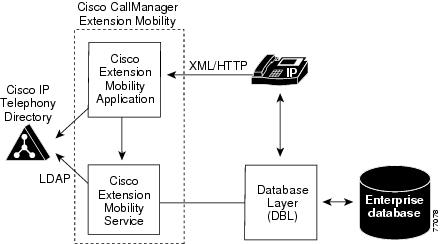Table Of Contents
Cisco CallManager Extension Mobility
Introducing Cisco CallManager Extension Mobility
Overview of Cisco CallManager Extension Mobility
System Requirements for Cisco CallManager Extension Mobility
Cisco CallManager Services Running on the Same Server
Installing Cisco CallManager Extension Mobility For the First Time
Upgrading Cisco CallManager Extension Mobility to Cisco CallManager 3.3(x)
Configuring Cisco CallManager Extension Mobility
Configuration Checklist for Cisco CallManager Extension Mobility
Starting the Cisco Tomcat Service
Adding the Cisco CallManager Extension Mobility Service
Setting the Service Parameters
Creating the Device Profile for a User
Associating a User Device Profile to a User
Subscribing Cisco IP Phones to Cisco CallManager Extension Mobility
Providing Information to Cisco CallManager Extension Mobility Users
Cisco CallManager Extension Mobility
The Cisco CallManager Extension Mobility feature allows users to temporarily access their Cisco IP Phone configuration, such as their line appearances, services and speed dials, from other Cisco IP Phones.
With Cisco CallManager Extension Mobility, several employees can share office space on a rotational basis instead of having a designated office. This approach proves useful in environments such as sales offices and consulting firms where employees do not routinely conduct business in the same place or keep the same hours every day.
Cisco CallManager 3.1 introduced Cisco CallManager Extension Mobility running on the Cisco Customer Response Application (Cisco CRA) 2.2 engine. With Cisco CallManager 3.3(2) and later, the Cisco CallManager Extension Mobility application and the Cisco CallManager Extension Mobility service in Cisco CallManager provide the extension mobility functionality. The feature no longer requires the Cisco CRA engine.
Note
For information on the Cisco CallManager Extension Mobility feature in Cisco CallManager 3.1 and Cisco CallManager 3.2, refer to the Cisco CallManager Extended Services Administrator's Guide.
Cisco CallManager Extension Mobility with Cisco CallManager provides the following features:
•
One Cisco IP Phone Service, the Cisco CallManager Extension Mobility service, performs the functionality for both the login service and the logout service.
•
The Service Parameters settings apply clusterwide.
•
You can specify Alphanumeric/Numeric user IDs for the user logins, instead of just Alphanumeric user IDs. The user IDs are still case-sensitive.
•
Users with multiple device profiles can choose which profile to use when they log into a Cisco IP Phone.
This chapter provides the following information about Cisco CallManager Extension Mobility:
•
Introducing Cisco CallManager Extension Mobility
•
System Requirements for Cisco CallManager Extension Mobility
•
Interactions and Restrictions
•
Installing Cisco CallManager Extension Mobility For the First Time
•
Upgrading Cisco CallManager Extension Mobility to Cisco CallManager 3.3(x)
•
Configuring Cisco CallManager Extension Mobility
•
Providing Information to Cisco CallManager Extension Mobility Users
For information on resolving problems with Cisco CallManager Extension Mobility, see Troubleshooting Cisco CallManager Extension Mobility.
Introducing Cisco CallManager Extension Mobility
The following sections will help you to understand Cisco CallManager Extension Mobility so that you can configure and troubleshoot the feature:
•
Overview of Cisco CallManager Extension Mobility
Overview of Cisco CallManager Extension Mobility
Cisco CallManager Extension Mobility (an XML-based authentication feature) is comprised of the Cisco CallManager Extension Mobility application and the Cisco CallManager Extension Mobility service. The feature, along with other Cisco CallManager services such as Cisco IP Manager Assistant (IPMA) and CDR Analysis and Reporting (CAR), uses the Cisco Tomcat Service.
Cisco CallManager Extension Mobility is automatically installed with Cisco CallManager. Then you configure Cisco CallManager Extension Mobility in CallManager Administration. On the System Parameters page, you can define how the feature will work in your system. For example, you can specify duration limits on phones and enable an automatic logout time for all users.
The Cisco CallManager Extension Mobility feature works on phones within a single Cisco CallManager cluster only.
Cisco CallManager Extension Mobility supports a maximum number of operations (logins and logouts) of 2000 per hour.
Users access Cisco CallManager Extension Mobility by pressing the Services button on Cisco IP Phones and then entering login information in the form of a Cisco CallManager UserID and a Personal Identification Number (PIN). If a user has more than one device profile, a prompt displays on the phone asking the user to choose a device profile for use with Cisco CallManager Extension Mobility.
When a user logs in, the Cisco CallManager Extension Mobility application receives the XML-over-HTTP request for user authentication and verifies the information against the Cisco IP Telephony Directory. (See Figure 1-1.) On authentication, the phone automatically reconfigures with the individual user device profile information.
Users log out by pressing the Services button and choosing logout. If users do not log out themselves, the system will automatically log them out if you configured the Service Parameters to do so. Or, the next user of the phone can log out the previous user. After logout, Cisco CallManager sends the original user profile to the phone and restarts the phone.
Figure 1-1 Cisco CallManager Extension Mobility
Device Profiles
A device profile defines the attributes of a particular device. A device profile includes information such as the phone template (the only required field), user locale, and subscribed services.
However, the device profile is not associated with a physical phone; a device profile can be viewed as a template for a physical phone. It has all the properties of a device except those which are explicitly tied to a device, like MAC address or directory URL, for example.
When a device profile has been loaded onto a device, that device adopts the attributes of that device profile.
User Device Profile
As system administrator, you configure a user device profile for each individual user. Using the Cisco CallManager User Options web page, a user can access this profile and make changes, such as adding a service, for example.
After you assign the user device profile to a user, the phone picks up the attributes of that device profile when the user logs in.
You can add, modify or delete a user device profile in the Cisco CallManager administration pages.
Autogenerated Device Profile
The autogenerated device profile is a special device profile that gets generated when you configure a phone for Cisco CallManager Extension Mobility and choose "Use Current Settings" from the Phone Configuration window. The autogenerated device profile then associates with a specific phone to be the logout device profile.
Note
Cisco strongly recommends that you configure Cisco CallManager Extension Mobility to use the autogenerated device profile, not the user device profile.
An autogenerated device profile cannot be associated with a user. An autogenerated device profile can only be loaded onto a device when there is no user logged in. You can modify the autogenerated device profile, but not delete it.
Modifications of the autogenerated device profile may be overwritten by Phone Updating.
Device Profile Summary
Once you enable Cisco CallManager Extension Mobility for a Cisco IP Phone, the phone uses a device profile as described here:
•
When a user is logged in, the device will use that user's user device profile.
•
If no one is logged in, the phone will use a logout device profile.
Related Topics
•
Overview of Cisco CallManager Extension Mobility
•
Creating the Device Profile for a User
Login and Logout Behavior
This section describes how login and logout works from the user's perspective. Use this information to respond to questions or problems that users may encounter.
Tip
Make this information available to your users by providing them with the Cisco IP Phone 7960 and 7940 Series User Guide.
•
It is recommended that you direct your users to log in to their phones at the beginning of the work day. This practice ensures that their user device profile gets loaded on their phone. If they make changes to their profile on the Cisco CallManager User Options window, the changes will apply wherever they log in again. The change will not be applied if the user is already logged in.
•
If the User Locale associated with the login user or profile is not the same as the locale or device, after a successful login, the phone will perform a restart followed by a reset. This occurs because the phone configuration fill is being rebuilt. Add-on module mismatches between profile and device may have the same behavior.
•
You can establish a time limit so that Cisco CallManager Extension Mobility automatically logs out users after a certain time throughout the cluster:
–
At the Enforce Maximum Login Time, choose True to specify a maximum time for logins and then set the maximum login time.
–
Enable Auto Logout.
See the "Setting the Service Parameters" section.
•
You can set the service parameter to allow for multiple login. If you set multiple login not allowed, Cisco CallManager Extension Mobility supports only one login at a time on a device. Subsequent logins will fail until the user logs out.
•
If Auto Logout is not enabled, if users forget to log out of a phone, as system administrator, you can log them out. Or, another user can log them out when the second user tries to log in to that phone.
•
If users are logged out of a Cisco IP Phone that has the Cisco CallManager Extension Mobility feature configured for it, they cannot make calls or check voice-mail messages from that phone until they log in. If they can hear a busy signal after pressing the Messages button or any key on the touchtone key pad, then they must log in before using the phone.
•
Users can log in to a phone that is off the hook; however, their Cisco IP Phone will not assume their settings until they go on hook. When they go on hook after logging in, their phone will display a "Resetting..." message and then their phone settings will be available from that phone.
•
A user's Cisco CallManager Extension Mobility profile does not maintain ring type, contrast settings, and volume settings; users configure these settings directly on the Cisco IP Phone.
•
The feature works within a single Cisco CallManager cluster only.
Related Topics
Login Call Flow
This section describes the flow of events for the Cisco CallManager Extension Mobility login from a system perspective. Understanding the call flow will help you troubleshoot problems you may have with the feature.
1.
A user presses the Services button on the Cisco IP phone and requests to log in. This action invokes a URL for the Cisco CallManager Extension Mobility application.
2.
The phone sends a formatted XML/HTTP query to the Cisco CallManager Extension Mobility service to determine the state of the phone. The service responds in an XML format with "No one logged in."
3.
The application prompts the user for UserID and PIN. The user enters the UserID and PIN and presses the Submit soft key.
4.
The phone performs a HTTP request and the application tries to authenticate the UserID and PIN.
5.
If the UserID and PIN cannot be authenticated, the phone displays "Authentication Error."
If the UserID and PIN is authenticated, the application queries the Cisco IP Telephony Directory to get the list of device profiles associated with the user.
6.
The directory responds with the list of the user's device profile(s). If the list has more than one entry, the phone displays the device profiles from which the user can choose.
7.
When the user chooses an entry from this list (or if the list has only one entry), the application generates the XML for the service.
8.
The application determines the URL of the service and posts, via HTTP, the generated XML login request to this URL.
Note
Cisco CallManager Extension Mobility looks up the URL in the Cisco IP Telephony Directory on the first instance only; the URL is then stored as a static variable.
9.
The service responds in a defined XML format to the request with a Success (or Failure) message.
10.
The application returns the correct notification to the device; the user sees a "Login Successful" message on the phone. The phone restarts with the user's device profile.
Related Topics
•
Troubleshooting Cisco CallManager Extension Mobility
Logout Call Flow
This section describes the flow of events for the Cisco CallManager Extension Mobility logout from a system perspective. Understanding the call flow will help you troubleshoot any problems that you may have with the Cisco CallManager Extension Mobility feature.
1.
A user presses the Services button on the Cisco IP Phone and requests to log out. This action invokes a URL for the Cisco CallManager Extension Mobility application.
2.
The application generates the XML to query the Cisco CallManager Extension Mobility service for the current state of the device.
3.
The service responds to the application with the current state of device; for example, <userID> is logged in.
4.
The application prompts the user to confirm that they want to log out.
5.
When the user presses the Yes soft key to confirm that they want to log out, the application generates XML for the logout operation.
6.
The application looks up the service URL and posts, via HTTP, the generated XML to the URL.
7.
The service responds to the application request with a Success or Failure message in an XML format.
8.
The application parses the received XML and creates an XML response message.
9.
The XML gets returned as a suitable notification to the device, and the phone displays "Logout successful" to the user.
10.
The phone restarts to load the original user profile.
Related Topics
•
Troubleshooting Cisco CallManager Extension Mobility
System Requirements for Cisco CallManager Extension Mobility
This version of Cisco CallManager Extension Mobility requires the following software components to operate:
•
Cisco CallManager 3.3(3) or later
Note
Cisco CallManager 3.1 introduced Cisco CallManager Extension Mobility running on the Cisco Customer Response Application (Cisco CRA) 2.2 engine. With Cisco CallManager 3.3(2) and later, the Cisco CallManager Extension Mobility application and the Cisco CallManager Extension Mobility service in Cisco CallManager provide the extension mobility functionality. The feature no longer requires the Cisco CRA engine.
•
Microsoft Windows 2000
Note
Cisco IP Phones running Cisco CallManager Extension Mobility may be equipped with Cisco 7914 Expansion Modules.
With Cisco CallManager 3.3(2) and later, Cisco CallManager Extension Mobility is installed automatically on the same server with Cisco CallManager. You do not require an additional server. Cisco CallManager Extension Mobility can be run on any server in a Cisco CallManager cluster.
Related Topics
•
Introducing Cisco CallManager Extension Mobility
•
Interactions and Restrictions
•
Installing Cisco CallManager Extension Mobility For the First Time
Interactions and Restrictions
The following sections describe how Cisco CallManager Extension Mobility interacts with other Cisco CallManager services and restrictions for Cisco CallManager Extension Mobility.
Interactions
The following sections describe how Cisco CallManager Extension Mobility interacts with Cisco CallManager applications:
•
Cisco CallManager Services Running on the Same Server
Cisco CallManager Services Running on the Same Server
Cisco CallManager Extension Mobility can run on the same Cisco CallManager server with Cisco IP Manager Assistant (IPMA) and CDR Analysis and Reporting (CAR).
These services use the Cisco Tomcat Service. It may be necessary to stop and start the Cisco Tomcat Service to enable a Cisco CallManager service or some aspect of a service. For example, you restart the Cisco Tomcat Service to enable the Cisco CallManager Extension Mobility Trace Files. You also restart the Cisco Tomcat Service to enable IPMA.
CautionRestarting the Cisco Tomcat Service will disrupt other services that use the Cisco Tomcat Service. Cisco recommends that you restart the Cisco Tomcat Service at a non-critical time to reduce the impact to these services. Cisco also recommends that you back up your system prior to restarting the Cisco Tomcat Service.
Bulk Administration Tool
You can use the Bulk Administration Tool (BAT) to add and delete a number of user device profiles for Cisco CallManager Extension Mobility at one time. Refer to the Cisco CallManager Bulk Administration Tool User Guide for more information.
Related Topic
•
Associating a User Device Profile to a User
Cisco IP Manager Assistant
A manager who uses Cisco CallManager Extension Mobility feature can simultaneously use Cisco IP Manager Assistant (IPMA). The manager logs into the Cisco IP Phone by using Cisco CallManager Extension Mobility and then chooses the Cisco IPMA service. When the IPMA service starts, the manager can access assistants and all IPMA features (such as call filtering and Do Not Disturb).
For more information about Cisco IPMA, see the Cisco IP Manager Assistant chapter.
Attendant Console
Cisco CallManager Extension Mobility cannot be used with Attendant Console.
Restrictions
The following restrictions apply to Cisco CallManager Extension Mobility:
•
The Cisco CallManager Extension Mobility feature works on phones within a single Cisco CallManager cluster only.
•
The characters displayed when a user tries to enter his UserID depends on the current locale of the phone. For example, if the phone is currently in the English locale (based on the Logout profile of the phone), the user is able to enter English characters only in the UserID.
•
If the User Locale associated with the login user or profile is not the same as the locale or device, after a successful login, the phone will perform a restart followed by a reset. This occurs because the phone configuration file is being rebuilt. Add-on module mismatches between profile and device may have the same behavior.
•
The Cisco CallManager Extension Mobility feature requires a physical Cisco IP Phone for login. Users of office phones that are configured with Cisco CallManager Extension Mobility cannot log in to their phones remotely.
Installing Cisco CallManager Extension Mobility For the First Time
When you install Cisco CallManager, Cisco CallManager Extension Mobility automatically gets installed on any server in the Cisco CallManager cluster. Refer to the Cisco CallManager documentation for information on installing Cisco CallManager.
When you install Cisco CallManager, make sure that you also install the Cisco IP Telephony Locale Installer on every server in the cluster. Installing the locale installer ensures that you have the latest translated text available for user web pages and phone displays. For more information, refer to the Cisco IP Telephony Locale Installer documentation.
After you install Cisco CallManager and the Cisco IP Telephony Locale Installer, perform the procedures in the "Configuring Cisco CallManager Extension Mobility" section.
Related Topics
•
System Requirements for Cisco CallManager Extension Mobility
•
Interactions and Restrictions
•
Configuring Cisco CallManager Extension Mobility
Upgrading Cisco CallManager Extension Mobility to Cisco CallManager 3.3(x)
Before You Begin
Before you upgrade Cisco CallManager Extension Mobility:
1.
Complete all procedures to upgrade your system to Cisco CallManager 3.3(3) or later.
2.
Make sure that you have installed the Cisco IP Telephony Locale Installer on every server in the cluster. Installing the locale installer ensures that you have the latest translated text available for user web pages and phone displays. For more information, refer to the Cisco IP Telephony Locale Installer documentation.
If you have Cisco CallManager Extension Mobility configured with Cisco CallManager 3.1 or 3.2, use the following procedure to update the existing Login Service and the Logout Service to run on Cisco CallManager 3.3(3) or later.
Procedure
Step 1
From Cisco CallManager Administration, choose Features > Cisco IP Phone Services.
Step 2
From the Cisco IP Phone Services list, choose Login Service and click Update.
Step 3
From the Cisco IP Phone Services list, choose Logout Service and click Update.
Note
Users will continue to see the existing names for the Login Service and Logout Service display on their phones when they press the Services button. To change the name (to Extension Mobility Service, for example) delete the Login Service and the Logout Service, add the new name for the service, and click Update.
Step 4
At the Service URL field, enter the IP address of the Cisco CallManager server:
http://<IPAddress of CallManager>/emapp/EMAppServlet?device=
#DEVICENAME#where IPAddressofCallManager is the IP Address of the Cisco CallManager where Cisco CallManager Extension Mobility is installed.
CautionBecause the URL is case-sensitive, make sure that you enter the name exactly as described.
Step 5
In the Cisco IP Phone Services Configuration window, click Update Subscriptions to apply the service changes and to rebuild all user subscriptions.
Note
If you change the service URL, remove a phone service parameter, or change the name for a phone service parameter, you must update subscriptions.
Step 6
Because the Service Parameters settings apply clusterwide in Cisco CallManager 3.3, you may need to re-enter settings that were changed for Cisco CallManager Extension Mobility in Cisco CallManager 3.1 or 3.2. See the "Setting the Service Parameters" section.
Cisco CallManager Extension Mobility is now ready to run with Cisco CallManager.
Related Topics
•
Providing Information to Cisco CallManager Extension Mobility Users
•
Troubleshooting Cisco CallManager Extension Mobility
Configuring Cisco CallManager Extension Mobility
Review the Configuration Guidelines before you configure the feature. If you are unsure how device profiles work, refer to the "Device Profiles" section. Then, perform the configuration procedures in the sequence shown in the Configuration Checklist:
•
Configuration Checklist for Cisco CallManager Extension Mobility
Configuration Guidelines
To avoid problems deploying Cisco CallManager Extension Mobility, be sure to follow these configuration guidelines:
•
If you want to enable all phones within a Cisco CallManager cluster for Cisco CallManager Extension Mobility, do not allow the users to control these phones.
–
In this scenario, when users go to their Cisco CallManager User Options web page to change their services, they must choose "Device Profiles" from the "Select a device to configure" drop-down list. They cannot control an individual phone nor modify the settings for an individual phone.
–
As administrator, you can change the services for a phone by using Cisco CallManager Administration. After making the changes, if you update on the main window (not the popup menu), you must reset the phone for the changes to take effect. This action ensures that the new snapshot gets stored as the logout profile.
Note
If the Enterprise Parameter "Synchronization between Auto Device Profile and Phone Configuration" is set to True, the auto device profile is automatically updated and you do not need to update on the main window.
•
If a particular user controls a device, for example, his office phone, do not allow anyone else to log in to that device.
CautionThe Cisco CallManager Extension Mobility feature will not operate properly if you allow users to access another user's assigned phone.
Related Topics
•
Configuration Checklist for Cisco CallManager Extension Mobility
Configuration Example 1
In a typical Cisco CallManager Extension Mobility scenario:
•
All employees are users of Cisco CallManager Extension Mobility.
•
All users have a device profile.
•
Users do not control individual phones and they cannot modify settings for an individual phone.
•
Users need to log in to a phone before they can use it.
•
Users have access to common devices, such as lobby phones, conference room phones, and cubicle phones that are meant to be shared.
•
When users go to their Cisco CallManager User Options web page to change services or speed dials, they can choose only their device profiles from the "Select a device to configure" drop-down menu. This ensures that changes users make to their services will follow them to any Cisco IP Phone once they log in.
Configuration Example 2
In another typical Cisco CallManager Extension Mobility scenario:
•
Each user has an assigned phone.
•
Each user has a device profile that follows the user to every device to which the user logs in.
•
Each user has access to common devices, such as lobby phones, conference room phones, and cubicle phones that are configured to be shared.
•
In this scenario, no one can use anyone else's assigned phone.
Related Topics
•
Configuration Checklist for Cisco CallManager Extension Mobility
Configuration Checklist for Cisco CallManager Extension Mobility
Perform the procedures in the order shown in Table 1-1 to configure Cisco CallManager Extension Mobility.
Table 1-1 Configuration Checklist for Cisco CallManager Extension Mobility
Step 1
Using the Cisco CallManager Serviceability tool, Service Activation,
a.
Select the server running Extension Mobility Services.
b.
Activate the Cisco CallManager Extension Mobility service.
Cisco CallManager Serviceability Administration Guide
Step 2
Start the Cisco Tomcat Service, the NT Service that administers Cisco CallManager Extension Mobility.
Step 3
Add the Cisco CallManager Extension Mobility service.
Step 4
Configure administration parameters:
•
Define a maximum login time.
•
Define the multi-login behavior, that is, whether you allow the user to log in to more than one device at a time.
•
Enable the Cisco CallManager Extension Mobility debug traces.
Step 5
Create the Device Profile for a User
Step 6
Associate a User Device Profile to a User
Step 7
Configure and subscribe Cisco IP Phones to the feature.
Cisco IP Phone Configuration, Cisco CallManager Administration Guide
Subscribing Cisco IP Phones to Cisco CallManager Extension Mobility
Starting the Cisco Tomcat Service
Cisco CallManager Extension Mobility gets administered as an NT Service with the name Cisco Tomcat. Start or stop the Cisco CallManager Extension Mobility service by choosing Start or Stop of the NT Service called Cisco Tomcat under Start > Programs > Administrative Tools > Services.
Related Topics
•
Configuration Checklist for Cisco CallManager Extension Mobility
•
Adding the Cisco CallManager Extension Mobility Service
Adding the Cisco CallManager Extension Mobility Service
To add the Cisco CallManager Extension Mobility service, perform the following steps:
Procedure
Step 1
From Cisco CallManager Administration, choose Features > Cisco IP Phone Services.
Step 2
At the Service Name field, enter a name for the service.
The user sees this name on the phone when the user presses the Services button. Use a meaningful name, for example, Extension Mobility.
Step 3
At the Service URL field, enter the IP address of the Cisco CallManager server:
http://<IPAddress of CallManager>/emapp/EMAppServlet?device=
#DEVICENAME#where IPAddressofCallManager is the IP Address of the Cisco CallManager where Cisco CallManager Extension Mobility is installed.
CautionBecause the URL is case-sensitive, make sure that you enter the name exactly as described.
Step 4
At the Character Set drop-down menu, choose the language that the user will see display on the phone.
Step 5
Click Insert and click Update.
Related Topics
•
Configuration Checklist for Cisco CallManager Extension Mobility
•
Starting the Cisco Tomcat Service
•
Setting the Service Parameters
Setting the Service Parameters
With Cisco CallManager 3.3(2) and later, the Service Parameters settings apply clusterwide.
To set the Service Parameters for Cisco CallManager Extension Mobility, perform the following steps:
Procedure
Step 1
From Cisco CallManager Administration, choose Service > Service Parameters.
The Service Parameters Configuration window displays.
Step 2
From the drop-down menu, choose the server that is running the Cisco CallManager Extension Mobility service.
Step 3
From the Services drop-down menu, choose Cisco Extension Mobility Logout.
A new Service Parameters Configuration page displays.
Step 4
At the Login Service Enabled field, choose True to enable the user login service. Choosing False disables the user login service.
The default value specifies True.
Step 5
At the Enforce Maximum Login Time, choose True to specify a clusterwide maximum time for logins. After this time, the system automatically logs out the device.
Choosing False means that no clusterwide maximum time for logins exists.
The default value specifies False.
Tip
To set an automatic logout, you must choose True in Step 5 and also specify a system maximum login time in Step 6. Cisco CallManager then uses the automatic logout service for all logins.
Step 6
If you specified True at the Maximum Login Time field in Step 5 of this procedure, specify the maximum login time in Hours:Minutes from 0:01 to 168:00 (1 minute to one week).
The default value specifies 8:00 (8 hours).
Step 7
At the Multi Login Behavior field, choose one of the following responses:
•
Multiple Logins Allowed: A user can log in to more than one device at a time.
•
Multiple Logins Not Allowed: The second and subsequent login attempts after a user successfully logs in once will fail.
•
Auto Logout: After a user logs in to a second device, the Cisco CallManager automatically logs the user out of the first device.
The default value specifies Multiple Logins Not Allowed.
Step 8
At the Debug Traces On field, leave the default value, False.
Because debug tracing places extra demands on the server, Cisco recommends that you enable the Cisco CallManager Extension Mobility Application debug tracing only when you need to use it. Then, after using the debug traces, reset the value to False.
You must restart the Cisco Tomcat Service any time you change this setting, for example, when you change this setting to True and again when you re-set it to False.
CautionRestarting the Cisco Tomcat Service will disrupt other services such as Cisco IP Manager Assistant (IPMA) and CDR Analysis and Reporting (CAR) that use the Cisco Tomcat Service. Cisco recommends that you restart the Cisco Tomcat Service at a noncritical time to reduce the impact to these services.
Step 9
At the Alphanumeric Userid field, choose True to allow the UserID to contain alphanumeric characters. Choosing False allows the UserID to contain numeric characters only.
The default value specifies False.
You must restart the Cisco Tomcat Service if you change this setting.
Note
The Alphanumeric Userid parameter applies system-wide. That is, all users must have alphanumeric userids or all users must have numeric user IDs. You cannot have a mix of the two types of user ids.
Step 10
From the 7940 Phone Template for EM Login drop-down menu, choose the name of the preferred Cisco IP Phone 7940 Phone Template to be used when logging in to a Cisco IP Phone 7940.
The default value specifies Standard 7940.
Step 11
Click Update.
Related Topics
•
Configuration Checklist for Cisco CallManager Extension Mobility
•
Adding the Cisco CallManager Extension Mobility Service
•
Creating the Device Profile for a User
Creating the Device Profile for a User
The Device Profile contains attributes such as name, description, phone template, add-on modules, directory numbers, subscribed services, and speed-dial information.
Note
Before proceeding, you must ensure that a device profile name and phone button template(s) are configured. Refer to the Cisco CallManager Administration Guide.
To add a device profile for a new user of Cisco CallManager Extension Mobility, perform the following procedure.
Procedure
Step 1
From Cisco CallManager Administration, choose Device > Device Settings > Device Profile.
The page refreshes to the Find and List Device Profiles window.
Step 2
Click the Add a New User Device Profile link in the upper, right corner.
The User Device Profile Configuration window displays.
Step 3
At the User Device Profile Name field, enter a name of your choice for the device profile. You can make this text anything that describes this particular user device profile.
Step 4
From the Phone Button Template field, use the drop-down list to choose Standard 7960.
Step 5
You can configure one or two Cisco IP Phone 7914 Expansion Modules for this device profile by choosing from the add-on module drop-down lists.
Note
You may view a phone button list at any time by choosing the View button list link next to the phone button template fields. A separate window pops up and displays the phone buttons for that particular expansion module.
Step 6
Click Insert.
The Directory Number Configuration page displays.
Step 7
At the Directory Number field, enter the directory number and click Insert.
Step 8
The following prompt displays: The Directory Number has been assigned to the current device. Click OK to return to the current device.
Click OK.
Step 9
The page refreshes to the User Device Profile Configuration window for this device profile.
On the User Device Profile Configuration window, choose Update service.
Step 10
To update services, choose the service that you added in the "Adding the Cisco CallManager Extension Mobility Service" section.
Step 11
Click Continue.
Step 12
Click Subscribe.
Related Topics
•
Configuration Checklist for Cisco CallManager Extension Mobility
•
Setting the Service Parameters
•
Associating a User Device Profile to a User
Associating a User Device Profile to a User
You associate a User Device Profile to a user in the same way that you associate a physical device.
Tip
You can use the Bulk Administration Tool (BAT) to add and delete a number of user device profiles for Cisco CallManager Extension Mobility at one time. Refer to the Cisco CallManager Bulk Administration Tool User Guide for more information
.To associate a user device profile to a user for Cisco CallManager Extension Mobility, follow these steps:
Procedure
Step 1
From Cisco CallManager Administration, choose User > Add a New User.
Step 2
At the Add a New User window, enter the first name (for example, jean), last name (for example, brody), and UserID (for example, jbrody).
Tip
With Cisco CallManager 3.3(2) and later, you can specify Alphanumeric/Numeric user IDs for the user logins, instead of just Alphanumeric user IDs. The user IDs remain case-sensitive.
Step 3
At the User Password and Confirm Password fields, enter a password of your choice.
Step 4
At the PIN field, enter a numeric Personal Identification Number (PIN) of your choice. Confirm the PIN number.
Step 5
To save your changes and add the user, click Insert.
Step 6
From the left pane, choose Extension Mobility.
Step 7
Click Select Profiles to display the profile that you created in the "Creating the Device Profile for a User" section.
Step 8
Scroll and click on the box next to the device profile to choose the appropriate profile.
Note
The first profile checked becomes the default profile.
Step 9
Click Update.
Related Topic
Subscribing Cisco IP Phones to Cisco CallManager Extension Mobility
Subscribing Cisco IP Phones to Cisco CallManager Extension Mobility
Prerequisite
You must configure the Cisco IP Phone in Cisco CallManager before you subscribe the phones to Cisco CallManager Extension Mobility. To configure the phones, refer to the "Cisco IP Phone Configuration" section in the Cisco CallManager Administration Guide.
For a review of device profiles, refer to the "Device Profiles" section.
To subscribe to the Cisco CallManager Extension Mobility feature, perform the following procedure.
Procedure
Step 1
From Cisco CallManager Administration, choose Device > Phone.
Step 2
From the Phone Configuration window, click the Subscribe/Unsubscribe Services link.
Step 3
From the drop-down arrow, choose the service name that you added in the "Adding the Cisco CallManager Extension Mobility Service" section (for example, Extension Mobility).
Step 4
Click Continue.
Step 5
Click Subscribe. Close the window.
Step 6
On Cisco CallManager Phone Configuration, scroll down to the bottom of the window. Click the check box to Enable Extension Mobility Feature.
Step 7
At the Log Out Profile field, choose Use Current Device Settings.
This action creates an Autogenerated Device Profile as the default device profile. When a logout executes, the Autogenerated Device Profile (the default device profile) replaces the current configuration (the User Device Profile).
Note
Cisco strongly recommends that you use the Autogenerated Device Profile and not assign a user device profile as the default device profile.
Step 8
The remaining fields show the current device information regarding the login status of the device: Log in UserID; Log In Time; Log Out Time.
Step 9
Click Update.
You have now configured Cisco CallManager Extension Mobility.
Related Topics
•
Configuration Checklist for Cisco CallManager Extension Mobility
•
Associating a User Device Profile to a User
•
Providing Information to Cisco CallManager Extension Mobility Users
Providing Information to Cisco CallManager Extension Mobility Users
After you have configured the system for Cisco CallManager Extension Mobility, provide your phone users with the following information:
•
Notification of feature availability, including the name that you have given the Cisco CallManager Extension Mobility feature (for example, extension mobility)
•
User password, UserID, and PIN
•
URL for the Cisco CallManager User Options web page for the user to change user password and PIN
•
The Cisco IP Phone 7960 and 7940 Series User Guide that contains a Cisco CallManager Extension Mobility overview and instructions on logging in, logging out and troubleshooting the feature.
•
Description of the feature login and logout behavior that you defined in the "Setting the Service Parameters" section.

 Feedback
Feedback