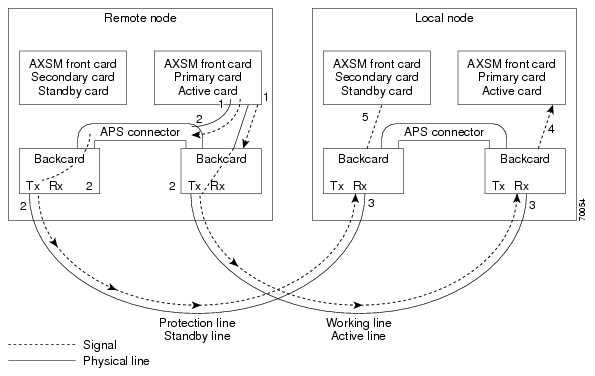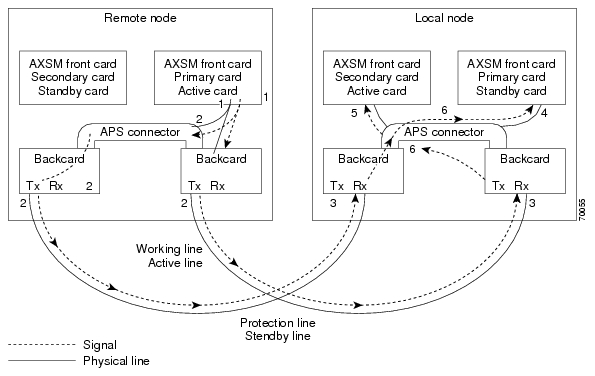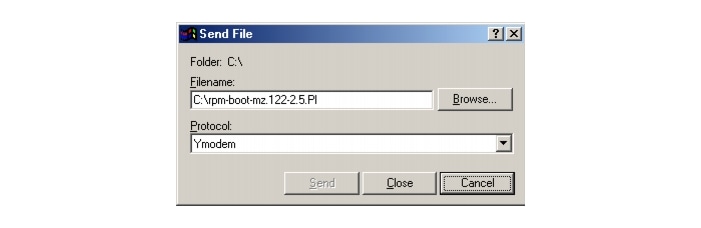Feedback Feedback
|
Table Of Contents
Release Notes for Cisco MGX 8950 Software Version 2.1.79
Design Guides and Application Notes
Software/Firmware Compatibility Matrix
Additional Compatibility Information
New Features and Enhancements in Release 2.1.60 through 2.1.79
Hierarchical PNNI (Multiple Peer Group [MPG])
New Features in Release 2.1.70
New Features in Release 2.1.79
Multiprotocol Label Switching (MPLS) over ATM using VC Merge
Additional Software Information
Service Class Template File Information
New Hardware Supported in Release 2.1.76
AXSM-1-2488/B (No APS support)
New Commands for the MGX 8850 Switch Only
Previously Undocumented Commands
General Limitations, Restrictions, and Notes
Limitations for rteopt via parallel links
RPM-PR and MPLS Limitations, Restrictions, and Notes
Clearing the Configuration on Redundant PXM45 Cards
Installing and Upgrading to Release 2.1.79
Quickstart Procedures for Software Upgrades
Copying Software Files to the Switch
Upgrade Procedures for PXM45 and AXSM Cards
Upgrade Procedures for RPM-PR Cards
Using XModem to Download Flash to RPM Cards
Troubleshooting Upgrade Problems
Cisco WAN Manager Release 10.5 Documentation
Cisco MGX 8850 Release 2.1 Documentation
Cisco MGX 8950 Release 2.1 Documentation
SES PNNI Release 1.1 Documentation
Cisco WAN Switching Software, Release 9.3 Documentation
MGX 8850 Multiservice Switch, Release 1.1.40 Documentation
MGX 8250 Edge Concentrator, Release 1.1.40 Documentation
MGX 8230 Multiservice Gateway, Release 1.1.40 Documentation
Documentation on the World Wide Web
Contacting TAC by Using the Cisco TAC Website
Known Anomalies in Release 2.1.79
Anomalies Resolved in Release 2.1.79
Anomalies Known in Release 2.1.76
Release Notes for Cisco MGX 8950 Software Version 2.1.79
Contents
About Release 2.1.79
These release notes describe the system requirements, new features, and limitations that apply to Release 2.1.79 for the MGX 8950 multi-service switch. These notes also contain Cisco support information.
Use this document in conjunction with the documents listed in the "Related Documentation" section.
Type of Release
Release 2.1.79 is a maintenance release for the MGX 8850 switch and a hardware and software release for the new MGX 8950 switch.
For information about the MGX 8850, see the "Release Notes for Cisco MGX 8850 Software Version 2.1.79."
About the New MGX 8950 Switch
Description
The MGX 8950 Multiservice Switch was introduced with software release 2.1.76. For your convenience, information from that release is repeated here.
The MGX 8950 switch extends the MGX family to provide backbone switching solutions for major service provider networks.
In its first release, the MGX 8950 leverages the AXSM/B card set currently available on the MGX 8850 for the service modules and the PXM-45/B for the control processor. MGX Release 2.1.76 is the first MGX software to support the MGX 8950 platform.
The MGX 8950 differs from the MGX 8850 in two major areas:
•
The MGX 8950 switch has no future narrowband support capability planned.
•
The MGX 8950 introduces a new switching fabric card, the XM-60.
The majority of features developed in earlier releases of the MGX 8850 switch also apply to the new MGX 8950 switch. Please call Product Management for confirmation of a particular feature.
The XM-60 Switch Fabric Card
In order to increase the switching capacity of the MGX 8950 product, a new switch fabric card was developed, called the XM-60. MGX 8950 can accommodate up to four XM-60 cards, each of which provides up to 60 Gbps of raw switching capacity. MGX 8950 does not use the 45 Gbps switch on the PXM like the MGX 8850, the PXM45/Bs are used as processors and management interfaces. This physically separates the user traffic from the control traffic, an architecture designed for the highest availability. In later releases, an MGX 8950 populated with 4 XM-60 switching fabrics and OC192c/STM64 cards will allow a full-duplex 10 Gbps line rate to each slot (even if one of the XM-60s were to fail). In the first release (2.1.76), the AXSM/B cards will use the XM-60s to achieve full line rate OC48c/STM-1, just as in the MGX 8850.
Software Information
The MGX 8950 uses the same software as the MGX 8850. The initial release of software that supports MGX 8950 is Release 2.1.76. This release also supports MPLS functionality. A later release will add higher speed line cards to fully use the capacity of the XM-60s and the serial lines on the backplane.
PNNI Information
The MGX 8950 uses the same PNNI code base as the MGX 8850, and runs it on the same processor--the PXM45/B. Complete interoperability is tested, and many if not all PNNI features that are supported on the MGX 8850 are supported on MGX 8950.
MPLS Information
MPLS functionality is supported in Release 2.1.76 by using a Route Processor Module (RPM-PR). Please note that since MGX 8950 is intended to be primarily a core platform with the current release, the RPM-PR acts only as the label switch controller for the platform. Even though the RPM-PR is the same one that is supported on the MGX 8850, edge functionality is not provided on the MGX 8950 with Release 2.1.76.
CWM Information
Basic connection provisioning on MGX 8950 is supported by CWM 10.5.10.
Benefits
Network applications that will benefit from the MGX 8950 include the following:
•
Pure ATM scaling to OC-192c, with PNNI used throughout as the control plane
•
High-end ATM-based multiservice aggregation, serving as a gateway to an IP/MPLS core. A PNNI control plane is used at the edge, and an MPLS control plane in the core. This migration can take place in stages.
•
Non-IP multiservice traffic is maintained across an ATM core, and IP traffic is offloaded to a separate IP network.
Platforms/Considerations
The MGX 8950 is the high-end platform in the MGX family.
Design Guides and Application Notes
None available. See the "Related Documentation" list for additional customer documentation.
References
None available.
Limitations
•
Only AXSM/B cards are s2upported. AXSM and AXSM-E cards are not supported on the MGX 8950 and will fail if installed in the system.
•
Only PXM45/B control processors are supported. The earlier PXM45 version processor is not supported on MGX 8950, and will fail if installed in the system
Marketing Contact
Contact Hugues Metayer or David Pool in the Multiservice Switching Business Unit of Cisco.
Locating Software Updates
Software updates are located at Cisco Connection Online (CCO) at http://www.cisco.com/kobayashi/sw-center/beta
Acronyms
Table 1 lists acronyms used in these release notes.
System Requirements
This section describes software compatible with this release, and lists the hardware supported in this release.
Software/Firmware Compatibility Matrix
Table 2 lists Cisco WAN or IOS products that are interoperable with MGX Release 2.1.79.
Table 3 lists the software that is compatible for use in a switch running Release 2.1.79 software. Note that the AXSM/B cards use the same software as AXSM cards.
Table 3 MGX and RPM Software Version Compatibility Matrix
Additional Compatibility Information
The following notes provide additional compatibility information for this release:
•
You can gracefully upgrade to Release 2.1.79 from Release 2.1.76.
•
MGX 2.1.79 interoperates with SES PNNI 1.175 plus BPX Switch Software (SWSW) 9.3.30 plus BXM MFN.
•
This release supports feeder connections from Cisco MGX 8850 Release 1.1.41 and 1.2.01. Please see the "Release Notes for MGX 8850, 8230, and 8250 Software Version 1.1.40" for feeder feature issues. Release notes can be downloaded from http://www.cisco.com/univercd/cc/td/doc/product/wanbu/index.htm.
•
You must use CWM Release 10.5.10 (2) to manage networks that contain MGX switches running Release 2.1.76.
•
The RPM-PR software in this release is based on IOS Release 12.2(8)T4.
•
The SNMP MIB release for 2.1.79 is mgxmibs2176.tar
Hardware Supported
Table 4 lists the hardware supported in Release 2.1.79. Note that the MGX 8950 does not support the AXSM/A or the new AXSM-E cards. If these cards are present, they will show up as "Failed" when the dspcds command is issued.
Hardware Compatibility Matrix
Table 5 shows which back cards can be used with each front card in Release 2.1.79 .
New and Changed Information
This section contains a summary of recent features, hardware, or commands that have been implemented in MGX 8850.
New Features and Enhancements in Release 2.1.60 through 2.1.79
Release 2.1.60 contained these new features:
•
MGX/BPX automatic protection switching (APS) Interoperability
•
Hierarchical PNNI (Multiple Peer Group [MPG])
•
192 Interfaces on PXM45/B
•
UNI 4.0
•
ATM Inter-Network Interface (AINI)
•
LDP on RPM-PR
•
Multi-LVC on RPM
•
RPM 1:N Redundancy on MGX 8950
•
switchredcd command for RPM
MGX/BPX APS Interoperability
This feature verifies that the Automatic Protection Switching (APS) feature operates as described in the Telcordia GR-253 standard on both the MGX and the BPX switches.
Benefits
Cisco's multiservice customers, whose networks started out with the BPX as a backbone switch, have APS operation unchanged as their networks evolve to include the MGX 8850 and 8950 switch.
Hierarchical PNNI (Multiple Peer Group [MPG])
Hierarchical PNNI (also referred to as Multiple Peer Group PNNI) allows the growth of PNNI networks to a very large size. As a simple example, a network with two levels of hierarchy and 50 nodes in each peer group and 50 groups would have 2500 nodes. Another way to describe this is as 50 peer groups, each containing 50 nodes. Expanding the same design to 3 levels of hierarchy yields 125,000 nodes. While network topology constraints will usually limit the size to smaller numbers, the growth potential is clear.
The practical size of PNNI networks is limited by several factors, all of which use either processor real time, or memory on the node:
•
Number of nodes in a peer group.
•
Number of "visible" nodes. This is the number of nodes seen by a node that connects to other peer groups. This number includes the number of nodes in the local peer group, as well as all other peer groups that can be seen from a particular node's view into the hierarchical network.
•
The number of PNNI links in a peer group.
•
The number of registered ATM addresses in a network.
•
The number of connections supported on the local node.
•
The average number of 10 links per node and 2000 addresses per node with average of 2 summary addresses per node.
For complete details, refer to the "Cisco MGX and SES PNNI Network Planning Guide" (see "Related Documentation" later in these notes).
The software can support up to 10 hierarchical levels. Testing of 2.1.79 is performed for four hierarchical levels.
To prepare for the future addition of hierarchy to a PNNI network, the addressing scheme should be planned prior to the provisioning of any connections on a PNNI network. If, at any time in the future, hierarchy must be added to a network in which the addressing was not planned properly, connections will have to be re-provisioned using the new addressing scheme.
Benefits
The introduction of hierarchical PNNI enables the building of very large ATM networks. It also enables the growth of flat PNNI networks with the addition of hierarchy. Enabling hierarchy on an existing PNNI network has no impact on existing ATM connections, assuming that the addressing scheme was planned in advance to accommodate hierarchy. Since connections can be managed end-to-end across a hierarchical network, the manageability of networks can be increased in situations that previously required splitting a large network into multiple routing domains.
192 Interfaces on PXM45/B
The PXM45/B module supports up to 192 interfaces. A physical port/trunk, virtual trunk or a logical port is counted as an interface. Among 192 interfaces, up to 100 interfaces can be signaling ports. The other 92 interfaces should be non-signaling ports, such as non self-supporting ports.
Benefits
Support for 192 interfaces allows the ability to completely fill the chassis (12 slots) with broadband service module ports, e.g., AXSM-16-155/B.
UNI 4.0
MGX 8850 switches currently provide UNI signaling compliant with ATM Forum UNI 3.1 (af-uni-0010.002). This feature adds the ability to utilize the UNI 4.0 protocol when connecting to ATM UNI devices that require signaling support. Also included in this feature is support for the ITU signaling specification Q.2931.
Benefits
The UNI 4.0 signaling capability is required to provide complete and standard interoperability with UNI devices in common use. Applications enabled by the full implementation of UNI 4.0 include voice transport, connection to certain class 5 voice switching equipment, and enhanced SVC UNI services including ABR.
AINI
The ATM Inter-Network Interface (AINI) is the new inter-networking standard for PNNI to PNNI, PNNI to B-ISUP, and B-ISUP to B-ISUP internetworking. AINI provides most of the advantages of PNNI networking and allows for a secure interface that does not allow the exchange of network topology and availability information.
AINI provides a resilient interface between networks since it takes advantage of many aspects of PNNI. Despite using static routes, AINI offers crankback, alternate routes, and load balancing across multiple parallel links. Crankback is defined as a mechanism for partially releasing a connection setup in progress, which has encountered a failure. This mechanism allows PNNI to perform alternate routing.
AINI support includes:
•
UNI 4.0 based signalling
•
Supports UNI 4.0 call types including ABR
•
Crankback on AINI links used for Alternate routing
•
Load balancing across multiple AINI links
•
Path and Connection Trace across AINI links
•
Support for Hop Counter Information Element to detect loops
•
Configurable VPI/VCI allocator Node (between AINI peer nodes)
•
Connection terminates at AINI ports.
Note
Support of Path and Connection Trace on AINI links is provided as a configurable option. For standards compliance, it should be disabled.
Benefits
AINI allows two or more carriers to interconnect their PNNI-based networks without exchanging topology information. It provides end-to-end provisioning and resiliency of connections. This provides a significant manageability improvement over the traditional method of interconnecting such networks using standard NNI links.
The DSL Forum has defined AINI as the preferred protocol for interconnecting ATM switches with DSLAMs. This feature allows use of the MGX 8850 in applications such as DSL, wireless, and other aggregation applications.
LDP on RPM-PR
The MPLS label distribution protocol (LDP), as standardized by the Internet Engineering Task Force (IETF) and as enabled by Cisco IOS software, allows the construction of highly scalable and flexible IP Virtual Private Networks (VPNs) that support multiple levels of services.
LDP provides a standard methodology for hop-by-hop, or dynamic label, distribution in an MPLS network by assigning labels to routes that have been chosen by the underlying Interior Gateway Protocol (IGP) routing protocols. The resulting labeled paths, called label switch paths or LSPs, forward label traffic across an MPLS backbone to particular destinations. These capabilities enable service providers to implement Cisco's MPLS-based IP VPNs and IP+ATM services across multivendor MPLS networks.
From an historical and functional standpoint, LDP is a superset of Cisco's pre-standard Tag Distribution Protocol (TDP), which also supports MPLS forwarding along normally routed paths. For those features that LDP and TDP share in common, the pattern of protocol exchanges between network routing platforms is identical. The differences between LDP and TDP for those features supported by both protocols are largely embedded in their respective implementation details, such as the encoding of protocol messages, for example.
This software release of LDP provides the means for transitioning an existing network from a TDP operating environment to an LDP operating environment. Thus, you can run LDP and TDP simultaneously on any given router platform. The routing protocol that you select can be configured on a per-interface basis for directly connected neighbors and on a per-session basis for non directly connected (targeted) neighbors. In addition, a label switch path (LSP) across an MPLS network can be supported by LDP on some hops and by TDP on other hops.
Benefits
•
IETF Standards-based Label distribution protocol
•
Multi-Vendor Interoperability
•
TDP to LDP migration and interoperability
Multi-LVC on RPM
This feature enables support for initiation of Multiple label switched paths (LSPs) per destination on the RPM. Different label switched paths are established for different class of services. This feature enables interface level queueing rather than per-vc level on the RPM based on MPLS class of service policy.
Benefits
Customers can deploy IP VPN services with Class of Service SLAs.
RPM 1:N Redundancy
RPM 1:N redundancy is used to switch configuration and traffic from one RPM card to another. The main benefits are:
•
Route processing continues even if an RPM fails and there is no operator or direct access to swap the failed card or fix the problem.
•
An RPM card with hardware problems can be fixed while the redundant standby card takes over its functionality.
•
Software upgrades are easier and can be done with less downtime.
switchredcd Command on RPM-PR
The MGX RPM-PR now uses the switchredcd command to change active cards. This command replaces the softswitch command that was previously used and is now obsolete.
Enter the switchredcd command to manually change the active card to the standby card. You may want to do this if you need to remove the original active card from the MGX 8850 or MGX 8950 shelf.
Note
Before you begin, make sure that the destination card is in Standby mode.
Using switchredcd to Change the Active Card
To change the active cards, follow the steps below, in which the primary or active card in slot 2 is switched to standby or secondary, and the standby card in slot 11 is switched to primary or active.
Step 1
Step 1: Enter the switchredcd command.
Unknown.7.PXM.a > switchredcd 2 11switchredcd:Do you want to proceed (Yes/No)? ywhere 2 is the active or primary card and 11 is the standby or secondary card.
The card in slot 11 is now the active RPM-PR card, and the RPM-PR card in slot 2 is reset. It comes up in standby mode after a couple of minutes.
The new active card will not revert to standby mode automatically. Enter switchredcd to manually switch over the active card back to standby mode. This is the only way the active card will switch over to standby, unless the active card fails.
Step 2
Step 2. Enter the same command to switch the active card back to the original RPM-PR.
Unknown.7.PXM.a > switchredcd 11 2switchredcd:Do you want to proceed (Yes/No)? ywhere 11 is now the active card and 2 is now the standby/secondary card.
New Features in Release 2.1.70
The following features were new in release 2.1.70:
•
Config Verify
Config Verify
This is an off-line utility that runs on a Solaris workstation to verify the integrity of configuration files transferred from the hard disk of the MGX 8850 to the Solaris workstation. This tool helps validate uploaded configuration files.
New Features in Release 2.1.79
Release 2.1.79 was a maintenance release.
Release 2.1.76 introduced Multiprotocol Label Switching (MPLS) over ATM using virtual circuit (VC) merge.
Multiprotocol Label Switching (MPLS) over ATM using VC Merge
The virtual circuit (VC) merge facility allows a switch to aggregate multiple incoming flows with the same destination address into a single outgoing flow. Wherever VC merge occurs, several incoming labels are mapped to one single outgoing label. Cells from different virtual channel identifiers (VCIs) going to the same destination are transmitted to the same outgoing VC using multipoint-to-point connections. This sharing of labels reduces the total number of VCs required for label switching.
Without VC merge, each path consumes one label VC on each interface along the path. VC merge reduces the label space shortage by sharing labels for different flows with the same destination. Therefore, VC-Merge connections are unidirectional, and furthermore, all merged connections must be of the same service type.
Note
To support VC-merge, the ATM switch requires that AXSM cards allow multiple VC frames to be merged into a single VC without interleaving cells inside AAL5 frames. The RPM is the control point, where LSC resides.
VC Merge is enabled by default when the MPLS over ATM network is configured and is only used when the RPM is used as an LSC (Label Switch Controller). Because it is enabled by default, the only commands necessary are:
no tag-switching atm vc-merge to disable VC Merge
and
tag-switching atm vc-merge to enable VC Merge
For more information, see MPLS Label Switch Controller and Enhancements at http://www.cisco.com/univercd/cc/td/doc/product/software/ios122/122newft/122t/122t8/ftlsc.htm#xtocid15
Enhancements
The product enhancement requests (PERs) in Table 6 were included in MGX 8850 and/or MGX 8950 Releases 2.1.70 through 2.1.76. Refer to the "MGX 8850 and MGX 8950 Command Reference for Release 2.1"at http://www.cisco.com/univercd/cc/td/doc/product/wanbu/8850r21/index.htm for further details about the commands mentioned in these enhancements.
Additional Software Information
MIB
The SNMP MIB release for 2.1.76 is mgxmibs2176.tar.
Service Class Template File Information
The Service Class Template (SCT) bundle in release 2.1.79 includes updates:
•
AXSME_SCT.CARD.5
•
AXSME_SCT.PORT.5
•
AXSME_SCT.PORT.6
The default SCTs provided with release 2.1.79 are as follows:
AXSM and AXSM/B
•
SCT 2 - policing enabled, PNNI
•
SCT 3 - policing disabled, PNNI
•
SCT 4 - policing enabled, MPLS and PNNI
•
SCT 5 - policing disabled, MPLS and PNNI
AXSM-E
•
SCT 4 - policing enabled, ABR-tag parameter included
•
SCT 5 - policing enabled, ABR-tag parameter not included. Use this SCT for upload to CWM workstation, because earlier versions of CWM had a problem uploading SCT files that included the TAG ABR serv type. We currently do not support TAG ABR, but the problem is fixed now. In general, this is for use on UNI ports.
•
SCT 6 - port SCT with policing disabled. The card SCT that can be used with port SCT 6 is AXSME_SCT.CARD.5. In general, this is for use on NNI ports.
Note
AXSM-E SCT 5 has some changes to the default values (other than TAG-ABR not being present). It is the latest version of the SCT file that is being released with 2.1.79.
New Hardware Supported in Release 2.1.76
No new hardware was introduced in release 2.1.79, however the following new hardware was supported by Release 2.1.76 software:
•
AXSM/B OC-48 (No APS support)
•
MGX 8950 Switch
AXSM-1-2488/B (No APS support)
The AXSM-1-2488/B/(OC-48/STM-16) is a double-height ATM service module that uses serial line traces to access the crossbar switching fabric. It supports 1:1 module redundancy and provides ATM switching and line functions. A future software release will activate the APS capability on the AXSM-1-2488/B.
One port is supported per single-height back card (SMFSR, SMFLR)
Benefits
This card is targeted for service providers using MGX 8950 and those who prefer to use a single OC-48/STM-16 card type for both MGX 8950 and the MGX 8850.
New and Changed Commands
Before the introduction of the MGX 8950 switch, releases 2.1.60 and 2.1.70 introduced many new commands. The commands that are common to both the MGX 8850 and MGX 8950 switches are listed in "New Commands". The commands that are unique to the MGX 8850 switch are listed under "New Commands for the MGX 8850 Switch Only." There are no commands that are unique to the MGX 8950 switch.
Please refer to the "MGX 8850 and MGX 8950 Command Reference, Release 2.1" (part DOC7812563=) for details about these commands (see the "Related Documentation" section later in these notes for additional documentation that supports this release).
New Commands
CautionWe recommend that the delcons command should not be used in a production network environment.
The command switchredcd is new to release 2.1.79, and makes softswitch obsolete. It is used to manually change the active card to the standby card.
These commands were new in Release 2.1.60:
•
addapsln
•
bringupnewstandby
•
clearhelp
•
clradjlnalmcnt
•
clrconstats
•
clrconstats
•
clrqosdefault
•
cnfainihopcount
•
cnfautolndiag
•
cnfbert
•
cnfcdstat
•
cnfcmdabbr
•
cnfetherif
•
cnfintfvsvd
•
cnfpnportloscallrel
•
cnfpnportncci
•
cnfpswdexpire
•
cnfpswdreset
•
cnfspvcprfx
•
cnfxbaradmin
•
cnsainihopcount
•
copycons
•
deladdrs
•
dspadjlnalm
•
dspadjlnalmcnt
•
dspainihopcount
•
dspalm
•
dspalmcnt
•
dspautolndiag
•
dspbert
•
dspbertstats
•
dspcdsct
•
dspcdstatcnf
•
dspchanstat
•
dspcmdabbr
•
dspconfigs
•
dspdbsvrdb
•
dspdbsvrdbbyname
•
dspdbsvrsecdb
•
dspdbsvrsecdbbyname
•
dspegrbucketcnt
•
dspfile
•
dsphardwaremastership
•
dsphelpver
•
dsphwmastership
•
dspingbucketcnt
•
dsplncnt
•
dsplnpmbucketcnt
•
dspoamsegep
•
dsppnallgrpaddr
•
dsppnallgrpmbrs
•
dsppnportloscallrel
•
dsppnportncci
•
dspprf
•
dsppswdexpire
•
dsppswdreset
•
dspsct
•
dspspvcaddr
•
dspspvcaddr
•
dspstbyclksrcs
•
dsptotals
•
dspversions
•
dumpalllogs
•
dumpconfigs
•
dumpversions
•
insbiterror
•
installhelp
•
reboot
•
startbert
•
stopbert
These commands were new to Release 2.1.70.
•
cnfxbaradmin
•
dspadjlnalms
•
dspdevalms (was clrxbaralm(s))
•
dspdeverr
•
dspdeverrhist (was dspxbarerrcnt)
•
dspxbarplanealms
•
dspxbarslotbwalms
New Commands for the MGX 8850 Switch Only
The following new commands apply only to the MGX 8850 switch:
•
clradjlnalmcnt
•
cnfautolndiag
•
cnfbert
•
cnfcdstat
•
copycons
•
dspadjlnalm
•
dspadjlnalmcnt
•
dspautolndiag
•
dspbert
•
dspbertstats
•
dspcdstatcnf
•
dspchanstat
•
dspegrbucketcnt
•
dsphardwaremastership
•
dspingbucketcnt
•
dsplnpmbucketcnt
•
insbiterror
•
reboot
•
startbert
•
stopbert
Changed CLI Commands
There are no changed commands in this maintenance release.
This command was changed in release 2.1.79:
•
cnfcbclk will only function when auto cellbus clock rate setting is disabled in the node parameters.
Removed Commands
These commands were removed from release 2.1.70
•
dspxbaralm(s) is now dspdevalms
•
dspxbarerrcnt is now dspdeverrhist
•
dspxbaralarm
Previously Undocumented Commands
The following commands are now documented in the "MGX 8850 and MGX 8950 Command Reference, Release 2.1":
•
actaudit
•
cnfpnctlvc
•
cnfpnportloscallrel
•
copycons, copychans
•
dspcprotbls
•
dspmsq and dspmsgqs
•
dsppnctlvc
•
dsppnportloscallrel
•
routeadd
•
routedelete
•
routenetadd
•
rrtcon
•
sesnwatchdog
•
smclrscrn
•
xbaradmin
Limitations and Restrictions
This section describes the following issues for Releases 2.1.60 through 2.1.79:
•
General limitations, restrictions, and notes
•
RPM-PR and MPLS limitations, restrictions, and notes
•
APS management information and open issues
•
Clearing the configuration on redundant PXM45/B cards
General Limitations, Restrictions, and Notes
The following limitations and restrictions apply to this release.
Note
For the MGX 8950, references to "AXSM" refer to the AXSM/B cards.
•
For a graceful upgrade, you must upgrade from version 21.76.
•
Presently, the PXM CLI allows for provisioning of a PNNI controller (controller id 2) on any slot in the chassis, but for this release, such provisioning should be restricted to slot 7 only.
•
APS is not supported on AXSM-1-2488/B.
•
Of 192 PNNI interfaces, up to 100 interfaces can be signaling ports. The other 92 interfaces should be non-signaling ports, such as non self-supporting ports.
•
AXSM-1-2488/B cards do not have a policing function enabled.
•

•
In Multiple Peer Group (MPG) mode, when one switches over to the standby on a PGL node with 3 levels, it can take several minutes on the standby card for this PGL to come up and the SVC based RCC to setup. This is normal behavior, because PNNI doesn't support hot redundancy. So on switch over, the entire PNNI database has to be rebuilt. (It is like a reboot for PNNI, even though the active calls are not affected.)
•
Trace information captured in the error logs of non PXM slots (seen with dsperr -sl <slotnum>) will not translate addresses in the trace to correct symbolic names. Such files with trace data need to be moved off the system using FTP and forwarded to TAC and engineering.
•
Support for 3 controllers only (1 for PNNI and 2 for LSC). Controller ID 2 is reserved for a PNNI controller; IDs 3-20 are available for LSC controllers.
•
Partition ID 1 is reserved for PNNI.
•
The maximum number of logical interfaces (physical trunks, virtual trunks, logical ports) supported in this release with PXM45 cards is 99 and PXM45/B cards is 192.
•
If an active AXSM card is stuck in the active INIT state, the standby PXM will not go to the standby Ready state until the active AXSM goes to a steady state. Steady states are: Active Ready, Failed, Mismatch, Empty, Empty Reserved, Standby Ready. With redundancy configured, if a standby AXSM card is stuck in a standby init state, with an active Active AXSM already in a Active Ready state, the standby PXM will go to the standby Ready state without any delay. If both AXSMs in the redundancy pair are not in a steady state, then the standby PXM will not go to the standby Ready state until one or both of the 2 AXSM cards are in the active Ready state.
•
AXSM cards are in some other steady state (e.g., FAILED). If the destination address is reachable for both an IISP and a PNNI link from the same node, ABR connections will not route. The current routing algorithm will always choose IISP links over PNNI links because it is local. Since IISP does not support ABR connections, the connection setup will fail.
•
In this release, a Service Class Template (SCT) can be changed with connections present. However, if the change affects services in use, the connections will be rerouted.
•
When CWM is used to manage the network, the IP address 10.0.x.x cannot be used as the LAN address (lnPci) for the switch.
•
Here is information about anomaly CSCdx29956. The release note enclosure contains these fields: Bug CSCdx29956, CSC.mssbu.sw, Enclosure 2 of 2, mgx, Retitled 020413 by ddts. Symptom: Cellbus clock configuration defaults after a power cycle. Condition: Set one of the cell bus clock speeds to 42 MHz and power cycle the node. Workaround: Re-configure cell bus clock after a node rebuild.
Limitations for rteopt via parallel links
The following are limitations for rteopt via parallel link.
link 1 . . . . . .. . . .. . . . .link 2
Node A ------------- Node B -------------- Node C
fwd & bwd aw= 500 fwd & bwd aw= 1000
-------------
link 3 fwd & bwd aw = 2000
Configuration:
•
link 1 has forward and backward admin weight set to 500 (via cnfpnni-intf)
•
link 2 has forward and backward admin weight set to 1000
•
link 3 has forward and backward admin weight set to 2000
•
SPVC connection is routed from Node A to Node C (Master endpoint is at Node A) via link 1 and link 2
Scenario 1: Link 2 is down (e.g., via dnpnport), connections are re-routed right away but Node A hasn't had that info updated in the routing tables yet.
So SPVC on Node A will have routing cost = 2*500 + 2*1000 = 3000, but since link 2 is down, Node B will choose link 3. But the routing cost on Node A SPVC is still 3000 as it did the calculation during the route search.
Now if link 2 is up, if you do rteopt on Node A, it gets the new route, the new path selected has a cost of 3000.
Since spvc has 3000, it doesn't re-route through link 2.
Scenario 2: Instead of link 2 down, if there is a crankback on link 2, the same result stated above will happen.
Scenario 3 (for CBR and VBR): link selection is set as maxavcr or maxcr or random on node B (via cnfpnni-selection) If link 2 has less bandwidth than link 3, and the link selection criteria at Node B is set to maxavcr, Node A will still put the cost as 3000 with least aw calculation, but Node B will choose link 3 (even though it is costlier) because it has more bandwidth.
Scenario 4 (for ABR and UBR): link selection doesn't apply to ABR and UBR. (via cnfpnni-selection. This is exactly the same as Scenario 3 as ABR and UBR follow load balancing on parallel links instead of choosing the minaw link.
Workaround
If you dnpnport on link 2 (connections will be routed via link 3), after uppnport on link 2, then use cnfpnni-intf to change the existing admin weight on link 2 to lesser value, e.g., 800 (from 1000).
So when optrte is executed at Node A, routing cost will be = 2*500 + 800(fwd) + 1000 (bwd) = 2800 for the new route of link 2.
Since all SPVC connections have 3000 as the routing cost, connections will be rerouted on link 2.
Important Notes
This section provides general notes that apply to this release, and covers some procedures that are not yet in the manuals.
•
You must use the SCT files released with 2.1.79 (number 2 and 3, which were included in version 2.0.13 are similar to number 2 and 3 for 2.1.79) for the Control VC feature. If you are using the MPLS feature, then you will need to change to SCT 4 or 5, which were released with version 2.1.00.
•
By default, 900 cps and 543 cps will be reserved for SSCOP and PNNI Signalling VC respectively, even when you disable SSCOP and PNNI. These values are configurable by the cnfpnctlvc command.
•
Do not execute the delcontroller command when connections/ports still exists. The impact of executing delcontroller with connections is that the connections cannot be recovered until the controller is re-added using addcontroller and the AXSM cards or the entire node has to be reset (otherwise ports remain in the provisioning state). There is now a warning to the user of the impact of the command when there are existing connections/ports.
•
Analysis of the code has identified a situation which has a low probability of occurring and in fact has not been encountered in any test scenarios to date. This caution and associated workaround is provided as a precautionary measure. When the link bandwidth for SPVC connections is reaching full capacity, making minimal bandwidth available for new SPVC connections, a condition can be encountered where the initial software check believes there is sufficient bandwidth for the new SPVC connection; however, the final software confirmation for available bandwidth may be rejected because there is no bandwidth available. If this problem occurs, the system will recover when the PNNI updates are refreshed. (This will happen at the default time of 30 minutes.) The user can recover from this problem by making the Administrative weight of that link very high to avoid that link from being used.
•
To replace one type of AXSM front card with another type, you must delete all connections, partitions, ports and down lines. If an AXSM card fails, the same type of AXSM card must be installed in its slot.
•
When the switch cannot automatically resolve nativity check conflicts, you can force a configuration rebuild from a specific hard disk by establishing a console port session through the corresponding PXM-UI-S3 card and issuing the shmRecoverIgRbldDisk command. This command ignores the nativity check and configures the entire switch according to the configuration on the hard disk.
•
PNNI default min VCI is 35 unless changed explicitly. The reason for the default is to reserve VCI=32-34 for other control purposes (e.g., MPLS and NCDP). For users who would like to add MPLS controller in future releases of MGX 8850, it is highly recommend to set the min-vci value to be 35 or more for all partitions on the port where the MPLS partition will be added. By doing so, the TDP sig vc for MPLS will be established automatically on 0/32. MinVPI is not negotiated by ILMI, so the user should set this parameter same on both nodes.
•
In Multiple Peer Group (MPG) mode, when one switches over to the standby on a PGL node with 3 levels, it can take several minutes on the standby card for this PGL to come up and the SVC based RCC to setup. This is normal behavior, because PNNI doesn't support hot redundancy. So on switch over, the entire PNNI database has to be rebuilt. (It is like a reboot for PNNI even though the active calls are not affected.)
RPM-PR and MPLS Limitations, Restrictions, and Notes
The RPM-PR and MPLS limitations and restrictions that apply to this release are as follows:
•
Whenever there are 2 RPM cards on adjacent slots, driven by the same cell bus clock, the clock rate should be set to 42 MHz for traffic shaping, using the command nfcbclk. This configuration will be lost if the node rebuilds due to resetsys or a power cycle. The user will have to manually re-configure the cell bus clock rate after the rebuild, using the cnfcbclk command.
•
On an MGX 8850 or MGX 8950 node, when the chassis is loaded with 6 or more RPM-PR cards, and if every card is configured to download the IOS runtime image from the PXM-45 hard disk, occasionally, upon entering a resetsys command or after a power cycle, some of the RPM-PR cards may go into the failed state. To reset the failed RPM-PR cards, enter the resetcd <slot #> command for each failed card.
•
Saveallcnf (issued on the PXM45/B card) captures configuration data saved by the RPM-PR card (as well as AXSM and PXM45 cards), and saves it on the active PXM45/B card's hard disk. Users must have configured RPM to store its configuration on the PXM45/B hard disk (E:/RPM). That is, on RPM, a user should have this line in its running configuration ("boot config e:auto_config_slot#). To ensure that the saved file contains the latest RPM configuration, the user needs to execute the copy run start command on each RPM card prior to the saveallcnf command. This way, the RPM files on the active PXM45 hard disk will contain the latest configuration to be saved.
•
A single RPM-PR can only function as either an Edge LSR or as an LSC, but not as both.
•
Total of (OC12 minus T3) Mbps intrashelf traffic for Cell bus based modules are supported.
•
To configure redundancy, the primary and secondary RPM-PR cards need to be in the Active state and the secondary card should not have any configuration.
•
Removing a back card does not cause RPM-PR switchover.
•
After establishing redundancy between two RPM-PR cards with the addred command, you must enter the copy run start command on the primary RPM-PR card to save the configuration change.
•
If a secondary RPM-PR card is redundant to primary cards x and y, you cannot delete redundancy for only card x.
•
If you need to enter the switchredcd (formerly softswitch) and switchcc commands, Cisco Systems recommends that you wait at least 5 seconds after issuing the switchredcd command, and then enter the switchcc command.
•
IOS software images on primary and secondary RPM-PR cards do not have to be compatible, but the IOS software on a secondary card should be at the same level as the primary card or higher.
•
For ELSR to LSC connectivity, default control vc used is 32. If PNNI partition exists with VCI 32 as part of its partition range, then when MPLS partition is added, there are two options to handle the situation:
–
Add MPLS controller and define its partition with available range. On ELSR, define control vc from any VCI value within the range defined in partition. The same VC should be defined on LSC on xTag interface.
–
Reconfigure PNNI partition to spare the control VC usage both on RPM-PR and AXSM/B APS Management Information.
•
Whenever the RPM-PR configuration is changed and a user wants to store that configuration, the user must enter the "copy run start" command on the RPM-PR. If this is not done, the changed configuration will be lost on RPM-PR card reboot or RPM-PR switchover in case of redundancy.
•
Even though RPM-PR can have 1999 sub interfaces, the usage of sub interfaces should be planned in such a way that it does not cross a safe limit of 1985. This is because each sub interface takes one IDB (interface descriptor block) and the number of IDBs available in the card is 2000. Further, a user might need some IDBs for the RPM-PR back card and its ports.
•
Image Version Number is:12.2(8)T4. The sizes of the RPM images are as follows:
–
rpm-js-mz.122-8.T4 (9028068)
–
rpm-boot-mz.122-8.T4 (2753444)
RPM-PR and MPLS Notes
This section contains additional notes on using RPM-PR cards and MPLS in this release:
•
RPM-PR back card status may be incorrect (anomaly CSCdt55154).
•
For RPM-PR SPVC dax connections, the slave end must be deleted before the master endpoint.
Table 7 lists RPM commands that are different in MGX Releases 1.x and 2.x.
Table 7 RPM Commands that are Different in Releases 1 and 2
addcon
switch connection
rpmrscprtn
switch partition
atm pvc
pvc
Configuring the Cellbus Clock (CBC) Rate
When two adjacent RPM-PR cards are on the same cell bus, that is, occupy adjacent slots, the cellbus clock (CBC) rate should be set to 42MHz. If, for any reason, one of the adjacent RPM-PRs goes to Failed or Empty state, the CBC must be reconfigured to 21MHz on the active, live RPM card for Traffic Shaping to work correctly.
If the PXM puts one of the RPMs into failed state, while the RPM is functioning, the RPM must stop sending idle cells to avoid impacting traffic shaping on the remaining functional RPM.
CBC is enabled by default when the RPM is configured. Because it is enabled by default, the only commands necessary are:
rpm-auto-cbclk-change to stop the RPM from sending idle cells in the event of a failure by implementing an automatic cellbus clock change.
and
no rpm-auto-cbclk-change to keep the RPM from initiating an automatic cellbus clock change, when traffic shaping is not required.
The following screen output displays an example of the rpm-auto-cbclk-change command.
RPM-11#config terminalEnter configuration commands, one per line. End with CNTL/Z.RPM-11(config)#int sw1RPM-11(config-if)#rpm-auto-cbclk-changeRPM-11(config-if)#endRPM-11#write memBuilding configuration...[OK]RPM-11#show run int sw1Building configuration...Current configuration :142 bytes!interface Switch1no ip addressno atm ilmi-keepaliverpm-auto-cbclk-changeswitch autoSynch offend! rpm_tag_id Apr 04 2002 02:49:04RPM-11#config terminalEnter configuration commands, one per line. End with CNTL/Z.RPM-11(config)#int sw1RPM-11(config-if)#no rpm-auto-cbclk-changeRPM-11(config-if)#endRPM-11#write memBuilding configuration...[OK]RPM-11#show run int sw1Building configuration...Current configuration :145 bytes!interface Switch1no ip addressno atm ilmi-keepaliveno rpm-auto-cbclk-changeswitch autoSynch offend! rpm_tag_id Apr 04 2002 02:49:57If traffic shaping is not required, enter the no rpm-cbclk-change command, either manually or during card configuration. The following screen output displays an example of the no rpm-auto-cbclk-change command.
RPM-11#config terminalEnter configuration commands, one per line. End with CNTL/Z.RPM-11(config)#int sw1RPM-11(config-if)#no rpm-auto-cbclk-changeRPM-11(config-if)#endRPM-11#write memBuilding configuration...[OK]RPM-11#show run int sw1Building configuration...Current configuration :124 bytes!interface Switch1no ip addressno atm ilmi-keepaliveswitch autoSynch offend! rpm_tag_id Apr 04 2002 02:52:54After a reload, it would look like this:RPM-11#show run int sw1Building configuration...Current configuration :142 bytes!interface Switch1no ip addressno atm ilmi-keepaliverpm-auto-cbclk-changeswitch autoSynch offend! rpm_tag_id Apr 04 2002 02:55:03
Note
Because rpm-auto-cbclk-change is enabled by default, this will be the condition upon resetting or reloading an RPM card. Therefore, if traffic shaping is not required, enter the no rpm-auto-cbclk-change command to disable the function.
New Bypass Feature for RPM
Note
Information about the bypass feature and the IOS commands used to support it was not available at the time of the printing of the RPM documents; therefore, it is included in the these release notes.
The bypass feature was new in RPM release 2.2(4)T IOS. RPM cards have a maximum storage of 128 KB for the NVRAM. This size limitation creates a problem for customers with large configurations, who find it impossible to store the configurations in the NVRAM, even with compression enabled.
In order to support storage of large configuration files, a new bypass feature was introduced in the 12.2(4)T IOS Release. With the bypass feature enabled, the enhanced "write memory" is used to bypass the NVRAM and save the configuration on:
•
For MGX Release 2, the file auto_config_slot## located in E:/RPM.
•
For MGX Release 1, the file auto_config_slot## located in C:/RPM.
Where"##" represents the zero-padded slot number in which the RPM card is seated in the MGX chassis.
To enable the bypass feature, issue the command rpmnvbypass from the IOS run time image—not in the IOS boot image.
To disable the bypass feature, issue the command no rpmnvbypass.
To verify that the bypass feature is either enabled or disabled, issue the show running-configuration command. If the bypass feature is enabled, rpmnvbypass is seen on the display. If it is not seen, the feature is not enabled.
Example 1 through Example 5 illustrate how the feature is enabled and disabled, and how to validate each of these actions from the configuration display.
Note
Since the bypass feature bypasses NVRAM, it is not necessary to compress the configuration file using the command service compress-config.
Caution1) When using the bypass feature, you can only load the run time IOS image from the PXM hard-drive or from the boot flash. 2) Do not execute the command no boot config because doing so may prevent the bypass feature from working properly. 3) If the command write memory is issued with the bypass feature enabled, and is consequently followed by am RPM reset, previous versions of the boot image will trigger the RPM card to go into boot mode (unable to load run-time IOS).
Example 1 Running configuration without the bypass feature enabled
rpm_slot02#show running-configBuilding configuration...Current configuration : 470 bytes!version 12.2service timestamps debug uptimeservice timestamps log uptimeno service password-encryption!hostname rpm_slot02!boot system c:rpm-js-mz.122-3.6.T1enable password cisco!ip subnet-zero!!!!interface Switch1no ip addressno atm ilmi-keepaliveswitch autoSynch off!ip classlessno ip http serverip pim bidir-enable!!snmp-server community public ROsnmp-server community private RW!!line con 0line aux 0line vty 0 4no login!endExample 2 Enable the bypass feature (rpmnvbypass)
rpm_slot02#rpm_slot02#configure terminalEnter configuration commands, one per line. End with CNTL/Z.rpm_slot02(config)#rpmnvbypassThe "boot config" statement has been (re)added to yourruning configuration. Do not remove it else risk notusing the nvbypass featurerpm_slot02(config)#endrpm_slot02#Example 3 Running configuration with bypass feature enabled (note rpmnvbypass at end of output)
rpm_slot02#show running-configBuilding configuration...Current configuration : 515 bytes!version 12.2service timestamps debug uptimeservice timestamps log uptimeno service password-encryption!hostname rpm_slot02!boot system c:rpm-js-mz.122-3.6.T1boot config c:auto_config_slot02 <==== Line added as per output aboveenable password cisco!ip subnet-zero!!!!interface Switch1no ip addressno atm ilmi-keepaliveswitch autoSynch off!ip classlessno ip http serverip pim bidir-enable!!snmp-server community public ROsnmp-server community private RW!!line con 0line aux 0line vty 0 4no login!rpmnvbypassendExample 4 Disable the bypass feature (no rpmnvbypass)
rpm_slot02#configure terminalEnter configuration commands, one per line. End with CNTL/Z.rpm_slot02(config)#no rpmnvbypassrpm_slot02(config)#endrpm_slot02#Example 5 Running configuration after the bypass feature is disabled
rpm_slot02#show running-configBuilding configuration...Current configuration : 503 bytes!version 12.2service timestamps debug uptimeservice timestamps log uptimeno service password-encryption!hostname rpm_slot02!boot system c:rpm-js-mz.122-3.6.T1boot config c:auto_config_slot02enable password cisco!ip subnet-zero!!!!interface Switch1no ip addressno atm ilmi-keepaliveswitch autoSynch off!ip classlessno ip http serverip pim bidir-enable!!snmp-server community public ROsnmp-server community private RW!!line con 0line aux 0line vty 0 4no login!endrpm_slot02#Booting the RPM-PR
Refer to chapter 5 of the "Cisco MGX Route Processor Module Installation and Configuration Guide, Release 2.1" (part DOC-7812510=) for complete details on configuring the RPM-PR cards. (See the "Documentation" section for information on how to order a printed copy of this manual or locate the manual online.) A summary of the booting and upgrading procedures is presented here for your convenience.
When the RPM-PR is booted, the boot image must be the first file in the bootflash. If the bootflash does not have a valid boot image as a first file, the card may not be able to boot and can result in bootflash corruption. If the bootflash is corrupted, you will have to send the card back for an external burn with a valid boot image.
You can reboot the RPM-PR from the PXM by entering the command resetcd <card_number> from the switch CLI, where card_number is the slot number of the RPM-PR that is being rebooted.
Note
Omitting the card number resets the entire system.
Also, you can reboot the RPM-PR from the RPM-PR using the RPM-PR console port and entering the reload command.
Each time you turn on power to the RPM-PR, by inserting the RPM-PR into the MGX 8850 or the MGX 8950, it goes through the following boot sequence:
1.
The RPM-PR runs diagnostics on the CPU, memory, and interfaces.
2.
The system boot software, which is the boot image, executes and searches for a valid Cisco IOS image, which is the RPM-PR runtime software.
The source of the Cisco IOS image is determined by the configuration register setting. To verify this setting, you can enter either the show version or show bootvar command. (See the "Viewing the Hardware Configuration" section of the "Cisco MGX Route Processor Module Installation and Configuration Guide, Release 2.1" (part DOC-7812510=).
•
If the configuration register is set to the factory-default setting of 0x01, RPM-PR will come up and stay in boot mode.
•
If the configuration register is 0x2, the RPM-PR will look for the runtime image either in bootflash or on the PXM45/B E:RPM drive.
3.
The search for runtime image is determined by which boot system command is entered.
•
Entering the boot system e:<runtime_image_name> command will result in a search for a runtime image in the E:RPM directory on the PXM45 hard disk.
•
Entering the boot system bootflash:<runtime_image_name> will result in a search for a run time image in the bootflash.
4.
If the runtime software is not found after three attempts, the RPM-PR reverts to the boot mode.
5.
If a valid Cisco IOS image is found, then the RPM-PR searches for a valid configuration, which can reside in NVRAM or as a configuration file either on the PXM hard disk E: drive or in bootflash.
If you want to load from a specific configuration file, you should enter either the boot config bootflash:<config_file> command or the boot config e:<config_file> command.
6.
For normal RPM-PR operation, there must be a valid Cisco IOS image on the PXM-45 E: drive or in bootflash, and a configuration in NVRAM or configuration file in bootflash or on the PXM disk.
The first time you boot the RPM-PR, configure the RPM-PR interfaces and save the configuration to a file in NVRAM. Then follow the procedure described in "Initializing the RPM-PR Card." For information on the Cisco IOS instructions, see Appendix C, "IOS and Configuration Basics." (The section and appendix referred to are in the "Cisco MGX Route Processor Module Installation and Configuration Guide, Release 2.1" (part DOC-7812510=).
RPM-PR Bootflash Precautions
The RPM-PR bootflash is used to store boot image, configuration and "run time" files. The Flash stores and accesses data sequentially, and the RPM-PR boot image must be the first file stored to successfully boot the card. Erasing the boot image or moving it from the first position on the Flash will cause the card to not boot.
The RPM boot image, which comes loaded on the Flash, will work for all RPM IOS images. Therefore, there is no reason to ever delete or move the factory installed boot image.
CautionErasing or moving the boot image can cause RPM-PR boot failure. When this happens, the RPM must be returned to Cisco and reflashed.
In order to avoid this unnecessary failure, requiring card servicing, you should
•
Never erase the boot file from the RPM Flash
•
Never change the position of the boot file on the RPM Flash
•
Use care when "squeezing" the Flash to clean it up.
As long as the boot file remains intact in the first position on the flash, the RPM will successfully boot.
APS Management Information
The following tips apply to the use of the dspapsbkplane command and the APS connector, which is sometimes called a backplane. The APS connector must be installed to enable intercard APS.
The APS commands dspapsln, dspapslns, switchapsln, and dspapsbkplane were modified in release 2.1.70.
The APS command dspadjlnalm was new to release 2.1.70. Refer to the "MGX 8850 Command Reference for Release 2.1" at http://www.cisco.com/univercd/cc/td/doc/product/wanbu/8850r21/index.htm for further details about the commands mentioned in these release notes.
Note
The issues in this section are seen only in Operational mode 1+1, bi-directional, Rev/non-Rev. If at least one side is configured as 1+1 unidirectional, these problems do not occur.
The following are some open issues in this release:
•
Reset of active AXSM, removal of active AXSM, or AXSM switchover may cause the lines behind that card to be in a LOS status for 20 to 30 ms. If these lines were active at the time, some additional APS switch will occur; and the corresponding lines at the far-end will be in SF alarms before the standby AXSM is coming up. The momentary loss of signal is due to the hardware limitation; no other workaround is available. (Refer to CSCdu41763 -- P-comment and CSCdv01058 -- Eng-Note for more details.)
•
If multiple active lines are removed at the same time, one line may not switchover.
–
To recover, either perform lockout of Protection line and Clear from the far end or perform delete APS for the line, then add the APS line back.
Preparing for Intercard APS
The following components are required for intercard APS:
•
two front cards.
•
two back cards for every bay hosting APS lines. All lines on cards used for intercard APS must operate in APS pairs or use Y cables.
•
an APS connector installed between the two back cards for every bay hosting APS lines.
Use the dspapsbkplane command on both the standby and active card to verify that the APS connector is plugged in properly. The following example shows the results displayed by the dspapsbkplane command when the APS connector is in place:
M8850_NY.1.AXSM.a > dspapsbkplaneLine-ID Primary Card Signal Status Secondary Card Signal StatusSlot #1 Slot #21.1 PRESENT PRESENT1.2 PRESENT ABSENT2.1 PRESENT ABSENT2.2 PRESENT ABSENTRemote Front Card : PRESENTTop Back Card : ENGAGEDBottom Back Card : ENGAGEDThe following example shows the results displayed by the dspapsbkplane command when the APS connector is not place:
M8850_LA.1.AXSM.a > dspapsbkplaneLine-ID Primary Card Signal Status Secondary Card Signal StatusSlot #1 Slot #21.1 PRESENT ABSENT1.2 ABSENT ABSENT2.1 PRESENT ABSENT2.2 ABSENT ABSENTRemote Front Card : ABSENTTop Back Card : ENGAGEDBottom Back Card : NOT-ENGAGED
Note
The dspapsbkplane command should be used only when the standby card is in the Ready state. When the standby card is booting or fails, intercard APS cannot work properly and this command displays "NOT ENGAGED."
If the dspapsbkplane command displays the message "APS Line Pair does not exist," suspect that the APS is not configured on a line.
If the dspapsbkplane command shows different values for each of the two cards, suspect that the APS connector is seated properly on one card but not on the other.
The APS connector status is the same for all lines in a single bay because the APS connector interconnects two back cards within the same bay. You need to enter the dspapsbkplane command only once to display the APS connector status for both upper and lower bays.
Enter the dspapslns command to verify APS configuration. If the working and protection lines show OK, both lines are receiving signals from the remote note.
Managing Intercard APS Lines
In AXSM and AXSM/B intercard APS, either front card can be active, and can be connected to either APS line through the APS connector joining the two back cards. The following process describes how intercard APS communication works:
1.
The signal leaves the front card at the remote end of the line. (See Figure 1 and Figure 2.)
2.
The signal passes through the APS connector and both back card transmit ports at the remote end of the line. (See Figure 1 and Figure 2.)
3.
The signal travels through both communication lines to the receive ports on both back cards at the local end. (See Figure 1 and Figure 2.)
4.
The active front card processes the signal that is received on the active line. (See Figure 1 and Figure 2.)
5.
The standby card monitors only the status of the standby line. (See Figure 1 and Figure 2.)
6.
If necessary, the signal passes through the APS connector to the front card. (See Figure 2.)
Note
The front card monitors only one of the receive lines.
Figure 1 shows an example of how this process operates in a standard APS configuration, where the primary card monitors the working line and the secondary card monitors the protection line.
Figure 2 shows an example of how the APS communication process operates in a crossed APS configuration, where the secondary card monitors the working line that is attached to the primary card, and the primary card monitors the protection line that is connected to the secondary card.
Figure 1
Standard APS Configuration
Figure 2
Crossed APS Configuration
Line failures are always detected at the receive end of the line. This is where a switchover occurs when a failure is detected. Two different types of switchovers can occur, depending on whether the APS was configured as unidirectional or bidirectional in the cnfapsln command:
•
When a failure occurs on a line configured for unidirectional switching, the switch changes lines at the receive end only. A switchover is not necessary at the transmit end because the transmitting back cards send signals on both lines in the 1 +1 APS configuration.
•
When a failure occurs on a line configured for bidirectional switching, a switchover occurs at both ends of the line.
If the status of the standby line is good, a switchover from the failed active line to the standby is automatic.
Enter the cnfapsln command to enable an automatic switchover back to the working line after it recovers from a failure, as shown in the following example:
M8850_LA.1.AXSM.a > cnfapsln -w 1.1.1 -rv 2Table 8 describes the configurable parameters for the cnfapsln command.
If you want to manually switch from one line to another, enter the switchapsln <bay> <line> <switchOption> command, as shown in the following example:
M8850_LA.1.AXSM.a > switchapsln 1 1 6Manual line switch from protection to working succeeded on line 1.1.1Table 9 describes the configurable parameters for the switchapsln command.
Enter the dspapslns command to verify that the active line switched over from the protection line to the working line, as shown in the following example:
M8850_LA.1.AXSM.a > dspapslnsWorking Prot. Conf Oper Active WLine PLine WTR Revt Conf Oper LastUserIndex Index Arch Arch Line State State (min) Dir Dir SwitchReq------- ----- ---- ----- ------ ----- ----- ----- ---- ---- ---- ----------1.1.1 2.1.1 1+1 1+1 working OK OK 5 Yes bi bi ManualP->WTroubleshooting APS Lines
Port lights on AXSM and AXSM/B front cards indicate the receive status of APS lines. The active front card always displays the status of the active line. The standby card always displays the status of the inactive line. If only one APS line fails, the line failure LED is always displayed on the standby front card.
CautionWhen the active front card and the active line are in different slots and the inactive line has failed, it is easy to incorrectly identify the failed line as the line in the standby slot. To avoid disrupting traffic through the active line, verify which physical line is at fault before disconnecting the suspect line.
If the active line fails and the standby line is not available, the switch reports a critical alarm.
If the active line fails and the standby line takes over, the former standby line becomes the new active line, and the switch reports a major alarm.
If an AXSM front card fails, APS communication between the redundant front cards fails. This can result in one of the following situations:
•
If both APS lines were working before the failure, an APS line failure causes a switchover to the protection line
•
If either APS line failed prior to a front card failure, a failure on the active line does not cause a switchover to the other line. Because the standby front card failed, it cannot monitor the standby line and report when the line has recovered. This means that the active card cannot use the standby line until the standby front card is replaced and the line problem corrected.
Use the following procedure to troubleshoot APS lines.
Step 1
Enter the dsplns command to determine if the line in alarm is an APS line. The dsplns command shows which lines are enabled for APS:
M8850_LA.1.AXSM.a > dsplnsMedium MediumSonet Line Line Line Frame Line Line Alarm APSLine State Type Lpbk Scramble Coding Type State Enabled----- ----- ------------ ------ -------- ------ ------- ----- --------1.1 Up sonetSts12c NoLoop Enable Other ShortSMF Clear Enable1.2 Up sonetSts12c NoLoop Enable Other ShortSMF Clear Disable2.1 Up sonetSts12c NoLoop Enable Other ShortSMF Clear Disable2.2 Up sonetSts12c NoLoop Enable Other ShortSMF Clear DisableIf the line in alarm is an APS line, and has always functioned properly as an APS line, proceed to Step 2.
If the line in alarm has never functioned properly as an APS line, verify that the following are true:
•
redundant front and back cards are in the appropriate bays and are installed at both ends of the line.
•
cable is properly connected to both ends of the line.
•
enter the dspapsbkplane command to verify that the APS connector is installed properly at both ends of the line.
Step 2
Enter the dspapslns command at both ends of the communication line to determine whether one or both lines in an APS pair are bad. Use Table 10 to help you determine which APS line is not functioning properly.
Table 10 Troubleshooting APS Line Problems Using the dspaps Command
Working
OK
OK
Green
Green
Active card is receiving signal on working and protection lines. This does not guarantee that transmit lines are functioning properly. You must view the status on remote switch.
Protection
SF
OK
Green
Red
Active card is receiving signal on the protection line. No signal received on the working line.
Working
OK
SF
Green
Red
Active card is receiving signal on the working line. No signal received on the protection line.
Working
SF
SF
Red
Red
Active card is not receiving signal from either line. The working line was the last line to work.
Protection
SF
SF
Red
Red
Active card is not receiving signal from either line. The protection line was the last line to work.
Working
UNAVAIL
UNAVAIL
The card set is not complete. One or more cards have failed or been removed. See Table 11 to troubleshoot card errors.
If one or both lines appear to be bad, determine whether the working or protection line is in alarm. Troubleshoot and correct the standby line first. Replace the components along the signal path until the problem is resolved.
•
If the dspapslns command at either end of the line indicates a front or back card problem, resolve that problem first. (See Table 11 to card problems).
•
If the dspapslns command shows a signal failure on the standby line, replace that line.
•
If the standby line is still down, replace the cards along the signal path.
Clearing the Configuration on Redundant PXM45 Cards
Due to checks to prevent an inserted card from affecting the system, an additional step may be required when inserting two "non-native" PXM45 cards in a shelf. Insert the first PXM45, do a clrallcnf, and allow this to become active before inserting the second PXM45.
Recommendations
Cisco Systems provides the following information and recommendations for switch configuration:
•
The RPM-PR subinterface ID range is 1 - 32767.
•
Apply the default values for PCR, SCR, and so on to the Control VC. If the values are decreased to a low value, there is a chance that the protocol on the interface (SSCOP or PNNI) will not come up.
Installing and Upgrading to Release 2.1.79
Note
These procedures generally apply to installing Release 2.1.76 software on an MGX 8950 switch. However, Release 2.1.76 is the first release of software for the MGX 8950, so please disregard references to upgrading from a previous release of software.
You can gracefully upgrade to Release 2.1.79 from Release 2.1.76.
The procedures in this section are based on "Appendix A, Downloading and Installing Software Upgrades" in the "MGX 8850 and MGX 8950 Switch Software Configuration Guide, Release 2.1" (part DOC-7812551=). In this section, references to "chapters" refer to chapters in that manual.
You can download that manual from http://www.cisco.com/univercd/cc/td/doc/product/wanbu/8850r21/index.htm.
CautionAlthough graceful upgrades can be aborted with the abortrev command, the abortrev command does reset both active and standby cards, so reverting back to an earlier software release is not graceful. Please see the "abortrev" command description in the "Cisco MGX 8850 and MGX 8950 Switch Command Reference, Release 2.1" (part DOC-7812563=). A table under that command shows the behavior of cards in a single and redundant configuration.
This section describes how to locate, download, and install software updates for the switch. Because software updates are stored in the switch file system, this section includes a subsection on browsing the file system. This section includes the following subsections:
•
Upgrade Process Overview
•
Quickstart Procedures for Software Upgrades
•
Browsing the File System
•
Copying Software Files to the Switch
•
Upgrade Procedures for PXM45 and AXSM Cards
•
Upgrade Procedures for RPM-PR Cards
•
Using XModem to Download Flash to RPM Cards
•
Troubleshooting Upgrade Problems
Upgrade Process Overview
This section provides a series of quickstart procedures that describe how to perform graceful and non-graceful upgrades to the switch. To perform a graceful upgrade on a switch card, the card must be operating in redundant mode with another switch card of the same type. When performed properly, graceful upgrades have minimal impact on connections in progress and do not interrupt any established connections.
Note
Graceful upgrades to Release 2.1.79 are supported from Release 2.1.76.
When a card to be upgraded is not operating in redundant mode, you must do a non-graceful upgrade, which disrupts all traffic that passes through the card. For PXM45 cards, an ungraceful upgrade interrupts all traffic passing through the switch. For all other types of cards, an ungraceful upgrade affects only the traffic that passes through that card.
Each type of switch card runs boot and runtime software. The recommended sequence for upgrading the software (i.e., firmware) on switch cards is as follows:
1.
PXM45 boot software
2.
PXM45 runtime software
3.
AXSM boot software
4.
AXSM runtime software
5.
RPM-PR boot software
6.
RPM-PR runtime software
Note
If you plan to upgrade PXM45 cards and AXSM cards, upgrade the PXM45 cards first. Wait until the PXM45 cards are operating in active and standby modes with the correct software before upgrading AXSM cards. The software version used by the PXM45/B cards should be equal to or later than the version used on the AXSM/B card.
Typically, the boot software requires less frequent upgrades. However, in this release, both the boot and runtime software need to be upgraded.
When you upgrade the software on a switch card, proceed as follows:
•
Decide whether you are performing a graceful or non-graceful upgrade
•
Follow the appropriate quickstart procedure for that type of upgrade
•
For additional information on a task within a quickstart procedure, see the subsection to which the procedure refers
The next subsection presents the quickstart procedures for switch card software upgrades.
Quickstart Procedures for Software Upgrades
The following subsections provide quickstart procedures for the following upgrades:
•
Preparing for Upgrades
•
Graceful PXM45 Boot Upgrades
•
Non-Graceful PXM45 Boot Upgrades
•
Graceful PXM45 and AXSM Runtime Software Upgrades
•
Non-Graceful PXM45 and AXSM Runtime Software Upgrades
•
Graceful AXSM Boot Upgrades
•
Non-Graceful AXSM Boot Upgrades
•
RPM-PR Boot and Runtime Software Upgrades
CautionA CP port session is required because you will be resetting the node and entering commands in "Backup Boot mode," which is not accessible through other connection methods.
Preparing for Upgrades
Before you can upgrade the software on any card, you must copy the software to your switch and then log into the switch. The following table describes how to prepare for software upgrades on any card:
Graceful PXM45 Boot Upgrades
When performed properly, graceful upgrades have minimal impact on connections in progress and do not interrupt any established connections.
When a boot software upgrade is required, the procedure for upgrading redundant PXM45 cards updates the standby card and then makes that card active. This method ensures a smooth transition to the new software and preserves all established calls. Any calls that are not established are lost.
A graceful upgrade of the boot software does the following:
1.
Loads the new software on the standby PXM45 card
2.
Makes the standby PXM45 card active
3.
Loads the new software on the formerly active (now standby) PXM45 card
Note
Avoid making configuration changes while upgrading PXM45 software. Configuration changes can be lost when the PXM45 is reset during the upgrade.
To upgrade the runtime software, use the following procedure.
Step 1
Copy the boot files you want to use to the switch and log into the active PXM45 card.
Step 2
sysPxmRemove
At the backup boot prompt, enter the sysPxmRemove command: This step prevents the active card from resetting the standby card while you are working with it.
Step 3
sysFlashBootBurn "Filename"
reboot
username
password
dspcds; dsprevs
Burn the boot software. Remember to enter quotation marks before and after the boot software filename. For example:
sysFlashBootBurn "C:FW/pxm45_002.001.075.015-A_bt.fw"Step 4
username
password
Establish a CLI session with the active PXM45 card (which is the non-upgraded card) using the CP port on the UI-S3 back card and a user name with CISCO_GP privileges.
Step 5
switchcc
y
Switch the roles of the active and standby cards so you can upgrade the non-upgraded card in standby mode.
Step 6
sh
sysBackupBoot
<Return> (2.0.11 and earlier)
Using the CP port connection, change to the PXM45 Backup Boot mode.
Note that the software versions 2.0.11 and earlier require you to press Return during the reboot sequence to enter backup boot mode.
See "Changing to PXM45 Backup Boot Mode" in Appendix B, "PXM45 Backup Boot Procedures.".
Step 7
sysPxmRemove
At the backup boot prompt, enter the sysPxmRemove command: This step prevents the active card from resetting the standby card while you are working with it.
Step 8
sysFlashBootBurn "Filename"
reboot
username
password
dspcds; dsprevs
Burn the boot software. Remember to enter quotation marks before and after the boot software filename. For example:
sysFlashBootBurn "C:FW/pxm45_002.001.075.015-A_bt.fw"See "Upgrading PXM45 Boot Software" section.
The boot software is now upgraded on both the active and standby cards. The card that was active before the upgrade is now operating in standby mode.
Non-Graceful PXM45 Boot Upgrades
Ungraceful upgrades disrupt all switch traffic and are usually used in lab installations where the use of standalone cards provides no opportunity for a graceful upgrade. The quickstart procedure is provided as an overview and as a quick reference.
Note
Avoid making configuration changes while upgrading PXM45 software. Configuration changes can be lost when the PXM45 is reset during the upgrade.
Graceful PXM45 and AXSM Runtime Software Upgrades
When performed properly, graceful upgrades have minimal impact on connections in progress and do not interrupt any established connections.
This quickstart procedure applies to both PXM45 and AXSM cards and does the following:
1.
Loads the new software on the standby PXM45 or AXSM card
2.
Makes the standby card active
3.
Loads the new software on the formerly active (now standby) card
Note
If you plan to upgrade PXM45 cards and AXSM cards, upgrade the PXM45 cards first. Wait until the PXM45 cards are operating in active and standby modes with the correct software before upgrading AXSM cards. The software version used by the PXM45/B cards should be equal to or later than the version used on the AXSM/B card. When AXSM boot software is to be upgraded, it should be upgraded before upgrading the runtime software.
Note
Avoid making configuration changes while upgrading PXM45 software. Configuration changes can be lost when the PXM45 is reset during the upgrade.
Note
Upgrade software on the node to Release 2.1.75 or 2.1.76 before inserting the AXSM-E card.
To upgrade the runtime software, use the following procedure.
Step 1
Copy the runtime files you want to use to the switch and log into the active PXM45 card.
Step 2
dspcds; dsprevs; dsprevs -s
commitrev <slot> <revision>
Verify that all previous upgrades have been committed.
If a previous upgrade has not been committed, commit to the new upgrade.
Step 3
loadrev <slot> <revision>
dspcds; dsprevs -s
Load the new runtime software on the standby card.
Step 4
runrev <slot> <revision>
dspcds; dsprevs -s
dspcd <slot>
Switch over to the standby card and load the new runtime software on the new standby (non-upgraded) card.
Step 5
commitrev <slot> <revision>
dspcds
dsprevs
dsprevs -s
This command prevents an accidental switch back to a previous software revision if someone enters the abortrev command. Enter the commitrev command after the former active card comes up in the standby-U state. Cisco Systems recommends that you avoid configuration changes until after you have run the commitrev or abortrev commands.
See "Aborting a Runtime Software Upgrade" section and "Committing to a Runtime Software Upgrade" section.
Non-Graceful PXM45 and AXSM Runtime Software Upgrades
Ungraceful upgrades disrupt all switch traffic and are usually used in lab installations where the use of standalone cards provides no opportunity for a graceful upgrade. The quickstart procedure is provided as an overview and as a quick reference.
Note
If you plan to upgrade PXM45 cards and AXSM cards, upgrade the PXM45 cards first. Wait until the PXM45 cards are operating in active and standby modes with the correct software before upgrading AXSM cards. The software version used by the PXM45/B cards should be equal to or later than the version used on the AXSM/B card. When AXSM boot software is to be upgraded, it should be upgraded before upgrading the runtime software.
Note
Avoid making configuration changes while upgrading PXM45 software. Configuration changes can be lost when the PXM45 is reset during the upgrade.
Note
Upgrade software on the node to Release 2.1.70 or 2.1.75 before inserting the AXSM-E card.
Step 1
Copy the runtime files you want to use to the switch and log into the active PXM45 card.
Step 2
dspcds; dsprevs -s
commitrev <slot> <revision>
Verify that all previous upgrades have been committed.
If a previous upgrade has not been committed, commit to the new upgrade.
Step 3
loadrev <slot> <revision>
dspcds; dsprevs -s
Define the new software version to be used.
Step 4
runrev <slot> <revision>
dspcds; dsprevs -s
Reset the card and run the new runtime software version.
Step 5
commitrev <slot> <revision>
dspcds
dsprevs -s
dsprevs
This command prevents an accidental switch back to a previous software revision if someone enters the abortrev command.
Cisco Systems recommends that you avoid configuration changes until after you have run the commitrev or abortrev commands.
See "Aborting a Runtime Software Upgrade" section and "Committing to a Runtime Software Upgrade" section.
Graceful AXSM Boot Upgrades
When performed properly, graceful upgrades have minimal impact on connections in progress and do not interrupt any established connections. The quickstart procedure is provided as an overview and as a quick reference.
Note
If you plan to upgrade PXM45 cards and AXSM cards, upgrade the PXM45 cards first. Wait until the PXM45/B cards are operating in active and standby modes with the correct software before upgrading AXSM cards. The software version used by the PXM45/B cards should be equal to or later than the version used on the AXSM/B card.
Note
Upgrade software on the node to Release 2.1.75 or Release 2.1.76 before inserting the AXSM-E card.
Step 1
Copy the boot files you want to use to the switch and log into the active PXM45 card.
See "Upgrade Process Overview", which appears earlier in this section.
Step 2
burnboot <slot> <revision>
dspcd <slot>
dsprevs
Burn the boot software on the standby AXSM card by specifying the slot number of the standby card.
See "Upgrading Boot Software on an AXSM Card," which appears later in this section.
Step 3
switchredcd <fromSlot> <toSlot>
Activate the upgraded card and place the non-upgraded card in standby mode.
Step 4
burnboot <slot> <revision>
dspcd <slot>
dsprevs
Burn the boot software on the non-upgraded, standby AXSM card by specifying the slot number of the standby card.
See "Upgrading Boot Software on an AXSM Card," which appears later in this section.
Non-Graceful AXSM Boot Upgrades
Ungraceful upgrades disrupt all switch traffic and are usually used in lab installations where the use of standalone cards provides no opportunity for a graceful upgrade. The quickstart procedure is provided as an overview and as a quick reference.
Note
If you plan to upgrade PXM45 cards and AXSM cards, upgrade the PXM45 cards first. Wait until the PXM45 cards are operating in active and standby modes with the correct software before upgrading AXSM cards. The software version used by the PXM45/B cards should be equal to or later than the version used on the AXSM/B card.
Note
Upgrade software on the node to Release 2.1.75 or Release 2.1.76 before inserting the AXSM-E card.
Step 1
Copy the boot files you want to use to the switch and log into the active PXM45 card.
See "Upgrade Process Overview", which appears earlier in this section.
Step 2
burnboot <slot> <revision>
dspcd <slot>
dsprevs
Burn the boot software on the standby AXSM card by specifying the slot number of the standby card.
See "Upgrading Boot Software on an AXSM Card," which appears later in this section.
RPM-PR Software Upgrades for Cards with 1:N Redundancy
On the MGX 8950, the RPM cards can go into slots 1 through 6, or 11 through 14.
The RPM-PR card supports software upgrades when 1:N redundancy is established in the switch between RPM-PR cards. Boot software is generally upgraded less often than runtime software, so be sure to compare the recommended boot software version with the boot software running on your RPMs before starting an upgrade. The correct boot software might already be installed.
The following quickstart procedure describes how to upgrade redundant RPM-PR cards. For detailed instructions, see "Upgrade Procedures for RPM-PR Cards," which appears later in this section.
These procedures describe how to upgrade boot as well as runtime software together or runtime software only.
Note
Redundancy must be established before you use this procedure. If redundancy has not been configured between two RPM-PR cards, upgrade each RPM-PR card using the procedure in "RPM-PR Software Upgrades for Non-Redundant Cards," which appears later in this chapter. To add redundancy to an RPM-PR card, refer to "Establishing Redundancy Between Two RPM-PR Cards" in Chapter 4, "Preparing RPM-PR Cards for Operation" of the Cisco MGX 8850 and MGX 8950 Switch Software Configuration Guide, Release 2.1.
Table 12
Step 1
Copy the files you want to use to the E:RPM directory of the switch and log in your switch.
See "Upgrade Process Overview"," which appears earlier in this section.
Step 2
username
password
Establish a CLI session with the active PXM45 card using a user name at any access level.
Step 3
copy
Copy and rename the runtime file to a generic name for easy updates.
See "Non-Graceful RPM-PR Runtime Software Upgrades," which appears later in this chapter.
Note
If you have already configured the RPM to use a generic name, you can skip to Step 16.
Step 4
cc <primarySlot>
Select the slot in which the primary RPM-PR card is installed.
Step 5
enable
password
Enter Enable mode for the router.
Step 6
dir e:
Verify router access to the PXM45 hard disk and the boot upgrade software.
Step 7
show flash:
Display current contents of bootflash.
Step 8
copy filename bootflash:
dir bootflash:
Copy the upgrade boot software to flash. For example:
copy e:rpm-boot-mz_002.001.060.000 bootflash:Step 9
del bootflash:
Delete older boot files from the bootflash. The switch always attempts to load the first bootable file in bootflash. If the upgraded file has a higher file number than another bootable file, it will not be used when the card is reset.
Note
This step marks files to be deleted, but it does not delete them.
Step 10
show flash:
CautionVerify that at least one valid boot or runtime image will not be deleted. If all boot and runtime images are deleted from bootflash, the RPM card must be returned to the factory for repair.
Step 11
squeeze flash:
This step deletes all files that have been marked for deletion.
Step 12
copy
Optional: Copy and rename the runtime file to a generic name for easy updates.
See "Non-Graceful RPM-PR Runtime Software Upgrades," which appears later in this chapter.
Note
If you have already configured the RPM to use a generic name, you can skip to Step 21.
Step 13
show bootvar
Display the current runtime software filename.
Step 14
config terminal
Enter the router global configuration mode.
Step 15
no boot system
Remove the entire boot list. To remove a single file from the boot list, include a filename. For example:
Router(config)# no boot system c:rpm-js-mz_122-4.TStep 16
boot system c:filename
Add the new router runtime image to the boot list. For example:
Router(config)# boot system c:rpm-js-mz_122-4.TStep 17
boot config e:auto_config_RPM-PR_slot#
Configure the RPM-PR card to store its configuration on the PXM45 hard disk.
Note
This step only needs to be performed once. If this command is already in the startup configuration file, you do not need to enter it again.
Step 18
^Z
Exit global configuration mode.
Step 19
copy run start
Save the new configuration.
Note
If you omit this step, the RPM-PR card will continue to use the previous version of software.
Step 20
show bootvar
Verify the change in the runtime software filename.
Step 21
switchredcd <primarySlot> <secondarySlot>
This step makes the secondary card active and resets the primary RPM-PR card. When the primary card resets, it loads the upgraded boot software from bootflash.
Step 22
cc <secondarySlot>
Select the slot in which the secondary RPM-PR card is installed.
Step 23
enable
password
dir e:
show flash:
copy filename bootflash:
dir bootflash:
show flash:
squeeze flash:Repeat Step 5 through Step 11 to move the upgraded boot software into bootflash.
Step 24
show bootvar
config terminal
no boot system
boot system c:filename
^Z
copy run start
show bootvar
Repeat Step 13 through Step 16 andStep 18 through Step 20 to upgrade runtime software.
Step 25
switchredcd <secondarySlot> <primarySlot>
This step makes the upgraded primary card active and resets the secondary RPM-PR card. When the secondary card resets, it loads the upgraded boot software from bootflash. Both primary and secondary cards should now be using upgraded boot software.
Step 26
If there are other primary RPM-PR cards that need upgrading, repeat the part of this procedure that upgrades the primary card, then execute the switchredcd command once to reload the primary card. Finally, execute the switchredcd command a second time to make the upgraded primary card active.
RPM-PR Boot Software and Runtime Software Upgrades Together
RPM-PR Runtime Software Upgrade for Cards with 1:N Redundancy (no boot software upgrade)
The RPM-PR card supports upgrades when 1:N redundancy is established in the switch between RPM-PR cards.
The following quickstart procedure describes how to gracefully upgrade redundant RPM-PR cards.
Note
Redundancy must be established before you use this procedure. If redundancy has not been configured between two RPM-PR cards, upgrade each RPM-PR card as described in "RPM-PR Runtime Software Upgrades for Non-Redundant Cards," which appears later in this chapter. To add redundancy to an RPM-PR card, refer to "Establishing Redundancy Between Two RPM-PR Cards" in Chapter 4, "Preparing RPM-PR Cards for Operation."
Table 13
Step 1
Copy the files you want to use to the E:RPM directory of the switch and log in your switch.
See "Upgrade Process Overview"," which appears earlier in this section.
Step 2
username
password
Establish a CLI session with the active PXM45 card using a user name at any access level.
Step 3
copy
Copy and rename the runtime file to a generic name for easy updates.
See "Non-Graceful RPM-PR Runtime Software Upgrades," which appears later in this chapter.
Note
If you have already configured the RPM to use a generic name, you can skip to Step 16.
Step 4
cc <primarySlot>
Select the slot in which the primary RPM-PR card is installed.
Step 5 .
enable
password
Enter Enable mode for the router.
Step 6
show bootvar
Display the current runtime software filename.
Step 7
config terminal
Enter the router global configuration mode.
Step 8
no boot system
Remove the entire boot list. To remove a single file from the boot list, include a filename. For example:
Router(config)# no boot system c:rpm-js-mz_122-4.TStep 9
boot system c:filename
Add the new router runtime image to the boot list. For example:
Router(config)# boot system c:rpm-js-mz_122-4.TStep 10
boot config e:auto_config_RPM-PR_slot#
Configure the RPM-PR card to store its configuration on the active PXM45 hard disk.
Note
This step only needs to be performed once. If this command is already in the startup configuration file, you do not need to enter it again.
Step 11
^Z
Exit global configuration mode.
Step 12
copy run start
Save the new configuration.
Note
If you omit this step, the RPM-PR card will continue to use the previous version of software.
Step 13
show bootvar
Verify the change in the runtime software filename.
Step 14
switchredcd <primarySlot> <secondarySlot>
This step makes the secondary card active and resets the primary RPM-PR card. When the primary card resets, it loads the upgraded boot software from bootflash.
Step 15
cc <secondarySlot>
Select the slot in which the secondary RPM-PR card is installed.
Step 16
enable
password
show bootvar
config terminal
no boot system
boot system c:filename
^Z
copy run start
show bootvar
Step 17
switchredcd <secondarySlot> <primarySlot>
This step makes the upgraded primary card active and resets the secondary RPM-PR card. When the secondary card resets, it loads the upgraded boot software from bootflash. Both primary and secondary cards should now be using upgraded runtime software.
Step 18
If there are other primary RPM-PR cards that need upgrading, repeat the part of this procedure that upgrades the primary card, then execute the switchredcd command once to reload the primary card. Finally, execute the switchredcd command a second time to make the upgraded primary card active.
RPM-PR Runtime Software Upgrade (no boot upgrade)
RPM-PR Software Upgrades for Non-Redundant Cards
Use the software upgrade procedure in this subsection when you need to upgrade RPM-PR boot software and the RPM-PR is operating in standalone mode.
Note
If the RPM-PR is operating in 1:N redundancy mode with another RPM-PR, upgrade the cards as described in "RPM-PR Software Upgrades for Cards with 1:N Redundancy," which appears earlier in this chapter.
The following quickstart procedure is provided as an overview and as a quick reference for those who have already performed RPM-PR upgrades on the switch. For detailed instructions, see "Upgrade Procedures for RPM-PR Cards," which appears later in this section.
Table 14
Step 1
ftp
Copy the boot and runtime files you want to use to the switch (E:RPM).
See "Copying Software Files to the Switch," which appears later in this section.
Step 2
username
password
Establish a CLI session with the active PXM45 card using a user name at any access level.
Step 3
copy
Copy and rename the runtime file to a generic name for easy updates.
See "Non-Graceful RPM-PR Runtime Software Upgrades," which appears later in this chapter.
Note
If you have already configured the RPM to use a generic name, you can skip to Step 12.
Step 4
cc <RPM-PR_Slot>
Select the slot in which the RPM-PR card is installed.
Step 5
enable
password
Enter Enable mode for the router.
Step 6
dir e:
Verify router access to the active PXM45 hard disk and the boot upgrade software.
Step 7
show flash:
Display current contents of bootflash.
Step 8 S
copy filename bootflash:
dir bootflash:
Copy the upgrade boot software to flash. For example:
copy e:rpm-boot-mz_002.001.075.015-A bootflash:Step 9
del bootflash:
Optional. Delete older boot files from the bootflash. This step marks files to be deleted, but it does not delete them.
Step 10
show flash:
CautionVerify that at least one valid boot or runtime image will not be deleted. If all boot and runtime images are deleted from bootflash, the RPM card must be returned to the factory for repair.
Step 11
squeeze flash:
This step deletes all files that have been marked for deletion.
Step 12
show bootvar
Display the current runtime software filename.
Step 13
config terminal
Enter the router global configuration mode.
Step 14
no boot system
Remove the entire boot list. To remove a single file from the boot list, include a filename. For example:
Router(config)# no boot system c:rpm-js-mz_122-4.TStep 15
boot system e:filename
Add the new router runtime image to the boot list. For example:
Router(config)# boot system e:rpm-js-mz.122-4.TStep 16
boot config e:auto_config_RPM-PR_slot#
Configure the RPM-PR card to store its configuration on the PXM45 hard disk.
Note
This step only needs to be performed once. If this command is already in the startup configuration file, you do not need to enter it again.
Step 17
^Z
copy run start
Exit global configuration mode and save the new configuration.
Step 18
show bootvar
Verify the change in the runtime software filename.
Step 19
cc <active_PXM45_slot>
resetcd <RPM-PR_Slot>
This command sequence restarts the RPM-PR card with the new boot image.
RPM-PR Boot and Runtime Software Upgrade (Together)
Non-Graceful RPM-PR Runtime Software Upgrades (no boot software upgrade)
Use the software upgrade procedure in this section when you need to upgrade RPM-PR runtime software and the RPM-PR is operating in standalone mode.
Note
If the RPM-PR is operating in 1:N redundancy mode with another RPM-PR, upgrade the cards as described in "RPM-PR Software Upgrades for Cards with 1:N Redundancy," which appears earlier in this chapter.
The following quickstart procedure is provided as an overview and as a quick reference for those who have already performed RPM-PR upgrades on the switch. For detailed instructions, see "Upgrade Procedures for RPM-PR Cards," which appears later in this section.
Table 15
Step 1
ftp
Copy the boot and runtime files you want to use to the switch (E:RPM).
See "Copying Software Files to the Switch," which appears later in this section.
Step 2
copy
Copy and rename the runtime file to a generic name for easy updates.
See "Non-Graceful RPM-PR Runtime Software Upgrades," which appears later in this chapter.
Note
If you have already configured the RPM to use a generic name, you can skip to Step 12.
Step 3
username
password
Establish a CLI session with the active PXM45 card using a user name at any access level.
Step 4
cc <RPM-PR_Slot>
Select the slot in which the RPM-PR card is installed.
Step 5
enable
password
Enter Enable mode for the router.
Step 6
show bootvar
Display the current runtime software filename.
Step 7
config terminal
Enter the router global configuration mode.
Step 8
no boot system
Remove the entire boot list. To remove a single file from the boot list, include a filename. For example:
Router(config)# no boot system c:rpm-js-mz_122-4.TStep 9
boot system e:filename
Add the new router runtime image to the boot list. For example:
Router(config)# boot system e:rpm-js-mz.122-4.TStep 10
boot config e:auto_config_RPM-PR_slot#
Configure the RPM-PR card to store its configuration on the PXM45 hard disk.
Note
This step only needs to be performed once. If this command is already in the startup configuration file, you do not need to enter it again.
Step 11
^Z
copy run start
Exit global configuration mode and save the new configuration.
Step 12
show bootvar
Verify the change in the runtime software filename.
Step 13
cc <active_PXM45_slot>
resetcd <RPM-PR_Slot>
This command sequence selects the active PXM card and restarts the RPM card with the new runtime image.
Step 14
dspcds
dspcd <RPM-PR_Slot>
cc <RPM-PR_Slot>
Verify router reboot is complete.
RPM-PR Runtime Software Upgrades (no boot software upgrade)
Browsing the File System
The active PXM45 hard disk stores log files, configuration files, and boot and runtime software. The switch operating system supports a set of UNIX-like commands that you can use to locate log files or manage software updates. Table 16 lists commands that you can use to browse the file system.
Note
File and directory names in the switch file system are case sensitive. Also, some of the commands listed in Table 16 are not available at all administrator access levels.
Copying Software Files to the Switch
This section describes how to copy software files to the MGX 8950 switch. The switch cards use boot software and runtime software. Each PXM45 and AXSM card uses the boot software to define communications between the card components and to enable cards to start up. The runtime software defines how the card operates after startup. RPM-PR cards function on the runtime software and use the boot software only when they cannot load the runtime software.
Note
The boot and runtime software are installed on the switch at the factory. Before you copy new files to the switch, verify that you need to update the files by comparing the file versions on the disk to the file versions in Table 3.
The MGX 8950 switches provide a File Transfer Protocol (FTP) service to support file transfers to the switch. If you have FTP client software and network connectivity to both the switch and the server where the software files are stored, you can use FTP to transfer files directly from the server to the switch.
Note
The following procedure describes how to copy files to the switch when the runtime software is up and running (showing the node name switch prompt). When the runtime software cannot load, copy the software files to the switch as described in "Transferring Software Files to and from the Switch" in Appendix B, "PXM45 Backup Boot Procedures."
Step 1
Locate the files you want to download from http://www.cisco.com/kobayashi/sw-center/wan/wan-planner.shtml.
Step 2
Using a workstation with FTP client software, transfer PXM45 and AXSM files from the server to the switch directory C:/FW.
The procedure you use for transferring the files depends on the FTP client software you are using. When initiating the FTP connection, remember the following:
•
Select the switch by entering its IP address.
•
When prompted for a username and password, enter the username and password you use when managing the switch.
•
When configuring file transfer options, select binary mode for the file transfer.
Step 3
To verify that the new PXM45 and AXSM files have been transferred to the switch, log into the switch and display the contents of the C:/FW directory.
Step 4
Using a workstation with FTP client software, transfer RPM-PR files from the server to the switch directory E:/RPM.
Note
You must use a capital E when referencing the E drive in switch commands.
Step 5
To verify that the new RPM-PR files have been transferred to the switch, log into the switch and display the contents of the E:/RPM directory.
For more information on browsing the switch file system, see "Browsing the File System," which appears earlier in this section.
Upgrade Procedures for PXM45 and AXSM Cards
The following sections describe procedures that support upgrades to PXM45 and AXSM cards. For complete upgrade procedures, see "Quickstart Procedures for Software Upgrades," which appears earlier in this section. The procedures in this section detail some of the tasks listed in the quickstart procedures.
Upgrading PXM45 Boot Software
This section describes how to upgrade the PXM45 boot software on a single PXM45 card. If you are performing a graceful upgrade, use the quickstart procedure described in "Graceful PXM45 Boot Upgrades," which appears earlier in this section. The following procedure provides detailed information on the upgrade task within the quickstart procedure.
Step 1
If you have not done so already, establish a CLI session with the active PXM45 card using the CP port on the UI-S3 back card and a user name with CISCO_GP privileges.
Step 2
If you have not done so already, change to PXM45 Backup Boot mode as described in "Changing to PXM45 Backup Boot Mode" in Appendix B, "PXM45 Backup Boot Procedures.".
Step 3
To burn the boot software on the PXM45, enter the sysFlashBootBurn command as follows:
pxm45bkup> sysFlashBootBurn "filename"Replace filename with the complete path to the boot file on the PXM45 hard drive. For example:
pxm45bkup> sysFlashBootBurn "C:FW/pxm45_002.001.075.015-A_bt.fw"Step 4
When the switch prompts you to confirm this action, type y and press Return.
When the boot software burning process is complete, the switch displays a message similar to the following:
Flash download completed ...value = 0 = 0x0Step 5
When the boot software has been burned, reset the card with the reboot command. For example:
pxm45bkup> rebootBe patient and wait for Login prompt to appear.
Step 6
When the Login prompt appears, log in to the switch as you do at the beginning of a CLI session. The switch prompt should appear.
M8850_NY.8.PXM.a >Step 7
To confirm that the PXM45 card is now using the correct boot software, enter the dsprevs command.
M8850_NY.8.PXM.a > dsprevsM8850_NY System Rev: 02.01 Feb. 11, 2002 17:01:54 PSTMGX8850 Node Alarm: CRITICALPhysical Logical Inserted Cur Sw Boot FWSlot Slot Card Revision Revision-------- ------- -------- -------- --------01 01 AXSM_4OC12 2.1(70.202) 2.1(70.202)02 01 AXSM_4OC12 2.1(70.202) 2.1(70.202)03 03 AXSM_4OC12 2.1(70.202) 2.1(70.202)04 04 --- --- ---05 05 --- --- 2.1(70.202)06 06 --- --- 2.1(70.202)07 07 PXM45 2.1(70.202) 2.1(70.202)08 07 PXM45 2.1(70.202) 2.1(70.202)09 09 RPM_PR --- ---10 10 --- --- ---11 11 --- --- ---12 12 --- --- ---13 13 --- --- ---14 14 --- --- ---Step 8
Use dspcd to see the condition of the PXM45 card. You should see active/active and no card alarm.
The Boot FW Rev row in the display should show the new revision as shown in the following example:
8850_NY.7.PXM.a > dspcd8850_NY System Rev: 02.01 Mar. 04, 2001 22:47:23 PSTMGX8850 Node Alarm: NONESlot Number 7 Redundant Slot: 8Front Card Upper Card Lower Card---------- ---------- ----------Inserted Card: PXM45 UI Stratum3 PXM HardDiskDriveReserved Card: PXM45 UI Stratum3 PXM HardDiskDriveState: Active Active ActiveSerial Number: SBK050302AF SBK045203PJ SBK044602HJPrim SW Rev: 2.1(70) --- ---Sec SW Rev: 2.1(70) --- ---Cur SW Rev: 2.1(70) --- ---Boot FW Rev: 2.1(75) --- ---800-level Rev: A0 A0 A0800-level Part#: 800-06147-08 800-05787-02 800-05052-04CLEI Code: BAA670YCAA BA7IBCLAAA BA7IADNAAAReset Reason: On Power upCard Alarm: NONEFailed Reason: NoneMiscellaneous Information:Type <CR> to continue, Q<CR> to stop:After you confirm the upgrade to the first PXM45 card, the boot software upgrade for that card is complete.
Loading the Runtime Upgrade Software
This section describes how to load the runtime upgrade software in preparation for running it. Production switches should have redundant cards installed, so that upgrades can occur without interrupting traffic. For graceful upgrades, the upgrade software is loaded on the standby card first, and then the control is switched to upgraded card so that the other card can be upgraded.
The best way to assess the boot software upgrade status of a card is to enter the dsprevs command (without any parameters), as in the following example:
M8850_NY.8.PXM.a > dsprevsM8850_NY System Rev: 02.01 Feb. 11, 2002 17:14:58 PSTMGX8850 Node Alarm: CRITICALPhysical Logical Inserted Cur Sw Boot FWSlot Slot Card Revision Revision-------- ------- -------- -------- --------01 01 AXSM_4OC12 2.1(70.202) 2.1(70.202)02 01 AXSM_4OC12 2.1(70.202) 2.1(70.202)03 03 AXSM_4OC12 2.1(70.202) 2.1(70.202)04 04 --- --- ---05 05 --- --- 2.1(70.202)06 06 --- --- 2.1(70.202)07 07 PXM45 2.1(70.202) 2.1(70.202)08 07 PXM45 2.1(70.202) 2.1(70.202)09 09 RPM_PR --- ---10 10 --- --- ---11 11 --- --- ---12 12 --- --- ---13 13 --- --- ---14 14 --- --- ---The current (Cur SW Revision) software revision label indicates the status of an upgrade for runtime software. The boot (Boot FW Revision) label indicates the status of an upgrade for the boot software.To assess the runtime software upgrade status of a card, enter the dsprevs -s command. For example:
M8850_NY.8.PXM.a > dsprevs -sM8850_NY System Rev: 02.01 Feb. 11, 2002 17:10:49 PSTMGX8850 Node Alarm: CRITICALPhy. Log. Cur Sw Prim Sw Sec Sw Rev ChgSlot Slot Revision Revision Revision Status---- ---- -------- -------- -------- -------01 01 2.1(70.202) 2.1(70.202) 2.1(70.202) ---02 01 2.1(70.202) 2.1(70.202) 2.1(70.202) ---03 03 2.1(70.202) 2.1(70.202) 2.1(70.202) ---04 04 --- --- --- ---05 05 --- 2.1(70.79)P1 2.1(70.79)P1 ---06 06 --- 2.1(70.79)P1 2.1(70.79)P1 ---07 07 2.1(70.202) 2.1(70.202) 2.1(70.202) ---08 07 2.1(70.202) 2.1(70.202) 2.1(70.202) ---09 09 --- --- --- ---10 10 --- --- --- ---11 11 --- --- --- ---12 12 --- --- --- ---13 13 --- --- --- ---14 14 --- --- --- ---The current (Cur SW Revision), primary (Prim SW Revision), and secondary (Sec SW Revision) runtime software revision labels indicate the status of an upgrade for runtime software. In this example, these numbers match because the software upgrade has not started.
The primary software revision indicates which revision a card will run if it becomes active, and the secondary revision indicates an alternate revision that the card will use if the abortrev command is entered. (For more information on aborting an upgrade, see "Aborting a Runtime Software Upgrade," which appears later in this section.) The current software revision represents the software the active card is using. During a runtime upgrade, the Rev Change Status column shows when the revision command is in progress and subsequently when it is done.
The normal sequence of commands for a runtime software upgrade is loadrev, runrev, and commitrev. Table 17 shows how the software revision levels change during a graceful runtime software upgrade. Software Versions Reported During Graceful Upgrades
For non-graceful upgrades, the load process defines the software version to which the switch is about to be upgraded. Table 18 shows how the revision levels change during a non-graceful upgrade.
If you are performing a graceful upgrade, use the quickstart procedure described in "Graceful PXM45 and AXSM Runtime Software Upgrades," which appears earlier in this section. The following procedure provides detailed information on the load task within the quickstart procedure.
Step 1
To load the upgrade runtime software version on a PXM45 or AXSM card, enter the following command:
mgx8950a.7.PXM.a > loadrev <slot> <revision>Replace <slot> with the card slot number for the card to be upgraded, and replace <revision> with the software version number for the update. For graceful upgrades, you can specify either the active or the standby card. The switch software will automatically load the upgrade runtime software on the standby card when it is installed. The following example shows how to enter this command:
mgx8950a.7.PXM.a > loadrev 7 2.1(75)After you enter the loadrev command, the standby card comes up in the standby-U state.
You can find the software version number in Table 3. You can also determine the version number from the runtime software filename as described in "Determining the Software Version Number from Filenames," which appears in Chapter 7, "Switch Operating Procedures."
Step 2
When prompted to confirm the command, type y and press Return to continue.
Step 3
To verify that the load command was processed correctly, enter the dsprevs -s command and check the status of the software revision levels.
M8850_NY.8.PXM.a > dsprevs -sM8850_NY System Rev: 02.01 Feb. 11, 2002 01:16:26 PSTMGX8850 Node Alarm: CRITICALPhy. Log. Cur Sw Prim Sw Sec Sw Rev ChgSlot Slot Revision Revision Revision Status---- ---- -------- -------- -------- -------01 01 2.1(70.202) 2.1(70.202) 2.1(70.202) ---02 01 2.1(70.202) 2.1(70.202) 2.1(70.202) ---03 03 2.1(70.202) 2.1(70.202) 2.1(70.202) ---04 04 --- --- --- ---05 05 --- 2.1(70.79)P1 2.1(70.79)P1 ---06 06 --- 2.1(70.79)P1 2.1(70.79)P1 ---07 07 2.1(70.202) 2.1(70.202) 2.1(70.202) ---08 07 2.1(70.202) 2.1(70.202) 2.1(70.202) ---09 09 --- --- --- ---10 10 --- --- --- ---11 11 --- --- --- ---12 12 --- --- --- ---13 13 --- --- --- ---14 14 --- --- --- ---
Note
In a standalone configuration, the switch does not start the upgraded runtime software until the runrev command is entered. In a redundant configuration, the switch starts the upgraded runtime software on the standby card. The standby card does not become active until the runrev command is entered.
Activating the Upgraded Runtime Software
After you load the upgraded runtime software for a PXM45 or AXSM card, enter the runrev command to start using the software. The version levels for graceful and non-graceful upgrades change as shown earlier in Table 17 and Table 18. The following procedure describes how to activate the upgraded runtime software.
Step 1
To start using the new runtime software version on a PXM45 or AXSM card, enter the following command:
mgx8950a.7.PXM.a > runrev <slot> <revision>Replace <slot> with the card slot number, and replace <revision> with the software version number specified with the loadrev command. For graceful upgrades, you can specify either the active or the standby card. The switch software will automatically run the upgrade runtime software on the standby card when it is installed. The following example shows how to enter this command:
mgx8950a.7.PXM.a > runrev 7 2.1(75)The active card is reset, and the former standby card comes up in the active-U state.
Step 2
When prompted to confirm the command, type y and press Return to continue.
Step 3
To verify that the load command was processed correctly, enter the dsprevs -s command and check the status of the software revision levels.
M8850_NY.8.PXM.a > dsprevs -sM8850_NY System Rev: 02.01 Feb. 11, 2002 01:16:26 PSTMGX8850 Node Alarm: CRITICALPhy. Log. Cur Sw Prim Sw Sec Sw Rev ChgSlot Slot Revision Revision Revision Status---- ---- -------- -------- -------- -------01 01 2.1(70.202) 2.1(70.202) 2.1(70.202) ---02 01 2.1(70.202) 2.1(70.202) 2.1(70.202) ---03 03 2.1(70.202) 2.1(70.202) 2.1(70.202) ---04 04 --- --- --- ---05 05 --- 2.1(70.79)P1 2.1(70.79)P1 ---06 06 --- 2.1(70.79)P1 2.1(70.79)P1 ---07 07 2.1(70.202) 2.1(70.202) 2.1(70.202) ---08 07 2.1(70.202) 2.1(70.202) 2.1(70.202) ---09 09 --- --- --- ---10 10 --- --- --- ---11 11 --- --- --- ---12 12 --- --- --- ---13 13 --- --- --- ---14 14 --- --- --- ---Step 4
When the former active PXM45 comes up in the standby-U state, enter the commitrev command to commit to that software version. This step is optional. The dsprevs -s command shows that runrev is done.
After the runrev command is entered, the switch starts running the new runtime software revision. The secondary software revision shows that a previous revision is still available. Whenever the secondary runtime software revision is different from the primary and current runtime software revisions, you can revert back to the secondary software revision as described in "Aborting a Runtime Software Upgrade," which appears later in this section.
Upgrading Boot Software on an AXSM Card
Note
The AXSM upgrade procedures are the same for AXSM and AXSM/B cards.
The upgrade procedure for the boot software on a single AXSM card is the same for graceful and non-graceful upgrades. The difference between the graceful and non-graceful boot software upgrades is the sequence of commands before and after the upgrade on a single card. For information on the proper sequence see "Graceful AXSM Boot Upgrades" or "Non-Graceful AXSM Boot Upgrades," both of which appear earlier in this section.
To upgrade the boot software, use the following procedure.
Step 1
Copy the new boot software files for the AXSM card to the switch as described in "Copying Software Files to the Switch," which appears earlier in this section.
Step 2
Establish a CLI session with the switch using a user name with SERVICE_GP privileges or higher.
Step 3
To burn the new AXSM boot software, enter the burnboot command from the active PXM45 card. For example:
mgx8950a.7.PXM.a > burnboot <slot> <revision>Replace <slot> with the slot number of a standalone AXSM card or an AXSM card operating in standby mode. Replace <revision> with the software revision number to which you are upgrading. For example:
mgx8950a.7.PXM.a > burnboot 1 2.1(75)Step 4
When prompted to confirm the upgrade, type y and press Return.
After you confirm the upgrade, the new boot software is burned into the AXSM card and the card is reset. Be patient, the card reset takes some time. You can use the dsprevs command to display the status of the AXSM card. At first, the status may show that the card slot is empty or the card is rebooting. Reenter the command periodically to see the current status of the card. When the card status returns to active or standby, you are ready to continue.
M8850_NY.8.PXM.a > dsprevsM8850_NY System Rev: 02.01 Feb. 11, 2002 17:14:58 PSTMGX8850 Node Alarm: CRITICALPhysical Logical Inserted Cur Sw Boot FWSlot Slot Card Revision Revision-------- ------- -------- -------- --------01 01 AXSM_4OC12 2.1(70.202) 2.1(70.202)02 01 AXSM_4OC12 2.1(70.202) 2.1(70.202)03 03 AXSM_4OC12 2.1(70.202) 2.1(70.202)04 04 --- --- ---05 05 --- --- 2.1(70.202)06 06 --- --- 2.1(70.202)07 07 PXM45 2.1(70.202) 2.1(70.202)08 07 PXM45 2.1(70.202) 2.1(70.202)09 09 RPM_PR --- ---10 10 --- --- ---11 11 --- --- ---12 12 --- --- ---13 13 --- --- ---14 14 --- --- ---M8850_NY.8.PXM.a >Step 5
To confirm that the AXSM card is now using the correct boot software, enter the dsprevs command.
After you confirm the boot software upgrade to the AXSM card, the boot software upgrade for that card is complete.
Aborting a Runtime Software Upgrade
After upgrading PXM45 or AXSM runtime software, you can revert to the previously used version of software at any time, as long as you have not committed to the new software version with the commitrev command (which is described in the next section).
Note
Reverting to the previously used version of runtime software terminates all calls in progress.
To revert to the previously used runtime software version, use the following procedure.
Step 1
Establish a configuration session using a user name with SERVICE_GP privileges or higher.
Step 2
To display the software revisions known to the switch, enter the dsprevs -s command.
M8850_NY.8.PXM.a > dsprevs -sM8850_NY System Rev: 02.01 Feb. 11, 2002 01:16:26 PSTMGX8850 Node Alarm: CRITICALPhy. Log. Cur Sw Prim Sw Sec Sw Rev ChgSlot Slot Revision Revision Revision Status---- ---- -------- -------- -------- -------01 01 2.1(70.202) 2.1(70.202) 2.1(70.202) ---02 01 2.1(70.202) 2.1(70.202) 2.1(70.202) ---03 03 2.1(70.202) 2.1(70.202) 2.1(70.202) ---04 04 --- --- --- ---05 05 --- 2.1(70.79)P1 2.1(70.79)P1 ---06 06 --- 2.1(70.79)P1 2.1(70.79)P1 ---07 07 2.1(70.202) 2.1(70.202) 2.1(70.202) ---08 07 2.1(70.202) 2.1(70.202) 2.1(70.202) ---09 09 --- --- --- ---10 10 --- --- --- ---11 11 --- --- --- ---12 12 --- --- --- ---13 13 --- --- --- ---14 14 --- --- --- ---To complete the next step, you need to know the secondary software revision shown in the display.
Note
If the primary and secondary software revisions are the same, there is no other revision level to revert back to.
Step 3
To abort use of the primary software revision and revert back to the secondary software revision, enter the following command:
mgx8950a.7.PXM.a > abortrev <slot> <revision>Replace <slot> with the card slot number for the active PXM45 or AXSM card, and replace <revision> with the software version number for the secondary software revision.
Step 4
To verify that the standby card is running the previously used software version, enter the dsprevs -s command to view the software version in use.
M8850_NY.8.PXM.a > dsprevs -sM8850_NY System Rev: 02.01 Feb. 11, 2002 01:16:26 PSTMGX8850 Node Alarm: CRITICALPhy. Log. Cur Sw Prim Sw Sec Sw Rev ChgSlot Slot Revision Revision Revision Status---- ---- -------- -------- -------- -------01 01 2.1(70.202) 2.1(70.202) 2.1(70.202) ---02 01 2.1(70.202) 2.1(70.202) 2.1(70.202) ---03 03 2.1(70.202) 2.1(70.202) 2.1(70.202) ---04 04 --- --- --- ---05 05 --- 2.1(70.79)P1 2.1(70.79)P1 ---06 06 --- 2.1(70.79)P1 2.1(70.79)P1 ---07 07 2.1(70.202) 2.1(70.202) 2.1(70.202) ---08 07 2.1(70.202) 2.1(70.202) 2.1(70.202) ---09 09 --- --- --- ---10 10 --- --- --- ---11 11 --- --- --- ---12 12 --- --- --- ---13 13 --- --- --- ---14 14 --- --- --- ---
Committing to a Runtime Software Upgrade
Committing to an upgrade does the following:
•
Disables use of the abortrev command to revert back to the previously used version of software
•
Enables upgrading of the current version of software and other cards
Once you are sure that an upgrade is stable, you can use the commitrev command to commit that software version. This prevents other administrators from inadvertently reverting to the previous version. You must also commit the current software version before you can upgrade to another software version or other additional cards.
Note
If you do not run the commitrev command in a PXM or AXSM upgrade, the upgrade is not complete and you cannot upgrade any other like card in the switch.
To commit the currently running runtime software version, use the following procedure:
Step 1
Establish a configuration session using a user name with SERVICE_GP privileges or higher.
Step 2
Determine if there is an unfinished upgrade by doing the following:
a.
If necessary, use the cc command to select the active PXM45 card.
b.
Enter the dsprevs -s command.
M8850_NY.8.PXM.a > dsprevs -sM8850_NY System Rev: 02.01 Feb. 11, 2002 01:16:26 PSTMGX8850 Node Alarm: CRITICALPhy. Log. Cur Sw Prim Sw Sec Sw Rev ChgSlot Slot Revision Revision Revision Status---- ---- -------- -------- -------- -------01 01 2.1(70.202) 2.1(70.202) 2.1(70.202) ---02 01 2.1(70.202) 2.1(70.202) 2.1(70.202) ---03 03 2.1(70.202) 2.1(70.202) 2.1(70.202) ---04 04 --- --- --- ---05 05 --- 2.1(70.79)P1 2.1(70.79)P1 ---06 06 --- 2.1(70.79)P1 2.1(70.79)P1 ---07 07 2.1(70.202) 2.1(70.202) 2.1(70.202) ---08 07 2.1(70.202) 2.1(70.202) 2.1(70.202) ---09 09 --- --- --- ---10 10 --- --- --- ---11 11 --- --- --- ---12 12 --- --- --- ---13 13 --- --- --- ---14 14 --- --- --- ---c.
Check the dsprevs -s command report to see if the same software revision is listed for the current (Cur SW Rev), primary (Prim SW Revision), and secondary (Sec SW Rev) software revisions.
If all version numbers are identical, the runtime software can be upgraded. There is no need to commit to the current software revision.
Step 3
To commit to the software version, enter the following command:
mgx8950a.7.PXM.a > commitrev <slot> <revision>Replace <slot> with the card slot number for the active PXM45 or AXSM card, and replace <revision> with the software version number for the currently used software version. To display the software version numbers, use the dsprevs -s command to view the software version in use.
M8850_NY.8.PXM.a > dsprevs -sM8850_NY System Rev: 02.01 Feb. 11, 2002 01:16:26 PSTMGX8850 Node Alarm: CRITICALPhy. Log. Cur Sw Prim Sw Sec Sw Rev ChgSlot Slot Revision Revision Revision Status---- ---- -------- -------- -------- -------01 01 2.1(70.202) 2.1(70.202) 2.1(70.202) ---02 01 2.1(70.202) 2.1(70.202) 2.1(70.202) ---03 03 2.1(70.202) 2.1(70.202) 2.1(70.202) ---04 04 --- --- --- ---05 05 --- 2.1(70.79)P1 2.1(70.79)P1 ---06 06 --- 2.1(70.79)P1 2.1(70.79)P1 ---07 07 2.1(70.202) 2.1(70.202) 2.1(70.202) ---08 07 2.1(70.202) 2.1(70.202) 2.1(70.202) ---09 09 --- --- --- ---10 10 --- --- --- ---11 11 --- --- --- ---12 12 --- --- --- ---13 13 --- --- --- ---14 14 --- --- --- ---
Note
Cisco Systems recommends that you avoid configuration changes until after you have run the commitrev or abortrev commands.
Upgrade Procedures for RPM-PR Cards
The following sections describe how to upgrade boot and runtime software on RPM-PR cards in detail.
Please read "RPM-PR and MPLS Limitations, Restrictions, and Notes" section.
Upgrading RPM Boot Software
At the factory, a boot file is installed in the bootflash on the RPM-PR card and is used to boot the card. The runtime software is updated more frequently than the boot software. However, the boot software is updated occasionally. When you are \updating runtime software, check Table 3 to see if a boot software upgrade is required.
The boot software is stored in bootflash memory on the RPM card. To manage the software in bootflash, you access it as if it were a hard disk. For example, in copy and delete file commands, files are identified as bootflash:filename (which is similar to e:filename).
The following example shows a directory of bootflash contents:
Router(boot)#show flash:-#- ED --type-- --crc--- -seek-- nlen -length- -----date/time------ name1 .D config D4F7352A 40330 18 686 Jan 30 2001 18:18:41 auto_config_slot092 .D config CBF007C1 40660 9 688 Feb 22 2001 15:33:11 slot9.cnf3 .. image F596869A 2973E8 27 2452744 Feb 28 2001 03:16:05 rpm-boot-mz_002.001.070.202
Note
Although you can display directory contents with the dir bootflash: command, the show flash: command provides more detail. Also, although bootflash and flash are separate entities on other Cisco Systems Routers, both terms refer to the same entity on the RPM.
In the example above, the numbers in the left column indicate the order in which the RPM-PR card will try to load software. The second column shows that the first two files are marked for deletion (D). The last column lists the names of the files stored in bootflash.
When managing the bootflash, you need to keep in mind the following:
•
When the RPM card is reset, it tries to load the first bootable image in bootflash.
•
Files are not removed from bootflash until the squeeze flash: command is entered.
CautionIf all bootable images are deleted from bootflash, try to reinstall the bootflash file using the Xmodem download procedure found in Using XModem to Download Flash to RPM Cards. If this does not work, the card must be returned to the factory to be reprogrammed.
Upgrading RPM Runtime Software
The runtime software on the RPM can be loaded from the following sources:
•
The E:RPM directory on the PXM45 hard disk
•
Bootflash
•
A TFTP server on a LAN to which an RPM back card is connected.
Cisco Systems recommends that you configure the RPM card to load from the E:RPM directory on the PXM45 hard disk. Note that images will load much faster from bootflash, but if you are using multiple RPM cards, it takes longer to complete an upgrade because the runtime software must be copied to each RPM card's bootflash instead of to a single location.
At startup, the RPM card attempts to load the software in the order listed in the startup-config file. The following example shows an excerpt from a startup-config file:
!boot system e:rpm-js-mz_122-4.Tboot system bootflash:rpm-js-mz_122-4.Tboot config c:auto_config_slot09logging rate-limit console 10 except errorsenable password cisco!In the startup-config file example, the RPM card attempts to load the runtime software from the PXM45 card (E:rpm-js-mz_122-4.T) first, and if that fails, it attempts to load the image copy stored in bootflash. This configuration takes longer to upgrade, but it assures the card can reboot if someone accidentally removes the file on the PXM45 hard disk.
Note
The convention is lowercase e for RPM-PR commands and uppercase E for switch commands.
To configure the RPM to load upgraded runtime software from the PXM45 hard disk, you need to do the following:
•
Copy the upgraded file to the PXM45 hard disk
•
Update the boot system variable in the router startup-config file to load the new file.
•
Reset the RPM card so that it loads the new file.
RPM-PR cards can be configured for 1:N redundancy as well as for non-redundant configurations. The procedures for both types of configuration are in the sections that follow.
Tips
To simplify runtime software updates, copy the runtime file in the E:RPM directory and rename it to a generic name such as rpm-js-mz. The production runtime filenames have version numbers appended to them, but you can change this. This approach allows you to perform future upgrades by copying the file to the hard disk, renaming a copy of the file to your generic name, and resetting each card. The approach eliminates the need to reconfigure IOS on each card to recognize the new filename.
Upgrade Procedure for Boot Software and Runtime Software for Non-Redundant Cards
The following procedure describes how to upgrade boot software and runtime software.
Note
The first part of this procedure describes boot software upgrade and the second part describes runtime software upgrade. RPM boot software can be upgraded either in boot mode or in runtime mode. The procedure described here shows an example for runtime mode. The same commands are applicable for upgrading boot software in boot mode.
Step 1
Copy the new boot software file for the RPM-PR card to the switch (E:RPM) as described in "Copying Software Files to the Switch," which appears earlier in this section.
Step 2
Establish a configuration session using any valid user name.
Step 3
Use the cc command to select the RPM-PR card to update.
pop20two.7.PXM.a > cc 9(session redirected)Router>The switch displays the IOS prompt for the router on the RPM-PR card. From this point on, all commands are Cisco IOS commands.
Note
This procedure assumes that you are familiar with Cisco IOS, which is a topic that is beyond the scope of this book. This procedure details only those commands that are unique to setting up RPM-PR on the switch. For general Cisco IOS commands, examples are given to show how to complete the task.
Step 4
Enter Enable mode for the router.
Router>enablePassword:Router#Step 5
To verify router access to the PXM45 hard disk and display the boot file name, enter dir e: command.
Router#dir e:Directory of c:/65539 -rw- 815 Sep 13 2001 23:51:10 auto_config_slot0965540 -rw- 2588780 Mar 22 2001 19:06:54 rpm-boot-mz_002.001.070.20184611 -rw- 2452768 Apr 05 2001 05:34:44 rpm-boot-mz.122-4.T66805 -rw- 8529104 Mar 22 2001 19:09:00 rpm-js-mz_002.001.070.20185809 -rw- 7936012 Apr 05 2001 06:28:54 rpm-js-mz.122-4.T104857600 bytes total (83068928 bytes free)Step 6
To display the files in the bootflash, enter the show flash: command.
Router#show flash:-#- ED --type-- --crc--- -seek-- nlen -length- -----date/time------ name1 .. image F596869A 296D88 27 2452744 Feb 28 2001 03:16:05 rpm-boot-mz_002.001.070.20130315128 bytes available (2452872 bytes used)Step 7
To copy new boot software to the bootflash, use the copy command.
Router#copy c:rpm-boot-mz_122-4T bootflash:Destination filename [rpm-boot-mz_122-4T]?CCCCCCCCCCCCCCCCCCCCCCCCCCCCCCCCCCCCCCCCCCCCCCCCCCCCCCCCCCCCCCCCCCCCCCCCCCCCCCCCCCCCCCCCC CCCCCCCCCCCCCCCCCCCCC2334044 bytes copied in 35.768 secs (66686 bytes/sec)
Tips
When prompted for the destination filename, press enter to use the source filename shown in the prompt. To change the destination filename, type a new filename after the prompt.
Step 8
To verify that the file was copied, enter the show flash: command.
Step 9
To mark an older boot file for deletion from the bootflash, use the del bootflash: command as shown in the following example:
Router#del bootflash:Delete filename []? rpm-js-mzDelete bootflash:rpm-js-mz? [confirm]Router#
Tips
To unmark a bootflash file so that it won't be deleted when the squeeze flash: command is run, enter the undelete <number> command, where number is the file number displayed in the left-most column of the show flash: command display.
Step 10
To delete all files that are marked for deletion from bootflash, enter the squeeze flash: command as shown in the following example:
Router(boot)#squeeze flash:All deleted files will be removed. Continue? [confirm]ySqueeze operation may take a while. Continue? [confirm]Squeeze of bootflash completeStep 11
Enter the show flash: command to verify that the bootflash files are as you want them.
CautionIf all bootable images are deleted from bootflash, try to reinstall the bootflash file using the Xmodem download procedure found in Using XModem to Download Flash to RPM Cards and restart the RPM card. If this does not work, the card must be returned to the factory to be reprogrammed. When you are done managing the bootflash, the show flash: command should display at least one bootable image, and the image you want the card to boot from must be the first bootable image in the list.
Tips
If the show flash: command does not display a bootable image, copy a bootable image to bootflash as described earlier in this procedure. You can continue to manage the bootflash, even when there are no files in bootflash, until the router is restarted.
Tips
If the bootflash contains bootable images and the sequence is such that the card will not start, you can enter rommon mode and load the bootable image. To get into rommon mode, establish a console connection to the RPM card, reset the RPM card using the resetcd <slot> command from the active PXM45 card, then quickly enter the CTRL-[, Break sequence at the RPM console. The command to send a Break depends on the computer platform and software you are using. It may take a couple of attempts to successfully get into rommon mode. When you are in rommon mode, the RPM card displays the rommon 1 > prompt.
Once in rommon mode, you can enter the dir bootflash: command to display the images in bootflash. To boot one of the images, enter a boot command the following format: boot bootflash:filename.
See Using XModem to Download Flash to RPM Cards.This ends the boot software upgrade procedure. The following steps are for upgrading the runtime software. If you do not want to upgrade the runtime software, you need to restart the RPM card by entering the reload command.
Step 12
Copy the new runtime software file for the RPM-PR card to the switch (E:RPM) as described in "Copying Software Files to the Switch," which appears earlier in this section.
Step 13
Establish a configuration session using any valid user name.
Step 14
If you are using a generic filename for your runtime images, copy the file on the PXM45 hard disk and rename the copied file. For example:
8950_LA.8.PXM.a > copy rpm-js-mz_122-4.T rpm-js-mzStep 15
If your RPM is already configured to use a file with a generic name, skip to Step 24.
Step 16
Use the cc command to select the RPM-PR card to update.
pop20two.7.PXM.a > cc 9(session redirected)Router>The switch displays the IOS prompt for the router on the RPM-PR card. From this point on, all commands are Cisco IOS commands.
Note
This procedure assumes that you are familiar with Cisco IOS, which is a topic that is beyond the scope of this book. This procedure details only those commands that are unique to setting up RPM-PR on the switch. For general Cisco IOS commands, examples are given to show how to complete the task.
Step 17
Enter Enable mode for the router.
Router>enablePassword:Router#Step 18
Configure the RPM card to store its configuration on the PXM45 hard disk by entering the following command:
Router# boot config e:auto_config_slot#Step 19
Display the startup runtime software filename by entering the show bootvar command.
Router#show bootvarBOOT variable = e:rpm-js-mz_122-4.T,12;CONFIG_FILE variable = c:auto_config_slot09BOOTLDR variable does not existConfiguration register is 0x2In the example above, the startup runtime software file is E:rpm-js-mz_122-4.T, and it has a version number attached to it. Another way to view the boot list is to enter the show startup-config command and look for the boot system commands.
Step 20
Enter the router global configuration mode.
Router#config terminalEnter configuration commands, one per line. End with CNTL/Z.Step 21
If you need to change the boot system filenames, remove the existing boot list using the boot system command as follows:
Router(config)# no boot systemStep 22
Create a new boot list by entering one or more boot system commands as follows:
Router(config)# boot system e:filenameReplace the filename variable with the name of the new runtime file that was previously transferred to the E:RPM directory on the switch. For example:
Router(config)# boot system e:rpm-js-mzIf you want to enter additional boot system commands, enter them in the order in which you want the RPM card to use them. The following example adds a statement to load from bootflash if the runtime file is not found on the PXM45 hard disk:
Router(config)# boot system bootflash:rpm-js-mz_122-4.T
Note
Before the RPM card can load runtime software from bootflash, you must copy the runtime software to the bootflash. The procedure for copying files from the PXM45 hard disk to bootflash is described in the previous section.
Step 23
Exit global configuration mode and save the new configuration.
Router(config)#^ZRouter#copy run startDestination filename [startup-config]?Building configuration...[OK]Step 24
To verify the change, enter the show bootvar or show run commands.
Step 25
Switch to the active PXM45 card and reset the RPM card. For example:
Router#cc 8(session redirected)8950_LA.8.PXM.a > resetcd 9The card in slot number 9, will be reset. Please confirm actionresetcd: Do you want to proceed (Yes/No)? yUpgrading RPM-PR Boot Software and Runtime Software for 1:N Redundancy
Redundancy must be established before you use the procedure in this section. If redundancy has not been established, upgrade each RPM-PR card using the procedure in the next section, "Upgrading Without Redundancy".
To upgrade the RPM-PR runtime software for 1:N redundancy, use the following procedure. (Note that the directory on the PXM45 card uses (E:) and the directory within the router card uses (e:).)
The following procedure describes how to upgrade boot software and runtime software.
Note
The first part of this procedure describes boot software upgrade and the second part describes runtime software upgrade. RPM boot software can be upgraded either in boot mode or in runtime mode. The procedure described here shows an example for runtime mode. The same commands are applicable for upgrading boot software in boot mode.
Step 1
Copy the new boot software file for the RPM-PR card to the switch (E:RPM) as described in "Copying Software Files to the Switch," which appears earlier in this section.
Step 2
Establish a configuration session using any valid user name.
Step 3
Use the cc command to select the RPM-PR card to update.
pop20two.7.PXM.a > cc 9(session redirected)Router>The switch displays the IOS prompt for the router on the RPM-PR card. From this point on, all commands are Cisco IOS commands.
Note
This procedure assumes that you are familiar with Cisco IOS, which is a topic that is beyond the scope of this book. This procedure details only those commands that are unique to setting up RPM-PR on the switch. For general Cisco IOS commands, examples are given to show how to complete the task.
Step 4
Enter Enable mode for the router.
Router>enablePassword:Router#Step 5
To verify router access to the PXM45 hard disk and display the boot file name, enter dir e: command.
Router#dir e:Directory of c:/65539 -rw- 815 Sep 13 2001 23:51:10 auto_config_slot0965540 -rw- 2588780 Mar 22 2001 19:06:54 rpm-boot-mz_002.001.070.20184611 -rw- 2452768 Apr 05 2001 05:34:44 rpm-boot-mz.122-4.T66805 -rw- 8529104 Mar 22 2001 19:09:00 rpm-js-mz_002.001.070.20185809 -rw- 7936012 Apr 05 2001 06:28:54 rpm-js-mz.122-4.T104857600 bytes total (83068928 bytes free)Step 6
To display the files in the bootflash, enter the show flash: command.
Router#show flash:-#- ED --type-- --crc--- -seek-- nlen -length- -----date/time------ name1 .. image F596869A 296D88 27 2452744 Feb 28 2001 03:16:05 rpm-boot-mz_002.001.070.20130315128 bytes available (2452872 bytes used)Step 7
To copy new boot software to the bootflash, use the copy command.
Router#copy c:rpm-boot-mz_122-4.T bootflash:Destination filename [rpm-boot-mz_122-4.T]?CCCCCCCCCCCCCCCCCCCCCCCCCCCCCCCCCCCCCCCCCCCCCCCCCCCCCCCCCCCCCCCCCCCCCCCCCCCCCCCCCCCCCCCCC CCCCCCCCCCCCCCCCCCCCC2334044 bytes copied in 35.768 secs (66686 bytes/sec)
Tips
When prompted for the destination filename, press enter to use the source filename shown in the prompt. To change the destination filename, type a new filename after the prompt.
Step 8
To verify that the file was copied, enter the show flash: command.
Step 9
To mark an older boot file for deletion from the bootflash, use the del bootflash: command as shown in the following example:
Router#del bootflash:Delete filename []? rpm-js-mzDelete bootflash:rpm-js-mz? [confirm]Router#
Tips
To unmark a bootflash file so that it won't be deleted when the squeeze flash: command is run, enter the undelete <number> command, where number is the file number displayed in the left-most column of the show flash: command display.
Step 10
To delete all files that are marked for deletion from bootflash, enter the squeeze flash: command as shown in the following example:
Router(boot)#squeeze flash:All deleted files will be removed. Continue? [confirm]ySqueeze operation may take a while. Continue? [confirm]Squeeze of bootflash completeStep 11
Enter the show flash: command to verify that the bootflash files are as you want them.
CautionIf all bootable images are deleted from bootflash, try to reinstall the bootflash file using the Xmodem download procedure found in Using XModem to Download Flash to RPM Cards and restart the RPM card. If this does not work, the card must be returned to the factory to be reprogrammed. When you are done managing the bootflash, the show flash: command should display at least one bootable image, and the image you want the card to boot from must be the first bootable image in the list.
Tip
If the show flash: command does not display a bootable image, copy a bootable image to bootflash as described earlier in this procedure. You can continue to manage the bootflash, even when there are no files in bootflash, until the router is restarted.
Tip
If the bootflash contains bootable images and the sequence is such that the card will not start, you can enter rommon mode and load the bootable image. To get into rommon mode, establish a console connection to the RPM card, reset the RPM card using the resetcd <slot> command from the active PXM45 card, then quickly enter the CTRL-[, Break sequence at the RPM console. The command to send a Break depends on the computer platform and software you are using. It may take a couple of attempts to successfully get into rommon mode. When you are in rommon mode, the RPM card displays the rommon 1 > prompt.
Once in rommon mode, you can enter the dir bootflash: command to display the images in bootflash. To boot one of the images, enter a boot command the following format: boot bootflash:filename.
See Using XModem to Download Flash to RPM Cards.This ends the boot software upgrade procedure for the primary card. The following steps are for upgrading the runtime software. If you do not want to upgrade the runtime software for the primary card, skip steps 12 through 24 and go to step 25 to upgrade the boot software on the secondary card.
Step 12
Copy the new runtime software file for the RPM-PR card to the switch (E:RPM) as described in "Copying Software Files to the Switch," which appears earlier in this section.
Step 13
If you are using a generic filename for your runtime images, copy the file on the PXM45 hard disk and rename the copied file. For example:
8950_LA.8.PXM.a > copy rpm-js-mz_122-4.T rpm-js-mzStep 14
Establish a configuration session using any valid user name.
Step 15
If your RPM is already configured to use a file with a generic name, skip to Step 25.
Step 16
Use the cc command to select the RPM-PR card to update.
pop20two.7.PXM.a > cc 9(session redirected)Router>The switch displays the IOS prompt for the router on the RPM-PR card. From this point on, all commands are Cisco IOS commands.
Note
This procedure assumes that you are familiar with Cisco IOS, which is a topic that is beyond the scope of this book. This procedure details only those commands that are unique to setting up RPM-PR on the switch. For general Cisco IOS commands, examples are given to show how to complete the task.
Step 17
Enter Enable mode for the router.
Router>enablePassword:Router#Step 18
Configure the RPM card to store its configuration on the PXM45 hard disk by entering the following command:
Router# boot config e:auto_config_slot#Step 19
Display the startup runtime software filename by entering the show bootvar command.
Router#show bootvarBOOT variable = e:rpm-js-mz,12;CONFIG_FILE variable = c:auto_config_slot09BOOTLDR variable does not existConfiguration register is 0x2In the example above, the startup runtime software file is e:rpm-js-mz_122-4.T, and it has a version number attached to it. Another way to view the boot list is to enter the show startup-config command and look for the boot system commands.
Step 20
Enter the router global configuration mode.
Router#config terminalEnter configuration commands, one per line. End with CNTL/Z.Step 21
If you need to change the boot system filenames, remove the existing boot list using the boot system command as follows:
Router(config)# no boot systemStep 22
Create a new boot list by entering one or more boot system commands as follows:
Router(config)# boot system e:filenameReplace the filename variable with the name of the new runtime file that was previously transferred to the E:RPM directory on the switch. For example:
Router(config)# boot system e:rpm-js-mzIf you want to enter additional boot system commands, enter them in the order in which you want the RPM card to use them. The following example adds a statement to load from bootflash if the runtime file is not found on the PXM45 hard disk:
Router(config)# boot system bootflash:rpm-js-mz_122-4.T
Note
Before the RPM card can load runtime software from bootflash, you must copy the runtime software to the bootflash. The procedure for copying files from the PXM45 hard disk to bootflash is described in the previous section.
Step 23
Exit global configuration mode and save the new configuration.
Router(config)#^ZRouter#copy run startDestination filename [startup-config]?Building configuration...[OK]Step 24
To verify the change, enter the show bootvar or show run commands.
Step 25
Switch to the active PXM45 card. For example:
Router#cc 8(session redirected)Step 26
Switch to the secondary card using the softswitch command as follows:
8950_LA.8.PXM.a > softswitch <fromSlot> <toSlot>Replace <fromSlot> with the slot number of the primary card. Replace <toSlot> with the slot number of the secondary card.
This step makes the secondary card active and resets the primary RPM-PR card. When the Primary card resets, it loads the upgraded software.
Step 27
cc to the secondary slot.
Step 28
Repeat steps 1through 11.
This ends the boot software upgrade on the secondary card. If you do not want to upgrade the runtime software, go to step 30.
The following steps are for upgrading runtime software on the secondary card.
Step 29
Repeat steps 12through 24.
Step 30
Switch back to the primary card using the softswitch command as follows:
8950_LA.8.PXM.a > softswitch <fromSlot> <toSlot>Replace <fromSlot> with the slot number of the secondary card. Replace <toSlot> with the slot number of the primary card.This step makes the primary card active and resets the secondary RPM-PR card. When the reset is complete, the secondary card is ready to run the upgraded software.
Step 31
To verify that the router reboot is complete, enter the dspcds or dspcd <slot> commands. The reboot is complete when the card state displays as Active. Another way to verify router operation is to use the cc slot command. If you can access the router from the switch prompt, the router reboot is complete.
Step 32
If there are other primary cards with redundant (secondary) cards, repeat this procedure for each primary card.
Using XModem to Download Flash to RPM Cards
Use the xmodem feature to download the flash to an RPM/B or RPM-PR card. During this process, the card should be connected to a target machine through HyperTerminal with settings of 9600, n, 8, and 1.
Step 1
Put the node in monitor mode by entering the priv command to gain access to the privileged commands as follows:
rommon 1> privYou now have access to the full set of monitor commands. Warning: some commands will allow you to destroy your configuration and/or system images and could render the machine unbootable.Step 2
The xmodem command becomes available and the general syntax of this command and availability of this can be checked by giving xmodem command without any parameters on the CLI, as follows:
rommon 2 > xmodemusage: xmodem [-cys]-c CRC-16-y ymodem-batch protocol-s<speed> Set speed of download, where speed may be1200|2400|4800|9600|19200|38400rommon 3 >The command line options for xmodem are as follows:
Note
If you do not find the xmodem commands, then the xmodem feature is not available on this rommom version. In that case, you must return the card to Cisco.
Note
The rommon "xmodem/ymodem" transfer only works on the console port. You can only download files to the router. You cannot use "xmodem/ymodem" to get files from the router.
For example:
rommon 4> xmodem -cys 38400Do not start sending the image yet...Invoke this application for disaster recovery. Do you wish tocontinue? y/n [n]: yNote, if the console port is attached to a modem, both theconsole port and the modem must be operating at the same baudrate. Use console speed 38400 bps for download [confirm]Step 3
At this point, change the preferences in HyperTerminal and adjust the speed from 9600 to 38400.
Note
You can continue at the speed of 9600 as well by either not specifying the -s option in the command, or by specifying 9600 explicitly, but it will take longer.
The console will display the following message:
Download will be performed at 38400. Make sure your terminalemulator is set to this speed before sending file. Ready toreceive file ...Step 4
Use the Transfer-->Send File option in HyperTerminal to start the image transfer.
In the Filename box, browse and choose the image file to be downloaded. Also since we used the "y" option while invoking the xmodem, set the transfer protocol to ymodem or use Xmodem protocol by not specifying the -y option on the command line.
The transfer screen comes up and transfer starts. (The transfer may not start immediately; wait for some time and it should start.)
After the transfer is completed (it should typically take about 10-15 minutes), the following messages are displayed on HyperTerminal console:
Returning console speed to 9600.Please reset your terminal emulator to this speed...Step 5
Return the console speed back to 9600 through HyperTerminal's Preferences menu option.
Usually, due to time lag between changing HyperTerminal speed back to 9600, you might see a bunch of garbage. To avoid this, disconnect and reconnect the HyperTerminal to get the console back again.
The system will reset itself from here and will boot with new software image.
Troubleshooting Upgrade Problems
Table 19 lists symptoms of upgrade problems and suggestions on how to correct them.
Tips
When troubleshooting problems on standby PXM45 cards or cards that do not start up to the active state, establish communications through the boot IP address or through the console port.
Documentation
Release notes ship with the switch. You can also download the release notes and other documentation from http://www.cisco.com/univercd/cc/td/doc/product/wanbu/index.htm, or you can order printed manuals (see "Ordering Documentation").
Related Documentation
The following Cisco publications contain additional information related to the operation of this product and associated equipment in a Cisco WAN switching network.
Cisco WAN Manager Release 10.5 Documentation
The product documentation for the Cisco WAN Manager (CWM) network management system for Release 10.5 is listed in Table 20.
Cisco MGX 8850 Release 2.1 Documentation
The product documentation for the installation and operation of the MGX 8850 Release 2.1 switch is listed in Table 22.
Table 22 Cisco MGX 8850 Switch Release 2.1 Documentation
Cisco MGX 8850 Routing Switch Hardware Installation Guide, Release 2.1
DOC-7812561=
Describes how to install the MGX 8850 switch. It explains what the switch does, and covers site preparation, grounding, safety, card installation, and cabling.
Cisco MGX 8850 and MGX 8950 Switch Command Reference, Release 2.1
DOC-7812563=
Describes how to use the commands that are available in the CLI1 of the MGX 8850 and MGX 8950 switches.
Cisco MGX 8850 and MGX 8950 Switch Software Configuration Guide, Release 2.1
DOC-7812551=
Describes how to configure the MGX 8850 and the MGX 8950 switches to operate as ATM edge and core switches. This guide also provides some operation and maintenance procedures.
Cisco MGX 8850 and MGX 8950 SNMP Reference, Release 2.1
DOC-7812562=
Provides information on all supported MIB2 objects, support restrictions, traps, and alarms for the AXSM, PXM45, and RPM. PNNI is also supported.
Cisco MGX and SES PNNI Network Planning Guide
DOC-7813543=
Provides guidelines for planning a PNNI network that uses the MGX 8850 and the MGX 8950 switches and the BPX 8600 switches. When connected to a PNNI network, each BPX 8600 series switch requires a Service Expansion Shelf (SES) for PNNI route processing.
Cisco MGX Route Processor Module Installation and Configuration Guide, Release 2.1
DOC-7812510=
Describes how to install and configure the MGX Route Processor Module (RPM-PR) in the MGX 8850 and MGX 8950 Release 2.1 switch. Also provides site preparation, troubleshooting, maintenance, cable and connector specifications, and basic IOS configuration information.
1 CLI = command line interface
2 MIB = Management Information Base
Cisco MGX 8950 Release 2.1 Documentation
The product documentation for the installation and operation of the MGX 8950 Release 2.1 switch is listed in Table 23
Table 23 Cisco MGX 8950 Switch Release 2.1 Documentation
Cisco MGX 8950 Switch Hardware Installation Guide, Release 2.1
DOC-7812564=
Describes how to install the MGX 8950 switch. It explains what the switch does, and covers site preparation, grounding, safety, card installation, and cabling.
Cisco MGX 8850 and MGX 8950 Switch Software Configuration Guide, Release 2.1
DOC-7812551=
Describes how to configure the MGX 8850 and the MGX 8950 switches to operate as ATM edge and core switches. This guide also provides some operation and maintenance procedures.
Cisco MGX 8850 and MGX 8950 Switch Command Reference, Release 2.1
DOC-7812563=
Describes how to use the commands that are available in the CLI of the MGX 8850 and MGX 8950 switches.
Cisco MGX 8850 and MGX 8950 SNMP Reference, Release 2.1
DOC-7812562=
Provides information on all supported MIB objects, support restrictions, traps, and alarms for the AXSM, PXM45, and RPM. PNNI is also supported.
Cisco MGX and SES PNNI Network Planning Guide
DOC-7813543=
Provides guidelines for planning a PNNI network that uses the MGX 8850 and the MGX 8950 switches and the BPX 8600 switches. When connected to a PNNI network, each BPX 8600 series switch requires a SES1 for PNNI route processing.
Cisco MGX Route Processor Module Installation and Configuration Guide, Release 2.1
DOC-7812510=
Describes how to install and configure the MGX Route Processor Module (RPM-PR) in the MGX 8850 and MGX 8950 Release 2.1 switch. Also provides site preparation, troubleshooting, maintenance, cable and connector specifications, and basic IOS configuration information.
1 SES = Service Expansion Shelf
.
SES PNNI Release 1.1 Documentation
The product documentation that contains information for the understanding, the installation, and the operation of the Service Expansion Shelf (SES) PNNI Controller is listed in Table 24.
Cisco WAN Switching Software, Release 9.3 Documentation
The product documentation for the installation and operation of the Cisco WAN Switching Software Release 9.3 is listed in Table 25.
MGX 8850 Multiservice Switch, Release 1.1.40 Documentation
The product documentation that contains information for the installation and operation of the MGX 8850 Multiservice Switch is listed in Table 26.
MGX 8250 Edge Concentrator, Release 1.1.40 Documentation
The documentation that contains information for the installation and operation of the MGX 8250 Edge Concentrator is listed in Table 27.
MGX 8230 Multiservice Gateway, Release 1.1.40 Documentation
The documentation that contains information for the installation and operation of the MGX 8230 Edge Concentrator is listed in Table 28.
Ordering Documentation
Cisco documentation is available in the following ways:
•
Registered Cisco Direct Customers can order printed Cisco product documentation from the Networking Products MarketPlace:
http://www.cisco.com/cgi-bin/order/order_root.pl
Starting with MGX 2.1.60 and its associated releases, printed documentation is offered through the "Printed Information Ordering" site, which can be accessed through:
http://www.cisco.com/univercd/cc/td/doc/es_inpck/pdi.htm
•
Registered Cisco.com users can order the Documentation CD-ROM through the online Subscription Store:
http://www.cisco.com/go/subscription
•
Non-registered Cisco.com users can order documentation through a local account representative by calling Cisco corporate headquarters (California, USA) at 408 526-7208 or, in North America, by calling 800 553-NETS(6387).
Documentation on the World Wide Web
You can access the most current Cisco documentation on the World Wide Web at the following sites:
•
http://www.cisco.com (for example, http://www.cisco.com/univercd/cc/td/doc/product/wanbu/index.htm)
•
http://www-china.cisco.com
•
http://www-europe.cisco.com
Documentation CD-ROM
Cisco documentation and additional literature are available in a CD-ROM package, which ships with your product. The Documentation CD-ROM is updated monthly and may be more current than printed documentation. The CD-ROM package is available as a single unit or as an annual subscription as mentioned above.
Documentation Feedback
If you are reading Cisco product documentation on the World Wide Web, you can submit technical comments electronically. Click Feedback in the toolbar and select Documentation. After you complete the form, click Submit to send it to Cisco.
You can e-mail your comments to bug-doc@cisco.com or msspubs-feedback@cisco.com.
To submit your comments by mail, use the response card behind the front cover of your document, or write to the following address:
Attn: Document Resource Connection
Cisco Systems, Inc.
170 West Tasman Drive
San Jose, CA 95134-9883We appreciate your comments.
Technical Assistance
Cisco provides Cisco.com as a starting point for all technical assistance. Customers and partners can obtain documentation, troubleshooting tips, and sample configurations from online tools. For Cisco.com registered users, additional troubleshooting tools are available from the TAC website.
Cisco.com
Cisco.com is the foundation of a suite of interactive, networked services that provides immediate, open access to Cisco information and resources at anytime, from anywhere in the world. This highly integrated Internet application is a powerful, easy-to-use tool for doing business with Cisco.
Cisco.com provides a broad range of features and services to help customers and partners streamline business processes and improve productivity. Through Cisco.com, you can find information about Cisco and our networking solutions, services, and programs. In addition, you can resolve technical issues with online technical support, download and test software packages, and order Cisco learning materials and merchandise. Valuable online skill assessment, training, and certification programs are also available.
Customers and partners can self-register on Cisco.com to obtain additional personalized information and services. Registered users can order products, check on the status of an order, access technical support, and view benefits specific to their relationships with Cisco.
To access Cisco.com, go to http://www.cisco.com
Technical Assistance Center
The Cisco TAC website is available to all customers who need technical assistance with a Cisco product or technology that is under warranty or covered by a maintenance contract.
Contacting TAC by Using the Cisco TAC Website
If you have a priority level 3 (P3) or priority level 4 (P4) problem, contact TAC by going to the TAC website:
http://www.cisco.com/tac
P3 and P4 level problems are defined as follows:
•
P3—Your network performance is degraded. Network functionality is noticeably impaired, but most business operations continue.
•
P4—You need information or assistance on Cisco product capabilities, product installation, or basic product configuration.
In each of the above cases, use the Cisco TAC website to quickly find answers to your questions.
Note
To register for Cisco.com, go to http://www.cisco.com/register/
If you cannot resolve your technical issue by using the TAC online resources, Cisco.com registered users can open a case online by using the TAC Case Open tool at http://www.cisco.com/tac/caseopen
Contacting TAC by Telephone
If you have a priority level 1(P1) or priority level 2 (P2) problem, contact TAC by telephone and immediately open a case. To obtain a directory of toll-free numbers for your country, go to the following website:
http://www.cisco.com/warp/public/687/Directory/DirTAC.shtml
P1 and P2 level problems are defined as follows:
•
P1—Your production network is down, causing a critical impact to business operations if service is not restored quickly. No workaround is available.
•
P2—Your production network is severely degraded, affecting significant aspects of your business operations. No workaround is available.
Caveats
This section provides the following information:
•
Known Anomalies in Release 2.1.79
•
Anomalies Resolved in Release 2.1.79
•
Known Anomalies in Release 2.1.76
•
Known RPM-PR/MPLS Anomalies
CautionDo not remove the active PXM45 card while the offline diagnostic is running on the redundant PXM45 card. If you do, the redundant PXM45 will reboot, but it will not be able to become active unless its hard disk drive was previously synchronized to the previously active PXM45 hard disk. Please refer to defects CSCdu32813 and CSCdv84390 for more information.
Known Anomalies in Release 2.1.79
Note
Please refer to the MGX 8850 2.1.79 release notes for resolved and known anomalies related to the MGX infrastructure .
Table 29 lists the anomalies and known workarounds for release 2.1.79.
Anomalies Resolved in Release 2.1.79
CSCdw84032; S1; Master Agent got suspended on PXM45 Node, causing SNMP to fail
CSCdx02666; S1; AXSM card reports all ports to be down even though they are up.
CSCdx22691; S1; Intercard Communication Loss Redundant PXM-45 Stuck In Init
CSCdx28666; S1; After resetcd, both axsm e/b go into empty/reserved state.
CSCdx31305; S1; Secondary RPM IPC seat gets deleted when it NAKs the GO-ACTIVE req
CSCdx32411; S1; System crashed after executing a switchcc followed by softswitch
CSCdx38360; S1; RPM-PR went into failed/discovering state after multiple swithcc
CSCdx44536; S1; switchredcd for RPMs shouldnt be allowed for cards in discovering
CSCdx46620; S1; Boot hangs on power-on after printing reset reason
CSCdw39431; S2; cpro task hogging semaphores - resulting in CWM sync problems
CSCdw39878; S2; iisp links stuck in DOWN IN PROGRESS
CSCdw67724; S2; after power cycle links went into attempt mode.
CSCdw72425; S2; Switchcc in middle of addred causes Standby AXSM to go FAILED state
CSCdw76856; S2; AXSM reset/coredump while running offline diag
CSCdw84990; S2; Device Driver error core dumped on MGX45
CSCdw85933; S2; Online diag went into pause state,detected PXM unavailable
CSCdw87648; S2; Connections stuck with spurious ais alarm after switchredcd
CSCdw89623; S2; JANPN: PXM resets during dspchans on FRSM with 2000 slave endpoints
CSCdw89650; S2; AXSMs cards went to failed state
CSCdw90728; S2; MGX45 remote loop option when doing a addlnloop is invalid.
CSCdw91807; S2; <power failure> dspclkalms reported false alarms.
CSCdw94012; S2; Recommit of Vc-Merge and multicast connections causes problem.
CSCdw94623; S2; ftp daemon dead on node
CSCdx07520; S2; restorealclnf should delete D:DB2 before unzipping
CSCdx10240; S2; SHM: Add functionality to automatically set cellbus clkrates
CSCdx13146; S2; restoreallcnf does not update IP address
CSCdx14616; S2; QE SAR performance issue
CSCdx17118; S2; Routing does not work properly between PGs w/trk errors
CSCdx17155; S2; partial GEN files on FTP
CSCdx17519; S2; Clock alarm does not clear after restoring pri&sec clock
CSCdx18339; S2; P2MP_DT: Standby pxm45b stucks in dbsvr init for unknown reason
CSCdx20457; S2; performance improvements for reroute-rate
CSCdx27654; S2; Control VC not working properly between LSC and RR
CSCdx28774; S2; SLT:cmRat process died on an MGX2 node
CSCdx29829; S2; Core dump and AXSM reset caused by repeated add/del feeder.
CSCdx29840; S2; AXSMs unable to communicate with the standby PXM after system reset
CSCdx35909; S2; Control VC not working properly between LSC and RR
CSCdx36869; S2; REG3.0: 250k node can not sync standby PXM45B
CSCdx37619; S2; P2MP_DT: Can not find route after crankback
CSCdx38921; S2; Change The On-line Diag Rev Key on HUMVEE
CSCdx40079; S2; UPG:Traffic loss up to 130s while upgrade 2.0 to 2.1 image
CSCdx46282; S2; PIO reset hold timers set to 0 after upgrade from 2.1.71 to 2.1.76
CSCdx53603; S2; AXSM SCT says tagging for 2nd bucket but program as discard
CSCdv59423; S3; dspchancnt does not work for vc-merge connections
CSCdv76791; S3; dspcd command output does not display card information for RPM
CSCdw43588; S3; After switchover,RPM_PR red card data not exist in config file
CSCdw90614; S3; APS popup message after swithcredcd, and addapsln.
CSCdw92415; S3; Feeder information contains unprintable characters
CSCdx04870; S3; SNMP Get on Feeder Table returns invalid mibobjects
CSCdx21274; S3; AXSM fails to generate RDI-P on a non-APS line with LOF condition
CSCdx47919; S3; Enhacement: Make the timer values more flexible
Anomalies Known in Release 2.1.76
There were no anomolies known in MGX 8950 release 2.1.76.
Known RPM-PR/MPLS Anomalies
lists the anomalies that pertain to the route processor module and the MPLS feature.
This document is to be used in conjunction with the documents listed in the "Related Documentation" section.
AccessPath, AtmDirector, Browse with Me, CCDA, CCDE, CCDP, CCIE, CCNA, CCNP, CCSI, CD-PAC, CiscoLink, the Cisco NetWorks logo, the Cisco Powered Network logo, Cisco Systems Networking Academy, the Cisco Systems Networking Academy logo, Fast Step, Follow Me Browsing, FormShare, FrameShare, GigaStack, IGX, Internet Quotient, IP/VC, iQ Breakthrough, iQ Expertise, iQ FastTrack, the iQ Logo, iQ Net Readiness Scorecard, MGX, the Networkers logo, Packet, RateMUX, ScriptBuilder, ScriptShare, SlideCast, SMARTnet, TransPath, Unity, Voice LAN, Wavelength Router, and WebViewer are trademarks of Cisco Systems, Inc.; Changing the Way We Work, Live, Play, and Learn, Discover All That's Possible, and Empowering the Internet Generation, are service marks of Cisco Systems, Inc.; and Aironet, ASIST, BPX, Catalyst, Cisco, the Cisco Certified Internetwork Expert logo, Cisco IOS, the Cisco IOS logo, Cisco Systems, Cisco Systems Capital, the Cisco Systems logo, Enterprise/Solver, EtherChannel, EtherSwitch, FastHub, FastSwitch, IOS, IP/TV, LightStream, MICA, Network Registrar, PIX, Post-Routing, Pre-Routing, Registrar, StrataView Plus, Stratm, SwitchProbe, TeleRouter, and VCO are registered trademarks of Cisco Systems, Inc. and/or its affiliates in the U.S. and certain other countries.
All other brands, names, or trademarks mentioned in this document or Web site are the property of their respective owners. The use of the word partner does not imply a partnership relationship between Cisco and any other company. (0104R)
Copyright © 2002, Cisco Systems, Inc.
All rights reserved.