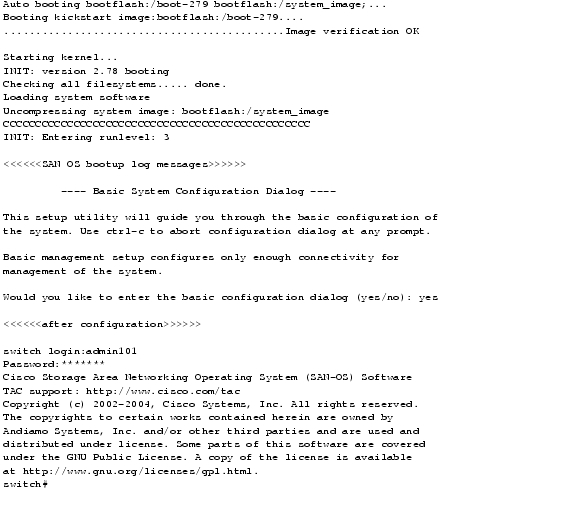Table Of Contents
Understanding CLI Command Hierarchy
Configuration Mode Commands and Submodes
Before You Begin
This chapter prepares you to configure switches from the CLI. It also lists the information you need to have before you begin, and it describes the CLI command modes.
This chapter includes the following sections:
•
Understanding CLI Command Hierarchy
About the Switch Prompt
Note
Refer to the Cisco MDS 9200 Series Hardware Installation Guide or the Cisco MDS 9500 Series Hardware Installation Guide for installation and connection instructions.
Once the switch is powered on successfully, you see the default switch prompt (switch#) as shown in Example 1-1.
Example 1-1 Output When a Switch Boots Up
You can perform embedded CLI operations, access command history, and use command parsing functions at this prompt. The switch gathers the command string upon detecting an Enter (CR) and accepts commands from the terminal.
About the CLI Command Modes
Switches in the Cisco MDS 9000 Family have two main command modes—user EXEC mode and configuration mode. The commands available to you depend on the mode you are in. To obtain a list of available commands in either mode, type a question mark (?) at the system prompt.
Table 1-1 lists and describes the two commonly used modes, how to enter the modes, and the resulting system prompts. The system prompt helps you identify which mode you are in and hence, which commands are available to you.
You can abbreviate commands and keywords by entering just enough characters to make the command unique from other commands. For example, you can abbreviate the config terminal command to conf t.
Understanding CLI Command Hierarchy
The CLI commands are organized hierarchically, with commands that perform similar functions grouped under the same level. For example, all commands that display information about the system, configuration, or hardware are grouped under the show command, and all commands that allow you to configure the switch are grouped under the config terminal command.
To execute a command, you enter the command by starting at the top level of the hierarchy. For example, to configure a Fibre Channel interface, use the config terminal command. Once you are in configuration mode, issue the interface command. When you are in the interface submode, you can query the available commands there.
The following example shows how to query the available commands in the interface submode:
switch# config tEnter configuration commands, one per line. End with CNTL/Z.switch(config)# interface fc1/1switch(config-if)# ?Interface configuration commands:channel-group Add to/remove from a port-channelexit Exit from this submodefcdomain Enter the interface submodefspf To configure FSPF related parametersno Negate a command or set its defaultsshutdown Enable/disable an interfaceswitchport Configure switchport parametersEXEC Mode Options
When you start a session on the switch, you begin in EXEC mode. Based on the role or group to which you belong, you have access to limited commands or to all commands. From EXEC mode, you can enter configuration mode. Most of the EXEC commands are one-time commands, such as show commands, which display the current configuration status. Here is a list of EXEC mode commands:
switch# ?Exec Commands:attach Connect to a specific linecardcallhome Callhome commandscd Change current directoryclear Reset functionsclock Manage the system clockconfig Enter configuration modecopy Copy from one file to anotherdebug Debugging functionsdelete Remove filesdir Directory listing for filesdiscover Discover informationexit Exit from the EXECfcping Ping an N-Portfctrace Trace the route for an N-Port.find Find a file below the current directoryformat Format disksinstall Upgrade softwareload Load system imagemkdir Create new directorymove Move filesno Disable debugging functionsping Send echo messagespurge Deletes unused datapwd View current directoryreload Reboot the entire boxrmdir Remove existing directoryrun-script Run shell scriptssend Send message to all the open sessionssetup Run the basic SETUP command facilityshow Show running system informationsleep Sleep for the specified number of secondssystem System management commandstail Display the last part of a filetelnet Telnet to another systemterminal Set terminal line parameterstest Test commandtraceroute Trace route to destinationundebug Disable Debugging functions (See also debug)write Write current configurationzone Execute Zone Server commandsConfiguration Mode
In configuration mode, you can make changes to the existing configuration. When you save the configuration, these commands are preserved across switch reboots. Once you are in configuration mode, you can enter interface configuration mode, zone configuration mode, and a variety of protocol-specific modes. Configuration mode is the starting point for all configuration commands. When you are in configuration mode, the switch expects configuration commands from the user.
The following example shows output from the config terminal command:
switch# config terminalEnter configuration commands, one per line. End with CNTL/Z.switch(config)#Configuration Mode Commands and Submodes
Here is a list of configuration mode commands:
switch# config tEnter configuration commands, one per line. End with CNTL/Z.switch(config)# ?Configure commands:aaa Configure AAAarp [no] remove an entry from the ARP cacheboot Configure boot variablescallhome Enter the callhome configuration modeclock Configure time-of-day clockend Exit from configure modeexit Exit from configure modefcalias Fcalias configuration commandsfcanalyzer Configure cisco fabric analyzerfcc Configure FC Congestion Controlfcdomain Enter the fcdomain configuration modefcdroplatency Configure switch or network latencyfcflow Configure fcflowfcinterop Interop commands.fcns Name server configurationfcroute Configure FC routesfcs Configure Fabric Config Serverfctimer Configure fibre channel timersfspf Configure fspfin-order-guarantee Set in-order delivery guaranteeinterface Select an interface to configureip Configure IP featuresline Configure a terminal linelogging Modify message logging facilitiesno Negate a command or set its defaultsntp NTP Configurationpower Configure power supplypoweroff Poweroff a module in the switchqos Configure priority of FC control framesradius-server Configure RADIUS related parametersrole Configure rolesrscn Config commands for RSCNsnmp-server Configure snmp serverspan Enter SPAN configuration modessh Configure SSH parametersswitchname Configure system's network namesystem System config commandtelnet Enable telnettrunk Configure Switch wide trunk protocolusername Configure user information.vsan Enter the vsan configuration modewwn Set secondary base MAC addr and range for additional WWNszone Zone configuration commandszoneset Zoneset configuration commandsConfiguration mode, also known as terminal configuration mode, has several submodes. Each of these submodes places you deeper in the prompt hierarchy. When you type exit, the switch backs out one level and returns you to the previous level. When you type end, the switch backs out to the user EXEC level.
Note
In configuration mode, you can alternatively enter
— Ctrl-Z instead of the end command, and
— Ctrl-G instead of the exit commandYou can execute an EXEC mode command from a configuration mode or submode prompt. You can issue this command from any submode within the configuration mode. When in configuration mode (or in any submode), enter the do command along with the required EXEC mode command. The entered command is executed at the EXEC level and the prompt resumes its current mode level.
switch(config)# do terminal session-timeout 0switch(config)#In this example, terminal session-timeout is an EXEC mode command—you are issuing an EXEC mode command using the configuration mode do command.
The do command applies to all EXEC mode commands other than the end and exit commands. You can also use the help (?) and command completion (Tab) features for EXEC commands when issuing a do command along with the EXEC command.
Table 1-2 lists some useful command keys that can be used in both EXEC and configuration modes.
Table 1-3 displays the commonly used configuration submodes.

 Feedback
Feedback