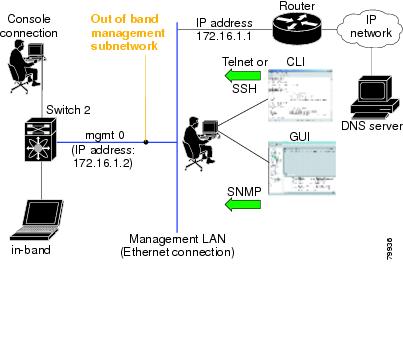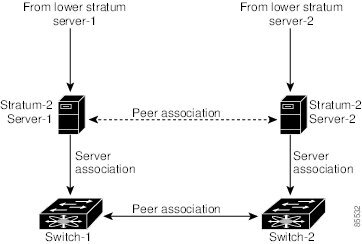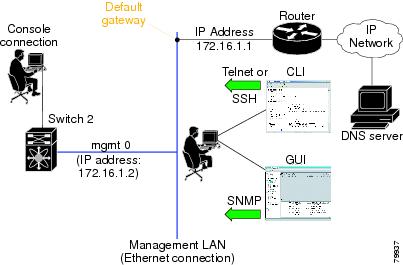Table Of Contents
Starting a Switch in the Cisco MDS 9000 Family
Preparing to Configure the Switch
Configuring Out-of-Band Management
Configuring In-Band Management
Configuring Date, Time, and Time Zone
Adjusting for Daylight Saving Time or Summer Time
Committing NTP Configuration Changes
Discarding NTP Configuration Changes
NTP Session Status Verification
Management Interface Configuration
Obtaining Remote Management Access
Using the force Option During Shutdown
Configuring the Default Gateway
Configuring Console Port Settings
Verifying Console Port Settings
Configuring COM1 Port Settings
Guidelines to Configure Modems
Configuring the Initialization String
Configuring the Default Initialization String
Configuring a User-Specified Initialization String
Initializing a Modem in a Powered-On Switch
Verifying the Modem Connection Configuration
Clearing CDP Counters and Tables
Initial Configuration
This chapter includes the following sections:
•
Starting a Switch in the Cisco MDS 9000 Family
•
Configuring Date, Time, and Time Zone
•
Management Interface Configuration
•
Default Gateway Configuration
•
Configuring Console Port Settings
•
Configuring COM1 Port Settings
•
Configuring Modem Connections
Starting a Switch in the Cisco MDS 9000 Family
The following procedure is a review of the tasks you should have completed during hardware installation, including starting up the switch. These tasks must be completed before you can configure the switch.
Before you can configure a switch, follow these steps:
Step 1
Verify the following physical connections for the new Cisco MDS 9000 Family switch:
•
The console port is physically connected to a computer terminal (or terminal server).
•
The management 10/100/1000 Ethernet port (mgmt0) is connected to an external hub, switch, or router.
Refer to the Cisco MDS 9000 Family Hardware Installation Guide (for the required product) for more information.
Tip
Save the host ID information for future use (for example, to enable licensed features). The host ID information is provided in the Proof of Purchase document that accompanies the switch.
Step 2
Verify that the default console port parameters are identical to those of the computer terminal (or terminal server) attached to the switch console port:
•
9600 baud
•
8 data bits
•
1 stop bit
•
No parity
Note
On Cisco terminal servers, issue the following commands starting in EXEC mode:
switch# config t
switch(config)# line 1
switch(config)# no flush-at-activation
switch(config)# line 1
switch(config)# exit
switch# copy running-config startup-config
This configuration ensures that the MDS switch does not receive random characters that might cause it to hang.Step 3
Power on the switch. The switch boots automatically and the switch# prompt appears in your terminal window.
Initial Setup Routine
The first time that you access a switch in the Cisco MDS 9000 Family, it runs a setup program that prompts you for the IP address and other configuration information necessary for the switch to communicate over the supervisor module Ethernet interface. This information is required to configure and manage the switch.
Note
The IP address can only be configured from the CLI. When you power up the switch for the first time assign the IP address. After you perform this step, the Cisco MDS 9000 Family Fabric Manager can reach the switch through the console port.
Preparing to Configure the Switch
Before you configure a switch in the Cisco MDS 9000 Family for the first time, you need the following information:
•
Administrator password, including:
–
Creating a password for the administrator (required).
–
Creating an additional login account and password (optional).
Note
If a password is trivial (short, easy-to-decipher), your password configuration is rejected. Be sure to configure a strong password. You must configure a password that meets the requirements listed in the "Characteristics of Strong Passwords" section on page 39-11.
•
IPv4 address or IPv6 address for the switch management interface—The management interface can be an out-of-band Ethernet interface or an in-band Fibre Channel interface (recommended).
•
If you are using an IPv4 address for the management interface, you need the following information:
–
IPv4 subnet mask for the switch's management interface (optional).
–
Destination IPv4 prefix, destination IPv4 prefix subnet mask, and next hop IPv4 address, if you want to enable IP routing.
–
IPv4 address of the default gateway (optional).
•
SSH service on the switch—To enable this optional service, select the type of SSH key (dsa/rsa/rsa1) and number of key bits (768 to 2048).
•
DNS IPv4 address or IPv6 address (optional).
•
Default domain name (optional).
•
NTP server IPv4 address or IPv6 address (optional).
•
SNMP community string (optional).
•
Switch name—This is your switch prompt (optional).
Note
If you are using IPv4, be sure to configure the IPv4 route, the IPv4 default network address, and the IPv4 default gateway address to enable SNMP access. If IP routing is enabled, the switch uses the IPv4 route and the default network IPv4 address. If IP routing is disabled, the switch uses the default gateway IPv4 address.
Default Login
All Cisco MDS 9000 Family switches have the network administrator as a default user (admin). You cannot change the default user at any time (see the "Role-Based Authorization" section on page 39-1).
There is no default password so you must explicitly configure a strong password. If a password is trivial (short, easy-to-decipher), your password configuration is rejected. Be sure to configure a strong password (see the ). If you configure and subsequently forget this new password, you have the option to recover this password (see the "Recovering the Administrator Password" section on page 39-19).
Note
The Cisco Fabric Switch for IBM BladeCenter does not use admin as the default user. Rather, the default user is USERID because there is no console access to the switch. You cannot delete the user USERID on this switch. The password for this default user is PASSW0RD, where the "0" is a zero. You can change this password; however, a write erase operation restores the default password. There is no initial setup menu.
Also note that you should not bring up the loader> prompt; the only way to fix this condition is to RMA the switch.
The following commands are not allowed on the Cisco Fabric Switch for IBM BladeCenter: write erase boot and init system; nor can you boot variables manually.
Note
If you issue a write erase command and reload the switch, you must reconfigure the default user (admin) password using the setup procedure.
Setup Options
The setup scenario differs based on the subnet to which you are adding the new switch. You must configure a Cisco MDS 9000 Family switch with an IP address to enable management connections from outside of the switch.
Note
Some concepts such as out-of-band management and in-band management are briefly explained here. These concepts are explained in more detail in subsequent chapters.
•
Out-of-band management—This feature provides a connection to the network through a supervisor module front panel Ethernet port (see Figure 5-1).
•
In-band management—This feature provides IP over Fibre Channel (IPFC) to manage the switches. The in-band management feature is transparent to the network management system (NMS). Instead of conventional Ethernet physical media, switches in the Cisco MDS 9000 Family use IPFC as the transport mechanism (see Figure 5-1 and Chapter 43, "Configuring IP Services").
Figure 5-1 Management Access to Switches
Assigning Setup Information
This section describes how to initially configure the switch for both out-of-band and in-band management.
Note
Press Ctrl-C at any prompt to skip the remaining configuration options and proceed with what is configured until that point. Entering the new password for the administrator is a requirement and cannot be skipped. See the "Characteristics of Strong Passwords" section on page 39-11.
Tip
If you do not wish to answer a previously configured question, or if you wish to skip answers to any questions, press Enter. If a default answer is not available (for example, switch name), the switch uses what was previously configured and skips to the next question.
Note
The setup script only supports IPv4 for the management interface. For information on configuring IPv6 on the management interface, see the Chapter 46, "Configuring IPv6 for Gigabit Ethernet Interfaces."
Configuring Out-of-Band Management
Note
You can configure both in-band and out-of-band configuration together by entering Yes in both Step 11c and Step 11d in the following procedure.
To configure the switch for first time out-of-band access, follow these steps:
Step 1
Power on the switch. Switches in the Cisco MDS 9000 Family boot automatically.
Step 2
Enter the new password for the administrator.
Enter the password for admin: 2004AsdfLkjh18
Tip
If a password is trivial (short, easy-to-decipher), your password configuration is rejected. Be sure to configure a strong password as shown in the sample configuration. Passwords are case-sensitive. You must explicitly configure a password that meets the requirements listed in the "Characteristics of Strong Passwords" section on page 39-11.
Step 3
Enter yes to enter the setup mode.
This setup utility will guide you through the basic configuration of the system. Setup configures only enough connectivity for management of the system.Please register Cisco MDS 9000 Family devices promptly with your supplier. Failure to register may affect response times for initial service calls. MDS devices must be registered to receive entitled support services.Press Enter incase you want to skip any dialog. Use ctrl-c at anytime to skip away remaining dialogs.Would you like to enter the basic configuration dialog (yes/no): yesThe setup utility guides you through the basic configuration process. Press Ctrl-C at any prompt to end the configuration process.
Step 4
Enter the new password for the administrator (admin is the default).
Enter the password for admin: adminStep 5
Enter yes (no is the default) to create additional accounts.
Create another login account (yes/no) [n]: yesWhile configuring your initial setup, you can create an additional user account (in the network-admin role) besides the administrator's account. See the "Role-Based Authorization" section on page 39-1 for information on default roles and permissions.
Note
User login IDs must contain non-numeric characters.
a.
Enter the user login ID.
Enter the user login ID: user_nameb.
Enter the user password.
Enter the password for user_name: user-passwordStep 6
Enter yes (yes is the default) to create an SNMPv3 account.
Configure SNMPv3 Management parameters (yes/no) [y]: yesa.
Enter the user name (admin is the default).
SNMPv3 user name [admin]: adminb.
Enter the SNMPv3 password (minimum of eight characters). The default is admin123.
SNMPv3 user authentication password: admin_pass
Note
By default, if the admin password is at least eight characters, then the SNMP authentication password is the same as the admin password (at least eight characters). If the admin password is less than eight characters, then you need to provide a new password for SNMP. The admin password can have a minimum of one character, but the SNMP authentication password must have a minimum of eight characters.
Step 7
Enter yes (no is the default) to configure the read-only or read-write SNMP community string.
Configure read-only SNMP community string (yes/no) [n]: yesa.
Enter the SNMP community string.
SNMP community string: snmp_communityStep 8
Enter a name for the switch.
Note
The switch name is limited to 32 alphanumeric characters. The default is switch.
Enter the switch name: switch_nameStep 9
Enter yes (yes is the default) to configure out-of-band management.
Continue with Out-of-band (mgmt0) management configuration? [yes/no]: yesa.
Enter the mgmt0 IPv4 address.
Mgmt0 IPv4 address: ip_addressb.
Enter the mgmt0 IPv4 subnet mask.
Mgmt0 IPv4 netmask: subnet_maskStep 10
Enter yes (yes is the default) to configure the IPv4 default gateway (recommended).
Configure the default-gateway: (yes/no) [y]: yesa.
Enter the default gateway IPv4 address.
IPv4 address of the default-gateway: default_gatewayStep 11
Enter yes (no is the default) to configure advanced IP options such as in-band management, static routes, default network, DNS, and domain name.
Configure Advanced IP options (yes/no)? [n]: yesa.
Enter no (no is the default) at the in-band management configuration prompt.
Continue with in-band (VSAN1) management configuration? (yes/no) [no]: nob.
Enter yes (yes is the default) to enable IPv4 routing capabilities.
Enable the ip routing? (yes/no) [y]: yesc.
Enter yes (yes is the default) to configure a static route (recommended).
Configure static route: (yes/no) [y]: yesEnter the destination prefix.
Destination prefix: dest_prefixType the destination prefix mask.
Destination prefix mask: dest_maskType the next hop IP address.
Next hop ip address: next_hop_address
Note
Be sure to configure the IP route, the default network IP address, and the default gateway IP address to enable SNMP access. If IP routing is enabled, the switch uses the IP route and the default network IP address. If IP routing is disabled, the switch uses the default gateway IP address.
d.
Enter yes (yes is the default) to configure the default network (recommended).
Configure the default network: (yes/no) [y]: yesEnter the default network IPv4 address.
Note
The default network IPv4 address is the destination prefix provided in Step 11c .
Default network IP address [dest_prefix]: dest_prefixe.
Enter yes (yes is the default) to configure the DNS IPv4 address.
Configure the DNS IP address? (yes/no) [y]: yesEnter the DNS IP address.
DNS IP address: name_serverf.
Enter yes (default is no) to configure the default domain name.
Configure the default domain name? (yes/no) [n]: yesEnter the default domain name.
Default domain name: domain_nameStep 12
Enter yes (yes is the default) to enable the Telnet service.
Enable the telnet service? (yes/no) [y]: yesStep 13
Enter yes (no is the default) to enable the SSH service.
Enabled SSH service? (yes/no) [n]: yesStep 14
Enter the SSH key type (see the "Overwriting a Generated Key-Pair" section on page 39-16) that you would like to generate.
Type the SSH key you would like to generate (dsa/rsa/rsa1)? dsaStep 15
Enter the number of key bits within the specified range.
Enter the number of key bits? (768 to 2048): 768Step 16
Enter yes (no is the default) to configure the NTP server.
Configure NTP server? (yes/no) [n]: yesa.
Enter the NTP server IPv4 address.
NTP server IP address: ntp_server_IP_addressStep 17
Enter shut (shut is the default) to configure the default switch port interface to the shut (disabled) state.
Configure default switchport interface state (shut/noshut) [shut]: shut
Note
The management ethernet interface is not shut down at this point—only the Fibre Channel, iSCSI, FCIP, and Gigabit Ethernet interfaces are shut down.
Step 18
Enter on (on is the default) to configure the switch port trunk mode.
Configure default switchport trunk mode (on/off/auto) [on]: onStep 19
Enter yes (yes is the default) to configure the switchport mode F.
Configure default switchport mode F (yes/no) [n]: yStep 20
Enter on (off is the default) to configure the PortChannel auto-create state.
Configure default port-channel auto-create state (on/off) [off]: onStep 21
Enter permit (deny is the default) to deny a default zone policy configuration.
Configure default zone policy (permit/deny) [deny]: permitPermits traffic flow to all members of the default zone.
Note
If you are executing the setup script after issuing a write erase command, you explicitly must change the default zone policy to permit for VSAN 1 after finishing the script using the following commands:
switch# config t
switch(config)# zone default-zone permit vsan 1Step 22
Enter yes (no is the default) to enable a full zone set distribution (see the "Zone Set Distribution" section on page 23-13).
Enable full zoneset distribution (yes/no) [n]: yesOverrides the switch-wide default for the full zone set distribution feature.
You see the new configuration. Review and edit the configuration that you have just entered.
Step 23
Enter no (no is the default) if you are satisfied with the configuration.
The following configuration will be applied:username admin password admin_pass role network-adminusername user_name password user_pass role network-adminsnmp-server community snmp_community roswitchname switchinterface mgmt0ip address ip_address subnet_maskno shutdownip routingip route dest_prefix dest_mask dest_addressip default-network dest_prefixip default-gateway default_gatewayip name-server name_serverip domain-name domain_nametelnet server enablessh key dsa 768 forcessh server enablentp server ipaddr ntp_serversystem default switchport shutdownsystem default switchport trunk mode onsystem default switchport mode Fsystem default port-channel auto-createzone default-zone permit vsan 1-4093zoneset distribute full vsan 1-4093Would you like to edit the configuration? (yes/no) [n]: noStep 24
Enter yes (yes is default) to use and save this configuration:
Use this configuration and save it? (yes/no) [y]: yes
CautionIf you do not save the configuration at this point, none of your changes are updated the next time the switch is rebooted. Type yes to save the new configuration. This ensures that the kickstart and system images are also automatically configured (see Chapter 7, "Software Images").
Configuring In-Band Management
The in-band management logical interface is VSAN 1. This management interface uses the Fibre Channel infrastructure to transport IP traffic. An interface for VSAN 1 is created on every switch in the fabric. Each switch should have its VSAN 1 interface configured with either an IPv4 address or an IPv6 address in the same subnetwork. A default route that points to the switch providing access to the IP network should be configured on every switch in the Fibre Channel fabric (see Chapter 19, "Configuring and Managing VSANs").
Note
You can configure both in-band and out-of-band configuration together by entering Yes in both Step 9c and Step 9d in the following procedure.
To configure a switch for first time in-band access, follow these steps:
Step 1
Power on the switch. Switches in the Cisco MDS 9000 Family boot automatically.
Step 2
Enter the new password for the administrator.
Enter the password for admin: 2004asdf*lkjh18
Tip
If a password is trivial (short, easy-to-decipher), your password configuration is rejected. Be sure to configure a strong password as shown in the sample configuration. Passwords are case-sensitive. You must explicitly configure a password that meets the requirements listed in the "Characteristics of Strong Passwords" section on page 39-11.
Step 3
Enter yes to enter the setup mode.
This setup utility will guide you through the basic configuration of the system. Setup configures only enough connectivity for management of the system.Please register Cisco MDS 9000 Family devices promptly with your supplier. Failure to register may affect response times for initial service calls. MDS devices must be registered to receive entitled support services.Press Enter incase you want to skip any dialog. Use ctrl-c at anytime to skip away remaining dialogs.Would you like to enter the basic configuration dialog (yes/no): yesThe setup utility guides you through the basic configuration process. Press Ctrl-C at any prompt to end the configuration process.
Step 4
Enter no (no is the default) if you do not wish to create additional accounts.
Create another login account (yes/no) [no]: noStep 5
Configure the read-only or read-write SNMP community string.
a.
Enter no (no is the default) to avoid configuring the read-only SNMP community string.
Configure read-only SNMP community string (yes/no) [n]: nob.
Enter no (no is the default) to configure the read-only SNMP community string.
Configure read-only SNMP community string (yes/no) [n]: yesc.
Enter the SNMP community string.
SNMP community string: snmp_communityStep 6
Enter a name for the switch.
Note
The switch name is limited to 32 alphanumeric characters. The default is switch.
Enter the switch name: switch_nameStep 7
Enter no (yes is the default) at the configuration prompt to configure out-of-band management.
Continue with Out-of-band (mgmt0) management configuration? [yes/no]: noStep 8
Enter yes (yes is the default) to configure the default gateway.
Configure the default-gateway: (yes/no) [y]: yesa.
Enter the default gateway IP address.
IP address of the default gateway: default_gatewayStep 9
Enter yes (no is the default) to configure advanced IP options such as in-band management, static routes, default network, DNS, and domain name.
Configure Advanced IP options (yes/no)? [n]: yesa.
Enter yes (no is the default) at the in-band management configuration prompt.
Continue with in-band (VSAN1) management configuration? (yes/no) [no]: yesEnter the VSAN 1 IPv4 address.
VSAN1 IPv4 address: ip_addressEnter the IPv4 subnet mask.
VSAN1 IPv4 net mask: subnet_maskb.
Enter no (yes is the default) to enable IPv4 routing capabilities.
Enable ip routing capabilities? (yes/no) [y]: noc.
Enter no (yes is the default) to configure a static route.
Configure static route: (yes/no) [y]: nod.
Enter no (yes is the default) to configure the default network.
Configure the default-network: (yes/no) [y]: noe.
Enter no (yes is the default) to configure the DNS IPv4 address.
Configure the DNS IP address? (yes/no) [y]: nof.
Enter no (no is the default) to skip the default domain name configuration.
Configure the default domain name? (yes/no) [n]: noStep 10
Enter no (yes is the default) to disable the Telnet service.
Enable the telnet service? (yes/no) [y]: noStep 11
Enter yes (no is the default) to enable the SSH service.
Enabled SSH service? (yes/no) [n]: yesStep 12
Enter the SSH key type (see the "Overwriting a Generated Key Pair" section on page 39-17that you would like to generate.
Type the SSH key you would like to generate (dsa/rsa/rsa1)? rsaStep 13
Enter the number of key bits within the specified range.
Enter the number of key bits? (768 to 1024): 1024Step 14
Enter no (no is the default) to configure the NTP server.
Configure NTP server? (yes/no) [n]: noStep 15
Enter shut (shut is the default) to configure the default switch port interface to the shut (disabled) state.
Configure default switchport interface state (shut/noshut) [shut]: shut
Note
The management Ethernet interface is not shut down at this point—only the Fibre Channel, iSCSI, FCIP, and Gigabit Ethernet interfaces are shut down.
Step 16
Enter auto (off is the default) to configure the switch port trunk mode.
Configure default switchport trunk mode (on/off/auto) [off]: autoStep 17
Enter yes (yes is the default) to configure the switchport mode F.
Configure default switchport mode F (yes/no) [n]: yStep 18
Enter off (off is the default) to configure the PortChannel auto-create state.
Configure default port-channel auto-create state (on/off) [off]: offStep 19
Enter deny (deny is the default) to deny a default zone policy configuration.
Configure default zone policy (permit/deny) [deny]: denyDenies traffic flow to all members of the default zone.
Step 20
Enter no (no is the default) to disable a full zone set distribution (see the "Zone Set Distribution" section on page 23-13).
Enable full zoneset distribution (yes/no) [n]: noDisables the switch-wide default for the full zone set distribution feature.
You see the new configuration. Review and edit the configuration that you have just entered.
Step 21
Enter no (no is the default) if you are satisfied with the configuration.
The following configuration will be applied:username admin password admin_pass role network-adminsnmp-server community snmp_community rwswitchname switchinterface vsan1ip address ip_address subnet_maskno shutdownip default-gateway default_gatewayno telnet server enablessh key rsa 1024 forcessh server enablesystem default switchport shutdownsystem default switchport trunk mode autosystem default switchport mode Fno zone default-zone permit vsan 1-4093no zoneset distribute full vsan 1-4093Would you like to edit the configuration? (yes/no) [n]: noStep 22
Enter yes (yes is default) to use and save this configuration.
Use this configuration and save it? (yes/no) [y]: yes
CautionIf you do not save the configuration at this point, none of your changes are updated the next time the switch is rebooted. Type yes to save the new configuration. This ensures that the kickstart and system images are also automatically configured (see Chapter 7, "Software Images").
Using the setup Command
To make changes to the initial configuration at a later time, you can issue the setup command in EXEC mode.
switch# setup---- Basic System Configuration Dialog ----This setup utility will guide you through the basic configuration ofthe system. Setup configures only enough connectivity for managementof the system.*Note: setup always assumes a predefined defaults irrespectiveof the current system configuration when invoked from CLI.Press Enter incase you want to skip any dialog. Use ctrl-c at anytimeto skip away remaining dialogs.Would you like to enter the basic configuration dialog (yes/no): yesThe setup utility guides you through the basic configuration process.
Accessing the Switch
After initial configuration, you can access the switch in one of three ways (see Figure 5-2):
•
Serial console access—You can use a serial port connection to access the CLI.
•
In-band IP (IPFC) access—You can use Telnet or SSH to access a switch in the Cisco MDS 9000 Family or use SNMP to connect to a Cisco MDS 9000 Fabric Manager application.
•
Out-of-band (10/100/1000 BASE-T Ethernet) access—You can use Telnet or SSH to access a switch in the Cisco MDS 9000 Family or use SNMP to connect to a Cisco MDS 9000 Fabric Manager application. Supervisor-1 modules support 10/100 BASE-T Ethernet and Supervisor-2 modules support 10/100/1000 BASE-T Ethernet.
Note
To use the Cisco Fabric Manager, refer to the Cisco MDS 9000 Family Fabric Manager Configuration Guide.
Figure 5-2 Switch Access Options
Assigning a Switch Name
Each switch in the fabric requires a unique name. You can assign names to easily identify the switch by its physical location, its SAN association, or the organization to which it is deployed. The assigned name is displayed in the command-line prompt. The switch name is limited to 20 alphanumeric characters.
Note
This guide refers to a switch in the Cisco MDS 9000 Family as switch, and it uses the switch# prompt.
To change the name of the switch, follow these steps:
Where Do You Go Next?
After reviewing the default configuration, you can change it or perform other configuration or management tasks. The initial setup can only be performed at the CLI. However, you can continue to configure other software features, or access the switch after initial configuration by using either the CLI or the Device Manager and Fabric Manager applications.
To use the Cisco Fabric Manager, refer to the Cisco MDS 9000 Family Fabric Manager Configuration Guide.
Verifying the Module Status
Before you begin configuring the switch, you need to ensure that the modules in the chassis are functioning as designed.
To verify the status of a module at any time, issue the show module command in EXEC mode. A sample output of the show module command follows:
switch# show moduleMod Ports Module-Type Model Status--- ----- ------------------------------- ------------------ ------------2 8 IP Storage Services Module DS-X9308-SMIP ok5 0 Supervisor/Fabric-1 DS-X9530-SF1-K9 active *6 0 Supervisor/Fabric-1 DS-X9530-SF1-K9 ha-standby8 0 Caching Services Module DS-X9560-SMAP ok9 32 1/2 Gbps FC Module DS-X9032 okMod Sw Hw World-Wide-Name(s) (WWN)--- ----------- ------ --------------------------------------------------2 1.3(0.106a) 0.206 20:41:00:05:30:00:00:00 to 20:48:00:05:30:00:00:005 1.3(0.106a) 0.602 --6 1.3(0.106a)) 0.602 --8 1.3(0.106a) 0.702 --9 1.3(0.106a) 0.3 22:01:00:05:30:00:00:00 to 22:20:00:05:30:00:00:00Mod MAC-Address(es) Serial-Num--- -------------------------------------- ----------2 00-05-30-00-9d-d2 to 00-05-30-00-9d-de JAB064605a25 00-05-30-00-64-be to 00-05-30-00-64-c2 JAB06350B1R6 00-d0-97-38-b3-f9 to 00-d0-97-38-b3-fd JAB06350B1R8 00-05-30-01-37-7a to 00-05-30-01-37-fe JAB072705ja9 00-05-30-00-2d-e2 to 00-05-30-00-2d-e6 JAB06280ae9* this terminal sessionIf the status is OK or active, you can continue with your configuration (see Chapter 11, "Managing Modules").
Configuring Date, Time, and Time Zone
Switches in the Cisco MDS 9000 Family use Universal Coordinated Time (UTC), which is the same as Greenwich Mean Time (GMT).
To change the default time on the switch, issue the clock command from EXEC mode.
switch# clock set <HH:MM:SS> <DD> <Month in words> <YYYY>For example:
switch# clock set 15:58:09 23 September 2002Mon Sep 23 15:58:09 UTC 2002Where HH represents hours in military format (15 for 3 p.m.), MM is minutes (58), SS is seconds (09), DD is the date (23), Month is the month in words (September), and YYYY is the year (2002).
Note
The date and time changes are saved across system resets.
Configuring the Time Zone
You can specify a time zone for the switch.
To specify the local time without the daylight saving time feature, follow these steps:
Adjusting for Daylight Saving Time or Summer Time
You can configure your switch to adjust for daylight saving time (or summer time). By default, MDS SAN-OS does not automatically adjust for daylight saving time. You must manually configure the switch to adjust to the daylight saving time.
For example, following U.S. standards, you can have the switch advance the clock one hour at 2:00 a.m. on the first Sunday in April and move back the clock one hour at 2:00 a.m. on the last Sunday in October. You can also explicitly specify the start and end dates and times and whether or not the time adjustment recurs every year.
Note
To enable the daylight saving time clock adjustment, follow these steps:
In 2007, the U. S. the daylight saving time adjustment occurs on the second Sunday in March and end on the first Sunday in November. You can update the configuration of your switch to accommodate this change using the following command:
switch(config)# clock summer-time daylight_timezone_name 2 Sunday March 02:00 1 Sunday November 02:00 60
Note
CFS does not support daylight savings time because a single fabric can span multiple time zones; every switch must be configured individually.
If you want to configure daylight savings time on multiple switches simultaneously, see the RUN CLI command feature in the Cisco MDS 9000 Family Fabric Manager Configuration Guide.
NTP Configuration
A Network Time Protocol (NTP) server provides a precise time source (radio clock or atomic clock) to synchronize the system clocks of network devices. NTP is transported over User Datagram Protocol UDP/IP. All NTP communications use Universal Time Coordinated (UTC). An NTP server receives its time from a reference time source, such as a radio clock or atomic clock, attached to the time. NTP distributes this time across the network.
This section includes the following sections:
About NTP
In a large enterprise network, having one time standard for all network devices is critical for management reporting and event logging functions when trying to correlate interacting events logged across multiple devices. Many enterprise customers with extremely mission-critical networks maintain their own stratum-1 NTP source.
Time synchronization happens when several frames are exchanged between clients and servers. The switches in client mode know the address of one or more NTP servers. The servers act as the time source and receive client synchronization requests.
By configuring an IP address as a peer, the switch will obtain and provide time as required. The peer is capable of providing time on its own and is capable of having a server configured. If both these instances point to different time servers, your NTP service is more reliable. Thus, even if the active server link is lost, you can still maintain the right time due to the presence of the peer.
Tip
If an active server fails, a configured peer helps in providing the NTP time. Provide a direct NTP server association and configure a peer to ensure backup support if the active server fails.
If you only configure a peer, the most accurate peer takes on the role of the NTP server and the other peer(s) acts as a peer(s). Both machines end at the right time if they have the right time source or if they point to the right NTP source.
NTP Configuration Guidelines
The following guidelines apply to all NTP configurations:
•
You should have a peer association with another switch only when you are sure that your clock is reliable (which means that you are a client of a reliable NTP server).
•
A peer configured alone takes on the role of a server and should be used as backup. If you have two servers, then you can have several switches point to one server, and the remaining switches to the other server. Then you would configure peer association between these two sets. This forces the clock to be more reliable.
•
If you only have one server, it's better for all the switches to have a client association with that server.
Not even a server down time will affect well-configured switches in the network. Figure 5-3 displays a network with two NTP stratum 2 servers and two switches.
Figure 5-3 NTP Peer and Server Association
In this configuration, the switches were configured as follows:
•
Stratum 2 Server 1
–
IPv4 address-10.10.10.10
•
Stratum-2 Server-2
–
IPv4 address-10.10.10.9
•
Switch 1 IPv4 address-10.10.10.1
•
Switch 1 NTP configuration
–
NTP server 10.10.10.10
–
NTP peer 10.10.10.2
•
Switch 2 IPv4 address-10.10.10.2
•
Switch 2 NTP configuration
–
NTP server 10.10.10.9
–
NTP peer 10.10.10.1
Configuring NTP
You can configure NTP using either IPv4 addresses, IPv6 addresses, or DNS names.
To configure NTP in a server association using IPv4 addresses, follow these steps:
To configure NTP in a server association using IPv6 addresses, follow these steps:
To configure NTP in a server association using DNS names, follow these steps:
NTP CFS Distribution
You can enable NTP fabric distribution for all Cisco MDS switches in the fabric. When you perform NTP configurations, and distribution is enabled, the entire server/peer configuration is distributed to all the switches in the fabric.
You automatically acquire a fabric-wide lock when you issue the first configuration command after you enabled distribution in a switch. The NTP application uses the effective and pending database model to store or commit the commands based on your configuration.
See to Chapter 6, "Using the CFS Infrastructure," for more information on the CFS application.
This section includes the following sections:
•
Committing NTP Configuration Changes
•
Releasing Fabric Session Lock
•
NTP Session Status Verification
Enabling NTP Distribution
To enable NTP configuration fabric distribution, follow these steps:
Committing NTP Configuration Changes
When you commit the NTP configuration changes, the effective database is overwritten by the configuration changes in the pending database and all the switches in the fabric receive the same configuration. When you commit the NTP configuration changes without implementing the session feature, the NTP configurations are distributed to all the switches in the fabric.
To commit the NTP configuration changes, follow these steps:
Discarding NTP Configuration Changes
After making the configuration changes, you can choose to discard the changes or to commit them. In either case, the lock is released.
To discard NTP configuration changes, follow these steps:
Step 1
switch# config t
Enters configuration mode.
Step 2
switch(config)# ntp abort
Discards the NTP configuration changes in the pending database and releases the fabric lock.
Releasing Fabric Session Lock
If you have performed an NTP fabric task and have forgotten to release the lock by either committing or discarding the changes, an administrator can release the lock from any switch in the fabric. If the administrator performs this task, your changes to the pending database are discarded and the fabric lock is released.
Tip
The changes are only available in the volatile directory and are subject to being discarded if the switch is restarted.
To use administrative privileges and release a locked NTP session, use the clear ntp session command.
switch# clear ntp sessionDatabase Merge Guidelines
When merging two fabrics, follow these guidelines:
•
Be aware that the merge is a union of the existing and the received database in each switch in the fabric.
•
Do not configure an IP address as a server on one switch and as a peer on another switch. The merge can fail if this configuration exists.
•
Verify that the union of the databases does not exceed the maximum limit of 64.
See to the "CFS Merge Support" section on page 6-8 for detailed concepts.
NTP Session Status Verification
To verify the status of the NTP session, use the show ntp session-status command.
switch# show ntp session-statuslast-action : Distribution Enable Result : SuccessManagement Interface Configuration
The management interface on the switch allows multiple simultaneous Telnet or SNMP sessions. You can remotely configure the switch through the management interface (mgmt0), but first you must configure some IP parameters so that the switch is reachable. You can manually configure the management interface from the CLI. You can configure the mgmt 0 interface with either IPv4 address parameters or an IPv6 address.
On director class switches, a single IP address is used to manage the switch. The active supervisor module's mgmt0 interface uses this IP address. The mgmt0 interface on the standby supervisor module remains in an inactive state and cannot be accessed until a switchover happens. After a switchover, the mgmt0 interface on the standby supervisor module becomes active and assumes the same IP address as the previously active supervisor module.
The management port (mgmt0) is autosensing and operates in full duplex mode at a speed of 10/100/1000 Mbps (1000 Mbps is only available on the Supervisor-2 module). Autosensing supports both the speed and the duplex mode. On a Supervisor-1 module, the default speed is 100 Mbps and the default duplex mode is auto. On a Supervisor-2 module, the default speed is auto and the default duplex mode is auto.
Note
Before you begin to configure the management interface manually, obtain the switch's IPv4 address and IPv4 subnet mask or the IPv6 address. Also make sure the console cable is connected to the console port.
Obtaining Remote Management Access
In some cases, a switch interface might be administratively shut down. You can check the status of an interface at any time by using the show interface mgmt 0 command.
To obtain remote management access using IPv4 addressing parameters, follow these steps:
To obtain remote management access using IPv6 addressing parameters, follow these steps:
Using the force Option During Shutdown
When you try to shut down a management interface (mgmt0), a follow-up message confirms your action before performing the operation. You can use the force option to bypass this confirmation. The following example shuts down the interface without using the force option:
switch# config tswitch(config)# interface mgmt 0switch(config-if)# shutdownShutting down this interface will drop all telnet sessions.Do you wish to continue (y/n)? yThe following example shuts down the interface using the force option:
switch# config tswitch(config)# interface mgmt 0switch(config-if)# shutdown force
Note
You need to explicitly configure a default gateway to connect to the switch and send IP packets or add a route for each subnet.
Default Gateway Configuration
The supervisor module sends IP packets with unresolved destination IPv4 addresses to the default gateway (see Figure 5-4).
Figure 5-4 Default Gateway
Configuring the Default Gateway
To configure the IPv4 address of the default gateway, follow these steps:
Step 1
switch# config t
Enters configuration mode.
Step 2
switch(config)# ip default-gateway 172.16.1.1
Configures the 172.16.1.1 IPv4 address.
Telnet Server Connection
The Telnet server is enabled by default on all switches in the Cisco MDS 9000 Family. If you require a secure SSH connection, you need to disable the default Telnet connection and then enable the SSH connection (see the "Generating the SSH Server Key Pair" section on page 39-16).
Note
For information on connecting a terminal to the supervisor module console port, refer to the Cisco MDS 9200 Series Hardware Installation Guide or the Cisco MDS 9500 Series Hardware Installation Guide.
Tip
A maximum of 16 sessions are allowed in any switch in the Cisco MDS 9500 Series or the Cisco MDS 9200 Series.
Make sure the terminal is connected to the switch and that the switch and terminal are both powered on.
Disabling a Telnet Connection
To disable Telnet connections to the switch, follow these steps:
Configuring Console Port Settings
The console port is an asynchronous serial port that enables switches in the Cisco MDS 9000 Family to be set up for initial configuration through a standard RS-232 port with an RJ-45 connector. Any device connected to this port must be capable of asynchronous transmission. Connection to a terminal requires a terminal emulator to be configured as 9600 baud, 8 data bits, 1 stop bit, no parity.
CautionThe console baud rate automatically reverts to the default rate (9600) after any BIOS upgrade.
To configure the console port parameters from the console terminal, follow these steps:
Verifying Console Port Settings
Use the show line console command to verify the configured console settings. This command also displays problems that may have occurred along with the other registration statistics.
The following example displays output from an MDS switch with a Supervisor-1 module.
switch# show line consoleline Console:Speed: 9600 baudsDatabits: 8 bits per byteStopbits: 1 bit(s)Parity: noneModem In: EnableModem Init-String -default : ATQ0V1H0S0=1\015Statistics: tx:12842 rx:366 Register Bits:RTS|CTS|DTR|DSR|CD|RIThe following example displays output from an MDS switch with a Supervisor-2 module.
switch# show line consoleline Console:Speed: 9600 baudsDatabits: 8 bits per byteStopbits: 1 bit(s)Parity: noneModem In: EnableModem Init-String -default : ATE0Q0V1&D0&C0S0=1\015Statistics: tx:12842 rx:366 Register Bits:RTS|CTS|DTR|DSR|CD|RIConfiguring COM1 Port Settings
A COM1 port is an RS-232 port with a DB-9 interface that enables you to connect to an external serial communication device such as a modem. Connection to a terminal requires the terminal emulator to be configured as 9600 baud, 8 data bits, 1 stop bit, no parity.
To configure the COM1 port settings, follow these steps:
Verifying COM1 Port Settings
Use the show line com1 command to verify the configured COM1 settings. This command also displays problems that may have occurred along with the other registration statistics.
The following example displays output from an MDS switch with a Supervisor-1 module.
switch# show line com1line Aux:Speed: 9600 baudsDatabits: 8 bits per byteStopbits: 1 bit(s)Parity: noneModem In: EnableModem Init-String -default : ATQ0V1H0S0=1\015Statistics: tx:17 rx:0 Register Bits:RTS|DTRThe following example displays output from an MDS switch with a Supervisor-2 module.
switch# show line com1line Aux:Speed: 9600 baudsDatabits: 8 bits per byteStopbits: 1 bit(s)Parity: noneModem In: EnableModem Init-String -default : ATE0Q0V1&D0&C0S0=1\015Statistics: tx:17 rx:0 Register Bits:RTS|DTRConfiguring Modem Connections
Modems can only be configured if you are connected to the console or COM1 ports. A modem connection to a switch in the Cisco MDS 9000 Family does not affect switch functionality.
Note
If you plan on connecting a modem to the console port or the COM1 port of a switch in the Cisco MDS 9000 Family, refer to the Cisco MDS 9500 Series Hardware Installation Guide or the Cisco MDS 9200 Series Hardware Installation Guide. COM1 ports are not available on switches in the Cisco MDS 9100 Series. Refer to the Cisco MDS 9100 Series Hardware Installation Guide.
Guidelines to Configure Modems
Tip
We recommend you use the COM1 port to connect the modem from any director in the Cisco MDS 9500 Series or any switch in the Cisco MDS 9200 Series.
The following guidelines apply to modem configurations:
•
The following modems were tested to work in the Cisco SAN-OS environment using Supervisor-1 modules:
–
MultiTech MT2834BA (http://www.multitech.com/PRODUCTS/Families/MultiModemII/)
–
Hayes Accura V.92 (http://www.hayesmicro.com/Products/accura-prod-v92.htm)
•
The following modems were tested to work in the Cisco SAN-OS environment using Supervisor-2 modules:
–
Hayes Accura V.92 (http://www.hayesmicro.com/Products/accura-prod-v92.htm)
–
Zoom/FaxModem 56K Dualmode Model 2949 (http://www.zoom.com/products/dial_up_external_serial.html)
–
Multitech MT2834 BA 33.6K (http://www.multitech.com/PRODUCTS/Families/CC1600-Series/)
Note
On the Multitech MT2834 BA 33.6K set the DIP switch1 (pin1), also known as the DTR-pin, to the DOWN position to enable the DTR signal (or set it to ON). You must connect the modem before attempting to configure it.
–
USRobotics Model 5686 V.92 (http://www.usr.com/products/home/home-product.asp?sku=USR5686E)
Note
On the USRobotics Model 5686 V.92 set the DIP switch1 (pin1), also known as the DTR-pin, to the DOWN position to enable the DTR signal (or set it to ON). You must connect the modem before attempting to configure it.
•
Do not connect a modem to the console port while the system is booting.
Follow the procedure specified in the "Initializing a Modem in a Powered-On Switch" section.
Enabling Modem Connections
To configure a modem connection through the COM1 port, follow these steps:
To configure a modem connection through the console port, follow these steps:
Configuring the Initialization String
Switches in the Cisco MDS 9500 Series and the Cisco MDS 9200 Series have a default initialization string (ATE0Q1&D2&C1S0=1\015) to detect connected modems. The default string detects connected modems supported by Cisco Systems. The default string contents for Supervisor-1 modules are as follows:
•
AT—Attention
•
E0 (required)—No echo
•
Q1—Result code on
•
&D2—Normal data terminal ready (DTR) option
•
&C1—Enable tracking the state of the data carrier
•
S0=1—Pick up after one ring
•
\015 (required)—Carriage return in octal
The default string contents for Supervisor-2 modules are as follows:
•
AT—Attention
•
E0 (required)—No echo
•
Q0—Result code on
•
V1—Display result codes as text
•
&D0—Data terminal ready (DTR) on
•
&C0—Data carrier detect (DCD) on
•
S0=1—Pick up after one ring
You may retain the default string or change it to another string (80 character limit) using the user-input option. This option is provided if you prefer to use a modem that is not supported or tested by Cisco systems. If you change the string, the changes you make are permanent and remain in effect unless you change them again. Rebooting the system or restarting the CLI does not change the modem initialization string. The switch is not affected even if the modem is not functioning.
Tip
We recommend you use the default initialization string. If the required options are not provided in the user-input string, the initialization string is not processed.
The modem initialization string usage depends on the modem state when the switch boots:
•
If the modem is already attached to the switch during boot-up, the default initialization string is written to the modem (see the "Configuring the Default Initialization String" section).
•
If the modem is not attached to the switch during boot-up, then attach the modem as outlined in the Cisco MDS 9000 Family Hardware Installation Guide (depending on the product), and follow the procedure provided in this section (see the "Configuring a User-Specified Initialization String" section).
Note
You can perform the configuration specified in this section only if you are connected to the console port or the COM1 port.
Configuring the Default Initialization String
To configure the default initialization string through the COM1 port, follow these steps:
To configure the default initialization string through the console port, follow these steps:
Configuring a User-Specified Initialization String
To configure a user-specified initialization string through the COM1 port, follow these steps:
To configure a user-specified initialization string through the console port, follow these steps:
Initializing a Modem in a Powered-On Switch
When a switch is already powered-on and the modem is later connected to either the console port or the COM1 port, you can initialize the modem using the modem connect line command in EXEC mode. You can specify the com1 option if the modem is connected to the COM1 port, or the console option if the modem is connected to the console.
To connect a modem to a switch that is already powered on, follow these steps.
Step 1
Wait until the system has completed the boot sequence and the system image is running.
Step 2
Connect the modem to the switch as specified in the Cisco MDS 9500 Series Hardware Guide or the Cisco MDS 9200 Series Hardware Installation Guide.
Step 3
Initialize the modem using the modem connect line command in EXEC mode.
Verifying the Modem Connection Configuration
Use the show line command to verify the configured modem settings.
The following example displays output from an MDS switch with a Supervisor-1 module.
switch# show lineline Console:Speed: 9600 baudsDatabits: 8 bits per byteStopbits: 1 bit(s)Parity: noneModem In: EnableModem Init-String -default : ATE0Q1&D2&C1S0=1\015Statistics: tx:12842 rx:366 Register Bits:RTS|CTS|DTR|DSR|CD|RIline Aux:Speed: 9600 baudsDatabits: 8 bits per byteStopbits: 1 bit(s)Parity: noneModem In: EnableModem Init-String -default : ATE0Q1&D2&C1S0=1\015Statistics: tx:17 rx:0 Register Bits:RTS|DTRThe following example displays output from an MDS switch with a Supervisor-2 module.
switch# show lineline Console:Speed: 9600 baudsDatabits: 8 bits per byteStopbits: 1 bit(s)Parity: noneModem In: EnableModem Init-String -default : ATE0Q0V1&D0&C0S0=1Statistics: tx:12842 rx:366 Register Bits:RTS|CTS|DTR|DSR|CD|RIline Aux:Speed: 9600 baudsDatabits: 8 bits per byteStopbits: 1 bit(s)Parity: noneModem In: EnableModem Init-String -default : ATE0Q0V1&D0&C0S0=1Statistics: tx:17 rx:0 Register Bits:RTS|DTRConfiguring CDP
The Cisco Discovery Protocol (CDP) is an advertisement protocol used by Cisco devices to advertise itself to other Cisco devices in the same network. CDP runs on the data link layer and is independent of Layer 3 protocols. Cisco devices that receive the CDP packets cache the information to make it is accessible through the CLI and SNMP.
CDP is supported on the management Ethernet interface on the supervisor module and the Gigabit Ethernet interfaces on the IPS and MPS-14/2 modules. The CDP daemon is restartable and switchable. The running and startup configurations are available across restarts and switchovers.
CDP version 1 (v1) and version 2 (v2) are supported in Cisco MDS 9000 Family switches. CDP packets with any other version number are silently discarded when received.
When the interface link is established, CDP is enabled by default and three CDP packets are sent at one-second intervals. Following this, the CDP frames are sent at the globally configured refresh interval.
To globally disable the CDP, follow these steps:
To disable the CDP protocol on a specific interface, follow these steps:
To globally configure the refresh time interval for the CDP protocol, follow these steps:
To globally configure the hold time advertised in CDP packets, follow these steps:
To globally configure the CDP version, follow these steps:
Clearing CDP Counters and Tables
Use the clear cdp counters command to clear CDP traffic counters for all interfaces. You can issue this command for a specified interface or for all interfaces (management and Gigabit Ethernet interfaces).
switch# clear cdp countersUse the clear cdp table command to clear neighboring CDP entries for all interfaces. You can issue this command for a specified interface or for all interfaces (management and Gigabit Ethernet interfaces).
switch# clear cdp table interface gigabitethernet 4/1Displaying CDP Information
Use the show cdp command to display CDP entries. See Examples 5-1 to 5-11.
Example 5-1 Displays All CDP Capable Interfaces and Parameters
switch# show cdp allGigabitEthernet4/1 is upCDP enabled on interfaceSending CDP packets every 60 secondsHoldtime is 180 secondsGigabitEthernet4/8 is downCDP enabled on interfaceSending CDP packets every 60 secondsHoldtime is 180 secondsmgmt0 is upCDP enabled on interfaceSending CDP packets every 100 secondsHoldtime is 200 secondsExample 5-2 Displays All CDP Neighbor Entries
switch# show cdp entry all----------------------------------------Device ID:069038747(Kiowa3)Entry address(es):IP Address: 172.22.92.5Platform: WS-C5500, Capabilities: Trans-Bridge SwitchInterface: mgmt0, Port ID (outgoing port): 5/22Holdtime: 136 secVersion:WS-C5500 Software, Version McpSW: 2.4(3) NmpSW: 2.4(3)Copyright (c) 1995-1997 by Cisco SystemsAdvertisement Version: 1Example 5-3 Displays the Specified CDP Neighbor
switch# show cdp entry name 0----------------------------------------Device ID:0Entry address(es):IP Address: 0.0.0.0Platform: DS-X9530-SF1-K9, Capabilities: HostInterface: GigabitEthernet4/1, Port ID (outgoing port): GigabitEthernet4/1Holdtime: 144 secVersion:1.1(0.144)Advertisement Version: 2Duplex: fullExample 5-4 Displays Global CDP Parameters
switch# show cdp globalGlobal CDP information:CDP enabled globallySending CDP packets every 60 secondsSending a holdtime value of 180 secondsSending CDPv2 advertisements is enabledExample 5-5 Displays CDP Parameters for the Management Interface
switch# show cdp interface mgmt 0mgmt0 is upCDP enabled on interfaceSending CDP packets every 60 secondsHoldtime is 180 secondsExample 5-6 Displays CDP Parameters for the Gigabit Ethernet Interface
switch# show cdp interface gigabitethernet 4/1GigabitEthernet4/1 is upCDP enabled on interfaceSending CDP packets every 80 secondsHoldtime is 200 secondsExample 5-7 Displays CDP Neighbors (in brief)
switch# show cdp neighborsCapability Codes: R - Router, T - Trans-Bridge, B - Source-Route-BridgeS - Switch, H - Host, I - IGMP, r - RepeaterDevice ID Local Intrfce Hldtme Capability Platform Port ID0 Gig4/1 135 H DS-X9530-SF1- Gig4/1069038732(Kiowa2 mgmt0 132 T S WS-C5500 3/3/11069038747(Kiowa3 mgmt0 156 T S WS-C5500 6/20069038747(Kiowa3 mgmt0 158 T S WS-C5500 5/22Example 5-8 Displays CDP Neighbors (in detail)
switch# show CDP neighbor detail----------------------------------------Device ID:0Entry address(es):IP Address: 0.0.0.0Platform: DS-X9530-SF1-K9, Capabilities: HostInterface: GigabitEthernet4/1, Port ID (outgoing port): GigabitEthernet4/1Holdtime: 162 secVersion:1.1(0.144)Advertisement Version: 2Duplex: full----------------------------------------Device ID:069038732(Kiowa2)Entry address(es):IP Address: 172.22.91.5Platform: WS-C5500, Capabilities: Trans-Bridge SwitchInterface: mgmt0, Port ID (outgoing port): 3/11Holdtime: 132 secVersion:WS-C5500 Software, Version McpSW: 2.4(3) NmpSW: 2.4(3)Copyright (c) 1995-1997 by Cisco SystemsAdvertisement Version: 1Example 5-9 Displays the Specified CDP Neighbor (in detail)
switch# show CDP neighbors interface gigabitethernet 4/1 detail----------------------------------------Device ID:0Entry address(es):IP Address: 0.0.0.0Platform: DS-X9530-SF1-K9, Capabilities: HostInterface: GigabitEthernet4/1, Port ID (outgoing port): GigabitEthernet4/1Holdtime: 144 secVersion:1.1(0.144)Advertisement Version: 2Duplex: fullExample 5-10 Displays CDP Traffic Statistics for the Management Interface
switch# show cdp traffic interface mgmt 0----------------------------------------Traffic statistics for mgmt0Input Statistics:Total Packets: 1148Valid CDP Packets: 1148CDP v1 Packets: 1148CDP v2 Packets: 0Invalid CDP Packets: 0Unsupported Version: 0Checksum Errors: 0Malformed Packets: 0Output Statistics:Total Packets: 2329CDP v1 Packets: 1164CDP v2 Packets: 1165Send Errors: 0Example 5-11 Displays CDP Traffic Statistics for the Gigabit Ethernet Interface
switch# show cdp traffic interface gigabitethernet 4/1----------------------------------------Traffic statistics for GigabitEthernet4/1Input Statistics:Total Packets: 674Valid CDP Packets: 674CDP v1 Packets: 0CDP v2 Packets: 674Invalid CDP Packets: 0Unsupported Version: 0Checksum Errors: 0Malformed Packets: 0Output Statistics:Total Packets: 674CDP v1 Packets: 0CDP v2 Packets: 674Send Errors: 0

 Feedback
Feedback