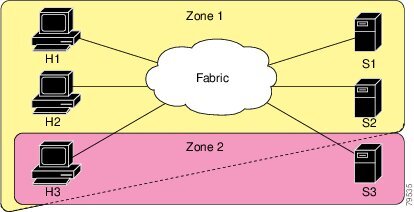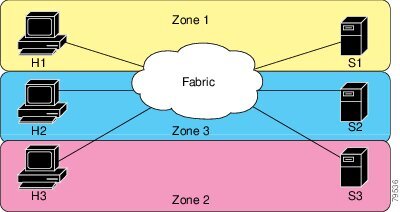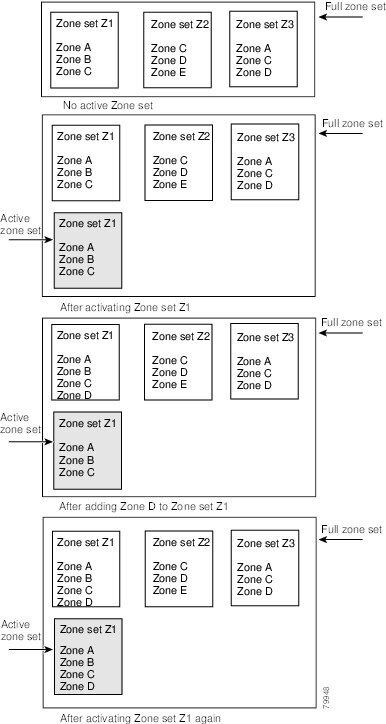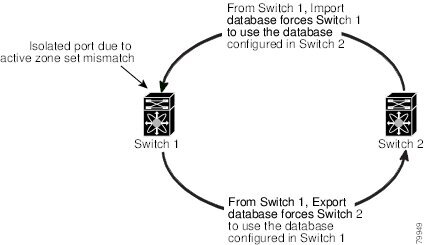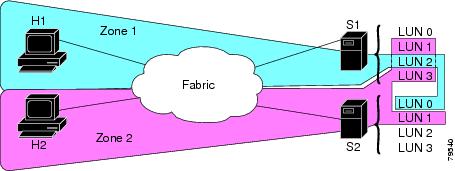Table Of Contents
Configuring and Managing Zones
Active and Full Zone Set Considerations
Configuring the Default Zone Access Permission
Creating Zone Sets and Adding Member Zones
Enabling Full Zone Set Distribution
Enabling a One-Time Distribution
About Recovering from Link Isolation
Importing and Exporting Zone Sets
Renaming Zones, Zone Sets, and Aliases
Cloning Zones, Zone Sets, FC Aliases, and Zone Attribute Groups
Clearing the Zone Server Database
About Zone-Based Traffic Priority
Configuring Zone-Based Traffic Priority
Configuring Default Zone QoS Priority Attributes
Assigning LUNs to Storage Subsystems
Changing from Basic Zoning to Enhanced Zoning
Changing from Enhanced Zoning to Basic Zoning
Configuring Zone Merge Control Policies
Configuring System Default Zoning Settings
Displaying Enhanced Zone Information
Compacting the Zone Database for Downgrading
Configuring and Managing Zones
Zoning enables you to set up access control between storage devices or user groups. If you have administrator privileges in your fabric, you can create zones to increase network security and to prevent data loss or corruption. Zoning is enforced by examining the source-destination ID field.
Advanced zoning capabilities specified in the FC-GS-4 and FC-SW-3 standards are provided. You can use either the existing basic zoning capabilities or the advanced, standards-compliant zoning capabilities.
This chapter includes the following sections:
•
Compacting the Zone Database for Downgrading
Note
Table 19-1 on page 19-4 lists the differences between zones and VSANs.
About Zoning
Zoning has the following features:
•
A zone consists of multiple zone members.
–
Members in a zone can access each other; members in different zones cannot access each other.
–
If zoning is not activated, all devices are members of the default zone.
–
If zoning is activated, any device that is not in an active zone (a zone that is part of an active zone set) is a member of the default zone.
–
Zones can vary in size.
–
Devices can belong to more than one zone.
–
A physical fabric can have a maximum of 16,000 members. This includes all VSANs in the fabric.
•
A zone set consists of one or more zones.
–
A zone set can be activated or deactivated as a single entity across all switches in the fabric.
–
Only one zone set can be activated at any time.
–
A zone can be a member of more than one zone set.
–
A zone switch can have a maximum of 500 zone sets.
•
Zoning can be administered from any switch in the fabric.
–
When you activate a zone (from any switch), all switches in the fabric receive the active zone set. Additionally, full zone sets are distributed to all switches in the fabric, if this feature is enabled in the source switch.
–
If a new switch is added to an existing fabric, zone sets are acquired by the new switch.
•
Zone changes can be configured nondisruptively. New zones and zone sets can be activated without interrupting traffic on unaffected ports or devices.
•
Zone membership criteria is based mainly on WWNs or FC IDs.
–
Port world wide name (pWWN)—Specifies the pWWN of an N port attached to the switch as a member of the zone.
–
Fabric pWWN—Specifies the WWN of the fabric port (switch port's WWN). This membership is also referred to as port-based zoning.
–
FC ID—Specifies the FC ID of an N port attached to the switch as a member of the zone.
–
Interface and switch WWN (sWWN)—Specifies the interface of a switch identified by the sWWN. This membership is also referred to as interface-based zoning.
–
Interface and domain ID—Specifies the interface of a switch identified by the domain ID.
–
Domain ID and port number—Specifies the domain ID of an MDS domain and additionally specifies a port belonging to a non-Cisco switch.
–
IPv4 address—Specifies the IPv4 address (and optionally the subnet mask) of an attached device.
–
IPv6 address—The IPv6 address of an attached device in 128 bits in colon(:)-separated hexadecimal format.
•
Default zone membership includes all ports or WWNs that do not have a specific membership association. Access between default zone members is controlled by the default zone policy.
•
You can configure up to 8000 zones per VSAN and a maximum of 8000 zones for all VSANs on the switch.
Zoning Example
Figure 23-1 illustrates a zone set with two zones, zone 1 and zone 2, in a fabric. Zone 1 provides access from all three hosts (H1, H2, H3) to the data residing on storage systems S1 and S2. Zone 2 restricts the data on S3 to access only by H3. Note that H3 resides in both zones.
Figure 23-1 Fabric with Two Zones
Of course, there are other ways to partition this fabric into zones. Figure 23-2 illustrates another possibility. Assume that there is a need to isolate storage system S2 for the purpose of testing new software. To achieve this, zone 3 is configured, which contains only host H2 and storage S2. You can restrict access to just H2 and S2 in zone 3, and to H1 and S1 in zone 1.
Figure 23-2 Fabric with Three Zones
Zone Implementation
All switches in the Cisco MDS 9000 Family automatically support the following basic zone features (no additional configuration is required):
•
Zones are contained in a VSAN.
•
Hard zoning cannot be disabled.
•
Name server queries are soft-zoned.
•
Only active zone sets are distributed.
•
Unzoned devices cannot access each other.
•
A zone or zone set with the same name can exist in each VSAN.
•
Each VSAN has a full database and an active database.
•
Active zone sets cannot be changed, without activating a full zone database.
•
Active zone sets are preserved across switch reboots.
•
Changes to the full database must be explicitly saved.
•
Zone reactivation (a zone set is active and you activate another zone set) does not disrupt existing traffic.
If required, you can additionally configure the following zone features:
•
Propagate full zone sets to all switches on a per VSAN basis.
•
Change the default policy for unzoned members.
•
Interoperate with other vendors by configuring a VSAN in the interop mode. You can also configure one VSAN in the interop mode and another VSAN in the basic mode in the same switch without disrupting each other
•
Bring E ports out of isolation.
Active and Full Zone Set Considerations
Before configuring a zone set, consider the following guidelines:
•
Each VSAN can have multiple zone sets but only one zone set can be active at any given time.
•
When you create a zone set, that zone set becomes a part of the full zone set.
•
When you activate a zone set, a copy of the zone set from the full zone set is used to enforce zoning, and is called the active zone set. An active zone set cannot be modified. A zone that is part of an active zone set is called an active zone.
•
The administrator can modify the full zone set even if a zone set with the same name is active. However, the modification will be enforced only upon reactivation.
•
When the activation is done, the active zone set is automatically stored in persistent configuration. This enables the switch to preserve the active zone set information across switch resets.
•
All other switches in the fabric receive the active zone set so they can enforce zoning in their respective switches.
•
Hard and soft zoning are implemented using the active zone set. Modifications take effect during zone set activation.
•
An FC ID or Nx port that is not part of the active zone set belongs to the default zone and the default zone information is not distributed to other switches.
Note
If one zone set is active and you activate another zone set, the currently active zone set is automatically deactivated. You do not need to explicitly deactivate the currently active zone set before activating a new zone set.
Figure 23-3 shows a zone being added to an activated zone set.
Figure 23-3 Active and Full Zone Sets
Zone Configuration
This section describes how to configure zones and includes the following topics:
Configuring a Zone
To configure a zone and assign a zone name, follow these steps:
Tip
Use the show wwn switch command to retrieve the sWWN. If you do not provide a sWWN, the software automatically uses the local sWWN.
Note
Interface-based zoning only works with Cisco MDS 9000 Family switches. Interface-based zoning does not work if interop mode is configured in that VSAN.
Zone Sets
•
Configuring the Default Zone Access Permission
•
Creating Zone Sets and Adding Member Zones
In Figure 23-4, two separate sets are created, each with its own membership hierarchy and zone members.
Figure 23-4 Hierarchy of Zone Sets, Zones, and Zone Members
Zones provide a mechanism for specifying access control, while zone sets are a grouping of zones to enforce access control in the fabric. Either zone set A or zone set B can be activated (but not together).
Tip
Zone sets are configured with the names of the member zones and the VSAN (if the zone set is in a configured VSAN).
Activating a Zone Set
Changes to a zone set do not take effect in a full zone set until you activate it.
To activate or deactivate an existing zone set, follow these steps:
About the Default Zone
Each member of a fabric (in effect a device attached to an Nx port) can belong to any zone. If a member is not part of any active zone, it is considered to be part of the default zone. Therefore, if no zone set is active in the fabric, all devices are considered to be in the default zone. Even though a member can belong to multiple zones, a member that is part of the default zone cannot be part of any other zone. The switch determines whether a port is a member of the default zone when the attached port comes up.
Note
Unlike configured zones, default zone information is not distributed to the other switches in the fabric.
Traffic can either be permitted or denied among members of the default zone. This information is not distributed to all switches; it must be configured in each switch.
Note
When the switch is initialized for the first time, no zones are configured and all members are considered to be part of the default zone. Members are not permitted to talk to each other.
Configure the default zone policy on each switch in the fabric. If you change the default zone policy on one switch in a fabric, be sure to change it on all the other switches in the fabric.
Note
The default settings for default zone configurations can be changed.
The default zone members are explicitly listed when the default policy is configured as permit or when a zone set is active. When the default policy is configured as deny, the members of this zone are not explicitly enumerated when you issue the show zoneset active command.
Configuring the Default Zone Access Permission
To permit or deny traffic to members in the default zone, follow these steps:
About FC Alias Creation
You can assign an alias name and configure an alias member using the following values:
•
pWWN—The WWN of the N or NL port is in hex format (for example, 10:00:00:23:45:67:89:ab).
•
fWWN—The WWN of the fabric port name is in hex format (for example, 10:00:00:23:45:67:89:ab).
•
FC ID—The N port ID is in 0xhhhhhh format (for example, 0xce00d1).
•
Domain ID—The domain ID is an integer from 1 to 239. A mandatory port number of a non-Cisco switch is required to complete this membership configuration.
•
IPv4 address—The IPv4 address of an attached device is in 32 bits in dotted decimal format along with an optional subnet mask. If a mask is specified, any device within the subnet becomes a member of the specified zone.
•
IPv6 address—The IPv6 address of an attached device is in 128 bits in colon- (:) separated) hexadecimal format.
•
Interface—Interface-based zoning is similar to port-based zoning because the switch interface is used to configure the zone. You can specify a switch interface as a zone member for both local and remote switches. To specify a remote switch, enter the remote switch WWN (sWWN) or the domain ID in the particular VSAN.
Tip
The Cisco SAN-OS software supports a maximum of 2048 aliases per VSAN.
Creating FC Aliases
To create an alias, follow these steps:
Creating Zone Sets and Adding Member Zones
To create a zone set to include several zones, follow these steps:
Tip
You do not have to issue the copy running-config startup-config command to store the active zone set. However, you need to issue the copy running-config startup-config command to explicitly store full zone sets. It is not available across switch resets.
CautionIf you deactivate the active zone set in a VSAN that is also configured for IVR, the active IVR zone set (IVZS) is also deactivated and all IVR traffic to and from the switch is stopped. This deactivation can disrupt traffic in more than one VSAN. Before deactivating the active zone set, check the active zone analysis for the VSAN (see the "Zone and Zone Set Analysis" section). To reactivate the IVZS, you must reactivate the regular zone set (see the "Configuring IVR Zones and IVR Zone Sets" section on page 22-29).
CautionIf the currently active zone set contains IVR zones, activating the zone set from a switch where IVR is not enabled disrupts IVR traffic to and from that VSAN. We strongly recommend that you always activate the zone set from an IVR-enabled switch to avoid disrupting IVR traffic.
Note
The pWWN of the virtual target does not appear in the zoning end devices database in Fabric Manager. If you want to zone the virtual device with a pWWN, you must enter it in the Add Member to Zone dialog box when creating a zone. However, if the device alias is in enhanced mode, the virtual device names appear in the device alias database in the Fabric Manager zoning window. In this case, users can choose to select either the device alias name or enter the pWWN in the Add Member to Zone dialog box.
Note
Set the device alias mode to enhanced when using SDV (because the pWWN of a virtual device could change).
For example, SDV is enabled on a switch and a virtual device is defined. SDV assigns a pWWN for the virtual device, and it is zoned based on the pWWN in a zone. If you later disable SDV, this configuration is lost. If you reenable SDV and create the virtual device using the same name, there is no guarantee that it will get the same pWWN again. Hence, you would have to rezone the pWWN-based zone. However, if you perform zoning based on the device-alias name, there are no configuration changes required if or when the pWWN changes.
Be sure you understand how device alias modes work before enabling them. Refer to Chapter 24, "Distributing Device Alias Services" for details and requirements about device alias modes.
Zone Enforcement
Zoning can be enforced in two ways: soft and hard. Each end device (N port or NL port) discovers other devices in the fabric by querying the name server. When a device logs in to the name server, the name server returns the list of other devices that can be accessed by the querying device. If an Nx port does not know about the FC IDs of other devices outside its zone, it cannot access those devices.
In soft zoning, zoning restrictions are applied only during interaction between the name server and the end device. If an end device somehow knows the FC ID of a device outside its zone, it can access that device.
Hard zoning is enforced by the hardware on each frame sent by an Nx port. As frames enter the switch, source-destination IDs are compared with permitted combinations to allow the frame at wirespeed. Hard zoning is applied to all forms of zoning.
Note
Hard zoning enforces zoning restrictions on every frame, and prevents unauthorized access.
Switches in the Cisco MDS 9000 Family support both hard and soft zoning.
Zone Set Distribution
You can distribute full zone sets using one of two methods: one-time distribution at the EXEC mode level or full zone set distribution at the configuration mode level. Table 23-1 lists the differences.
This section describes zone set distribution and includes the following topics:
•
Enabling Full Zone Set Distribution
•
Enabling a One-Time Distribution
•
About Recovering from Link Isolation
•
Importing and Exporting Zone Sets
Enabling Full Zone Set Distribution
All switches in the Cisco MDS 9000 Family distribute active zone sets when new E port links come up or when a new zone set is activated in a VSAN. The zone set distribution takes effect while sending merge requests to the adjacent switch or while activating a zone set.
To enable full zone set and active zone set distribution to all switches on a per VSAN basis, follow these steps:
Step 1
switch# config t
Enters configuration mode.
Step 2
switch(config)# zoneset distribute full vsan 33
Enables sending a full zone set along with an active zone set.
Enabling a One-Time Distribution
You can perform a one-time distribution of inactive, unmodified zone sets throughout the fabric.
Use the zoneset distribute vsan vsan-id command in EXEC mode to perform this distribution.
switch# zoneset distribute vsan 2Zoneset distribution initiated. check zone statusThis command only distributes the full zone set information—it does not save the information to the startup configuration. You must explicitly issue the copy running-config startup-config command to save the full zone set information to the startup configuration.
Note
The zoneset distribute vsan vsan-id command is supported in interop 2 and interop 3 modes—not in interop 1 mode.
Use the show zone status vsan vsan-id command to check the status of the one-time zone set distribution request.
switch# show zone status vsan 2VSAN: 3 default-zone: permit distribute: active only Interop: 100mode:basic merge-control:allow session:nonehard-zoning:enabledDefault zone:qos:low broadcast:disabled ronly:disabledFull Zoning Database :Zonesets:0 Zones:0 Aliases: 0Active Zoning Database :Name: nozoneset Zonesets:1 Zones:2Status: Zoneset distribution completed at 04:01:06 Aug 28 2004About Recovering from Link Isolation
When two switches in a fabric are merged using a TE or E port, these TE and E ports may become isolated when the active zone set databases are different between the two switches or fabrics. When a TE port or an E port become isolated, you can recover that port from its isolated state using one of three options:
•
Import the neighboring switch's active zone set database and replace the current active zone set (see Figure 23-5).
•
Export the current database to the neighboring switch.
•
Manually resolve the conflict by editing the full zone set, activating the corrected zone set, and then bringing up the link.
Figure 23-5 Importing and Exporting the Database
Importing and Exporting Zone Sets
To import or export the zone set information from or to an adjacent switch, follow these steps:
Note
Issue the import and export commands from a single switch. Importing from one switch and exporting from another switch can lead to isolation again.
Zone Set Duplication
You can make a copy and then edit it without altering the existing active zone set. You can copy an active zone set from the bootflash: directory, volatile: directory, or slot0, to one of the following areas:
•
To the full zone set
•
To a remote location (using FTP, SCP, SFTP, or TFTP).
The active zone set is not part of the full zone set. You cannot make changes to an existing zone set and activate it, if the full zone set is lost or is not propagated.
CautionCopying an active zone set to a full zone set may overwrite a zone with the same name, if it already exists in the full zone set database.
This section includes the following topics:
•
Renaming Zones, Zone Sets, and Aliases
•
Cloning Zones, Zone Sets, FC Aliases, and Zone Attribute Groups
•
Clearing the Zone Server Database
Copying Zone Sets
On the Cisco MDS Family switches, you cannot edit an active zone set. However, you can copy an active zone set to create a new zone set that you can edit.
To make a copy of a zone set, follow this step:
CautionIf the Inter-VSAN Routing (IVR) feature is enabled and if IVR zones exist in the active zone set, then a zone set copy operation copies all the IVR zones to the full zone database. To prevent copying to the IVR zones, you must explicitly remove them from the full zone set database before performing the copy operation. Refer to the Chapter 22, "Configuring Inter-VSAN Routing" for more information on the IVR feature.
Renaming Zones, Zone Sets, and Aliases
To rename a zone, zone set, fcalias, or zone-attribute-group, follow these steps:
Cloning Zones, Zone Sets, FC Aliases, and Zone Attribute Groups
To clone a zone, zone set, fcalias, or zone-attribute-group, follow these steps:
Clearing the Zone Server Database
You can clear all configured information in the zone server database for the specified VSAN. To clear the zone server database, use the following command:
switch# clear zone database vsan 2
Note
After issuing a clear zone database command, you must explicitly issue the copy running-config startup-config to ensure that the running configuration is used when the switch reboots.
Note
Clearing a zone set only erases the full zone database, not the active zone database.
Advanced Zone Attributes
This section describes advanced zone attributes and includes the following topics:
•
About Zone-Based Traffic Priority
•
Configuring Zone-Based Traffic Priority
•
Configuring Default Zone QoS Priority Attributes
•
Assigning LUNs to Storage Subsystems
About Zone-Based Traffic Priority
The zoning feature provides an additional segregation mechanism to prioritize select zones in a fabric and set up access control between devices. Using this feature, you can configure the Quality of Service (QoS) priority as a zone attribute. You can assign the QoS traffic priority attribute to be high, medium, or low. By default, zones with no specified priority are implicitly assigned a low priority. See the "VSAN Versus Zone-Based QoS" section on page 56-6 for more information.
To use this feature, you need to obtain the ENTERPRISE_PKG license (see Chapter 3, "Obtaining and Installing Licenses") and you must enable QoS in the switch (see the "About Data Traffic" section on page 56-5).
This feature allows SAN administrators to configure QoS in terms of a familiar data flow identification paradigm. You can configure this attribute on a zone-wide basis rather than between zone members.
CautionIf zone-based QoS is implemented in a switch, you cannot configure the interop mode in that VSAN.
Configuring Zone-Based Traffic Priority
To configure the zone priority, follow these steps:
Configuring Default Zone QoS Priority Attributes
QoS priority attribute configuration changes take effect when you activate the zone set of the associated zone.
Note
If a member is part of two zones with two different QoS priority attributes, the higher QoS value is implemented. This situation does not arise in the VSAN-based QoS as the first matching entry is implemented.
To configure the QoS priority attributes for a default zone, follow these steps:
About Broadcast Zoning
Note
Broadcast zoning is not supported on the Cisco Fabric Switch for HP c-Class BladeSystem and the Cisco Fabric Switch for IBM BladeCenter.
You can configure broadcast frames in the basic zoning mode. By default, broadcast zoning is disabled and broadcast frames are sent to all Nx ports in the VSAN. When enabled, broadcast frames are only sent to Nx ports in the same zone, or zones, as the sender. Enable broadcast zoning when a host or storage device uses this feature.
Tip
If any NL port attached to an FL port shares a broadcast zone with the source of the broadcast frame, then the frames are broadcast to all devices in the loop.
CautionIf broadcast zoning is enabled on a switch, you cannot configure the interop mode in that VSAN.
Configuring Broadcast Zoning
To broadcast frames in the basic zoning mode, follow these steps:
To configure the broadcast attribute for a default zone, follow these steps:
About LUN Zoning
Logical unit number (LUN) zoning is a feature specific to switches in the Cisco MDS 9000 Family.
CautionLUN zoning can only be implemented in Cisco MDS 9000 Family switches. If LUN zoning is implemented in a switch, you cannot configure the interop mode in that switch.
A storage device can have multiple LUNs behind it. If the device port is part of a zone, a member of the zone can access any LUN in the device. With LUN zoning, you can restrict access to specific LUNs associated with a device.
Note
When LUN 0 is not included within a zone, then, as per standards requirements, control traffic to LUN 0 (for example, REPORT_LUNS, INQUIRY) is supported, but data traffic to LUN 0 (for example, READ, WRITE) is denied.
•
Host H1 can access LUN 2 in S1 and LUN 0 in S2. It cannot access any other LUNs in S1 or S2.
•
Host H2 can access LUNs 1 and 3 in S1 and only LUN 1 in S2. It cannot access any other LUNs in S1 or S2.
Note
Unzoned LUNs automatically become members of the default zone.
Figure 23-6 shows a LUN-based zone example.
Figure 23-6 LUN Zoning Access
Configuring a LUN-Based Zone
To configure a LUN-based zone, follow these steps:
Assigning LUNs to Storage Subsystems
LUN masking and mapping restricts server access to specific LUNs. If LUN masking is enabled on a storage subsystem and if you want to perform additional LUN zoning in a Cisco MDS 9000 Family switch, obtain the LUN number for each host bus adapter (HBA) from the storage subsystem and then configure the LUN-based zone procedure provided in the "Configuring a LUN-Based Zone" section.
Note
Refer to the relevant user manuals to obtain the LUN number for each HBA.
CautionIf you make any errors when assigning LUNs, you might lose data.
About Read-Only Zones
By default, an initiator has both read and write access to the target's media when they are members of the same Fibre Channel zone. The read-only zone feature allows members to have only read access to the media within a read-only Fibre Channel zone.
You can also configure LUN zones as read-only zones.
Any zone can be identified as a read-only zone. By default all zones have read-write permission unless explicitly configured as a read-only zone.
Follow these guidelines when configuring read-only zones:
•
If read-only zones are implemented, the switch prevents write access to user data within the zone.
•
If two members belong to a read-only zone and to a read-write zone, the read-only zone takes priority and write access is denied.
•
LUN zoning can only be implemented in Cisco MDS 9000 Family switches. If LUN zoning is implemented in a switch, you cannot configure interop mode in that switch.
•
Read-only volumes are not supported by some operating system and file system combinations (for example, Windows NT or Windows 2000 and NTFS file system). Volumes within read-only zones are not available to such hosts. However, if these hosts are already booted when the read-only zones are activated, then read-only volumes are available to those hosts.
The read-only zone feature behaves as designed if either the FAT16 or FAT32 file system is used with the previously mentioned Windows operating systems.
Configuring Read-Only Zones
To configure read-only zones, follow these steps:
To configure the read-only option for a default zone, follow these steps:
Displaying Zone Information
You can view any zone information by using the show command. If you request information for a specific object (for example, a specific zone, zone set, VSAN, or alias, or keywords such as brief or active), only information for the specified object is displayed. If you do not request specific information, all available information is displayed. See Examples 23-1 to 23-16.
Example 23-1 Displays Zone Information for All VSANs
switch# show zonezone name Zone3 vsan 1pwwn 21:00:00:20:37:6f:db:ddpwwn 21:00:00:20:37:9c:48:e5zone name Zone2 vsan 2fwwn 20:41:00:05:30:00:2a:1efwwn 20:42:00:05:30:00:2a:1efwwn 20:43:00:05:30:00:2a:1ezone name Zone1 vsan 1pwwn 21:00:00:20:37:6f:db:ddpwwn 21:00:00:20:37:a6:be:2fpwwn 21:00:00:20:37:9c:48:e5fcalias Alias1zone name Techdocs vsan 3ip-address 10.15.0.0 255.255.255.0zone name Zone21 vsan 5pwwn 21:00:00:20:37:a6:be:35pwwn 21:00:00:20:37:a6:be:39fcid 0xe000effcid 0xe000e0symbolic-nodename iqn.testfwwn 20:1f:00:05:30:00:e5:c6fwwn 12:12:11:12:11:12:12:10interface fc1/5 swwn 20:00:00:05:30:00:2a:1eip-address 12.2.4.5 255.255.255.0fcalias name Alias1 vsan 1pwwn 21:00:00:20:37:a6:be:35zone name Zone2 vsan 11interface fc1/5 pwwn 20:4f:00:05:30:00:2a:1ezone name Zone22 vsan 6fcalias name Alias1 vsan 1pwwn 21:00:00:20:37:a6:be:35zone name Zone23 vsan 61pwwn 21:00:00:04:cf:fb:3e:7b lun 0000Example 23-2 Displays Zone Information for a Specific VSAN
switch# show zone vsan 1 zone name Zone3 vsan 1pwwn 21:00:00:20:37:6f:db:ddpwwn 21:00:00:20:37:9c:48:e5zone name Zone2 vsan 1fwwn 20:4f:00:05:30:00:2a:1efwwn 20:50:00:05:30:00:2a:1efwwn 20:51:00:05:30:00:2a:1efwwn 20:52:00:05:30:00:2a:1efwwn 20:53:00:05:30:00:2a:1ezone name Zone1 vsan 1pwwn 21:00:00:20:37:6f:db:ddpwwn 21:00:00:20:37:a6:be:2fpwwn 21:00:00:20:37:9c:48:e5fcalias Alias1Use the show zoneset command to view the configured zone sets.
Example 23-3 Displays Configured Zone Set Information
switch# show zoneset vsan 1 zoneset name ZoneSet2 vsan 1zone name Zone2 vsan 1fwwn 20:4e:00:05:30:00:2a:1efwwn 20:4f:00:05:30:00:2a:1efwwn 20:50:00:05:30:00:2a:1efwwn 20:51:00:05:30:00:2a:1efwwn 20:52:00:05:30:00:2a:1ezone name Zone1 vsan 1pwwn 21:00:00:20:37:6f:db:ddpwwn 21:00:00:20:37:a6:be:2fpwwn 21:00:00:20:37:9c:48:e5fcalias Alias1zoneset name ZoneSet1 vsan 1zone name Zone1 vsan 1pwwn 21:00:00:20:37:6f:db:ddpwwn 21:00:00:20:37:a6:be:2fpwwn 21:00:00:20:37:9c:48:e5fcalias Alias1Example 23-4 Displays Configured Zone Set Information for a Range of VSANs
switch# show zoneset vsan 2-3 zoneset name ZoneSet2 vsan 2zone name Zone2 vsan 2fwwn 20:52:00:05:30:00:2a:1efwwn 20:53:00:05:30:00:2a:1efwwn 20:54:00:05:30:00:2a:1efwwn 20:55:00:05:30:00:2a:1efwwn 20:56:00:05:30:00:2a:1ezone name Zone1 vsan 2pwwn 21:00:00:20:37:6f:db:ddpwwn 21:00:00:20:37:a6:be:2fpwwn 21:00:00:20:37:9c:48:e5fcalias Alias1zoneset name ZoneSet3 vsan 3zone name Zone1 vsan 1pwwn 21:00:00:20:37:6f:db:ddpwwn 21:00:00:20:37:a6:be:2fpwwn 21:00:00:20:37:9c:48:e5fcalias Alias1Use the show zone name command to display members of a specific zone.
Example 23-5 Displays Members of a Zone
switch# show zone name Zone1zone name Zone1 vsan 1pwwn 21:00:00:20:37:6f:db:ddpwwn 21:00:00:20:37:a6:be:2fpwwn 21:00:00:20:37:9c:48:e5fcalias Alias1Use the show fcalias command to display fcalias configuration.
Example 23-6 Displays fcalias Configuration
switch# show fcalias vsan 1 fcalias name Alias2 vsan 1fcalias name Alias1 vsan 1pwwn 21:00:00:20:37:6f:db:ddpwwn 21:00:00:20:37:9c:48:e5Use the show zone member command to display all zones to which a member belongs using the FC ID.
Example 23-7 Displays Membership Status
switch# show zone member pwwn 21:00:00:20:37:9c:48:e5VSAN: 1zone Zone3zone Zone1fcalias Alias1Use the show zone statistics command to display the number of control frames exchanged with other switches.
Example 23-8 Displays Zone Statistics
switch# show zone statistics Statistics For VSAN: 1**********************************Number of Merge Requests Sent: 24Number of Merge Requests Recvd: 25Number of Merge Accepts Sent: 25Number of Merge Accepts Recvd: 25Number of Merge Rejects Sent: 0Number of Merge Rejects Recvd: 0Number of Change Requests Sent: 0Number of Change Requests Recvd: 0Number of Change Rejects Sent: 0Number of Change Rejects Recvd: 0Number of GS Requests Recvd: 0Number of GS Requests Rejected: 0Statistics For VSAN: 2**********************************Number of Merge Requests Sent: 4Number of Merge Requests Recvd: 4Number of Merge Accepts Sent: 4Number of Merge Accepts Recvd: 4Number of Merge Rejects Sent: 0Number of Merge Rejects Recvd: 0Number of Change Requests Sent: 0Number of Change Requests Recvd: 0Number of Change Rejects Sent: 0Number of Change Rejects Recvd: 0Number of GS Requests Recvd: 0Number of GS Requests Rejected: 0Example 23-9 Displays LUN Zone Statistics
switch# show zone statistics lun-zoningLUN zoning statistics for VSAN: 1************************************************************S-ID: 0x123456, D-ID: 0x22222, LUN: 00:00:00:00:00:00:00:00------------------------------------------------------------Number of Inquiry commands received: 10Number of Inquiry data No LU sent: 5Number of Report LUNs commands received: 10Number of Request Sense commands received: 1Number of Other commands received: 0Number of Illegal Request Check Condition sent: 0S-ID: 0x123456, D-ID: 0x22222, LUN: 00:00:00:00:00:00:00:01------------------------------------------------------------Number of Inquiry commands received: 1Number of Inquiry data No LU sent: 1Number of Request Sense commands received: 1Number of Other commands received: 0Number of Illegal Request Check Condition sent: 0Example 23-10 Displays LUN Zone Statistics
switch# show zone statistics read-only-zoningRead-only zoning statistics for VSAN: 2************************************************************S-ID: 0x33333, D-ID: 0x11111, LUN: 00:00:00:00:00:00:00:64------------------------------------------------------------Number of Data Protect Check Condition Sent: 12Example 23-11 Displays Active Zone Sets
switch# show zoneset activezoneset name ZoneSet1 vsan 1zone name zone1 vsan 1fcid 0x080808fcid 0x090909fcid 0x0a0a0azone name zone2 vsan 1* fcid 0xef0000 [pwwn 21:00:00:20:37:6f:db:dd]* fcid 0xef0100 [pwwn 21:00:00:20:37:a6:be:2f]Example 23-12 Displays Brief Descriptions of Zone Sets
switch# show zoneset briefzoneset name ZoneSet1 vsan 1zone zone1zone zone2Example 23-13 Displays Active Zones
switch# show zone activezone name Zone2 vsan 1* fcid 0x6c01ef [pwwn 21:00:00:20:37:9c:48:e5]zone name IVRZ_IvrZone1 vsan 1pwwn 10:00:00:00:77:99:7a:1b* fcid 0xce0000 [pwwn 10:00:00:00:c9:2d:5a:dd]zone name IVRZ_IvrZone4 vsan 1* fcid 0xce0000 [pwwn 10:00:00:00:c9:2d:5a:dd]* fcid 0x6c01ef [pwwn 21:00:00:20:37:9c:48:e5]zone name Zone1 vsan 1667fcid 0x123456zone name $default_zone$ vsan 1667Example 23-14 Displays Active Zone Sets
switch# show zoneset activezoneset name ZoneSet4 vsan 1zone name Zone2 vsan 1* fcid 0x6c01ef [pwwn 21:00:00:20:37:9c:48:e5]zone name IVRZ_IvrZone1 vsan 1pwwn 10:00:00:00:77:99:7a:1b* fcid 0xce0000 [pwwn 10:00:00:00:c9:2d:5a:dd]zoneset name QosZoneset vsan 2zone name QosZone vsan 2attribute qos priority high* fcid 0xce0000 [pwwn 10:00:00:00:c9:2d:5a:dd]* fcid 0x6c01ef [pwwn 21:00:00:20:37:9c:48:e5]Active zoneset vsan 1667zone name Zone1 vsan 1667fcid 0x123456zone name $default_zone$ vsan 1667Example 23-15 Displays Zone Status
switch# show zone statusVSAN: 1 default-zone: deny distribute: full Interop: Offmode:basic merge-control:allow session:nonehard-zoning:enabledDefault zone:qos:low broadcast:disabled ronly:disabledFull Zoning Database :Zonesets:1 Zones:11 Aliases:0Active Zoning Database :Name: zoneset-1 Zonesets:1 Zones:11 Aliases:0Status: Activation completed at Thu Feb 13 10:22:34 2003VSAN: 2 default-zone: deny distribute: full Interop: Offmode:basic merge-control:allow session:nonehard-zoning:enabledDefault zone:qos:low broadcast:disabled ronly:disabledFull Zoning Database :Zonesets:1 Zones:10 Aliases:0Active Zoning Database :Name: zoneset-2 Zonesets:1 Zones:10 Aliases:0Status: Activation completed at Thu Feb 13 10:23:12 2003VSAN: 3 default-zone: deny distribute: full Interop: Offmode:basic merge-control:allow session:nonehard-zoning:enabledDefault zone:qos:low broadcast:disabled ronly:disabledFull Zoning Database :Zonesets:1 Zones:10 Aliases:0Active Zoning Database :Name: zoneset-3 Zonesets:1 Zones:10 Aliases:0Status: Activation completed at Thu Feb 13 10:23:50 2003Use the show zone command to display the zone attributes for all configured zones.
Example 23-16 Displays Zone Statistics
switch# show zonezone name lunSample vsan 1 <-----------------Read-write attributezone name ReadOnlyZone vsan 2attribute read-only <-----------------Read-only attributeUse the show running and show zone active commands to display the configured interface-based zones (see Example 23-17 and Example 23-18).
Example 23-17 Displays the Interface-Based Zones
switch# show runningzone name if-zone vsan 1member interface fc2/15 swwn 20:00:00:0c:88:00:4a:e2member fwwn 20:4f:00:0c:88:00:4a:e2member interface fc2/1 swwn 20:00:00:05:30:00:4a:9emember pwwn 22:00:00:20:37:39:6b:ddExample 23-18 Displays the fWWNs and Interfaces in an Active Zone
switch# show zone activezone name if-zone vsan 1* fcid 0x7e00b3 [interface fc2/15 swwn 20:00:00:0c:88:00:4a:e2]* fcid 0x7e00b1 [interface fc2/15 swwn 20:00:00:0c:88:00:4a:e2]* fcid 0x7e00ac [interface fc2/15 swwn 20:00:00:0c:88:00:4a:e2]* fcid 0x7e00b3 [fwwn 20:4f:00:0c:88:00:4a:e2]* fcid 0x7e00b1 [fwwn 20:4f:00:0c:88:00:4a:e2]* fcid 0x7e00ac [fwwn 20:4f:00:0c:88:00:4a:e2]interface fc2/1 swwn 20:00:00:05:30:00:4a:9eA similar output is also available on the remote switch (see Example 23-19).
Example 23-19 Displays the Local Interface Active Zone Details for a Remote Switch
switch# show zone activezone name if-zone vsan 1* fcid 0x7e00b3 [interface fc2/15 swwn 20:00:00:0c:88:00:4a:e2]* fcid 0x7e00b1 [interface fc2/15 swwn 20:00:00:0c:88:00:4a:e2]* fcid 0x7e00ac [interface fc2/15 swwn 20:00:00:0c:88:00:4a:e2]* fcid 0x7e00b3 [fwwn 20:4f:00:0c:88:00:4a:e2]* fcid 0x7e00b1 [fwwn 20:4f:00:0c:88:00:4a:e2]* fcid 0x7e00ac [fwwn 20:4f:00:0c:88:00:4a:e2]interface fc2/1 swwn 20:00:00:05:30:00:4a:9eEnhanced Zoning
The zoning feature complies with the FC-GS-4 and FC-SW-3 standards. Both standards support the basic zoning functionalities explained in the previous section and the enhanced zoning functionalities described in this section.
This section includes the following topics:
•
Changing from Basic Zoning to Enhanced Zoning
•
Changing from Enhanced Zoning to Basic Zoning
•
Releasing Zone Database Locks
•
Configuring Zone Merge Control Policies
•
Configuring System Default Zoning Settings
•
Displaying Enhanced Zone Information
About Enhanced Zoning
Table 23-2 lists the advantages of the enhanced zoning feature in all switches in the Cisco MDS 9000 Family.
Changing from Basic Zoning to Enhanced Zoning
To change to the enhanced zoning mode from the basic mode, follow these steps:
Step 1
Verify that all switches in the fabric are capable of working in the enhanced mode.
If one or more switches are not capable of working in enhanced mode, then your request to move to enhanced mode is rejected.
Step 2
Set the operation mode to enhanced zoning mode. By doing so, you will automatically start a session, acquire a fabric wide lock, distribute the active and full zoning database using the enhanced zoning data structures, distribute zoning policies and then release the lock. All switches in the fabric then move to the enhanced zoning mode.
Tip
After moving from basic zoning to enhanced zoning we recommend that you save the running configuration.
Changing from Enhanced Zoning to Basic Zoning
The standards do not allow you to move back to basic zoning. However, Cisco MDS switches allow this move to enable you to downgrade and upgrade to other Cisco SAN-OS releases.
To change to the basic zoning mode from the enhanced mode, follow these steps:
Step 1
Verify that the active and full zone set do not contain any configuration that is specific to the enhanced zoning mode.
If such configurations exist, delete them before proceeding with this procedure. If you do not delete the existing configuration, the Cisco SAN-OS software automatically removes them.
Step 2
Set the operation mode to basic zoning mode. By doing so, you will automatically start a session, acquire a fabric wide lock, distribute the zoning information using the basic zoning data structure, apply the configuration changes and release the lock from all switches in the fabric. All switches in the fabric then move to basic zoning mode.
Note
If a switch running Cisco SAN-OS Release 2.0(1b), or later, with enhanced zoning enabled is downgraded to Cisco SAN-OS Release 1.3(4), or earlier, the switch comes up in basic zoning mode and thus cannot join the fabric because all the other switches in the fabric are still in enhanced zoning mode.
Enabling Enhanced Zoning
By default, the enhanced zoning feature is disabled in all switches in the Cisco MDS 9000 Family.
To enable enhanced zoning in a VSAN, follow these steps:
Modifying the Zone Database
Modifications to the zone database is done within a session. A session is created at the time of the first successful configuration command. On creation of a session, a copy of the zone database is created. Any changes done within the session are performed on this copy of the zoning database. These changes in the copy zoning database are not applied to the effective zoning database until you commit the changes. Once you apply the changes, the session is closed.
If the fabric is locked by another user and for some reason the lock is not cleared, you can force the operation and close the session. You must have permission (role) to clear the lock in this switch and perform the operation on the switch from where the session was originally created.
To commit or discard changes to the zoning database in a VSAN, follow these steps:
Releasing Zone Database Locks
To release the session lock on the zoning database on the switches in a VSAN, use the no zone commit vsan command from the switch where the database was initially locked.
switch# config tswitch(config)# no zone commit vsan 2If session locks remain on remote switches after using the no zone commit vsan command, you can use the clear zone lock vsan command on the remote switches.
switch# clear zone lock vsan 2
Note
We recommend using the no zone commit vsan command first to release the session lock in the fabric. If that fails, use the clear zone lock vsan command on the remote switches where the session is still locked.
Creating Attribute Groups
In enhanced mode, you can directly configure attributes using attribute groups.
To configure attribute groups, follow these steps:
Step 1
Create an attribute group.
switch# conf tswitch(config)# zone-attribute-group name SampleAttributeGroup vsan 2switch(config-attribute-group)#Step 2
Add the attribute to an attribute-group object.
switch(config-attribute-group)# readonlyswitch(config-attribute-group)# broadcastswitch(config-attribute-group)# qos priority mediumStep 3
Attach the attribute-group to a zone.
switch(config)# zone name Zone1 vsan 2switch(config-zone)# attribute-group SampleAttributeGroupswitch(config-zone)# exitswitch(config)#Step 4
Activate the zone set.
switch(config)# zoneset activate name Zoneset1 vsan 2The attribute-groups are expanded and only the configured attributes are present in the active zone set.
Merging the Database
The merge behavior depends on the fabric-wide merge control setting:
•
Restrict—If the two database are not identical, the ISLs between the switches are isolated.
•
Allow—The two databases are merged using the merge rules specified in Table 23-3.
Table 23-3 Database Zone Merge Status
The databases contain zone sets with the same name1 but different zones, aliases, and attributes groups.
Successful.
The union of the local and adjacent databases.
The databases contains a zone, zone alias, or zone attribute group object with same name1 but different members.
Failed.
ISLs are isolated.
Empty.
Contains data.
Successful.
The adjacent database information populates the local database.
Contains data.
Empty.
Successful.
The local database information populates the adjacent database.
1 In the enhanced zoning mode, the active zone set does not have a name in interop mode 1. The zone set names are only present for full zone sets.
CautionRemove all non-pWWN-type zone entries on all MDS switches running Cisco SAN-OS prior to merging fabrics if there is a Cisco MDS 9020 switch running FabricWare in the adjacent fabric.
The Merge Process
The merge process operates as follows:
1.
The software compares the protocol versions. If the protocol versions differ, then the ISL is isolated.
2.
If the protocol versions are the same, then the zone policies are compared. If the zone policies differ, then the ISL is isolated.
3.
If the zone merge options are the same, then the comparison is implemented based on the merge control setting.
a.
If the setting is restrict, the active zone set and the full zone set should be identical. Otherwise the link is isolated.
b.
If the setting is allow, then the merge rules are used to perform the merge.
Configuring Zone Merge Control Policies
To configure merge control policies, follow these steps:
Default Zone Policies
To permit or deny traffic in the default zone, follow these steps:
Broadcasting a Zone
You can specify an enhanced zone to restrict broadcast frames generated by a member in this zone to members within that zone. Use this feature when the host or storage devices support broadcasting.
Table 23-4 identifies the rules for the delivery of broadcast frames.
Tip
If any NL port attached to an FL port shares a broadcast zone with the source of the broadcast frame, then the frames are broadcast to all devices in the loop.
To broadcast frames in the enhanced zoning mode, follow these steps:
Configuring System Default Zoning Settings
You can configure default settings for default zone policies and full zone distribution for new VSANs on the switch. To configure switch-wide default settings, follow these steps:
Note
Since VSAN 1 is the default VSAN and is always present on the switch, the system default zone commands have no effect on VSAN 1.
Displaying Enhanced Zone Information
You can view any zone information by using the show command. See Examples 23-20 to 23-32.
Example 23-20 Displays the Active Zone Set Information for a Specified VSAN
switch# show zoneset active vsan 2zoneset name testzoneset vsan 2zone name testzone vsan 2attribute read-onlyattribute broadcastattribute qos priority highpwwn 21:01:00:e0:8b:2e:a3:8apwwn 22:00:00:0c:50:02:cb:59zone name $default_zone$ vsan 2attribute read-onlyattribute qos priority highattribute broadcast]Example 23-21 Displays the Zone Set Information or a Specified VSAN
switch# show zoneset vsan 2zoneset name testzoneset vsan 2zone name testzone vsan 2zone-attribute-group name testattgp vsan 2read-onlybroadcastqos priority highpwwn 21:01:00:e0:8b:2e:a3:8apwwn 22:00:00:0c:50:02:cb:59zoneset name testzoneset2 vsan 2zone name testzone2 vsan 2pwwn 21:01:00:e0:8b:2e:68:8apwwn 22:00:00:0c:50:02:cb:80zoneset name testzoneset3 vsan 2zone name testzone3 vsan 2pwwn 21:01:00:e0:8b:2e:68:8apwwn 22:00:00:0c:50:02:cb:80Example 23-22 Displays the Zone Attribute Group Information for a Specified VSAN
switch# show zone-attribute-group vsan 2zone-attribute-group name $default_zone_attr_group$ vsan 2read-onlyqos priority highbroadcastzone-attribute-group name testattgp vsan 2read-onlybroadcastqos priority highExample 23-23 Displays the fcalias Information for the Specified VSAN
switch# show fcalias vsan 2fcalias name testfcalias vsan 2pwwn 21:00:00:20:37:39:b0:f4pwwn 21:00:00:20:37:6f:db:ddpwwn 21:00:00:20:37:a6:be:2fExample 23-24 Displays the Zone Status for the Specified VSAN
switch# show zone status vsan 2VSAN: 2 default-zone: permit distribute: active only Interop: 100mode:basic merge-control:allow session:nonehard-zoning:enabledDefault zone:qos:low broadcast:disabled ronly:disabledFull Zoning Database :Zonesets:3 Zones:3 Aliases: 0 Attribute-groups: 2Active Zoning Database :Name: testzoneset Zonesets:1 Zones:2Status:Example 23-25 Displays an Active Zone Status for the Specified VSAN
switch# show zone status vsan 1VSAN: 1 default-zone: permit distribute: full Interop: 100mode: enhanced merge-control: allow session: active <--------Indicates an active session.Hard zoning is enabledDefault zone:qos:low broadcast:disabled ronly:disabledFull Zoning Database :Zonesets:4 Zones:4 Aliases: 0 Attribute-groups: 1Active Zoning Database :Database Not AvailableStatus: Set zoning mode complete at 10:36:48 Aug 18 2004Example 23-26 Displays the Pending Zone Set Information for the VSAN to be Committed
switch# show zoneset pending vsan 2No pending info foundExample 23-27 Displays the Pending Zone Information for the VSAN to be Committed
switch# show zone pending vsan 2No pending info foundExample 23-28 Displays the Pending Zone Information for the VSAN to be Committed
switch# show zone-attribute-group pending vsan 2No pending info foundExample 23-29 Displays the Pending Active Zone Set Information for the VSAN to be Committed
switch# show zoneset pending active vsan 2No pending info foundExample 23-30 Displays the Difference Between the Pending and Effective Zone Information for the Specified VSAN
switch# show zone pending-diff vsan 2zone name testzone vsan 2- member pwwn 21:00:00:20:37:4b:00:a2+ member pwwn 21:00:00:20:37:60:43:0cExchange Switch Support (ESS) defines a mechanism for two switches to exchange various supported features (see Example 23-31).
Example 23-31 Displays the ESS Information for All Switches in the Specified VSAN
switch# show zone ess vsan 2ESS info on VSAN 2 :Domain : 210, SWWN : 20:02:00:05:30:00:85:1f, Cap1 : 0xf3, Cap2 : 0x0Example 23-32 Displays the Pending fcalias Information for the VSAN to be Committed
switch# show fcalias pending vsan 2No pending info foundCompacting the Zone Database for Downgrading
Prior to Cisco SAN-OS Release 3.0(1), only 2000 zones are supported per VSAN. If you add more than 2000 zones to a VSAN, a configuration check is registered to indicate that downgrading to a previous release could cause you to lose the zones over the limit. To avoid the configuration check, delete the excess zones and compact the zone database for the VSAN. If there are 2000 zones or fewer after deleting the excess zones, the compacting process assigns new internal zone IDs and the configuration can be supported by Cisco SAN-OS Release 2.x or earlier. Perform this procedure for every VSAN on the switch with more than 2000 zones.
Note
A merge failure occurs when a switch supports more than 2000 zones per VSAN but its neighbor does not. Also, zone set activation can fail if the switch has more than 2000 zones per VSAN and not all switches in the fabric support more than 2000 zones per VSAN.
, To delete zones and compact the zone database for a VSAN, follow these steps:
Zone and Zone Set Analysis
To better manage the zones and zone sets on your switch, you can display zone and zone set information using the show zone analysis command (see Example 23-33 through Example 23-35).
Example 23-33 Full Zoning Analysis
switch# show zone analysis vsan 1Zoning database analysis vsan 1Full zoning databaseLast updated at: 15:57:10 IST Feb 20 2006Last updated by: Local [ CLI ]Num zonesets: 1Num zones: 1Num aliases: 0Num attribute groups: 0Formattted size: 36 bytes / 2048 KbUnassigned Zones: 1zone name z1 vsan 1
Note
The maximum size of the full zone database per VSAN is 2000 KB.
Example 23-34 Active Zoning Database Analysis
switch# show zone analysis active vsan 1Zoning database analysis vsan 1Active zoneset: zs1 [*]Activated at: 08:03:35 UTC Nov 17 2005Activated by: Local [ GS ]Default zone policy: DenyNumber of devices zoned in vsan: 0/2 (Unzoned: 2)Number of zone members resolved: 0/2 (Unresolved: 2)Num zones: 1Number of IVR zones: 0Number of IPS zones: 0Formattted size: 38 bytes / 2048 Kb
Note
The maximum size of the active zone set database per VSAN is 2000 KB.
Example 23-35 Zone Set Analysis
switch# show zone analysis zoneset zs1 vsan 1Zoning database analysis vsan 1Zoneset analysis: zs1Num zonesets: 1Num zones: 0Num aliases: 0Num attribute groups: 0Formattted size: 20 bytes / 2048 KbSee the Cisco MDS 9000 Family Command Reference for the description of the information displayed in the command output.
Default Settings
Table 23-5 lists the default settings for basic zone parameters.

 Feedback
Feedback