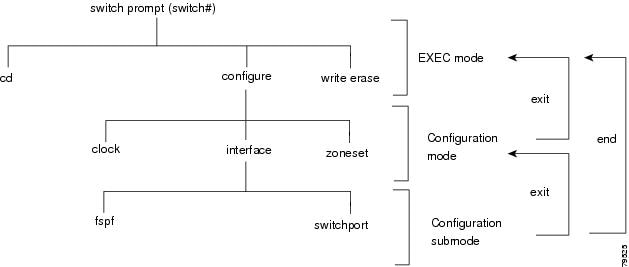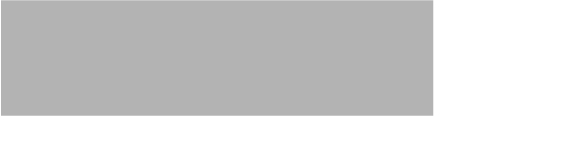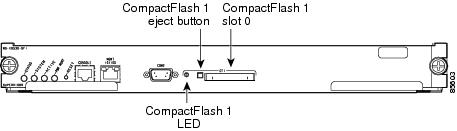Table Of Contents
The no and Default Forms of Commands
CLI Command Configuration Options
Managing the Switch Configuration
Displaying the Switch Configuration
Using the ping and ping ipv6 Commands
Using the Extended ping and ping ipv6 Commands
Using traceroute and traceroute ipv6 Commands
Configuring Terminal Parameters
Setting the Terminal Session Timeout
Setting the Terminal Screen Length
Setting the Terminal Screen Width
Configuring the Switch Banner Message
Directing show Command Output to a File
User-Defined CLI Session Variables
User-Defined CLI Persistent Variables
Formatting Flash Devices and File Systems
Initializing Internal bootflash
Formatting External CompactFlash
Displaying the Current Directory
Listing the Files in a Directory
Deleting an Existing Directory
Saving Command Output to a File
Compressing and Uncompressing Files
Displaying the Last Lines in a File
Executing Commands Specified in a Script
Using CLI Variables in Scripts
Before You Begin
This chapter prepares you to configure switches from the CLI. It also describes the CLI command modes and how to use the switch file systems.
This chapter includes the following sections:
•
Managing the Switch Configuration
•
Using the ping and ping ipv6 Commands
•
Using the Extended ping and ping ipv6 Commands
•
Using traceroute and traceroute ipv6 Commands
•
Configuring Terminal Parameters
•
Configuring the Switch Banner Message
•
Directing show Command Output to a File
•
Formatting Flash Devices and File Systems
About the Switch Prompt
Note
Refer to the Cisco MDS 9200 Series Hardware Installation Guide or the Cisco MDS 9500 Series Hardware Installation Guide for installation and connection instructions.
Once the switch is powered on successfully, you see the default switch prompt (switch#) as shown in Example 2-1.
Example 2-1 Output When Switch Boots Up
Auto booting bootflash:/boot-279 bootflash:/system_image;...Booting kickstart image:bootflash:/boot-279................................................Image verification OKStarting kernel...INIT: version 2.78 bootingChecking all filesystems..... done.Loading system softwareUncompressing system image: bootflash:/system_imageCCCCCCCCCCCCCCCCCCCCCCCCCCCCCCCCCCCCCCCCCCCCCCCCINIT: Entering runlevel: 3<<<<<<SAN OS bootup log messages>>>>>>---- Basic System Configuration Dialog ----This setup utility will guide you through the basic configuration ofthe system. Use ctrl-c to abort configuration dialog at any prompt.Basic management setup configures only enough connectivity formanagement of the system.Would you like to enter the basic configuration dialog (yes/no): yes<<<<<<after configuration>>>>>>switch login:admin101Password:*******Cisco Storage Area Networking Operating System (SAN-OS) SoftwareTAC support: http://www.cisco.com/tacCopyright (c) 2002-2006, Cisco Systems, Inc. All rights reserved.The copyrights to certain works contained herein are owned byother third parties and are used and distributed under license.Some parts of this software may be covered under the GNU PublicLicense or the GNU Lesser General Public License. A copy ofeach such license is available athttp://www.gnu.org/licenses/gpl.html andhttp://www.gnu.org/licenses/lgpl.htmlswitch#You can perform embedded CLI operations, access command history, and use command parsing functions at this prompt. The switch gathers the command string upon detecting an Enter (CR) and accepts commands from a terminal.
Default Switch Roles
By default, two roles exist in all switches:
•
Network operator—Has permission to view the configuration.
•
Network administrator—Has permission to perform all functions and to set up to 64 permission levels based on user roles and groups.
When you execute a command, perform command completion, or obtain context sensitive help, the switch software allows the operation to progress if you have the correct permission as specified in the description of the command. See Chapter 39, "Configuring Users and Common Roles."
Using the CLI
This section includes the following topics:
•
The no and Default Forms of Commands
•
CLI Command Configuration Options
CLI Command Modes
Switches in the Cisco MDS 9000 Family have two main command modes—user EXEC mode and configuration mode. The commands available to you depend on the mode you are in. To obtain a list of available commands in either mode, type a question mark (?) at the system prompt.
Table 2-1 lists and describes the two commonly used modes, how to enter the modes, and the resulting system prompts. The system prompt helps you identify which mode you are in and hence, which commands are available to you.
Table 2-1 Frequently Used Switch Command Modes
EXEC
Enables you to temporarily change terminal settings, perform basic tests, and display system information.
Note
Changes made in this mode are generally not saved across system resets.
At the switch prompt, enter the required EXEC mode command.
Configuration mode
Enables you to configure features that affect the system as a whole.
Note
Changes made in this mode are saved across system resets if you save your configuration. See the "Saving a Configuration" section.
From EXEC mode, enter the config terminal command.
You can abbreviate commands and keywords by entering just enough characters to make the command unique from other commands. For example, you can abbreviate the config terminal command to conf t.
Note
Do not enter percent ( % ), pound ( # ), ellipsis ( ... ), vertical bar ( | ), less than or great than ( < > ), brackets ( [ ] ), or braces ( { } ) in command lines. These characters have special meaning in Cisco SAN-OS text strings.
CLI Command Hierarchy
The CLI commands are organized hierarchically, with commands that perform similar functions grouped under the same level. For example, all commands that display information about the system, configuration, or hardware are grouped under the show command, and all commands that allow you to configure the switch are grouped under the config terminal command. Figure 2-1 illustrates a portion of the config terminal command hierarchy.
Figure 2-1 CLI Command Hierarchy Example
To start executing commands, enter the command at the top level of the hierarchy (EXEC mode). For example, to configure a Fibre Channel interface, use the config terminal command. Once you are in configuration mode, issue the interface command. When you are in the interface configuration submode, you can query the available commands there.
The following example shows how to query the available commands in the interface submode:
switch# config tEnter configuration commands, one per line. End with CNTL/Z.switch(config)# interface fc1/1switch(config-if)# ?Interface configuration commands:channel-group Add to/remove from a port-channeldo EXEC commandexit Exit from this submodefcdomain Configure fcdomain parametersfspf Configure FSPF parametersno Negate a command or set its defaultsrspan-tunnel Configure remote span tunnel interfaceshutdown Enable/disable an interfaceswitchport Configure switchport parametersEXEC Mode Options
When you start a session on the switch, you begin in EXEC mode. Based on the role or group to which you belong, you have access to limited commands or to all commands (see the "Role-Based Authorization" section on page 39-1). From EXEC mode, you can enter configuration mode. Most of the EXEC commands are one-time commands, such as show commands, which display the current configuration status. Here is a list of EXEC mode commands:
switch# ?Exec commands:attach Connect to a specific linecardcallhome Callhome commandscd Change current directoryclear Reset functionscli CLI commandsclock Manage the system clockconfig Enter configuration modecopy Copy from one file to anotherdebug Debugging functionsdelete Delete a filedir List files in a directorydiscover Discover informationexit Exit from the EXECfcping Ping an N-Portfctrace Trace the route for an N-Port.find Find a file below the current directoryformat Format disksgunzip Uncompresses LZ77 coded filesgzip Compresses file using LZ77 codinginstall Upgrade softwareips Various sibyte module related commandsisns Re-registers specified interface with isns servermkdir Create new directorymodem Modem commandsmove Move filesnasb NASB control functionalityno Disable debugging functionsping Send echo messagesport-channel Port-Channel related commandspurge Deletes unused datapwd View current directoryreload Reboot the entire boxrmdir Delete a directoryrun-script Run shell scriptssend Send message to open sessionssetup Run the basic SETUP command facilityshow Show running system informationsleep Sleep for the specified number of secondsssh SSH to another systemsystem System management commandstac-pac Save tac information to a specific locationtail Display the last part of a filetelnet Telnet to another systemterminal Set terminal line parameterstest Test commandtraceroute Trace route to destinationundebug Disable Debugging functions (See also debug)update Update licensewrite Write current configurationzone Execute Zone Server commandszoneset Execute zoneset commandsConfiguration Mode
In configuration mode, you can make changes to the existing configuration. When you save the configuration, these commands are preserved across switch reboots. Once you are in configuration mode, you can enter interface configuration submode, zone configuration submode, and a variety of feature-specific submodes. Configuration mode is the starting point for all configuration commands. When you are in configuration mode, the switch expects configuration commands from the user.
The following example shows output from the config terminal command:
switch# config terminalEnter configuration commands, one per line. End with CNTL/Z.switch(config)#Configuration Mode Commands and Submodes
Here is a list of configuration mode commands:
switch# config tEnter configuration commands, one per line. End with CNTL/Z.switch(config)# ?Configure commands:aaa Configure aaa functionsarp [no] remove an entry from the ARP cachebanner Configure banner messageboot Configure boot variablescallhome Enter the callhome configuration modecdp CDP Configuration parameterscfs CFS configuration commandscimserver Modify cimserver configurationcli CLI configuration commandsclock Configure time-of-day clockcloud-discovery Configure Cloud Discoverycrypto Set crypto settingsdevice-alias Device-alias configuration commandsdo EXEC commanddpvm Configure Dynamic Port Vsan Membershipend Exit from configure modeexit Exit from configure modefabric-binding Fabric Binding configurationfc-tunnel Configure fc-tunnelfcalias Fcalias configuration commandsfcanalyzer Configure cisco fabric analyzerfcc Configure FC Congestion Controlfcdomain Enter the fcdomain configuration modefcdroplatency Configure switch or network latencyfcflow Configure fcflowfcid-allocation Add/remove company id(or OUIs) from auto area listfcinterop Interop commandsfcip Enable/Disable FCIPfcns Name server configurationfcroute Configure FC routesfcrxbbcredit Enable extended rx b2b credit configurationfcs Configure Fabric Config Serverfcsp Config commands for FC-SPfctimer Configure fibre channel timersfdmi Config commands for FDMIficon Configure ficon informationfspf Configure fspfhw-module Enable/Disable OBFL log informationin-order-guarantee Set in-order delivery guaranteeinterface Select an interface to configureip Configure IP featuresips Various sibyte module related commandsipv6 Configure IPv6 featuresiscsi Enable/Disable iSCSIislb ISCSI server load-balancingisns Configure iSNSisns-server ISNS serverivr Config commands for IVRkernel Kernel optionsline Configure a terminal linelogging Modify message logging facilitiesmcast Configure multicastnasb Configure Third-Party Copy Functionalityno Negate a command or set its defaultsntp NTP Configurationport-security Configure Port Securityport-track Configure Switch port track configpower Configure power supplypoweroff Poweroff a module in the switchqos QoS Configuration commandsradius Configure RADIUS configurationradius-server Configure RADIUS related parametersrib Configure RIB parametersrmon Remote Monitoringrole Configure rolesrscn Config commands for RSCNsan-ext-tuner Enable/Disable San Extension Tuner toolsantap Enter SanTap configurationscheduler Config commands for schedulerscsi-target Scsi-target configurationsnmp-server Configure snmp serverspan Enter SPAN configuration modessh Configure SSH parametersssm Config commands for SSM (Storage Services Module)switchname Configure system's network namesystem System config commandtacacs+ Enable tacacs+telnet Enable telnettlport Configure TL Port informationtrunk Configure Switch wide trunk protocolusername Configure user information.vsan Enter the vsan configuration modewwn Set secondary base MAC addr and range for additional WWNszone Zone configuration commandszone-attribute-group Zone attribute group commandszoneset Zoneset configuration commandsConfiguration mode, also known as terminal configuration mode, has several submodes. Each of these submodes places you deeper in the prompt hierarchy. When you type exit, the switch backs out one level and returns you to the previous level. When you type end, the switch backs out to the user EXEC level. You can also type Ctrl-Z in configuration mode as an alternative to typing end.
Note
In configuration mode, you can alternatively enter
— Ctrl-Z instead of the end command, and
— Ctrl-G instead of the exit commandYou can execute an EXEC mode command from a configuration mode or submode prompt. You can issue this command from any submode within the configuration mode. When in configuration mode (or in any submode), enter the do command along with the required EXEC mode command. The entered command is executed at the EXEC level and the prompt resumes its current mode level.
switch(config)# do terminal session-timeout 0switch(config)#In this example, terminal session-timeout is an EXEC mode command—you are issuing an EXEC mode command using the configuration mode do command.
The do command applies to all EXEC mode commands other than the end and exit commands. You can also use the help (?) and command completion (Tab) features for EXEC commands when issuing a do command along with the EXEC command.
Table 2-2 lists some useful command key combinations that can be used in both EXEC and configuration modes:
Displaying the Present Working Context
Some features have configuration submode hierarchy nested more than one level deep. In these cases, you can display the commands you used to reach your present working context (PWC). To display the command used to reach the current PWC, issue the pwc command at any command mode prompt.
switch(config-if)# pwc(config t) -> (int mgmt 0)CLI Command Navigation
To redisplay a command you previously entered, press the Up Arrow key. You can continue to press the Up Arrow key to see more previously issued commands. Similarly, you can press the Down Arrow, Right Arrow, Left Arrow, and Delete keys to navigate through the command history and to modify an existing command string.
Command Completion
In any command mode, you can begin a particular command sequence and immediately press the Tab key to complete the rest of the command.
switch(config)# ro<Tab>switch(config)# role <Tab>switch(config)# role nameThis form of help is called command completion, because it completes a word for you. If several options are available for the typed letters, all options that match those letters are presented:
switch(config)# fc<Tab>fc-tunnel fcalias fcanalyzer fccfcdomain fcdroplatency fcflow fcid-allocationfcinterop fcip fcns fcroutefcrxbbcredit fcs fcsp fctimerswitch(config)# fcd <Tab>fcdomain fcdroplatencyswitch(config)# fcdo<Tab>switch(config)# fcdomainFile System Completion
You can use the Tab key to complete schemes, servers, and file names available in the file system.
For example,
switch# cd bootflash:<Tab>bootflash: bootflash://sup-1/ bootflash://sup-remote/bootflash:/// bootflash://sup-2/ bootflash://sup-standby/bootflash://module-5/ bootflash://sup-active/bootflash://module-6/ bootflash://sup-local/switch# cd bootflash://mo<Tab>bootflash://module-5/ bootflash://module-6/cvswitch# cd bootflash://module-The no and Default Forms of Commands
You can issue the no form of any command to perform the following actions:
•
Undo a wrongly issued command.
If you issue the member command in zone configuration submode, you can undo the results:
switch(config)# zone name test vsan 1switch(config-zone)# member pwwn 12:12:12:12:12:12:12:12switch(config-zone)# no member pwwn 12:12:12:12:12:12:12:12WARNING: Zone is empty. Deleting zone test. Exit the submode.switch(config-zone)#•
Delete a created facility.
If you want to delete a zone that you created:
switch(config)# zone name test vsan 1switch(config-zone)# exitswitch(config)# no zone name test vsan 1switch(config)#You cannot delete a zone facility called test while residing in it. You must first exit the zone configuration submode and return to configuration mode.
•
Revert to the default value.
If you issue the zone merge-control restrict vsan command, you can undo the results:
switch(config)# zone zone merge-control restrict vsan 10switch(config)# no zone merge-control restrict vsan 10switch(config)#CLI Command Configuration Options
You can configure the software in one of two ways:
•
You can create the configuration for the switch interactively by issuing commands at the CLI prompt.
•
You can create an ASCII file containing a switch configuration and then load this file on the required system. You can then use the CLI to edit and activate the file (see the "Working with Configuration Files" section on page 8-1).
Getting Help
In any command mode, you can get a list of available commands by entering a question mark (?).
switch# ?To obtain a list of commands that begin with a particular character sequence, type in those characters followed immediately by the question mark (?). Do not include a space.
switch# co?configure copyTo list keywords or arguments, enter a question mark in place of a keyword or argument. Include a space before the question mark. This form of help is called command syntax help, because it reminds you which keywords or arguments are applicable based on the commands, keywords, and arguments you have already entered.
switch# config ?terminal Configure the system from the terminal
Tip
If you are having trouble entering a command, check the system prompt and enter the question mark (?) for a list of available commands. You might be in the wrong command mode or using incorrect syntax.
Managing the Switch Configuration
This section includes the following topics:
•
Displaying the Switch Configuration
Displaying the Switch Configuration
You can view the ASCII form of the configuration file when required. To view the current configuration tree from the EXEC prompt, issue the show running-config command. If the running configuration is different from the startup configuration, issue the show startup-config command to view the ASCII version of the current startup configuration that was used to boot the switch if a copy run start command was not issued after the reboot. Use the show startup-config command to view the contents of the current startup configuration.
You can also gather specific information on the entire switch configuration by issuing the relevant show commands. Configurations are displayed based on a specified feature, interface, module, or VSAN. Available show commands for each feature are briefly described in this section and listed at the end of each chapter.
Examples 2-2 to 2-8 display a few show command examples.
Example 2-2 Displays Details on the Specified Interface
switch# show interface fc1/1fc1/1 is upHardware is Fibre Channel, 20:01:ac:16:5e:4a:00:00vsan is 1Port mode is ESpeed is 1 GbpsBeacon is turned offFCID is 0x0b01000 frames input, 0 bytes, 0 discards0 runts, 0 jabber, 0 too long, 0 too short0 input errors, 0 CRC, 0 invalid transmission words0 address id, 0 delimiter0 EOF abort, 0 fragmented, 0 unknown class0 frames output, 0 bytes, 0 discardsReceived 0 OLS, 0 LRR, 0 NOS, 0 loop initsTransmitted 0 OLS, 0 LRR, 0 NOS, 0 loop initsExample 2-3 Displays the Software and Hardware Version
switch# show versionCisco Storage Area Networking Operating System (SAN-OS) SoftwareTAC support: http://www.cisco.com/tacCopyright (c) 2002-2006, Cisco Systems, Inc. All rights reserved.The copyrights to certain works contained herein are owned byother third parties and are used and distributed under license.Some parts of this software may be covered under the GNU PublicLicense or the GNU Lesser General Public License. A copy ofeach such license is available athttp://www.gnu.org/licenses/gpl.html andhttp://www.gnu.org/licenses/lgpl.htmlSoftwareBIOS: version 1.0.8loader: version 1.1(2)kickstart: version 2.0(1) [build 2.0(0.6)] [gdb]system: version 2.0(1) [build 2.0(0.6)] [gdb]BIOS compile time: 08/07/03kickstart image file is: bootflash:///m9500-sf1ek9-kickstart-mzg.2.0.0.6.binkickstart compile time: 10/25/2010 12:00:00system image file is: bootflash:///m9500-sf1ek9-mzg.2.0.0.6.binsystem compile time: 10/25/2020 12:00:00HardwareRAM 1024584 kBbootflash: 1000944 blocks (block size 512b)slot0: 0 blocks (block size 512b)172.22.92.181 uptime is 0 days 2 hours 18 minute(s) 1 second(s)Last reset at 970069 usecs after Tue Sep 16 22:31:25 1980Reason: Reset Requested by CLI command reloadSystem version: 2.0(0.6)Service:Example 2-4 Displays the Running Configuration
switch# show running-configBuilding Configuration ...interface fc1/1interface fc1/2interface fc1/3interface fc1/4interface mgmt0ip address 172.22.95.112 255.255.255.0no shutdownvsan databaseboot system bootflash:system-237; sup-1boot kickstart bootflash:boot-237 sup-1callhomeip default-gateway 172.22.95.1switchname switchtrunk protocol enableusername admin password 5 /AFDAMD4B2xK2 role network-admin
Note
The interface configuration information can be display in multiple entries in the running configuration. See the "Displaying Interface Information" section on page 12-20.
Example 2-5 Displays the Difference Between the Running and Startup Configurations
switch# show running-config diffBuilding Configuration ...*** Startup-config--- Running-config****************** 1,16 ****fcip enableip default-gateway 172.22.91.1iscsi authentication noneiscsi enable! iscsi import target fciscsi virtual-target name vtpWWN 21:00:00:04:cf:4c:52:c1all-initiator-permit--- 1,20 ----fcip enable+ aaa accounting logsize 500+++ip default-gateway 172.22.91.1iscsi authentication noneiscsi enable! iscsi initiator name junkiscsi virtual-target name vtpWWN 21:00:00:04:cf:4c:52:c1all-initiator-permitExample 2-6 Displays the Configuration for a Specified Interface
switch# show running-config interface fc2/9interface fc2/9switchport mode Eno shutdown
Note
The show running-config interface command is different from the show interface command.
Example 2-7 Displays the Configuration for all Interfaces in a 16-Port Module
switch# show running-config interface fc2/10 - 12interface fc2/10switchport mode Eno shutdowninterface fc2/11switchport mode Eno shutdowninterface fc2/12switchport mode FLno shutdownExample 2-8 Displays the Configuration Per VSAN
switch# show runnning vsan 1Building Configuration ...zone name m vsan 1member pwwn 21:00:00:20:37:60:42:5cmember pwwn 21:00:00:20:37:4b:00:a2zoneset name m vsan 1member mzoneset activate name m vsan 1Saving a Configuration
Use the copy running-config startup-config command to save the new configuration into nonvolatile storage. Once this command is issued, the running and the startup copies of the configuration are identical.
See the "Copying Configuration Files" section on page 8-5 and the "Preserving Module Configuration" section on page 11-7.
Clearing a Configuration
Use the write erase command to clear a startup configuration. Once this command is issued, the switch's startup configuration reverts to factory defaults. The running configuration is not affected.
CautionThe write erase command erases the entire startup configuration with the exception of any configuration that affects the loader functionality.
The write erase boot command only erases the configuration that affects the loader functionality. The loader functionality configuration includes the boot variables and the mgmt0 IP configuration information (IP address, netmask, and default gateway).
switch# write erase bootThis command will erase the boot variables and the ip configuration of interface mgmt 0Displaying Users
Use the show users command to display all users currently accessing the switch.
switch# show usersadmin pts/7 Jan 12 20:56 (10.77.202.149)admin pts/9 Jan 12 23:29 (user1.example.com)admin pts/11 Jan 13 01:53 (dhcp-10-10-1-1.example.com)Sending Messages to Users
Use the send command to send a message to all active CLI users currently using the switch. This message is restricted to 80 alphanumeric characters with spaces.
This command sends a warning message to all active users about the switch being shut down.
switch# send Shutting down the system in 2 minutes. Please log off.Broadcast Message from admin@excal-112(/dev/pts/3) at 16:50 ...Shutting down the system in 2 minutes. Please log off.Using the ping and ping ipv6 Commands
Use the ping command to verify the connectivity of a remote host or server by sending echo messages.
The IPv4 syntax for this command is ping host or ping ipv4-address.
switch# ping 198.133.219.25PING 198.133.219.25 (198.133.219.25) 56(84) bytes of data.64 bytes from 198.133.219.25: icmp_seq=1 ttl=245 time=0.856 ms64 bytes from 198.133.219.25: icmp_seq=2 ttl=245 time=1.02 ms--- 198.133.219.25 ping statistics ---2 packets transmitted, 2 received, 0% packet loss, time 999msrtt min/avg/max/mdev = 0.856/0.941/1.027/0.090 msThe IPv6 syntax for this command is ping ipv6 host or ping ipv6 ipv6-address. The following example pings an IPv6 link-local address configured on a specific address.
shellfish# ping ipv6 fe80::205:30ff:fe01:a4fa interface gigabitethernet 1/1PING fe80::205:30ff:fe01:a4fa(fe80::205:30ff:fe01:a4fa) from ::1 gige1-1: 56 data bytes64 bytes from fe80::205:30ff:fe01:a4fa: icmp_seq=1 ttl=64 time=0.091 ms64 bytes from fe80::205:30ff:fe01:a4fa: icmp_seq=2 ttl=64 time=0.077 ms64 bytes from fe80::205:30ff:fe01:a4fa: icmp_seq=3 ttl=64 time=0.080 ms64 bytes from fe80::205:30ff:fe01:a4fa: icmp_seq=4 ttl=64 time=0.075 ms64 bytes from fe80::205:30ff:fe01:a4fa: icmp_seq=5 ttl=64 time=0.076 msTo abnormally terminate a ping session, type the Ctrl-C escape sequence.
Using the Extended ping and ping ipv6 Commands
The ping and ping ipv6 commands provide additional options to verify the connectivity of a remote host or server. To specify these additional parameters, just type ping at the CLI switch prompt and press Enter.
Table 2-3 summarizes the syntax and the defaults.
Table 2-3 Options and Defaults for the ping and ping ipv6 Commands
Target IP address
The IPv4 address, IPv6 address, or host name of the destination node to ping.
Not applicable
Repeat count
The number of ping packets to be sent to the destination address.
5 packets
Datagram size
The size of each ping packet in bytes.
100 bytes
Timeout in seconds
The timeout interval before the ping or ping ipv6 command is terminated.
2 seconds
Extended commands
Specifies if a series of additional commands appear.
No
Sweep range of sizes
The sizes of the echo packets being sent. This option determines the minimum sizes of the MTUs configured on the nodes along the path to the destination address. You can then reduce packet fragmentation performance problems (see the "Configuring the MTU Frame Size" section on page 45-3).
No
Source address or interface
The numeric IP address or the name of the source interface.
Not applicable
Type of service
The quality of service (QoS) in Internet Control Message Protocol (ICMP) datagrams (see the "QoS" section on page 56-3).
0
Set DF bit in IP header
The Path MTU Discovery strategy (see the "Configuring the MTU Frame Size" section on page 45-3).
No
Data pattern
You may specify up to 16 bytes to pad the outgoing packet. This padding is useful when diagnosing data-dependent problems in a network. For example, ff fills the outgoing packet with all ones.
0xABCD
The syntax for this command is as follows:
switch# pingTarget IP address: 198.133.219.25Target IP address: 198.133.219.25Repeat count [5]:Datagram size [100]:Timeout in seconds [2]:Extended commands [n]: ySource address or interface:Type of service [0]:Set DF bit in IP header [n]:Data pattern [0xABCD]:Sweep range of sizes [n]:PATTERN: 0xabcdPING 198.133.219.25 (198.133.219.25) 100(128) bytes of data.108 bytes from 198.133.219.25: icmp_seq=1 ttl=245 time=0.600 ms108 bytes from 198.133.219.25: icmp_seq=2 ttl=245 time=0.614 ms108 bytes from 198.133.219.25: icmp_seq=3 ttl=245 time=0.872 ms108 bytes from 198.133.219.25: icmp_seq=4 ttl=245 time=0.558 ms108 bytes from 198.133.219.25: icmp_seq=5 ttl=245 time=0.570 ms--- 198.133.219.25 ping statistics ---5 packets transmitted, 5 received, 0% packet loss, time 7996msrtt min/avg/max/mdev = 0.558/0.642/0.872/0.120 msTo abnormally terminate a ping session, type the Ctrl-C escape sequence.
Using traceroute and traceroute ipv6 Commands
Use the traceroute command to print the routes taken to reach a specified host or IP address.
The IPv4 syntax for this command is traceroute host or traceroute ipv4-address.
switch# traceroute www.cisco.comTracing route to www.cisco.com [198.133.219.25] 30 hops max, 38 byte packets1 bras3-l0.pltnca.sbcglobal.net [151.164.184.79] 30 ms 30 ms 20 ms2 dist2-vlan50.pltn13.pbi.net [64.164.97.67] 20 ms 20 ms 30 ms3 bb2-g1-1.pltn13.pbi.net [67.116.251.194] 20 ms 20 ms 20 ms4 bb1-p12-0.pltn13.pbi.net [151.164.40.17] 20 ms 21 ms 20 ms5 bb2-p13-0.sntc01.pbi.net [151.164.191.65] 20 ms 20 ms 30 ms6 ex1-p3-0.eqsjca.sbcglobal.net [64.161.1.54] 20 ms 20 ms 30 ms7 sl-st20-sj-0-0.sprintlink.net [144.223.242.81] 20 ms 20 ms 30 ms8 sl-bb25-sj-10-0.sprintlink.net [144.232.20.62] 20 ms 30 ms 20 ms9 sl-gw11-sj-10-0.sprintlink.net [144.232.3.134] 70 ms 30 ms 30 ms10 sl-ciscopsn2-11-0-0.sprintlink.net [144.228.44.14] 20 ms 30 ms 20 ms11 sjce-dmzbb-gw1.cisco.com [128.107.239.89] 20 ms 30 ms 30 ms12 sjck-dmzdc-gw1.cisco.com [128.107.224.69] 20 ms 30 ms 20 ms13 www.cisco.com (198.133.219.25) 2.496 ms * 2.135 msThe IPv6 syntax for this command is traceroute ipv6 host or traceroute ipv6 ipv6-address.
switch# traceroute ipv6Target IPv6 address: 2001:0DB8::3/64Datagram size [40]:Extended commands [n]: yMaximum time-to-live [30]:Source address:Port number [33434]:To cancel a traceroute or traceroute ipv6 command before it completes, enter Ctrl-C.
Configuring Terminal Parameters
This section includes the following topics:
•
Setting the Terminal Session Timeout
•
Setting the Terminal Screen Length
•
Setting the Terminal Screen Width
Setting the Terminal Session Timeout
Use the exec-timeout command in configuration mode to configure the lifetime of all terminal sessions on that switch. When the time limit configured by this command is exceeded, the shell exits and closes that session. The syntax for this command is exec-timeout minutes.
The default is 30 minutes. You can configure different timeout values for a console or a virtual terminal line (VTY) session. You can set the exec-timeout value to 0 to disable this feature so the session remains active until you exit the switch. This change is saved in the configuration file.
•
From the console:
switch(config)# line consoleswitch(config-console)# exec-timeout 60Specifies the current console shell timeout to be 60 minutes.
•
From a VTY session (Telnet or SSH):
switch(config)# line vtyswitch(config-line)# exec-timeout 60Specifies the current console shell timeout to be 60 minutes.
Displaying Terminal Sessions
Use the show line command to display all configured terminal sessions:
switch# show lineline Console:Speed: 9600 baudsDatabits: 8 bits per byteStopbits: 1 bit(s)Parity: noneModem In: DisableModem Init-String -default : ATE0Q1&D2&C1S0=1\015Statistics: tx:5558511 rx:5033958 Register Bits:RTS|CTS|DTR|DSR|CD|RIline Aux:Speed: 9600 baudsDatabits: 8 bits per byteStopbits: 1 bit(s)Parity: noneModem In: DisableModem Init-String -default : ATE0Q1&D2&C1S0=1\015Hardware Flowcontrol: ONStatistics: tx:35 rx:0 Register Bits:RTS|DTRClearing Terminal Sessions
Use the clear line command to clear a specified terminal session:
switch# clear line AuxSetting the Terminal Timeout
Use the terminal session-timeout command in EXEC mode to configure the automatic logout time for the current terminal session on that switch. When the time limit configured by this command is exceeded, the switch closes that session and exits.
The syntax for this command is terminal session-timeout minutes.
The default is 30 minutes. You can set the terminal session-timeout value to 0 to disable this feature so the terminal remains active until you choose to exit the switch. This change is not saved in the configuration file.
switch# terminal session-timeout 600Specifies the terminal timeout to be 600 minutes for the current session.
Setting the Terminal Type
Use the terminal terminal-type command in EXEC mode to specify the terminal type for a switch:
The syntax for this command is terminal terminal-type terminal-type.
switch# terminal terminal-type vt100Specifies the terminal type. The terminal-type string is restricted to 80 characters and must be a valid type (for example vt100 or xterm). If a Telnet or SSH session specifies an unknown terminal type, the switch uses the vt100 terminal by default.
Setting the Terminal Screen Length
Use the terminal length command in EXEC mode to set the terminal screen length for the current session. This command is specific to only the console port. Telnet and SSH sessions set the length automatically.
The syntax for this command is terminal length lines.
switch# terminal length 20Sets the screen length for the current session to 20 lines for the current terminal session. The default is 24 lines.
Setting the Terminal Screen Width
Use the terminal width command in EXEC mode to set the terminal screen width for the current session. This command is specific to only the console port. Telnet and SSH sessions set the width automatically.
The syntax for this command is terminal width columns.
switch# terminal width 86Sets the screen length for the current session to 86 columns for the current terminal session. The default is 80 columns.
Displaying Terminal Settings
Use the show terminal command to display the terminal settings for the current session:
switch# show terminalTTY: Type: "vt100"Length: 24 lines, Width: 80 columnsSession Timeout: 525600 minutesConfiguring the Switch Banner Message
You can issue the banner motd command in configuration mode to configure a message of the day (MOTD).
The syntax for this command is banner motd [delimiting-character message delimiting-character]
The following example configures a banner message with the following text "Testing the MOTD Feature."
switch# config tswitch(config)# banner motd # Testing the MOTD Feature. #The message is restricted to 40 lines with a maximum of 80 characters in each line.
Use the show banner motd command to display the configured banner message.
The following example displays the configured banner message.
switch# show banner motdTesting the MOTD FeatureThe configured MOTD banner is displayed before the login prompt on the terminal whenever a user logs in to a Cisco MDS 9000 Family switch.
Testing the MOTD Featureswitch login:Follow these guidelines when choosing your delimiting character:
•
Do not use the delimiting-character in the message string.
•
Do not use " and % as delimiters.
You can include tokens in the form $ (token) in the message text. Tokens will be replaced with the corresponding configuration variable. For example:
•
$(hostname) displays the host name for the switch
•
$(line) displays the vty or tty line or name
The following example spans multiple lines and uses tokens to configure the banner message:
switch# config tswitch(config)# banner motd #Enter TEXT message. End with the character '#'.Welcome to switch $(hostname).Your tty line is $(line).#Directing show Command Output to a File
You can direct show command output to a file, either on the volatile file system, on slot0 CompactFlash memory, or on a remote server.
The following example shows how to direct the show running-config output to a file on the volatile file system.
switch1# show running-config > volatile:switch1-run.cfgThe following example shows how to direct the show running-config output to a file on slot0 CompactFlash memory.
switch2# show running-config > slot0:switch2-run.cfgThe following example shows how to direct the show running-config output to a file on a TFTP server.
switch3# show running-config > tftp://10.10.1.1/home/configs/switch3-run.cfgPreparing to copy...doneUsing CLI Variables
The SAN-OS CLI parser supports the definition and use of variables in CLI commands. CLI variables can be used as follows: ï
•
Entered directly on the command line.
•
Passed to the child script initiated using the run-script command. The variables defined in the parent shell are available for use in the child run-script command process (see the "Executing Commands Specified in a Script" section).
•
Passed as command line arguments to the run-script command (see the "Executing Commands Specified in a Script" section).
CLI variables have the following characteristics: ï
•
You cannot reference a variable through another variable using nested references.
•
You can define persistent variables that are available across switch reloads.
•
You can reference only one predefined system variable, the TIMESTAMP variable.
User-Defined CLI Session Variables
You can define CLI session variables to persist only for the duration of your CLI session using the cli var name command in EXEC mode. CLI session variables are useful for scripts that you execute periodically.
The following example shows how to create a user-defined CLI session variable.
switch# cli var name testinterface fc 1/1You can reference a variable using the syntax $(variable).
The following example shows how to reference a user-defined CLI session variable.
switch# show interface $(testinterface)fc1/1 is upHardware is Fibre Channel, SFP is short wave laser w/o OFC (SN)Port WWN is 20:01:00:0d:ec:0e:1d:00Admin port mode is auto, trunk mode is onsnmp traps are enabledPort mode is F, FCID is 0x01000bPort vsan is 1Speed is 2 GbpsTransmit B2B Credit is 7Receive B2B Credit is 16Receive data field Size is 2112Beacon is turned off5 minutes input rate 256 bits/sec, 32 bytes/sec, 1 frames/sec5 minutes output rate 256 bits/sec, 32 bytes/sec, 1 frames/sec232692 frames input, 7447280 bytes0 discards, 0 errors0 CRC, 0 unknown class0 too long, 0 too short232691 frames output, 7448692 bytes0 discards, 0 errors0 input OLS, 0 LRR, 0 NOS, 0 loop inits1 output OLS, 1 LRR, 0 NOS, 1 loop inits16 receive B2B credit remaining7 transmit B2B credit remainingUse the show cli variables command to display user-defined CLI session variables.
The following example displays user-defined CLI session variables.
switch# show cli variablesVSH Variable List-----------------TIMESTAMP="2005-10-24-21.29.33"testinterface="fc 1/1"Use the cli no var name command to remove user-defined CLI session variables.
The following example removes a user-defined CLI session variable.
switch# cli no var name testinterfaceUser-Defined CLI Persistent Variables
You can define CLI variables that persist across CLI sessions and switch reloads using the cli var name command in configuration mode. These CLI persistent variables are configured in configuration mode and are saved in the running configuration file.
The following example shows how to create a user-defined CLI persistent variable.
switch# config tswitch(config)# cli var name mgmtport mgmt 0switch(config)# exitswitch#You can reference a variable using the syntax $(variable).
The following example shows how to reference a user-defined CLI persistent variable.
switch# show interface $(mgmtport)mgmt0 is upHardware is FastEthernetAddress is 000e.38c6.2c6cInternet address is 10.10.10.1/24MTU 1500 bytes, BW 100 Mbps full Duplex288996 packets input, 97746406 bytes0 multicast frames, 0 compressed0 input errors, 0 frame, 0 overrun 0 fifo9089 packets output, 1234786 bytes, 0 underruns0 output errors, 0 collisions, 0 fifo0 carrier errorsUse the show cli variables command to display user-defined CLI persistent variables.
The following example displays user-defined CLI persistent variables.
switch# show cli variablesVSH Variable List-----------------TIMESTAMP="2005-10-24-21.37.13"mgmtport="mgmt 0"Use the no cli var name command in configuration mode to remove user-defined CLI persistent variables.
The following example removes a user-defined CLI persistent variable.
switch# config tswitch(config)# no cli var name mgmtportSystem-Defined Variables
Cisco MDS SAN-OS supports one predefined variable: TIMESTAMP. This variable refers to the time of execution of the command in the format YYYY-MM-DD-HH.MM.SS.
Note
The TIMESTAMP variable name is case sensitive. All letters must be uppercase.
The following example uses $(TIMESTAMP) when periodically gathering statistics into files using the command scheduler.
switch# config t lswitch(config)# scheduler enableswitch(config)# scheduler logfile size 16switch(config)# scheduler job name j1switch(config-job)# show interface mgmt0 | include mgmt > fileswitch(config-job)# copy volatile:file bootflash:file.$(TIMESTAMP)switch(config-job)# endswitch(config)#The following example uses $(TIMESTAMP) when redirecting show command output to a file.
switch# show running-config > rcfg.$(TIMESTAMP)Preparing to copy....doneswitch# dir volatile:7231 Oct 03 20:20:42 2005 rcfg.2005-10-03-20.20.42Usage for volatile://sup-local8192 bytes used20963328 bytes free20971520 bytes totalUsing Command Aliases
Command alias support has the following characteristics:
•
Command aliases are global for all user sessions.
•
Command aliases are persist across reboots.
•
Commands being aliased must be typed in full without abbreviation.
•
Command alias translation always takes precedence over any keyword in any configuration mode or submode.
•
Command alias support is only available on the supervisor module, not the switching modules.
•
Command alias configuration takes effect for other user sessions immediately.
•
You cannot override the default command alias alias, which aliases the show cli alias.
•
Nesting of command aliases is permitted to a maximum depth of 1. One command alias can refer to another command alias that must refer to a valid command, not to another command alias.
•
A command alias always replaces the first command keyword on the command line.
•
You can define command aliases for commands in any configuration submode or the EXEC mode.
Defining Command Aliases
You can define command aliases using the cli alias name command in configuration mode.
This following example shows how to define command aliases.
switch# config tswitch(config)# cli alias name gigint interface gigabitethernetswitch(config)# cli alias name shintbr show interface briefswitch(config)# cli alias name shfcintup "shintbr| include up | include fc"You can display the command aliases defined on the switch using the alias default command alias.
The following example shows how to display the command aliases defined on the switch.
switch# aliasCLI alias commands==================alias :show cli aliasgigint :interface gigabitethernetshintbr :show interface briefshfcintup :shintbr | include up | include fcAbout Flash Devices
Every switch in the Cisco MDS 9000 Family contains one internal bootflash (see Figure 2-2). The Cisco MDS 9500 Series additionally contains one external CompactFlash called slot0 (see Figure 2-2 and Figure 2-3).
Figure 2-2 Flash Devices in the Cisco MDS 9000 Supervisor Module
Figure 2-3 External CompactFlash in the Cisco MDS 9000 Supervisor Module
Internal bootflash
All switches in the Cisco MDS 9000 Family have one internal bootflash: that resides in the supervisor or switching module.You have access to two locations within the internal bootflash: file system.
•
The volatile: file system provides temporary storage, and it is also the default location for file system commands. Files in temporary storage (volatile:) are erased when the switch reboots.
•
The bootflash: (nonvolatile storage) file system provides permanent storage. The files in bootflash: are preserved through reboots and power outages.
External CompactFlash (Slot0)
Cisco MDS 9500 Series directors contain an additional external CompactFlash referred to as the slot0: file system.
The external CompactFlash, an optional device for MDS 9500 Series directors, can be used for storing software images, logs, and core dumps.
Formatting Flash Devices and File Systems
By formatting a Flash device or a file system, you are clearing out the contents of the device or the file system and restoring it to its factory-shipped state.
See the "About Flash Devices" section and the "Using Switch File Systems" section.
Initializing Internal bootflash
When a switch is shipped, the init system command is already performed and you do not need to issue it again. Initializing the switch resets the entire internal Flash device and erases all data in the bootflash: file system. The internal Flash device is composed of several file systems with bootflash: being one of them. All files in bootflash: are erased and you must download the system and kickstart images again. After issuing an init system command, you do not have to format the bootflash: again because bootflash: is automatically formatted.
Note
The init system command also installs a new loader from the existing (running) kickstart image. You can access this command from the switch(boot)# prompt (see Chapter 7, "Software Images").
CautionIf your system has an active supervisor module currently running, you must issue the system standby manual-boot command in EXEC mode on the active supervisor module before issuing the init system command on the standby supervisor module to avoid corrupting the internal bootflash:. After the init system command completes on the standby supervisor module, issue the system no standby manual-boot command in EXEC mode on the active supervisor module.
If bootflash: is found corrupted during a boot sequence, you will see the following message:
ERROR:bootflash: has unrecoverable error; please do "format bootflash:"Use the format bootflash: command to only format the bootflash: file system. You can issue the format bootflash: command from either the switch# or the switch(boot)# prompts.
If you issue the format bootflash: command, you must download the kickstart and system images again.
Formatting External CompactFlash
Be sure to format an external CompactFlash device before using it to save files or images.
You can verify that the external CompactFlash device is formatted by inserting it into slot0: and issuing the dir slot0: command.
•
If the external CompactFlash device is already formatted, you can see file system usage information (along with any existing files).
•
If the external CompactFlash device is unformatted (corrupted), you will see the following message:
Device unavailableIn this case, you need to format the CompactFlash device using the format slot0: command.
Note
The slot0: file system cannot be accessed from either the standby loader> prompt or the switch(boot)# prompt if the disk is inserted after booting the switch.
CautionThe Cisco SAN-OS software only supports CompactFlash devices that are certified by Cisco Systems and formatted using Cisco MDS switches. Using uncertified CompactFlash devices may result in unpredictable consequences; formatting CompactFlash devices using other platforms may result in errors.
Using Switch File Systems
The switch provides the following useful functions to help you manage software image files and configuration files:
•
Setting the Current Directory
•
Displaying the Current Directory
•
Listing the Files in a Directory
•
Deleting an Existing Directory
•
Saving Command Output to a File
•
Compressing and Uncompressing Files
•
Displaying the Last Lines in a File
Specifying File Systems
The syntax for specifying a file system is scheme:[//server/]. Table 2-4 describes the file system syntax components.
1 Cisco MDS 9506 and Cisco MDS 9509 switches
2 Cisco MDS 9513 Directors
Setting the Current Directory
The cd command changes the current directory level to a specified directory level. CLI defaults to the volatile: file system. This command expects a directory name input.
Tip
Any file saved in the volatile: file system is erased when the switch reboots.
The syntax for this command is cd directory name
This example changes the current directory to the root directory on the bootflash: file system.
switch# cd bootflash:This example changes the current directory to the mydir directory that resides in the slot0: file system.
switch# cd slot0:mydirThis example changes the current directory to the mystorage directory that resides in the current directory.
switch# cd mystorageIf the current directory is slot0:mydir, this command changes the current directory to slot0:mydir/mystorage.Displaying the Current Directory
The pwd command displays the current directory location. This example changes the directory and displays the current directory.
switch# cd bootflash:switch# pwdbootflash:
Note
If you issue this command from the active supervisor module in a Cisco MDS 9500 Series (for example, module-5), then you cannot change the current working directory to the bootflash: of module-6. See the "Supervisor Modules" section on page 11-2.
Displaying File Checksums
The show file file md5sum command provides the MD5 checksum of the file. MD5 is an electronic fingerprint for the file. MD5 is the latest implementation of the Internet standards described in RFC 1321 and is useful for data security as well as integrity.
The show file file cksum command provides the checksum of the file. The checksum values compute a cyclic redundancy check (CRC) for each named file. Use this command to verify that the files are not corrupted—compare the checksum output for the received file against the checksum output for the original file.
This example provides the output of the show file command when a file is specified.
switch# show file bootflash://sup-1/ultimate_file.tar cksum2569913991switch# show file bootflash://sup-1/ultimate_file.tar md5sum52479aae2dce1fd849b6f4916d750392Listing the Files in a Directory
The dir command displays the contents of the current directory or the specified directory. The syntax for this command is dir directory or dir filename.
This example shows how to list the files on the default volatile: file system.
switch# dirUsage for volatile: filesystem0 bytes total used20971520 bytes free20971520 bytes availableCreating a Directory
The mkdir command creates a directory at the current directory level or at a specified directory level.
The syntax for this command is mkdir directory name.
This example creates a directory called test in the slot0 directory.
switch# mkdir slot0:testThis example creates a directory called test at the current directory level.
switch# mkdir testIf the current directory is slot0:mydir, this command creates a directory called slot0:mydir/test.Deleting an Existing Directory
The rmdir command deletes an existing directory at the current directory level or at a specified directory level. The directory must be empty to be deleted.
The syntax for this command is rmdir directory name.
This example deletes the directory called test in the slot0 directory.
switch# rmdir slot0:testThis is a directory. Do you want to continue (y/n)? [y] yThe delete command is also capable of deleting empty and non-empty directories. When you issue this command a warning is displayed to confirm your intention to delete the directory.
This example deletes the directory called test at the current directory level.
switch# rmdir testThis is a directory. Do you want to continue (y/n)? [y] yIf the current directory is slot0:mydir, this command deletes the slot0:mydir/test directory.Moving Files
The move command removes a file from the source directory and places it in the destination directory.
CautionIf a file with the same name already exists in the destination directory, that file is overwritten by the moved file.
This example moves the file called samplefile from the root directory of the slot0: file system to the mystorage directory.
switch# move slot0:samplefile slot0:mystorage/samplefileThis example moves a file from the current directory level.switch# move samplefile mystorage/samplefileIf the current directory is slot0:mydir, this command moves slot0:mydir/samplefile to slot0:mydir/mystorage/samplefile.Copying Files
The copy command copies a file between file systems within a switch.
Note
Use the dir command to ensure that enough space is available in the target file system. If enough space is not available, use the delete command to remove unneeded files.
The syntax for the copy command follows and is explained in Table 2-5.
switch# copy scheme:[//module/]filename scheme:[//module/]filename
Table 2-5 copy Command Syntax
bootflash
sup-active
sup-standby
sup-1, module-51 , or module-72
sup-2, module-61, or module-82
sup-local
sup-remoteUser-specified
slot0
—
User-specified
volatile
—
User-specified
nvram
—
startup-config or snapshot-config
system
—
running-config
1 Cisco MDS 9506 and Cisco MDS 9509 switches
2 Cisco MDS 9513 Directors
This example copies the file called samplefile from the root directory of the slot0: file system to the mystorage directory.
switch# copy slot0:samplefile slot0:mystorage/samplefileThis example copies a file from the current directory level.
switch# copy samplefile mystorage/samplefileIf the current directory is slot0:mydir, this command copies slot0:mydir/samplefile to slot0:mydir/mystorage/samplefile.
This example shows how to copy a file from the active supervisor module's (sup-1 in slot 5 on the Cisco MDS 9506 and Cisco MDS 9509 switches or slot 7 on the Cisco MDS 9513 switch) bootflash to the standby supervisor module's (sup-2 in slot 6 on the Cisco MDS 9506 and Cisco MDS 9509 switches or slot 7 on the Cisco MDS 9513 switch) bootflash.
switch# copy bootflash:system_image bootflash://sup-2/system_imageThis example shows how to overwrite the contents of an existing configuration in NVRAM.
switch# copy nvram:snapshot-config nvram:startup-configWarning: this command is going to overwrite your current startup-config.Do you wish to continue? {y/n} [y] yYou can also use the copy command to upload and download files from the slot0: or bootflash: file system to or from a FTP, TFTP, SFTP, or SCP server (see the "Copying Configuration Files" section on page 8-5).
Deleting Files
The delete command deletes a specified file or the specified directory and all its contents (see the "Deleting Configuration Files" section on page 8-8).
This example shows how to delete a file from the current working directory.
switch# delete dns_config.cfgThis example shows how to delete a file from an external CompactFlash (slot0).
switch# delete slot0:dns_config.cfgThis example deletes the entire my-dir directory and all its contents.
switch# delete bootflash:my-dir
CautionIf you specify a directory, the delete command deletes the entire directory and all its contents.
Displaying File Contents
The show file command displays the contents of a specified file in the file system.
The syntax for this command is show file filename.
This example displays the contents of the test file that resides in the slot0 directory.
switch# show file slot0:testconfig tInt fc1/1no shutendshow int fc1/1This example displays the contents of a file residing in the current directory.
switch# show file myfileSaving Command Output to a File
You can force all screen output to go to a file by appending > filename to any command. For example, enter show interface > samplefile at the EXEC mode switch prompt to save the interface configuration to samplefile—a file created at the same directory level. At the EXEC mode switch prompt, issue a dir command to view all files in this directory, including the recently saved samplefile. See Chapter 5, "Initial Configuration," for information on saving and copying configuration files, and Chapter 7, "Software Images," for information on saving and copying software images.
Note
Redirection is allowed only if the current directory is on the volatile: (default) or slot0: file systems. Redirection is not allowed if the current directory is on the bootflash: file system. The current directory can be viewed using the pwd command and changed using the cd command.
Compressing and Uncompressing Files
The gzip command compresses (zips) the specified file using LZ77 coding.
This example directs the output of the show tech-support command to a file (Samplefile) and then zips the file and displays the difference in the space used up in the volatile: directory.
switch# show tech-support > SamplefileBuilding Configuration ...switch# dir1525859 Jul 04 00:51:03 2003 SamplefileUsage for volatile://1527808 bytes used19443712 bytes free20971520 bytes totalswitch# gzip volatile:Samplefileswitch# dir266069 Jul 04 00:51:03 2003 Samplefile.gzUsage for volatile://266240 bytes used20705280 bytes free20971520 bytes totalThe gunzip command uncompresses (unzips) LZ77 coded files.
This example unzips the file that was compressed in the previous example.
switch# gunzip samplefileswitch# dir1525859 Jul 04 00:51:03 2003 SamplefileUsage for volatile://1527808 bytes used19443712 bytes free20971520 bytes totalDisplaying the Last Lines in a File
The tail command displays the last lines (tail end) of a specified file.
The syntax for this command is tail filename [number-of-lines].
switch# tail mylog 10You see the last 10 lines of the mylog file.
Command Scripts
This section includes the following sections:
•
Executing Commands Specified in a Script
•
Using CLI Variables in Scripts
Executing Commands Specified in a Script
The run-script command executes the commands specified in a file. To use this command, be sure to create the file and specify commands in the required order.
Note
You cannot create the script files at the switch prompt. You can create the script file on an external machine and copy it the bootflash: directory. This section assumes that the script file resides in the bootflash: directory.
The syntax for this command is run-script filename.
This example displays the CLI commands specified in the testfile that resides in the slot0 directory.
switch# show file slot0:testfileconf tinterface fc 1/1no shutdownendsh interface fc1/1This file output is in response to the run-script command executing the contents in the testfile file:
switch# run-script slot0:testfile'conf t'Enter configuration commands, one per line. End with CNTL/Z.'interface fc1/1''no shutdown''end''sh interface fc1/1'fc1/1 is down (Fcot not present)Hardware is Fibre ChannelPort WWN is 20:01:00:05:30:00:48:9eAdmin port mode is auto, trunk mode is onvsan is 1Beacon is turned offCounter Values (current):0 frames input, 0 bytes, 0 discards0 runts, 0 jabber, 0 too long, 0 too short0 input errors, 0 CRC, 0 invalid transmission words0 address id, 0 delimiter0 EOF abort, 0 fragmented, 0 unknown class0 frames output, 0 bytes, 0 discardsReceived 0 OLS, 0 LRR, 0 NOS, 0 loop initsTransmitted 0 OLS, 0 LRR, 0 NOS, 0 loop initsCounter Values (5 minute averages):...Using CLI Variables in Scripts
You can use CLI variables defined by the cli var command (see the "Using CLI Variables" section) or passed as arguments in the run-script command.
The following example shows how to use CLI session variables in a script file used by the run-script command.
switch# cli var name testinterface fc 1/1switch# show file bootflash:test1.vshshow interface $(testvar)switch# run-script bootflash:test1.vsh`show interface $(testvar)`fc1/1 is down (SFP not present)Hardware is Fibre ChannelPort WWN is 20:01:00:05:30:00:8e:1eAdmin port mode is auto, trunk mode is onPort vsan is 1Receive data field Size is 2112Beacon is turned off5 minutes input rate 0 bits/sec, 0 bytes/sec, 0 frames/sec5 minutes output rate 0 bits/sec, 0 bytes/sec, 0 frames/sec1 frames input, 128 bytes0 discards, 0 errors0 CRC, 0 unknown class0 too long, 0 too short1 frames output, 128 bytes0 discards, 0 errors0 input OLS, 0 LRR, 0 NOS, 0 loop inits0 output OLS, 0 LRR, 0 NOS, 0 loop inits0 receive B2B credit remaining0 transmit B2B credit remainingThe following example shows how you can pass CLI session variable as arguments to a child run-script command process.
switch# show file bootflash:test1.vshshow interface $(var1) $(var2)switch# run bootflash:test2.vsh var1="fc1/1" var2="brief"`show interface $(var1) $(var2)`-------------------------------------------------------------------------------Interface Vsan Admin Admin Status SFP Oper Oper PortMode Trunk Mode Speed ChannelMode (Gbps)-------------------------------------------------------------------------------
fc1/1 1 auto on sfpAbsent -- -- --
Setting the Delay Time
The sleep command delays an action by a specified number of seconds.
The syntax for this command is sleep seconds.
switch# sleep 30You will see the switch prompt return after 30 seconds.
This command is useful within scripts. For example, if you create a command script called test-script.
switch# show file slot0:test-scriptdiscover scsi-target remotesleep 10show scsi-target diskswitch# run-script slot0:test-scriptWhen you execute the slot0:test-script command script, the switch software executes the discover scsi-target remote command, and then waits for 10 seconds before executing the show scsi-target disk command.

 Feedback
Feedback