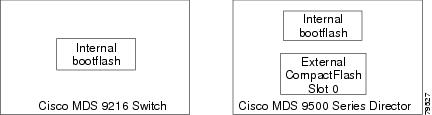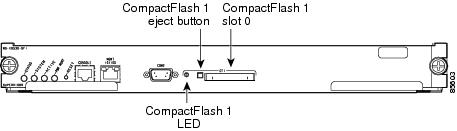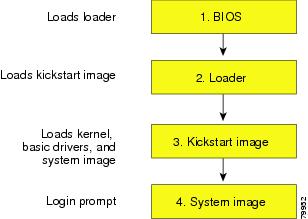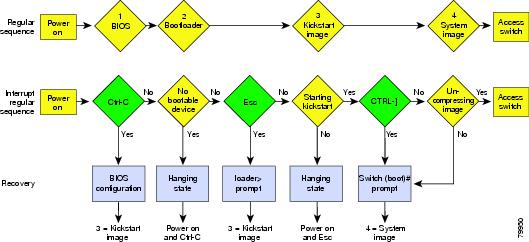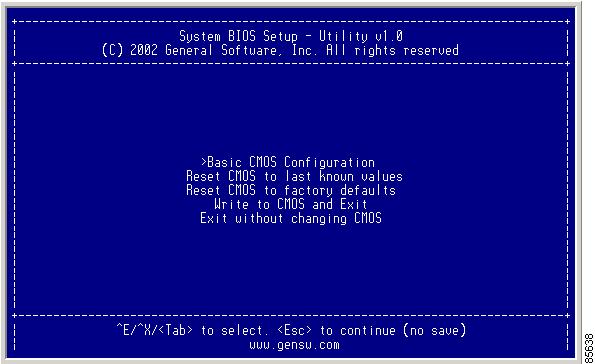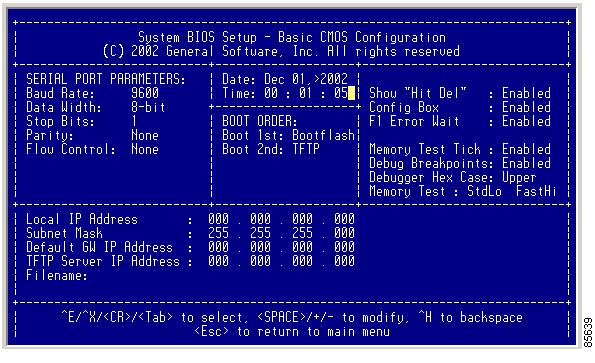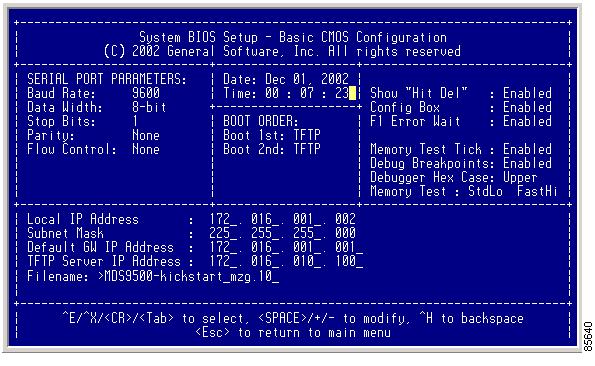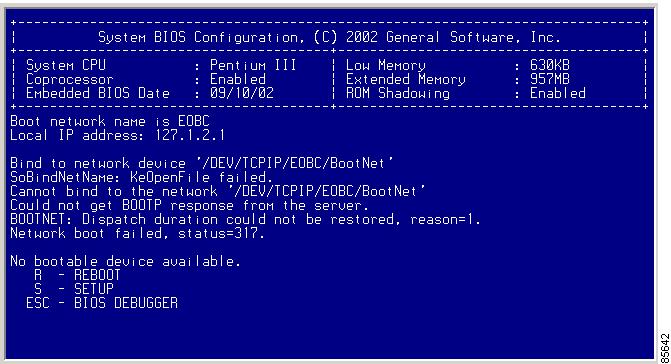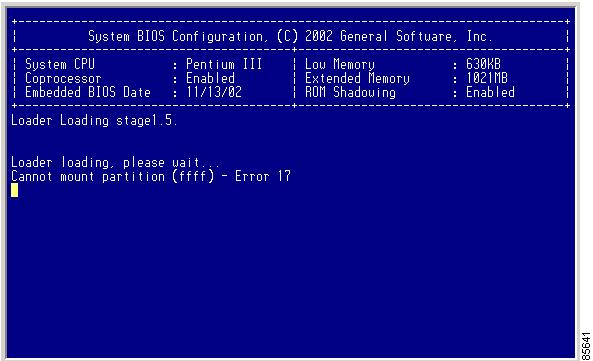-
Cisco MDS 9000 Family Configuration Guide, Release 1.0(2)
-
Index
-
Preface
-
Product Overview
-
Before You Begin
-
Initial Configuration
-
Configuring High Availability
-
Software Images
-
Managing Modules
-
Managing System Hardware
-
Configuring and Managing VSANs
-
Configuring Interfaces
-
Configuring Trunking
-
Configuring PortChannels
-
Configuring and Managing Zones
-
Managing FLOGI, Name Server, and RSCN Databases
-
Configuring System Security and AAA Services
-
Configuring Fibre Channel Routing Services and Protocols
-
Configuring IP Services
-
Configuring Call Home
-
Configuring Domain Parameters
-
Configuring Traffic Management
-
Configuring System Message Logging
-
Discovering SCSI Targets
-
Monitoring Network Traffic Using SPAN
-
Advanced Features and Concepts
-
Configuring Fabric Configuration Servers
-
Monitoring System Processes and Logs
-
Table Of Contents
Nondisruptive and Disruptive Upgrades
Essential Upgrade Requirements
Formatting Flash Disks and File Systems
Making a Quick Software Upgrade
Upgrading Switches with a Single Supervisor Module
Upgrading Switches with Dual Supervisor Modules
Upgrading Software Images on Modules
Comparing the Kickstart and System Images
Specifying Kickstart and System Images
Clearing SYSTEM Variable Contents
Recovering a Corrupted Bootflash
Recovery from the loader> Prompt
Recovery from the switch(boot)# Prompt
Recovery for Switches with Dual Supervisor Modules
Programming Supervisor Module BIOS
Programming Switching Module BIOS
Software Images
This chapter describes how to install and upgrade software images. The software image upgrade procedure is dependent on the following factors:
•
Software images—The kickstart and system image files reside in the Cisco MDS 9000 Family software.
•
Image version and ID—Each image file has a version and an ID.
•
Flash disks on the switch—The bootflash: resides on the supervisor and the CompactFlash disk inserted into the slot (slot0).
•
Supervisor modules—There are single or dual supervisor modules. In the dual scenario, either the active or standby supervisor modules can be updated.
A combination of these factors determine if the upgrade is disruptive (traffic is affected) or nondisruptive (traffic is not affected).
This chapter includes the following sections:
•
Essential Upgrade Requirements
•
Formatting Flash Disks and File Systems
•
Making a Quick Software Upgrade
•
Upgrading Switches with a Single Supervisor Module
•
Upgrading Switches with Dual Supervisor Modules
•
Upgrading Software Images on Modules
•
Comparing the Kickstart and System Images
•
Recovering a Corrupted Bootflash
•
Programming Supervisor Module BIOS
•
Programming Switching Module BIOS
About Software Images
During a software upgrade process, the current startup configuration file is left untouched. The current startup configuration file can be used after any migration. The startup configuration is translated to a format that is understood by the new version upon restart.
Each switch in the Cisco MDS 9000 Family is shipped with a Cisco Multilayer intelligent SAN operating system called SAN-OS and two images—the kickstart image and the system image:
•
The kickstart image loads the kernel and basic drivers. Use the KICKSTART variable to boot the image file.
•
The system image loads the system image. Use the SYSTEM variable to boot the image file.
The images and variables are important factors in any upgrade procedure. You must specify the variable and the image to upgrade your switch.
To upgrade to a different software version, you need to download two new image files—kickstart and system to a local switch and change the relevant configuration SYSTEM and KICKSTART variables to point to the new image. The next time the switch is rebooted, the new image files are used.
Both images are not always required for each upgrade. To verify if the kickstart image needs to be upgraded, see the "Upgrading Software Images on Modules" section.
A software image is identified by its software version and ID. The version and ID are important factors in comparing and determining the kickstart image or the system image files.
About Flash Devices
Every switch in the Cisco MDS 9000 Family contains one internal bootflash: that resides in the supervisor module. Cisco MDS 9500 Series directors contain an additional external CompactFlash called slot0: (see Figure 5-1 and Figure 5-2).
Figure 5-1 Flash Devices in the Cisco MDS 9000 Family
Figure 5-2 External CompactFlash in the Cisco MDS 9000 Supervisor Module
Nondisruptive and Disruptive Upgrades
The Cisco MDS SAN-OS software, designed for mission-critical high availability environments, provides the ability to upgrade software without any disruptions. To realize the benefits of nondisruptive upgrades on the Cisco MDS 9509 Director, it is highly recommended that you install dual supervisor modules.
However, in some cases the software upgrades may be disruptive. You can determine and plan for these exception scenarios by issuing the following commands:
•
The show system redundancy status command (see the "Displaying HA Information" section)
•
The show version compatibility command (see the "Upgrading Software Images on Modules" section
These exception scenarios can occur under the following conditions:
•
A single supervisor system with kickstart image changes
•
A single supervisor system with incompatible system software images
•
A dual supervisor system with incompatible system software images
Essential Upgrade Requirements
Before attempting to migrate to any software image version, follow these guidelines:
•
Configure the IP address for the 10/100BASE-T Ethernet port connection (interface mgmt0).
•
Ensure that switch has a route to the TFTP server. The switch and the TFTP server must be in the same subnetwork if you do not have a router to route traffic between subnets. Verify connectivity to the TFTP server using the ping command.
•
Verify that sufficient space is available in the location where you are copying the images. This location could be bootflash: (internal) or CompactFlash (external—slot0:). Use the dir command to ensure that the required free space is available for the image files to be copied.
–
Internal bootflash: offers approximately 200 MB of user space
–
External CompactFlash of any size works.
•
Ensure that the software images are not damaged or corrupted.
When copying a new image to your switch, you should confirm that the image was not corrupted during the copy process. Use the show version image command to verify successful that the required image was copied successfully.
excal-113# show ver image bootflash:esystem-281image name: m9200-ek9-mz.1.0.0.281.binsystem: version 1.0(2a) [build 1.0(0.281)]compiled: 11/21/2002 6:00:00
Note
A verification failed message is generated when you use a Cisco MDS 9500 Series image on a Cisco MDS 9200 Series switch or a Cisco MDS 9200 Series image on a Cisco MDS 9500 Series switch. Be sure to verify the right image.
•
Avoid power interruption (or other problem) during the download procedure. These kinds of problems can corrupt the software image.
Formatting Flash Disks and File Systems
By formatting a flash disk or a file system, you are essentially clearing out the contents of the disk or the file system and restoring it to its factory-shipped state.
Initializing bootflash:
When a switch is shipped, the init system command is already performed and you do not need to issue it again. Initializing the switch resets the entire internal disk and restores it to the original factory-shipped state. The internal disk is composed of several file systems with bootflash: being one of them. All files in bootflash: are erased and you must download the system and kickstart images again. If you issue an init system command at any time, you don't have to format the bootflash: again since bootflash: is automatically formatted.
If bootflash: is found corrupted during a boot sequence, you will see the following message:
ERROR:bootflash: has unrecoverable error; please do "format bootflash:"Use the format bootflash: command to only format the bootflash: filesystem.
If you issue the format bootflash: command, you need to download the kickstart and system images again.
Formatting Slot0:
Be sure to format an external CompactFlash device before using it to save files or images.
You can verify if the external CompactFlash device is formatted by inserting it into slot0: and issuing the dir slot0: command.
•
If the external CompactFlash device is already formatted, you can see file system usage information (along with any existing files).
•
If the external CompactFlash device is unformatted (corrupted), you will see the following message:
Device unavailableIn this case, you need to format the CompactFlash device using the format slot0: command.
Note
The slot0: file system can not be accessed from the standby supervisor module, the loader> prompt, or the switch(boot) prompt.
Making a Quick Software Upgrade
To perform a quick (disruptive) upgrade on any switch, follow these steps:
Step 1
Log into the switch through the console port, an SSH session, or a Telnet session.
Step 2
Create a backup of your existing configuration file, if required (see the "Working with Configuration Files" section).
Step 3
Copy the software image from a TFTP location to one of two targets: bootflash: or slot0:.
The switch remains operational while the image file is copied.
Note
The copy function is not completed if the required space is not available in the directory. Change to the required directory (for example, cd bootflash:) and verify the available space (for example, dir bootflash:).
•
Bootflash device (TFTP defaults to the bootflash device)—Copy the software image file from the appropriate TFTP directory to bootflash.
switch# copy tftp://<server IP address>/<file name in TFTP> <destination file name as desired>For example:
switch# copy tftp://10.1.7.2/system.img bootflash:system.img
Note
The Cisco MDS 9200 Series of switches do not have an external CompactFlash (see the "About Flash Devices" section). If you are using a switch in this series, use the bootflash: directory to copy and verify files.
•
CompactFlash device—Copy the software image file from the appropriate TFTP directory to the CompactFlash device in slot0:.
switch# copy tftp://<server IP address>/<file name in TFTP> slot0:system.imgFor example:
switch# copy tftp://10.1.7.2/system.img slot0:system.img
Note
You can also copy the image onto a new Flash disk from a PC and insert it in slot0: in the Cisco MDS 9500 Series switch. After you copy the image and insert it into slot0:, the process is the same as the CompactFlash device.
Step 4
Verify that the file was copied in the required directory.
switch# dir bootflash: total 100756drwxrwxrwx 2 admin 1024 Fri Sep 27 17:35:13 2002 .sshdrwxrwxrwx 2 admin 1024 Fri Sep 27 17:35:13 2002 .ssh2-rw-r--r-- 1 admin 13636096 Fri Sep 20 19:58:56 2002 kickstart-233b-rw-rw-rw- 1 admin 14340096 Fri Sep 27 17:28:41 2002 kickstart-240-rw-r--r-- 1 admin 19280051 Fri Sep 20 20:02:33 2002 system-233b-rw-rw-rw- 1 admin 21917189 Fri Sep 27 17:29:51 2002 system-240drwxr-xr-x 2 admin 3072 Tue Oct 01 10:54:18 2002 logs-rwxr-xr-x 1 admin 636579 Mon Sep 30 05:32:42 2002 rdldrwxr-xr-x 2 admin 1024 Mon Sep 30 05:37:55 2002 src124688384 bytes total used311350272 bytes free459779072 bytes availableStep 5
Change to configuration mode to update the environment variable.
switch# config terminalStep 6
Add the new system image file to the SYSTEM environment variable using the boot system command.
switch(config)# boot system system.imgThe switch updates the SYSTEM environment variable to reflect the new image file in the specified Flash device.
Step 7
Overwrite the old KICKSTART environment variable in the configuration file using the boot kickstart command.
switch(config)# boot kickstart kickstart.imgIssue the following command if you are booting from the CompactFlash device (slot0:).
switch(config)# boot kickstart slot0:kickstart.imgThe switch replaces the existing KICKSTART environment variable.
Step 8
Exit to EXEC mode.
switch(config)# exit
Note
View the boot variables using the show boot command to ensure that the variables are correct.
Step 9
Save the new configuration so it is used the next time you reboot the switch.
switch# copy running-config startup-config[########################################] 100%You see the progress bar.
Step 10
Reload the new image and verify the effect of the reload on the supervisor module and the switching modules.
switch# reloadThis command will reboot the system. (y/n)? yThe reload command reboots the switch. Use the reload command after the configuration information is saved to the startup configuration.
Upgrading Switches with a Single Supervisor Module
To perform a nondisruptive upgrade on a switch with a single supervisor module, follow these steps:
Step 1
Perform Steps 1 through 9 in the "Making a Quick Software Upgrade" section.
Step 2
Issue the show version compatibility bootflash:system.img command to view the effects of an upgrade.
switch# show version compatibility bootflash:system.imgVersion comparison between /bootflash/system.img and running-image:Mod No Mod Type SRG Compare Result 1 LC Linecard version is compatible 2 LC Linecard version is compatible 3 LC Linecard version is compatible 4 LC Linecard version is compatible 6 SUP Non-Disruptive upgrade is possible 7 LC Linecard version is compatible 8 LC Linecard version is compatible 9 LC Linecard version is compatibleStep 3
Issue the install command (instead of the reload command) after saving the image to perform a nondisruptive upgrade.
switch# install sup bootflash:system.imgBeginning the install check...bootflash:/system.img and kickstart image...is compatible.bootflash:/system.img image...can be upgraded non-disruptively from current.Preliminary install check done.Beginning the install process.Parsing of versioning database successful.Preparing file system plan now...Done.Preparing upgrade group plan now...Done.Executing pre-uninstall scripts...Done.Updating the File System for installation...Done.Executing post-install scripts...Done.System Manager will restart the services according to upgrade plan..Done.Installation completed successfully.The install command only upgrades the system image.
If any errors occur during this process, the switch is reset to guarantee that the system does not continue with a half installed image. In this case, the switch uses the image that was saved in the SYSTEM environment variable prior to this installation procedure.
Upgrading Switches with Dual Supervisor Modules
A switch in the Cisco MDS 9500 Series has two supervisor modules—one in slot 5 (sup-1) and one in slot 6 (sup-2). When both supervisor modules power up at the same time, the module in slot 5 enters the active mode, while the second module in slot 6 enters the standby mode. To determine if the software images must be replaced, see the "Upgrading Software Images on Modules" section.
Note
This procedure assumes that slot 5 contains the currently active supervisor module and slot 6 contains the standby supervisor module.
Tip
Verify that the standby supervisor module has sufficient space to perform this procedure.
To synchronize the software image, follow these steps:
Step 1
Log into the switch through the console port, an SSH session, or a Telnet session.
Step 2
Ensure that the auto-sync feature is disabled.
a.
Use the show auto-sync command in EXEC mode to verify if this option is configured.
switch# show system auto-syncauto-sync is disabledauto-sync not startedIf the system auto-sync command is disabled (default), skip to Step 3.
If system auto-sync command is enabled, first disable this option by continuing with Step 2b.
b.
Change to configuration mode.
switch# config terminalc.
Disable the auto-sync option on the active supervisor module.
switch(config)# no system auto-sync imaged.
Exit to the EXEC mode.
switch(config)# exitStep 3
Copy the image (if needed) to the standby supervisor model in slot 6 (sup-2).
switch# copy bootflash:system.img bootflash://sup-2/system.imgThis step shows you one example of copying an image file. If you need to copy the image similarly for other files (kickstart or BIOS), issue those commands as required.
Note
The switch downloads the specified image to the standby supervisor module. The switch remains operational while the image downloads.
Step 4
Update the environment variables on the supervisor modules.
a.
Change to configuration mode.
switch# config terminalb.
Update the environment variables in the running configuration file.
switch(config)# boot system bootflash:system.imgc.
Exit to EXEC mode.
switch(config)# exitd.
Use the show boot command to verify if the environment variables were updated.
switch# show bootKICKSTART variable = bootflash:/kickstart.imgSYSTEM variable = bootflash:/kickstart.img;e.
Save the running configuration to startup configuration.
switch# copy running-config startup-config
Note
The next time you reboot the switch, the saved image is used. If you do not save the configuration, the previously saved startup configuration image is used.
Step 5
Reset the standby supervisor module in slot 6.
switch# reload module 6The command will reboot the standby supervisor module (y/n)? yabout to reset standby supVerify the status of the standby supervisor module by issuing the show system redundancy status command (see the "Displaying HA Information" section).
Step 6
Switch over to the standby supervisor module (in slot 6) which becomes the active module.
switch# system switchoverThe newly-active supervisor module in slot 6 takes over as the active supervisor. The previously-active supervisor module in slot 5 reboots automatically. If you are on a Console port, you will see the rebooting messages as the supervisor modules come up.
Note
If you are on a Telnet or SSH session, your session will be terminated.
Step 7
Log in to the upgraded switch and issue the show module and show system redundancy status commands to ensure the modules are functioning as required.
Upgrading Software Images on Modules
A nondisruptive image upgrade has several dependencies. This section explains the dependencies for replacing software images in both the supervisor modules and the switching modules. Before attempting to upgrade software images, use these commands to determine if a software image upgrade is required.
To determine if nondisruptive software upgrade of a software image is possible, follow these steps:
Step 1
Use the show version compatibility bootflash:system.img command to display the compatibility matrix for the image file that you want to use.
switch# show version compatibility bootflash:system.imgVersion comparison between /bootflash/system.img and running-image:Mod No Mod Type SRG Compare Result 1 LC Linecard version is compatible 2 LC Linecard version is compatible 3 LC Error in retrieving version information 4 LC Linecard version is compatible 5 SUP HA switchover will be possible <-----------standby supervisor 6 SUP Non-Disruptive upgrade is possible <----active supervisor 7 LC Linecard version is compatible 8 LC Linecard version is compatible 9 LC Not compatible <---------------------------------------module will be resetIn this case, a nondisruptive upgrade is possible and high availability (HA) switchover to the standby supervisor module is also possible. But switching module 9 will be reset after the upgrade is performed since the type may differ.
Step 2
Use the show version compatibility bootflash:system.img command to verify if the standby supervisor module will revert to a warm standby after a nondisruptive upgrade is performed.
switch# show version compatibility bootflash:system.imgVersion comparison between /bootflash/system.img and running-image:Mod No Mod Type SRG Compare Result1 LC Linecard version is compatible2 LC Linecard version is compatible3 LC Error in retrieving version information4 LC Linecard version is compatible5 SUP HA switchover will not be possible6 SUP Non-Disruptive upgrade is possible7 LC Linecard version is compatible8 LC Linecard version is compatible9 LC Linecard version is compatibleIn this case, the standby supervisor module reverts to a warm standby after a nondisruptive upgrade.
Note
The install sup URI command will not upgrade the image if the software returns a Nondisruptive upgrade is not possible message, or if the image versions are the same, or if the kickstart image is not compatible with the system image.
To replace the image on switching modules see the "Power Cycling Modules" section.
Comparing the Kickstart and System Images
To display the current contents of the SYSTEM variable, enter the following command at the switch prompt:
switch# show boot KICKSTART variable = slot0:kickstart.imgSYSTEM variable = bootflash:first-system.img;bootflash:second-system.img;The kickstart image and the system image list can be specified independent of each other. At boot time, an internal script discards all system images that are incompatible with the loaded kickstart image.
Specifying Kickstart and System Images
To specify the kickstart and system images in a switch, follow these steps:
Step 1
Log into the switch through the console port, an SSH session, or a Telnet session.
Step 2
Change to configuration mode.
switch# config terminalStep 3
Specify the kickstart image to be used for the reboot.
switch(config)# boot kickstart bootflash:kickstart.img
Note
You can only specify one image for the KICKSTART variable.
Step 4
Specify the first system image.
switch(config)# boot system bootflash:first-system.imgStep 5
Verify that the Flash device is physically in slot0: before issuing the next command.
Step 6
Specify the second system image for the reboot.
switch(config)# boot system slot0:second-system.imgStep 7
Change to the EXEC mode.
switch(config)# exitStep 8
Save the new variable configuration so the new image is used the next time you log into the switch.
switch# copy running-config startup-configStep 9
Reload the switch to verify the effect of the new image on the supervisor module and the switching modules in the switch.
switch# reloadThis command will reboot the system. (y/n)? yThe reload command reboots the system. Use the reload command after the configuration information is entered into a file and saved to the startup configuration.
Verifying Image Integrity
Use the show version image command to verify the integrity of the image before loading the images. This command can be used for both the system and kickstart images.
switch# show version image bootflash:bad.imgMd5 Verification Failed <--------------failure caseswitch(boot)# show version image bootflash:system.img <------------system imageimage name: m9500-sf1ek9-mzg.1.0.1.binsystem: version 1.0(2a)compiled: 11/16/2002 11:00:00switch(boot)# show version image bootflash:kickstart.img <-------------kickstart imageimage name: m9500-sf1ek9-kickstart-mzg.1.0.1.binkickstart: version 1.0(2a)compiled: 11/11/2002 10:00:00Clearing SYSTEM Variable Contents
To clear the current contents of the SYSTEM variable, enter the following command at the switch prompt:
switch(config)# no boot system switch# show bootsup-1KICKSTART variable = bootflash:/kick-281SYSTEM variable not setsup-2KICKSTART variable = bootflash:/kick-281SYSTEM variable not setTo clear the current contents of the SYSTEM variable in only one supervisor module, enter the following command at the switch prompt:
switch(config)# no boot system sup-2 switch# show bootsup-1KICKSTART variable = bootflash:/kickstart.imgSYSTEM variable = bootflash:/system.imgsup-2KICKSTART variable = bootflash:/kickstart.imgSYSTEM variable not setBacking Up an Existing Image
Note
The switch remains operational while the image file is backed up.
To copy an existing (old) software image from the supervisor module to the TFTP server for storage, follow these steps:
Step 1
Log into the switch through the console port, an SSH session, or a Telnet session.
Step 2
Issue the command to copy the software image to the TFTP server.
switch# copy <image file name> tftp://<server IP address>/<file name in TFTP>This example copies the software image to the TFTP server:
switch# copy bootflash:system.img tftp://10.1.7.2/system.imgThis example copies the software image to a CompactFlash device in slot0:
switch# copy bootflash:system.img slot0:system.imgStep 3
Verify that the file was copied to the TFTP server or the CompactFlash device.
Recovering a Corrupted Bootflash
All switch configurations reside in the internal bootflash. If you have a corrupted internal bootflash, you could potentially loose your configuration. Be sure to save and back up your configuration files periodically.
The regular switch boot goes through the following sequence (see Figure 5-3):
1.
The basic input/output system (BIOS) loads the boot loader.
2.
The boot loader loads the kickstart image into RAM and starts the kickstart image.
3.
The kickstart image loads and starts the system image.
4.
The system image reads the startup configuration file.
Figure 5-3 Regular Boot Sequence
If the images on your switch are corrupted and you are not able to proceed (error state), you can determine the reason and attempt to interrupt the switch boot sequence and recover the image by entering the BIOS configuration utility. Access this utility only when needed to recover a corrupted internal disk.
CautionThe BIOS changes explained in this section are required only if you need to recover a corrupted bootflash.
Recovery procedures require the regular sequence to be interrupted. The internal switch sequence goes through four phases between the time you turn the switch on and the time the switch prompt appears on your terminal—BIOS, boot loader, Kickstart, and system (see Table 5-1 and Figure 5-4).
Table 5-1 Recovery Interruption
BIOS
The BIOS begins the power-on self test, memory test, and other operating system applications. While the test is in progress, press Ctrl-C to enter the BIOS configuration utility and use the netboot option.
Boot loader
The boot loader uncompresses loaded software to boot an image using its file name as reference. These images are made available through bootflash. When the memory test is over, press Esc to enter the boot loader prompt.
Kickstart
When the boot loader phase is over, press Ctrl-] (Control key plus right bracket key) to enter the switch(boot)# prompt. If the corruption causes the console to stop at this prompt, copy the system image and reboot the switch.
System
The system image loads the configuration file of the last saved running configuration and returns a switch login prompt.
1 This prompt or message appears at the end of each phase.
2 This prompt or message appears when the switch cannot progress to the next phase.
Figure 5-4 Regular and Recovery Sequence
Recovery Using BIOS Setup
To recover a corrupted bootflash image (no bootable device found message) for a switch with a single supervisor module, follow these steps:
Step 1
Boot or reboot the switch.
Step 2
Press Ctrl-C to interrupt the BIOS setup during the BIOS memory test.
You see the netboot BIOS Setup Utility screen (see Figure 5-5).
Figure 5-5 BIOS Setup Utility
Note
Your navigating options are provided at the bottom of the screen.
Tab = Jump to next field
Ctrl-E = Down arrow
Ctrl-X = Up arrow
Ctrl-H = Erase (Backspace might not work if your terminal is not configured properly.)Step 3
Press the Tab key to enter Basic CMOS Configuration, and press Enter.
You see the BIOS setup CMOS Configuration screen (see Figure 5-6).
Figure 5-6 BIOS Setup Configuration (CMOS)
Step 4
Change the "Boot 1st:" field to TFTP.
Step 5
Press the Tab key until you reach the local IP Address field.
Step 6
Enter the local IP address for the switch, and press the Tab key.
Step 7
Enter the subnet mask for the IP address, and press the Tab key.
Step 8
Enter the IP address of the default gateway, and press the Tab key.
Step 9
Enter the IP address of the TFTP server, and press the Tab key.
Step 10
Enter the image name (kickstart), and press the Tab key. This path should be relative to the TFTP server root directory.
CautionThe file name must be entered exactly as it is displayed on your TFTP server. For example, if you have a file name MDS9500-kiskstart_mzg.10, then enter this name exactly using upper case characters and file extensions as shown on your TFTP server.
You see the configured changes (see Figure 5-7).
Figure 5-7 BIOS Setup Configuration (CMOS) Changes
Step 11
Press the Esc key to return to the main menu.
Step 12
Choose Write to CMOS and Exit from the main screen to save your changes.
Note
These changes are saved in the CMOS.
CautionThe switch must have IP connectivity to reboot using the newly configured values.
You are placed at the following prompt:
switch(boot)#Step 13
Enter the init system command at the switch(boot) prompt, and press Enter.
switch(boot)# init systemThe switch(boot)# prompt indicates that you have a usable kickstart image.
Step 14
Follow the procedure specified in the "Recovery from the switch(boot)# Prompt" section.
Recovery from the loader> Prompt
To recover a corrupted kickstart image (system error state) for a switch with a single supervisor module, follow these steps:
Step 1
Press the Esc key to interrupt the boot loader setup after the BIOS memory test.
Note
Press Esc immediately after you see the following message:
00000589K Low Memory Passed
00000000K Ext Memory Passed
Hit ^C if you want to run SETUP....
Wait.....
If you wait too long, you will skip the boot loader phase and enter the kickstart phase.You see the loader> prompt.
CautionThe loader> prompt is different from the regular switch# or switch(boot)# prompt. The CLI command completion feature does not work at this prompt and may result in undesired errors. You must type the command exactly as you want the command to appear.
Step 2
Enter the local IP address and the subnet mask for the switch, and press Enter.
loader> ip address 172.16.1.2 255.255.255.0Found Intel EtherExpressPro100 82559ER at 0xe800, ROM address 0xc000Probing...[Intel EtherExpressPro100 82559ER]Ethernet addr: 00:05:30:00:52:27Address: 172.16.1.2Netmask: 255.255.255.0Server: 0.0.0.0Gateway: 0.0.0.0Step 3
Enter the IP address of the default gateway, and press Enter.
loader> ip default-gateway 172.16.1.1Address: 172.16.1.2Netmask: 255.255.255.0Server: 0.0.0.0Gateway: 172.16.1.1Step 4
Boot the kickstart image file from the required TFTP server, and press Enter.
loader> boot tftp://172.16.10.100/kickstart-latestAddress: 172.16.1.2Netmask: 255.255.255.0Server: 172.16.10.100Gateway: 172.16.1.1Booting: /kick-282 console=ttyS0,9600n8nn quiet loader_ver="1.0(0.282)"................................................Image verification OKStarting kernel...INIT: version 2.78 bootingChecking all filesystems..... done.WARNING: image sync is going to be disabled after a loader netbootLoading system softwareINIT: Sending processes the TERM signalSending all processes the TERM signal... done.Sending all processes the KILL signal... done.Entering single-user mode...INIT: Going single userINIT: Sending processes the TERM signalswitch(boot)#The switch(boot)# prompt indicates that you have a usable Kickstart image.
Step 5
Copy the system and kickstart images again.
switch(boot)# copy tftp://172.16.10.100/system-img bootflash:system-imgTrying to connect to tftp server......switch(boot)# copy tftp://172.16.10.100/system-img bootflash:kickstart-imgTrying to connect to tftp server......Step 6
Follow the procedure specified in the "Recovery from the switch(boot)# Prompt" section.
Recovery from the switch(boot)# Prompt
To recover a system image using the kickstart image for a switch with a single supervisor module, follow these steps:
Step 1
Follow this step if you issued a init system command. Otherwise, skip to Step 2.
a.
Change to configuration mode.
switch(boot)# config tb.
Configure the IP address of the switch's mgmt0 interface.
switch(boot)(config)# interface mgmt0c.
Enter the local IP address and the subnet mask for the switch, and press Enter.
switch(boot)(config-mgmt0)# ip address 172.16.1.2 255.255.255.0Step 2
Issue the no shut command to enable the interface on the switch, and press Enter.
switch(boot)(config-mgmt0)# no shutStep 3
Follow this step if you issued a init system command. Otherwise, skip to Step 4.
a.
Enter the IP address of the default gateway, and press Enter.
switch(boot)(config-mgmt0)# ip default-gateway 172.16.1.1Step 4
Exit to configuration mode.
switch(boot)(config-mgmt0)# exitStep 5
Exit to EXEC mode:
switch(boot)(config)# exitStep 6
Copy the system image from the required TFTP server, and press Enter.
switch(boot)# copy tftp://172.16.10.100/system-img bootflash:system-imgTrying to connect to tftp server......Step 7
Copy the kickstart image from the required TFTP server, and press the Enter key.
switch(boot)# copy tftp://172.16.10.100/system-img bootflash:kickstart-imgTrying to connect to tftp server......Step 8
Verify that the system and kickstart image files are copied to your bootflash: directory.
switch(boot)# dir bootflash:total 100756drwxrwxrwx 2 admin 1024 Fri Sep 27 17:35:13 2002 .sshdrwxrwxrwx 2 admin 1024 Fri Sep 27 17:35:13 2002 .ssh2-rw-r--r-- 1 admin 13636096 Fri Sep 20 19:58:56 2002 kickstart-233b-rw-rw-rw- 1 admin 13636096 Wed Sep 25 17:26:47 2002 kickstart-233d-rw-rw-rw- 1 admin 14340096 Fri Sep 27 17:28:41 2002 kickstart-240-rw-r--r-- 1 admin 19280051 Fri Sep 20 20:02:33 2002 system-233b-rw-rw-rw- 1 admin 19281464 Wed Sep 25 17:28:12 2002 system-233d-rw-rw-rw- 1 admin 21917189 Fri Sep 27 17:29:51 2002 system-240drwxr-xr-x 2 admin 3072 Tue Oct 01 10:54:18 2002 logs-rwxr-xr-x 1 admin 636579 Mon Sep 30 05:32:42 2002 rdldrwxr-xr-x 2 admin 1024 Mon Sep 30 05:37:55 2002 src124688384 bytes total used311350272 bytes free459779072 bytes availableStep 9
Load the system image from the bootflash: directory:
switch(boot)# load bootflash:system-.imgUncompressing system image: bootflash:/system.imgCCCCCCCCCCCCCCCCCCCCCCCCCCCCCCCCCCCCCCCCCCCCCCCCCMDS SwitchWould you like to enter the initial configuration mode?(yes/no): yesSee the "Initial Setup Routine" section.
Note
If you enter no at this point, you will return to the switch# login prompt, and you must manually configure the switch.
Recovery for Switches with Dual Supervisor Modules
If one supervisor module is functioning and the other is not, boot the functioning supervisor module. Then use the booted supervisor module to bring up the supervisor module that is stuck. Issue the reload module slot force-dnld command (after you've logged into the switch) where slot is the slot number of the stuck supervisor module.
If both supervisor modules are not functioning, treat it like a single supervisor module recovery. First recover the image on one supervisor module and then follow the above process.
Recognizing Error States
If you see the error messages displayed in Figure 5-8 or Figure 5-9, follow the procedure specified in the "Recovery Using BIOS Setup" section.
Figure 5-8 Error State to Power On and Press the Ctrl-C
Figure 5-9 Error State to Power On and Press Esc
Upgrading a Boot Loader
The init bootloader command upgrades the boot loader nondisruptively.
CautionBefore issuing this command, be sure to read the release notes to verify compatibility issues between the boot loader and the kickstart or system images.
To reload the boot loader on a switch, enter the boot boot_file_name command at the loader> prompt.
loader> boot bootfile1loading system software...........Programming Supervisor Module BIOS
You need to program the supervisor module BIOS only if a new BIOS image is provided by Cisco. You would then use the provided image to upgrade the BIOS. This command does not affect traffic and can be issued at any time.
Note
If the BIOS is upgraded, you need to reboot to make the new BIOS effective. You can schedule the reboot at a convenient time so traffic will not be impacted.
CautionThe console baud rate automatically reverts to the default rate (9600) after any BIOS upgrade.
To validate, program, and verify the BIOS in a supervisor module, follow these steps:
Step 1
Download the BIOS source file to the supervisor module as the URI
Step 2
Run the bios validate command on the BIOS source file to validate it (optional).
switch# bios validate bootflash:MC0209.BINStep 3
Issue the bios program command to program the BIOS using the source file.
switch# bios program bootflash:MC0209.BINStep 4
In case of programming failure, reissue the bios program command as required.
If the failure persists, it may be due to a hardware failure in the BIOS flash. In this case, the BIOS fails to boot up even if the card is rebooted.
Step 5
Use the bios verify command to verify that the BIOS was programmed correctly (optional).
switch# bios verify
Note
The URI is always the BIOS source file's URI in the supervisor module.
Programming Switching Module BIOS
You need to program the switching module BIOS only if a new BIOS image is provided by Cisco. You would then use the provided image to upgrade the BIOS. This command does not affect traffic and can be issued at any time.
Note
If the BIOS is upgraded, you need to reboot to make the new BIOS effective. You can schedule the reboot at a convenient time so traffic will not be impacted.
CautionThe console baud rate automatically reverts to the default rate (9600) after any BIOS upgrade.
To validate, program, and verify the BIOS in a switching module, follow these steps:
Step 1
Download the BIOS source file to the supervisor module as the URI
Step 2
Change to the bootflash: filesystem and verify (using the dir command) if the source files are in the directory.
switch-180# cd bootflash:Step 3
Issue the show module command to verify the location of the switching modules that need to be upgraded.
switch-180# sh moduleMod Ports Module-Type Model Status--- ----- ------------------------------- ------------------ ------------3 32 1/2 Gbps FC Module DS-X9032 ok5 0 Supervisor/Fabric-1 DS-X9530-SF1-K9 active *6 0 Supervisor/Fabric-1 DS-X9530-SF1-K9 standby9 16 1/2 Gbps FC Module DS-X9016 okMod Sw Hw World-Wide-Name(s) (WWN)--- ----------- ------ --------------------------------------------------3 1.0(0.282) 0.0 20:81:00:05:30:00:13:9e to 20:a0:00:05:30:00:13:9e5 1.0(0.282) 0.602 --6 1.0(0.282) 0.0 --9 1.0(0.282) 0.0 22:01:00:05:30:00:13:9e to 22:10:00:05:30:00:13:9eMod MAC-Address(es) Serial-Num--- -------------------------------------- ----------3 00-05-30-00-18-62 to 00-05-30-00-18-665 00-05-30-00-84-1a to 00-05-30-00-84-1e jab063909cv6 00-05-30-00-2c-5e to 00-05-30-00-2c-629 00-05-30-00-03-0c to 00-05-30-00-03-10 123* this terminal sessionIn this example, the switching modules in Slot 3 and Slot 9 need to be upgraded.
Step 4
Attach to each module that need to be upgraded.
switch-180# attach module 3Attaching to module 3 ...To exit type 'exit', to abort type '$.'For more information on the attach module command, see the "Connecting to a Module" section.
Step 5
Issue the bios program command to program the BIOS using the source file.
module-3# bios program bootflash:MC1113.BIN=============================================================================BIOS programming for -Input file (MC1113.BIN), size = 524288 bytes*****************************************************************************CAUTION !! Do NOT do ctrl-C or card reboot or hit any key till completion !!!*****************************************************************************Starting erase procedure ... wait####Erase successful for 524288 bytes ...Starting write procedure ... wait#########################################################################################Completed programming flash for 524288 bytes===============================================BIOS programming done in 173 sec===============================================Successful....NOTE !! You need to reboot the card for the BIOS to take effect !!module-3#Step 6
In case of programming failure, reissue the bios program command as required.
If the failure persists, it may be due to a hardware failure in the BIOS flash. In this case, the BIOS fails to boot up even if the card is rebooted.
Step 7
Use the bios verify command to verify that the BIOS was programmed correctly (optional).
module-3# bios verifyVerification succeeded ...module-3#
Note
The URI is always the BIOS source file's URI in the supervisor module.
Default Factory Settings
Table 5-2 lists the default settings for all Cisco MDS 9000 Family switches.
Table 5-2 Default Factory Settings
auto-sync image option
Disabled
BOOT image specification
No image is specified

 Feedback
Feedback