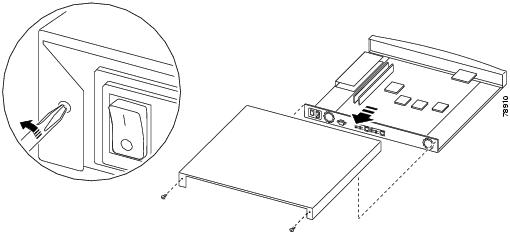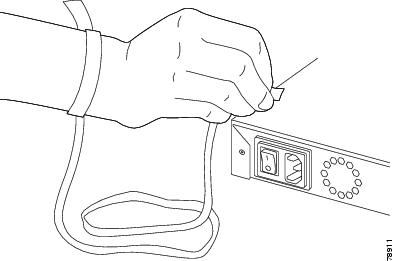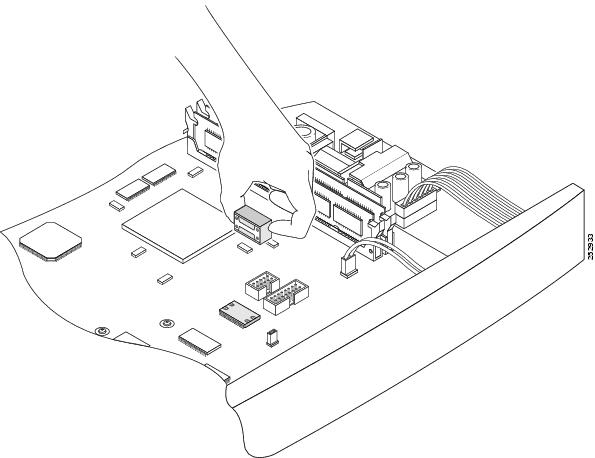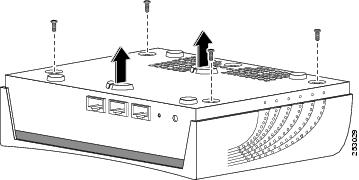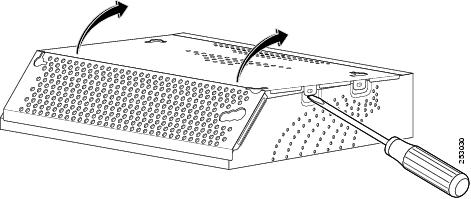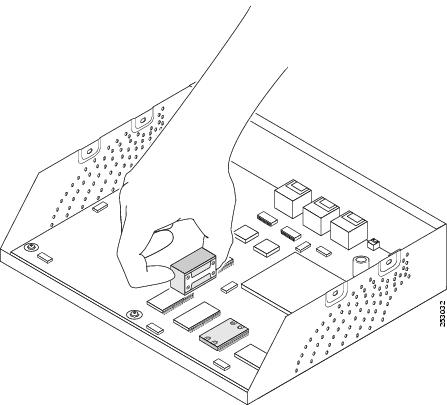Feedback Feedback
|
Table Of Contents
Regulatory Compliance and Safety Information
Shutting Down and Powering Off
Changing the Battery on the VPN 3005 Concentrator
Changing the Battery on the VPN 3002 Hardware Client
China RoHS Hazardous Substance Table
VPN 3005 Concentrator and VPN 3002 Hardware Client Battery Upgrade Instructions
with China RoHS Hazardous Substance Table
Part Number: 78-19230-01Follow these instructions to change the battery for the VPN 3005 Concentrator and the VPN 3002 Hardware Client. These include the following models:
•
CVPN3005-E/FE
•
CVPN3002-8E-K9
•
CVPN3002-K9
Note
A separate document provides instructions on changing the battery for other VPN 3000 models. That document ships with its battery kit, and is also online at cisco.com.
This document includes the following sections:
•
Regulatory Compliance and Safety Information
•
Working in an ESD Environment
•
Shutting Down and Powering Off
•
Changing the Battery on the VPN 3005 Concentrator
•
Changing the Battery on the VPN 3002 Hardware Client
•
China RoHS Hazardous Substance Table
Regulatory Compliance and Safety Information
Before you remove or install the AIP SSM or the CSC SSM in the Cisco ASA 5500 series adaptive security appliances, please read the Working in an ESD Environment section in this document and the Regulatory Compliance and Safety Information for the Cisco ASA 5500 Series Adaptive Security Appliance document on Cisco.com or on the product CD that ships with the chassis.
Working in an ESD Environment
Electrostatic discharge (ESD) can damage equipment and impair electrical circuitry. ESD damage occurs when electronic components are improperly handled and can result in complete or intermittent failures. Always follow ESD-prevention procedures when you remove and replace components. Ensure that the chassis is electrically connected to earth ground. Wear an ESD-preventive wrist strap, ensuring that it makes good skin contact. Connect the grounding clip to an unpainted surface of the chassis frame to safely ground unwanted ESD voltages. To guard against ESD damage and shocks, the wrist strap and cord must operate properly. If no wrist strap is available, ground yourself by touching the metal part of the chassis.
Before You Begin
Save the current VPN 3005 or VPN 3002 configuration file and copy it to a remote system before you proceed. See the Administration | File Management | TFTP Transfer screen in the VPN Concentrator Manager.
CautionThe VPN Concentrator and the battery contain electronic components that are sensitive to electrostatic discharge (ESD). Improper handling could damage components. Leave the battery in its protective ESD-shielded envelope until instructed to remove it, and handle it only as instructed. If you have reservations about installing the battery, ask for assistance from a qualified technician.
Parts Cisco Supplies
The battery upgrade kit includes these parts:
•
New battery—M4T28 part number prefix.
•
Disposable wrist strap ESD protection kit.
•
Documentation.
Tools You Need
No. 2 Phillips screwdriver.
Shutting Down and Powering Off
Shut down and power off the VPN 3005 Concentrator or VPN 3002 Hardware Client before you install the module.
Step 1
Using the VPN Concentrator Manager, shut down the VPN 3005/3002 (see the Administration | System Reboot screen).
Step 2
Turn power off: press O on the power switch on the rear of the chassis.
Step 3
Disconnect power cord from the system and the power outlet.
Step 4
Disconnect all network cables and the console cable.
Warning
Hazardous voltages and the risk of electrical shock may be present inside the VPN Concentrator chassis. Always disconnect the power cord before removing the chassis cover. Never operate the VPN Concentrator with the cover removed.
Changing the Battery on the VPN 3005 Concentrator
After you shut down the VPN 3005/3002 and disconnect the power cord, you can change the battery.
CautionThe battery contains electronic components that are sensitive to electrostatic discharge (ESD). Improper handling could damage the battery. Leave the battery in its protective ESD-shielded envelope until instructed to remove it, and handle it only as instructed.
Step 1
Remove the VPN 3005 Concentrator chassis cover. Four screws hold it in place. Pull the cover back and lift it off. Do not let screws fall into the unit.
Figure 1 Removing the VPN 3005 Concentrator Chassis Cover
Step 2
Put on disposable wrist strap from an ESD kit according to package instructions. Be sure to attach ground connector to bare metal (unpainted metal) on the VPN Concentrator chassis.
Figure 2 Properly Connecting the Wrist Strap
Step 3
Locate the battery on the circuit board. Note the lettering direction for the orientation of the battery in the socket.
Step 4
Grasp the battery with two fingers as shown in Figure 3. Gently rock the battery back and forth to remove it from the socket.
CautionDo NOT use a screwdriver or other metal device to pry the battery out. The battery might still hold a residual charge.
Figure 3 Removing the Old Battery from the VPN 3005 Concentrator
Step 5
Remove the new battery from its ESD envelope.
Step 6
Orient and install the new battery as shown in Figure 4. The correct battery to use has a part number prefix of M4T28.
•
The battery has five keying tabs that prevent incorrect insertion. If the battery will not insert, check to ensure the keying tabs match the corresponding slots in the socket. Be sure to install the battery with the lettering in the same direction as the battery you just removed.
•
The connector is tight; you may need to wiggle the battery gently to seat it.
Figure 4 Installing the New Battery in the VPN 3005 Concentrator
Step 7
Remove the wrist strap connector from chassis.
Step 8
Replace chassis cover with its four screws. Slide the cover toward the front of the chassis then insert the screws.
Testing the Battery
After you have installed the new battery, to test it follow these steps.
Step 1
Connect network cables and the console cable.
Step 2
Connect power cord to the power supply module, and plug the power cord into a power outlet that provides a reliable Earth ground.
Step 3
Turn power on: press | on the power switch. Confirm that the front-panel System LED is ON (green).
Step 4
If the System LED is not ON, ensure that the battery is seated fully.
Step 5
Reset the admin password and turn the unit off.
Step 6
Wait ten seconds and turn the power back on.
Step 7
Confirm that the VPN 3005 recognizes the new admin password after the power cycle.
Changing the Battery on the VPN 3002 Hardware Client
After you shut down the VPN 3002 and disconnect the power cord, you can change the battery.
CautionThe battery contains electronic components that are sensitive to electrostatic discharge (ESD). Improper handling could damage the battery. Leave the battery in its protective ESD-shielded envelope until instructed to remove it, and handle it only as instructed.
Step 1
Remove the VPN 3002 chassis cover. Four screws hold it in place. Pull the cover back and lift it off. Do not let screws fall into the unit.
Figure 5 Removing the VPN 3002 Chassis Cover
Step 2
Gently pry off the metal shield from the chassis. Use a flat-blade screwdriver, as shown in Figure 6.
CautionThe metal shield has very sharp edges. Use great care when prying it off and re-installing it at so that you do not injure yourself.
Figure 6 Removing the Metal Shield from the VPN 3002 Chassis
Step 3
Put on disposable wrist strap from an ESD kit according to package instructions. Be sure to attach ground connector to bare metal (unpainted metal) on the VPN 3002 chassis.
Figure 7 Properly Connecting the Wrist Strap
Step 4
Locate the battery on the circuit board. Note the lettering direction for the orientation of the battery in the socket.
Step 5
Grasp the battery with two fingers as shown in Figure 8. Gently rock the battery back and forth to remove it from the socket.
CautionDo NOT use a screwdriver or other metal device to pry the battery out. The battery might still hold a residual charge.
Figure 8 Removing the Old Battery from the VPN 3002 Concentrator
Step 6
Remove the new battery from its ESD envelope.
Step 7
Orient and install the new battery as shown in Figure 9. The correct battery to use has a part number prefix of M4T28.
•
The battery has five keying tabs that prevent incorrect insertion. If the battery won't insert, check to ensure the keying tabs match the corresponding slots in the socket. A second aid is to be sure to install the battery with the lettering in the same direction as the battery you just removed.
•
The connector is tight; you may need to wiggle the battery gently to seat it.
Figure 9 Installing the New Battery in the VPN 3002 Concentrator
Step 8
Remove the wrist strap connector from chassis.
Step 9
Replace chassis cover with its four screws. Slide the cover toward the front of the chassis then insert the screws.
CautionRemember, the metal shield has very sharp edges. Use great care when prying it off and re-installing it at so that you do not injure yourself.
Testing the Battery
After you have installed the new battery, to test it follow these steps.
Step 1
Connect network cables and the console cable.
Step 2
Connect power cord to the power supply module, and plug the power cord into a power outlet that provides a reliable Earth ground.
Step 3
If the System LED is not ON, ensure that the battery is seated fully.
Step 4
Reset the admin password and turn the unit off.
Step 5
Wait ten seconds and turn the power back on.
Step 6
Confirm that the VPN 3005/3002 recognizes the new admin password after the power cycle.
Obtaining Documentation
For more information on using ASDM or the CLI to configure your adaptive security appliance, see the appropriate configuration guide listed in Navigating the Cisco ASA 5500 Series Documentation on Cisco.com at the following URL:
http://www.cisco.com/en/US/docs/security/asa/roadmap/asaroadmap.html
China RoHS Hazardous Substance Table
Note
This Table is a regulatory document required for products shipped to the People's Republic of China.
CCDE, CCENT, CCSI, Cisco Eos, Cisco HealthPresence, Cisco IronPort, the Cisco logo, Cisco Nurse Connect, Cisco Pulse, Cisco SensorBase, Cisco StackPower, Cisco StadiumVision, Cisco TelePresence, Cisco Unified Computing System, Cisco WebEx, DCE, Flip Channels, Flip for Good, Flip Mino, Flipshare (Design), Flip Ultra, Flip Video, Flip Video (Design), Instant Broadband, and Welcome to the Human Network are trademarks; Changing the Way We Work, Live, Play, and Learn, Cisco Capital, Cisco Capital (Design), Cisco:Financed (Stylized), Cisco Store, Flip Gift Card, and One Million Acts of Green are service marks; and Access Registrar, Aironet, AllTouch, AsyncOS, Bringing the Meeting To You, Catalyst, CCDA, CCDP, CCIE, CCIP, CCNA, CCNP, CCSP, CCVP, Cisco, the Cisco Certified Internetwork Expert logo, Cisco IOS, Cisco Lumin, Cisco Nexus, Cisco Press, Cisco Systems, Cisco Systems Capital, the Cisco Systems logo, Cisco Unity, Collaboration Without Limitation, Continuum, EtherFast, EtherSwitch, Event Center, Explorer, Follow Me Browsing, GainMaker, iLYNX, IOS, iPhone, IronPort, the IronPort logo, Laser Link, LightStream, Linksys, MeetingPlace, MeetingPlace Chime Sound, MGX, Networkers, Networking Academy, PCNow, PIX, PowerKEY, PowerPanels, PowerTV, PowerTV (Design), PowerVu, Prisma, ProConnect, ROSA, SenderBase, SMARTnet, Spectrum Expert, StackWise, WebEx, and the WebEx logo are registered trademarks of Cisco Systems, Inc. and/or its affiliates in the United States and certain other countries.
All other trademarks mentioned in this document or website are the property of their respective owners. The use of the word partner does not imply a partnership relationship between Cisco and any other company. (0910R)