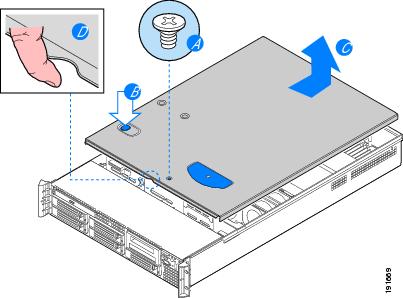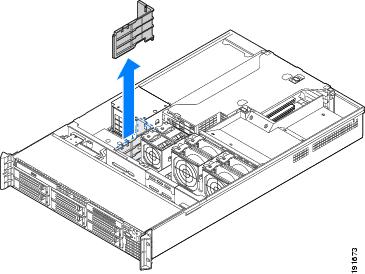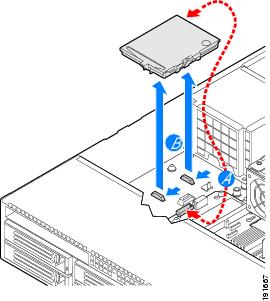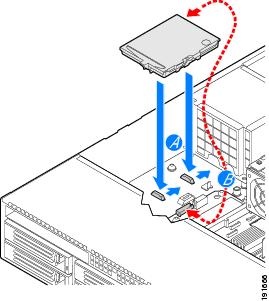Feedback Feedback
|
Table Of Contents
RAID Battery Backup Unit Replacement and RAID Firmware Upgrade for Cisco Security MARS
Procedure for Upgrading the RAID Firmware
Procedure to Replace the RAID Battery Backup Unit
RAID Battery Backup Unit Replacement and RAID Firmware Upgrade for Cisco Security MARS
Published: August 20, 2009This document ships with the Cisco Security MARS RAID Controller Back-Up Battery Unit (BBU), Cisco part number CS-MARS-X10-BB=.
Hardware Supported
Procedure for Upgrading the RAID Firmware
The current RAID BBU (CS-MARS-X10-BB=) is a Lithium ion (Li-ion) battery. Previously, Cisco shipped a Nickel Metal Hydride (NiMH) battery as the RAID BBU. To report the status of the Li-ion RAID BBU, the MARS Appliance must be running RAID firmware version 1.12.220-0560 or more recent. To check the firmware version use the raidstatus CLI command.
Step 1
Download the RAID firmware ISO image (cs-mars_raid_1-12-220-0560.iso) from the CS-MARS supplementary files Software Download site: http://tools.cisco.com/support/downloads/pub/Redirect.x?mdfid=279644034
This site requires that you login with your Cisco Connection Online login name and password.
Step 2
Burn the .ISO image to a Compact Disc (CD).
Step 3
Connect a keyboard and an external monitor to the MARS appliance. Establish a direct console connection.
Step 4
Place the RAID Firmware CD into the MARS appliance DVD drive.
Step 5
Reboot the MARS appliance (Enter the reboot CLI command, or power cycle the appliance).
MARS executes a batch file on the CD that launches the RAID firmware update utility which prompts you to upgrade the RAID firmware.
Step 6
Press Enter when the firmware upgrade utility displays "Upgrade RAID Firmware."
MARS then upgrades the firmware and returns you to the DOS shell prompt, "R >".
Step 7
Remove the CD from the MARS DVD drive, and reboot MARS with Ctrl+Alt+Del.
MARS reboots normally.
Step 8
Login to the MARS appliance.
Step 9
Verify the RAID firmware upgrade by entering the raidstatus CLI command at the "pnadmin >" prompt.
The firmware version should be 1.12.220-0560 or more recent.
The RAID array components should have the same status as before the upgrade.
Procedure to Replace the RAID Battery Backup Unit
The RAID BBU replacement procedure can be summarized as follows:
1.
Remove the chassis cover.
2.
Remove the large air baffle.
3.
Remove the RAID BBU.
4.
Install the replacement RAID BBU.
5.
Replace the large air baffle.
6.
Replace the chassis cover.
To replace the Cisco Security MARS RAID BBU complete the following detailed procedure:
Note
A nonskid surface or a stop behind the MARS Appliance may be needed to prevent the MARS Appliance from sliding on your work surface.
Remove the Chassis Cover
Step 1
Observe all safety and Electro Static Discharge precautions.
Step 2
Turn off the appliance.
Step 3
Disconnect the AC power cords.
Step 4
Remove the safety screw if it is installed, as shown in callout A of Figure 1.
Step 5
While holding in the blue button at the top of the MARS Appliance (callout B), slide the top cover back until it stops, as shown in callout C of Figure 1.
Step 6
Insert your finger in the notch shown in callout D of Figure 1, then lift the cover upward to remove it.
Figure 1 Removing the MARS Appliance Cover
Remove the Large Air Baffle
Step 7
Write down how the cables are routed over and under the air baffle (if any). You will need to re-route these cables.
Step 8
Pull up on the air baffle to remove it, as shown in Figure 2. You may need to remove or hold cables out of the way.
Figure 2 Removing the Large Air Baffle
Remove the RAID BBU
Step 9
Disconnect the cable from the rear of the RAID battery backup unit and the mid-plane board as shown in callout A of Figure 3.
Step 10
Slide the RAID battery backup unit forward and lift it up from the appliance, as shown in callout B of Figure 3.
Figure 3 Removing the RAID Battery Backup Unit
Install the Replacement RAID BBU
Step 11
Insert the RAID battery backup unit into the appliance and slide it back until it locks into place as shown in callout A of Figure 4.
Step 12
Attach the cable from the rear of the RAID battery backup unit to the mid-plane board as shown in callout B of Figure 4.
Figure 4 Installing the RAID Battery Backup Unit
Replace the Large Air Baffle
Step 13
Lower the baffle into the appliance and snap it into the appliance board standoff.
Make sure to route the cables beneath the air baffle as were recorded in Step 7.
Replace the Chassis Cover
Step 14
Place the cover over the MARS Appliance so that the side edges of the cover sit just inside the
MARS Appliance sidewalls.Step 15
Slide the cover forward until it clicks into place.
Step 16
(Optional) Insert the safety screw at the center of the top cover if required.
Step 17
Reconnect the AC power cords.
End of Procedure
Related Documentation
Cisco Security MARS Hardware Installation and Maintenance Guide 6.X
Chapter 5, Hardware Maintenance Tasks for MARS 55, 110R, 110, 210, GC2R, and GC2:Cisco Security MARS Initial Configuration and Upgrade Guide, 6.X
Establishing a Console ConnectionThis document is to be used in conjunction with the documents listed in the "Related Documentation" section.CCDE, CCENT, Cisco Eos, Cisco HealthPresence, the Cisco logo, Cisco Lumin, Cisco Nexus, Cisco StadiumVision, Cisco TelePresence, Cisco WebEx, DCE, and Welcome to the Human Network are trademarks; Changing the Way We Work, Live, Play, and Learn and Cisco Store are service marks; and Access Registrar, Aironet, AsyncOS, Bringing the Meeting To You, Catalyst, CCDA, CCDP, CCIE, CCIP, CCNA, CCNP, CCSP, CCVP, Cisco, the Cisco Certified Internetwork Expert logo, Cisco IOS, Cisco Press, Cisco Systems, Cisco Systems Capital, the Cisco Systems logo, Cisco Unity, Collaboration Without Limitation, EtherFast, EtherSwitch, Event Center, Fast Step, Follow Me Browsing, FormShare, GigaDrive, HomeLink, Internet Quotient, IOS, iPhone, iQuick Study, IronPort, the IronPort logo, LightStream, Linksys, MediaTone, MeetingPlace, MeetingPlace Chime Sound, MGX, Networkers, Networking Academy, Network Registrar, PCNow, PIX, PowerPanels, ProConnect, ScriptShare, SenderBase, SMARTnet, Spectrum Expert, StackWise, The Fastest Way to Increase Your Internet Quotient, TransPath, WebEx, and the WebEx logo are registered trademarks of Cisco Systems, Inc. and/or its affiliates in the United States and certain other countries.
All other trademarks mentioned in this document or website are the property of their respective owners. The use of the word partner does not imply a partnership relationship between Cisco and any other company. (0812R)
Any Internet Protocol (IP) addresses and phone numbers used in this document are not intended to be actual addresses and phone numbers. Any examples, command display output, network topology diagrams, and other figures included in the document are shown for illustrative purposes only. Any use of actual IP addresses or phone numbers in illustrative content is unintentional and coincidental.
© 2009 Cisco Systems, Inc. All rights reserved.