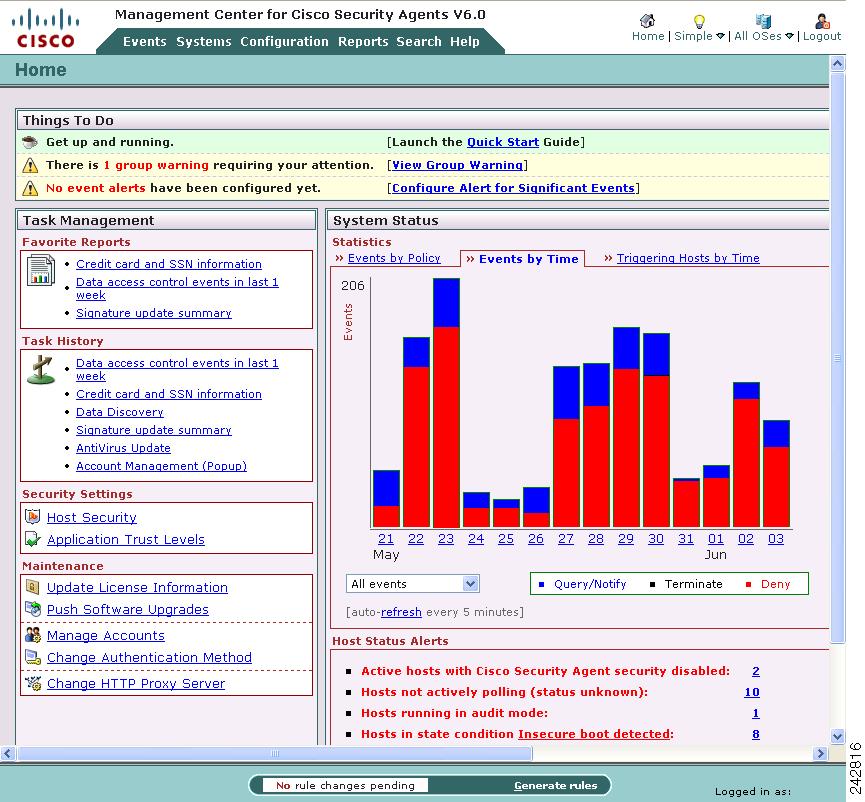Feedback Feedback
|
Table Of Contents
Release Notes for Management Center for Cisco Security Agents 6.0
File Integrity Check Instructions
Installing Management Center for Cisco Security Agents V6.0
Documentation Location Information
Simple Mode and Advanced Mode of CSA MC
AntiVirus Integration in Agent
Automatic Signature Generation
Internationalization and Localization Support
Localization Support for Cisco Security Agents
Internationalization Support Tables
Obtaining Documentation, Obtaining Support, and Security Guidelines
Release Notes for Management Center for Cisco Security Agents 6.0
Updated: April 2, 2010These release notes are for use with Management Center for Cisco Security Agents (CSA MC) 6.0. The following information is provided:
•
File Integrity Check Instructions
•
Installing Management Center for Cisco Security Agents V6.0
•
Documentation Location Information
–
Automatic Signature Generation
–
Vista, WEPOS and IPv6 Support
•
Internationalization and Localization Support
•
Cisco Security Agent Policies
•
Obtaining Documentation, Obtaining Support, and Security Guidelines
Installation Overview
You must have local administrator privileges on the system in question to perform the CSA MC installation. Once you've verified system requirements, you can begin the installation.
CautionAfter you install CSA MC, you should not change the name of the MC system. Changing the system name after the product installation will cause agent/CSA MC communication problems.
Obtaining a License Key
Management Center for Cisco Security Agents (CSA MC) ships with a preliminary license (csamc.lic) that is automatically imported during the CSA MC installation process. (Note that this is not the formal product license that you will eventually use.) This license is for the CSA MC itself; it allows the CSA MC to be installed, regardless of additional licenses, with at least one agent to protect it. To receive your license key, you must use the Product Authorization Key (PAK) label affixed to the claim certificate for CSA MC located in the separate licensing envelope. (While you are waiting to receive the combination of PAK information and licensing information from Cisco Systems, you can install the product with this initial license, intending to copy the formal license at a later time.) See the section on PAK certificates in Installing Management Center for Cisco Security Agent, 6.0 for more information.
To obtain a production license, register your software at the following web site.
https://tools.cisco.com/SWIFT/Licensing/PrivateRegistrationServlet
After registration, the software license will be sent to the email address that you provided during the registration process.
License Types
There are several separate and distinct licenses for the CSA product:
•
A license for the Management Console (CSA MC). This license enables signature-based and behavior-based AntiVirus functionality and content-scanning functionality along with the core functionality of CSA MC.
•
A license for server platforms (this includes all Windows servers such as Windows 2000 Server, Advanced Server, Windows 2003 Server family, Solaris, and Linux AS and ES)
•
A license for workstation platforms (this includes Windows 2000 Professional, Windows XP Professional, XP Home, Windows Vista, and Linux WS)
•
A license for the Cisco Security Agent Analysis (formerly known as "Profiler"). For more information on CSA Analysis, see the chapter on CSA Analysis in the Using Management Center for Cisco Security Agents 6.0.
•
A license for Data Loss Prevention. The Data Loss Prevention (DLP) feature is available for Windows desktop platforms only. In order for data scanning rules to be distributed to a host, CSA requires a DLP license key in addition to the standard CSA desktop host key.
DLP licensees are named DLP Desktop Agent Upgrade and are available in bundles between 25 and 10,000 seats.
See the section on Uploading a Licence in Installing Management Center for Cisco Security Agent, 6.0 for more information about uploading licenses. See the Data Loss Prevention chapter in the Using Management Center for Cisco Security Agents 6.0 manual for more information about this feature.
File Integrity Check Instructions
You can perform integrity checks on the files provided with Management Center for Cisco Security Agents 6.0. Use the cisco_V(#)_verify_digests.exe file posted to CCO to check the MD5 hashes of the files. The MD5 of the cisco_V(#)_verify_digests.exe file is posted on CCO to maintain a linked verification chain.
When you run the cisco_V(#)_verify_digests.exe file, you can enter the CD drive letter and check the files on the CD itself or you can copy the files to your system and check them from the directory to which they were copied.
The following output is displayed:
•
The output displays "OK" if the hashes match and the files are valid.
•
If the hashes do not match, "Failure" is displayed. Contact Cisco if this occurs.
Installing Management Center for Cisco Security Agents V6.0
Note
The Management Center for Cisco Security Agents V6.0 kit is signed by Cisco Systems. This can be verified using Windows Explorer File ->Properties ->Digital Signatures.
Step 1
Open a command prompt window and cd into the product directory. Run setup.exe. Alternatively, you can use Windows Explorer to navigate to the product directory. Then, double-click the setup.exe file to begin the installation.
Step 2
You can now follow the standard installation directions provided in the Installation Guide. The Installation Guide appears as a PDF file in the Documentation directory at the top level.
Note
The agent kits are provided in protect mode and their rules will be enforced as soon as they are deployed.
Before deploying Cisco Security Agents (CSA) on a large scale, it is worthwhile to run a manageable and modest initial pilot of the product. Even in a CSA upgrade situation, a short pilot program will be beneficial.
CSA 6.0 ships with many security policies that you should be able to run in your enterprise as they are or with only minimal tuning. This tuning is best done on a small sample of systems that are representative of the whole.
Once the pilot is operating satisfactorily, with CSA protecting systems using properly tuned policies, you can turn your pilot into a larger deployment.
Documentation Location Information
This section describes the types and location of documentation for Management Center for Cisco Security Agents. These locations are subject to change.
•
Installing Management Center for Cisco Security Agents 6.0 on Cisco.com at the following location:
http://www.cisco.com/en/US/products/sw/secursw/ps5057/tsd_products_support_install_and_upgrade.html.•
Using Management Center for Cisco Security Agents 6.0 on Cisco.com at the following location:
http://www.cisco.com/en/US/products/sw/secursw/ps5057/products_installation_and_configuration_guides_list.html•
Release Notes for Management Center for Cisco Security Agents 6.0 on Cisco.com at the following location:
http://www.cisco.com/en/US/products/sw/secursw/ps5057/prod_release_notes_list.htmlProduct Notes
The following are issues that exist with the product, but are not product bugs. Therefore, they are not in the bug list.
•
Issue: Windows NT will no longer be supported, starting with this release of CSA.
•
Issue: When generating reports on CSA MC, you should note that the font Jasper reports uses to generate PDF reports does not support the complete extended Japanese and Chinese character sets.
Solution: Use an HTML format. HTML reports use the Arial Unicode font from Microsoft which supports most extended language types.
•
Issue: The default Unix policy having to do with rpatch or package installation and system management may cause the following issue: Some package or patch installations will attempt to write to agent-protected system files and will, by default, be denied.
Solution: Administrators can perform maintenance, configuration or installation of packages using one of the following methods:
1. Locally in a trusted session such as Single User mode (init level 1) on Solaris or from a VTY session (Ctrl-Alt-F1) on Linux.
2. Remotely via SSH from a trusted host. In this case, the trusted host's IP address must be added to the list of trusted hosts on CSA MC.
3. Local Login via serial port.•
Issue: In some environments, the shipped installation policy may not allow non-standard installations. It is recommended that you tune the policy accordingly or stop the agent service to allow the installation.
For operating system updates especially, it is recommended that you stop the agent to perform the update.
Solution: You may change the File access control rule from the previous version of CSA MC in this module to query the user if your security policy permits the use of the application in question.
•
Issue: The pre-built reports configured for Application Deployment Investigation are meant as samples. You will likely have to edit or add to the existing report configurations to gather comprehensive information.
•
Issue: Linux Agent UI: For gnome desktop environments, the install script will only modify the default session config file for launching the agent UI automatically every time a user starts a gnome desktop session. But if a user already has their own session file ( ~/.gnome2/session ), the default session file (/usr/share/gnome/default.session) will not be effective. Therefore, the agent UI will not automatically start when the user logs in. In such a case, the user must add the agent UI (/opt/CSCOsca/bin/ciscosecui) manually (using "gnome-session-properties" utility) to make the agent UI auto-start. The user may also need to add a panel notification area applet to the control panel.
•
Issue: There have been issues with Compaq/HP Teaming and the Cisco Security agent (CSA). Symptoms include the NICs not being enabled automatically after an agent installation. This has to do with issues between Compaq/HP Teaming software and the agent's network shim. This is an example of the behavior: Installing CSA on an HP DL380G2 server with an HP-NC3163 Ethernet card disables the ethernet card. After CSA is installed, and before the PC is rebooted to complete the installation, the ethernet adapter is disabled.
Solutions: There are several different solutions to this issue:
–
Reboot the system immediately after CSA is installed.
–
Dissolve the team before installing CSA. Then, re-create the team after CSA has been installed.
There may be other issues between CSA's network shim and Compaq/HP Teaming and thus we highly recommend dissolving the team prior to installing CSA if you plan to install the network shim.
•
Issue: If the Local File Protection feature of the Cisco Security Agent UI is modified, the protection enforced continues to be enforced on previously opened files.
Solution: Note that once a File has been opened and marked as protected, that instance of the file will remain protected even if you remove it from the File Lock list. Only unchecking the enable box on the agent turns off the File Lock entirely. You can then re-enable the File Lock to continue to protect other files on the list.
•
Issue: In the releases of CSA before version 6.0.0.214, if the current securitylog.txt file is 1MB but CSA had created a new securitylog.txt file within the past hour, CSA does not create a new securitylog.txt file and stops logging. CSA interprets the excessive logging as an attack intended to deplete CSA's logging resources. CSA resumes logging to securitylog.txt after an hour has passed from the time it created the previous securitylog.txt file.
In CSA 6.0.0.214 and subsequent builds of CSA, this behavior is different: CSA continues to create new securitylog.txt files whenever the existing securitylog.txt file reaches 1MB. CSA saves up to four of the past securitylog.txt files depending on the configuration of the esl_file_limit parameter in the sysvars.cf file.
Solution: If you are running a version of CSA 6.0 built prior to version 6.0.0.214 but you prefer the logging behavior of CSA in version 6.0.0.214, upgrade your version of CSA to build 6.0.0.214 or later.
New Features
This release contains the following new features.
Improved CSA MC Interface
There are many additions and improvements to the CSA MC interface. Now administrators have a CSA MC Home page which provides them with central location for the information they need. Throughout the CSA MC interface, the interface has been changed to allow administrators to perform more tasks with less navigation of the CSA MC interface.
Administrator's Home Page
Upon first logging in, administrators are directed to CSA MC's Home page. The Home page facilitates CSA Administrators' work by pointing out and prioritizing problem areas, summarizing recent security events, and providing convenient links to common tasks and reports. From the Home page users can also launch a short Quick Start Guide to get their deployment up and running.
The Home page is available to both Advanced Mode and Simple Mode users. Administrators can reach the Home page from anywhere in the CSA MC interface by clicking the Home button.
Figure 1 CSA MC Home Page
Simple Mode and Advanced Mode of CSA MC
When users first login to CSA MC, the administrator created during the installation process has a simplified view of CSA MC. This "Simple Mode" view provides everything you need to deploy and administer the product. Default groups are pre-configured and shipped with the MC to provide out-of-the-box security policies for servers and desktops. Through the use of a wizard, you can refine the policies to match the security needs of your site and of the applications that run on your network. Many of the configuration pages are hidden in the Simple Mode view of the CSA MC to allow users to focus on the tools they use most often.
For advanced users there is the "Advanced Mode" view. This view exposes all CSA MC menus and pages to administrators. This gives the administrator the ability to create or configure any component, view all possible reports, and have access to the full range of analytical and maintenance utilities. Advanced view is best for administrators who need to create customized policies for their enterprise or who want more granular control of the system.
Host Security Page
For Windows deployments, the Host Security page allows you to associate policies with groups, put groups and policies in Audit Mode, create agent kits and groups using a wizard. You can view the agent kits associated with a group by clicking the number of agent kits listed in the group row. If there are hosts associated with a group, you can view them by clicking the number of hosts listed in the group row.
Global Command Buttons
The command buttons at the top right of the CSA MC user interface provide quick access to the Home page, the ability to toggle between Simple Mode and Advanced Mode, a way to filter information by operating system, and a logout button. These command buttons are displayed on every page.
Figure 2 Global Command Buttons
Configuration Tasks Menus
In the configuration view for many configurable items, there is a Tasks menu in the upper right corner of the page. Clicking the down arrow, expands the menu. This menu provides quick links to common tasks that are relevant to the item being configured. Advanced Mode users are more likely to see and use these menus.
Shortened Deployment Time
CSA 6.0 ships with many security policies that you should be able to run in your enterprise as they are or with only minimal tuning. As a result, you can use the agent kits that accompany the pre-configured desktop and server groups as a good starting off point for your enterprise.
Although every site is different, it would not be unusual to run a pilot program for only one or two weeks after you feel you have tuned your policies to your satisfaction.
AntiVirus Integration
The AntiVirus feature provides protection from computer viruses that have been identified by a signature and malware that has been identified by its suspicious or dangerous behavior.
Signature-based AntiVirus
The signature-based AntiVirus function protects the endpoint by identifying infected files. Once identified, CSA tags these files as infected and then security policies limit the actions of, or the access to, these files.
Virus signatures and the signature-matching infrastructure are supplied by Clam AntiVirus (http://www.clamav.org). Clam AntiVirus, or ClamAV™, is an open-source antivirus toolkit. A community of users submit files, infected with viruses to ClamAV, ClamAV creates a signature for the virus and then distributes signature updates to back to its user community.
Incorporating a traditional antivirus scanner in CSA provides fast and efficient defense against known viruses along with a low rate of false positives. This feature compliments CSA's ability to defeat unknown, day-zero attacks based on identifying malicious behavior.
The signature-matching infrastructure supplied by ClamAV and the CSA policies to restrict infected files are only available for Windows platforms.
Behavior-based AntiVirus
The behavior-based AntiVirus function protects the endpoint by examining an untrusted application's behavior. If an application acts in such a way that is suspicious, malicious, or dangerous, the application receives a behavior-based AntiVirus tag and the application is placed in an application class that reflects its behavior.
Behavior-based AntiVirus policies are available for Linux, Unix, and Windows platforms.
AntiVirus Integration in Agent
The end-user can perform a virus scan on demand, quarantine files, delete quarantined files, restore quarantined files, and download the latest available virus definitions through the Cisco Security Agent interface.
AntiVirus Reporting
There are several pre-configured reports administrators can use to learn about the most prevalent infection types, the most infected hosts, and the age of deployed virus-definitions.
Automatic Signature Generation
The automatic signature generation feature provides several new functions for hosts running on Windows platforms:
•
Automatically generated signatures
•
Denial of Service attack protection
•
Process stack recovery
The Cisco Security Agent now responds to certain attacks by identifying malicious payloads used in an attack, dynamically creating a signature that represents those payloads, and then using the signature to prevent further attacks from similar payloads.
These automatically generated signatures are intended to catch a variety of attacks, primarily buffer overflows, including highly specific, targeted, and polymorphic ones. Currently, the automatic signature generation feature focuses on protecting LPC and MSRPC interfaces.
There are also several preconfigured reports that administrators can use to learn about the number of prevented denial of service attacks, the number of times CSA acted as a result of matching an attack payload to an existing signature, and the number of times CSA correlated a signature.
Data Loss Prevention
Data on network endpoints is increasingly subject to internal policies and external regulations concerning proprietary and confidential information. The process of data classification assists network data security by helping track the existence of sensitive data, its location in the enterprise, how that data is being accessed, and how it must be protected to meet legal and regulatory requirements.
Cisco Security Agent's new Data Loss Prevention (DLP) feature includes these capabilities:
•
Classification and tagging of a file based on the result of a content scan or its location on the host system.
•
Classification and tagging of a file based on what applications attempt to read or write it.
•
User notification when users are working with content that is considered sensitive. Raising awareness of the presence of sensitive data will help prevent accidental data loss.
•
Pre-configured reports that provide information on what kinds of data are discovered and on the movement of sensitive data.
The DLP feature enables CSA to tag files based on several types of file content, including specific characters or phrases. CSA also provides optimized pattern matching for credit card numbers and Social Security numbers, which are especially sensitive and subject to government regulatory control.
Identification of sensitive data and control over sensitive data can be customized on the CSA MC to assist in the implementation of Data Loss Prevention controls for use of data in compliance with your organization's policies.
The Data Loss Prevention feature is available for desktops only and requires an additional license.
Vista, WEPOS and IPv6 Support
Cisco Security Agent now supports 32bit Windows Vista for agent installation. On the CSA MC, rule modules can be configured specifically for Windows Vista.
The CSA MC now supports and manages IPv6 addresses. Network Address Sets and Network Access Control rules that specify IPv6 addresses can only be associated with a Vista Rule module.
Windows Embedded Point of Service (WEPOS) 1.1 is also supported in this release.
Additional Language Support
CSA now supports Russian. See Internationalization and Localization Support for a full list of supported languages and levels of support.
Audit Mode
Audit Mode is the new name for what was called Test Mode in previous releases. Now, in CSA 6.0, you can also place policies in Audit Mode.
When a group, policy, or rule module is running in audit mode, the agent will not deny any action or operation even if an associated rule which indicates that it should be denied. Instead, the agent will allow the action but log an event (if logging is enabled for the rule). This helps administrators understand the impact of deploying a policy or rule module to a host before enforcing it. If examining the logs proves that the policy or rule module is working as intended, administrators can remove the audit mode designation.
Application Trust levels
Application trust levels refer to an application's placement on a "White List," "Grey List," or "Black List." After an application is placed on one of these lists, there are different rules provided in this release that permit or restrict the application from acting.
Applications in the White List are generally trusted and allowed to run, however, they are continuously monitored and if they commit a severe violation, they are immediately restricted.
Applications in the Black List are not trusted and are prevented from running. If they are running, they are terminated. If a user needs to use a black-listed application, then the application must be added to the white list. In such a case, it is recommended that the user adds rules that restrict the application to the minimum set of privileges required.
Event Analysis
The Event Analysis tool shows you the applications that are producing the most events and the hosts on which those applications are running.
Notify User Rule Actions
When you configure various rule types, you can now notify users when one of their actions triggers a rule. Users can then acknowledge the notification and enter a justification for the action in question. The Notification Settings configuration window lets you choose an OK button or a combination of Yes and No radio buttons to add to the notification pop-up window.
Below is an example of a notification text provided in this release:
The application <Application Name> has read Regulatory Data and attempted to print. Please acknowledge if you are in compliance with Corporate Data Security Policy. If you are not in compliance, provide a justification.
User Justifications
Many different rule types can prompt users to justify their actions. Users receive a justification request in a pop-up window. They enter their justifications in a free form editable text box.
The justifications, or lack of justifications, are included in the text of the event if the rule logs events. Administrators can then analyze events in the context of these justifications.
The previous section, Notify User Rule Actions, provided one example of a justification. Here is another example of requiring users to justify their actions when disabling security:
An attempt is being made to disable security for the Cisco Security Agent. Do you wish to allow this? Please provide a justification.
Printer Access Control Rule
Use this rule type to control which applications are allowed to send data to the printer. For example, you can use this rule to prevent applications categorized as "sensitive data applications" from printing.
PCI Policies
Cisco has created a series of Cisco Security Agent policies that map to PCI requirements. These policies can be used with any Cisco Security Agent, whether installed on servers, desktops, laptops, or point of service terminals.
Contact your Cisco Partner or Cisco Sales Engineer to obtain these policies.
Read Only Mode
Many components, such as variables, application classes, rule modules and policies can be configured as read-only. Read-only objects can not be edited or deleted. Read-only configuration prevents such components from being accidentally modified and it preserves the original configurations of components shipped with this release.
If the need arises, administrator accounts with configure privileges can be changed to permit them to modify read-only components.
System Requirements (CSA MC)
Table 1 shows the minimum CSA MC server requirements for Windows 2003 systems. These requirements are sufficient if you are running a pilot of the product or for deployments up to 1,000 agents. If you are planning to deploy CSA MC with more than 1,000 agents, these requirements are insufficient. See Installing Management Center for Cisco Security Agents 6.0 for more detailed information about scalable deployments.
Table 1 Minimum Server Requirements
•
CSA MC qualification and first level support for operation on Japanese OS (JOS) platforms is provided by Cisco Japan.
•
The minimum recommended screen resolution for viewing the CSA MC UI is 1024x768. For optimal viewing of the CSA MC UI, you should set your display to a resolution of 1280x600 or higher.
•
On a system where CSA MC has never been installed, the CSA MC setup program first installs Microsoft SQL Server Express and the required .NET environment. If the CSA MC installation detects any other database type attached to an existing installation of Microsoft SQL Server Express, the installation will abort. This database configuration is not supported.
SQL Server Express Edition
As part of the installation process on a system where CSA MC has not previously been installed, the setup program first installs Microsoft SQL Server Express Edition and the required .NET environment. You can use the included Microsoft SQL Server Express Edition (provided with the product) if you are planning to deploy no more than 1,000 agents.
CautionIf the CSA MC installation detects any other database type attached to an existing installation of Microsoft SQL Server Express Edition, the CSA MC installation will abort. This database configuration is not supported by Cisco. (Installation process aborts if any databases other than those listed here are found: master, tempdb, model, msdb, pubs, Northwind, profiler and AnalyzerLog.)
For a local database configuration, you also have the option of installing Microsoft SQL Server 2005 or 2000 instead of using the Microsoft SQL Server Express Edition that is provided. Microsoft SQL Server Express Edition has a 4 GB limit. In this case, you can have CSA MC and Microsoft SQL Server 2005 on the same system if you are planning to deploy no more than 5,000 agents. Note that if you are using SQL Server 2005 or 2000, it must be licensed separately and it must be installed on the system before you begin the CSA MC installation. (See the Installation Guide for details on installation options.)
We also recommend that you format the disk to which you are installing CSA MC as NTFS. FAT32 limits all file sizes to 4 GB.
System Requirements (Agent)
To run Cisco Security Agent on your Windows servers and desktop systems, the requirements are as follows:
Table 1-2 Agent Requirements (Windows)
Processor
Intel Pentium 200 MHz or higher
Note
Up to eight physical processors are supported.
Operating Systems
•
Windows Vista Business and Enterprise editions with service pack 0 or 1.
•
Windows Server 2003 (Standard, Enterprise, Web, or Small Business Editions) Service Pack 0, 1, or 2
•
Windows XP (Professional, Tablet PC Edition 2005, or Home Edition) Service Pack 0, 1, 2, or 3.
•
Windows Embedded Point of Service (WEPOS) 1.1
•
Windows 2000 (Professional, Server or Advanced Server) with Service Pack 0, 1, 2, 3, or 4
Note
Citrix Metaframe and Citrix XP are supported. Terminal Services are supported on Windows 2003, Windows XP, and Windows 2000.
Supported language versions are as follows:
•
For Windows 2003, XP, and 2000, all language versions, except Arabic and Hebrew, are supported. See Internationalization and Localization Support for a full explanation of language support.
Memory
256 MB minimum—all supported Windows 2003, Windows XP, and Windows 2000 platforms
512 MB minimum—for Windows Vista.
Hard Drive Space
60 MB or higher
Note
This includes program and data.
Network
Ethernet
Note
Maximum of 64 IP addresses supported on a system.
Note
Cisco Security Agent uses approximately 30 MB of memory. This applies to agents running on all supported Microsoft and UNIX platforms.
To run Cisco Security Agent on your Solaris server systems, the requirements are as follows:
Table 1-3 Agent Requirements (Solaris)
CautionOn Solaris systems running Cisco Security Agents, if you add a new type of Ethernet interface to the system, you must reboot that system twice for the agent to detect it and apply rules to it accordingly.
To run the Cisco Security Agent on your Linux systems, the requirements are as follows:
Table 1-4 Agent Requirements (Linux)
Upgrade Support
There are several upgrade paths to CSA MC V6.0 from previous versions of CSA MC. Please refer to the Installation Guide for details.
Internationalization and Localization Support
This section describes the localization of Cisco Security Agent on various Windows operating systems and the compatibility of Cisco Security Agent with various Windows operating systems running in different languages.
Localization Support for Cisco Security Agents
All Cisco Security Agent kits contain localized support for English, French, German, Italian, Japanese, Korean, Simplified Chinese, Spanish, Polish, Brazilian Portuguese and Russian language native desktops and Multilingual User Interface (MUI) desktops. This support is automatic in each agent kit and no action is required by the administrator. The agent UI, events, and agent help system will appear in the language of the end user's native operating system language or MUI language desktop.
The localized languages above have been tested, and are supported on these operating systems:
•
Windows 2000 Professional, SP4
•
Windows XP Professional, SP3
•
Windows 2003 Server, SP3
•
Vista Enterprise, SP1
Internationalization Support Tables
The following tables detail the level of support for each localized version of Windows operating systems. Note that support for a localized operating system is different from having a localized agent. Support for a localized operating system means that Cisco Security Agent can run on that localized version of an operating system even though CSA is not presented in the same language as the localized operating system. In this case, the dialogs will appear in U.S. English.
The tables below define the operating system support, not agent language support.
Note
For Multilingual User Interface (MUI) systems, installation screens, the CSA MC user interface, and dialog boxes can be displayed in any of the MUI languages we support: Chinese (Simplified), French, German, Italian, Japanese, Korean, Polish, Brazilian Portuguese, Spanish, or Russian.
Any Windows 2000, Windows XP, Windows 2003, or Windows Vista platforms/versions not mentioned in the tables below should be treated as not supported.
The following terms are used to describe the level of support:
•
Localized (L): Cisco Security Agent kits contain localized support for the languages identified. This support is automatic in each agent kit and no action is required by the administrator. The agent UI, events, and help system appear in the language of the end user's desktop.
•
Tested (T): The Cisco Security Agent was tested on these language platforms. Cisco Security Agent drivers are able to interpret the local characters in file paths and registry paths.
•
Supported (S): The English version interface of Cisco Security Agent is suitable to run on these language platforms. The localized characters are supported by all agent functions.
•
Not applicable (NA): Microsoft does not ship this combination
•
Not supported (NS): Not supported
Look at the entry for Chinese (Simplified) in Table 1-5. For Windows 2000 Professional with Service Pack 4, Cisco Security Agent has been localized (L) for Simplified Chinese, Cisco Security Agent has been tested (T) on the operating system, and Cisco Security Agent is supported (S) for use with the operating system.
Table 1-5 Windows 2000 Support
Table 1-6 Windows XP Support
Table 1-7 Windows 2003 Support
Table 1-8 Windows Vista Support
On non-localized but tested and supported language platforms, the administrator is responsible for policy changes arising from directory naming variations between languages.
If the previous operating system tables do not indicate that CSA is localized (L) then the system administrator is responsible for checking to ensure that the tokens are in the language they expect and the directory path is the one they intend to protect.
VMware Environment Support
The following tables provide support details for the Cisco Security Agents running in a VMware environment for host and guest operating systems.
Table 9 VMware Support
Overview
Note that the table above assumes that the VMware virtualization layer between the guest operating system and the host operating system isolates it from underlying differences.
Also note, the Cisco Security Agent has not been fully qualified during the use of VMware Virtual Center's virtualization-based distributed services such as VMware DRS, VMware High Availability (HA) and VMware VMotion.
The following table lists the specific host and guest operating systems that this capability is qualified on. While other operating systems may work, only those listed here have been verified.
Table 10 VMware Host OS and Guest OS Support
Windows Firewall Disabled
The Cisco Security Agent automatically disables the Windows XP and Windows 2003 firewall. This is done per recommendation of Microsoft in their HELP guide for their firewall. If you want to read this recommendation, you can access the "Windows Security Center" console from a Windows XP, Windows 2003, or Vista installation, click on "Windows Firewall", and select "on." The firewall status will warn you as follows: "Two or more firewalls running at the same time can conflict with each other. For more information see "Why you should only use one firewall."
Because the Cisco Security Agent, in part, utilizes firewall-like components, the agent disables the Windows firewall per the recommendation from Microsoft.
If Cisco Security Agent is uninstalled, the Windows Firewall is automatically re-enabled.
Windows Safe Mode
The Cisco Security Agent drivers do not load when systems are booted in Safe Mode. Therefore, the agent enforces no security in safe mode. This is done to allow the agent to be uninstalled if a system failure occurs and the system cannot be booted normally due to the agent.
Cisco Security Agent Policies
CSA MC default agent kits, groups, policies, rule modules, and configuration variables provide a high level of security coverage for desktops and servers. These default agent kits, groups, policies, rule modules, and configuration variables cannot anticipate all possible local security policy requirements specified by your organization's management, nor can they anticipate all local combinations of application usage patterns. We recommend deploying agents using the default configurations and then monitoring for possible tuning to your environment.
CSA MC System Default Policy
The CSA MC system itself requires a severely locked down policy to protect it. Running of mobile code of any kind is not allowed. This includes automatic Windows update downloads. By default, Windows updates are not allowed on the CSA MC system.
Cisco VPN Client Support
Cisco Security Agent is a supported configuration for the "Are You There?" feature of the Cisco VPN Client, Release 4.0. For configuration details, please refer to Chapter 1 of the Cisco VPN Client Administrator Guide, in the section entitled "Configuring VPN Client Firewall Policy—Windows Only."
Cisco Security Forum
If you would like to post questions or read what others are posting to the Cisco Security Forum concerning the Cisco Security Agent, go to the following location (You must have a valid CCO account to access this location):
http://forum.cisco.com/eforum/servlet/NetProf?page=Security_discussion
Cisco Professional Services
If you are interested in contracting Cisco professional services to assist you in the deployment of the Cisco Security Agent and in the writing of CSA MC polices, inquire at the following location:
http://www.cisco.com/en/US/products/svcs/services_area_root.html
Known Issues
Table 11 provides information on known issues found in this release.
Obtaining Documentation, Obtaining Support, and Security Guidelines
For information on obtaining documentation, obtaining support, providing documentation feedback, security guidelines, and also recommended aliases and general Cisco documents, see the monthly What's New in Cisco Product Documentation, which also lists all new and revised Cisco technical documentation, at:
http://www.cisco.com/en/US/docs/general/whatsnew/whatsnew.html
CCDE, CCENT, CCSI, Cisco Eos, Cisco Explorer, Cisco HealthPresence, Cisco IronPort, the Cisco logo, Cisco Nurse Connect, Cisco Pulse, Cisco SensorBase, Cisco StackPower, Cisco StadiumVision, Cisco TelePresence, Cisco TrustSec, Cisco Unified Computing System, Cisco WebEx, DCE, Flip Channels, Flip for Good, Flip Mino, Flipshare (Design), Flip Ultra, Flip Video, Flip Video (Design), Instant Broadband, and Welcome to the Human Network are trademarks; Changing the Way We Work, Live, Play, and Learn, Cisco Capital, Cisco Capital (Design), Cisco:Financed (Stylized), Cisco Store, Flip Gift Card, and One Million Acts of Green are service marks; and Access Registrar, Aironet, AllTouch, AsyncOS, Bringing the Meeting To You, Catalyst, CCDA, CCDP, CCIE, CCIP, CCNA, CCNP, CCSP, CCVP, Cisco, the Cisco Certified Internetwork Expert logo, Cisco IOS, Cisco Lumin, Cisco Nexus, Cisco Press, Cisco Systems, Cisco Systems Capital, the Cisco Systems logo, Cisco Unity, Collaboration Without Limitation, Continuum, EtherFast, EtherSwitch, Event Center, Explorer, Follow Me Browsing, GainMaker, iLYNX, IOS, iPhone, IronPort, the IronPort logo, Laser Link, LightStream, Linksys, MeetingPlace, MeetingPlace Chime Sound, MGX, Networkers, Networking Academy, PCNow, PIX, PowerKEY, PowerPanels, PowerTV, PowerTV (Design), PowerVu, Prisma, ProConnect, ROSA, SenderBase, SMARTnet, Spectrum Expert, StackWise, WebEx, and the WebEx logo are registered trademarks of Cisco and/or its affiliates in the United States and certain other countries.
All other trademarks mentioned in this document or website are the property of their respective owners. The use of the word partner does not imply a partnership relationship between Cisco and any other company. (1002R)
Copyright © 2010, Cisco Systems, Inc.
All rights reserved.