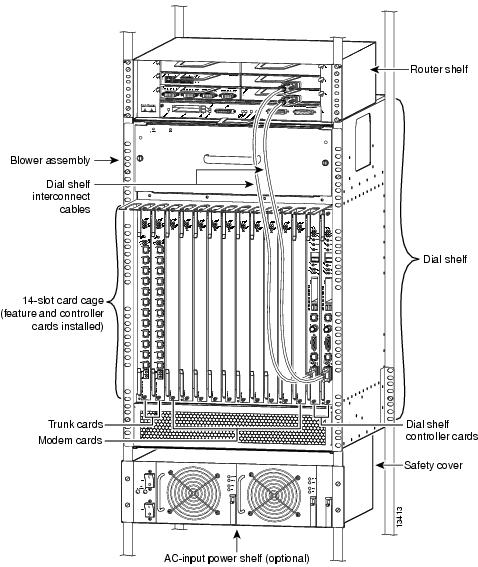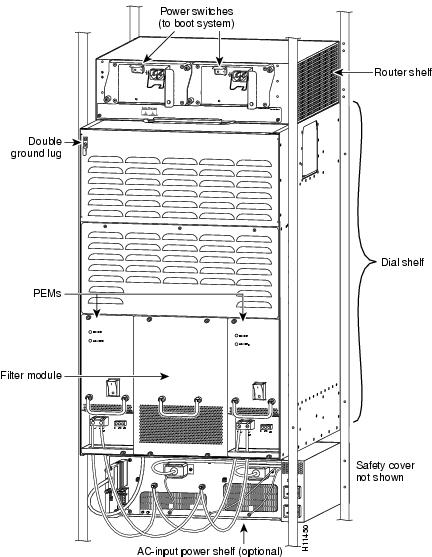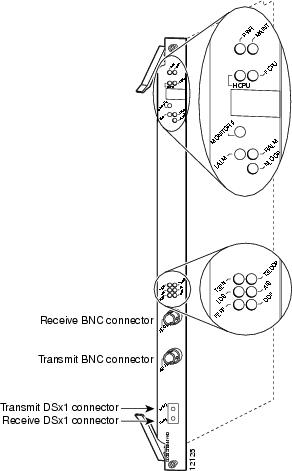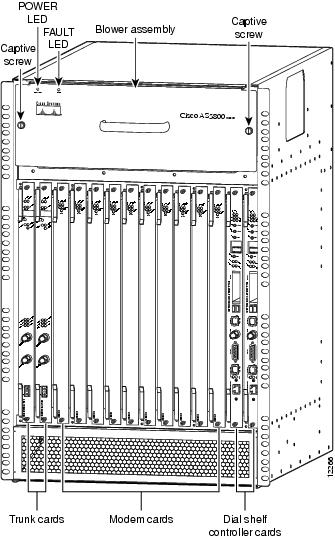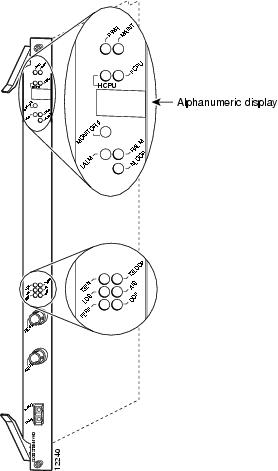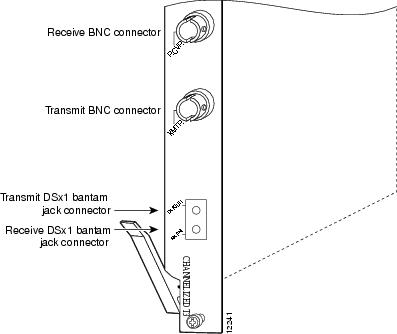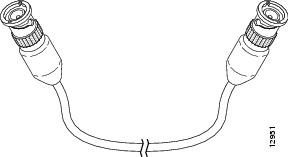Feedback Feedback
|
Table Of Contents
Cisco AS5800 Universal Access Server Channelized T3 Trunk Card Installation and Replacement
Cisco AS5800 Universal Access Server Overview
LED and Alphanumeric Indicators
Preventing Electrostatic Discharge Damage
Replacing or Installing a Trunk Card
Busyout Command-Line Interface
Verifying and Troubleshooting the Installation
Configuring Your CT3 Trunk Card
Cisco AS5800 Universal Access Server Channelized T3 Trunk Card Installation and Replacement
Product Number: DS58-1CT3=
The Cisco AS5800 Universal Access Server supports a channelized T3 (CT3) ingress interface that provides asynchronous aggregation of channelized interfaces and multiplexing on a single T3 facility. The CT3 trunk card is installed in the Cisco 5814 dial shelf chassis in slot 0 through slot 5; however, the Cisco AS5800 access server currently only supports up to 2 CT3 trunk cards.
This document explains how to remove and replace a CT3 trunk card in the Cisco 5814 dial shelf chassis. It also includes steps for verifying and troubleshooting your trunk card installation, and configuring your software.
Note
Use this document in conjunction with the Cisco AS5800 Universal Access Server Hardware Installation and Configuration Guide , the Cisco AS5800 Universal Access Server Software Installation and Configuration Guide, and the Cisco AS5800 Universal Access Server Regulatory Compliance and Safety Information Guide that shipped with your system.
Document Contents
The following sections are included in this document:
•
"If You Need More Information," page 2
•
"Cisco AS5800 Universal Access Server Overview," page 3
•
"CT3 Trunk Card Overview," page 5
•
"Using the Test Port," page 12
•
"Online Insertion and Removal," page 14
•
"Replacing or Installing a Trunk Card," page 18
•
"Verifying and Troubleshooting the Installation," page 25
•
"Configuring Your CT3 Trunk Card," page 25
•
"Regulatory Compliance," page 28
•
"Cisco Connection Online," page 29
If You Need More Information
For information regarding the Cisco AS5800 Universal Access Server that is beyond the scope of this document or for additional information, use the following resources:
•
For Cisco AS5800 Universal Access Server hardware installation and maintenance information, refer to the Cisco AS5800 Universal Access Server Hardware Installation and Configuration Guide (Document Number DOC-AS5800-HICG=) that shipped with your system.
•
For Cisco AS5800 Universal Access Server software installation and configuration, refer to the Cisco AS5800 Universal Access Server Software Installation and Configuration Guide (Document Number DOC-AS5800-SICG=) that shipped with your system.
•
For international agency compliance, safety, and statutory information for wide-area network (WAN) interfaces for the Cisco AS5800 Universal Access Server, refer to the document Cisco AS5800 Universal Access Server Regulatory Compliance and Safety Information (Part Number 78-4666-xx) that shipped with your system.
•
To obtain general information about documentation, refer to the section "Cisco Connection Online" or call customer service at 800 553-6387, or 408 526-7208. Customer service hours are 5:00 a.m. to 6:00 p.m., Pacific time, Monday through Friday (excluding Cisco-observed holidays). You can also send e-mail to cs-rep@cisco.com, or you can refer to the Cisco Information Packet that shipped with your system.
•
Cisco Documentation CD-ROM package
Cisco documentation and additional literature are available in a CD-ROM package, which ships with your product. The Documentation CD-ROM, a member of the Cisco Connection Family, is updated monthly; therefore, it might be more current than printed documentation. To order additional copies of the Documentation CD-ROM, contact your local sales representative or call customer service. The CD-ROM package is available as a single package or as an annual subscription. You can also access Cisco documentation on the World Wide Web at http://www.cisco.com, http://www-china.cisco.com, or http://www-europe.cisco.com.
If you are reading Cisco product documentation on the World Wide Web, you can submit comments electronically. Click Feedback on the toolbar, and then select Documentation. After you complete the form, click Submit to send it to Cisco. We appreciate your comments.
•
For additional Cisco IOS software information, refer to the following modular configuration and modular command reference publications, as appropriate for your configuration:
•
Configuration Fundamentals Configuration Guide
•
Configuration Fundamentals Command Reference
•
Dial Solutions Configuration Guide
•
Wide-Area Networking Configuration Guide
•
Wide-Area Networking Command Reference
•
Network Protocols Configuration Guide
•
Network Protocols Command Reference
•
Configuration Builder Getting Started Guide
•
Troubleshooting Internetworking Systems
•
Debug Command Reference
•
System Error Messages
•
Cisco IOS Software Command Summary
•
Cisco Management Information Base (MIB) User Quick Reference
Cisco AS5800 Universal Access Server Overview
The Cisco AS5800 Universal Access Server is a high-density, ISDN and modem WAN aggregation system that provides both digital and analog call termination. It is intended to be used in service provider dial point-of-presence (POP), or centralized enterprise dial environments. The access server chassis components include a Cisco 5814 dial shelf and a Cisco 7206 router shelf. An optional AC power shelf is also available.
The dial shelf and router shelf are bundled, and can be ordered to support either AC or DC power. Included in the dial shelf is a blower assembly, filter module, and power entry modules (PEMs). Also included in the bundled system are ingress trunk cards, modem cards, dial shelf controller cards, Personal Computer Memory Card International Association (PCMCIA) Flash memory cards, cables, and Cisco IOS software. The dial shelf feature cards and host router shelf communicate via a proprietary dial shelf interconnect cable.
The dial shelf contains 14 slots (numbered 0 through 13 on the backplane). The dial shelf can support up to 10 modem cards, 2 trunk cards, and 2 dial shelf controller cards. Only slot 0 through slot 5 are designed to recognize trunk cards and are prioritized for clock selection beginning with slot 0; therefore, you must install trunk cards in the first 6 slots.
Note
The Cisco AS5800 access server currently only supports a maximum of 2 CT1 trunk cards, 1 CT3 trunk card, or 1 CT1 and 1 CT3 card installed in any of the dial shelf slots 0 through 5.
The router shelf supports the dial shelf and performs all routing and packet processing. The router shelf also houses the main system software images.
shows a front view of a fully configured Cisco AS5800 Universal Access Server.
Figure 1 Cisco AS5800 Universal Access Server—Front View
shows a rear view of the Cisco AS5800 Universal Access Server.
Figure 2 Cisco AS5800 Universal Access Server—Rear View
CT3 Trunk Card Overview
The CT3 trunk card contains an onboard M13 multiplexer, which multiplexes 28 separate T1 lines into a single T3 line. Each CT3 trunk card installed in the Cisco 5814 dial shelf contains all necessary functionality to terminate link signaling and incoming digital calls.
shows the CT3 trunk card components.
Figure 3 CT3 Trunk Card
Each CT3 trunk card performs the following functions:
•
Provides physical termination for up to 672 sessions.
•
Provides digital termination for up to 256 DS-0 connections (calls) using onboard HDLC controllers. Note that the D-channel of a PRI consumes a single channel of an HDLC controller.
•
Removes framing and embedded signaling bits (or inserts them depending on the direction of the flow), demultiplexing the calls. The framer CPU sends the data stream to onboard time-division multiplexing (TDM) resources, which break out each call and passes each call to an appropriate call termination resource. Digital or ISDN-originated calls are terminated onboard the CT3 trunk card on HDLC controllers.
Note
Each D-channel consumes an HDLC controller.
Analog modem-originated calls are passed over the dial shelf backplane TDM bus to an available modem resource. The system software controls modem and HDLC resource management.
•
Responds to time-sensitive signaling. Each CT3 trunk card can supply two clocks from any two of its 28 ports. You can assign priorities to these clocks or accept the default values assigned by the software.
•
Processes counting information for performance monitoring.
•
Supports online insertion and removal (OIR), a feature that allows you to remove and replace a trunk card in the Cisco 5814 dial shelf while the system is operating without disrupting other cards and their associated calls. If you remove a trunk card while the system is operating, all calls associated with the CT3 lines on that card are dropped. Calls being handled by other trunk or modem cards, however, are not affected. For more information, see the "Online Insertion and Removal" section.
shows two trunk cards installed in a fully configured Cisco 5814 dial shelf chassis.
Figure 4 Cisco 5814 Dial Shelf Chassis Fully Configured with Trunk Cards Installed
Clocking
All Cisco AS5800 access server trunk cards use the same transmit clock. This clock can originate from several sources, which are as follows:
•
TDM clock source—A priority value between 1 and 50 that is applied to a clock source using multiple clock sources.
•
External clock source—A clock source external to the access server.
Default priority values for clocking are based on the following:
•
Clocks are prioritized by slot number (slot 0 to slot 5). The highest priority clock is selected from the card in slot 0. If this clock fails, the highest priority clock from the card in slot 1 becomes the default clock, and so forth.
The trunk card then forwards the clocks to the dial shelf controller. The dial shelf controller selects the highest priority clock as the system primary clock, and the rest of the clocks remain in a prioritized backup queue.
Instead of using the default algorithm for clock selection, you can specify clocks through global configuration, and select a maximum of 2 clocks per trunk card.
If you configure fewer than 2 clocks on a trunk card and all other configured clocks fail, the clock selection will resort to the default algorithm on that card and the second clock will be selected automatically.
CT3 Clocking
CT3 trunk cards are usually attached to an external device, such as a Digital Access and Cross Connect System (DACS) or Add-Drop multiplexer (ADM). This point-to-point link requires a single clock source to which the CT3 link is timed. You must determine whether you want the CT3 trunk card or external device as the primary clock source and configure it accordingly during the software configuration process, which is discussed later in this document.
CT1 Clocking
The CT3 trunk card has 28 T1 framers that always get their clock from the line. As a result, the configuration of T1 clock sources is not allowed.
LED and Alphanumeric Indicators
The CT3 trunk card front panel is designed with an alphanumeric display to provide trunk card status, as shown in .
Figure 5 CT3 Trunk Card Front Panel LED and Alphanumeric Indicators
lists the CT3 trunk card LEDs and their functions.
Table 1 CT3 Trunk Card LED Indicators
PWR LED
Green
Power LED—Lights when power is ON.
MAINT LED
Yellow
Maintenance LED—Lights to indicate the feature card is ready for OIR.
HCPU LED
Green
Host CPU LED—Lights when the associated Host CPU is determined to be in good working condition; shuts off when there is an error condition or code is being downloaded.
FCPU LED
Green
Framing Data Link LED—Lights when the associated FDL CPU is determined to be in good working condition; shuts off when there is an error condition or code is being downloaded.
LALM LED
Yellow
Local Alarm LED—Lights to indicate a T1 alarm condition was encountered by software for a particular port; remains OFF when the operating condition is normal.
RALM LED
Yellow
Remote Alarm LED—Lights to indicate a T1 alarm condition was encountered by software for a particular port; remains OFF when the operating condition is normal.
N LOOP LED
Yellow
Network Loop LED—Lights to indicate that at least 1 T1 is unavailable (status indicator); remains OFF when operating condition is normal.
T3 EN LED
Green1
Enable LED—Lights to indicate a CT3 card line connection enabling normal operation.
T3 LOOP LED2
Yellow3
Loopback LED—Lights to indicate a loopback condition exists on the CT3 line; software controlled.
LOS LED
Yellow3
Loss-of-Signal LED—Lights to indicate the CT3 framer is experiencing a loss of signal (175 successive zeros).
AIS LED
Yellow3
Alarm Indication Signal LED—Lights to indicate the presence of AIS in the received CT3 line.
Lights to indicate a T3 alarm condition exists; remains OFF when the operating condition is normal.FERF LED
Yellow3
Far-End Receive Failure LED—Lights to indicate a far-end receive failure on the CT3 line.
OOF LED
Yellow3
Out-of-Frame LED—Lights to indicate an out-of-frame condition exists on the CT3 line.
1 This LED must be lit for proper CT3 operation.
2 When in loopback mode, enables diagnostics to perform local CT3 testing without external support. The CT3 line is not affected by this condition, thus remaining disconnected and open.
3 This LED must remain off for proper CT3 operation.
Trunk Card Connectors
The CT3 front panel is designed with 2 types of cable connectors, as shown in .
Figure 6 CT3 Trunk Card Front Panel Connectors
The BNC connectors are used to connect the cables carrying the T3 signals. The Bantam jacks are used for local BERT circuit testing to the DS1 level.
Cables
The CT3 trunk card receives and transmits 45 Mbps signals through a 75-ohm cable, using common female BNC coaxial cable connectors as shown in . There are 2 female BNC connectors: 1 for T3 transmit data and 1 for T3 receive data.
Figure 7 CT3 75-Ohm Coaxial Cable
Specifications
lists the CT3 trunk card specifications.
Table 2
Dimensions H x W x L
15.4 x .08 x 18.7 in. (39.12 x .203 x 47.5 cm) without the carrier
15.5 x 1.23 x 19 in. (39.37 x 3.12 x 48.26 cm) with the carrierWeight
8 lb (3.6 kg)
Transmission bit rate:
44,736 Mbps
MTBF1
Exceeds 50,000 hr
Power requirements
+3.3 VDC, 8A, ±5%
+5.0 VDC, 15A, ±5%Regulatory compliance:
Safety: UL 1950, CSA 22.2 No. 950, EN60950, AUSTEL TS001, AS/NZS 3260, IEC 950
Emissions: CFR 47 Part 15 Class B(FCC), CISPR22 Class B, EN55022 Class B, AS/NRZ 3548 Class B, ICES003, VCCI Class B
Immunity: IEC 1000-3-2, IEC 1000-3-3, IEC-1000-4-2, IEC-1000-4-3, IEC-1000-4-4, IEC-1000-4-5, IEC-1000-4-6, IEC-1000-4-11, EN50082-1, EN50082-2
For additional compliance information refer to the Regulatory Compliance and Safety Information document that shipped with your system.
1 MTBF = Mean time between failures.
CT3 Trunk Card Specifications
Using the Test Port
The CT3 trunk card front panel is designed with an alphanumeric display to provide trunk card status and port level monitoring information (see ).
Test port functionality is supported by Cisco IOS Release 12.0(6)T and later releases.
Trunk Card Bantam Jacks
The test port is a set of bantam jack connectors located at the bottom of the CT3 front panel (see ). The bantam jacks allow the connection of an external test device (for example, a FIREBERD test device) to test any of the 28 individual T1 circuits in drop-insert mode or to monitor the individual T1 circuit in monitor mode.
•
In monitor mode, you can only monitor the ingress side of the T1 line. The T1 line being monitored is not disrupted, and the line maintains its HDLC and modem connections through TDM.
•
In drop-insert mode, the T1 line is dropped out of service. To prevent accidental use of the pushbutton in drop-insert mode, use the test trunk drop-insert privileged EXEC command to disable the drop-insert mode on the specified T3 controller. See the next section "Drop-Insert Mode" for details.
Drop-Insert Mode
The test trunk drop-insert privileged EXEC command is used to enable or disable drop-insert mode on a T3 controller. When the system initially boots up, the drop-insert mode is disabled on all T3 controllers.
To drop a particular T1 line to the test port, follow these steps:
Step 1
Enable drop-insert mode by entering the test trunk drop-insert on privileged EXEC command as follows:
5800# test trunk drop-insert on shelf/slot/unit
Note
The shelf/slot/unit refers to the CT3 controller.
Step 2
Push and quickly release the pushbutton below the LED to toggle to the port number. The pushbutton is labeled monitor # in .
Note
You must release the pushbutton within 2 sec to advance through the port numbers (from 1 to 28). After port 28, the display returns to port 1.
Step 3
Push and hold the pushbutton for 2 or more sec.
The letter "D" (indicating drop-insert) is displayed in the front panel LED, indicating that the particular T1 line has been dropped to the test port.
Note
To select another port number, press the pushbutton again and hold it for 2 or more sec. You can now toggle to another port number.
Step 4
Disable the drop-insert mode after testing the T1 lines. We recommend that you disable drop-insert mode to prevent accidental use of the pushbutton on the CT3 board.
To disable drop-insert mode, enter the test trunk drop-insert off privileged EXEC command as follows:
5800# test trunk drop-insert off shelf/slot/unitMonitor Mode
To monitor a particular T1 line at the test port, follow these steps:
Step 1
Verify if drop-insert mode is disabled on the CT3 controller by entering the show command as follows:
5800# sh controller t3 shelf/slot/unitThe following is sample output from the sh controller t3 command if drop-insert mode is disabled:
as5800# show controller t3 1/1/0T3 1/1/0 is up.Applique type is Channelized T3No alarms detected.FEAC code received: No code is being receivedFraming is M23, Line Code B3ZS, Clock Source is InternalDrop-insert is disabledData in current interval (90 seconds elapsed):0 Line Code Violations, 0 P-bit Coding Violation0 C-bit Coding Violation, 0 P-bit Err Secs0 P-bit Severely Err Secs, 0 Severely Err Framing Secs0 Unavailable Secs, 0 Line Errored Secs0 C-bit Errored Secs, 0 C-bit Severely Errored Secsas5800#
Note
If the display shows "Drop-insert is enabled," repeat Step 4 on page 13.
Step 2
Push and quickly release the pushbutton below the LED to toggle to the port number. The pushbutton is labeled monitor # in .
Note
You must release the pushbutton within 2 seconds to advance through the port numbers (from 1 to 28). After port 28, the display returns to port 1.
Step 3
Push and hold the pushbutton for 2 or more seconds.
The letter "M" (indicating monitor) is displayed in the front panel LED, indicating that you can monitor the particular T1 line at the test port.
Note
To select another port number, press the pushbutton again and hold it for 2 or more sec. You can now toggle to another port number.
Online Insertion and Removal
The Cisco AS5800 Universal Access Server supports online insertion and removal (OIR). This feature allows you to remove and replace a T3 trunk card while the system is operating, without affecting system operation.
Tips
This section describes system component mechanical functions and emphasizes the importance of following the correct procedures to avoid unnecessary circuit card failures. This section is for background information only. Refer to the section "Replacing or Installing a Trunk Card," page 18 for specific procedures regarding the CT3 trunk card.
Each card contains a female connector that connects to a male connector on the system backplane. Each male backplane connector comprises a set of tiered pins, in 2 lengths. The backplane pins send specific signals to the system as they make contact with the card connectors. The system assesses the signals it receives and the order in which it receives them to determine what event is occurring and what task it needs to perform, such as reinitializing new interfaces or shutting down removed ones.
Each card is designed with 2 ejector levers to be used when you install or remove a card, as shown in . The function of the ejector levers is to align and securely seat the card connectors in the backplane.
Figure 8 Card Ejector Levers
CautionDo not force the dial shelf controller cards or feature cards into a slot, as this can damage the backplane connector pins if they are not aligned properly with the card connectors.
Tips
To avoid erroneous messages, you must allow at least 15 sec for the system to reinitialize and note current interface configurations before you remove or insert a dial shelf controller card or feature card in the dial shelf.
Safety Guidelines
This section provides safety and ESD-prevention guidelines to help you avoid injury to yourself and avoid damage to the equipment. Cisco recommends the following safety guidelines when working with any equipment that connects to electrical power or telephone wiring:
•
Locate the emergency power-off switch for the room you are working in before beginning any procedures requiring access to the chassis interior.
•
Never work alone when potentially hazardous conditions exist.
•
Never assume that power has been disconnected from a circuit; always check.
•
Never perform any action that creates a potential hazard to people or makes the equipment unsafe.
•
Carefully examine your work area for possible hazards such as moist floors, ungrounded power extension cables, and missing safety grounds.
•
This unit is to be installed in a restricted access area in accordance with articles 110-16, 110-17, and 110-18 of the National Electric Code, ANSI/NFPA 70.
Telephone Wiring Guidelines
Cisco recommends the following guidelines when working with any equipment that is connected to telephone wiring or other network cabling:
•
Never install telephone wiring during a lightning storm.
•
Never install telephone jacks in wet locations unless the jack is specifically designed for wet locations.
•
Never touch uninsulated telephone wires or terminals unless the telephone line has been disconnected at the network interface.
•
Always use caution when installing or modifying telephone lines.
Preventing Electrostatic Discharge Damage
Electrostatic discharge (ESD) damages equipment and impairs electrical circuitry. ESD occurs when printed circuit cards are improperly handled and results in complete or intermittent failures.
The system feature cards and dial shelf controller cards consist of a printed circuit board that is fixed in a metal carrier. Electromagnetic interference (EMI) shielding, connectors, and ejector levers are integral components of the carrier. Handle the cards by their carrier edges or ejector levers only; never touch the printed circuitry, card components, or connector pins.
Although the metal carrier helps to protect the printed circuitry from ESD, you should wear a preventive antistatic strap whenever handling feature cards or dial shelf controller cards. Ensure that the strap makes good skin contact, and connect the strap's clip to an unpainted chassis surface to safely channel unwanted ESD voltages to ground.
The following are guidelines for preventing ESD damage:
•
Always use an ESD wrist strap or ankle strap when installing or replacing system components. Ensure that the ESD strap makes contact with your skin.
•
Handle the trunk cards by their metal carrier edges and handles only; avoid touching the printed circuit card components or any connector pins.
•
Place all system components that have been removed on an antistatic surface with the printed circuit card components facing upward, or in a static shielding bag. If you are returning a feature card to the factory, immediately place it in a static shielding bag.
CautionPeriodically check the resistance value of the antistatic strap. The measurement should be within the range of 1 and 10 megohm.
Safety Warnings
Safety warnings appear throughout this publication in procedures that, if performed incorrectly, might harm you. A warning symbol precedes each warning statement.
Warning
This warning symbol means danger. You are in a situation that could cause bodily injury. Before you work on any equipment, be aware of the hazards involved with electrical circuitry, and be familiar with standard practices for preventing accidents. To see translations of the warnings that appear in this publication, refer to the Regulatory Compliance and Safety Information document that accompanied this device.
Waarschuwing Dit waarschuwingssymbool betekent gevaar. U verkeert in een situatie die lichamelijk letsel kan veroorzaken. Voordat u aan enige apparatuur gaat werken, dient u zich bewust te zijn van de bij elektrische schakelingen betrokken risico's en dient u op de hoogte te zijn van standaard maatregelen om ongelukken te voorkomen. Voor vertalingen van de waarschuwingen die in deze publicatie verschijnen, kunt u het document Regulatory Compliance and Safety Information (Informatie over naleving van veiligheids- en andere voorschriften) raadplegen dat bij dit toestel is ingesloten.
Varoitus Tämä varoitusmerkki merkitsee vaaraa. Olet tilanteessa, joka voi johtaa ruumiinvammaan. Ennen kuin työskentelet minkään laitteiston parissa, ota selvää sähkökytkentöihin liittyvistä vaaroista ja tavanomaisista onnettomuuksien ehkäisykeinoista. Tässä julkaisussa esiintyvien varoitusten käännökset löydät laitteen mukana olevasta Regulatory Compliance and Safety Information -kirjasesta (määräysten noudattaminen ja tietoa turvallisuudesta).
Attention Ce symbole d'avertissement indique un danger. Vous vous trouvez dans une situation pouvant causer des blessures ou des dommages corporels. Avant de travailler sur un équipement, soyez conscient des dangers posés par les circuits électriques et familiarisez-vous avec les procédures couramment utilisées pour éviter les accidents. Pour prendre connaissance des traductions d'avertissements figurant dans cette publication, consultez le document Regulatory Compliance and Safety Information (Conformité aux règlements et consignes de sécurité) qui accompagne cet appareil.
Warnung Dieses Warnsymbol bedeutet Gefahr. Sie befinden sich in einer Situation, die zu einer Körperverletzung führen könnte. Bevor Sie mit der Arbeit an irgendeinem Gerät beginnen, seien Sie sich der mit elektrischen Stromkreisen verbundenen Gefahren und der Standardpraktiken zur Vermeidung von Unfällen bewußt. Übersetzungen der in dieser Veröffentlichung enthaltenen Warnhinweise finden Sie im Dokument Regulatory Compliance and Safety Information (Informationen zu behördlichen Vorschriften und Sicherheit), das zusammen mit diesem Gerät geliefert wurde.
Avvertenza Questo simbolo di avvertenza indica un pericolo. La situazione potrebbe causare infortuni alle persone. Prima di lavorare su qualsiasi apparecchiatura, occorre conoscere i pericoli relativi ai circuiti elettrici ed essere al corrente delle pratiche standard per la prevenzione di incidenti. La traduzione delle avvertenze riportate in questa pubblicazione si trova nel documento Regulatory Compliance and Safety Information (Conformità alle norme e informazioni sulla sicurezza) che accompagna questo dispositivo.
Advarsel Dette varselsymbolet betyr fare. Du befinner deg i en situasjon som kan føre til personskade. Før du utfører arbeid på utstyr, må du vare oppmerksom på de faremomentene som elektriske kretser innebærer, samt gjøre deg kjent med vanlig praksis når det gjelder å unngå ulykker. Hvis du vil se oversettelser av de advarslene som finnes i denne publikasjonen, kan du se i dokumentet Regulatory Compliance and Safety Information (Overholdelse av forskrifter og sikkerhetsinformasjon) som ble levert med denne enheten.
Aviso Este símbolo de aviso indica perigo. Encontra-se numa situação que lhe poderá causar danos físicos. Antes de começar a trabalhar com qualquer equipamento, familiarize-se com os perigos relacionados com circuitos eléctricos, e com quaisquer práticas comuns que possam prevenir possíveis acidentes. Para ver as traduções dos avisos que constam desta publicação, consulte o documento Regulatory Compliance and Safety Information (Informação de Segurança e Disposições Reguladoras) que acompanha este dispositivo.
¡Advertencia! Este símbolo de aviso significa peligro. Existe riesgo para su integridad física. Antes de manipular cualquier equipo, considerar los riesgos que entraña la corriente eléctrica y familiarizarse con los procedimientos estándar de prevención de accidentes. Para ver una traducción de las advertencias que aparecen en esta publicación, consultar el documento titulado Regulatory Compliance and Safety Information (Información sobre seguridad y conformidad con las disposiciones reglamentarias) que se acompaña con este dispositivo.
Varning! Denna varningssymbol signalerar fara. Du befinner dig i en situation som kan leda till personskada. Innan du utför arbete på någon utrustning måste du vara medveten om farorna med elkretsar och känna till vanligt förfarande för att förebygga skador. Se förklaringar av de varningar som förkommer i denna publikation i dokumentet Regulatory Compliance and Safety Information (Efterrättelse av föreskrifter och säkerhetsinformation), vilket medföljer denna anordning.
Replacing or Installing a Trunk Card
Depending on your configuration requirements, you might need to replace existing trunk cards or install new trunk cards in your Cisco 5814 dial shelf. Because the system only recognizes trunk cards installed in the first 6 slots, you must install trunk cards in slots numbered 0 through 5 on the dial shelf backplane.
Note
The online insertion and removal feature allows you to install and remove a trunk card without powering OFF system power. Refer to the section "Online Insertion and Removal," page 14 for a description of OIR.
This section describes the steps to remove and replace a trunk card from the dial shelf, and includes the following items:
•
Busyout Command-Line Interface
•
Verifying and Troubleshooting the Installation
•
Configuring Your CT3 Trunk Card
If you are replacing a trunk card with a new trunk card of the same type in the same slot, the system software recognizes the new trunk card interfaces and brings them up automatically. No additional configuration is needed.
If you are replacing a CT1 trunk card with a CT3 card (or vice versa), you need to modify your running configuration file. Software configuration commands are defined in the section "Configuring Your CT3 Trunk Card," page 25.
For additional software configuration information, refer to the Cisco AS5800 Universal Access Server Software Installation and Configuration Guide that shipped with your system.
Busyout Command-Line Interface
To remove a trunk card without dropping the calls or connections, you must first take the trunk card out of service by using the busyout command to busyout DS0s and modem resources as calls are completed. The busyout command is executed on a per-card (slot) basis.
The busyout command has the format busyout shelf-number/slot-number, where shelf number is a user-designated value from 0-9999, and slot number is recognized in slot 0 through slot 5. The user designated value is generally configured during the initial setup configuration process.
lists the command lines to busyout a trunk card located in slot 0 of dial shelf 5. To input the busyout command, you must be in privileged EXEC mode.
Table 3 Disabling a Trunk Card from Dial-In Services
When replacing a trunk card with a new trunk card of the same type in the same slot, the system software will recognize the new trunk card interfaces and bring them up automatically. No additional configuration is needed.
CautionTo avoid erroneous failure messages, remove or insert only 1 trunk card at a time. Also, after inserting or removing a trunk card, allow at least 15 seconds before removing or inserting another trunk card so that the system can reinitialize and note the current configuration of all interfaces.
Tools and Parts Required
You need the following tools and parts to replace or install a trunk card. If you need additional equipment, contact a service representative for ordering information.
•
CT3 trunk card (DS58-1CT3=)
•
CT3 interface cables (standard BNC type cable such as - ANIXTER ETN59-0010-BNC)
•
Cable ties
•
Number 2 Phillips screwdriver
•
Your own ESD-prevention equipment or the disposable grounding wrist strap included with all upgrade kits, field-replaceable units (FRUs), and spares
•
An antistatic mat (or foam pad) and antistatic bag (if replacing a previously installed and configured CT3 trunk card)
Removing a Trunk Card
Warning

Warning ![]()

To remove a trunk card from the Cisco 5814 dial shelf, follow these steps:
Step 1 ![]() Note the slot in which the trunk card is installed. If you decide to install the new trunk card in the same slot, this will expedite the installation process.
Note the slot in which the trunk card is installed. If you decide to install the new trunk card in the same slot, this will expedite the installation process.
Step 2 ![]() Initialize the software busyout procedure by entering the busyout command (see "Busyout Command-Line Interface" section).
Initialize the software busyout procedure by entering the busyout command (see "Busyout Command-Line Interface" section).
Step 3 ![]() Verify the yellow maintenance (MAINT) LED lights on the trunk card, which indicates the card is offline and ready to be removed.
Verify the yellow maintenance (MAINT) LED lights on the trunk card, which indicates the card is offline and ready to be removed.
Step 4 ![]() Attach an ESD-preventive wrist strap between you and an unpainted chassis surface.
Attach an ESD-preventive wrist strap between you and an unpainted chassis surface.

Step 5 ![]() Disconnect all CT3 trunk line cables and secure them out of the way using cable ties, if necessary.
Disconnect all CT3 trunk line cables and secure them out of the way using cable ties, if necessary.
Step 6 ![]() Loosen the panel fasteners at the top (see ) and bottom of the trunk card front panel using a No. 2 Phillips screwdriver.
Loosen the panel fasteners at the top (see ) and bottom of the trunk card front panel using a No. 2 Phillips screwdriver.
Figure 9 Using the Ejector Levers
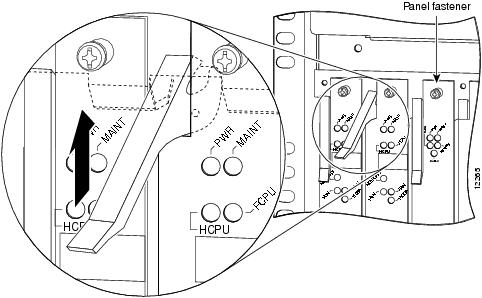
Step 7 ![]() Pull either the top or bottom ejector lever away from the trunk card front panel to disengage the trunk card from the backplane connector, as shown in .
Pull either the top or bottom ejector lever away from the trunk card front panel to disengage the trunk card from the backplane connector, as shown in .

Step 8 ![]() Grasp the ejector levers and pull the trunk card partially from the dial shelf slot until you can grasp the trunk card front panel with 1 hand. Place your other hand under the trunk card to balance the weight of the card as you pull it from the slot, as shown in .
Grasp the ejector levers and pull the trunk card partially from the dial shelf slot until you can grasp the trunk card front panel with 1 hand. Place your other hand under the trunk card to balance the weight of the card as you pull it from the slot, as shown in .
Step 9 ![]() Pull the trunk card straight out of the slot. Avoid touching the circuitry or any connector pins.
Pull the trunk card straight out of the slot. Avoid touching the circuitry or any connector pins.
Figure 10 Removing the CT3 Trunk Card
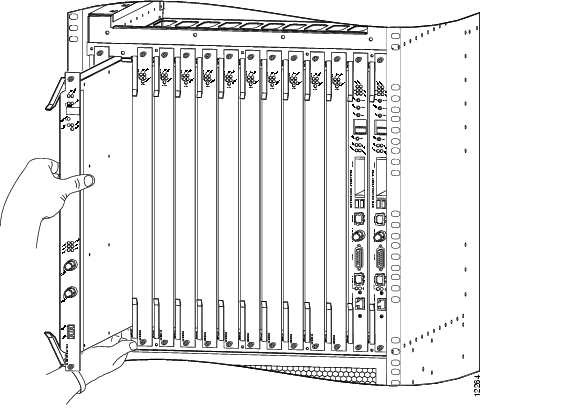
Step 10 ![]() Place the removed trunk card on an antistatic mat or foam pad until you are ready to reinstall it in the chassis. If you plan to return the card to the factory, place it in an antistatic bag.
Place the removed trunk card on an antistatic mat or foam pad until you are ready to reinstall it in the chassis. If you plan to return the card to the factory, place it in an antistatic bag.
This completes the trunk card removal procedure. Proceed to the section "Installing a Trunk Card."
Installing a Trunk Card
To install the trunk card in the Cisco 5814 dial shelf, follow these steps:

Step 1 ![]() Ensure your ESD-preventive wrist strap is attached between you and an unpainted chassis surface.
Ensure your ESD-preventive wrist strap is attached between you and an unpainted chassis surface.

Step 2 ![]() Carefully align the trunk card carrier guides with the top and bottom grooves in the dial shelf slot. Avoid touching the circuitry or any connector pins.
Carefully align the trunk card carrier guides with the top and bottom grooves in the dial shelf slot. Avoid touching the circuitry or any connector pins.
Step 3 ![]() Slide the trunk card into the slot until the ejector levers make contact with the chassis frame.
Slide the trunk card into the slot until the ejector levers make contact with the chassis frame.
Step 4 ![]() Seat the trunk card in the backplane by pushing the card firmly until the ejector levers fold in toward the trunk card front panel, and the front panel is flush with the chassis frame.
Seat the trunk card in the backplane by pushing the card firmly until the ejector levers fold in toward the trunk card front panel, and the front panel is flush with the chassis frame.

Step 5 ![]() Tighten the panel fasteners using a No. 2 Phillips screwdriver. This secures the backplane connection and ensures proper EMI shielding.
Tighten the panel fasteners using a No. 2 Phillips screwdriver. This secures the backplane connection and ensures proper EMI shielding.

Step 6 ![]() Install a blank filler card (DS58-BLANK=) in all empty card slots to keep the chassis dust free and to maintain proper airflow.
Install a blank filler card (DS58-BLANK=) in all empty card slots to keep the chassis dust free and to maintain proper airflow.
Step 7 ![]() Enter the no busyout command.
Enter the no busyout command.
Step 8 ![]() Repeat Step 2 through Step 7 for any other trunk cards you want to replace.
Repeat Step 2 through Step 7 for any other trunk cards you want to replace.



Note ![]() The system brings online only interfaces that match the current configuration and were previously configured as up; all other interfaces require that you configure them with the configure command. For information on the configure command, refer to the Cisco AS5800 Universal Access Server Software Installation and Configuration Guide that shipped with your system.
The system brings online only interfaces that match the current configuration and were previously configured as up; all other interfaces require that you configure them with the configure command. For information on the configure command, refer to the Cisco AS5800 Universal Access Server Software Installation and Configuration Guide that shipped with your system.
This completes the trunk card replacement procedure. Proceed to the section "Connecting Cables" to attach the interface cables.
Connecting Cables
The CT3 trunk card receives and transmits 45 Mbps signals through a 75-ohm cable, using common female BNC coaxial cable connectors. There are 2 female BNC connectors: 1 for T3 transmit data and 1 for T3 receive data. Use a 75-ohm coaxial cable to connect the T3 lines. (See .)
To connect the T3 lines, follow these steps:
Step 1 ![]() Attach the end of the T3 cable(s) directly to the BNC receptacle(s) on the trunk card (See .)
Attach the end of the T3 cable(s) directly to the BNC receptacle(s) on the trunk card (See .)
Step 2 ![]() Attach the network end of your CT3 cables to your external network.
Attach the network end of your CT3 cables to your external network.
Figure 11 CT3 Trunk Card BNC Cable Connections
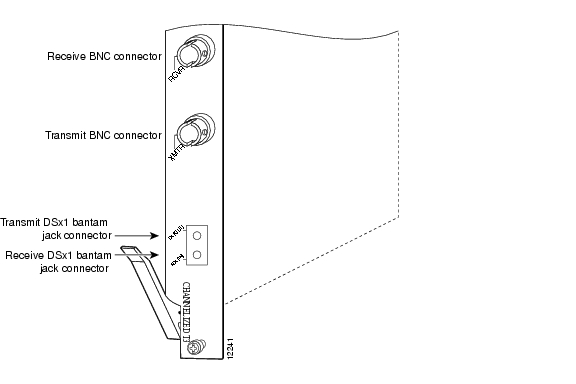
Configuring Cable Length
When you configure your CT3 trunk cards, you must include the distance of the cable connected to the feature card. To specify this distance, you must use the cablelength command and designate the length of the DS3 cable, as shown in . Cable length is a value measured in feet between 0 and 450.
When you configure your system for CT3 lines, you must also include additional commands to define framing, line code, clock source, signaling, and so forth. For additional software information, refer to the Cisco AS5800 Universal Access Server Software Installation and Configuration Guide that shipped with your system.
This completes the trunk card installation procedure. Proceed to the section "Verifying and Troubleshooting the Installation," page 25 to verify the installation.
Verifying and Troubleshooting the Installation
When you first power ON your Cisco AS5800 access server, all LEDs light while the system runs a series of self-test diagnostics. After the system passes initial diagnostics, all LEDs shut off. Later the LEDs light again as described in earlier in this document.
To complete the hardware installation, verify the trunk card LEDs operate properly by observing the following LED states:
•![]() The power LED is ON.
The power LED is ON.
If the power LED remains OFF, verify that the card is seated properly.
If the power LED lights on other trunk cards in the dial shelf, try inserting the trunk card in a different slot. If none of the power LEDs lights, check your dial shelf power connections, power entry modules, and AC-input power supplies (if present).
•![]() The HCPU LED is ON.
The HCPU LED is ON.
If the HCPU LED is OFF, but the power LED is ON, the software image might have failed to load onto the card. The dial shelf controller will attempt to reload the software automatically. After a programmed number of attempts to reload the software image have failed, the dial shelf controller will power OFF the trunk card, and all LEDs will shut off.
If this happens, assume that the failure is due to defective hardware. Return the card to the factory for replacement. For additional information on returning a card to the factory, refer to the "Cisco Connection Online" section.
•![]() The FCPU LED is ON.
The FCPU LED is ON.
If the FCPU LED is OFF while the HCPU LED is ON, either the hardware is defective or the framer processor software has crashed. To determine if the failure is software related, wait while the dial shelf controller card automatically reloads the card. The auto-reload feature on the dial shelf controller card will attempt to reload the software image. If the software fails to reload after the programmed number of times, assume that the failure is due to defective hardware. Return the card to the factory for replacement. For additional information on returning a card to the factory, refer to the "Cisco Connection Online" section.
For further installation troubleshooting information, refer to the Cisco AS5800 Universal Access Server Hardware Installation and Configuration Guide. If you have any questions, or need assistance, proceed to the section "Cisco Connection Online."

Tips ![]()
For installation and troubleshooting information, refer to the Cisco AS5800 Universal Access Server Hardware Installation and Configuration Guide.
Configuring Your CT3 Trunk Card
The Cisco 5814 dial shelf only recognizes trunk cards in dial shelf slots 0 through 5; therefore, you must install trunk cards only in the first 6 slots.
If you are replacing a trunk card in the same slot as the one you just removed, the system automatically recognizes the previous system configuration, and no other configuration is needed.
If you are replacing a trunk card in a different slot from the one you just removed, additional configuration is needed.
Configuration Commands
lists commands to help you configure your CT3 card.

Note ![]() The "/" symbol is used in commands to specify a physical location. Thus 1/0/0 on a T3 port tells you where you can plug something into the box. The ":" symbol is used in commands to specify a time multiplexed division within a physical port.
The "/" symbol is used in commands to specify a physical location. Thus 1/0/0 on a T3 port tells you where you can plug something into the box. The ":" symbol is used in commands to specify a time multiplexed division within a physical port.
Table 4
Step
|
Command1
|
Description
|
|---|---|---|
1 |
AS5800-1# enable Password: password AS5800-1# |
Enter the enable command. Enter your password. You are in privileged EXEC mode when the prompt changes to AS5800-1#. |
2 |
AS5800-1# configure terminal Enter configuration commands, one per line. End with CNTL/Z. AS5800-1(config)# |
Enter global configuration mode by entering the configure command. The example is using the terminal configuration option. You are in global configuration mode when the prompt changes to AS5800-1(config)#. |
3 |
AS5800-1(config)# interface loopback 0 %LINEPROTO-5-UPDOWN: Line protocol on Interface Loopback0, changed state to up |
Create interface loopback 0, which is the logical IP subnet containing all dial-in users' addresses. You are in interface mode when the prompt changes to AS5800-1(config-if)#. |
4 |
AS5800-1(config-if)# loopback [local | network] |
Set the normal data path back to its source. |
5 |
AS5800-1(config-if)# no shutdown |
Enable the interface using the no shutdown command. |
6 |
AS5800-1(config)# controller t3 shelf/slot/0 |
Enter controller configuration mode to configure your T3 controller port. 0 is the only legal port value. |
7 |
AS5800-1(config-controller)# t3 description ascii-string |
Enter an optional text description for the T3 controller. |
8 |
AS5800-1(config-controller)# |
Enter the controller cablelength value between |
9 |
AS5800-1(config-controller)# |
Enter the type of T3 framing used. C-bit specifies C-bit parity framing. M23 (default) specifies M23 multiplexer framing. |
10 |
AS5800-1(config-controller)# t1 ds1 controller |
Create a logical T1 controller from each of the specified T3 line timeslots. Ds1 is a timeslot within the T3 line with a value between 1 and 28. |
11 |
AS5800-1(config)# controller t1 shelf/slot/port:t1-num |
Enter controller configuration mode to configure your T3 controller port. T1-num is a T1 timeslot within the T3 line with a value between 1 and 28. |
12 |
AS5800-1(config-controller)# clock source {internal | line} |
Configure the clock source as an internal clock (internal) or as a recovered clock (line). |
13 |
AS5800-1(config)# dial-tdm-clock priority {1-50} {external | trunk-slot} {0-5} ds3-port 0 port {1-28} |
Configure clock priority, which is a value between 1 and 50. Select a clocking source by selecting an external reference clock or a trunk card. If you are using an external reference clock, no other CLI is needed. If using a trunk card, select a dial shelf slot between 0 and 5. Select the T3 port number, which has a value of 0. |
14 |
AS5800-1# copy running-config startup-config |
Save your changes when ready. |
1 To deactivate a command functionality, type no before the command. |
T3 Configuration Commands
To verify your software configuration, you can input show commands to display clock and controller settings. To enter show commands, you must be logged in privileged EXEC mode.
AS5800-1# show dial-shelf clock
Primary Clock:
--------------
Slot 12:
System primary is 1/1/0:2 of priority 213
TDM Bus Master Clock Generator State = NORMAL
Backup clocks:
Source Slot Port DS3-Port Priority Status State
-------------------------------------------------------------
Trunk 0 1 0 206 Bad Default
Trunk 0 2 0 212 Bad Default
Trunk 1 4 0 225 Good Default
Status of trunk clocks:
-----------------------
Ds3 2 2 2 2 2 2 2 2 2 1 1 1 1 1 1 1 1 1 1
Slot Port Type 8 7 6 5 4 3 2 1 0 9 8 7 6 5 4 3 2 1 0 9 8 7 6 5 4 3 2 1
0 0 T3 G G G G G G G G G G G G G G G G G G G G G G G G G G G G
1 0 T3 B B B B B B B B B B B B B B B B B B B B G G G G G G G G
AS5800-1# show controller t3
T3 1/0/0 is up.
Applique type is Channelized T3
No alarms detected.
FEAC code received: No code is being received
Framing is M23, Line Code is B3ZS, Clock Source is Line.
Data in current interval (751 seconds elapsed):
0 Line Code Violations, 0 P-bit Coding Violation
0 C-bit Coding Violation, 0 P-bit Err Secs
0 P-bit Severely Err Secs, 0 Severely Err Framing Secs
0 Unavailable Secs, 0 Line Errored Secs
0 C-bit Errored Secs, 0 C-bit Severely Errored Secs
Total Data (last 16 15 minute intervals):
34989 Line Code Violations, 16414 P-bit Coding Violation,
49331 C-bit Coding Violation, 0 P-bit Err Secs,
0 P-bit Severely Err Secs, 0 Severely Err Framing Secs,
12 Unavailable Secs, 0 Line Errored Secs,
10 C-bit Errored Secs, 10 C-bit Severely Errored Secs
T3 1/1/0 is up.
Applique type is Channelized T3
No alarms detected.
FEAC code received: No code is being received
Framing is M23, Line Code is B3ZS, Clock Source is Line.
Data in current interval (751 seconds elapsed):
0 Line Code Violations, 0 P-bit Coding Violation
0 C-bit Coding Violation, 0 P-bit Err Secs
0 P-bit Severely Err Secs, 0 Severely Err Framing Secs
0 Unavailable Secs, 0 Line Errored Secs
0 C-bit Errored Secs, 0 C-bit Severely Errored Secs
Total Data (last 16 15 minute intervals):
42579 Line Code Violations, 16421 P-bit Coding Violation,
49208 C-bit Coding Violation, 0 P-bit Err Secs,
0 P-bit Severely Err Secs, 0 Severely Err Framing Secs,
2 Unavailable Secs, 0 Line Errored Secs,
10 C-bit Errored Secs, 10 C-bit Severely Errored Secs
A typical T3 controller configuration in a running-configuration file appears as follows:
T3 controller configuration:
----------------------------
controller T3 1/0/0
framing m23
clock source line
cablelength 224
t1 1 controller
t1 2 controller
t1 3 controller
t1 4 controller
t1 5 controller
t1 6 controller
t1 7 controller
t1 8 controller
t1 9 controller
t1 10 controller
t1 11 controller
t1 12 controller
t1 13 controller
t1 14 controller
t1 15 controller
t1 16 controller
t1 17 controller
t1 18 controller
t1 19 controller
t1 20 controller
t1 21 controller
t1 22 controller
t1 23 controller
t1 24 controller
t1 25 controller
t1 26 controller
t1 27 controller
t1 28 controller
A typical T1 controller configuration appears as follows:
T1 controller configuration:
----------------------------
controller T1 1/0/0:1
framing esf
pri-group timeslots 1-24
controller T1 1/0/0:2
channel-group 0 timeslots 1-24
.
.
.
controller T1 1/1/0:28
cas-group 0 timeslots 1-24
Regulatory Compliance
Regulatory compliance and safety information for the Cisco AS5800 Universal Access Server is contained in the Cisco AS5800 Universal Access Server Regulatory Compliance and Safety Information document that shipped with your system.
Cisco Connection Online
Cisco Connection Online (CCO) is Cisco Systems' primary, real-time support channel. Maintenance customers and partners can self-register on CCO to obtain additional information and services.
Available 24 hours a day, 7 days a week, CCO provides a wealth of standard and value-added services to Cisco's customers and business partners. CCO services include product information, product documentation, software updates, release notes, technical tips, the Bug Navigator, configuration notes, brochures, descriptions of service offerings, and download access to public and authorized files.
CCO serves a wide variety of users through 2 interfaces that are updated and enhanced simultaneously: a character-based version and a multimedia version that resides on the World Wide Web (WWW). The character-based CCO supports Zmodem, Kermit, Xmodem, FTP, and Internet e-mail, and it is excellent for quick access to information over lower bandwidths. The WWW version of CCO provides richly formatted documents with photographs, figures, graphics, and video, as well as hyperlinks to related information.
You can access CCO in the following ways:
•![]() WWW: http://www.cisco.com
WWW: http://www.cisco.com
•![]() WWW: http://www-europe.cisco.com
WWW: http://www-europe.cisco.com
•![]() WWW: http://www-china.cisco.com
WWW: http://www-china.cisco.com
•![]() Telnet: cco.cisco.com
Telnet: cco.cisco.com
•![]() Modem: From North America, 408 526-8070; from Europe, 33 1 64 46 40 82. Use the following terminal settings: VT100 emulation; databits: 8; parity: none; stop bits: 1; and connection rates up to 28.8 kbps.
Modem: From North America, 408 526-8070; from Europe, 33 1 64 46 40 82. Use the following terminal settings: VT100 emulation; databits: 8; parity: none; stop bits: 1; and connection rates up to 28.8 kbps.
For a copy of CCO's Frequently Asked Questions (FAQ), contact cco-help@cisco.com. For additional information, contact cco-team@cisco.com.

Note ![]() If you are a network administrator and need personal technical assistance with a Cisco product that is under warranty or covered by a maintenance contract, contact Cisco's Technical Assistance Center (TAC) at 800 553-2447, 408 526-7209, or tac@cisco.com. To obtain general information about Cisco Systems, Cisco products, or upgrades, contact 800 553-6387, 408 526-7208, or cs-rep@cisco.com.
If you are a network administrator and need personal technical assistance with a Cisco product that is under warranty or covered by a maintenance contract, contact Cisco's Technical Assistance Center (TAC) at 800 553-2447, 408 526-7209, or tac@cisco.com. To obtain general information about Cisco Systems, Cisco products, or upgrades, contact 800 553-6387, 408 526-7208, or cs-rep@cisco.com.
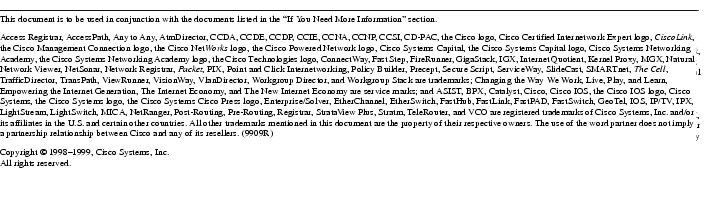
78-5448-02