 Feedback Feedback
|
Table Of Contents
Replacing DSPMs in the Cisco AS5300 Universal Access Server
Preventing Electrostatic Discharge Damage
General Safety Recommendations
Preparing to Configure the Software for Voice
Replace Firmware with VCWare in VCWare Mode
Replace Firmware with VCWare in ROM Monitor Mode
Replacing DSPMs in the Cisco AS5300 Universal Access Server
Product Number: DOC-785891=, DOC-AS5300SWG=, AS53-VOXD=, AS53-6VOX=
This document describes how to replace and configure DSP modules on the Voice-over-IP (VoIP) card for the Cisco AS5300 universal access server. Use this document with the installation material shipped with the product, the Cisco AS5300 Universal Access Server Module Installation Guide, the Cisco AS5300 Universal Access Server Software Configuration Guide, and the Regulatory Compliance and Safety Information document.
This document includes the following sections:
•
Preparing to Configure the Software for Voice
Safety Recommendations
This section describes the safety warnings and recommendations you must take into consideration when working on voice card DSP modules for the Cisco AS5300 universal access server. This section includes the following topics:
•
Preventing Electrostatic Discharge Damage
•
General Safety Recommendations
Safety Warnings
Safety warnings appear throughout this document in procedures that, if performed incorrectly, may harm you. A warning symbol precedes each safety warning.
Warning
This warning symbol means danger. You are in a situation that could cause bodily injury. Before you work on any equipment, be aware of the hazards involved with electrical circuitry and be familiar with standard practices for preventing accidents. To see translations of the warnings that appear in this publication, refer to the Regulatory Compliance and Safety Information document that accompanied this device.
Waarschuwing Dit waarschuwingssymbool betekent gevaar. U verkeert in een situatie die lichamelijk letsel kan veroorzaken. Voordat u aan enige apparatuur gaat werken, dient u zich bewust te zijn van de bij elektrische schakelingen betrokken risico's en dient u op de hoogte te zijn van standaard maatregelen om ongelukken te voorkomen. Voor vertalingen van de waarschuwingen die in deze publicatie verschijnen, kunt u het document Regulatory Compliance and Safety Information (Informatie over naleving van veiligheids- en andere voorschriften) raadplegen dat bij dit toestel is ingesloten.
Varoitus Tämä varoitusmerkki merkitsee vaaraa. Olet tilanteessa, joka voi johtaa ruumiinvammaan. Ennen kuin työskentelet minkään laitteiston parissa, ota selvää sähkökytkentöihin liittyvistä vaaroista ja tavanomaisista onnettomuuksien ehkäisykeinoista. Tässä julkaisussa esiintyvien varoitusten käännökset löydät laitteen mukana olevasta Regulatory Compliance and Safety Information -kirjasesta (määräysten noudattaminen ja tietoa turvallisuudesta).
Attention Ce symbole d'avertissement indique un danger. Vous vous trouvez dans une situation pouvant causer des blessures ou des dommages corporels. Avant de travailler sur un équipement, soyez conscient des dangers posés par les circuits électriques et familiarisez-vous avec les procédures couramment utilisées pour éviter les accidents. Pour prendre connaissance des traductions d'avertissements figurant dans cette publication, consultez le document Regulatory Compliance and Safety Information (Conformité aux règlements et consignes de sécurité) qui accompagne cet appareil.
Warnung Dieses Warnsymbol bedeutet Gefahr. Sie befinden sich in einer Situation, die zu einer Körperverletzung führen könnte. Bevor Sie mit der Arbeit an irgendeinem Gerät beginnen, seien Sie sich der mit elektrischen Stromkreisen verbundenen Gefahren und der Standardpraktiken zur Vermeidung von Unfällen bewußt. Übersetzungen der in dieser Veröffentlichung enthaltenen Warnhinweise finden Sie im Dokument Regulatory Compliance and Safety Information (Informationen zu behördlichen Vorschriften und Sicherheit), das zusammen mit diesem Gerät geliefert wurde.
Avvertenza Questo simbolo di avvertenza indica un pericolo. La situazione potrebbe causare infortuni alle persone. Prima di lavorare su qualsiasi apparecchiatura, occorre conoscere i pericoli relativi ai circuiti elettrici ed essere al corrente delle pratiche standard per la prevenzione di incidenti. La traduzione delle avvertenze riportate in questa pubblicazione si trova nel documento Regulatory Compliance and Safety Information (Conformità alle norme e informazioni sulla sicurezza) che accompagna questo dispositivo.
Advarsel Dette varselsymbolet betyr fare. Du befinner deg i en situasjon som kan føre til personskade. Før du utfører arbeid på utstyr, må du vare oppmerksom på de faremomentene som elektriske kretser innebærer, samt gjøre deg kjent med vanlig praksis når det gjelder å unngå ulykker. Hvis du vil se oversettelser av de advarslene som finnes i denne publikasjonen, kan du se i dokumentet Regulatory Compliance and Safety Information (Overholdelse av forskrifter og sikkerhetsinformasjon) som ble levert med denne enheten.
Aviso Este símbolo de aviso indica perigo. Encontra-se numa situação que lhe poderá causar danos físicos. Antes de começar a trabalhar com qualquer equipamento, familiarize-se com os perigos relacionados com circuitos eléctricos, e com quaisquer práticas comuns que possam prevenir possíveis acidentes. Para ver as traduções dos avisos que constam desta publicação, consulte o documento Regulatory Compliance and Safety Information (Informação de Segurança e Disposições Reguladoras) que acompanha este dispositivo.
¡Advertencia! Este símbolo de aviso significa peligro. Existe riesgo para su integridad física. Antes de manipular cualquier equipo, considerar los riesgos que entraña la corriente eléctrica y familiarizarse con los procedimientos estándar de prevención de accidentes. Para ver una traducción de las advertencias que aparecen en esta publicación, consultar el documento titulado Regulatory Compliance and Safety Information (Información sobre seguridad y conformidad con las disposiciones reglamentarias) que se acompaña con este dispositivo.
Varning! Denna varningssymbol signalerar fara. Du befinner dig i en situation som kan leda till personskada. Innan du utför arbete på någon utrustning måste du vara medveten om farorna med elkretsar och känna till vanligt förfarande för att förebygga skador. Se förklaringar av de varningar som förkommer i denna publikation i dokumentet Regulatory Compliance and Safety Information (Efterrättelse av föreskrifter och säkerhetsinformation), vilket medföljer denna anordning.
Safety with Electricity
Warning
Read the installation instructions before you connect the system to its power source.
Warning
Ultimate disposal of this product should be handled according to all national laws and regulations.
Warning
Before working on a chassis or working near power supplies, unplug the power cord on AC units; disconnect the power at the circuit breaker on DC units.
Warning

Warning ![]()

Warning ![]()

Warning ![]()

Warning ![]()

Warning ![]()

Warning ![]()

Warning ![]()

Warning ![]()

Follow these guidelines when working on equipment powered by electricity:
•![]() Locate the emergency power-OFF switch in the room in which you are working. Then, if an electrical accident occurs, you can quickly shut the power OFF.
Locate the emergency power-OFF switch in the room in which you are working. Then, if an electrical accident occurs, you can quickly shut the power OFF.
•![]() Disconnect all power before doing the following:
Disconnect all power before doing the following:
•![]() Installing or removing a chassis
Installing or removing a chassis
•![]() Working near power supplies
Working near power supplies
•![]() Do not work alone if potentially hazardous conditions exist.
Do not work alone if potentially hazardous conditions exist.
•![]() Never assume that power is disconnected from a circuit. Always check.
Never assume that power is disconnected from a circuit. Always check.
•![]() Look carefully for possible hazards in your work area, such as moist floors, ungrounded power extension cables, and missing safety grounds.
Look carefully for possible hazards in your work area, such as moist floors, ungrounded power extension cables, and missing safety grounds.
•![]() If an electrical accident occurs, proceed as follows:
If an electrical accident occurs, proceed as follows:
•![]() Use caution; do not become a victim yourself.
Use caution; do not become a victim yourself.
•![]() Turn OFF power to the system.
Turn OFF power to the system.
•![]() If possible, send another person to get medical aid. Otherwise, determine the condition of the victim and then call for help.
If possible, send another person to get medical aid. Otherwise, determine the condition of the victim and then call for help.
•![]() Determine if the person needs rescue breathing or external cardiac compressions; then take appropriate action.
Determine if the person needs rescue breathing or external cardiac compressions; then take appropriate action.
Preventing Electrostatic Discharge Damage
Electrostatic discharge (ESD) can damage equipment and impair electrical circuitry. It occurs when electronic printed circuit cards are improperly handled and can result in complete or intermittent failures. Always follow ESD prevention procedures when removing and replacing cards. Ensure that the chassis is electrically connected to earth ground. Wear an ESD-preventive wrist strap, ensuring that it makes good skin contact. Connect the clip to an unpainted surface of the chassis frame to safely channel unwanted ESD voltages to ground. To properly guard against ESD damage and shocks, the wrist strap and cord must operate effectively. If no wrist strap is available, ground yourself by touching the metal part of the chassis.

General Safety Recommendations
Follow these guidelines to ensure general safety:
•![]() Keep the chassis area clear and dust-free during and after installation.
Keep the chassis area clear and dust-free during and after installation.
•![]() Put the removed chassis cover in a safe place.
Put the removed chassis cover in a safe place.
•![]() Keep tools away from walk areas where you or others could fall over them.
Keep tools away from walk areas where you or others could fall over them.
•![]() Do not wear loose clothing that could get caught in the chassis. Fasten your tie or scarf and roll up your sleeves.
Do not wear loose clothing that could get caught in the chassis. Fasten your tie or scarf and roll up your sleeves.
•![]() Wear safety glasses when working under any conditions that might be hazardous to your eyes.
Wear safety glasses when working under any conditions that might be hazardous to your eyes.
•![]() Do not perform any action that creates a potential hazard to people or makes the equipment unsafe.
Do not perform any action that creates a potential hazard to people or makes the equipment unsafe.
Required Tools and Equipment
To install or remove voice cards with DSP modules or perform other maintenance procedures, you will need the following tools and equipment, which are not included:
•![]() Cisco AS5300 universal access server
Cisco AS5300 universal access server
•![]() Card removal tool
Card removal tool
•![]() Medium-size Phillips screwdriver
Medium-size Phillips screwdriver
•![]() ESD-preventive wrist strap
ESD-preventive wrist strap
•![]() ESD-preventive mat
ESD-preventive mat
•![]() Antistatic bag (optional)
Antistatic bag (optional)
•![]() Blank slot covers for open slots
Blank slot covers for open slots
Software Requirements
The following Cisco IOS Release images are required for the 542 DSP and 549 DSP modules:
•![]() Cisco IOS Release 12.0(3)XH and 12.0(5)T or later for VoIP-only features on the 542 DSP module.
Cisco IOS Release 12.0(3)XH and 12.0(5)T or later for VoIP-only features on the 542 DSP module.
•![]() Cisco IOS Release 12.0(2)XH and 12.0(3)XH, and 12.0(5)T or later for double-density VoIP features on the 549 DSP modules.
Cisco IOS Release 12.0(2)XH and 12.0(3)XH, and 12.0(5)T or later for double-density VoIP features on the 549 DSP modules.
•![]() VFC ROM monitor software version 1.2 or 1.3 is compatible with your installed Cisco IOS image. VCWare version 4.0 (or later) requires Cisco IOS Release 12.0(2)XH, 12.0(5)TPI, or later.
VFC ROM monitor software version 1.2 or 1.3 is compatible with your installed Cisco IOS image. VCWare version 4.0 (or later) requires Cisco IOS Release 12.0(2)XH, 12.0(5)TPI, or later.
DSPM Replacement Procedures
This section describes how to remove and install VoIP cards and modules. This section describes how to:
Removing VoIP Cards
If you are installing (rather than replacing) a card, skip this topic.
To remove the VoIP card, perform the following steps:
Step 1 ![]() Attach an ESD-preventive wrist strap.
Attach an ESD-preventive wrist strap.

Warning ![]()

Step 2 ![]() Power OFF the access server. Turn the power switch on the access server OFF and disconnect site power. If using a DC-powered unit, read the warning that follows, then refer to and complete steps a to d.
Power OFF the access server. Turn the power switch on the access server OFF and disconnect site power. If using a DC-powered unit, read the warning that follows, then refer to and complete steps a to d.

Warning ![]()
Before performing any of the following procedures, ensure that power is removed from the DC circuit. To ensure that all power is OFF, locate the circuit breaker on the panel board that services the DC circuit, switch the circuit breaker to the OFF position, and tape the switch handle of the circuit breaker in the OFF position.
Figure 1 DC Power Supply Connections
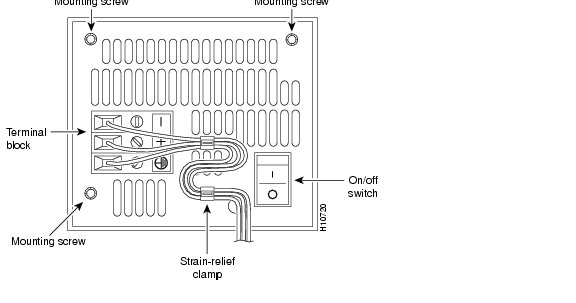
(a) ![]() Loosen the three locking screws for the negative, positive, and ground connectors on the DC power supply terminal block.
Loosen the three locking screws for the negative, positive, and ground connectors on the DC power supply terminal block.
(b) ![]() Remove the -48 VDC wire from the terminal block negative connector (-) .
Remove the -48 VDC wire from the terminal block negative connector (-) .
(c) ![]() Remove the +48 VDC wire from the terminal block positive connector (+) .
Remove the +48 VDC wire from the terminal block positive connector (+) .
(d) ![]() Remove the safety ground (green wire) from the terminal block ground connector.
Remove the safety ground (green wire) from the terminal block ground connector.
Step 3 ![]() On the rear panel of the access server, locate the VoIP card seen in Figure 2.
On the rear panel of the access server, locate the VoIP card seen in Figure 2.
Step 4 ![]() Loosen the two captive screws that secure the VoIP card to the chassis until each screw is free of the chassis. (See .)
Loosen the two captive screws that secure the VoIP card to the chassis until each screw is free of the chassis. (See .)
Figure 2 VoIP Card Removal
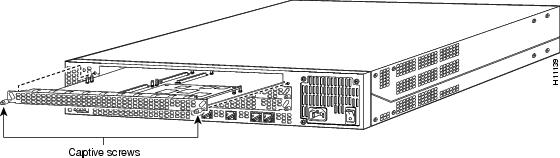
Step 5 ![]() Insert the card removal tool so that the slots in each arm of the tool are behind the shoulder of each captive screw, as shown in , and carefully pull the removal tool toward you until the VoIP card slides free of the chassis.
Insert the card removal tool so that the slots in each arm of the tool are behind the shoulder of each captive screw, as shown in , and carefully pull the removal tool toward you until the VoIP card slides free of the chassis.

Figure 3 Removing VoIP Card
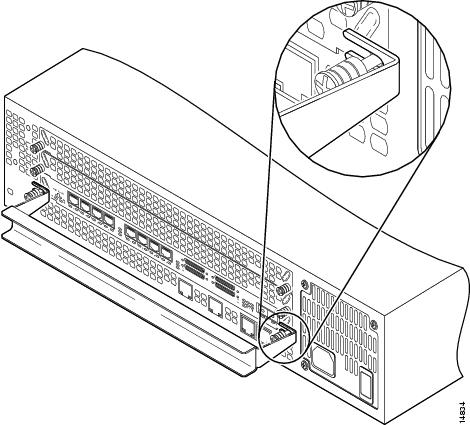
Step 6 ![]() Set the removed VoIP card aside on an ESD-preventive mat.
Set the removed VoIP card aside on an ESD-preventive mat.
Step 7 ![]() Continue with one of the following sections:
Continue with one of the following sections:
•![]() "Removing DSP Modules" to remove DSP modules from the VoIP card.
"Removing DSP Modules" to remove DSP modules from the VoIP card.
•![]() "Installing VoIP Cards" to install a new VoIP card.
"Installing VoIP Cards" to install a new VoIP card.
Removing DSP Modules
If you are installing a new card with modules already mounted on it, go directly to the topic, "Installing VoIP Cards."
To remove DSP modules:
Step 1 ![]() Make sure that you have attached an ESD-preventive wrist strap and that the system is powered OFF.
Make sure that you have attached an ESD-preventive wrist strap and that the system is powered OFF.
Step 2 ![]() On the VoIP card, locate the DSP module you will replace. (See .)
On the VoIP card, locate the DSP module you will replace. (See .)
Figure 4 Removing DSP Modules
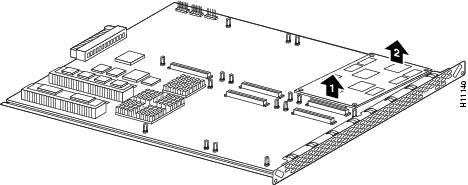
Step 3 ![]() Orient the VoIP card so that the DSP module socket is facing toward you.
Orient the VoIP card so that the DSP module socket is facing toward you.
Step 4 ![]() Gently pry the front edge of the DSP module away from the standoffs and the socket, as indicated by the arrow labeled 1 in .
Gently pry the front edge of the DSP module away from the standoffs and the socket, as indicated by the arrow labeled 1 in .
Step 5 ![]() When the DSP module is free of the socket, gently pry the back edge of the DSP module away from the other set of standoffs, as indicated by the arrow labeled 2 in .
When the DSP module is free of the socket, gently pry the back edge of the DSP module away from the other set of standoffs, as indicated by the arrow labeled 2 in .
Installing DSP Modules
If you are installing a new card with modules already mounted on it, go directly to the topic, "Installing VoIP Cards."

To install a DSP module:
Step 1 ![]() Seat the DSP module in the socket.
Seat the DSP module in the socket.
Step 2 ![]() Press all four corners onto their respective standoffs, as shown in .
Press all four corners onto their respective standoffs, as shown in .
Figure 5 Installing DSP Modules
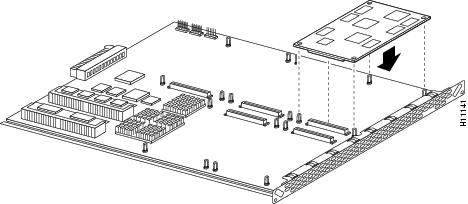

Note ![]() Mate the socket on the DSP module with the socket on the VoIP card.
Mate the socket on the DSP module with the socket on the VoIP card.
Step 3 ![]() Continue with the following section, "Installing VoIP Cards" to install the VoIP card.
Continue with the following section, "Installing VoIP Cards" to install the VoIP card.
Installing VoIP Cards
To install a VoIP card:
Step 1 ![]() Remove the VoIP card from the ESD-preventive mat.
Remove the VoIP card from the ESD-preventive mat.
Step 2 ![]() Slide the VoIP card into the slot until it touches the backplane connector.
Slide the VoIP card into the slot until it touches the backplane connector.
Step 3 ![]() Align the captive screws with their holes, and then seat the VoIP card completely.
Align the captive screws with their holes, and then seat the VoIP card completely.
Step 4 ![]() Tighten the two captive screws (see ) to secure the VoIP card to the chassis.
Tighten the two captive screws (see ) to secure the VoIP card to the chassis.
Figure 6 Installing the VoIP Card
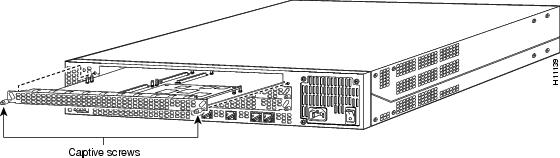
Step 5 ![]() If the access server is configured with fewer than three cards, make sure that a blank slot cover is installed over each open slot to ensure proper airflow inside the chassis.
If the access server is configured with fewer than three cards, make sure that a blank slot cover is installed over each open slot to ensure proper airflow inside the chassis.
Step 6 ![]() Reconnect the AC power cord. Or, if using DC power, refer to , and then complete steps a to d.
Reconnect the AC power cord. Or, if using DC power, refer to , and then complete steps a to d.

Figure 7 DC Power Supply Connections
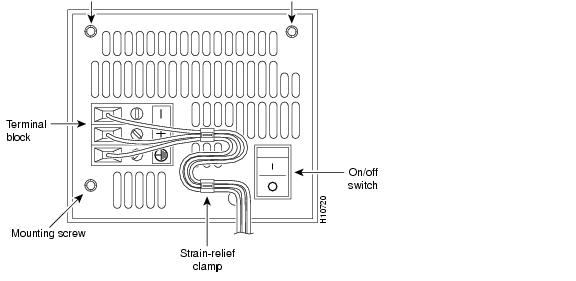

(a) ![]() Insert the safety ground (green wire) into the terminal block ground connector and tighten the locking screw. Ensure that no bare wire is exposed.
Insert the safety ground (green wire) into the terminal block ground connector and tighten the locking screw. Ensure that no bare wire is exposed.
(b) ![]() Insert the +48 VDC wire into the terminal block positive connector (+) and tighten the locking screw. Ensure that no bare wire is exposed.
Insert the +48 VDC wire into the terminal block positive connector (+) and tighten the locking screw. Ensure that no bare wire is exposed.
(c) ![]() Insert the -48 VDC wire into the terminal block negative connector (-) and tighten the locking screw. Ensure that no bare wire is exposed.
Insert the -48 VDC wire into the terminal block negative connector (-) and tighten the locking screw. Ensure that no bare wire is exposed.
(d) ![]() Make sure the power supply cord is secured to the cable strain-relief clamps on the DC power supply with cable ties.
Make sure the power supply cord is secured to the cable strain-relief clamps on the DC power supply with cable ties.

Warning ![]()
After wiring the DC power supply, remove the tape from the circuit breaker switch handle and reinstate power by moving the handle of the circuit breaker to the ON position.
Step 7 ![]() Power ON the access server.
Power ON the access server.
The internal power supply fan should power on.
Step 8 ![]() Continue with the section, "Upgrading VoIP Card VCWare."
Continue with the section, "Upgrading VoIP Card VCWare."
Preparing to Configure the Software for Voice
Before you can configure your Cisco AS5300 to use VoIP, you must first complete the tasks listed below. If your Cisco AS5300 is already configured to use VoIP, you can skip this section.
To configure your Cisco AS5300 to use VoIP:
•![]() Establish a working IP network. For more information about configuring IP, refer to the "IP Overview," "Configuring IP Addressing," and "Configuring IP Services" chapters in the Network Protocols Configuration Guide, Part 1.
Establish a working IP network. For more information about configuring IP, refer to the "IP Overview," "Configuring IP Addressing," and "Configuring IP Services" chapters in the Network Protocols Configuration Guide, Part 1.
•![]() Complete basic configuration for the Cisco AS5300. This includes, as a minimum, the following tasks:
Complete basic configuration for the Cisco AS5300. This includes, as a minimum, the following tasks:
•![]() Configure a host name and password for the Cisco AS5300.
Configure a host name and password for the Cisco AS5300.
•![]() Configure Ethernet 10BaseT/100BaseT interface of your Cisco AS5300 so that it is recognized as a device on the Ethernet LAN.
Configure Ethernet 10BaseT/100BaseT interface of your Cisco AS5300 so that it is recognized as a device on the Ethernet LAN.
•![]() Configure Cisco AS5300 interfaces for ISDN PRI lines.
Configure Cisco AS5300 interfaces for ISDN PRI lines.
•![]() Configure ISDN D channels for each ISDN PRI line.
Configure ISDN D channels for each ISDN PRI line.
For more information about these configuration tasks, refer to the Cisco AS5300 Universal Access Server Software Configuration Guide.
•![]() Install the VoIP card (VFC) into the appropriate slot of your Cisco AS5300 access server. Each VFC can hold up to five digital signal processor modules, enabling processing for up to 30 B channels with single-density DSPs or 60 B channels with double-density DSPs.
Install the VoIP card (VFC) into the appropriate slot of your Cisco AS5300 access server. Each VFC can hold up to five digital signal processor modules, enabling processing for up to 30 B channels with single-density DSPs or 60 B channels with double-density DSPs.
•![]() Complete your company's dial plan.
Complete your company's dial plan.
•![]() Establish a working telephony network based on your company's dial plan.
Establish a working telephony network based on your company's dial plan.
•![]() Integrate your dial plan and telephony network into your existing IP network topology. Merging your IP and telephony networks depends on your particular IP and telephony network topology. In general, we recommend the following:
Integrate your dial plan and telephony network into your existing IP network topology. Merging your IP and telephony networks depends on your particular IP and telephony network topology. In general, we recommend the following:
•![]() Use canonical numbers wherever possible. It is important to avoid situations where numbering systems are significantly different on different routers or access servers in your network.
Use canonical numbers wherever possible. It is important to avoid situations where numbering systems are significantly different on different routers or access servers in your network.
•![]() Make routing and/or dialing transparent to the user by, for example, avoiding secondary dial tones from secondary switches, where possible.
Make routing and/or dialing transparent to the user by, for example, avoiding secondary dial tones from secondary switches, where possible.
•![]() Contact your PBX vendor for instructions on how to reconfigure the appropriate PBX interfaces.
Contact your PBX vendor for instructions on how to reconfigure the appropriate PBX interfaces.
For detailed procedures, see the Cisco AS5300 Universal Access Server Software Configuration Guide. You can find the most up-to-date version of this manual online from either CCO or the CD-ROM.
•![]() For access to the CCO version of this manual, go to:
For access to the CCO version of this manual, go to:
Services & Support: Technical Documents: Cisco Product Documentation: Access Servers and Access Routers: Access Servers: Cisco AS5300: Cisco AS5300 Universal Access Server Software Configuration Guide.
•![]() For access to the CD-ROM version of this manual, go to:
For access to the CD-ROM version of this manual, go to:
Cisco Product Documentation: Access Servers and Access Routers: Access Servers: Cisco AS5300: Cisco AS5300 Universal Access Server Software Configuration Guide.
For detailed examples of command output, see the Voice Over IP for the Cisco AS5300 Configuration Guide. You can find the most up-to-date version of this manual online from either CCO or the CD-ROM.
•![]() For access to the CCO version of this manual, go to:
For access to the CCO version of this manual, go to:
Services & Support: Technical Documents: Cisco Product Documentation: Access Servers and Access Routers: Cisco Voice Over IP Documentation: Voice Over IP for the Cisco AS5300: Voice Over IP for the Cisco AS5300 Configuration Examples.
•![]() For access to the CD-ROM version of this manual, go to:
For access to the CD-ROM version of this manual, go to:
Cisco Product Documentation: Access Servers and Access Routers: Access Servers: Cisco Voice Over IP Documentation: Voice Over IP for the Cisco AS5300: Voice Over IP for the Cisco AS5300 Configuration Examples.
Upgrading VoIP Card VCWare
To download VCWare to your voice card, you need to:
1 ![]() Identify voice cards in the system and determine whether the VFC is in VCWare mode or ROM monitor mode. This determines how you download software to the VFC. (See "Identify Voice Cards," page 13.)
Identify voice cards in the system and determine whether the VFC is in VCWare mode or ROM monitor mode. This determines how you download software to the VFC. (See "Identify Voice Cards," page 13.)
2 ![]() Check to see that the version of VFC ROM monitor software version 1.2 or 1.3 is compatible with your installed Cisco IOS image. VCWare version 4.0 (or later) requires Cisco IOS Release 12.0(2)XH, 12.0(5)TPI, or later.
Check to see that the version of VFC ROM monitor software version 1.2 or 1.3 is compatible with your installed Cisco IOS image. VCWare version 4.0 (or later) requires Cisco IOS Release 12.0(2)XH, 12.0(5)TPI, or later.
3 ![]() Download the software using the appropriate procedure.
Download the software using the appropriate procedure.

Note ![]() In certain countries, use of these products or provision of voice telephony over the Internet may be prohibited and/or subject to laws, regulations or licenses, including requirements applicable to the use of the products under telecommunications and other laws and regulations; customer must comply with all such applicable laws in the country(ies) where customer intends to use the product.
In certain countries, use of these products or provision of voice telephony over the Internet may be prohibited and/or subject to laws, regulations or licenses, including requirements applicable to the use of the products under telecommunications and other laws and regulations; customer must comply with all such applicable laws in the country(ies) where customer intends to use the product.
Identify Voice Cards
Use the following steps to identify the voice cards in the system and determine whether the VFC is in VCWare mode or ROM monitor mode. This determines how you download software to the VFC. If there is not VCWare loaded on the VFC, you can use the ROM monitor mode to download the VCWare. Otherwise the VCWare mode is active.
Go to one of the following sections to continue the procedure to upgrade the VCWare:
•![]() "Replace Firmware with VCWare in VCWare Mode," if your voice card is running in VCWare mode
"Replace Firmware with VCWare in VCWare Mode," if your voice card is running in VCWare mode
or
•![]() "Replace Firmware with VCWare in ROM Monitor Mode," if your voice card is running in ROM monitor mode.
"Replace Firmware with VCWare in ROM Monitor Mode," if your voice card is running in ROM monitor mode.
Replace Firmware with VCWare in VCWare Mode
Configure
Use the steps that follow to download new voice software if your voice card is running in VCWare mode. When downloading from a diskette, first copy the software from the diskette to a TFTP server. After the software is on the TFTP server, begin the following steps.

Step
|
Command
|
Purpose
|
|---|---|---|
1 (optional)
|
This will erase the contents of VFC Flash. Continue ?[y/n]:yes This will take some time. Please, wait...vfc |
Note Erase the contents of the VFC Flash memory in the selected voice card. If this command fails, use the section "Replace Firmware with VCWare in ROM Monitor Mode." |
2
(optional)
|
5300# show vfc slot_number directory
|
Verify the VFC Flash memory is empty. |
3
|
5300# copy tftp: vfc:
Address or name of remote host []?
223.255.212.244
Source file name []? /path/vcw-vfc-mz.4.0.bin
Destination file name []? vcw-vfc-mz.4.0.bin
Accessing tftp://223.255.212.244/path/
vcw-vfc-mz.4.0.bin...
Loading vcw-vfc-mz.4.0.bin from 223.255.212.244 (via Ethernet0): !!!!!!!!!!!!!!!!!!!!!!!!!!!!!!!!!!!!!!!!!!!!!!! !![OK - 491256/982016 bytes] |
Use TFTP to download the new VCWare to VFC Flash memory. In this example, slot 1 is chosen by default.
Note |
4
|
5300# show vfc slot_number directory
5300# |
Verify that VCWare is in the VFC Flash memory by providing a list of files. |
5
|
5300# clear vfc slot_number 5300# |
Reloads the VFC code from Flash memory for the specified slot before you unbundle the new VFC image. |
6
|
5300# unbundle vfc slot_number
|
Unbundle the DSPWare from the VCWare and configure the default file and capability lists with default values. This rewrites the default-file and capabilities lists. (See Step 8 and Step 9.) Continue by pressing y when the prompt appears. |
7
|
5300# show vfc slot_number directory
5300# |
Verify that the DSPWare is unbundled by providing a list of files. |
8
|
5300# show vfc slot_number default-file
5300# |
Verify that the default file list is initialized by providing a list of files. |
9
|
5300# show vfc slot_number cap-list
5300# |
Verify that the capability list is populated by providing a list of files. |
10
|
5300# reload |
Reboot the Cisco AS5300 so these changes take effect. |
Verify
To check that you have successfully downloaded the software:
•![]() Enter the show vfc slot_number directory command to verify that the VCWare is in the Flash memory. Only one filename should appear. If this command times out, start over with "Identify Voice Cards."
Enter the show vfc slot_number directory command to verify that the VCWare is in the Flash memory. Only one filename should appear. If this command times out, start over with "Identify Voice Cards."
5300# show vfc 1 dir
Files in slot 1 VFC flash:
File Name Size (Bytes)
1 . vcw-vfc-mz.4.0.bin 466168
2 . btl-vfc-l.4.0.bin 4174
3 . btj-vfc-l.4.0.bin 3868
4 . jbc-vfc-l.4.0.bin 12756
5 . cor-vfc-hc-l.4.0.bin 47754
6 . bas-vfc-hc-l.4.0.bin 38634
7 . fax-vfc-hc-l.4.0.bin 80794
8 . cdc-g711-hc-l.4.0.bin 218
9 . cdc-g726-hc-l.4.0.bin 218
10. cdc-g729-hc-l.4.0.bin 31516
11. cdc-g728-hc-l.4.0.bin 24334
12. cdc-g723.1-hc-l.4.0.bin 47234
•![]() Enter the show vfc slot_number default-file and show vfc slot_number cap-list commands to verify that the DSPWare is unbundled and the default file list and cap-list are initialized.
Enter the show vfc slot_number default-file and show vfc slot_number cap-list commands to verify that the DSPWare is unbundled and the default file list and cap-list are initialized.
5300# show vfc 1 def (full word is default-file)
Default File List for VFC in slot 1:
1. btl-vfc-l.4.0.bin
2. cor-vfc-hc-l.4.0.bin
3. bas-vfc-hc-l.4.0.bin
4. cdc-g729-hc-l.4.0.bin
5. fax-vfc-hc-l.4.0.bin
6. jbc-vfc-l.4.0.bin
7. btj-vfc-1.4.0.bin
5300# show vfc 1 cap-list
Capability List for VFC in slot 1:
1. cor-vfc-hc-l.4.0.bin
2. bas-vfc-hc-l.4.0.bin
3. fax-vfc-hc-l.4.0.bin
4. cdc-g711-hc-1.4.0.bin
5. cdc-g726-hc-1.4.0.bin
6. cdc-g729-hc.1.4.0.bin
7. cdc-g728-hc-1.4.0.bin
8. cdc-g723.1-hc-1.4.0.bin
5300#

Tips![]()
If you are having trouble downloading the voice card software in VCWare mode, try the following:
•![]() Enter the show vfc slot_number board command to verify that the voice card is back up in VCWare mode.
Enter the show vfc slot_number board command to verify that the voice card is back up in VCWare mode.
5300# show vfc 1 board
VFC board state is UP, vfc status VCWARE running(0x4)
VFC board in slot 1 with 24 dsps
5300#
•![]() Determine if the VFC ROM version you are running is 1.1 or version 1.2.
Determine if the VFC ROM version you are running is 1.1 or version 1.2.
5300# sh vfc 1 ver vcw
Voice Feature Card in Slot 1:
VCware Version : 4.0
ROM Monitor Version : 1.2
DSPware Version : 4.0
Technology : C549
•![]() Type the reload command to reboot the Cisco AS5300 so these changes take effect.
Type the reload command to reboot the Cisco AS5300 so these changes take effect.
Replace Firmware with VCWare in ROM Monitor Mode
Configure
Use the steps that follow to download new voice software if your voice card is running in ROM monitor mode. When downloading from a diskette, first copy the software from the diskette to a TFTP server. After the software is on the TFTP server, begin the following steps.

Verify
To check that you have successfully downloaded the software:
•![]() Enter the show vfc slot_number directory command to verify that the VCWare is in the Flash memory. Only one filename should appear. If this command times out, start over with "Identify Voice Cards."
Enter the show vfc slot_number directory command to verify that the VCWare is in the Flash memory. Only one filename should appear. If this command times out, start over with "Identify Voice Cards."
5300# show vfc 1 dir
Files in slot 1 VFC flash:
File Name Size (Bytes)
1 . vcw-vfc-mz.4.0.bin 466168
2 . btl-vfc-l.4.0.bin 4174
3 . btj-vfc-l.4.0.bin 3868
4 . jbc-vfc-l.4.0.bin 12756
5 . cor-vfc-hc-l.4.0.bin 47754
6 . bas-vfc-hc-l.4.0.bin 38634
7 . fax-vfc-hc-l.4.0.bin 80794
8 . cdc-g711-hc-l.4.0.bin 218
9 . cdc-g726-hc-l.4.0.bin 218
10. cdc-g729-hc-l.4.0.bin 31516
11. cdc-g728-hc-l.4.0.bin 24334
12. cdc-g723.1-hc-l.4.0.bin 47234
•![]() Enter the show vfc slot_number default-file and show vfc slot_number cap-list commands to verify that the DSPWare is unbundled and the default file list and cap-list are initialized.
Enter the show vfc slot_number default-file and show vfc slot_number cap-list commands to verify that the DSPWare is unbundled and the default file list and cap-list are initialized.
5300# show vfc 1 def (full word is default-file)
Default File List for VFC in slot 1:
1. btl-vfc-l.4.0.bin
2. cor-vfc-hc-l.4.0.bin
3. bas-vfc-hc-l.4.0.bin
4. cdc-g729-hc-l.4.0.bin
5. fax-vfc-hc-l.4.0.bin
6. jbc-vfc-l.4.0.bin
7. btj-vfc-1.4.0.bin
5300# show vfc 1 cap-list
Capability List for VFC in slot 1:
1. cor-vfc-hc-l.4.0.bin
2. bas-vfc-hc-l.4.0.bin
3. fax-vfc-hc-l.4.0.bin
4. cdc-g711-hc-1.4.0.bin
5. cdc-g726-hc-1.4.0.bin
6. cdc-g729-hc.1.4.0.bin
7. cdc-g728-hc-1.4.0.bin
8. cdc-g723.1-hc-1.4.0.bin
5300#

Tips![]()
If you are having trouble downloading the voice card software in ROM monitor mode, try the following:
•![]() Enter the show vfc slot_number board command to verify that the voice card is back up in VCWare mode.
Enter the show vfc slot_number board command to verify that the voice card is back up in VCWare mode.
5300# show vfc 1 board
VFC board state is UP, vfc status VCWARE running(0x4)
VFC board in slot 1 with 24 dsps
5300#
•![]() Determine if the VFC ROM version you are running is version 1.1 or version 1.2.
Determine if the VFC ROM version you are running is version 1.1 or version 1.2.
5300# sh vfc 1 ver vcw
Voice Feature Card in Slot 1:
VCware Version : 4.0
ROM Monitor Version : 1.2
DSPware Version : 4.0
Technology : C549
•![]() Enter the reload command to reboot the Cisco AS5300 so these changes take effect.
Enter the reload command to reboot the Cisco AS5300 so these changes take effect.
Cisco Connection Online
Cisco Connection Online (CCO) is Cisco Systems' primary, real-time support channel. Maintenance customers and partners can self-register on CCO to obtain additional information and services.
Available 24 hours a day, 7 days a week, CCO provides a wealth of standard and value-added services to Cisco's customers and business partners. CCO services include product information, product documentation, software updates, release notes, technical tips, the Bug Navigator, configuration notes, brochures, descriptions of service offerings, and download access to public and authorized files.
CCO serves a wide variety of users through two interfaces that are updated and enhanced simultaneously: a character-based version and a multimedia version that resides on the World Wide Web (WWW). The character-based CCO supports Zmodem, Kermit, Xmodem, FTP, and Internet e-mail, and it is excellent for quick access to information over lower bandwidths. The WWW version of CCO provides richly formatted documents with photographs, figures, graphics, and video, as well as hyperlinks to related information.
You can access CCO in the following ways:
•![]() WWW: http://www.cisco.com
WWW: http://www.cisco.com
•![]() WWW: http://www-europe.cisco.com
WWW: http://www-europe.cisco.com
•![]() WWW: http://www-china.cisco.com
WWW: http://www-china.cisco.com
•![]() Telnet: cco.cisco.com
Telnet: cco.cisco.com
•![]() Modem: From North America, 408 526-8070; from Europe, 33 1 64 46 40 82. Use the following terminal settings: VT100 emulation; databits: 8; parity: none; stop bits: 1; and connection rates up to 28.8 kbps.
Modem: From North America, 408 526-8070; from Europe, 33 1 64 46 40 82. Use the following terminal settings: VT100 emulation; databits: 8; parity: none; stop bits: 1; and connection rates up to 28.8 kbps.
For a copy of CCO's Frequently Asked Questions (FAQ), contact cco-help@cisco.com. For additional information, contact cco-team@cisco.com.

Note ![]() If you are a network administrator and need personal technical assistance with a Cisco product that is under warranty or covered by a maintenance contract, contact Cisco's Technical Assistance Center (TAC) at 800 553-2447, 408 526-7209, or tac@cisco.com. To obtain general information about Cisco Systems, Cisco products, or upgrades, contact 800 553-6387, 408 526-7208, or cs-rep@cisco.com.
If you are a network administrator and need personal technical assistance with a Cisco product that is under warranty or covered by a maintenance contract, contact Cisco's Technical Assistance Center (TAC) at 800 553-2447, 408 526-7209, or tac@cisco.com. To obtain general information about Cisco Systems, Cisco products, or upgrades, contact 800 553-6387, 408 526-7208, or cs-rep@cisco.com.
Documentation CD-ROM
Cisco documentation and additional literature are available in a CD-ROM package, which ships with your product. The Documentation CD-ROM, a member of the Cisco Connection Family, is updated monthly. Therefore, it might be more current than printed documentation. To order additional copies of the Documentation CD-ROM, contact your local sales representative or call customer service. The CD-ROM package is available as a single package or as an annual subscription. You can also access Cisco documentation on the World Wide Web at http://www.cisco.com, http://www-china.cisco.com, or http://www-europe.cisco.com.
If you are reading Cisco product documentation on the World Wide Web, you can submit comments electronically. Click Feedback in the toolbar and select Documentation. After you complete the form, click Submit to send it to Cisco. We appreciate your comments.
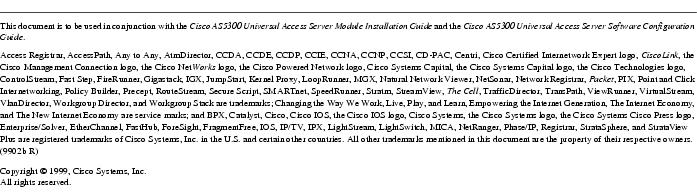
78-6577-01