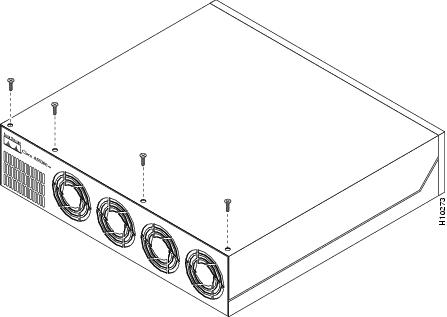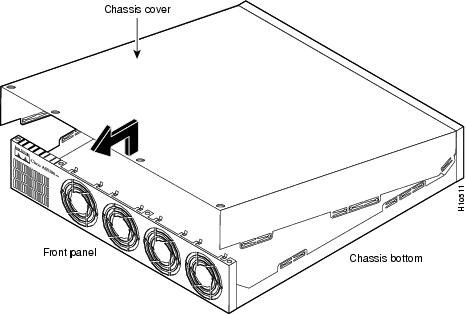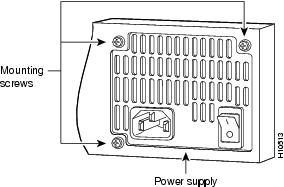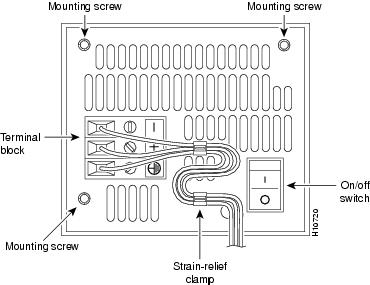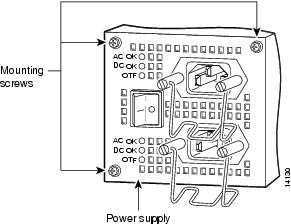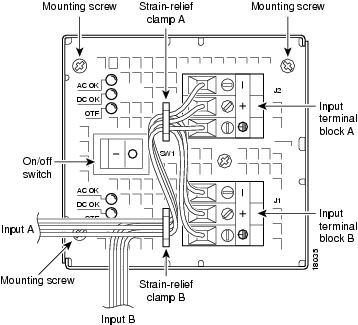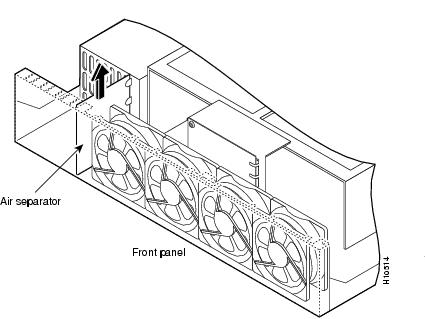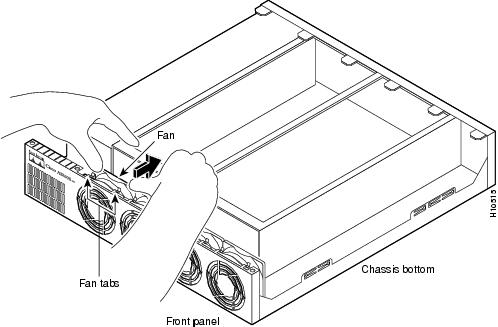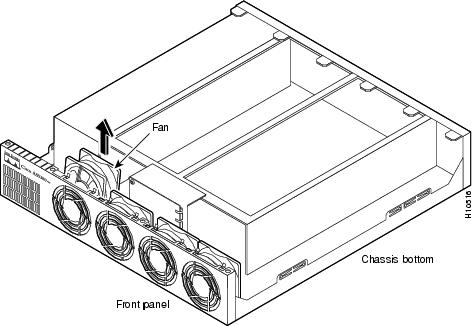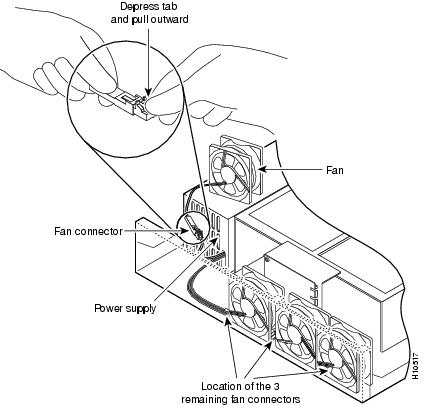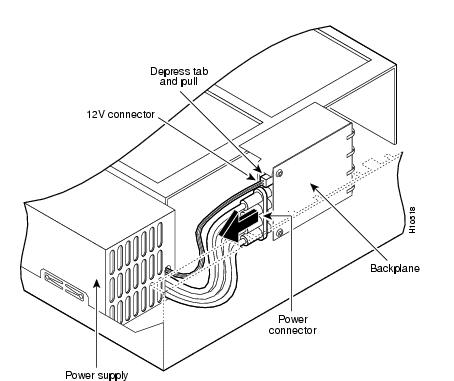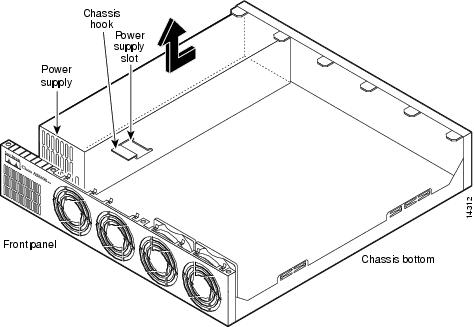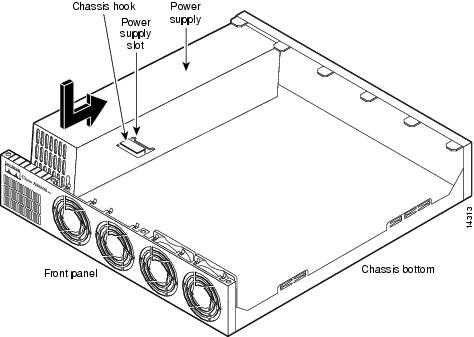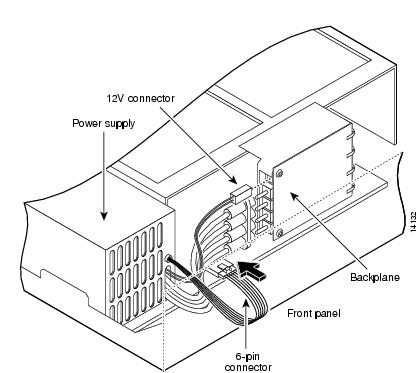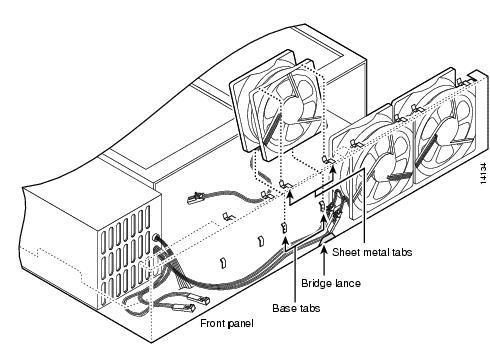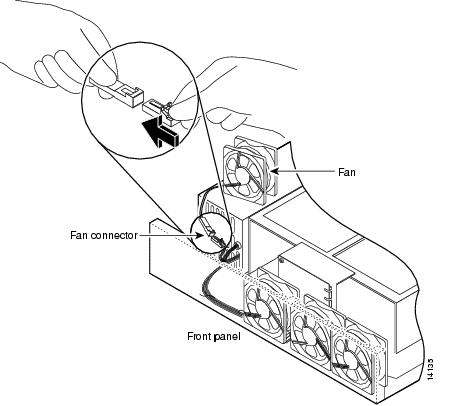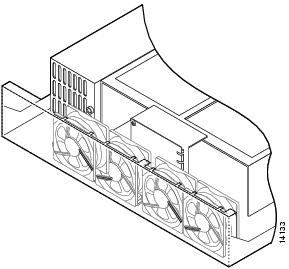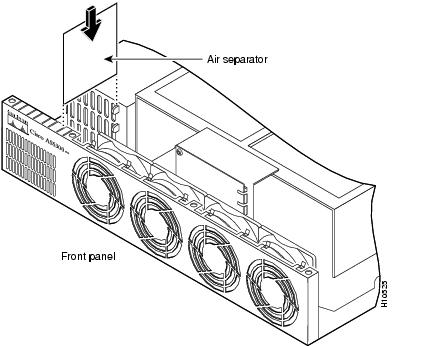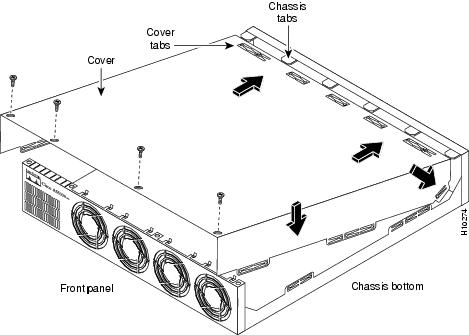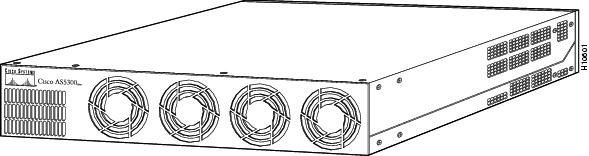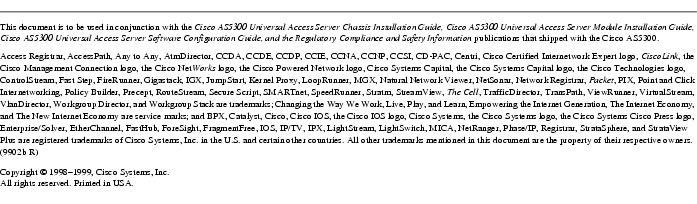Feedback Feedback
|
Table Of Contents
Installing a Redundant Power Supply in Cisco AS5300 Universal Access Servers
Preventing Electrostatic Discharge Damage
Installing a Redundant Power Supply
Cisco IOS Configuration Instructions
Configure
Status of Redundant Power Supply
Installing a Redundant Power Supply in Cisco AS5300 Universal Access Servers
Product Numbers: AS53-AC-RPS= , AS53-DC-RPS=
This document describes how to replace an existing AC power supply with an AC redundant power supply or a DC power supply with redundant DC power supply. It also includes the following sections:
•
Removing the Old Power Supply
•
Installing a Redundant Power Supply
•
Cisco IOS Configuration Instructions
Use this document with the Cisco AS5300 Universal Access Server Chassis Installation Guide, Cisco AS5300 Universal Access Server Module Installation Guide, Cisco AS5300 Universal Access Server Software Configuration Guide, and the Regulatory Compliance and Safety Information publications that shipped with the Cisco AS5300.
Safety Recommendations
Follow these guidelines to ensure general safety:
•
Keep the chassis area clear and dust-free during and after installation.
•
Put the removed chassis cover in a safe place.
•
Keep tools away from walk areas where you or others could fall over them.
•
Do not wear loose clothing that could get caught in the chassis. Fasten your tie or scarf and roll up your sleeves.
•
Wear safety glasses when working under any conditions that might be hazardous to your eyes.
•
Do not perform any action that creates a potential hazard to people or makes the equipment unsafe.
Safety Warnings
Safety warnings appear throughout this publication in procedures that, if performed incorrectly, may harm you. A warning symbol precedes each safety warning.
Warning
This warning symbol means danger. You are in a situation that could cause bodily injury. Before you work on any equipment, be aware of the hazards involved with electrical circuitry and be familiar with standard practices for preventing accidents. To see translations of the warnings that appear in this publication, refer to the Regulatory Compliance and Safety Information document that accompanied this device.
Waarschuwing Dit waarschuwingssymbool betekent gevaar. U verkeert in een situatie die lichamelijk letsel kan veroorzaken. Voordat u aan enige apparatuur gaat werken, dient u zich bewust te zijn van de bij elektrische schakelingen betrokken risico's en dient u op de hoogte te zijn van standaard maatregelen om ongelukken te voorkomen. Voor vertalingen van de waarschuwingen die in deze publicatie verschijnen, kunt u het document Regulatory Compliance and Safety Information (Informatie over naleving van veiligheids- en andere voorschriften) raadplegen dat bij dit toestel is ingesloten.
Varoitus Tämä varoitusmerkki merkitsee vaaraa. Olet tilanteessa, joka voi johtaa ruumiinvammaan. Ennen kuin työskentelet minkään laitteiston parissa, ota selvää sähkökytkentöihin liittyvistä vaaroista ja tavanomaisista onnettomuuksien ehkäisykeinoista. Tässä julkaisussa esiintyvien varoitusten käännökset löydät laitteen mukana olevasta Regulatory Compliance and Safety Information -kirjasesta (määräysten noudattaminen ja tietoa turvallisuudesta).
Attention Ce symbole d'avertissement indique un danger. Vous vous trouvez dans une situation pouvant causer des blessures ou des dommages corporels. Avant de travailler sur un équipement, soyez conscient des dangers posés par les circuits électriques et familiarisez-vous avec les procédures couramment utilisées pour éviter les accidents. Pour prendre connaissance des traductions d'avertissements figurant dans cette publication, consultez le document Regulatory Compliance and Safety Information (Conformité aux règlements et consignes de sécurité) qui accompagne cet appareil.
Warnung Dieses Warnsymbol bedeutet Gefahr. Sie befinden sich in einer Situation, die zu einer Körperverletzung führen könnte. Bevor Sie mit der Arbeit an irgendeinem Gerät beginnen, seien Sie sich der mit elektrischen Stromkreisen verbundenen Gefahren und der Standardpraktiken zur Vermeidung von Unfällen bewußt. Übersetzungen der in dieser Veröffentlichung enthaltenen Warnhinweise finden Sie im Dokument Regulatory Compliance and Safety Information (Informationen zu behördlichen Vorschriften und Sicherheit), das zusammen mit diesem Gerät geliefert wurde.
Avvertenza Questo simbolo di avvertenza indica un pericolo. La situazione potrebbe causare infortuni alle persone. Prima di lavorare su qualsiasi apparecchiatura, occorre conoscere i pericoli relativi ai circuiti elettrici ed essere al corrente delle pratiche standard per la prevenzione di incidenti. La traduzione delle avvertenze riportate in questa pubblicazione si trova nel documento Regulatory Compliance and Safety Information (Conformità alle norme e informazioni sulla sicurezza) che accompagna questo dispositivo.
Advarsel Dette varselsymbolet betyr fare. Du befinner deg i en situasjon som kan føre til personskade. Før du utfører arbeid på utstyr, må du vare oppmerksom på de faremomentene som elektriske kretser innebærer, samt gjøre deg kjent med vanlig praksis når det gjelder å unngå ulykker. Hvis du vil se oversettelser av de advarslene som finnes i denne publikasjonen, kan du se i dokumentet Regulatory Compliance and Safety Information (Overholdelse av forskrifter og sikkerhetsinformasjon) som ble levert med denne enheten.
Aviso Este símbolo de aviso indica perigo. Encontra-se numa situação que lhe poderá causar danos físicos. Antes de começar a trabalhar com qualquer equipamento, familiarize-se com os perigos relacionados com circuitos eléctricos, e com quaisquer práticas comuns que possam prevenir possíveis acidentes. Para ver as traduções dos avisos que constam desta publicação, consulte o documento Regulatory Compliance and Safety Information (Informação de Segurança e Disposições Reguladoras) que acompanha este dispositivo.
¡Advertencia! Este símbolo de aviso significa peligro. Existe riesgo para su integridad física. Antes de manipular cualquier equipo, considerar los riesgos que entraña la corriente eléctrica y familiarizarse con los procedimientos estándar de prevención de accidentes. Para ver una traducción de las advertencias que aparecen en esta publicación, consultar el documento titulado Regulatory Compliance and Safety Information (Información sobre seguridad y conformidad con las disposiciones reglamentarias) que se acompaña con este dispositivo.
Varning! Denna varningssymbol signalerar fara. Du befinner dig i en situation som kan leda till personskada. Innan du utför arbete på någon utrustning måste du vara medveten om farorna med elkretsar och känna till vanligt förfarande för att förebygga skador. Se förklaringar av de varningar som förkommer i denna publikation i dokumentet Regulatory Compliance and Safety Information (Efterrättelse av föreskrifter och säkerhetsinformation), vilket medföljer denna anordning.
Safety with Electricity
Warning

Read the installation instructions before you connect the system to its power source.
Warning

Ultimate disposal of this product should be handled according to all national laws and regulations.
Warning
Only trained and qualified personnel should be allowed to install or replace this equipment.
Warning

Before working on a chassis or working near power supplies, unplug the power cord on AC units; disconnect the power at the circuit breaker on DC units.
Warning
Before working on equipment that is connected to power lines, remove jewelry (including rings, necklaces, and watches). Metal objects will heat up when connected to power and ground and can cause serious burns or weld the metal object to the terminals.
Follow these guidelines when working on equipment powered by electricity:
•
Locate the emergency power-OFF switch in the room in which you are working. Then, if an electrical accident occurs, you can quickly shut the power OFF.
•
Disconnect all power before doing the following:
•
Installing or removing a chassis
•
Working near power supplies
•
Do not work alone if potentially hazardous conditions exist.
•
Never assume that power is disconnected from a circuit. Always check.
•
Look carefully for possible hazards in your work area, such as moist floors, ungrounded power extension cables, and missing safety grounds.
•
If an electrical accident occurs, proceed as follows:
•
Use caution; do not become a victim yourself.
•
Turn OFF power to the system.
•
If possible, send another person to get medical aid. Otherwise, determine the condition of the victim and then call for help.
•
Determine if the person needs rescue breathing or external cardiac compressions; then take appropriate action.
Preventing Electrostatic Discharge Damage
Electrostatic discharge (ESD) can damage equipment and impair electrical circuitry. It occurs when electronic printed circuit cards are improperly handled and can result in complete or intermittent failures. Always follow ESD prevention procedures when removing and replacing cards. Ensure that the chassis is electrically connected to earth ground. Wear an ESD-preventive wrist strap, ensuring that it makes good skin contact. Connect the clip to an unpainted surface of the chassis frame to safely channel unwanted ESD voltages to ground. To properly guard against ESD damage and shocks, the wrist strap and cord must operate effectively. If no wrist strap is available, ground yourself by touching the metal part of the chassis.
CautionFor safety, periodically check the resistance value of the antistatic strap, which should be between 1 and 10 megohm (Mohm).
Required Tools and Equipment
Both the AC and DC redundant power supply kits include the following;
•
A redundant power supply
•
Power ratings labels
To remove or install the power supplies, you will also need the following tools and equipment (which are not included):
•
Cisco AS5300 access server
•
Medium-size Phillips screwdriver
•
ESD-preventive wrist strap
•
Tie-wraps (optional)
•
Antistatic bag (optional)
Removing the Chassis Cover
This section describes how to access the internal components by removing the chassis cover.
Warning
Do not touch the power supply when the power cord is connected. For systems with a power switch, line voltages are present within the power supply even when the power switch is off and the power cord is connected. For systems without a power switch, line voltages are present within the power supply when the power cord is connected.
Warning

Before working on a system that has an on/off switch, turn OFF the power and unplug the power cord.
Warning
Before opening the chassis, disconnect the telephone-network cables to avoid contact with telephone-network voltages.
Warning
Do not work on the system or connect or disconnect cables during periods of lightning activity.
Warning This unit has more than one power cord. To reduce the risk of electric shock, disconnect the two power supply cords before servicing the unit.
To remove the chassis cover:
Step 1
Turn the power switch on the access server OFF and disconnect the site power cable.
Note
The power switch is part of the power supply. If you are replacing a redundant power supply, disconnect both power cords.
Step 2
Remove all interface cables from the rear panel of the access server.
Step 3
Place the access server so that the front panel is facing you.
Step 4
Remove the four screws on the chassis cover as shown in , and set them aside.
Figure 1 Removing the Chassis Cover Screws
Step 5
Lift the chassis cover upward as shown in , and pull it away from the tabs on the rear of the chassis. Set aside the cover.
Figure 2 Removing the Chassis Cover
Removing the Old Power Supply
This section describes how to remove the power supply. Note the following safety warnings before you remove the power supply:
Warning

Ultimate disposal of this product should be handled according to all national laws and regulations.
Warning
Only trained and qualified personnel should be allowed to install or replace this equipment.
Warning

Read the installation instructions before you connect the system to its power source.
Warning

Before working on a system that has an on/off switch, turn OFF the power and unplug the power cord.
Warning
Before working on equipment that is connected to power lines, remove jewelry (including rings, necklaces, and watches). Metal objects will heat up when connected to power and ground and can cause serious burns or weld the metal object to the terminals.
To remove the power supply:
Step 1
Place the access server so that the rear panel is facing you.
Step 2
Remove the three mounting screws that secure the power supply to the chassis and set them aside.
Note
Figure 3 and show the placement of the mounting screws in the back of the AC and DC single-plug power supplies. and show the placement of the mounting screws in the back of the AC and DC redundant power supplies.
Figure 3 Removing the AC Single-Plug Power Supply Mounting Screws
Figure 4 Removing the DC Single-Plug Power Supply Mounting Screws
Figure 5 Removing the AC Redundant Power Supply Mounting Screws
Figure 6 Removing the DC Redundant Power Supply Mounting Screws
Step 3
Turn the access server so that the front panel is facing you.
Step 4
Lift the air separator out of the chassis. (See .)
Figure 7 Removing the Air Separator
Step 5
Pull the fan closest to the power supply away from the sheet metal tabs. (See .)
Step 6
Lift the fan out of the chassis as shown in , and set the fan on top of the power supply.
Note
To help with reconnecting the cables, write down which colored cable connects to which fan. There are three different lengths of 2 wire ± 12 VDC power cables. The two shortest cables go to the two fans that you removed in Step 8. The two longer cables go to the two remaining fans removed in Step 9 and Step 10. The remaining cable goes to the power connector on the backplane. These cables are color-coded. If you use an incorrect cable to connect a fan on the backplane, then you will be unable to make one of the other connections.
Figure 8 Pulling the Fan Away from the Tabs
Figure 9 Removing the Fan
Step 7
Depress the tab as shown in Figure 10.
CautionDo not attempt to remove the fan cables without first depressing the tab as shown in Figure 10. You can damage the fan cables by applying stress if the connector is not removed properly.
Step 8
Disconnect the fan cable as shown in , and set aside the fan.
Figure 10 Disconnecting the Fan Cable
Step 9
Remove the next fan and disconnect its cable.
Step 10
Remove the cables for the two remaining fans. You can disconnect these cables without removing the fans.
Step 11
Disconnect the power connectors from the backplane as shown in . First disconnect the 2-pin 12V connector, then disconnect the power connector's 4-jack harness.
Figure 11 Disconnecting the Power Connectors from the Backplane
Note
If you are replacing a redundant power supply, disconnect the 6-pin connector from the motherboard before going to Step 12.
Step 12
Slide the power supply toward the front panel to disengage the power supply hook from the chassis hook as shown in . Then remove the power supply from the chassis.
Figure 12 Lifting the Power Supply Out of the Chassis
Warning

Ultimate disposal of this product should be handled according to all national laws and regulations.
Installing a Redundant Power Supply
A redundant power supply has two power cords to provide higher reliability and load balancing. Use the redundant power supply to:
•
Manage your system with alarms and other management features.
•
Provide a higher reliability with a second built-in power supply.
•
Balance loads.
Note
If your motherboard does not support a redundant power supply, the power supply will balance loads, but cannot be managed by your system with alarms and other management features. See the "Cisco IOS Support" section for more details.
To install the redundant power supply:
Step 1
Place the redundant power supply as shown in , then slide it toward the rear panel. You will be able to feel the chassis hook engage with the slot on the bottom of the power supply.
Figure 13 Inserting the Redundant Power Supply in the Chassis
Step 2
Connect the 6-pin connector to the motherboard, as shown in . Note that, for clarity, the illustration does not show the fans in place or the fan cables.
Note
If you have a motherboard that does not support a redundant power supply with the 6-pin connection, secure the loose 6-pin connector so that it will not interfere with the fans or other moving parts, then go to the next step.
Figure 14 Connecting the 6-Pin Connector to the Motherboard
Step 3
Reconnect the power connector's 4-jack harness, then reconnect the 2-pin 12V connector, as shown in .
Figure 15 Reconnecting the Power Cables to the Backplane
Step 4
Route the fan cables exactly as shown in . Note that the two longest cables are connected to the two installed fans on the right. The connectors to these two fans will fit into the space between the second and third fans.
Figure 16 Routing the Fan Cables
Step 5
Insert the second fan as shown in , making sure that the fan cable feeds to your left. Position the cables to the two installed fans so that they will fit under the first and second fans. Press the fan into place between the four sheet metal tabs.
Step 6
Reconnect the two 2-pin fan cables to the remaining fan, as shown in .
Figure 17 Reconnecting the Fan Cables
Step 7
Reinstall the remaining fan. Make sure you orient the fan so that the cables feed to the right (toward the second fan). Then route the cable completely under the fan before you reconnect it. This takes up the extra length of fan cable and keeps it out of the way. When correctly assembled, the cables appear as shown in .
Figure 18 Correct Fan Cable Routing
Step 8
Replace the air separator as shown in , holding all cables to the right of the separator as you slip it into the chassis.
Figure 19 Replacing the Air Separator
Step 9
Turn the access server so that you face the rear panel, and then reinstall the three mounting screws as shown in for the AC redundant power supply and for the DC redundant power supply.
Figure 20 Replacing the AC Redundant Power Supply Mounting Screws
Figure 21 Replacing the DC Redundant Power Supply Mounting Screws
Step 10
Replace the chassis cover as described in the next section, "Replacing the Chassis Cover."
Replacing the Chassis Cover
To replace the chassis cover:
Step 1
Turn the chassis so that the front panel is facing you.
Step 2
Hold the chassis cover over the chassis bottom at an angle, and align each of the cover tabs with the chassis tabs at the top rear of the chassis, as shown in Figure 22.
Figure 22 Replacing the Chassis Cover
Step 3
Lower the front of the chassis cover to close the chassis, and ensure the following:
•
The chassis cover tabs fit under the edge of the chassis rear panel so that they are not exposed.
•
The chassis tabs fit under the chassis cover so that they are not exposed.
•
The chassis cover side tabs on both sides fit inside the chassis side panels so that they are not exposed.
When the chassis cover is properly assembled, no tabs are visible, as shown in .
Figure 23 Cisco AS5300 Chassis
Step 4
Secure the chassis cover with four screws.
Step 5
Reinstall the chassis on a rack, desktop, or table.
Step 6
Turn the chassis around so that you face the front panel and reinstall all interface cables.
Step 7
If you are installing a DC power supply in a central office, be sure to connect your grounding wire from the Cisco AS5300 chassis to a reliable ground.
Note
For central office installations, it is recommended that you use a 6 AWG green ground wire, with one end connected to a reliable ground. The other end of the wire should be crimped on the double-hole lug provided in the accessory pack. The lug should be secured to the mating holes on either side of the chassis with the 2 screws included in the accessory pack. For additional information on this procedure, please refer to the Cisco AS5300 Universal Access Server Chassis Installation Guide.
Step 8
Connect all AC or DC power cords.
Note
You can order a Y-connector (CAB-AC-Y) to plug into both power connectors in the redundant power supply. If you use this Y-connector, you remove the backup feature of this power supply by eliminating redundant operations and reducing reliability. Cisco highly recommends that you use both power cords whenever possible.
Step 9
Power ON the access server.
The internal power supply fan should power on and the six green LEDs on the front of the power supply should light. If one LED is not lit, consult the appropriate redundant power supply software message to determine where the problem is located.
Cisco IOS Support
The following Cisco IOS releases fully support the redundant power supply, however, you can use the redundant power supply with older releases for load balancing purposes only.
•
12.0 (1) and later
•
11.3(6)AA and later
•
11.3(6)T and later
Cisco IOS Configuration Instructions
When the Cisco IOS software detects a failure or recovery from the redundant power supply unit, the Cisco IOS software sends an SNMP message to the configured SNMP server. Unlike messages that are sent to the console every minute, only one SNMP message is sent when the failure is first detected and another one is sent when the recovery is detected. Use this section to manage your Cisco AS5300 universal access server to use SNMP traps (messages). If you do not want to implement SNMP traps, skip this section.
Configure
Verify
To verify you have enabled sending SNP traps for Redundant Power Supply events:
•
Enter the show running-config command and note that envmon is enabled.
5300# show running-configBuilding configuration...Current configuration:!version 12.0service timestamps debug uptimeservice timestamps log uptimeno service password-encryption!hostname as5300!ip subnet-zero!!interface Ethernet0ip address 1.16.44.23 255.255.255.0no ip directed-broadcast!interface FastEthernet0no ip addressno ip directed-broadcastshutdown!ip classlessip route 0.0.0.0 0.0.0.0 Ethernet0ip route 223.255.254.0 255.255.255.0 Ethernet0!snmp-server community public ROsnmp-server enable traps snmpsnmp-server enable traps isdn call-informationsnmp-server enable traps configsnmp-server enable traps entitysnmp-server enable traps envmonsnmp-server enable traps bgpsnmp-server enable traps frame-relaysnmp-server enable traps syslogsnmp-server host 172.22.19.7 traps public!line con 0transport input noneline aux 0line vty 0 4login!endTips
If you are having trouble:
•
Verify that you installed the redundant power supply unit properly.
•
Verify that you entered the snmp-server commands (mentioned in the Configure section) properly.
Status of Redundant Power Supply
To display the current status of the Redundant Power Supply unit (if present):
•
Use SNMP to get requests on CISCO-ENVMON-MIB/CISCO-ACCESS-ENVMON-MIB attributes.
•
Enter the show environment command.
5300# show environmentPower Supply:Redundant Power System is present.RPS Input Voltage status: normalRPS Output Voltage status: normalRPS Fan status: normalRPS Thermal status: normalRPS OverVoltage status: normalBoard Temperature:normal5300#Cisco Connection Online
Cisco Connection Online (CCO) is Cisco Systems' primary, real-time support channel. Maintenance customers and partners can self-register on CCO to obtain additional information and services.
Available 24 hours a day, 7 days a week, CCO provides a wealth of standard and value-added services to Cisco's customers and business partners. CCO services include product information, product documentation, software updates, release notes, technical tips, the Bug Navigator, configuration notes, brochures, descriptions of service offerings, and download access to public and authorized files.
CCO serves a wide variety of users through two interfaces that are updated and enhanced simultaneously: a character-based version and a multimedia version that resides on the World Wide Web (WWW). The character-based CCO supports Zmodem, Kermit, Xmodem, FTP, and Internet e-mail, and it is excellent for quick access to information over lower bandwidths. The WWW version of CCO provides richly formatted documents with photographs, figures, graphics, and video, as well as hyperlinks to related information.
You can access CCO in the following ways:
•
WWW: http://www.cisco.com
•
WWW: http://www-europe.cisco.com
•
WWW: http://www-china.cisco.com
•
Telnet: cco.cisco.com
•
Modem: From North America, 408 526-8070; from Europe, 33 1 64 46 40 82. Use the following terminal settings: VT100 emulation; databits: 8; parity: none; stop bits: 1; and connection rates up to 28.8 kbps.
For a copy of CCO's Frequently Asked Questions (FAQ), contact cco-help@cisco.com. For additional information, contact cco-team@cisco.com.
Note
If you are a network administrator and need personal technical assistance with a Cisco product that is under warranty or covered by a maintenance contract, contact Cisco's Technical Assistance Center (TAC) at 800 553-2447, 408 526-7209, or tac@cisco.com. To obtain general information about Cisco Systems, Cisco products, or upgrades, contact 800 553-6387, 408 526-7208, or cs-rep@cisco.com.
Documentation CD-ROM
Cisco documentation and additional literature are available in a CD-ROM package, which ships with your product. The Documentation CD-ROM, a member of the Cisco Connection Family, is updated monthly. Therefore, it might be more current than printed documentation. To order additional copies of the Documentation CD-ROM, contact your local sales representative or call customer service. The CD-ROM package is available as a single package or as an annual subscription. You can also access Cisco documentation on the World Wide Web at http://www.cisco.com, http://www-china.cisco.com, or http://www-europe.cisco.com.
If you are reading Cisco product documentation on the World Wide Web, you can submit comments electronically. Click Feedback in the toolbar and select Documentation. After you complete the form, click Submit to send it to Cisco. We appreciate your comments.
78-5863-02