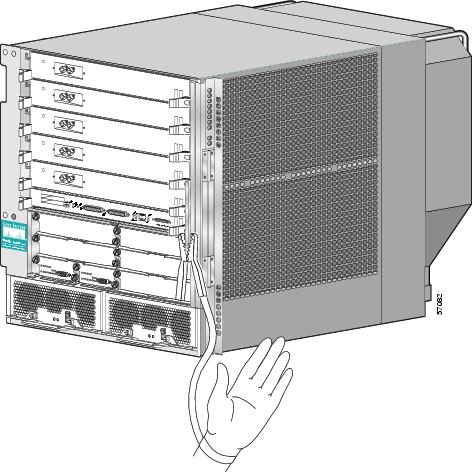Feedback Feedback
|
Table Of Contents
Cisco 12006 and Cisco 12406 Router Chassis Cable-Management Bracket Replacement Instructions
Chassis Cable-Management Bracket Overview
Preventing Electrostatic Discharge Damage
Removing and Installing the Cable-Management Bracket
Routing Line Card and RP Cables
Line Card and RP Cable-Management Brackets
Regulatory, Compliance, and Safety Information
Translated Safety Warnings and Agency Approvals
Electromagnetic Compatibility Regulatory Statements
Class A Notice for Taiwan and Other Traditional Chinese Markets
Obtaining Technical Assistance
Obtaining Additional Publications and Information
Cisco 12006 and Cisco 12406 Router Chassis Cable-Management Bracket Replacement Instructions
Product Number: ACS-GSR6-CCBLM=
Document Order Number: DOC-7816105=The Cisco 12006 and Cisco 12406 Routers use a cable-management system to organize the network interface cables entering and exiting the line cards and route processor (RP). This document contains instructions to guide you through the steps to remove and replace the chassis cable-management bracket on the Cisco 12006 or Cisco 12406 Router.
These two router models are differentiated by the switching capacity of the switch fabric installed in the router:
•
Cisco 12006 Router—2.5-Gbps switch fabric
•
Cisco 12406 Router—10-Gbps switch fabric
Other than the switch fabric, these routers are identical in most respects. Any differences between the models are described in the appropriate locations. Unless otherwise noted, all information in this publication applies to both router models.
Contents
•
Chassis Cable-Management Bracket Overview
•
Removing and Installing the Cable-Management Bracket
•
Regulatory, Compliance, and Safety Information
•
Obtaining Technical Assistance
•
Obtaining Additional Publications and Information
Chassis Cable-Management Bracket Overview
The chassis cable-management bracket organizes the line card and RP cables to keep them from binding, and it eliminates interference when access to the front of the chassis is necessary for maintenance and reading the LEDs.
Figure 1 shows the uninstalled chassis cable-management bracket with the rotating latches in the closed position. Figure 2 shows the chassis cable-management bracket installed on the router chassis with line card cables and line card cable-management brackets.
Figure 1 Chassis Cable-Management Bracket
Figure 2 Chassis Cable-Management System
Preparing for Installation
Installation preparation is presented in the following sections:
•
Preventing Electrostatic Discharge Damage
Related Documentation
The following Cisco publications contain additional information:
•
Cisco 12006 and Cisco 12406 Router Installation and Configuration Guide
•
Regulatory Compliance and Safety Information for the Cisco 12000 Series Router
Tools and Equipment
To remove and install the chassis cable-management bracket, you need the following tools and equipment:
•
ESD-preventive strap
•
3/16-inch flat-blade screwdriver
Safety Guidelines
Before you perform any procedure in this publication, review the safety guidelines in this section to avoid injuring yourself or damaging the equipment. In addition, review the safety warnings listed in the Regulatory Compliance and Safety Information for the Cisco 12000 Series Router publication (Document Number 78-4347-xx) that accompanied your router before installing, configuring, or maintaining the router.
The following guidelines are for your safety and to protect equipment. The guidelines do not include all hazards. Be alert.
Safety with Equipment
•
Always disconnect all power cords and interface cables before moving the system.
•
Never assume that power is disconnected from a circuit; always check.
•
Keep tools and assembly components away from walkways and equipment rack aisles.
•
Do not work alone if potentially hazardous conditions exist.
•
Do not perform any action that creates a potential hazard to people or makes the equipment unsafe.
•
Carefully examine your work area for possible hazards such as moist floors, ungrounded power extension cables, and missing safety grounds.
Safety with Electricity
•
Before beginning any procedures requiring access to the interior of the router, locate the emergency power-off switch for the room in which you are working.
•
Disconnect all power and external cables before installing or removing a router.
•
Never assume that power has been disconnected from a circuit; always check.
•
Do not perform any action that creates a potential hazard to people or makes the equipment unsafe.
•
Never install equipment that appears damaged.
•
Carefully examine your work area for possible hazards such as moist floors, ungrounded power extension cables, and missing safety grounds.
•
If an electrical accident does occur, proceed as follows:
–
Use caution; do not become a victim yourself. Disconnect power to the router.
–
If possible, send another person to get medical aid; otherwise, assess the condition of the victim and then call for help.
–
Determine if the person needs rescue breathing or external cardiac compressions; then take appropriate action.
In addition, observe the following guidelines when working with any equipment that is disconnected from a power source but still connected to telephone or network wiring:
•
Never install telephone wiring during a lightning storm.
•
Never install telephone jacks in wet locations unless the jack is specifically designed for wet locations.
•
Never touch uninsulated telephone wires or terminals unless the telephone line has been disconnected at the network interface.
•
Use caution when installing or modifying telephone lines.
Preventing Electrostatic Discharge Damage
Many router components can be damaged by static electricity. Some components can be damaged by voltages as low as 30V, while static voltages as high as 35,000V can be generated just by handling plastic or foam packing material, or by sliding assemblies across plastic and carpets. Not exercising the proper electrostatic discharge (ESD) precautions can result in intermittent or complete component failures. To minimize the potential for ESD damage, observe the following guidelines:
•
Always use an ESD-preventive antistatic wrist strap or ankle strap and ensure that it makes good skin contact.
CautionYou should periodically check the resistance value of the ESD-preventive strap. The measurement should be between 1 and 10 megohms.
•
When removing or installing a component, make sure the equipment end of your antistatic strap leash is connected to one of the ESD connection sockets on the front of the chassis or to a bare metal surface on the chassis. (See Figure 3.) Avoid contact between the component and your clothing. The ESD-preventive wrist strap only protects the component from ESD voltages on the body; ESD voltages on your clothing can still cause component damage.
•
Always place a card component-side-up on an antistatic surface, in an antistatic card rack, or in a static shielding bag. If you are returning the item to the factory, immediately place it in a static shielding bag.
•
When installing a line card or route processor (RP), use the ejector levers to seat the card connectors in the backplane, then tighten both captive screws on the faceplate of the card. These screws prevent accidental removal, provide proper grounding for the router, and help to ensure that the card connector is seated in the backplane.
•
When removing line cards, clock and scheduler cards, switch fabric cards, or an RP, use the ejector levers to unseat the card connector from the backplane. Pull the metal card carrier out slowly, placing one hand along the bottom of the carrier to guide it straight out of the slot.
•
Handle line cards, clock and scheduler cards, switch fabric cards, or an RP by the metal card carrier edges only; avoid touching the board or any connector pins.
Figure 3 Connecting an ESD-preventive Wrist Strap to the Chassis
Removing and Installing the Cable-Management Bracket
When you face the front of the router chassis, the chassis cable-management bracket is installed on the left side. There are four captive screws that hold the bracket to the chassis frame. (See Figure 1.)
To remove and install the cable-management bracket, see Figure 1 and Figure 2 and follow these steps:
Step 1
Attach an ESD-preventive strap to your wrist and connect the leash to the chassis or to another grounded, bare metal surface.
Step 2
Open the rotating latches on the chassis cable-management bracket and carefully remove the line card and RP cables from the fingers. Try to keep the cables in groups so that you can reroute them on the replacement chassis cable-management bracket.
Step 3
Loosen the four captive screws with a flat-blade screwdriver and remove the chassis cable-management bracket from the chassis frame.
Step 4
Remove the replacement chassis cable-management bracket from the shipping carton.
Note
The top of the cable-management bracket can be identified by the two captive screws that are recessed into the cable-management bracket frame.
Step 5
Orient the top of the cable-management bracket with the top left side of the chassis.
Step 6
Align the top two captive screws on the bracket with the threaded holes on the upper left side of the chassis.
Step 7
Tighten the top two captive screws with a flat-blade screwdriver.
Step 8
Use the same screwdriver to tighten the bottom two captive screws.
Routing Line Card and RP Cables
Line card and RP cables must be routed only between two fingers of the chassis cable-management bracket. (See Figure 2.) Never wrap cables around the fingers of the bracket. After you hold the cables between the fingers, close the rotating latch to secure the cables in the bracket. (See Figure 1.)
Keep the cables free of sharp bends, allow adequate strain relief, and avoid excessive bending of network interface cables; these conditions can degrade performance.
Line Card and RP Safety
When removing line cards, line card blanks, clock and scheduler cards, or switch fabric cards, remove each component entirely from the chassis and place it in an ESD-safe environment.
Do not allow the card or blank to rest partially inserted into the slots, as this will damage the electromagnetic interference (EMI) shielding on the RP or line card in the slot directly below.
Line Card and RP Cable-Management Brackets
For more information on line card and RP cable-management brackets, see the Cisco 12006 and Cisco 12406 Router Installation and Configuration Guide.
Regulatory, Compliance, and Safety Information
This section includes regulatory, compliance, and safety information in the following sections:
•
Translated Safety Warnings and Agency Approvals
•
Electromagnetic Compatibility Regulatory Statements
Translated Safety Warnings and Agency Approvals
The complete list of translated safety warnings and agency approvals is available in the Regulatory Compliance and Safety Information for Cisco 12000 Series Routers publication (Document Number 78-4347-xx).
Electromagnetic Compatibility Regulatory Statements
FCC Class A Compliance
This equipment has been tested and found to comply with the limits for a Class A digital device, pursuant to part 15 of the FCC rules. These limits are designed to provide reasonable protection against harmful interference when the equipment is operated in a commercial environment. This equipment generates, uses, and can radiate radio-frequency energy and, if not installed and used in accordance with the instruction manual, may cause harmful interference to radio communications. Operation of this equipment in a residential area is likely to cause harmful interference, in which case users will be required to correct the interference at their own expense.
Modifying the equipment without Cisco's authorization may result in the equipment no longer complying with FCC requirements for Class A digital devices. In that event, your right to use the equipment may be limited by FCC regulation and you may be required to correct any interference to radio or television communication at your own expense.
You can determine whether your equipment is causing interference by turning it off. If the interference stops, it was probably caused by the Cisco equipment or one of its peripheral devices. If the equipment causes interference to radio or television reception, try to correct the interference by using one or more of the following measures:
•
Turn the television or radio antenna until the interference stops.
•
Move the equipment to one side or the other of the television or radio.
•
Move the equipment farther away from the television or radio.
•
Plug the equipment into an outlet that is on a different circuit from the television or radio. (That is, make certain the equipment and the television or radio are on circuits controlled by different circuit breakers or fuses.)
CISPR 22
This apparatus complies with CISPR 22/EN55022 Class B radiated and conducted emissions requirements.
Canada
English Statement of Compliance
This class A digital apparatus complies with Canadian ICES-003.
French Statement of Compliance
Cet appareil numérique de la classe A est conforme à la norme NMB-003 du Canada.
Europe (EU)
This apparatus complies with EN55022 Class B and EN55024 standards when used as ITE/TTE equipment, and EN300386 for Telecommunications Network Equipment (TNE) in both installation environments, telecommunication centers and other indoor locations.
VCCI Class A Notice for Japan
Class A Notice for Hungary
Class A Notice for Taiwan and Other Traditional Chinese Markets
Class A Notice for Korea
Obtaining Documentation
Cisco provides several ways to obtain documentation, technical assistance, and other technical resources. These sections explain how to obtain technical information from Cisco Systems.
Cisco.com
You can access the most current Cisco documentation on the World Wide Web at this URL:
http://www.cisco.com/univercd/home/home.htm
You can access the Cisco website at this URL:
International Cisco websites can be accessed from this URL:
http://www.cisco.com/public/countries_languages.shtml
Documentation CD-ROM
Cisco documentation and additional literature are available in a Cisco Documentation CD-ROM package, which may have shipped with your product. The Documentation CD-ROM is updated regularly and may be more current than printed documentation. The CD-ROM package is available as a single unit or through an annual or quarterly subscription.
Registered Cisco.com users can order a single Documentation CD-ROM (product number DOC-CONDOCCD=) through the Cisco Ordering tool:
http://www.cisco.com/en/US/partner/ordering/ordering_place_order_ordering_tool_launch.html
All users can order annual or quarterly subscriptions through the online Subscription Store:
http://www.cisco.com/go/subscription
Ordering Documentation
You can find instructions for ordering documentation at this URL:
http://www.cisco.com/univercd/cc/td/doc/es_inpck/pdi.htm
You can order Cisco documentation in these ways:
•
Registered Cisco.com users (Cisco direct customers) can order Cisco product documentation from the Networking Products MarketPlace:
http://www.cisco.com/en/US/partner/ordering/index.shtml
•
Nonregistered Cisco.com users can order documentation through a local account representative by calling Cisco Systems Corporate Headquarters (California, USA.) at 408 526-7208 or, elsewhere in North America, by calling 800 553-NETS (6387).
Documentation Feedback
You can submit comments electronically on Cisco.com. On the Cisco Documentation home page, click Feedback at the top of the page.
You can send your comments in e-mail to bug-doc@cisco.com.
You can submit comments by using the response card (if present) behind the front cover of your document or by writing to the following address:
Cisco Systems
Attn: Customer Document Ordering
170 West Tasman Drive
San Jose, CA 95134-9883We appreciate your comments.
Obtaining Technical Assistance
For all customers, partners, resellers, and distributors who hold valid Cisco service contracts, the Cisco Technical Assistance Center (TAC) provides 24-hour, award-winning technical support services, online and over the phone. Cisco.com features the Cisco TAC website as an online starting point for technical assistance.
Cisco TAC Website
The Cisco TAC website (http://www.cisco.com/tac) provides online documents and tools for troubleshooting and resolving technical issues with Cisco products and technologies. The Cisco TAC website is available 24 hours a day, 365 days a year.
Accessing all the tools on the Cisco TAC website requires a Cisco.com user ID and password. If you have a valid service contract but do not have a login ID or password, register at this URL:
http://tools.cisco.com/RPF/register/register.do
Opening a TAC Case
The online TAC Case Open Tool (http://www.cisco.com/tac/caseopen) is the fastest way to open P3 and P4 cases. (Your network is minimally impaired or you require product information). After you describe your situation, the TAC Case Open Tool automatically recommends resources for an immediate solution. If your issue is not resolved using these recommendations, your case will be assigned to a Cisco TAC engineer.
For P1 or P2 cases (your production network is down or severely degraded) or if you do not have Internet access, contact Cisco TAC by telephone. Cisco TAC engineers are assigned immediately to P1 and P2 cases to help keep your business operations running smoothly.
To open a case by telephone, use one of the following numbers:
Asia-Pacific: +61 2 8446 7411 (Australia: 1 800 805 227)
EMEA: +32 2 704 55 55
USA: 1 800 553-2447For a complete listing of Cisco TAC contacts, go to this URL:
http://www.cisco.com/warp/public/687/Directory/DirTAC.shtml
TAC Case Priority Definitions
To ensure that all cases are reported in a standard format, Cisco has established case priority definitions.
Priority 1 (P1)—Your network is "down" or there is a critical impact to your business operations. You and Cisco will commit all necessary resources around the clock to resolve the situation.
Priority 2 (P2)—Operation of an existing network is severely degraded, or significant aspects of your business operation are negatively affected by inadequate performance of Cisco products. You and Cisco will commit full-time resources during normal business hours to resolve the situation.
Priority 3 (P3)—Operational performance of your network is impaired, but most business operations remain functional. You and Cisco will commit resources during normal business hours to restore service to satisfactory levels.
Priority 4 (P4)—You require information or assistance with Cisco product capabilities, installation, or configuration. There is little or no effect on your business operations.
Obtaining Additional Publications and Information
Information about Cisco products, technologies, and network solutions is available from various online and printed sources.
•
The Cisco Product Catalog describes the networking products offered by Cisco Systems, as well as ordering and customer support services. Access the Cisco Product Catalog at this URL:
http://www.cisco.com/en/US/products/products_catalog_links_launch.html
•
Cisco Press publishes a wide range of networking publications. Cisco suggests these titles for new and experienced users: Internetworking Terms and Acronyms Dictionary, Internetworking Technology Handbook, Internetworking Troubleshooting Guide, and the Internetworking Design Guide. For current Cisco Press titles and other information, go to Cisco Press online at this URL:
•
Packet magazine is the Cisco quarterly publication that provides the latest networking trends, technology breakthroughs, and Cisco products and solutions to help industry professionals get the most from their networking investment. Included are networking deployment and troubleshooting tips, configuration examples, customer case studies, tutorials and training, certification information, and links to numerous in-depth online resources. You can access Packet magazine at this URL:
http://www.cisco.com/go/packet
•
iQ Magazine is the Cisco bimonthly publication that delivers the latest information about Internet business strategies for executives. You can access iQ Magazine at this URL:
http://www.cisco.com/go/iqmagazine
•
Internet Protocol Journal is a quarterly journal published by Cisco Systems for engineering professionals involved in designing, developing, and operating public and private internets and intranets. You can access the Internet Protocol Journal at this URL:
http://www.cisco.com/en/US/about/ac123/ac147/about_cisco_the_internet_protocol_journal.html
•
Training—Cisco offers world-class networking training. Current offerings in network training are listed at this URL:
http://www.cisco.com/en/US/learning/le31/learning_recommended_training_list.html
This document is to be used in conjunction with the Cisco 12006 and Cisco 12406 Router Installation and Configuration Guide.
Copyright © 2004 Cisco Systems, Inc. All rights reserved.