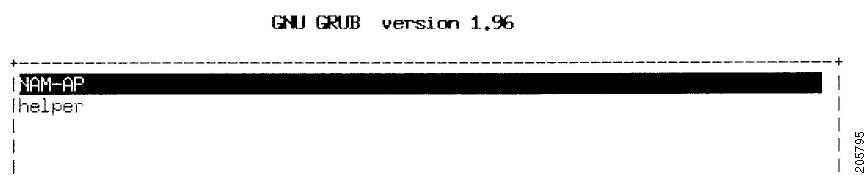Table Of Contents
Unable to Session into the NAM Virtual Services Blade
Troubleshooting
This chapter contains the following sections:
•
Unable to Session into the NAM Virtual Services Blade
It describes some common problems that occur while setting up the Cisco NAM Virtual Services Blade (VSB).
Licensing Issues
Note
Cisco NAM VSB software provides a 60-day evaluation license. If you do not have a license for the WAAS device, you can purchase a license by going to the following URL: http://www.cisco.com/go/license. See Licensing, page 1-2 for more information.
If the NAM VSB license is not set, you will not be able to start the NAM VSB. For example, if the license is not set, you might get the following message:
virtual-blade 1 start
wave474# virtual-blade 1 startWARNING: Virtual-Blade License is not available.Please, purchase and configure the license.wave474#In this case, you might have a license already installed but not active. To find out, use the show license command.
show license
wave474# show licenseThere are no active licenses configured.The following list of licenses is available in this release for configuration:EnterpriseVideoVirtual-BladePlease, use "license add <LicenseName>" CLI command to enterthe license you purchased already.wave474#To activate the VSB license, you must activate the Enterprise license, then activate the VSB license.
license add Enterprise
wave474# license add EnterpriseWARNING: There is an enabled accelerator in the system, but accelerator doesn't optimize the traffic yet. It takes about 2 minutes to start the traffic optimization after the license is activated.license add Virtual-Blade
wave474# license add Virtual-BladeNote: Please, execute the command"#virtual-blade .... start" to run Virtual Blades.WARNING: There is an enabled accelerator in the system, but accelerator doesn't optimize the traffic yet. It takes about 2 minutes to start the traffic optimization after the license is activated.wave474#Updating the NAM Image
This section describes how to update the Cisco NAM VSB image.
Step 1
Session into NAM from the WAE with the following command:
virtual-blade 1 session
Step 2
Log into the NAM and reboot the NAM using the command:
reboot
Step 3
Wait for the GRUB menu to display (Figure 7-1), then choose the Helper image menu item.
Figure 7-1 GRUB Menu
Step 4
After the Helper image boots, wait for the boothelper menu to display.
=====================================================
Cisco Systems, Inc.Network Analysis Module (NAM) helper utilityVersion 5.1-----Main menu1 - Download application image and write to HDD2 - Download application image and reformat HDD3 - Install application image from CD4 - Display software versions5 - Reset application image CLI passwords to default6 - Change file transfer method (currently ftp/http)7 - Send Pingn - Configure networkh - Exit and shut down Services EngineSelection [1234567nh]:Step 5
If networking is not set up, use option n to set up networking.
If networking is already set up, continue with Step 6.
Step 6
Choose option 1 to download the Cisco NAM VSB application image and write to the hard disk.
Step 7
Provide the FTP URL of the new software image. FTP is the default protocol used by the boothelper.
Step 8
After the new image is installed, shut down the Cisco NAM VSB using option h.
Step 9
When the WAE prompt returns, stop and start the Cisco NAM VSB:
virtual-blade 1 stop
virtual-blade 1 start
Unable to Session into the NAM Virtual Services Blade
This section describes how to clear the Cisco NAM VSB. If the virtual-blade session is in use, you might not be able to start a new session.
virtual-blade 1 session
WAVE-274# virtual-blade 1 sessionSession already in usevirtual-blade 1 session clear
WAVE-274# virtual-blade 1 session clearWAVE-274#There are times when you might not be able to session into the NAM even when the session is not in use. You might not be able to enter the reboot command to get to the boothelper menu. In cases like this, restore the VSB boot parameter to boot from cd-rom.
virtual-blade 1 stop
conf t
virtual-blade 1 boot from cd-rom
end
virtual-blade 1 start
virtual-blade 1 session
After you have downloaded the new application image, set the VSB boot parameter back to boot from disk.
conf t
virtual-blade 1 boot from disk
end

 Feedback
Feedback