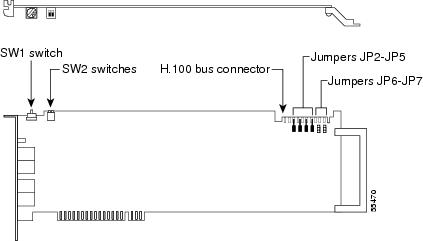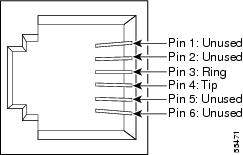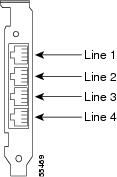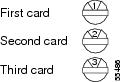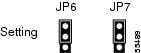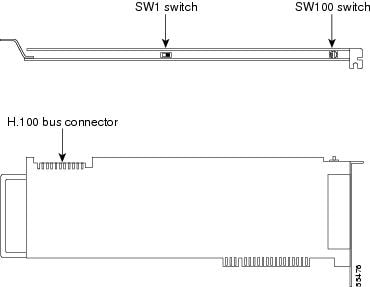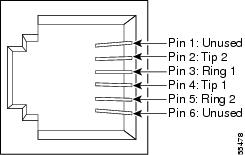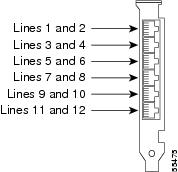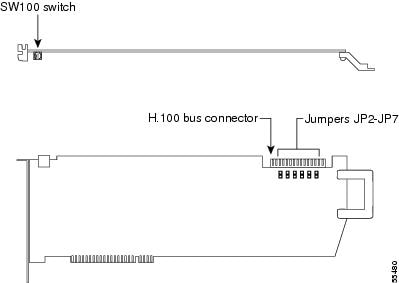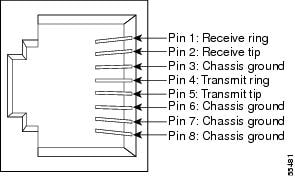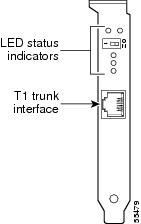-
Cisco Unity Installation Guide, Release 3.0(2)
-
Preface
-
Chapter 1 - Cisco Unity Configuration Overview
-
Chapter 2 - Installing a Cisco Unity System
-
Chapter 3 - Upgrading the Cisco Unity System from Version 2.x to 3.0
-
Chapter 4 - Upgrading a Cisco Unity 3.0 System
-
Appendix A - Voice Cards
-
Appendix B - Exiting and Starting the Cisco Unity Software and Server
-
Appendix C - Downgrades
-
Appendix D - Regulatory Compliance and Safety Information
-
Table Of Contents
Dialogic D/120JCT-LS and D/120JCT-EURO
Voice Cards
This appendix contains the following sections:
•
Dialogic D/120JCT-LS and D/120JCT-EURO
Dialogic D/41E PCI
Figure A-1 D/41E PCI Top and Side Views
Figure A-2 D/41E PCI Connection Pinouts and Backplate
The D/41E PCI uses RJ-11 connectors.
If you are installing cards that have H.100 connectors, you need an H.100 cable that has at least as many connectors as you have cards (you must connect all cards by using a single cable) but no more than five extra connectors.
Hardware Settings
To set switches and jumpers
Step 1
Set the rotary switch (SW1) to a unique value.
Each Dialogic card with a rotary switch in the Cisco Unity server—regardless of model number—must have a unique value, starting with 1 and continuing in sequence on subsequent cards. For example, set the rotary switch on the first three voice cards as shown below. This is also the order in which you install the cards in the server.
Step 2
Set SW2 switches to Off on each card.
Step 3
Settings for jumpers JP2 through JP5 depend on the number of D/41E PCI voice cards in the Cisco Unity server:
Set jumpers JP2 through JP5 to Off (Figure A-3) on
the card.Set jumpers JP2 through JP5 to On (Figure A-4) on
both cards.Set jumpers JP2 through JP5 to On (Figure A-4) on the first and last cards.
Set jumpers JP2 through JP5 to Off (Figure A-3) on all other cards.
Figure A-3 D/41E PCI Jumpers JP2 Through JP 5: Off
Figure A-4 D/41E PCI Jumpers JP2 Through JP 5: On
Step 4
On jumpers JP6 and JP7, install shunts on the top two pins (1 and 2).
Dialogic D/120JCT-LS and D/120JCT-EURO
Figure A-5 D/120JCT-LS and D/120JCT-EURO Top and Side Views
Figure A-6 D/120JCT-LS and D/120JCT-EURO Connection Pinouts and Backplate
The D/120JCT-LS and D/120JCT-EURO use RJ-14 connectors.
If you are installing cards that have H.100 connectors, you need an H.100 cable that has at least as many connectors as you have cards (you must connect all cards by using a single cable) but no more than five extra connectors.
Hardware Settings
To set switches
Step 1
Set the rotary switch (SW100) to a unique value.
Each Dialogic card with a rotary switch in the Cisco Unity server—regardless of model number—must have a unique value, starting with 1 and continuing in sequence on subsequent cards. For example, set the rotary switch on the first three voice cards as shown below. This is also the order in which you install the cards in the server.
Step 2
Set the SW1 switch to On Hook on each card.
Software Settings
Do the following procedure only if the Cisco Unity server contains D/120JCT-EURO voice cards.
To select the country for D/120JCT-EURO voice cards
Step 1
Exit the Cisco Unity software, if it is running. For more information, see "Exiting and Starting the Cisco Unity Software and Server."
Step 2
Click Programs > Administrative Tools > Services.
Step 3
In the right pane of the Services dialog box, right-click Telephony, and click Stop.
Step 4
If you are prompted to stop other services, click Yes.
Step 5
On the Windows Start menu, click Programs > Dialogic System Software > Dialogic Configuration Manager-DCM.
Step 6
When the message "DCM could not detect devices..." appears, click OK.
Step 7
In the DCM toolbar, click the red button to stop the Dialogic service.
Step 8
When the Dialogic service has stopped, click Close.
Step 9
In the Dialogic Configuration Manager dialog box, in the list of installed cards, double-click a D/120JCT-EURO card.
Step 10
In the Dialogic Configuration Manager Properties dialog box, click the Country tab.
Step 11
In the Country list, click the applicable value:
Step 12
If you chose Australia or New Zealand from the Country list, then in the Frequency Resolution list, click FREQRES_LOW.
Step 13
Click OK.
Step 14
Repeat Steps 9 through 13 for each D/120JCT-EURO card installed in the system.
Step 15
Close the DCM.
Step 16
Restart the Cisco Unity server.
Dialogic D/240PCI-T1
Figure A-7 D/240PCI-T1 Top and Side Views
Figure A-8 D/240PCI-T1 Connection Pinouts and Backplate
The D/240PCI-T1 uses an RJ-48C connector.
If you are installing cards that have H.100 connectors, you need an H.100 cable that has at least as many connectors as you have cards (you must connect all cards by using a single cable) but no more than five extra connectors.
Hardware Settings
To set switches and jumpers
Step 1
Set the rotary switch (SW100) to a unique value.
Each Dialogic card with a rotary switch in the Cisco Unity server—regardless of model number—must have a unique value, starting with 1 and continuing in sequence on subsequent cards. For example, set the rotary switch on the first three voice cards as shown below. This is also the order in which you install the cards in the server.
Step 2
Settings for jumpers JP2 through JP5 depend on the number of D/240PCI-T1 voice cards in the Cisco Unity server:
Set jumpers JP2 through JP5 to Off (Figure A-9) on
the card.Set jumpers JP2 through JP5 to On (Figure A-10) on
both cards.Set jumpers JP2 through JP5 to On (Figure A-10) on the first and last cards.
Set jumpers JP2 through JP5 to Off (Figure A-9) on all other cards.
Figure A-9 D/240PCI-T1 Jumpers JP2 Through JP 5: Off
Figure A-10 D/240PCI-T1 Jumpers JP2 Through JP 5: On
Step 3
On jumpers JP6 and JP7, install shunts on the top two pins (1 and 2).
Software Settings
For a D/240PCI-T1 voice card, you must set the protocol manually after Cisco Unity Setup is finished.
To set the protocol
Step 1
On the Windows Start menu, click Settings > Control Panel > Phone and Modem Options.
Step 2
In the Phone and Modem Options dialog box, click the Advanced tab.
Step 3
Click Dialogic Generation 2 Service Provider for NT.
Step 4
Click Configure.
Step 5
In the Dialogic TSP Configuration dialog box, click Advanced.
Step 6
In the Configuration Service dialog box, click the Digital Protocols tab.
Step 7
In the Currently Assigned Protocols list, click DtiB1 Undefined Protocol.
Step 8
In the Available Protocols list, click Us_ls_fxs_io.
Step 9
Click Set Protocol. DtiB1 Undefined Protocol changes to Us_ls_fxs_io.
Step 10
If the Currently Assigned Protocols list contains more than one item (when the Cisco Unity server contains more than one D/240PCI-T1 card), repeat Steps 7 through 9 to change the remaining items from DtiB1 Undefined Protocol to Us_ls_fxs_io.
Step 11
Click OK to close the Configuration Service dialog box.
Step 12
Click OK to close the Dialogic TSP Configuration dialog box.
Step 13
Click Close to close the Phone and Modem Options dialog box.
Step 14
Close Control Panel.

 Feedback
Feedback