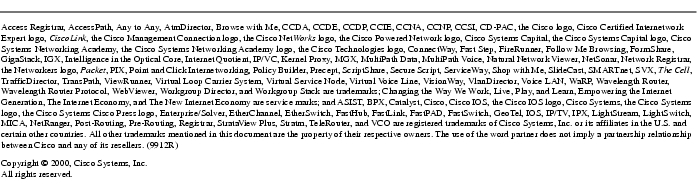Feedback Feedback
|
Table Of Contents
Release Notes for Cisco CallManager Release 2.4(3)
Recommended Hardware Requirements
Minimum Requirements for the Cisco Access Digital Gateway DT-24+/DE-30+
Determining Your Software Release
Audio Levels and Echo on Cisco Access Digital Gateway DT-24+/DE-30+
B-Channels and G.723 Calls on Cisco Access Digital Gateway DT-24+/DE-30+
Reset Option for Configuring Cisco IP Phones
Tone on Hold, Transfer, and Call Park
Open Caveats for Cisco CallManager Release 2.4(3)
Open Caveats for Cisco CallManager Release 2.4(2b)
Open Caveats for Cisco CallManager Release 2.4(1)
Open Caveats for Cisco CallManager Release 2.3(1b) and 2.3(2)
Open Caveats for Cisco CallManager Release 2.2
Release Notes for Cisco CallManager Release 2.4(3)
February 25, 2000
These release notes describe the new features and caveats for Cisco CallManager Release 2.4(3). Use these release notes in conjunction with the Configuration Notes for Cisco Media Convergence Server 7830, the Configuration Notes for Cisco Media Convergence Server 7820, the Cisco Voice Products documentation located on Cisco Connection Online (CCO), and the Cisco Documentation CD-ROM.
Contents
These release notes discuss the following topics:
Introduction
Cisco CallManager is a network business communication system providing high-quality telephony over IP networks. Cisco CallManager enables the conversion of conventional, proprietary circuit-switched PBXs to multi-service, open LAN systems.
System Requirements
This section lists the system requirements for installing Cisco CallManager.
Minimum Hardware Requirements
NoteThe following system hardware requirements are for systems with 50 phones or less. Systems with more phones require a faster processor.
•
Pentium 166 MHz processor
•
128 MB RAM
•
TCP/IP protocol installed and configured
•
CD-ROM drive
•
Monitor and display adapter capable of 256 colors at 800x600 resolution
Recommended Hardware Requirements
•
Pentium 300 MHz processor
•
256 MB RAM
•
2 GB hard drive
Software Requirements
•
Windows NT 4.0 Server
•
Windows NT Service Pack 5
•
Internet Explorer 4.01 Service Pack 1 or higher (This is required even if you plan to use Netscape as your Web browser for Cisco CallManager.)
•
Microsoft Data Access Components 2.0 Service Pack 1
•
Microsoft Option Pack 4.0, IIS 4.0
•
(Optional) If Microsoft Office 97 is installed, the SR2 patch to Microsoft Office 97 Professional must also be installed.
Minimum Requirements for the Cisco Access Digital Gateway DT-24+/DE-30+
A Channel Service Unit (CSU) is required if the Cisco Access Digital Gateway is connected to a telecommunications company or ISDN PRI demarcation point. If the gateway is connected to a PBX, a CSU may be required depending on the cable length. Consult the PBX documentation for maximum length requirements for connections without CSU support.
Determining Your Software Release
To determine the software release and version number of Cisco CallManager currently running on your system, perform these steps:
Step 1
Select Start>Programs>Cisco CallManager>CallManager Administration.
Result: The Welcome screen is displayed.Step 2
Select About.
Result: The software release version is displayed. You can click the Details button to learn more information about the software release numbers.New and Changed Information
This section lists the features that are new or have changed for Cisco CallManager in release 2.4(3).
Admission Control
Admission control helps maintain a desired level of voice quality over a network link by limiting the number of calls that can be active on that link at any one time. Using Cisco CallManager Administration, you can specify the total amount of bandwidth allocated for voice communications over each link in your network, thus limiting the number of calls allowed on each link. Admission control applies only to networks with a hub-and-spoke (or star) topology. Admission control does not guarantee a particular level of voice quality.
Audio Levels and Echo on Cisco Access Digital Gateway DT-24+/DE-30+
When using a Cisco Access Digital Gateway DT-24+/DE-30+, callers on the PSTN side of the connection might sometimes hear echo. You can reduce or eliminate this echo by adjusting the audio levels (pad settings) for the gateway.
NoteIf the echo problem is not on the PSTN side of the connection, do not change the default pad settings on the Cisco Access Digital Gateway DT-24+/DE-30+.
Possible causes of the echo are:
•
The transmit level (outbound) audio from the gateway is too high (hot).
•
The receive level (inbound) audio from the PSTN is too high (hot).
You should adjust the audio levels on the Cisco Access Digital Gateway DT-24+/DE-30+ only if callers on the PSTN side of a connection are experiencing an echo problem. Cisco recommends that you use a telecom test set on the PRI to verify that the audio levels are indeed out of telco specification, and then add gain or loss accordingly. If you do not have the appropriate test equipment, or if you do not have expertise with such equipment, you can try different pad settings and make test calls until the echo is reduced to an acceptable level on the PSTN caller side.
NoteDo not adjust the audio levels of the Cisco Access Digital Gateway DT-24+/DE-30+ if your test equipment indicates that the trunk line from the central office is out of specification or if callers are experiencing echo only when connected to a particular central office or PBX. In both these cases, have your central office make the appropriate adjustments to the audio levels on the ISDN PRI.
Adjusting the audio levels on the Cisco Access Digital Gateway DT-24+/DE-30+ requires the following software:
•
Cisco CallManager release 2.3 or 2.4
•
Cisco Digital Access load file D003G024.bin
•
Cisco DickTracy utility
Default pad settings for the D003G024 load are:
To adjust the audio levels on the Cisco Access Digital Gateway DT-24+/DE-30+ using the DickTracy utility, perform the following steps:
Step 1
If you are working with a Cisco CallManager release prior to 2.4(2b), copy the gateway load file D003G024.bin to the Cisco\TFTPPath folder.
Step 2
Using Cisco CallManager Administration, set the Load ID to D003G024 for the Cisco Access Digital Gateway DT-24+/DE-30+ in question. Then click Reset for that gateway.
Step 3
Allow the gateway time to re-register with Cisco CallManager, then use the Microsoft Performance Monitor to verify that the gateway has registered.
Step 4
If the DickTracy utility is not already installed on the server where Cisco CallManager is running, copy the file DickTracy.exe from Cisco CallManager release 2.4(3) to any location on the hard disk of the server.
Step 5
Run the DickTracy utility.
Step 6
In the DickTracy window, select File>Connect.
Step 7
Enter the IP address of the Cisco Access Digital Gateway DT-24+/DE-30+, and always use TCP port 2005. Then click OK.
Step 8
Select Options>Send Cmd to open the DickTracy command window. It may take 15 to 30 seconds for the gateway to respond and for the command window to open.
Step 9
In the DickTracy command window, enter 3 for the Task ID. Then enter other commands as needed. The command line syntax is as follows:
Where:
•
[32] specifies all B-channels. You can also specify individual channel numbers, such as [01] for channel 1, [02] for channel 2, and so forth.
•
NN is a positive number between 00 and 63 that specifies the audio level, with 32 equal to zero dB, as indicated in the following table:
00
mute
01
-31dB
02
-30dB
03
-29dB
.
.
..
.
.29
-3dB
30
-2dB
31
-1dB
32
0dB
33
+1dB
34
+2dB
35
+3dB
.
.
..
.
.62
+30dB
63
+31dB
New pad settings take effect on the next call made on each B-channel. Calls in progress are not affected by setting changes.
B-Channels and G.723 Calls on Cisco Access Digital Gateway DT-24+/DE-30+
To use all B-channels of the Cisco Access Digital Gateway DT-24+/DE-30+ for G.723 traffic, you must set the MaxNumberOf723Calls parameter in the scm.ini file. The MaxNumberOf723Calls parameter specifies the maximum number of G.723 calls that the gateway can send or receive. Set MaxNumberOf723Calls to 23 for the Cisco Access Digital Gateway DT-24+, or set it to 29 for the Cisco Access Digital Gateway DE-30+.
Cisco Messaging Interface
There are three new Windows Registry entries that you can use to configure the Cisco Messaging Interface. If you want to use them, you must create the Registry entries prior to installing the Cisco Messaging Interface. Upon installation, the Cisco Messaging Interface reads these Registry entries and uses them to configure the way it processes incoming and outgoing messages. If it cannot find these Registry entries, the Cisco Messaging Interface operates in default mode.
The Registry entries for configuring the Cisco Messaging Interface are located in:
HKEY_LOCAL_MACHINE/Software/Selsius Systems Inc./Selsius Unified Messaging Interface/
The available Registry entries for the Cisco Messaging Interface are:
•
Trace - If this entry is present, the Cisco Messaging Interface creates a trace file and logs its actions. The trace file takes the name specified in the entry, and it normally is created in the Cisco/Bin directory. This trace file can be helpful when debugging Cisco Messaging Interface operations, and it should be enabled whenever Cisco Messaging Interface operations are in question.
•
OutputDnFormat - The value found in this entry is used by an sprintf() function call in the Cisco Messaging Interface to format the outbound directory number. This Registry entry follows the syntax used in the C programming language to format character strings. The default setting of OutputDnFormat (used when this Registry entry is not present) is %010s. In the C programming language, this means that the directory number is formatted in a 10-character field padded with leading 0 characters. If you change the OutputDnFormat setting to 92%05s, for example, this causes the Cisco Messaging Interface to format the field as a five-character string padded with leading 0s. The two digits 92 are unconditionally prepended to the five-character field, making the outbound directory number a total of seven digits.
•
InputDnSignificantDigits - This entry is a DWORD numeric value that determines how many digits are processed from the incoming directory number in the MWI message. The default value used when this Registry entry is not present is 10. If the incoming directory number contains more than the specified number of digits, the upper digits (most significant digits) are stripped from the directory number.
NoteIf you change any of these Windows Registry entries after installing the Cisco Messaging Interface, you must use Cisco Process Control to restart the Cisco Messaging Interface.
Debug Trace Flags
Cisco CallManager provides debug trace functionality for advanced error handling. The debug trace flags are most commonly used by the Cisco Technical Assistance Center (TAC) to resolve problems with Cisco CallManager. You can access the trace flags through Cisco CallManager Administration by selecting Control Center and then clicking the Show button for Cisco CallManager Debug Trace Flags.
DTMF Signaling
Cisco CallManager now treats all DTMF signals as out-of-band, and it is now possible to pass digits in both directions on H.323 type devices.
Enhanced 911 Service
Enhanced 911 (E911) service is available for your Cisco IP Telephony system. Cisco CallManager provides the appropriate calling line ID information and signaling required for E911. Connection to E911 service providers is available through third-party sources. For more information on connecting your Cisco IP Telephony system to E911 services, visit the Cisco web site at http://www.cisco.com.
License Management
License Management has been disabled in Cisco CallManager for release 2.4(3). Please ignore any prompts from Cisco CallManager Administration that ask you to enter License Management information.
Line Selection
When you answer a multi-line phone (take the phone off-hook), the default behavior is for the phone to select the ringing line automatically. You can modify this behavior so that the phone always selects the prime line (line 1) when you go off-hook. To enable prime line selection for all phones, set the AlwayUsePrimeLineFlag to 1 in the SCM.INI file. If prime line selection is enabled, users must always press a line button to select a line other than the prime line, even if there is an incoming call on that other line.
Media Termination Point
You now have the option to control Media Termination Point (MTP) parameters by changing the settings in the Windows Registry. For details, see "Configuring the Media Termination Point" in the online System Guide.
Remote Serviceability
Remote serviceability enables Cisco CallManager to be serviced from a remote location while maintaining the security of your site. This release of Cisco CallManager implements two features for remote serviceability:
•
Cisco Bridged Telnet — provides Cisco Service Engineers (CSEs) transparent firewall access to a Cisco CallManager server on a customer site for diagnostic and troubleshooting purposes.
•
show command — displays the contents of the Cisco CallManager configuration database, the configuration file, memory statistics, and Windows diagnostic information.
Reset Option for Configuring Cisco IP Phones
The Device Wizard in Cisco CallManager Administration contains a new option for resetting a Cisco IP Phone while you are configuring the phone in the database. After you enter the configuration data for the phone and click Finish, two new buttons appear:
•
OK, reset now—Clicking this button saves the changes in the database, resets the phone (call processing on that phone is interrupted), and registers the changes with Cisco CallManager so that they take effect immediately.
•
OK, reset later—Clicking this button saves the changes in the database, but it does not reset the phone or register the changes with Cisco CallManager.
If the phone is not yet physically installed on the network, you can click OK, reset now without interrupting call processing. If the phone is already installed on the network, then you might want to click OK, reset later to avoid interrupting call processing for that phone. Later, when the phone is not busy, you can reset it by clicking the Reset button for that phone in Cisco CallManager Administration, by pressing **#** on the phone, or by reconnecting the phone to the network.
NoteChanges or additions to call forwarding information for a phone do not take effect in Cisco CallManager until you reset the phone. In some cases, Cisco CallManager might loop an incoming call back to its source if the destination phone has not been configured and reset properly and if the incoming call matches a routing pattern that routes calls back out. To avoid this problem, choose route patterns carefully so that they are unique, and reset each phone as soon as possible after configuring it in the Cisco CallManager database so that the call forwarding information can take effect.
Tone on Hold, Transfer, and Call Park
The party placed on hold, transfer, or call park hears an intermittent tone once every 10 seconds. Currently there is no tone on hold, transfer, or call park for calls going through a Media Termination Point. Also, if the party on hold, transfer, or call park activates a feature such as hold, the tone is not retained for either party on the call.
Voice Messaging
Cisco uOne is a voice messaging system that combines with Cisco CallManager to provide voice messaging services over an IP network. Cisco uOne is sold separately from Cisco CallManager. Cisco uOne is currently available only for the Cisco Media Convergence Server 7830 and only in the North American market.
Wherever possible, Cisco uOne supports industry standard internet messaging protocols such as LDAP, IMAP, MIME, SMTP and HTTP. For this release, Cisco uOne provides the following features:
•
Call Answer Service — callers can leave messages for users.
•
User Messaging Services — users can log in, retrieve their messages, and administer their voice mailboxes.
•
Calling Services — callers can transfer to an attendant or another number. Users can return calls or make calls while listening to messages. After completing a call, the user returns to the same message in Cisco uOne.
You can install only one voice messaging system (either Cisco uOne or third-party voice mail) per installation of Cisco CallManager.
NoteIf you are using Cisco uOne, please ignore the voice mail information in the Cisco CallManager online System Guide and refer instead to the latest Cisco uOne documentation.
Important Notes
The latest software upgrades and release notes are available on Cisco Connection Online (CCO) at:
http://www.cisco.com/public/sw-center/internet/callmgr/callmgr.html
Cisco Year 2000 product compliance information can be found at:
http://www.cisco.com/warp/public/752/2000/
A local copy of the online Help is installed with Cisco CallManager, and you can access it by clicking Start>Programs>Cisco CallManager>Cisco Help>System Guide. The System Guide is also available on the Web at:
http://www.cisco.com/documentation/ccm/v24/index.htm
You should perform regular system backups as described in the topic Backing Up the System in the online System Guide at:
http://www.cisco.com/documentation/ccm/v24/index.htm
For instructions on backing up the system, select the following book and topic in the menu:
Cisco CallManager>Backing up the system.Caveats
This section contains unresolved caveats for this release of Cisco CallManager. Caveats describe unexpected behavior or defects in Cisco CallManager software and related hardware.
Open Caveats for Cisco CallManager Release 2.4(3)
This section describes possibly unexpected behavior by Cisco CallManager Release 2.4(3). Unless otherwise noted, these caveats apply to all Cisco CallManager 2.4 releases up to and including Cisco CallManager Release 2.4(3).
•
CSCdp66057
Description: The volume of the ringer and handset on the Cisco IP Phone seems to decrease over time.
Workaround: This problem occurs only in old hardware that is no longer in production. If you experience this problem, please contact Cisco Technical Assistance Center.
•
CSCdp67998
Description: The exclamation point character (!) in a route pattern does not work as expected if it is followed by the pound sign character (#). The exclamation point character normally represents one or more digits 0 through 9, but it allows only a single digit when followed by the pound sign character. For example, the route pattern 011!# allows a caller to dial 0112 or 0112#, but it does not allow 01123.
Workaround: Create two route patterns, one with the pound sign character and one without. Define the route pattern with the pound sign character first. For the example above, the two route patterns would be 011!# and 011!.
•
CSCdp84179
Description: When it is first installed and configured, Media Termination Point (MTP) shows no resources available.
Workaround: Using Cisco CallManager Process Control, stop and restart the MTP process only.
Open Caveats for Cisco CallManager Release 2.4(2b)
This section describes possibly unexpected behavior by Cisco CallManager Release 2.4(2b). Unless otherwise noted, these caveats apply to all Cisco CallManager 2.4 releases up to and including Cisco CallManager Release 2.4(3).
•
CSCdp15288
Description: Cisco IP Phones generate an echo (feedback) when used at maximum volume.
Workaround: To reduce or eliminate the echo, set the volume to no more than 75% of maximum volume.
•
CSCdp25803
Description: If the greeting message for Cisco uOne voice mail is recorded using the speakerphone, the volume drops substantially. This problem has not been observed on any supported voice mail systems other than Cisco uOne.
Workaround: Always use the handset to record the greeting message for Cisco uOne voice mail.
•
CSCdp31890
Description: After upgrading to the latest release of Cisco CallManager and installing the Plug-Ins, the icons for the Plug-Ins do not appear in the System Tray and the configuration screens for the Plug-Ins are not accessible.
Workaround: Using Cisco Process Control, stop all processes and then restart them.
•
CSCdp50028
Description: If a user has a call on transfer hold and receives an incoming call, any attempt to transfer the incoming call results in that call being connected to the call on transfer hold.
Workaround: The call transfer feature in Cisco CallManager is commonly referred to as a consultation transfer, and it first places the transferred call on hold. If you have one call on transfer hold when a second call comes in, any attempt to transfer the second call results in a conference connection between the two calls on transfer hold. To avoid this situation, you can disable the call waiting feature if it is not needed for the phone in question.
•
CSCdp55398
Description: The description in the online documentation for configuring a Media Termination Point (MTP) is incomplete.
Workaround: First install the MTP plug-in as described in the online documentation under "Installing a Media Termination Point." Next, configure the MTP plug-in as described in the online documentation under "Configuring the Media Termination Point." Then use the Device Wizard to add an MTP device to the Cisco CallManager database, as described in the online documentation under "Adding a Media Termination Point."
Open Caveats for Cisco CallManager Release 2.4(1)
This section describes possibly unexpected behavior by Cisco CallManager Release 2.4(1). Unless otherwise noted, these caveats apply to all Cisco CallManager 2.4 releases up to and including Cisco CallManager Release 2.4(3).
•
CSCdp28917
Description: When upgrading the Cisco CallManager software from one 2.4 version to another 2.4 version, a Move Data Process Error occurs.
Workaround: Note that this problem does not occur when upgrading from Cisco CallManager releases 2.3 or 2.2 to release 2.4. The problem occurs only when upgrading from one version of Cisco CallManager 2.4 to another version of release 2.4. Before upgrading from one version of Cisco CallManager 2.4 to another version of the 2.4 release, perform the following steps:
Step 1
Select Start>Programs>Cisco CallManager>Cisco Process Control.
Step 2
In the Cisco Process Control window, select all processes and click Stop. This action stops all Cisco CallManager processes and disables all call processing.
Step 3
Select Start>Settings>Control Panel>Services.
Step 4
In the Services window, check to make sure that the SCM service is not started. If SCM is started, select it and click Stop.
Step 5
Wait about 15 seconds for all processes to stop, then begin the upgrade of Cisco CallManager.
•
CSCdp35284
Description: A hairpinned call from a Cisco AS5300 with different codecs (G.711 and G.723) to Cisco CallManager fails with a "Resources unavailable" error. Incoming voice dial peers (IP) are not compared strictly with dial peers in the configuration. In the configuration, there are two dial peers with different codecs (G711ulaw and G723r63) for connection with Cisco CallManager. The first dial peer was attached to a G711ulaw codec and the second was attached to a G723r63. When testing calls from Cisco IP phones in this configuration, calls could be made with the G711ulaw but not with the G723r63. (Error code was 2F - No resource.)
Workaround: Change codecs so that the first dial peer has G723R63 and the second one has G711ulaw. Both codecs should work under this new configuration. This issue will be resolved in a future release.
•
CSCdp40009
Description: Cisco TAPI Service Provider does not save the stack trace when it terminates abnormally.
Workaround: None.
•
CSCdp42627
Description: When attempting to call the voice mail number through a Cisco Access Analog Station Gateway, calls after the first one do not roll over to another port on the gateway. This failure of calls to roll over to an available port is sometimes referred to as port glare.
Workaround: When configuring a route group for the ports on a Cisco Access Analog Station Gateway, do not select the "All" option to assign all ports to the route group at once. Instead you must assign each port individually to the route group. In addition, you must assign a unique order number to each port in a route group and to each route group in a route point. There is a one-to-one relationship between ports in the route group and ports on the voice mail system. Port 1 on the voice mail system must correspond with the first port selected in the appropriate route group and route point combination, port 2 on the voice mail system must correspond with the second port selected, and so forth. For example, assume that you have three Cisco Access Analog Station Gateways with eight ports each. You could assign those ports to route groups and to a route point as shown in Table 1.
The current release of Cisco CallManager allows a maximum of 49 ports per route group and 30 route groups per route point. Some voice mail implementations may require more than one route point.
Open Caveats for Cisco CallManager Release 2.3(1b) and 2.3(2)
This section describes possibly unexpected behavior by Cisco CallManager Release 2.3(1b) and 2.3(2). Unless otherwise noted, these caveats apply to all Cisco CallManager releases up to and including Cisco CallManager Release 2.4(3).
•
CSCdm77138
Description: The Call Direction parameter field for the T1 port of the Cisco Access Digital Gateway DT-24 does not appear to work. Call Direction specifies the direction of calls passing through this port. Allowed settings are:
•
Inbound for inbound calls only
•
Outbound for outbound calls only
•
Both Ways for inbound and outbound calls
Workaround: Use a 24-port Cisco Access Digital Gateway PRI or an 8-port Cisco Access Analog Trunk Gateway.
•
CSCdm86149
Description: When a call is placed to a voice gateway, the caller first hears internal dial tone. The caller then dials the access code for an off-net call. External dial tone is heard, and the call is made and then cleared normally.
When the caller uses the redial feature, he first hears internal dial tone. When the caller presses the redial key, he hears external dial tone for five seconds or so before the connection is made. This dial tone is played out for too long and should be replaced with silence.
Workaround: There is no current workaround. The issue appears to be due to the long time required to connect through the H.323 Gateway. The issue is still under investigation.
Open Caveats for Cisco CallManager Release 2.2
This section describes possibly unexpected behavior by Cisco CallManager Release 2.2. Unless otherwise noted, these caveats apply to all Cisco CallManager releases up to and including Cisco CallManager Release 2.4(3).
•
CSCdm26127
Description: Existing route filter values cannot be seen in the form view of the Route Filter Configure dialog box.
Workaround: Entering multiple route filters causes the behavior described above. Cisco CallManager accepts only single route filter entries. This issue will be addressed in a future release.
•
CSCdm49599
Description: After a client places a Directory Services Call via the web browser, use of the browser Back button can cause the call to be placed again.
Workaround: After placing a Directory Services Call, refresh the Active Server Page (ASP) so that the browser Back button will not redial the previously placed call.
•
CSCdm81525
Description: A call originating from an H.323 device is not able to hear ring-back tone during transfer from one Ethernet phone to another Ethernet phone.
Workaround: Use a 24-port Cisco Access Digital Gateway PRI or an 8-port Cisco Access Analog Trunk Gateway.
•
CSCtr84167
Description: When you enable the service parameter "Block Offnet to Offnet Transfer" and make a blind transfer with Cisco Unity Connection, the Q.931 SETUP message which CUCM sends to the PSTN gateway for an outbound PRI call still reaches the gateway. This transfer results in a dropped call.
Workaround: None.
Troubleshooting
Troubleshooting is provided in the locally installed Help or the online System Guide at:
http://www.cisco.com/documentation/ccm/v24/index.htm
Click the Troubleshooting book in the menu to see the troubleshooting topics.
Documentation Updates
You can access information about Cisco CallManager by using the System Guide on the Web instead of the locally installed version available from the Start menu. To access the Web version of the System Guide, open a web browser and type the URL:
http://www.cisco.com/documentation/ccm/v24/index.htm
The latest software upgrades and release notes are available on Cisco Connection Online (CCO) at:
http://www.cisco.com/public/sw-center/internet/callmgr/callmgr.html
Service and Support
For service and support, contact Cisco Technical Assistance Center (TAC) at:
http://www.cisco.com/warp/public/687/Directory/DirTAC.shtml
Cisco Connection Online
Cisco Connection Online (CCO) is Cisco Systems' primary, real-time support channel. Maintenance customers and partners can self-register on CCO to obtain additional information and services.
Available 24 hours a day, 7 days a week, CCO provides a wealth of standard and value-added services to Cisco's customers and business partners. CCO services include product information, product documentation, software updates, release notes, technical tips, the Bug Navigator, configuration notes, brochures, descriptions of service offerings, and download access to public and authorized files.
CCO serves a wide variety of users through two interfaces that are updated and enhanced simultaneously: a character-based version and a multimedia version that resides on the World Wide Web (WWW). The character-based CCO supports Zmodem, Kermit, Xmodem, FTP, and Internet e-mail, and it is excellent for quick access to information over lower bandwidths. The WWW version of CCO provides richly formatted documents with photographs, figures, graphics, and video, as well as hyperlinks to related information.
You can access CCO in the following ways:
•
WWW: http://www.cisco.com
•
WWW: http://www-europe.cisco.com
•
WWW: http://www-china.cisco.com
•
Telnet: cco.cisco.com
•
Modem: From North America, 408 526-8070; from Europe, 33 1 64 46 40 82. Use the following terminal settings: VT100 emulation; databits: 8; parity: none; stop bits: 1; and connection rates up to 28.8 kbps.
For a copy of CCO's Frequently Asked Questions (FAQ), contact cco-help@cisco.com. For additional information, contact cco-team@cisco.com.
NoteIf you are a network administrator and need personal technical assistance with a Cisco product that is under warranty or covered by a maintenance contract, contact Cisco's Technical Assistance Center (TAC) at 800 553-2447, 408 526-7209, or tac@cisco.com. To obtain general information about Cisco Systems, Cisco products, or upgrades, contact 800 553-6387, 408 526-7208, or cs-rep@cisco.com.
Documentation CD-ROM
Cisco documentation and additional literature are available in a CD-ROM package, which ships with your product. The Documentation CD-ROM, a member of the Cisco Connection Family, is updated monthly. Therefore, it might be more current than printed documentation. To order additional copies of the Documentation CD-ROM, contact your local sales representative or call customer service. The CD-ROM package is available as a single package or as an annual subscription. You can also access Cisco documentation on the World Wide Web at http://www.cisco.com, http://www-china.cisco.com, or http://www-europe.cisco.com.
If you are reading Cisco product documentation on the World Wide Web, you can submit comments electronically. Click Feedback in the toolbar and select Documentation. After you complete the form, click Submit to send it to Cisco. We appreciate your comments.
78-10644-01