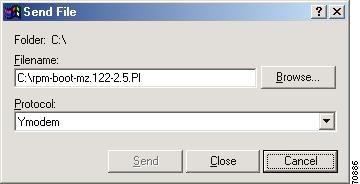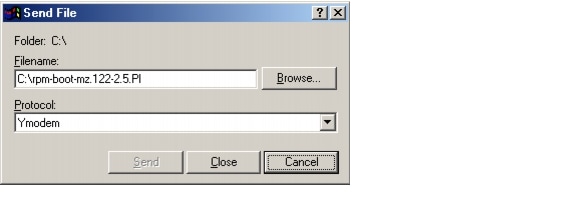Feedback Feedback
|
Table Of Contents
About These Release Notes (IOS Release 12.3(2)T6 for MGX Release 1.3.00)
Features Introduced with MGX 8800 Release 1.2.21
VISM-PR to RPM-PR Connectivity
Configuring the Cell Bus Clock (CBC) Rate
LDP on RPM Running MGX Release 1.2.02 and Cisco IOS Release 12.2(8)T1
Multi-LVC on RPM Running MGX Release 1.2.02 and Cisco IOS Release 12.2(8)T1
Bypass Feature for RPM in Cisco IOS Release 12.2(4)T
Features Not Supported in This Release
Special Upgrade Procedure for Cisco IOS Release 12.1(5.3)T_XT
CLI Modifications in the MGX Release 1.2.21
CWM Recognition of RPM-PR and MGX-RPM-128M/B Back Cards
RPM/B and RPM-PR Front Card Resets on the Back Card Removal
RPM/B and RPM-PR Back Ethernet Card Support
MGX-RPM-128M/B Ethernet Back Card Support
RPM/B and RPM-PR Limitations and Restrictions (MGX Release 1.3.00)
Resolved Caveats—Release 12.3(2)T6 for MGX 1.3.00
Resolved Caveats—Release 12.3(2)T5 for MGX 1.3.00
Open Caveats—Release 12.3(2)T6 for MGX 1.3.00
RPM Boot File and Firmware File Names and Sizes
Special Installation and Upgrade Requirements
Cisco IOS Release Compatibility Information
About the Cisco IOS 12.2(15)T5 Release
About the Cisco IOS 12.2(11)T1 Release
About the Cisco IOS 12.2(8)T4 Release
About the Cisco IOS 12.2(8)T1 Release
About the Cisco IOS 12.2(4)T3 Release
About the Cisco IOS 12.2(4)T1 Release
About the Cisco IOS 12.2(4)T Release
About the Cisco IOS 12.2(2)T2 and 12.2(2)T3 Release
About the Cisco IOS 12.1(5.3)T_XT Release
Problems Fixed with Cisco IOS 12.1(5.3)T_XT
Upgrading from an MGX-RPM-128M/B Card to an RPM-PR Card
Upgrade Procedures for RPM Cards in MGX Release 1 (PXM1) Switches
Upgrading RPM Runtime Software
Upgrade Procedure for Boot Software and Runtime Software for Non-Redundant Cards
Upgrading RPM Boot Software and Runtime Software for 1:N Redundancy
Using XModem to Download Flash to RPM Cards
About These Release Notes (MGX 5.0.00)
Features Introduced with MGX 8800 Release 4.0.10
RPM Image Directory Change From E:RPM to C:/FW
Using the switchredcd Command with RPM-PR Cards to Switch from Active to Standby Card
VISM-PR to RPM-PR Connectivity
Configuring the Cell Bus Clock (CBC) Rate
LDP on RPM-PR in MGX 8850 and MGX 8950
Multi-LVC on RPM in MGX 8850 and MGX 8950 Release 2.1.76 Running Cisco IOS Release 12.2(8)T1
Bypass Feature for RPM in Cisco IOS Release 12.2(4)T
Features Not Supported in This Release
CLI Modifications in MGX Release 5.0.00
CWM Recognition of RPM-PR Back Card
RPM Front Card Resets on the Back Card Removal
RPM-PR Back Ethernet Card Support
RPM-PR Limitations and Restrictions (PXM45 and PXM1E)
Resolved Caveats—Release 12.3(2)T6 for MGX 5.0.00
Resolved Caveats—Release 12.3(2)T5 for MGX 5.0.00
Open Caveats—Release 12.3(2)T6 for MGX 5.0.00
RPM Boot File and Firmware File Names and Sizes
Special Installation and Upgrade Requirements
Cisco IOS Release Compatibility Information
About the Cisco IOS 12.2(11)T1 Release
About the Cisco IOS 12.2(8)T4 Release
About the Cisco IOS 12.2(8)T1 Release
About the Cisco IOS 12.2(4)T3 Release
About the Cisco IOS 12.2(4)T1 Release
About the Cisco IOS 12.2(4)T Release
Upgrade Procedures for RPM-PR Cards in MGX 8000 Release 2.1 and Release 3 (PXM45 and PXM1E) Switches
Upgrading RPM Runtime Software
Upgrade Procedure for Boot Software and Runtime Software for Non-Redundant Cards
Upgrade Procedure for RPM-PR cards in MGX8000 Release 4 (PXM45 and PXM1E) Switches
Using XModem to Download Flash to RPM Cards
Obtaining Technical Assistance
Release Notes for Cisco MGX Route Processor Module (RPM-PR) IOS Release 12.3(2)T6 for MGX Releases 1.3.00 and 5.0.00
These release notes are part OL-6180-01 Rev. B0, August 18, 2004
Contents
About These Release Notes (IOS Release 12.3(2)T6 for MGX Release 1.3.00)
Note that for MGX Release 1.3.00, the user documentation (command reference, overview, and installation and configuration guides) were not updated. Use the Release 1.1.3 and 1.2.10 documents in addition to this release note.
Product documentation for MGX 8850 is available at the following URL:
http://www.cisco.com/univercd/cc/td/doc/product/wanbu/mgx8850/12/index.htmProduct documentation for MGX 8250 is available at the following URL: http://www.cisco.com/univercd/cc/td/doc/product/wanbu/mgx8250/12/index.htm
Product documentation for MGX 8230 is available at the following URL:
http://www.cisco.com/univercd/cc/td/doc/product/wanbu/mgx8230/12/index.htmProduct documentation for VISM 3.0(0) is available at the following URLs:
http://www.cisco.com/univercd/cc/td/doc/product/wanbu/mgx8850/Product documentation for RPM-PR 2.1 and these release notes are available at the following URLs:
http://www.cisco.com/univercd/cc/td/doc/product/wanbu/mgx8850/12/rpm/index.htm
http://www.cisco.com/univercd/cc/td/doc/product/wanbu/mgx8250/12/rpm/index.htm
http://www.cisco.com/univercd/cc/td/doc/product/wanbu/mgx8230/12/rpm/index.htmIf you are reading Cisco product documentation on the World Wide Web, you can submit comments electronically. Click Feedback in the toolbar, select Documentation, and click Enter the feedback form. After you complete the form, click Submit to send it to Cisco. We appreciate your comments.
New Features
No new features are introduced with this release.
Features Introduced with MGX 8800 Release 1.2.21
RPM in MGX 8800 Release 1.2.21 supports all new and existing features introduced in the Release 1.2.x baseline. There were four new features introduced for RPM implementations using IOS Release 12.2(15)T5:
•
MPLS CoS Transparency
This feature allows the service provider to set the MPLS experimental field instead of overwriting the value in the customer's IP precedence field. The IP header remains available for the customer's use; the IP packet's CoS is not changed as the packet travels through the multiprotocol label switching (MPLS) network.
Configuration information can be found at http://www.cisco.com/univercd/cc/td/doc/product/software/ios122/122newft/122t/122t13/ftdtmode.htm
•
cRTP with MQC
The MQC acronym refers to the Modular Quality of Service (QoS) Command-Line Interface (CLI). RPM in MGX 8800 Release 1.2.21 supports using the MQC to configure the Compressed Real-Time Protocol (CRTP) header.
Below are the CLI commands introduced to support this feature:
–
ip rtp header-compression - enables RTP header compression for a particular interface.
–
no ip rtp header-compression - disables RTP header compression for a particular interface.
–
clear ip rtp header-compression <interface> - resets all statistics for the interface to 0.
–
show ip rtp header-compression <interface> [detail] - shows all statistics for an interface.
–
show policy-map int sw1.x -shows the number of packets which are compressed because of match in policy map.
Configuration information can be found at http://www.cisco.com/univercd/cc/td/doc/product/software/ios122/122newft/122t/122t13/fthdrcmp.htm
•
LSC Redundancy
Configuration information can be found at
http://www.cisco.com/univercd/cc/td/doc/product/wanbu/8850px1e/rel4/scg/rpm.htm•
MVPN
The frame-based Multicast VPN (MVPN) feature enables the RPM in MGX 8800 Release 1.2.21 to pass frame-based multicast traffic to VPNs across the ATM core.
Configuration information can be found at:
http://www.cisco.com/univercd/cc/td/doc/product/software/ios122s/122snwft/release/122s14/fs_mvpn.htm
Previously Released Features
Automatic Cell Bus Clocking
To implement automatic cell bus clocking, a new -autoClkMode option has been added to the xcnfcbclk command. The default is disabled for backward compatibility. When the feature is enabled by entering the xcnfcbclk -autoClkMode enable command, the PXM scans the whole shelf to see whether there are any two RPMs residing on the same cell bus and changes that cell bus to be running at 42MHz clock rate. The clock rate for the rest of the cell buses are not changed. The active PXM updates the disk DB and sends the update to the standby PXM.
When the feature is enabled, the user will not be able to configure the cell bus clock rate manually for any of the cell buses. When disabled with xcnfcbclk -autoClkMode disable command, the PXM will not change the clock rate for any of the cell bus, but will still update the disk DB and send the update to the standby PXM.
Note
The command to enable or disable the feature is on a per shelf basis.
Note
The clock will be automatically changed to 21 MHz if one of the two RPM-PRs residing on the same cell bus is removed from the shelf.
Note
After disabling the automatic cell bus clocking, you can manually configure the cell bus clock.
The output of dspcbclk command changes to reflect this new feature. A new column is added to show whether the feature is enabled or disabled on the cell buses.When the feature is enabled and an RPM card is inserted, the PXM checks whether the card that resides next to it on the same cell bus is also an RPM card. If both cards are RPM cards, and neither of them is in failed, reserved, unknown, self-test-fail, or no-card state, the cell bus clock rate is automatically set to 42MHz.
Conversely, when the feature is enabled, and an RPM card with a cell bus clock rate of 42MHz is removed or fails, the PXM sets the cell bus to 21MHz, as shown in the following example.
mgx574.1.7.PXM.a > dspcbclkCellBus Rate (MHz) Slot AutoClkMode--------------------------------------------------CB1 21 1, 2 disableCB2 21 3, 4 disableCB3 21 5, 6 disableCB4 21 17 - 22 disableCB5 21 9, 10 disableCB6 21 11, 12 disableCB7 21 13, 14 disableCB8 21 25 - 30 disablemgx574.1.7.PXM.a > cnfcbclk 1 42WARNING: Certain Service Modules will not operate at the clock rate you specified.Please check the Service Modules in the slots where the Cell Bus clock rate iseffected by this command.mgx574.1.7.PXM.a > cnfcbclk 5 42WARNING: Certain Service Modules will not operate at the clock rate you specified.Please check the Service Modules in the slots where the Cell Bus clock rate iseffected by this command.mgx574.1.7.PXM.a > dspcbclkCellBus Rate (MHz) Slot AutoClkMode--------------------------------------------------CB1 42 1, 2 disableCB2 21 3, 4 disableCB3 21 5, 6 disableCB4 21 17 - 22 disableCB5 42 9, 10 disableCB6 21 11, 12 disableCB7 21 13, 14 disableCB8 21 25 - 30 disablemgx574.1.7.PXM.a > xcnfcbclkNot enough arguments (?)xcnfcbclk "-cb <cellBus> -rate <clockRate> -autoClkMode <autoClkEnable>"-cb <cellBus>, where cellBus is a string CB1..CB8-rate <clockRate>, where clockRate is 21 or 42 (MHz)-autoClkMode <autoClkEnable>, where autoClkEnable is enable or disablemgx574.1.7.PXM.a > xcnfcbclk -autoClkMode enablemgx574.1.7.PXM.a > dspcbclkCellBus Rate (MHz) Slot AutoClkMode--------------------------------------------------CB1 42 1, 2 enableCB2 21 3, 4 enableCB3 21 5, 6 enableCB4 21 17 - 22 enableCB5 21 9, 10 enableCB6 42 11, 12 enableCB7 21 13, 14 enableCB8 21 25 - 30 enableVISM-PR to RPM-PR Connectivity
VISM Release 3.0 introduced the new VISM-PR front cards for Cisco MGX Release 1.2.21 and Cisco IOS Release 12.2(15)T. The new VISM-PR-8E1 and VISM-PR-8T1 cards work in the MGX 8230, MGX 8250, and MGX 8850 PXM1-based switches, in combination with the PXM1 Processor Module card. The VISM-PR card supports 144 channels when used with the G.723.1 codec, whereas the current VISM card supports 64 channels with the G.723.1 codec.
Setting connections between a VISM-PR card and a RPM-PR card in your MGX 8230, MGX 8250, or MGX 8850 PXM1-based switch chassis requires that you use the new VBR (NRT)3 connection type.
For more information, refer to the Cisco VISM Installation and Configuration Guide.
Configuring the Cell Bus Clock (CBC) Rate
As of Cisco MGX Release 1.2.10 and Cisco IOS Release 12.2(8)T4), when two RPM-PR cards are on the same cell bus, that is, they occupy adjacent slots (for example, slots 1 and 2 or slots 3 and 4), the cell bus clock (CBC) rate should be manually set to 42MHz. Correspondingly, if there is only one RPM on the cell bus, the clock should be at the default value of 21 MHz.
If, for any reason, one of the adjacent RPM-PRs goes to Failed or Empty state, the CBC for that cell bus must be reconfigured for the Traffic Shaping to work correctly on the active RPM. On MGX 1 switches with Release 1.2.10, the 42MHz to 21 MHz change must be explicitly performed using the cnfcbclk command. Use the dspcbclk command from the PXM1 to confirm the cell bus clock rate.
The following screen output displays the use of the cnfcbclk and dspcbclk commands used to change the clock on cell bus 1 (for slots 1 and 2) from 21 MHz to 42 MHz and confirm the change.
PXM> dspcbclkCellBus Rate (MHz) Slot-------------------------------CB1 21 1, 2CB2 21 3, 4CB3 21 5, 6CB4 21 17 - 22CB5 21 9, 10CB6 21 11, 12CB7 21 13, 14CB8 21 25 - 30PXM> cnfcbclk CB1 42WARNING: Certain Service Modules will not operate at the clock rate you specified.Please check the Service Modules in the slots where the Cell Bus clock rate is effected by this commandmgx3.1.7.PXM.a > dspcbclkCellBus Rate (MHz) Slot-------------------------------CB1 42 1, 2CB2 21 3, 4CB3 21 5, 6CB4 21 17 - 22CB5 21 9, 10CB6 21 11, 12CB7 21 13, 14CB8 21 25 - 30RPM makes use of idle cells for Traffic Shaping and Scheduling. If there are two RPMs in adjacent slots on the same cell bus and one of the RPMs is put into a Failed state by the PXM, while that card is actually alive, then the "Failed" RPM must stop sending idle cells to avoid impacting the Traffic Shaping on the adjacent functional RPM. The command that implements the RPM support for this feature is rpm-auto-cbclk-change.
rpm-auto-cbclk-change enables the RPM to stop sending idle cells in the event of being put into a "FAILED" state by the PXM and thus prevent an impact on the Traffic Shaping on an adjacent functional RPM.
no rpm-auto-cbclk-change which disables the feature to stop sending of idle cells if the RPM is put into a FAILED state. This command may be used if Traffic Shaping is not required.
The following screen output displays an example of the rpm-auto-cbclk-change command.
RPM-11#config terminalEnter configuration commands, one per line. End with CNTL/Z.RPM-11(config)#int sw1RPM-11(config-if)#rpm-auto-cbclk-changeRPM-11(config-if)#endRPM-11#write memBuilding configuration...[OK]RPM-11#show run int sw1Building configuration...Current configuration :142 bytes!interface Switch1no ip addressno atm ilmi-keepaliverpm-auto-cbclk-changeswitch autoSynch offend! rpm_tag_id Apr 04 2002 02:49:04If Traffic Shaping is not a requirement, enter the no rpm-cbclk-change command, either manually or during card configuration. The following screen output displays an example of the no rpm-auto-cbclk-change command.
RPM-11#config terminalEnter configuration commands, one per line. End with CNTL/Z.RPM-11(config)#int sw1RPM-11(config-if)#no rpm-auto-cbclk-changeRPM-11(config-if)#endRPM-11#write memBuilding configuration...[OK]RPM-11#show run int sw1Building configuration...Current configuration :145 bytes!interface Switch1no ip addressno atm ilmi-keepaliveno rpm-auto-cbclk-changeswitch autoSynch offend! rpm_tag_id Apr 04 2002 02:49:57
Note
By default on the RPM this feature is enabled.
LDP on RPM Running MGX Release 1.2.02 and Cisco IOS Release 12.2(8)T1
The MPLS label distribution protocol (LDP), as standardized by the Internet Engineering Task Force (IETF) and as enabled by Cisco IOS software, allows the construction of highly scalable and flexible IP Virtual Private Networks (VPNs) that support multiple levels of services.
LDP provides a standard methodology for hop-by-hop or dynamic label distribution in an MPLS network by assigning labels to routes that have been chosen by the underlying Interior Gateway Protocol (IGP) routing protocols. The resulting labeled paths, called label switch paths (LSPs), forward label traffic across an MPLS backbone to particular destinations. These capabilities enable service providers to implement Cisco's MPLS-based IP VPNs and IP+ATM services across multivendor MPLS networks.
From a historical and functional standpoint, LDP is a superset of Cisco's pre-standard Tag Distribution Protocol (TDP), which also supports MPLS forwarding along normally routed paths. For those features that LDP and TDP share in common, the pattern of protocol exchanges between network routing platforms is identical. The differences between LDP and TDP for those features supported by both protocols are largely embedded in their respective implementation details, such as the encoding of protocol messages, for example.
This software release of LDP provides the means for transitioning an existing network from a TDP operating environment to an LDP operating environment. Thus, you can run LDP and TDP simultaneously on any given router platform. The routing protocol that you select can be configured on a per-interface basis for directly-connected neighbors and on a per-session basis for non-directly-connected (targeted) neighbors. In addition, a label switch path (LSP) across an MPLS network can be supported by LDP on some hops and by TDP on other hops.
MPLS LDP offers the following features:
•
IETF Standards-based label distribution protocol
•
Multi-vendor interoperability
•
TDP to LDP migration and interoperability
Multi-LVC on RPM Running MGX Release 1.2.02 and Cisco IOS Release 12.2(8)T1
This feature enables support for initiation of multiple label switched paths (LSPs) per destination on the RPM. Different label switched paths are established for different class of services. This feature enables interface level queueing rather than per-vc level on the RPM based on MPLS class of service policy. With Multi-LVC support, customers can deploy IP VPN services with Class of Service SLAs.
Bypass Feature for RPM in Cisco IOS Release 12.2(4)T
Note
Information about the bypass feature and the IOS commands used to support it was not available at the time of the printing of the RPM documents; therefore, it is included in the these release notes.
RPM cards have a maximum storage of 128 KB for the NVRAM. This size limitation creates a problem for customers with large configurations, who find it impossible to store the complete configuration in the NVRAM, even with compression enabled.
In order to support storage of large configuration files, a new bypass feature is now available in the 12.2(4)T IOS Release. With the bypass feature enabled, the enhanced "write memory" is used to bypass the NVRAM and save the configuration on:
•
For MGX Release 1, the file auto_config_slot## located in the C:/RPM directory on the PXM1.
Where ## represents the zero-padded slot number in which the RPM card is seated in the MGX chassis.
To enable the bypass feature, issue the command rpmnvbypass from the IOS run time image—not in the IOS boot image.
To disable the bypass feature, enter the command no rpmnvbypass.
To verify that the bypass feature is either enabled or disabled, enter the show running-configuration command. If the bypass feature is enabled, rpmnvbypass is seen on the display. If it is not seen, the feature is not enabled.
Note
Because the bypass feature bypasses NVRAM, it is not necessary to compress the configuration file using the command service compress-config.
Table 1 contains cautions important to the successful usage of the bypass feature.
Example 1 through Example 5 illustrate how the bypass feature is enabled and disabled, and how to validate each of these actions from the configuration display.
Example 1 Running configuration without the bypass feature enabled
rpm_slot02#show running-configBuilding configuration...Current configuration : 470 bytes!version 12.2service timestamps debug uptimeservice timestamps log uptimeno service password-encryption!hostname rpm_slot02!boot system c:rpm-js-mz.<new_rel>enable password cisco!ip subnet-zero!!!!interface Switch1no ip addressno atm ilmi-keepaliveswitch autoSynch off!ip classlessno ip http serverip pim bidir-enable!!snmp-server community public ROsnmp-server community private RW!!line con 0line aux 0line vty 0 4no login!endExample 2 Enable the bypass feature (rpmnvbypass)
rpm_slot02#rpm_slot02#configure terminalEnter configuration commands, one per line. End with CNTL/Z.rpm_slot02(config)#rpmnvbypassThe "boot config" statement has been (re)added to yourrunning configuration. Do not remove it else risk notusing the nvbypass featurerpm_slot02(config)#endrpm_slot02#Example 3 Running configuration with bypass feature enabled (note rpmnvbypass at end of output)
rpm_slot02#show running-configBuilding configuration...Current configuration : 515 bytes!version 12.2service timestamps debug uptimeservice timestamps log uptimeno service password-encryption!hostname rpm_slot02!boot system c:rpm-js-mz.<new_rel>boot config c:auto_config_slot02 <==== Line added as per output aboveenable password cisco!ip subnet-zero!!!interface Switch1no ip addressno atm ilmi-keepaliveswitch autoSynch off!ip classlessno ip http serverip pim bidir-enable!!snmp-server community public ROsnmp-server community private RW!!line con 0line aux 0line vty 0 4no login!rpmnvbypassendExample 4 Disable the bypass feature (no rpmnvbypass)
rpm_slot02#configure terminalEnter configuration commands, one per line. End with CNTL/Z.rpm_slot02(config)#no rpmnvbypassrpm_slot02(config)#endrpm_slot02#Example 5 Running configuration after the bypass feature is disabled
rpm_slot02#show running-configBuilding configuration...Current configuration : 503 bytes!version 12.2service timestamps debug uptimeservice timestamps log uptimeno service password-encryption!hostname rpm_slot02!boot system c:rpm-js-mz.<new_rel>boot config c:auto_config_slot02enable password cisco!ip subnet-zero!!!!interface Switch1no ip addressno atm ilmi-keepaliveswitch autoSynch off!ip classlessno ip http serverip pim bidir-enable!!snmp-server community public ROsnmp-server community private RW!!line con 0line aux 0line vty 0 4no login!endrpm_slot02#Features Not Supported in This Release
The following features are not supported on RPM:
•
MPLS inter AS
•
MPLS TE
RPM Redundancy Support
RPM 1:N redundancy is used to switch configuration and traffic from one RPM card to another. The main benefits are:
•
Route processing continues even if an RPM fails and there is no operator or direct access to swap the failed card or fix the problem.
•
An RPM card with hardware problems can be fixed while the redundant standby card takes over its functionality.
•
Software upgrades are easier and can be done with less downtime.
SNMP MIB
SNMP MGX Release 1 MIB are provided with the delivery of this release. The MIB is in standard ASN.1 format and is located in the same directory within the release bundle on CCO. These files may be compiled with most standards-based MIB compilers. The tar file for MIB contains the file release notes that contains the MIB release notes.
For changes in this MIB from the previous release, please refer to the MIB release notes.
Note
The old_mib_Format is discontinued as of this release.
Notes and Cautions
The following notes and cautions should be reviewed before using this release.
Special Upgrade Procedure for Cisco IOS Release 12.1(5.3)T_XT
Use the following procedure when upgrading from your current RPM/IOS runtime image 12.1(5.3)T_XT and MGX version for MGX Release 1.2.02 and 1.2.10:
Step 1
RPM IOS boot and runtime images should be upgraded before MGX images are upgraded. Please follow the RPM/IOS image upgrade procedure as specified in the "Upgrade Procedures for RPM Cards in MGX Release 1 (PXM-1) Switches" as described in later sections of this Release Notes Document.
Step 2
MGX software should be upgraded next as illustrated in the following steps.
a.
install <image-name>
b.
newrev <image-name>
c.
commit <image-name>
For more detail on the MGX upgrade procedures, refer to the Release Notes for Cisco MGX 8230, MGX 8250, and MGX 8850 (PXM1), Software Version 1.2.10.
UPC Connection Parameters
In Release 1.1.40 and higher, the default PCR is 50 cps, and the default for policing is "enabled." These settings are insufficient for running RPM ISIS protocol over the connection, and with such settings, the ISIS protocol will fail. The PCR value needs to be increased, depending upon the number of interfaces configured for ISIS on the RPM.
Depending upon your connection type, you can use the following CLIs to modify the PCR parameter.
•
cnfupccbr
•
cnfupcvbr
•
cnfupcabr
•
cnfupcubr
Booting the RPM-PR
Refer to Chapter 5, "Configuring the MGX RPM" in the Cisco MGX Route Processor Module Installation and Configuration Guide, Release 1.1, (DOC-7812278=) and for complete details on configuring the RPM-PR cards. (See the "Obtaining Documentation" section for information on how to order a printed copy of this manual or locate the manual online.) A summary of the booting and upgrading procedures is presented here for your convenience.
When the RPM-PR is booted, the boot image must be the first file in the bootflash. If the bootflash does not have a valid boot image as a first file, the card may not be able to boot.
You can reboot the RPM-PR from the PXM by entering the command resetcd <card_number> from the switch CLI, where card_number is the slot number of the RPM-PR that is being rebooted.
Note
Omitting the card number resets the entire system.
Also, you can reboot the RPM-PR from the RPM-PR using the RPM-PR console port and entering the reload command.
Each time you turn on power to the RPM-PR, by inserting the RPM-PR into the MGX 8850, it goes through the following boot sequence:
1.
The RPM-PR runs diagnostics on the CPU, memory, and interfaces.
2.
The system boot software, which is the boot image, executes and searches for a valid Cisco IOS image, which is the RPM-PR runtime software.
The source of the Cisco IOS image is determined by the configuration register setting. To verify this setting, you can enter either the show version or show bootvar command. (Refer to the "Viewing the Hardware Configuration" section of the Cisco MGX Route Processor Module Installation and Configuration Guide, Release 1.1 (DOC-7812278=).
a.
If the configuration register is set to the factory-default setting of 0x01, RPM-PR will come up and stay in boot mode.
b.
If the configuration register is 0x2, the RPM-PR will look for the runtime image either in bootflash or on the PXM1 C:/RPM drive.
3.
The search for runtime image is determined by which boot system command is entered.
a.
Entering the boot system c:<runtime_image_name> command will result in a search for a runtime image in the C:/RPM directory on the PXM1 hard disk.
b.
Entering the boot system bootflash:<runtime_image_name> will result in a search for a run time image in the bootflash.
c.
If the boot system bootflash:<runtime_image_name> is not entered, it will result in loading of the first available IOS image from C:/RPM, if one such image is present.
4.
If the runtime software is not found after three attempts, the RPM-PR reverts to the boot mode.
5.
If a valid Cisco IOS image is found, then the RPM-PR searches for a valid configuration, which can reside in NVRAM or as a configuration file either on the PXM hard disk C:/RPM drive or in bootflash.
If you want to load from a specific configuration file, you should enter either the boot config bootflash:<config_file> command or the boot config c:<config_file> command.
6.
For normal RPM-PR operation, there must be a valid Cisco IOS image on the PXM-1 C:/RPM drive or in bootflash, and a configuration in NVRAM or configuration file in bootflash or on the PXM disk.
The first time you boot the RPM-PR, configure the RPM-PR interfaces and save the configuration to a file in NVRAM. Then follow the procedure described in "Initializing the RPM-PR Card." For information on the Cisco IOS instructions, refer to Appendix C, "IOS and Configuration Basics"of the Cisco MGX Route Processor Module Installation and Configuration Guide, Release 2.1 (DOC-7812510=)
RPM-PR Bootflash Precautions
The RPM-PR bootflash is used to store boot image, configuration and "run time" files. The Flash stores and accesses data sequentially, and the RPM-PR boot image must be the first file stored to successfully boot the card. Erasing the boot image or moving it from the first position on the Flash will cause the card to not boot.
The RPM boot image, which comes loaded on the Flash, will work for all RPM IOS images. Therefore, there is no reason to ever delete or move the factory installed boot image.
CautionErasing or moving the boot image can cause RPM-PR boot failure. When this happens, the RPM card must be returned to Cisco and reflashed.
In order to avoid this unnecessary failure, requiring card servicing, you should
•
Never erase the boot file from the RPM Flash
•
Never change the position of the boot file on the RPM Flash
•
Use care when "squeezing" the Flash to clean it up.
As long as the boot file remains intact in the first position on the flash, the RPM will successfully boot.
CLI Modifications in the MGX Release 1.2.21
There are no new or modified RPM/B or RPM-PR CLI commands for MGX Release 1.2.21.
Limitations and Restrictions
CWM Recognition of RPM-PR and MGX-RPM-128M/B Back Cards
CWM does not distinguish between the Ethernet back card versions installed with the MGX-RPM-128M/B or RPM-PR. There is no functionality difference.
RPM/B and RPM-PR Front Card Resets on the Back Card Removal
The RPM front card may reset on an MGX 8250 and MGX8850 switches with PXM1 as controller card when the ethernet back card is removed or inserted.
This reset problem can be easily avoided if "shut" interface is executed before the removal of the back card.
RPM/B and RPM-PR Back Ethernet Card Support
For Ethernet connectivity with the RPM-PR, the model "/B" four-port Ethernet back card is required (order number: MGX-RJ45-4E/B).
MGX-RPM-128M/B Ethernet Back Card Support
The model "/B" four-port Ethernet back card can be used with the MGX-RPM-128M/B module only in combination with IOS 12.2(2)T2 or higher. The model "/B" back card will not work on the MGX-RPM-128M/B with earlier versions of the IOS.
The order number is order number: MGX-RJ45-4E/B.
Older back cards can be used with any version of the IOS.
model "/B" back card
12.2(2)T2
earlier back card models
Min. IOS for MGX-RPM-128M/B on MGX 8250 is 12.0(7)T
RPM/B and RPM-PR Limitations and Restrictions (MGX Release 1.3.00)
The RPM/B and RPM-PR limitations and restrictions that apply to this release are as follows:
•
The MGX-RPM-128M/B is a NPE-150 based router card capable of sustaining 150,000 pps. The RPM-PR is an NPE-400 based router capable of sustaining over 350,000 pps. The RPM-PR will only operate with IOS 12.1(5.3)T_XT or later. For the following section "RPM" refers to both the MGX-RPM-128M/B and the RPM-PR, (unless specifically called out). Some software versions and limitations are not applicable to the RPM-PR because it does not support IOS versions before 12.1(5.3)T_XT.
•
With MGX-RPM-128M/B versions earlier than 12.0.7T1, some limitations in Inter-Process Communication when the MGX-RPM-128M/B is at high loads can cause the PXM to declare that the MGX-RPM-128M/B has Failed. To avoid this with MGX-RPM-128M/B, software releases earlier than 12.0.7T1, throughput is limited to 62,000 pps, and it is recommended that MPLS configurations are limited to 100 interfaces. With RPM software releases from 12.0.7T1, those limitations are removed. In a separate limitation, the number of directly connected OSPF networks supported by an RPM is currently limited to 27. This means that any or all of the subinterfaces supported by the RPM can run OSPF, but the number of distinct OSPF networks supported is limited to 27. (A work around is available and is discussed below.) The limit of 27 arises because of the overheads of supporting separate link-state databases for separate networks.
•
In an application where the RPM is a Provider Edge Router in an MPLS Virtual Private Network service, a much better solution in any case is to use a distance-vector routing protocol between the customer routers and the RPM. A distance-vector routing protocol provides exactly the information required for this application: reachability information, and not link-state information. The distance-vector routing protocols supported by the RPM are BGP, RIP v1 and RIP v2, as well as static routing. With RPM software releases from 12.0.7T1, distance-vector routing protocols can be used with as many different networks as subinterfaces.
•
Note that if the RPM is acting as a Provider Edge Router in an MPLS Virtual Private Network service, and even if OSPF is running in a customer network, it is not necessary to run OSPF between the customer router and the RPM. If the customer edge devices run Cisco IOS, they can redistribute OSPF routing information into RIP using the IOS commands, redistribute RIP in the OSPF configuration, and redistribute OSPF in the RIP configuration. Similar configurations are possible for BGP. (For more information on re advertisement, see the "Configuring IP Routing Protocol-Independent Features" chapter in the Cisco IOS Release 12.0 Network Protocols Configuration Guide, Part 1). Redistribution is not unique to Cisco CPE, and other vendors' equipment also supports redistribution.
•
Whenever there are 2 RPM cards on adjacent slots, driven by the same cell bus clock, the clock rate should be set to 42 MHz for traffic shaping, using the command cnfcbclk. This configuration will be lost if the node rebuilds due to resetsys or a power cycle. The user will have to manually re-configure the cell bus clock rate after the rebuild, using the cnfcbclk command.
•
On an MGX 8850 node, when the chassis is loaded with 6 or more RPM-PR cards, and if every card is configured to download the IOS runtime image from the PXM-1 hard disk, occasionally, upon entering a resetsys command or after a power cycle, some of the RPM-PR cards may go into the failed state. To reset the failed RPM-PR cards, enter the resetcd <slot #> command for each failed card.
•
A single RPM-PR can only function as either an Edge LSR or as an LSC, but not as both.
•
Total of (OC12 minus T3) Mbps intrashelf traffic for Cell bus based modules are supported.
•
To configure redundancy, the primary and secondary RPM-PR cards need to be in the Active state and the secondary card should not have any configuration.
•
Removing a back card does not cause RPM-PR switchover.
•
After establishing redundancy between two RPM-PR cards with the addred command, you must enter the copy run start command on the primary RPM-PR card to save the configuration change.
•
If a secondary RPM-PR card is redundant to primary cards x and y, you cannot delete redundancy for only card x.
•
If you need to enter the switchredcd and switchcc commands, Cisco Systems recommends that you wait at least 5 seconds after issuing the switchredcd command, and then enter the switchcc command.
•
IOS software images on primary and secondary RPM-PR cards do not have to be compatible, but the IOS software on a secondary card should be at the same level as the primary card or higher.
•
Whenever the RPM-PR configuration is changed and a user wants to store that configuration, the user must enter the copy run start command on the RPM-PR. If this is not done, the changed configuration will be lost on RPM-PR card reboot or RPM-PR switchover in case of redundancy.
•
Even though RPM-PR can have 1999 sub interfaces, the usage of sub interfaces should be planned in such a way that it does not cross a safe limit of 1985. This is because each sub interface takes one IDB (interface descriptor block) and the number of IDBs available in the card is 2000. Further, a user might need some IDBs for the RPM-PR back card and its ports.
•
For RPM/B and RPM-PR PVC dax connections, the slave end must be deleted before the master endpoint.
Resolved Caveats—Release 12.3(2)T6 for MGX 1.3.00
Table 3 lists the resolved caveats in Cisco IOS Release 12.3(2)T6 for MGX 1.3.00 as of June 4, 2004.
Resolved Caveats—Release 12.3(2)T5 for MGX 1.3.00
Table 3 lists the resolved caveats in Cisco IOS Release 12.3(2)T5 for MGX 1.3.00 as of April 14, 2004.
Open Caveats—Release 12.3(2)T6 for MGX 1.3.00
Table 4 lists the open caveats in Cisco IOS Release 12.3(2)T6 for MGX 1.3.00 as of June 4, 2004.
Table 4 Open Caveats in Cisco IOS Release 12.3(2)T6 for MGX 1.3.00
CSCec16481
Symptom:
A Cisco device running Internetwork Operating System (IOS) and enabled for the Open Shortest Path First (OSPF) Protocol is vulnerable to a Denial of Service (DoS) attack from a malformed OSPF packet. The OSPF protocol is not enabled by default.
Conditions:
The vulnerability is only present in IOS release trains based on 12.0S, 12.2, and 12.3. Releases based on 12.0, 12.1 mainlines and all IOS images prior to 12.0 are not affected. Refer to the Security Advisory for a complete list of affected release trains.
Workaround:
Further details and the workarounds to mitigate the effects are explained in the Security Advisory which is available at the following URL:
http://www.cisco.com/warp/public/707/cisco-sa-20040818-ospf.shtml.
(This caveat was added August 18, 2004)
CSCed41381
LSNT: Input drops on framed PVC i/f cause ldp session flap
Symptom:
Input cell drops on the ingress frame PVC configured on switch interface which in turn causes LDP/TDP/OSPF flaps sometimes.
Conditions:
This might happen only if there is a lot of core traffic coming on ingress PVC (bigger bandwidth) and gets routed onto small bandwidth egress PVC.
Workaround:
None.
CSCed85540
Symptom:
LSC crashes in LSNT
Condition:
This problem was seen during normal operation in LSNT the RPM-PR cards were running 12.2 15(T)4c
Workaround:
None
CSCed74835
Symptom:
When copy big files from Cisco MGX8850 Route Processor Module (RPM-PR) to MGX8850 hard drive, it silently failed.
Conditions:
This happens only if copy of size greater than 8 MB.
Workaround:
None.
CSCec68542
LSNT:SAR not reassemble properly for big packets cause protocol down
Symptom:
SAR does not reassemble properly for big packets cause protocol down Conditions:
RPM-PR works as LER with dual LSCs
disable/enable multi-vc on RPM-PR
1000 spvcs with vrf enabled
500 eBGP sessions
80Mbps input traffic and 6Mbps output ip traffic
Workaround:
Reload card
CSCdv24154
Notify new tag mtu value after the interface mtu change.
Symptom:
Setting mtu size in xtagatm interface in LSC defaults to 4470
Condition:
Setting mtu size in xtagatm interface in LSC defaults to 4470
Workaround:
None.
CSCea62571
%UTIL-3-TREE: Data structure error with trace back logged on LSC
Symptom:
%UTIL-3-TREE: Data structure error--attempt to remove an unthreaded node from a tree with trace back logged on LSC
Conditions:
LSC hot redundancy reload LSC
Workaround:
Unknown
CSCea85160
snmpwalk on ifDescr should not respond to aal5 mib variable
Symptom:
snmpwalk on ifDescr responds to aal5 mib variable.
Conditions:
This symptom is observed when we query for the ifDescr
Workaround:
None
CSCea85395
BGP suppressed prefixes not reinstated after condition removed
Symptoms:
Previously suppressed prefixes are not automatically installed in the VRF.
Condition:
After VRF reaches max route limit subsequent prefixes are being suppressed and not installed in the VRF table. After the suppress condition is cleared routes should be put into VRF without any manual intervention.
Workaround:
Clear ip bgp
CSCec02155
All VSI sessions down, xtag to down/down state
Symptom:
All VSI sessions go to down and xtag interfaces to down/down state on LSC
Conditions:
RPM-PR work as LSC
Workaround:
Unknown
CSCec26512
After switchredcd 22 LVCs went to Bwait state
Symptom:
After switchover, 22 LVCs went to Bwait state.
Condition:
After switchover, 22 LVCs went to Bwait state.
Workaround:
None.
CSCec68542
Symptom:
In Large scale network, under stressful condition, Segmentation and reassembly (SAR) may not reassemble properly for large packets, causing the protocol to fail.
Condition:
This symptom is observed on a Cisco MGX Route Processor Module PRemium (RPM-PR running 12.2(15)T4B) that functions as a Label Edge Router (LER) that is configured with two label switch controllers (LSCs) under the following conditions:
1) With a script running disable and reenable the multi-virtual-circuit (Multi-VC) mode on the RPM-PR.
2) There are 1000 soft permanent virtual circuits (SPVCs) that have Virtual Private Network (VPN) routing/forwarding (VRF) enabled.
3) There are 500 external Border Gateway Protocol (eBGP) sessions.
4) There is 80-Mbps input traffic and 6-Mbps output IP traffic.
Workaround:
None.
CSCed94598
Symptom:
Route Processor Module (RPM) is overshaping the traffic by 0.3 to 0.5% above SCR.
Condition:
Route Processor Module having version 12.2(15)T4 running, and terminating on a ATM User Service Module (AUSM).
Workaround:
Reduce the SCR value in the RPM by 0.5% to compensate for the shaping error.
CSCee54524
Symptom:
During SCR provisioning (changing the bandwidth) on the ePVCs, the RPM-PR (Route Processor Module) PE may reload.
Condition:
Script based testing to change the bandwidth resulted in the router reload.
Workaround:
Standby card will takeover and resume the operations.
Compatibility Notes
RPM Boot File and Firmware File Names and Sizes
The following table displays the RPM boot and firmware file names and sizes for this release.
Table 5 RPM Boot and Firmware File Names and Sizes
rpm-js-mz.123-2.T6
10668496
rpm-boot-mz.123-2.T6
3354684
RPM Compatibility Matrix
12.1(5.3)T_XT
12.2(2)T2
12.2(4)T
10.4.01
10.4.01 Patch 1
10.5
12.2(4)T1
12.2(8)T11
12.2(8)T4
12.2(11)T1
12.2(11)T2
10.5.10
10.5.10 Patch 1
11.0.00
11.0.10
11.0.10 Patch 1
1 MGX 1.2.02 has also been certified with IOS 12.2(4)T3.
12.2(15)T4a
12.2(15)T5
12.3(2)T4
12.3(2)T5
12.3(2)T6
11.0.11
12.0.00.1
12.0.00.2
15.0.00
15.0.00
MGX RPM/B and RPM-PR Hardware
Table 6 shows the front card and back card compatibility for the RPM/B and RPM-PR hardware supported in this release. The table lists the card model/ name, part numbers, the minimum version and the minimum revisions of each card supported. Note that there may be more than one 800 level part numbers for the same front cards. The minimum version is identified by the last 2 digits of the 800 level numbers.
Special Installation and Upgrade Requirements
Existing customers should use the upgrade procedures Upgrade Procedures for RPM Cards in MGX Release 1 (PXM1) Switches and About These Release Notes (MGX 5.0.00) to upgrade. A graceful upgrade from any release previous to the current release is supported. For new customers, the image will be pre-installed and should use the PXM installation procedure to upgrade to future maintenance releases.
Cisco IOS Release Compatibility Information
This section describes the installation requirements and guidelines for RPM modules installed with this release.
All IOS firmware can be downloaded from CCO from the following location:
http://www.cisco.com/kobayashi/sw-center/sw-ios.shtml
About the Cisco IOS 12.2(15)T5 Release
The Cisco IOS 12.2(15)T5 supports existing features on the MGX-RPM-PR and MGX-RPM-128M/B cards.
About the Cisco IOS 12.2(11)T1 Release
The Cisco IOS 12.2(11)T1 supports existing features on the MGX-RPM-PR and MGX-RPM-128M/B cards.
About the Cisco IOS 12.2(8)T4 Release
The Cisco IOS 12.2(8)T4 supports existing features on the MGX-RPM-PR and MGX-RPM-128M/B cards.
About the Cisco IOS 12.2(8)T1 Release
The Cisco IOS 12.2(8)T1 supports existing features on the MGX-RPM-PR and MGX-RPM-128M/B cards and the CBC clock rate configuration feature described in "Features Not Supported in This Release" section.
About the Cisco IOS 12.2(4)T3 Release
The Cisco IOS 12.2(4)T3 supports existing features on the MGX-RPM-PR and MGX-RPM-128M/B cards.
About the Cisco IOS 12.2(4)T1 Release
The Cisco IOS 12.2(4)T1 or higher is used with MGX Release 1.2.00. This IOS release supports new RPM features and continues to support existing features on the RPM-PR and MGX-RPM-128M/B cards.
Note that MPLS inter AS and MPLS TE are not supported features on RPM for this release.
About the Cisco IOS 12.2(4)T Release
The Cisco IOS 12.2(4)T or higher is used with MGX Release 1.1.40. This IOS release supports new RPM features and continues to support existing features on the RPM-PR and MGX-RPM-128M/B cards.
Note that MPLS inter AS and MPLS TE are not supported features on RPM for this release.
About the Cisco IOS 12.2(2)T2 and 12.2(2)T3 Release
The Cisco IOS 12.2(2)T2 and the 12.2(2)T3 Releases are used with MGX Releases 1.1.34 and 1.1.40. This IOS release does not support new RPM features, but has been tested with 1.1.34 and continues to support existing features on the RPM-PR and MGX-RPM-128M/B cards.
Please note the following anomaly in IOS Release 12.2(2)T2:
Problem Description:
Customers upgrading to 12.2(2)T2 image with RPMs might see some e-BGP sessions not coming up when the CE router is running an older version of IOS (12.0, 12.0.xT). This issue was first encountered with CE running 12.0(7)T image. In such cases, the CEs running old IOS versions were not able to create BGP sessions to PEs with the newer image (12.2(2)T2).
The issue is fixed in 12.2(2)T3. Customers who face the problems described with the 12.2(2)T2 image, may upgrade to 12.2(2)T3 image.
Symptom:
MPLS PE doesn't advertise BGP network to CE router running an older IOS image
Conditions:
A Cisco router that is running Cisco IOS Release 12.2(3.1)T or 12.2(2)T and is configured as a provider edge (PE) router may not support Label Distribution Protocol (LDP). This defect might cause the PE router not to advertise any Border Gateway Protocol (BGP) routes to a Cisco 2600 series customer edge (CE) router that is running Cisco IOS Release 12.0(18). However, the CE router will advertise routes to the PE router. Entering the neighbor ce-ipaddress don-capability-negotiate command on the PE router does not correct this defect.
Workaround:
Upgrade the CE router from Cisco IOS Release 12.0(18) to Cisco IOS Release 12.2(2)T3.
About the Cisco IOS 12.1(5.3)T_XT Release
The Cisco IOS 12.1(5.3)T_XT or higher is used with MGX Release 1.1.32 and provides support for:
•
RPM-PR in any MGX chassis
(Note: RPM-PR is FCS with Release 1.1.32; and General Availability with Release 1.1.34.)•
MGX-RPM-128M/Bs in an MGX 8230 chassis
•
Multiple RPM card types
•
Cisco IOS 12.1(5.3)T_XT offers no other software features for the RPM.
Note
To locate IOS-related anomalies or problems fixed, please refer to IOS release notes.
Problems Fixed with Cisco IOS 12.1(5.3)T_XT
Refer to the Cisco IOS Release 12.1 Release Notes at:
http://www.cisco.com/univercd/cc/td/doc/product/software/ios121/121relnt/index.htm
Upgrading from an MGX-RPM-128M/B Card to an RPM-PR Card
To replace an MGX-RPM-128M/B card with an RPM-PR card, the PXM must be running MGX Software Release 1.1.34 or later, and the RPM must be running IOS release 12.2(4)T or later. Then perform the following procedure.
Step 1
Insert the RPM-PR in a test node.
Step 2
Copy the new RPM-PR boot image to the flash. Verify that the boot image is the first file in the flash.
Step 3
Modify the configuration of the file to use the latest IOS image on the c: drive by entering the boot system c:<IOS_filename> command.
Step 4
Enter the write memory command to save the configuration file in NVRAM.
Step 5
Enter the show bootvar command to check the BOOT variable and to verify that the card us configured to boot from the latest image.
Now the RPM-PR card is ready to replace an MGX-RPM-128M/B card.
Step 6
Verify the following before inserting the RPM-PR in the node:
•
PXM must be running a minimum firmware release of 1.1.34.
•
PXM disk contains the latest IOS image specified for the RPM-PR.
CautionOnce an MGX-RPM-128M/B card is replaced with a RPM-PR card, the MGX-RPM-128M/B card can not be re-installed. If an attempt is made to re-install the MGX-RPM-128M/B, the module will be put into 'Mismatch'.
CautionAfter installing the RPM-PR card, be sure not to mix card redundancy.
Upgrade Procedures for RPM Cards in MGX Release 1 (PXM1) Switches
The following sections describe how to upgrade boot and runtime software on RPM cards in detail.
Upgrading RPM Boot Software
At the factory, a boot file is installed in the bootflash on the RPM card and is used to boot the card. The runtime software is updated more frequently than the boot software. However, the boot software is updated occasionally. When you are updating runtime software, check Table 5 to see if a boot software upgrade is required.
The boot software is stored in bootflash memory on the RPM card. To manage the software in bootflash, you access it as if it were a hard disk. For example, in copy and delete file commands, files are identified as bootflash:filename (which is similar to c:filename).
The following example shows a directory of bootflash contents:
Router(boot)#show flash:-#- ED --type-- --crc--- -seek-- nlen -length- -----date/time------ name1 .D config D4F7352A 40330 18 686 Jan 30 2001 18:18:41 auto_config_slot092 .D config CBF007C1 40660 9 688 Feb 22 2001 15:33:11 slot9.cnf3 .. image F596869A 2973E8 27 2452744 Feb 28 2001 03:16:05 rpm-boot-mz_002.001.070.202
Note
Although you can display directory contents with the dir bootflash: command, the show flash: command provides more detail. Also, although bootflash and flash are separate entities on other Cisco Systems Routers, both terms refer to the same entity on the RPM.
In the example above, the numbers in the left column indicate the order in which the RPM card will try to load software. The second column shows that the first two files are marked for deletion (D). The last column lists the names of the files stored in bootflash.
When managing the bootflash, you need to keep in mind the following:
•
When the RPM card is reset, it tries to load the first undeleted bootable image in bootflash.
•
Files are not removed from bootflash until the squeeze flash: command is entered.
CautionIf all bootable images are deleted from bootflash, try to reinstall the bootflash file using the Xmodem download procedure found in Using XModem to Download Flash to RPM Cards. If this does not work, the card must be returned to the factory to be reprogrammed.
Upgrading RPM Runtime Software
The runtime software on the RPM can be loaded from the following sources:
•
The C:RPM directory on the PXM1 hard disk
•
Bootflash
•
A TFTP server on a LAN to which an RPM back card is connected.
Cisco Systems recommends that you configure the RPM card to load from the C:RPM directory on the PXM1 hard disk. Note that images will load much faster from bootflash, but if you are using multiple RPM cards, it takes longer to complete an upgrade because the runtime software must be copied to each RPM card's bootflash instead of to a single location.
At startup, the RPM card attempts to load the software in the order listed in the startup-config file. The following example shows an excerpt from a startup-config file:
!boot system c:rpm-js-mz.122-4.Tboot system bootflash:rpm-js-mz.122-4.Tboot config c:auto_config_slot09logging rate-limit console 10 except errorsenable password cisco!In the startup-config file example, the RPM card attempts to load the runtime software from the PXM1 card (C:rpm-js-mz.122-4.T) first, and if that fails, it attempts to load the image copy stored in bootflash. This configuration takes longer to upgrade, but it assures the card can reboot if someone accidentally removes the file on the PXM1 hard disk.
Note
The convention is lowercase c for RPM commands and uppercase C for switch commands.
To configure the RPM to load upgraded runtime software from the PXM1 hard disk, you need to do the following:
•
Copy the upgraded file to the PXM1 hard disk
•
Update the boot system variable in the router startup-config file to load the new file.
•
Reset the RPM card so that it loads the new file.
RPM cards can be configured for 1:N redundancy as well as for non-redundant configurations. The procedures for both types of configuration are in the sections that follow.
Tip
To simplify runtime software updates, copy the runtime file in the C:RPM directory and rename it to a generic name such as rpm-js-mz. The production runtime filenames have version numbers appended to them, but you can change this. This approach allows you to perform future upgrades by copying the file to the hard disk, renaming a copy of the file to your generic name, and resetting each card. The approach eliminates the need to reconfigure IOS on each card to recognize the new filename.
Upgrade Procedure for Boot Software and Runtime Software for Non-Redundant Cards
The following procedure describes how to upgrade boot software and runtime software.
Note
The first part of this procedure describes boot software upgrade and the second part describes runtime software upgrade. RPM boot software can be upgraded either in boot mode or in runtime mode. The procedure described here shows an example for runtime mode. The same commands are applicable for upgrading boot software in boot mode.
Step 1
Copy the new boot software file for the RPM card to the switch (C:RPM).
Step 2
Establish a configuration session using any valid user name.
Step 3
Use the cc command to select the RPM card to update.
8850_LA.7.PXM.a > cc 9(session redirected)Router>The switch displays the IOS prompt for the router on the RPM card. From this point on, all commands are Cisco IOS commands.
Note
This procedure assumes that you are familiar with Cisco IOS, which is a topic that is beyond the scope of this book. This procedure details only those commands that are unique to setting up RPM on the switch. For general Cisco IOS commands, examples are given to show how to complete the task.
Step 4
Enter Enable mode for the router.
Router>enablePassword:Router#Step 5
To verify router access to the PXM1 hard disk and display the boot file name, enter dir c: command.
Router#dir c:Directory of c:/65539 -rw- 815 Sep 13 2001 23:51:10 auto_config_slot0965540 -rw- 2588780 Mar 22 2001 19:06:54 rpm-boot-mz_002.001.070.20184611 -rw- 2452768 Apr 05 2001 05:34:44 rpm-boot-mz.122-4.T66805 -rw- 8529104 Mar 22 2001 19:09:00 rpm-js-mz_002.001.070.20185809 -rw- 7936012 Apr 05 2001 06:28:54 rpm-js-mz.122-4.T104857600 bytes total (83068928 bytes free)Step 6
To display the files in the bootflash, enter the show flash: command.
Router#show flash:-#- ED --type-- --crc--- -seek-- nlen -length- -----date/time------ name1 .. image F596869A 296D88 27 2452744 Feb 28 2001 03:16:05 rpm-boot-mz_002.001.070.20130315128 bytes available (2452872 bytes used)Step 7
To copy new boot software to the bootflash, use the copy command.
Router#copy c:rpm-boot-mz.122-4.T bootflash:Destination filename [rpm-boot-mz.122-4.T]?CCCCCCCCCCCCCCCCCCCCCCCCCCCCCCCCCCCCCCCCCCCCCCCCCCCCCCCCCCCCCCCCCCCCCCCCCCCCCCCCCCCCCCCCCC CCCCCCCCCCCCCCCCCCCC2334044 bytes copied in 35.768 secs (66686 bytes/sec)
Tip
When prompted for the destination filename, press enter to use the source filename shown in the prompt. To change the destination filename, type a new filename after the prompt.
Step 8
To verify that the file was copied, enter the show flash: command.
Step 9
To mark an older boot file for deletion from the bootflash, use the del bootflash: command as shown in the following example:
Router#del bootflash:Delete filename []? rpm-js-mzDelete bootflash:rpm-js-mz? [confirm]Router#
Tip
To unmark a bootflash file so that it won't be deleted when the squeeze flash: command is run, enter the undelete <number> command, where number is the file number displayed in the left-most column of the show flash: command display.
Step 10
To delete all files that are marked for deletion from bootflash, enter the squeeze flash: command as shown in the following example:
Router(boot)#squeeze flash:All deleted files will be removed. Continue? [confirm]ySqueeze operation may take a while. Continue? [confirm]Squeeze of bootflash completeStep 11
Enter the show flash: command to verify that the bootflash files are as you want them.
CautionIf all bootable images are deleted from bootflash, try to reinstall the bootflash file using the Xmodem download procedure found in Using XModem to Download Flash to RPM Cards and restart the RPM card. If this does not work, the card must be returned to the factory to be reprogrammed. When you are done managing the bootflash, the show flash: command should display at least one bootable image, and the image you want the card to boot from must be the first bootable image in the list.
Tip
If the show flash: command does not display a bootable image, copy a bootable image to bootflash as described earlier in this procedure. You can continue to manage the bootflash, even when there are no files in bootflash, until the router is restarted.
Tip
If the bootflash contains bootable images and the sequence is such that the card will not start, you can enter rommon mode and load the bootable image. To get into rommon mode, establish a console connection to the RPM card, reset the RPM card using the resetcd <slot> command from the active PXM1 card, then quickly enter the CTRL-[, Break sequence at the RPM console. The command to send a Break depends on the computer platform and software you are using. It may take a couple of attempts to successfully get into rommon mode. When you are in rommon mode, the RPM card displays the rommon 1 > prompt.
Once in rommon mode, you can enter the dir bootflash: command to display the images in bootflash. To boot one of the images, enter a boot command the following format: boot bootflash:filename.
See Using XModem to Download Flash to RPM Cards.This ends the boot software upgrade procedure. The following steps are for upgrading the runtime software. If you do not want to upgrade the runtime software, you need to restart the RPM card by entering the reload command.
Step 12
Copy the new runtime software file for the RPM card to the switch (C:RPM).
Step 13
Establish a configuration session using any valid user name.
Step 14
If you are using a generic filename for your runtime images, copy the file on the PXM1 hard disk and rename the copied file. For example:
8850_LA.8.PXM.a > copy rpm-js-mz.122-4.T rpm-js-mzStep 15
If your RPM is already configured to use a file with a generic name, skip to Step 24.
Step 16
Use the cc command to select the RPM card to update.
pop20two.7.PXM.a > cc 9(session redirected)Router>The switch displays the IOS prompt for the router on the RPM card. From this point on, all commands are Cisco IOS commands.
Note
This procedure assumes that you are familiar with Cisco IOS, which is a topic that is beyond the scope of this book. This procedure details only those commands that are unique to setting up RPM on the switch. For general Cisco IOS commands, examples are given to show how to complete the task.
Step 17
Enter Enable mode for the router.
Router>enablePassword:Router#Step 18
Configure the RPM card to store its configuration on the PXM1 hard disk by entering the following command:
Router> boot config c:auto_config_slot#Step 19
Display the startup runtime software filename by entering the show bootvar command.
Router#show bootvarBOOT variable = c:rpm-js-mz.122-4.T,12;CONFIG_FILE variable = c:auto_config_slot09BOOTLDR variable does not existConfiguration register is 0x2In the example above, the startup runtime software file is C:rpm-js-mz.122-4.T, and it has a version number attached to it. Another way to view the boot list is to enter the show startup-config command and look for the boot system commands.
Step 20
Enter the router global configuration mode.
Router#config terminalEnter configuration commands, one per line. End with CNTL/Z.Step 21
If you need to change the boot system filenames, remove the existing boot list using the boot system command as follows:
Router(config)# no boot systemStep 22
Create a new boot list by entering one or more boot system commands as follows:
Router(config)# boot system c:filenameReplace the filename variable with the name of the new runtime file that was previously transferred to the C:RPM directory on the switch. For example:
Router(config)# boot system c:rpm-js-mzIf you want to enter additional boot system commands, enter them in the order in which you want the RPM card to use them. The following example adds a statement to load from bootflash if the runtime file is not found on the PXM1 hard disk:
Router(config)# boot system bootflash:rpm-js-mz.122-4.T
Note
Before the RPM card can load runtime software from bootflash, you must copy the runtime software to the bootflash. The procedure for copying files from the PXM1 hard disk to bootflash is described in a previous section.
Step 23
Exit global configuration mode and save the new configuration.
Router(config)#^ZRouter#copy run startDestination filename [startup-config]?Building configuration...[OK]Step 24
To verify the change, enter the show bootvar or show run commands.
Step 25
Switch to the active PXM1 card and reset the RPM card. For example:
Router#cc 8(session redirected)8850_LA.8.PXM.a > resetcd 9The card in slot number 9, will be reset. Please confirm actionresetcd: Do you want to proceed (Yes/No)? yUpgrading RPM Boot Software and Runtime Software for 1:N Redundancy
Redundancy must be established before you use the procedure in this section. If redundancy has not been established, upgrade each RPM card using the procedure in the next section, "Upgrading Without Redundancy".
To upgrade the RPM runtime software for 1:N redundancy, use the following procedure. (Note that the directory on the PXM1 card uses (C:) and the directory within the router card uses (c:).)
The following procedure describes how to upgrade boot software and runtime software.
Note
The first part of this procedure describes boot software upgrade and the second part describes runtime software upgrade. RPM boot software can be upgraded either in boot mode or in runtime mode. The procedure described here shows an example for runtime mode. The same commands are applicable for upgrading boot software in boot mode.
Step 1
Copy the new boot software file for the RPM card to the switch (C:RPM).
Step 2
Establish a configuration session using any valid user name.
Step 3
Use the cc command to select the RPM card to update.
8850_LA.7.PXM.a > cc 9(session redirected)Router>The switch displays the IOS prompt for the router on the RPM card. From this point on, all commands are Cisco IOS commands.
Note
This procedure assumes that you are familiar with Cisco IOS, which is a topic that is beyond the scope of this book. This procedure details only those commands that are unique to setting up RPM on the switch. For general Cisco IOS commands, examples are given to show how to complete the task.
Step 4
Enter Enable mode for the router.
Router>enablePassword:Router#Step 5
To verify router access to the PXM1 hard disk and display the boot file name, enter dir c: command.
Router#dir c:Directory of c:/65539 -rw- 815 Sep 13 2001 23:51:10 auto_config_slot0965540 -rw- 2588780 Mar 22 2001 19:06:54 rpm-boot-mz_002.001.070.20184611 -rw- 2452768 Apr 05 2001 05:34:44 rpm-boot-mz.122-4.T66805 -rw- 8529104 Mar 22 2001 19:09:00 rpm-js-mz_002.001.070.20185809 -rw- 7936012 Apr 05 2001 06:28:54 rpm-js-mz.122-4.T104857600 bytes total (83068928 bytes free)Step 6
To display the files in the bootflash, enter the show flash: command.
Router#show flash:-#- ED --type-- --crc--- -seek-- nlen -length- -----date/time------ name1 .. image F596869A 296D88 27 2452744 Feb 28 2001 03:16:05 rpm-boot-mz_002.001.070.20130315128 bytes available (2452872 bytes used)Step 7
To copy new boot software to the bootflash, use the copy command.
Router#copy c:rpm-boot-mz.122-4.T bootflash:Destination filename [rpm-boot-mz.122-4.T]?CCCCCCCCCCCCCCCCCCCCCCCCCCCCCCCCCCCCCCCCCCCCCCCCCCCCCCCCCCCCCCCCCCCCCCCCCCCCCCCCCCCCCCCCCC CCCCCCCCCCCCCCCCCCCC2334044 bytes copied in 35.768 secs (66686 bytes/sec)
Tip
When prompted for the destination filename, press enter to use the source filename shown in the prompt. To change the destination filename, type a new filename after the prompt.
Step 8
To verify that the file was copied, enter the show flash: command.
Step 9
To mark an older boot file for deletion from the bootflash, use the del bootflash: command as shown in the following example:
Router#del bootflash:Delete filename []? rpm-js-mzDelete bootflash:rpm-js-mz? [confirm]Router#
Tip
To unmark a bootflash file so that it won't be deleted when the squeeze flash: command is run, enter the undelete <number> command, where number is the file number displayed in the left-most column of the show flash: command display.
Step 10
To delete all files that are marked for deletion from bootflash, enter the squeeze flash: command as shown in the following example:
Router(boot)#squeeze flash:All deleted files will be removed. Continue? [confirm]ySqueeze operation may take a while. Continue? [confirm]Squeeze of bootflash completeStep 11
Enter the show flash: command to verify that the bootflash files are as you want them.
CautionIf all bootable images are deleted from bootflash, try to reinstall the bootflash file using the Xmodem download procedure found in Using XModem to Download Flash to RPM Cards and restart the RPM card. If this does not work, the card must be returned to the factory to be reprogrammed. When you are done managing the bootflash, the show flash: command should display at least one bootable image, and the image you want the card to boot from must be the first bootable image in the list.
Tip
If the show flash: command does not display a bootable image, copy a bootable image to bootflash as described earlier in this procedure. You can continue to manage the bootflash, even when there are no files in bootflash, until the router is restarted.
Tip
If the bootflash contains bootable images and the sequence is such that the card will not start, you can enter rommon mode and load the bootable image. To get into rommon mode, establish a console connection to the RPM card, reset the RPM card using the resetcd <slot> command from the active PXM1 card, then quickly enter the CTRL-[, Break sequence at the RPM console. The command to send a Break depends on the computer platform and software you are using. It may take a couple of attempts to successfully get into rommon mode. When you are in rommon mode, the RPM card displays the rommon 1 > prompt.
Once in rommon mode, you can enter the dir bootflash: command to display the images in bootflash. To boot one of the images, enter a boot command the following format: boot bootflash:filename.
See Using XModem to Download Flash to RPM Cards.This ends the boot software upgrade procedure for the primary card. The following steps are for upgrading the runtime software. If you do not want to upgrade the runtime software for the primary card, skip steps 12 through 24 and go to step 25 to upgrade the boot software on the secondary card.
Step 12
Copy the new runtime software file for the RPM card to the switch (C:RPM).
Step 13
If you are using a generic filename for your runtime images, copy the file on the PXM1 hard disk and rename the copied file. For example:
8850_LA.8.PXM.a > copy rpm-js-mz.122-4.T rpm-js-mzStep 14
Establish a configuration session using any valid user name.
Step 15
If your RPM is already configured to use a file with a generic name, skip to Step 25.
Step 16
Use the cc command to select the RPM card to update.
pop20two.7.PXM.a > cc 9(session redirected)Router>The switch displays the IOS prompt for the router on the RPM card. From this point on, all commands are Cisco IOS commands.
Note
This procedure assumes that you are familiar with Cisco IOS, which is a topic that is beyond the scope of this book. This procedure details only those commands that are unique to setting up RPM on the switch. For general Cisco IOS commands, examples are given to show how to complete the task.
Step 17
Enter Enable mode for the router.
Router>enablePassword:Router#Step 18
Configure the RPM card to store its configuration on the PXM1 hard disk by entering the following command:
Router> boot config c:auto_config_slot#Step 19
Display the startup runtime software filename by entering the show bootvar command.
Router#show bootvarBOOT variable = c:rpm-js-mz.122-4.T,12;CONFIG_FILE variable = c:auto_config_slot09BOOTLDR variable does not existConfiguration register is 0x2In the example above, the startup runtime software file is c:rpm-js-mz.122-4.T, and it has a version number attached to it. Another way to view the boot list is to enter the show startup-config command and look for the boot system commands.
Step 20
Enter the router global configuration mode.
Router#config terminalEnter configuration commands, one per line. End with CNTL/Z.Step 21
If you need to change the boot system filenames, remove the existing boot list using the boot system command as follows:
Router(config)# no boot systemStep 22
Create a new boot list by entering one or more boot system commands as follows:
Router(config)# boot system c:filenameReplace the filename variable with the name of the new runtime file that was previously transferred to the C:RPM directory on the switch. For example:
Router(config)# boot system c:rpm-js-mzIf you want to enter additional boot system commands, enter them in the order in which you want the RPM card to use them. The following example adds a statement to load from bootflash if the runtime file is not found on the PXM1 hard disk:
Router(config)# boot system bootflash:rpm-js-mz.122-4.T
Note
Before the RPM card can load runtime software from bootflash, you must copy the runtime software to the bootflash. The procedure for copying files from the PXM1 hard disk to bootflash is described in a previous section.
Step 23
Exit global configuration mode and save the new configuration.
Router(config)#^ZRouter#copy run startDestination filename [startup-config]?Building configuration...[OK]Step 24
To verify the change, enter the show bootvar or show run commands.
Step 25
Switch to the active PXM1 card. For example:
Router#cc 8(session redirected)Step 26
Switch to the secondary card using the switchredcd command as follows:
8850_LA.8.PXM.a > switchredcd <fromSlot> <toSlot>Replace <fromSlot> with the slot number of the primary card. Replace <toSlot> with the slot number of the secondary card.
This step makes the secondary card active and resets the primary RPM card. When the Primary card resets, it loads the upgraded software.
Step 27
cc to the secondary slot.
Step 28
Repeat steps 1through 11.
This ends the boot software upgrade on the secondary card. If you do not want to upgrade the runtime software, go to step 30.
The following steps are for upgrading runtime software on the secondary card.
Step 29
Repeat steps 12through 24.
Step 30
Switch back to the primary card using the switchredcd command as follows:
8850_LA.8.PXM.a > switchredcd <fromSlot> <toSlot>Replace <fromSlot> with the slot number of the secondary card. Replace <toSlot> with the slot number of the primary card.
This step makes the primary card active and resets the secondary RPM card. When the reset is complete, the secondary card is ready to run the upgraded software.
Step 31
To verify that the router reboot is complete, enter the dspcds or dspcd <slot> commands. The reboot is complete when the card state displays as Active. Another way to verify router operation is to use the cc slot command. If you can access the router from the switch prompt, the router reboot is complete.
Step 32
If there are other primary cards with redundant (secondary) cards, repeat this procedure for each primary card.
Using XModem to Download Flash to RPM Cards
Use the xmodem feature to download the flash to an RPM/B or RPM-PR card. During this process, the card should be connected to a target machine through HyperTerminal with settings of 9600, n, 8, and 1.
Note
This feature is only available for ROMMON image version 12.2(4r)T1 or greater. Use the show version command to the verify the ROMMON version installed on an RPM card.
Step 1
Put the node in monitor mode by entering the priv command to gain access to the privileged commands as follows:
rommon 1> privYou now have access to the full set of monitor commands. Warning: some commands will allow you to destroy your configuration and/or system images and could render the machine unbootable.Step 2
The xmodem command becomes available and the general syntax of this command and availability of this can be checked by giving xmodem command without any parameters on the CLI, as follows:
rommon 2 > xmodemusage: xmodem [-cys]-c CRC-16-y ymodem-batch protocol-s<speed> Set speed of download, where speed may be1200|2400|4800|9600|19200|38400rommon 3 >The command line options for xmodem are as follows:
Note
If you do not find the xmodem commands, then the xmodem feature is not available on this rommom version. In that case, you must return the card to Cisco.
Note
The rommon "xmodem/ymodem" transfer only works on the console port. You can only download files to the router. You cannot use "xmodem/ymodem" to get files from the router.
For example:
rommon 4> xmodem -cys 38400Do not start sending the image yet...Invoke this application for disaster recovery. Do you wish tocontinue? y/n [n]: yNote, if the console port is attached to a modem, both theconsole port and the modem must be operating at the same baudrate. Use console speed 38400 bps for download [confirm]Step 3
At this point, change the preferences in HyperTerminal and adjust the speed from 9600 to 38400.
Note
You can continue at the speed of 9600 as well by either not specifying the -s option in the command, or by specifying 9600 explicitly, but it will take longer.
The console will display the following message:
Download will be performed at 38400. Make sure your terminalemulator is set to this speed before sending file. Ready toreceive file ...Step 4
Use the Transfer-->Send File option in HyperTerminal to start the image transfer.
In the Filename box, browse and choose the image file to be downloaded. Also since we used the "y" option while invoking the xmodem, set the transfer protocol to ymodem or use Xmodem protocol by not specifying the -y option on the command line.
The transfer screen comes up and transfer starts. (The transfer may not start immediately; wait for some time and it should start.)
After the transfer is completed (it should typically take about 10-15 minutes), the following messages are displayed on HyperTerminal console:
Returning console speed to 9600.Please reset your terminal emulator to this speed...Step 5
Return the console speed back to 9600 baud through HyperTerminal's Preferences menu option.
Usually, due to time lag between changing HyperTerminal speed back to 9600 baud, you might see a bunch of garbage. To avoid this, disconnect and reconnect the HyperTerminal to get the console back again.
The system will reset itself from here and will boot with new software image.
About These Release Notes (MGX 5.0.00)
Cisco documentation and additional literature are available in a CD-ROM package, which ships with your product. The Documentation CD-ROM, a member of the Cisco Connection Family, is updated monthly. Therefore, it might be more current than printed documentation. To order additional copies of the Documentation CD-ROM, contact your local sales representative or call customer service. The CD-ROM package is available as a single package or as an annual subscription.
Note that for Release 5.0.00, the user documentation (command reference, overview, and installation and configuration guides) use the MGX Release 5 and Cisco IOS documents in addition to this release note.
For RPM-PR, use the Cisco MGX Route Processor Module (RPM-PR) Installation and Configuration Guide, Release 2.1 (DOC-7812510=) along with this release note. The RPM-PR documentation can be found at the following MGX 8850 and MGX 8950 Release 5 URLs:
http://www.cisco.com/univercd/cc/td/doc/product/wanbu/8850px45/rel5/rpm/rpmpric/index.htm
http://www.cisco.com/univercd/cc/td/doc/product/wanbu/8950/rel5/rpm/rpmpric/index.htm
If you are reading Cisco product documentation on the World Wide Web, you can submit comments electronically. Click Feedback in the toolbar, select Documentation, and click Enter the feedback form. After you complete the form, click Submit to send it to Cisco. We appreciate your comments.
New Features
No new features are introduced with this release.
Features Introduced with MGX 8800 Release 4.0.10
RPM in MGX 8000 Release 4.0.10 supports all new and existing features introduced in the Release 4.0 baseline. There were four new features introduced for RPM implementations using IOS Release 12.2(15)T5:
•
MPLS CoS Transparency
This feature allows the service provider to set the MPLS experimental field instead of overwriting the value in the customer's IP precedence field. The IP header remains available for the customer's use; the IP packet's CoS is not changed as the packet travels through the multiprotocol label switching (MPLS) network.
Configuration information can be found at http://www.cisco.com/univercd/cc/td/doc/product/software/ios122/122newft/122t/122t13/ftdtmode.htm
•
cRTP with MQC
The MQC acronym refers to the Modular Quality of Service (QoS) Command-Line Interface (CLI). RPM in MGX 8800 Release 4.0.10 supports using the MQC to configure the Compressed Real-Time Protocol (CRTP) header.
Below are the CLI commands introduced to support this feature:
–
ip rtp header-compression - enables RTP header compression for a particular interface.
–
no ip rtp header-compression - disables RTP header compression for a particular interface.
–
clear ip rtp header-compression <interface> - resets all statistics for the interface to 0.
–
show ip rtp header-compression <interface> [detail] - shows all statistics for an interface.
–
show policy-map int sw1.x -shows the number of packets which are compressed because of match in policy map.
Configuration information can be found at http://www.cisco.com/univercd/cc/td/doc/product/software/ios122/122newft/122t/122t13/fthdrcmp.htm
•
LSC Redundancy
Configuration information can be found at
http://www.cisco.com/univercd/cc/td/doc/product/wanbu/8850px1e/rel4/scg/rpm.htm•
MVPN
The frame-based Multicast VPN (MVPN) feature enables the RPM in MGX 8800 Release 4.0.10 to pass frame-based multicast traffic to VPNs across the ATM core.
Configuration information can be found at
http://www.cisco.com/univercd/cc/td/doc/product/software/ios122s/122snwft/release/122s14/fs_mvpn.htmPreviously Released Features
RPM Image Directory Change From E:RPM to C:/FW
Until this release, all files used by RPM were stored in E:RPM. All other service modules, including PXM, stores their firmware files in C:/FW. You can now use C:/FW (or x: from RPM-PR card) directory to download the RPM images. As with all other service modules, by storing all the firmware files, including the RPM files in C:/FW, the router blades can more easily integrate with the shelf architecture.
Note
This change is backward compatible. That is, you can still use E:RPM or (e:from RPM card) to access and configure RPM images.
Due to the large number and size of RPM images in the E:RPM directory, the saveallcnf command would timeout. By moving these large image files to the C:/FW directory, and leaving only the configuration files in the E:RPM directory, this change alleviates the timeouts incurred when executing the saveallcnf command.
Automatic Cell Bus Clocking
Auto Clock Setting feature is enabled using the cnfndparms command.
The CLI commands dspcbclk and cnfcbclk allow for manual setting of the cellbus clock rates, as shown in the following listing.
unknown.7.PXM.a > dspcbclk
CellBus Rate (MHz) Slots Allowable Rates (MHz)
----------------------------------------------------------
CB1 21 1, 2 21, 42
CB2 21 3, 4 21, 42
CB3 21 5, 6 21, 42
CB4 21 17 - 22 21
CB5 21 9, 10 21, 42
CB6 21 11, 12 21, 42
CB7 21 13, 14 21, 42
CB8 21 25 - 30 21
To enable automatic setting of cellbus clock rates, a node parameter must be turned on. The CLI commands dspndparms and cnfndparms manipulate the node parameters, as shown in the following listing.
unknown.7.PXM.a > dspndparmsunknown System Rev: 03.00 Oct. 02, 2002 13:42:53 PSTMGX8850 Node Alarm: MINORNODE CONFIGURATION OPTIONSOpt# Value Type Description---- ----- ---- -----------1 3600 16bit Decimal SHM Card Reset Sliding Window (secs)2 3 8bit Decimal SHM Max Card Resets Per Window (0 = infinite)3 Yes Boolean Core Redundancy Enabled4 No Boolean Expanded Memory on PXM45B Enabled5 0x0 8bit Hex Required Power Supply Module Bitmap6 0x0 8bit Hex Required Fan Tray Unit Bitmap7 0 8bit Decimal Trap Manager Aging timeout value(Hour(s))8 atm0 8bit Decimal Primary IP interface for Netmgmt9 lnPci0 8bit Decimal Secondary IP interface for Netmgmt10 No Boolean Auto Setting of Cellbus Clock Rate Enabled11 Yes Boolean Inband Node-to-Node IP Connectivity EnabledTurning node parameter 10 on allows for automatic setting of cellbus clock rates. After it is enabled, software immediately determines if any cellbus rates need to be changed. If, for example, two RPM-PR cards exist in one cellbus, that cellbus rate will be changed to 42MHz, as shown in the following listing.
unknown.7.PXM.a > cnfndparm 10 yesNODE CONFIGURATION OPTIONSOpt# Value Type Description---- ----- ---- -----------10 Yes Boolean Auto Setting of Cellbus Clock Rate EnabledOnce enabled, dspcbclk shows that manual setting is no longer allowed, as displayed in the following listing.
unknown.7.PXM.a > dspcbclkCellBus Rate (MHz) Slots Allowable Rates (MHz)----------------------------------------------------------CB1 21 1, 2 21, 42 (Auto Setting Enabled)CB2 21 3, 4 21, 42 (Auto Setting Enabled)CB3 21 5, 6 21, 42 (Auto Setting Enabled)CB4 21 17 - 22 21CB5 21 9, 10 21, 42 (Auto Setting Enabled)CB6 21 11, 12 21, 42 (Auto Setting Enabled)CB7 21 13, 14 21, 42 (Auto Setting Enabled)CB8 21 25 - 30 21If you attempt to manually configure cellbus clock rate while automatic cellbus rate changes are enabled, you will receive an error message similar to the shown in the following listing.
unknown.7.PXM.a > cnfcblclk 1 42Err: Illegal value for option -rate-cb <cellBus>, where cellBus is a string CB1..CB8-rate <clockRate>, where clockRate is 21 or 42 (MHz)unknown.7.PXM.a >New Fields Added to dspcd
The dspcd cli command on the PXM now displays the following additional front and back card information:
•
Serial Number
•
800 Part number
•
73 Part Number
•
CLEI code
Prior to this release, the following information was displayed:
rswzen2.8.PXM.a > dspcd 3rswzen2 System Rev:03.00 Aug. 26, 2002 19:25:49 PDTMGX8850 Node Alarm:MAJORSlot Number: 3 Redundant Slot:NONEFront Card Upper Card Lower Card---------- ---------- ----------Inserted Card: RPM_PR FE_RJ45 ---Reserved Card: UnReserved UnReserved UnReservedState: Active Active EmptySerial Number: ---Prim SW Rev: --- --- ---Sec SW Rev: --- --- ---Cur SW Rev: --- --- ---Boot FW Rev: --- --- ---800-level Rev: ---800-level Part#: 000-00000-00 000-00000-00 ---CLEI Code: ---Reset Reason: On Reset From ShellCard Alarm: NONEFailed Reason: NoneMiscellaneous Information:As of Release 3.0.10, the following information is displayed:
rswzen2.8.PXM.a > dspcd 1rswzen2 System Rev:03.00 Aug. 26, 2002 19:24:24 PDTMGX8850 Node Alarm:MAJORSlot Number: 1 Redundant Slot:NONEFront Card Upper Card Lower Card---------- ---------- ----------Inserted Card: RPM_PR FE_RJ45 ---Reserved Card: UnReserved UnReserved UnReservedState: Active Active EmptySerial Number: SAG06041R16 SAG053355UV ---Prim SW Rev: --- --- ---Sec SW Rev: --- --- ---Cur SW Rev: 12.2(11)T1 --- ---Boot FW Rev: 12.2(11)T1 --- ---800-level Rev: A0 B2 ---800-level Part#: 800-07424-00 800-02560-00 ---CLEI Code: BA3AY30CAA BAEIAAAAAA ---Reset Reason: On Reset From ShellCard Alarm: NONEFailed Reason: NoneMiscellaneous Information:Type <CR> to continue, Q<CR> to stop:qUsing the switchredcd Command with RPM-PR Cards to Switch from Active to Standby Card
The MGX RPM-PR uses the switchredcd command to manually change the active card to the standby card as of Cisco MGX Release 3.0 and Cisco IOS Release 12.2(8)T4) , similar to other MGX service modules. The switchredcd command replaces the softswitch command that was previously used and is now obsolete.
Be sure to execute the switchredcd command before removing an active RPM-PR card from the MGX 8000 series switch shelf.
See "Upgrade Procedures for RPM-PR Cards in MGX 8000 Release 2.1 and Release 3 (PXM45 and PXM1E) Switches" section and "Upgrade Procedures for RPM Cards in MGX Release 1 (PXM1) Switches" section.
For more information on the switchredcd command, refer to the Cisco MGX 8850, MGX 8950, and MGX 8830 Command Reference (PXM45/B and PXM1E), Release 3.
VISM-PR to RPM-PR Connectivity
The VISM-PR card supports 144 channels when used with the G.723.1 codec, whereas the current VISM card support supports 64 channels with the G.723.1 codec.
The following VISM Release 3.0 features require either the PXM1E or PXM45 card in your MGX 8000 Series switch chassis:
•
Expanded Clock Source Selection
•
Private Network-to-Network Interface Priority Routing
•
Specify a Connection Up or Down
•
AAL1 and AAL2 Switched Virtual Circuits
As of Cisco MGX Release 3.0 and Cisco IOS Release 12.2(8)T4), setting connections between a VISM-PR card and a RPM-PR card in your MGX 8000 Series switch chassis requires that you use the new VBR (NRT) 3 connection type.
If you are using a VISM-PR card in combination with either a PXM1E or PXM45 card, you must use the VBR (NRT) 3 selection when adding a connection. Use the modified addcon or cnfcon commands to configure this connection type.
For more information, refer to the Cisco VISM Installation and Configuration Guide, Release 3.
Configuring the Cell Bus Clock (CBC) Rate
As of Cisco MGX Release 3.0 and Cisco IOS Release 12.2(8)T4), when two RPM-PR cards are on the same cell bus, that is, they occupy adjacent slots (for example, slots 1 and 2, slots 3 and 4), the cell bus clock (CBC) rate will be automatically set to 42MHz. Correspondingly, if there is only one RPM on the cell bus, the clock should be at the default value of 21 MHz.
If, for any reason, one of the adjacent RPM-PRs goes to Failed or Empty state, the CBC for that cell bus must be reconfigured for the Traffic Shaping to work correctly on the active RPM. On MGX Release 3, reconfiguration of CBC rate from 42MHz to 21 MHz is done automatically.
RPM makes use of idle cells for Traffic Shaping and Scheduling. If there are two RPMs in adjacent slots on the same cell bus and one of the RPMs is put into a Failed state by the PXM, while that card is actually alive, then the "Failed" RPM must stop sending idle cells to avoid impacting the Traffic Shaping on the adjacent functional RPM. The command that implements the RPM support for this feature is rpm-auto-cbclk-change
rpm-auto-cbclk-change will enable the RPM to stop sending idle cells in the event of being put into a "FAILED" state by the PXM and thus prevent an impact on the Traffic Shaping on an adjacent functional RPM.
no rpm-auto-cbclk-change will disable the feature to stop sending of idle cells if the RPM is put into a FAILED state. This command may be used if Traffic Shaping is not required.
The following screen output displays an example of the rpm-auto-cbclk-change command.
RPM-11#config terminalEnter configuration commands, one per line. End with CNTL/Z.RPM-11(config)#int sw1RPM-11(config-if)#rpm-auto-cbclk-changeRPM-11(config-if)#endRPM-11#write memBuilding configuration...[OK]RPM-11#show run int sw1Building configuration...Current configuration :142 bytes!interface Switch1no ip addressno atm ilmi-keepaliverpm-auto-cbclk-changeswitch autoSynch offend! rpm_tag_id Apr 04 2002 02:49:04If Traffic Shaping is not a requirement, enter the no rpm-cbclk-change command, either manually or during card configuration. The following screen output displays an example of the no rpm-auto-cbclk-change command.
RPM-11#config terminalEnter configuration commands, one per line. End with CNTL/Z.RPM-11(config)#int sw1RPM-11(config-if)#no rpm-auto-cbclk-changeRPM-11(config-if)#endRPM-11#write memBuilding configuration...[OK]RPM-11#show run int sw1Building configuration...Current configuration :145 bytes!interface Switch1no ip addressno atm ilmi-keepaliveno rpm-auto-cbclk-changeswitch autoSynch offend! rpm_tag_id Apr 04 2002 02:49:57
Note
By default on the RPM this feature is enabled.
LDP on RPM-PR in MGX 8850 and MGX 8950
The MPLS label distribution protocol (LDP), as standardized by the Internet Engineering Task Force (IETF) and as enabled by Cisco IOS software, allows the construction of highly scalable and flexible IP Virtual Private Networks (VPNs) that support multiple levels of services.
LDP provides a standard methodology for hop-by-hop, or dynamic label, distribution in an MPLS network by assigning labels to routes that have been chosen by the underlying Interior Gateway Protocol (IGP) routing protocols. The resulting labeled paths, called label switch paths or LSPs, forward label traffic across an MPLS backbone to particular destinations. These capabilities enable service providers to implement Cisco's MPLS-based IP VPNs and IP+ATM services across multivendor MPLS networks.
From an historical and functional standpoint, LDP is a superset of Cisco's pre-standard Tag Distribution Protocol (TDP), which also supports MPLS forwarding along normally routed paths. For those features that LDP and TDP share in common, the pattern of protocol exchanges between network routing platforms is identical. The differences between LDP and TDP for those features supported by both protocols are largely embedded in their respective implementation details, such as the encoding of protocol messages, for example.
This software release of LDP provides the means for transitioning an existing network from a TDP operating environment to an LDP operating environment. Thus, you can run LDP and TDP simultaneously on any given router platform. The routing protocol that you select can be configured on a per-interface basis for directly connected neighbors and on a per-session basis for non directly connected (targeted) neighbors. In addition, a label switch path (LSP) across an MPLS network can be supported by LDP on some hops and by TDP on other hops.
MPLS LDP offers the following features:
•
IETF Standards-based Label distribution protocol
•
Multi-Vendor Interoperability
•
TDP to LDP migration and interoperability
Multi-LVC on RPM in MGX 8850 and MGX 8950 Release 2.1.76 Running Cisco IOS Release 12.2(8)T1
This feature enables support for initiation of Multiple label switched paths (LSPs) per destination on the RPM. Different label switched paths are established for different class of services. This feature enables interface level queueing rather than per-vc level on the RPM based on MPLS class of service policy. With Multi-LVC support, customers can deploy IP VPN services with Class of service SLAs.
Multiprotocol Label Switching (MPLS) over ATM using VC Merge in MGX 8850 and MGX 8950 Release 2.1.76 Running Cisco IOS Release 12.2(8)T
The virtual circuit (VC) merge facility allows a switch to aggregate multiple incoming flows with the same destination address into a single outgoing flow. Wherever VC merge occurs, several incoming labels are mapped to one single outgoing label. Cells from different virtual channel identifiers (VCIs) going to the same destination are transmitted to the same outgoing VC using multipoint-to-point connections. This sharing of labels reduces the total number of VCs required for label switching.
Without VC merge, each path consumes one label VC on each interface along the path. VC merge reduces the label space shortage by sharing labels for different flows with the same destination. Therefore, VC-Merge connections are unidirectional, and furthermore, all merged connections must be of the same service type.
Note
To support VC-merge, the ATM switch requires that AXSM cards allow multiple VC frames to be merged into a single VC without interleaving cells inside AAL5 frames. The RPM is the control point, where LSC resides.
VC Merge is enabled by default when the MPLS over ATM network is configured and is only used when the RPM is used as an LSC (Label Switch Controller). Because it is enabled by default, the only commands necessary are:
no tag-switching atm vc-merge to disable VC Merge
and
tag-switching atm vc-merge to enable VC Merge
For more information, see MPLS Label Switch Controller and Enhancements at the following URL:
http://www.cisco.com/univercd/cc/td/doc/product/software/ios122/122newft/122t/122t8/ftlsc.htm#xtocid15
Bypass Feature for RPM in Cisco IOS Release 12.2(4)T
Note
Information about the bypass feature and the IOS commands used to support it was not available at the time of the printing of the RPM documents; therefore, it is included in the these release notes.
RPM cards have a maximum storage of 128 KB for the NVRAM. This size limitation creates a problem for customers with large configurations, who find it impossible to store the complete configuration in the NVRAM, even with compression enabled.
In order to support storage of large configuration files, a new bypass feature is now available in the 12.2(4)T IOS Release. With the bypass feature enabled, the enhanced write memory command is used to bypass the NVRAM and save the configuration on the file auto_config_slot## located in E:/RPM, where ## represents the zero-padded slot number in which the RPM-PR card is seated in the MGX chassis.
To enable the bypass feature, issue the command rpmnvbypass from the IOS run time image—not in the IOS boot image.
To disable the bypass feature, issue the command no rpmnvbypass.
To verify that the bypass feature is either enabled or disabled, issue the show running-configuration command. If the bypass feature is enabled, rpmnvbypass is seen on the display. If it is not seen, the feature is not enabled.
Note
Because the bypass feature bypasses NVRAM, it is not necessary to compress the configuration file using the command service compress-config.
Table 7 contains cautions important to the successful usage of the bypass feature.
Example 6 through Example 10 illustrate how the bypass feature is enabled and disabled, and how to validate each of these actions from the configuration display.
Example 6 Running configuration without the bypass feature enabled
rpm_slot02#show running-configBuilding configuration...Current configuration : 470 bytes!version 12.2service timestamps debug uptimeservice timestamps log uptimeno service password-encryption!hostname rpm_slot02!boot system c:rpm-js-mz.<new_rel>enable password cisco!ip subnet-zero!!!!interface Switch1no ip addressno atm ilmi-keepaliveswitch autoSynch off!ip classlessno ip http serverip pim bidir-enable!!snmp-server community public ROsnmp-server community private RW!!line con 0line aux 0line vty 0 4no login!endExample 7 Enable the bypass feature (rpmnvbypass)
rpm_slot02#rpm_slot02#configure terminalEnter configuration commands, one per line. End with CNTL/Z.rpm_slot02(config)#rpmnvbypassThe "boot config" statement has been (re)added to yourrunning configuration. Do not remove it else risk notusing the nvbypass featurerpm_slot02(config)#endrpm_slot02#Example 8 Running configuration with bypass feature enabled (note rpmnvbypass at end of output)
rpm_slot02#show running-configBuilding configuration...Current configuration : 515 bytes!version 12.2service timestamps debug uptimeservice timestamps log uptimeno service password-encryption!hostname rpm_slot02!boot system c:rpm-js-mz.<new_rel>boot config c:auto_config_slot02 <==== Line added as per output aboveenable password cisco!ip subnet-zero!!!!interface Switch1no ip addressno atm ilmi-keepaliveswitch autoSynch off!ip classlessno ip http serverip pim bidir-enable!!snmp-server community public ROsnmp-server community private RW!!line con 0line aux 0line vty 0 4no login!rpmnvbypassendExample 9 Disable the bypass feature (no rpmnvbypass)
rpm_slot02#configure terminalEnter configuration commands, one per line. End with CNTL/Z.rpm_slot02(config)#no rpmnvbypassrpm_slot02(config)#endrpm_slot02#Example 10 Running configuration after the bypass feature is disabled
rpm_slot02#show running-configBuilding configuration...Current configuration : 503 bytes!version 12.2service timestamps debug uptimeservice timestamps log uptimeno service password-encryption!hostname rpm_slot02!boot system c:rpm-js-mz.<new_rel>boot config c:auto_config_slot02enable password cisco!ip subnet-zero!!!!interface Switch1no ip addressno atm ilmi-keepaliveswitch autoSynch off!ip classlessno ip http serverip pim bidir-enable!!snmp-server community public ROsnmp-server community private RW!!line con 0line aux 0line vty 0 4no login!endrpm_slot02#Features Not Supported in This Release
•
MPLS inter AS
•
MPLS TE
RPM Redundancy Support
RPM 1:N redundancy is used to switch configuration and traffic from one RPM card to another. The main benefits are:
•
Route processing continues even if an RPM fails and there is no operator or direct access to swap the failed card or fix the problem.
•
An RPM card with hardware problems can be fixed while the redundant standby card takes over its functionality.
•
Software upgrades are easier and can be done with less downtime.
SNMP MIB
SNMP MGX Release 4.0 MIB are provided with the delivery of this release. The MIB is in standard ASN.1 format and is located in the same directory within the release bundle on CCO. These files may be compiled with most standards-based MIB compilers. The tar file for MIB contains the file release notes that contains the MIB release notes.
For changes in this MIB from the previous release, please refer to the MIB release notes.
Note
The old_mib_Format is discontinued as of this release.
Notes and Cautions
The following notes and cautions should be reviewed before using this release.
UPC Connection Parameters
In Release 2.1.60 and higher, the default PCR is 50 cps, and the default for policing is enabled. These settings are insufficient for running RPM ISIS protocol over the connection, and with such settings, the ISIS protocol will fail. The PCR value needs to be increased, depending upon the number of interfaces configured for ISIS on the RPM.
Depending upon your connection type, you can use the following CLIs to modify the PCR parameter.
•
cnfupccbr
•
cnfupcvbr
•
cnfupcabr
•
cnfupcubr
Booting the RPM-PR
Refer to the Cisco MGX 8850 (PXM1E/PXM45), Cisco MGX 8950, and Cisco MGX 8830 Hardware Installation Guide and the Cisco MGX 8850 (PXM1E/PXM45), Cisco MGX 8950, and Cisco MGX 8830 Software Configuration Guide, Release 4 for complete details on configuring the RPM-PR cards. (See the "Obtaining Documentation" section for information on how to order a printed copy of this manual or locate the manual online.) A summary of the booting and upgrading procedures is presented here for your convenience.
When the RPM-PR is booted, the boot image must be the first file in the bootflash. If the bootflash does not have a valid boot image as a first file, the card may not be able to boot and can result in bootflash corruption. If the bootflash is corrupted, you will have to send the card back for an external burn with a valid boot image.
You can reboot the RPM-PR from the PXM by entering the command resetcd <card_number> from the switch CLI, where card_number is the slot number of the RPM-PR that is being rebooted.
Note
Omitting the card number resets the entire system.
Also, you can reboot the RPM-PR from the RPM-PR using the RPM-PR console port and entering the reload command.
Each time you turn on power to the RPM-PR, by inserting the RPM-PR into the MGX 8850 or MGX 8950, it goes through the following boot sequence:
1.
The RPM-PR runs diagnostics on the CPU, memory, and interfaces.
2.
The system boot software, which is the boot image, executes and searches for a valid Cisco IOS image, which is the RPM-PR runtime software.
The source of the Cisco IOS image is determined by the configuration register setting. To verify this setting, you can enter either the show version or show bootvar command. (Refer to the "Viewing the Hardware Configuration" section of the Cisco MGX Route Processor Module Installation and Configuration Guide, Release 2.1 (DOC-7812510=).
a.
If the configuration register is set to the factory-default setting of 0x01, RPM-PR will come up and stay in boot mode.
b.
If the configuration register is 0x2, the RPM-PR will look for the runtime image either in bootflash or on the PXM45/B E:RPM drive.
3.
The search for runtime image is determined by which boot system command is entered.
a.
Entering the boot system e:<runtime_image_name> command will result in a search for a runtime image in the E:RPM directory on the PXM45 hard disk.
b.
Entering the boot system bootflash:<runtime_image_name> will result in a search for a run time image in the bootflash.
4.
If the runtime software is not found after three attempts, the RPM-PR reverts to the boot mode.
5.
If a valid Cisco IOS image is found, then the RPM-PR searches for a valid configuration, which can reside in NVRAM or as a configuration file either on the PXM hard disk E: drive or in bootflash.
If you want to load from a specific configuration file, you should enter either the boot config bootflash:<config_file> command or the boot config e:<config_file> command.
6.
For normal RPM-PR operation, there must be a valid Cisco IOS image on the PXM45 E: drive or in bootflash, and a configuration in NVRAM or configuration file in bootflash or on the PXM disk.
The first time you boot the RPM-PR, configure the RPM-PR interfaces and save the configuration to a file in NVRAM. Then follow the procedure described in "Initializing the RPM-PR Card." For information on the Cisco IOS instructions, refer to Appendix C, "IOS and Configuration Basics"of the Cisco MGX Route Processor Module Installation and Configuration Guide, Release 2.1 (DOC-7812510=)
RPM-PR Bootflash Precautions
The RPM-PR bootflash is used to store boot image, configuration and run time files. The Flash stores and accesses data sequentially, and the RPM-PR boot image must be the first file stored to successfully boot the card. Erasing the boot image or moving it from the first position on the Flash will cause the card to not boot.
The RPM boot image, which comes loaded on the Flash, will work for all RPM IOS images. Therefore, there is no reason to ever delete or move the factory installed boot image.
CautionErasing or moving the boot image can cause RPM-PR boot failure. When this happens, the RPM must be returned to Cisco and reflashed.
In order to avoid this unnecessary failure, requiring card servicing, you should
•
Never erase the boot file from the RPM Flash
•
Never change the position of the boot file on the RPM Flash
•
Use care when "squeezing" the Flash to clean it up.
As long as the boot file remains intact in the first position on the flash, the RPM will successfully boot.
CLI Modifications in MGX Release 5.0.00
There are no new or modified RPM-PR CLI commands in Release 5.0.00.
Limitations and Restrictions
CWM Recognition of RPM-PR Back Card
CWM does not distinguish between the Ethernet back card versions installed with the RPM-PR. There is no functionality difference.
RPM Front Card Resets on the Back Card Removal
The RPM front card may reset on an MGX 8850 or MGX 8950 switch when the ethernet back card is removed or inserted.
This reset problem can be easily avoided if shut interface is executed before the removal of the back card.
RPM-PR Back Ethernet Card Support
For Ethernet connectivity with the RPM-PR, the model "/B" four-port Ethernet back card is required (order number: MGX-RJ45-4E/B).
RPM-PR Limitations and Restrictions (PXM45 and PXM1E)
The RPM-PR and MPLS limitations and restrictions that apply to this release are as follows:
•
In an application where the RPM is a Provider Edge Router in an MPLS Virtual Private Network service, a much better solution in any case is to use a distance-vector routing protocol between the customer routers and the RPM. A distance-vector routing protocol provides exactly the information required for this application: reachability information, and not link-state information. The distance-vector routing protocols supported by the RPM are BGP, RIP v1 and RIP v2, as well as static routing. With RPM software releases from 12.0.7T1, distance-vector routing protocols can be used with as many different networks as subinterfaces.
•
Note that if the RPM is acting as a Provider Edge Router in an MPLS Virtual Private Network service, and even if OSPF is running in a customer network, it is not necessary to run OSPF between the customer router and the RPM. If the customer edge devices run Cisco IOS, they can redistribute OSPF routing information into RIP using the IOS commands, redistribute RIP in the OSPF configuration, and redistribute OSPF in the RIP configuration. Similar configurations are possible for BGP. (For more information on re advertisement, see the "Configuring IP Routing Protocol-Independent Features" chapter in the Cisco IOS Release 12.0 Network Protocols Configuration Guide, Part 1). Redistribution is not unique to Cisco CPE, and other vendors' equipment also supports redistribution.
•
Whenever there are 2 RPM cards on adjacent slots, driven by the same cell bus clock, the clock rate should be set to 42 MHz for traffic shaping, using the command cnfcbclk. This configuration will be lost if the node rebuilds due to resetsys or a power cycle. The user will have to manually re-configure the cell bus clock rate after the rebuild, using the cnfcbclk command.
•
On PXM45-based switches, when the chassis is loaded with 6 or more RPM-PR cards, and if every card is configured to download the IOS runtime image from the PXM45 hard disk, occasionally, upon entering a resetsys command or after a power cycle, some of the RPM-PR cards may go into the failed state. To reset the failed RPM-PR cards, enter the resetcd <slot #> command for each failed card.
•
RPM-PR cannot be configured as ELSR (Edge Label Switch Router) with PXM1E as controller card.
•
Saveallcnf (issued on the PXM45/B card) captures configuration data saved by the RPM-PR card (as well as AXSM and PXM45 cards), and saves it on the active PXM45/B card's hard disk. Users must have configured RPM to store its configuration on the PXM45/B hard disk (E:/RPM). That is, on RPM, a user should have this line in its running configuration (boot config e:auto_config_slot#). To ensure that the saved file contains the latest RPM configuration, the user needs to execute the copy run start command on each RPM card prior to the saveallcnf command. This way, the RPM files on the active PXM45 hard disk will contain the latest configuration to be saved.
•
A single RPM-PR can only function as either an Edge LSR or as an LSC, but not as both.
•
Total of (OC12 minus T3) Mbps intrashelf traffic for Cell bus based modules are supported.
•
To configure redundancy, the primary and secondary RPM-PR cards need to be in the Active state and the secondary card should not have any configuration.
•
Removing a back card does not cause RPM-PR switchover.
•
After establishing redundancy between two RPM-PR cards with the addred command, you must enter the copy run start command on the primary RPM-PR card to save the configuration change.
•
If a secondary RPM-PR card is redundant to primary cards x and y, you cannot delete redundancy for only card x.
•
If you need to enter the switchredcd (formerly softswitch) and switchcc commands, Cisco Systems recommends that you wait at least 5 seconds after issuing the switchredcd command, and then enter the switchcc command.
•
IOS software images on primary and secondary RPM-PR cards do not have to be compatible, but the IOS software on a secondary card should be at the same level as the primary card or higher.
•
For ELSR to LSC connectivity, default control vc used is 32. If PNNI partition exists with VCI 32 as part of its partition range, then when MPLS partition is added, there are two options to handle the situation:
–
Add MPLS controller and define its partition with available range. On ELSR, define control vc from any VCI value within the range defined in partition. The same VC should be defined on LSC on xTag interface.
–
Reconfigure PNNI partition to spare the control VC usage both on RPM-PR and AXSM, AXSM/B or AXSM-E APS Management Information.
•
Whenever the RPM-PR configuration is changed and a user wants to store that configuration, the user must enter the copy run start command on the RPM-PR. If this is not done, the changed configuration will be lost on RPM-PR card reboot or RPM-PR switchover in case of redundancy.
•
Even though RPM-PR can have 1999 sub interfaces, the usage of sub interfaces should be planned in such a way that it does not cross a safe limit of 1985. This is because each sub interface takes one IDB (interface descriptor block) and the number of IDBs available in the card is 2000. Further, a user might need some IDBs for the RPM-PR back card and its ports.
Resolved Caveats—Release 12.3(2)T6 for MGX 5.0.00
Table 8 lists the resolved caveats in Cisco IOS Release 12.3(2)T6 for MGX 5.0.00 as of June 4, 2004.
Resolved Caveats—Release 12.3(2)T5 for MGX 5.0.00
Table 9 lists the resolved caveats in Cisco IOS Release 12.3(2)T5 for MGX 5.0.00 as of April 14, 2004.
Open Caveats—Release 12.3(2)T6 for MGX 5.0.00
Table 10 lists the open caveats in Cisco IOS Release 12.3(2)T6 for MGX 5.0.00 as of June 4, 2004.
Table 10 Open Caveats in Cisco IOS Release 12.3(2)T6 for MGX 5.0.00
CSCec16481
Symptom:
A Cisco device running Internetwork Operating System (IOS) and enabled for the Open Shortest Path First (OSPF) Protocol is vulnerable to a Denial of Service (DoS) attack from a malformed OSPF packet. The OSPF protocol is not enabled by default.
Conditions:
The vulnerability is only present in IOS release trains based on 12.0S, 12.2, and 12.3. Releases based on 12.0, 12.1 mainlines and all IOS images prior to 12.0 are not affected. Refer to the Security Advisory for a complete list of affected release trains.
Workaround:
Further details and the workarounds to mitigate the effects are explained in the Security Advisory which is available at the following URL:
http://www.cisco.com/warp/public/707/cisco-sa-20040818-ospf.shtml.
(This caveat was added August 18, 2004)
CSCed41381
LSNT: Input drops on framed PVC i/f cause ldp session flap
Symptom:
Input cell drops on the ingress frame PVC configured on switch interface which in turn causes LDP/TDP/OSPF flaps sometimes.
Conditions:
This might happen only if there is a lot of core traffic coming on ingress PVC (bigger bandwidth) and gets routed onto small bandwidth egress PVC.
Workaround:
None.
CSCed85540
Symptom:
LSC crashes in LSNT
Condition:
This problem was seen during normal operation in LSNT the RPM-PR cards were running 12.2 15(T)4c
Workaround:
None
CSCed74835
Symptom:
When copy big files from Cisco MGX8850 Route Processor Module (RPM-PR) to MGX8850 hard drive, it silently failed.
Conditions:
This happens only if copy of size greater than 8 MB.
Workaround:
None.
CSCec68542
LSNT:SAR not reassemble properly for big packets cause protocol down
Symptom:
SAR does not reassemble properly for big packets cause protocol down Conditions:
RPM-PR works as LER with dual LSCs
disable/enable multi-vc on RPM-PR
1000 SPVCs with VRF enabled
500 eBGP sessions
80Mbps input traffic and 6Mbps output ip traffic
Workaround:
Reload card
CSCdv24154
Notify new tag MTU value after the interface mtu change.
Symptom:
Setting MTU size in xtagatm interface in LSC defaults to 4470
Condition:
Setting MTU size in xtagatm interface in LSC defaults to 4470
Workaround:
None.
CSCea62571
%UTIL-3-TREE: Data structure error with trace back logged on LSC
Symptom:
%UTIL-3-TREE: Data structure error--attempt to remove an unthreaded node from a tree with trace back logged on LSC
Conditions:
LSC hot redundancy reload LSC
Workaround:
Unknown
CSCea85160
snmpwalk on ifDescr should not respond to aal5 mib variable
Symptom:
snmpwalk on ifDescr responds to aal5 mib variable.
Conditions:
This symptom is observed when we query for the ifDescr
Workaround:
None
CSCea85395
BGP suppressed prefixes not reinstated after condition removed
Symptoms:
Previously suppressed prefixes are not automatically installed in the VRF.
Condition:
After VRF reaches max route limit subsequent prefixes are being suppressed and not installed in the VRF table. After the suppress condition is cleared routes should be put into VRF without any manual intervention.
Workaround:
Clear ip bgp
CSCec02155
All VSI sessions down, xtag to down/down state
Symptom:
All VSI sessions go to down and xtag interfaces to down/down state on LSC
Conditions:
RPM-PR work as LSC
Workaround:
Unknown
CSCec26512
After switchredcd 22 LVCs went to Bwait state
Symptom:
After switchover, 22 LVCs went to Bwait state.
Condition:
After switchover, 22 LVCs went to Bwait state.
Workaround:
None.
CSCec68542
Symptom:
In Large scale network, under stressful condition, Segmentation and reassembly (SAR) may not reassemble properly for large packets, causing the protocol to fail.
Condition:
This symptom is observed on a Cisco MGX Route Processor Module PRemium (RPM-PR running 12.2(15)T4B) that functions as a Label Edge Router (LER) that is configured with two label switch controllers (LSCs) under the following conditions:
1) With a script running disable and reenable the multi-virtual-circuit (Multi-VC) mode on the RPM-PR.
2) There are 1000 soft permanent virtual circuits (SPVCs) that have Virtual Private Network (VPN) routing/forwarding (VRF) enabled.
3) There are 500 external Border Gateway Protocol (eBGP) sessions.
4) There is 80-Mbps input traffic and 6-Mbps output IP traffic.
Workaround:
None.
CSCed94598
Symptom:
Route Processor Module (RPM) is overshaping the traffic by 0.3 to 0.5% above SCR.
Condition:
Route Processor Module having version 12.2(15)T4 running, and terminating on an ATM User Service Module (AUSM).
Workaround:
Reduce the SCR value in the RPM by 0.5% to compensate for the shaping error.
CSCee54524
Symptom:
During SCR provisioning (changing the bandwidth) on the ePVCs, the RPM-PR (Route Processor Module) PE may reload.
Condition:
Script based testing to change the bandwidth resulted in the router reload.
Workaround:
Standby card will takeover and resume the operations.
Compatibility Notes
RPM Boot File and Firmware File Names and Sizes
The following table displays the RPM boot and firmware file names and sizes for this release.
Table 11 RPM Boot and Firmware File Names and Sizes
rpm-js-mz.123-2.T6
10668496
rpm-boot-mz.123-2.T6
3354684
RPM Compatibility Matrix
12.1(5.3)T_XT
12.2(2)T2
12.2(4)T
10.4.01
10.4.01 Patch 1
10.5
12.2(4)T1
12.2(8)T11
12.2(8)T4
12.2(11)T1
12.2(11)T2
10.5.10
10.5.10 Patch 1
11.0.00
11.0.10
11.0.10 Patch 1
1 MGX 1.2.02 has also been certified with IOS 12.2(4)T3.
MGX RPM-PR Hardware
Table 12 shows the front card and back card compatibility for RPM-PR hardware supported in this release. The table lists the card model/ name, part numbers, the minimum version and the minimum revisions of each card supported. Note that there may be more than one 800 level part numbers for the same front cards. The minimum version is identified by the last 2 digits of the 800 level numbers.
Special Installation and Upgrade Requirements
Existing customers should use the upgrade procedures Upgrade Procedures for RPM-PR Cards in MGX 8000 Release 2.1 and Release 3 (PXM45 and PXM1E) Switches to upgrade. A graceful upgrade from any release previous to the current release is supported. For new customers, the image will be pre-installed and should use the PXM installation procedure to upgrade to future maintenance releases.
Cisco IOS Release Compatibility Information
This section describes the installation requirements and guidelines for RPM modules installed with this release.
All IOS firmware can be downloaded from CCO from the following location:
http://www.cisco.com/kobayashi/sw-center/sw-ios.shtml
About the Cisco IOS 12.2(11)T1 Release
The Cisco IOS 12.2(11)T1 supports existing features on the MGX-RPM-PR card.
About the Cisco IOS 12.2(8)T4 Release
The Cisco IOS 12.2(8)T4 supports existing features on the MGX-RPM-PR card.
About the Cisco IOS 12.2(8)T1 Release
The Cisco IOS 12.2(8)T1 supports existing features on the MGX-RPM-PR card and the CBC clock rate configuration feature described in "Features Not Supported in This Release" section.
About the Cisco IOS 12.2(4)T3 Release
The Cisco IOS 12.2(4)T3 supports existing features on the MGX-RPM-PR card.
About the Cisco IOS 12.2(4)T1 Release
The Cisco IOS 12.2(4)T1 or higher is used with MGX Release 21.70. This IOS release supports new RPM features and continues to support existing features on the RPM-PR card.
Note that MPLS inter-AS and MPLS TE are not supported features on RPM for this release.
About the Cisco IOS 12.2(4)T Release
The Cisco IOS 12.2(4)T or higher is used with MGX Release 2.1.60. This IOS release supports new RPM features and continues to support existing features on the RPM-PR card.
Note that MPLS inter-AS and MPLS TE are not supported features on RPM for this release.
Upgrade Procedures for RPM-PR Cards in MGX 8000 Release 2.1 and Release 3 (PXM45 and PXM1E) Switches
The following sections describe how to upgrade boot and runtime software on RPM-PR cards in detail.
Upgrading RPM Boot Software
At the factory, a boot file is installed in the bootflash on the RPM-PR card and is used to boot the card. The runtime software is updated more frequently than the boot software. However, the boot software is updated occasionally. When you are updating runtime software, check Table 11 to see if a boot software upgrade is required.
The boot software is stored in bootflash memory on the RPM card. To manage the software in bootflash, you access it as if it were a hard disk. For example, in copy and delete file commands, files are identified as bootflash:filename (which is similar to e:filename).
The following example shows a directory of bootflash contents:
Router(boot)#show flash:-#- ED --type-- --crc--- -seek-- nlen -length- -----date/time------ name1 .D config D4F7352A 40330 18 686 Jan 30 2001 18:18:41 auto_config_slot092 .D config CBF007C1 40660 9 688 Feb 22 2001 15:33:11 slot9.cnf3 .. image F596869A 2973E8 27 2452744 Feb 28 2001 03:16:05 rpm-boot-mz_002.001.070.202
Note
Although you can display directory contents with the dir bootflash: command, the show flash: command provides more detail. Also, although bootflash and flash are separate entities on other Cisco Systems Routers, both terms refer to the same entity on the RPM.
In the example above, the numbers in the left column indicate the order in which the RPM-PR card will try to load software. The second column shows that the first two files are marked for deletion (D). The last column lists the names of the files stored in bootflash.
When managing the bootflash, you need to keep in mind the following:
•
When the RPM card is reset, it tries to load the first bootable image in bootflash.
•
Files are not removed from bootflash until the squeeze flash: command is entered.
CautionIf all bootable images are deleted from bootflash, try to reinstall the bootflash file using the Xmodem download procedure found in Using XModem to Download Flash to RPM Cards. If this does not work, the card must be returned to the factory to be reprogrammed.
Upgrading RPM Runtime Software
The runtime software on the RPM can be loaded from the following sources:
•
The E:RPM directory on the PXM45 hard disk
•
Bootflash
•
A TFTP server on a LAN to which an RPM back card is connected.
Cisco Systems recommends that you configure the RPM card to load from the E:RPM directory on the PXM45 hard disk. Note that images will load much faster from bootflash, but if you are using multiple RPM cards, it takes longer to complete an upgrade because the runtime software must be copied to each RPM card's bootflash instead of to a single location.
At startup, the RPM card attempts to load the software in the order listed in the startup-config file. The following example shows an excerpt from a startup-config file:
!boot system e:rpm-js-mz.122-4.Tboot system bootflash:rpm-js-mz.122-4.Tboot config c:auto_config_slot09logging rate-limit console 10 except errorsenable password cisco!In the startup-config file example, the RPM card attempts to load the runtime software from the PXM45 card (E:rpm-js-mz.122-4.T) first, and if that fails, it attempts to load the image copy stored in bootflash. This configuration takes longer to upgrade, but it assures the card can reboot if someone accidentally removes the file on the PXM45 hard disk.
Note
The convention is lowercase e for RPM-PR commands and uppercase E for switch commands.
To configure the RPM to load upgraded runtime software from the PXM45 hard disk, you need to do the following:
•
Copy the upgraded file to the PXM45 hard disk
•
Update the boot system variable in the router startup-config file to load the new file.
•
Reset the RPM card so that it loads the new file.
RPM-PR cards can be configured for 1:N redundancy as well as for non-redundant configurations. The procedures for both types of configuration are in the sections that follow.
Tip
To simplify runtime software updates, copy the runtime file in the E:RPM directory and rename it to a generic name such as rpm-js-mz. The production runtime filenames have version numbers appended to them, but you can change this. This approach allows you to perform future upgrades by copying the file to the hard disk, renaming a copy of the file to your generic name, and resetting each card. The approach eliminates the need to reconfigure IOS on each card to recognize the new filename.
Upgrade Procedure for Boot Software and Runtime Software for Non-Redundant Cards
The following procedure describes how to upgrade boot software and runtime software.
Note
The first part of this procedure describes boot software upgrade and the second part describes runtime software upgrade. RPM boot software can be upgraded either in boot mode or in runtime mode. The procedure described here shows an example for runtime mode. The same commands are applicable for upgrading boot software in boot mode.
Step 1
Copy the new boot software file for the RPM-PR card to the switch (E:RPM).
Step 2
Establish a configuration session using any valid user name.
Step 3
Use the cc command to select the RPM-PR card to update.
pop20two.7.PXM.a > cc 9(session redirected)Router>The switch displays the IOS prompt for the router on the RPM-PR card. From this point on, all commands are Cisco IOS commands.
Note
This procedure assumes that you are familiar with Cisco IOS, which is a topic that is beyond the scope of this book. This procedure details only those commands that are unique to setting up RPM-PR on the switch. For general Cisco IOS commands, examples are given to show how to complete the task.
Step 4
Enter Enable mode for the router.
Router>enablePassword:Router#Step 5
To verify router access to the PXM45 hard disk and display the boot file name, enter dir e: command.
Router#dir e:Directory of c:/65539 -rw- 815 Sep 13 2001 23:51:10 auto_config_slot0965540 -rw- 2588780 Mar 22 2001 19:06:54 rpm-boot-mz_002.001.070.20184611 -rw- 2452768 Apr 05 2001 05:34:44 rpm-boot-mz.122-4.T66805 -rw- 8529104 Mar 22 2001 19:09:00 rpm-js-mz_002.001.070.20185809 -rw- 7936012 Apr 05 2001 06:28:54 rpm-js-mz.122-4.T104857600 bytes total (83068928 bytes free)Step 6
To display the files in the bootflash, enter the show flash: command.
Router#show flash:-#- ED --type-- --crc--- -seek-- nlen -length- -----date/time------ name1 .. image F596869A 296D88 27 2452744 Feb 28 2001 03:16:05 rpm-boot-mz_002.001.070.20130315128 bytes available (2452872 bytes used)Step 7
To copy new boot software to the bootflash, use the copy command.
Router#copy c:rpm-boot-mz.122-4T bootflash:Destination filename [rpm-boot-mz.122-4T]?CCCCCCCCCCCCCCCCCCCCCCCCCCCCCCCCCCCCCCCCCCCCCCCCCCCCCCCCCCCCCCCCCCCCCCCCCCCCCCCCCCCCCCCCCC CCCCCCCCCCCCCCCCCCCC2334044 bytes copied in 35.768 secs (66686 bytes/sec)
Tip
When prompted for the destination filename, press enter to use the source filename shown in the prompt. To change the destination filename, type a new filename after the prompt.
Step 8
To verify that the file was copied, enter the show flash: command.
Step 9
To mark an older boot file for deletion from the bootflash, use the del bootflash: command as shown in the following example:
Router#del bootflash:Delete filename []? rpm-js-mzDelete bootflash:rpm-js-mz? [confirm]Router#
Tip
To unmark a bootflash file so that it won't be deleted when the squeeze flash: command is run, enter the undelete <number> command, where number is the file number displayed in the left-most column of the show flash: command display.
Step 10
To delete all files that are marked for deletion from bootflash, enter the squeeze flash: command as shown in the following example:
Router(boot)#squeeze flash:All deleted files will be removed. Continue? [confirm]ySqueeze operation may take a while. Continue? [confirm]Squeeze of bootflash completeStep 11
Enter the show flash: command to verify that the bootflash files are as you want them.
CautionIf all bootable images are deleted from bootflash, try to reinstall the bootflash file using the Xmodem download procedure found in Using XModem to Download Flash to RPM Cards and restart the RPM card. If this does not work, the card must be returned to the factory to be reprogrammed. When you are done managing the bootflash, the show flash: command should display at least one bootable image, and the image you want the card to boot from must be the first bootable image in the list.
Tip
If the show flash: command does not display a bootable image, copy a bootable image to bootflash as described earlier in this procedure. You can continue to manage the bootflash, even when there are no files in bootflash, until the router is restarted.
Tip
If the bootflash contains bootable images and the sequence is such that the card will not start, you can enter rommon mode and load the bootable image. To get into rommon mode, establish a console connection to the RPM card, reset the RPM card using the resetcd <slot> command from the active PXM45 card, then quickly enter the CTRL-[, Break sequence at the RPM console. The command to send a Break depends on the computer platform and software you are using. It may take a couple of attempts to successfully get into rommon mode. When you are in rommon mode, the RPM card displays the rommon 1 > prompt.
Once in rommon mode, you can enter the dir bootflash: command to display the images in bootflash. To boot one of the images, enter a boot command the following format: boot bootflash:filename.
See Using XModem to Download Flash to RPM Cards.
Note
This ends the boot software upgrade procedure. The following steps are for upgrading the runtime software. If you do not want to upgrade the runtime software, you need to restart the RPM card by entering the reload command.
Step 12
Copy the new runtime software file for the RPM-PR card to the switch (E:RPM).
Step 13
Establish a configuration session using any valid user name.
Step 14
If you are using a generic filename for your runtime images, copy the file on the PXM45 hard disk and rename the copied file. For example:
8850_LA.8.PXM.a > copy rpm-js-mz.122-4.T rpm-js-mzStep 15
If your RPM is already configured to use a file with a generic name, skip to Step 24.
Step 16
Use the cc command to select the RPM-PR card to update.
pop20two.7.PXM.a > cc 9(session redirected)Router>The switch displays the IOS prompt for the router on the RPM-PR card. From this point on, all commands are Cisco IOS commands.
Note
This procedure assumes that you are familiar with Cisco IOS, which is a topic that is beyond the scope of this release note. This procedure details only those commands that are unique to setting up RPM-PR on the switch. For general Cisco IOS commands, examples are given to show how to complete the task.
Step 17
Enter Enable mode for the router.
Router>enablePassword:Router#Step 18
Configure the RPM card to store its configuration on the PXM45 hard disk by entering the following command:
Router# boot config e:auto_config_slot#Step 19
Display the startup runtime software filename by entering the show bootvar command.
Router#show bootvarBOOT variable = e:rpm-js-mz.122-4.T,12;CONFIG_FILE variable = c:auto_config_slot09BOOTLDR variable does not existConfiguration register is 0x2In the example above, the startup runtime software file is E:rpm-js-mz.122-4.T, and it has a version number attached to it. Another way to view the boot list is to enter the show startup-config command and look for the boot system commands.
Step 20
Enter the router global configuration mode.
Router#config terminalEnter configuration commands, one per line. End with CNTL/Z.Step 21
If you need to change the boot system filenames, remove the existing boot list using the boot system command as follows:
Router(config)# no boot systemStep 22
Create a new boot list by entering one or more boot system commands as follows:
Router(config)# boot system e:filenameReplace the filename variable with the name of the new runtime file that was previously transferred to the E:RPM directory on the switch. For example:
Router(config)# boot system e:rpm-js-mzIf you want to enter additional boot system commands, enter them in the order in which you want the RPM card to use them. The following example adds a statement to load from bootflash if the runtime file is not found on the PXM45 hard disk:
Router(config)# boot system bootflash:rpm-js-mz.122-4.T
Note
Before the RPM card can load runtime software from bootflash, you must copy the runtime software to the bootflash. The procedure for copying files from the PXM45 hard disk to bootflash is described in a previous section.
Step 23
Exit global configuration mode and save the new configuration.
Router(config)#^ZRouter#copy run startDestination filename [startup-config]?Building configuration...[OK]Step 24
To verify the change, enter the show bootvar or show run commands.
Step 25
Switch to the active PXM45 card and reset the RPM card. For example:
Router#cc 8(session redirected)8850_LA.8.PXM.a > resetcd 9The card in slot number 9, will be reset. Please confirm actionresetcd: Do you want to proceed (Yes/No)? y
Upgrade Procedure for RPM-PR cards in MGX8000 Release 4 (PXM45 and PXM1E) Switches
Redundancy must be established before you use the procedure in this section. If redundancy has not been established, upgrade each RPM-PR card using the procedure in the next section, "Upgrading Without Redundancy".
To upgrade the RPM-PR runtime software for 1:N redundancy, use the following procedure. (Note that the directory on the PXM45 card uses (E:) and the directory within the router card uses (e:).)
The following procedure describes how to upgrade boot software and runtime software.
Note
The first part of this procedure describes boot software upgrade and the second part describes runtime software upgrade. RPM boot software can be upgraded either in boot mode or in runtime mode. The procedure described here shows an example for runtime mode. The same commands are applicable for upgrading boot software in boot mode.
Step 1
Copy the new boot software file for the RPM-PR card to the switch (E:RPM).
Step 2
Establish a configuration session using any valid user name.
Step 3
Use the cc command to select the RPM-PR card to update.
pop20two.7.PXM.a > cc 9(session redirected)Router>The switch displays the IOS prompt for the router on the RPM-PR card. From this point on, all commands are Cisco IOS commands.
Note
This procedure assumes that you are familiar with Cisco IOS, which is a topic that is beyond the scope of this book. This procedure details only those commands that are unique to setting up RPM-PR on the switch. For general Cisco IOS commands, examples are given to show how to complete the task.
Step 4
Enter Enable mode for the router.
Router>enablePassword:Router#Step 5
To verify router access to the PXM45 hard disk and display the boot file name, enter dir e: command.
Router#dir e:Directory of c:/65539 -rw- 815 Sep 13 2001 23:51:10 auto_config_slot0965540 -rw- 2588780 Mar 22 2001 19:06:54 rpm-boot-mz_002.001.070.20184611 -rw- 2452768 Apr 05 2001 05:34:44 rpm-boot-mz.122-4.T66805 -rw- 8529104 Mar 22 2001 19:09:00 rpm-js-mz_002.001.070.20185809 -rw- 7936012 Apr 05 2001 06:28:54 rpm-js-mz.122-4.T104857600 bytes total (83068928 bytes free)Step 6
To display the files in the bootflash, enter the show flash: command.
Router#show flash:-#- ED --type-- --crc--- -seek-- nlen -length- -----date/time------ name1 .. image F596869A 296D88 27 2452744 Feb 28 2001 03:16:05 rpm-boot-mz_002.001.070.20130315128 bytes available (2452872 bytes used)Step 7
To copy new boot software to the bootflash, use the copy command.
Router#copy c:rpm-boot-mz.122-4.T bootflash:Destination filename [rpm-boot-mz.122-4.T]?CCCCCCCCCCCCCCCCCCCCCCCCCCCCCCCCCCCCCCCCCCCCCCCCCCCCCCCCCCCCCCCCCCCCCCCCCCCCCCCCCCCCCCCCCC CCCCCCCCCCCCCCCCCCCC2334044 bytes copied in 35.768 secs (66686 bytes/sec)
Tip
When prompted for the destination filename, press enter to use the source filename shown in the prompt. To change the destination filename, type a new filename after the prompt.
Step 8
To verify that the file was copied, enter the show flash: command.
Step 9
To mark an older boot file for deletion from the bootflash, use the del bootflash: command as shown in the following example:
Router#del bootflash:Delete filename []? rpm-js-mzDelete bootflash:rpm-js-mz? [confirm]Router#
Tip
To unmark a bootflash file so that it won't be deleted when the squeeze flash: command is run, enter the undelete <number> command, where number is the file number displayed in the left-most column of the show flash: command display.
Step 10
To delete all files that are marked for deletion from bootflash, enter the squeeze flash: command as shown in the following example:
Router(boot)#squeeze flash:All deleted files will be removed. Continue? [confirm]ySqueeze operation may take a while. Continue? [confirm]Squeeze of bootflash completeStep 11
Enter the show flash: command to verify that the bootflash files are as you want them.
CautionIf all bootable images are deleted from bootflash, try to reinstall the bootflash file using the Xmodem download procedure found in Using XModem to Download Flash to RPM Cards and restart the RPM card. If this does not work, the card must be returned to the factory to be reprogrammed. When you are done managing the bootflash, the show flash: command should display at least one bootable image, and the image you want the card to boot from must be the first bootable image in the list.
Tip
If the show flash: command does not display a bootable image, copy a bootable image to bootflash as described earlier in this procedure. You can continue to manage the bootflash, even when there are no files in bootflash, until the router is restarted.
Tip
If the bootflash contains bootable images and the sequence is such that the card will not start, you can enter rommon mode and load the bootable image. To get into rommon mode, establish a console connection to the RPM card, reset the RPM card using the resetcd <slot> command from the active PXM45 card, then quickly enter the CTRL-[, Break sequence at the RPM console. The command to send a Break depends on the computer platform and software you are using. It may take a couple of attempts to successfully get into rommon mode. When you are in rommon mode, the RPM card displays the rommon 1 > prompt.
Once in rommon mode, you can enter the dir bootflash: command to display the images in bootflash. To boot one of the images, enter a boot command the following format: boot bootflash:filename.
See Using XModem to Download Flash to RPM Cards.This ends the boot software upgrade procedure for the primary card. The following steps are for upgrading the runtime software. If you do not want to upgrade the runtime software for the primary card, skip steps 12 through 24 and go to step 25 to upgrade the boot software on the secondary card.
Step 12
Copy the new runtime software file for the RPM-PR card to the switch (E:RPM).
Step 13
If you are using a generic filename for your runtime images, copy the file on the PXM45 hard disk and rename the copied file. For example:
8850_LA.8.PXM.a > copy rpm-js-mz.122-4.T rpm-js-mzStep 14
Establish a configuration session using any valid user name.
Step 15
If your RPM is already configured to use a file with a generic name, skip to Step 25.
Step 16
Use the cc command to select the RPM-PR card to update.
pop20two.7.PXM.a > cc 9(session redirected)Router>The switch displays the IOS prompt for the router on the RPM-PR card. From this point on, all commands are Cisco IOS commands.
Note
This procedure assumes that you are familiar with Cisco IOS, which is a topic that is beyond the scope of this release note. This procedure details only those commands that are unique to setting up RPM-PR on the switch. For general Cisco IOS commands, examples are given to show how to complete the task.
Step 17
Enter Enable mode for the router.
Router>enablePassword:Router#Step 18
Configure the RPM card to store its configuration on the PXM45 hard disk by entering the following command:
Router# boot config e:auto_config_slot#Step 19
Display the startup runtime software filename by entering the show bootvar command.
Router#show bootvarBOOT variable = e:rpm-js-mz,12;CONFIG_FILE variable = c:auto_config_slot09BOOTLDR variable does not existConfiguration register is 0x2In the example above, the startup runtime software file is e:rpm-js-mz.122-4.T, and it has a version number attached to it. Another way to view the boot list is to enter the show startup-config command and look for the boot system commands.
Step 20
Enter the router global configuration mode.
Router#config terminalEnter configuration commands, one per line. End with CNTL/Z.Step 21
If you need to change the boot system filenames, remove the existing boot list using the boot system command as follows:
Router(config)# no boot systemStep 22
Create a new boot list by entering one or more boot system commands as follows:
Router(config)# boot system e:filenameReplace the filename variable with the name of the new runtime file that was previously transferred to the E:RPM directory on the switch. For example:
Router(config)# boot system e:rpm-js-mzIf you want to enter additional boot system commands, enter them in the order in which you want the RPM card to use them. The following example adds a statement to load from bootflash if the runtime file is not found on the PXM45 hard disk:
Router(config)# boot system bootflash:rpm-js-mz.122-4.T
Note
Before the RPM card can load runtime software from bootflash, you must copy the runtime software to the bootflash. The procedure for copying files from the PXM45 hard disk to bootflash is described in a previous section.
Step 23
Exit global configuration mode and save the new configuration.
Router(config)#^ZRouter#copy run startDestination filename [startup-config]?Building configuration...[OK]Step 24
To verify the change, enter the show bootvar or show run commands.
Step 25
Switch to the active PXM45 card. For example:
Router#cc 8(session redirected)Step 26
Switch to the secondary card using the switchredcd command as follows:
8850_LA.8.PXM.a > switchredcd <fromSlot> <toSlot>Replace <fromSlot> with the slot number of the primary card. Replace <toSlot> with the slot number of the secondary card.
This step makes the secondary card active and resets the primary RPM-PR card. When the Primary card resets, it loads the upgraded software.
Step 27
cc to the secondary slot.
Step 28
Repeat steps 1through 11.
This ends the boot software upgrade on the secondary card. If you do not want to upgrade the runtime software, go to step 30.
The following steps are for upgrading runtime software on the secondary card.
Step 29
Repeat steps 12through 24.
Step 30
Switch back to the primary card using the switchredcd command as follows:
8850_LA.8.PXM.a > switchredcd <fromSlot> <toSlot>Replace <fromSlot> with the slot number of the secondary card. Replace <toSlot> with the slot number of the primary card.
This step makes the primary card active and resets the secondary RPM-PR card. When the reset is complete, the secondary card is ready to run the upgraded software.
Step 31
To verify that the router reboot is complete, enter the dspcds or dspcd <slot> commands. The reboot is complete when the card state displays as Active. Another way to verify router operation is to use the cc slot command. If you can access the router from the switch prompt, the router reboot is complete.
Step 32
If there are other primary cards with redundant (secondary) cards, repeat this procedure for each primary card.
Using XModem to Download Flash to RPM Cards
Use the xmodem feature to download the flash to an RPM/B or RPM-PR card. During this process, the card should be connected to a target machine through HyperTerminal with settings of 9600, n, 8, and 1.
Step 1
Put the node in monitor mode by entering the priv command to gain access to the privileged commands as follows:
rommon 1> privYou now have access to the full set of monitor commands. Warning: some commands will allow you to destroy your configuration and/or system images and could render the machine unbootable.Step 2
The xmodem command becomes available and the general syntax of this command and availability of this can be checked by giving xmodem command without any parameters on the CLI, as follows:
rommon 2 > xmodemusage: xmodem [-cys]-c CRC-16-y ymodem-batch protocol-s<speed> Set speed of download, where speed may be1200|2400|4800|9600|19200|38400rommon 3 >The command line options for xmodem are as follows:
Note
If you do not find the xmodem commands, then the xmodem feature is not available on this rommom version. In that case, you must return the card to Cisco.
Note
The rommon "xmodem/ymodem" transfer only works on the console port. You can only download files to the router. You cannot use "xmodem/ymodem" to get files from the router.
For example:
rommon 4> xmodem -cys 38400Do not start sending the image yet...Invoke this application for disaster recovery. Do you wish tocontinue? y/n [n]: yNote, if the console port is attached to a modem, both theconsole port and the modem must be operating at the same baudrate. Use console speed 38400 bps for download [confirm]Step 3
At this point, change the preferences in HyperTerminal and adjust the speed from 9600 to 38400.
Note
You can continue at the speed of 9600 baud as well by either not specifying the -s option in the command, or by specifying 9600 baud explicitly, but it will take longer.
The console will display the following message:
Download will be performed at 38400. Make sure your terminalemulator is set to this speed before sending file. Ready toreceive file ...Step 4
Use the Transfer-->Send File option in HyperTerminal to start the image transfer.
In the Filename box, browse and choose the image file to be downloaded. Also since we used the "y" option while invoking the xmodem, set the transfer protocol to ymodem or use Xmodem protocol by not specifying the -y option on the command line.
The transfer screen comes up and transfer starts. (The transfer may not start immediately; wait for some time and it should start.)
After the transfer is completed (it should typically take about 10-15 minutes), the following messages are displayed on HyperTerminal console:
Returning console speed to 9600.Please reset your terminal emulator to this speed...Step 5
Return the console speed back to 9600 through HyperTerminal's Preferences menu option.
Usually, due to time lag between changing HyperTerminal speed back to 9600, you might see a bunch of garbage. To avoid this, disconnect and reconnect the HyperTerminal to get the console back again.
The system will reset itself from here and will boot with new software image.
Related Documentation
Cisco documentation and additional literature are available in a CD-ROM package, which ships with your product. The Documentation CD-ROM, a member of the Cisco Connection Family, is updated monthly. Therefore, it might be more current than printed documentation. To order additional copies of the Documentation CD-ROM, contact your local sales representative or call customer service. The CD-ROM package is available as a single package or as an annual subscription.
Note that for this release, in addition to the RPM-PR user documentation (RPM-PR Configuration/Command Reference Guide, Release 2.1) at the following URL:
http://www.cisco.com/univercd/cc/td/doc/product/wanbu/8850px45/rel4/rpm/rpmpric/index.htm
use the MGX Release 4 or MGX Release 1.2 and Cisco IOS documents as well as this release note.
Product documentation for MGX 8850 is available at the following URL:
http://www.cisco.com/univercd/cc/td/doc/product/wanbu/8850px45/rel4/index.htm
http://www.cisco.com/univercd/cc/td/doc/product/wanbu/mgx8850/120/index.htm
Obtaining Documentation
You can access the most current Cisco documentation on the World Wide Web at this URL:
Translated documentation is available at this URL:
http://www.cisco.com/public/countries_languages.shtml
Documentation Feedback
You can submit comments electronically on Cisco.com. In the Cisco Documentation home page, click the Fax or Email option in the "Leave Feedback" section at the bottom of the page.
You can e-mail your comments to bug-doc@cisco.com.
You can submit your comments by mail by using the response card behind the front cover of your document or by writing to the following address:
Cisco Systems
Attn: Document Resource Connection
170 West Tasman Drive
San Jose, CA 95134-9883We appreciate your comments.
Obtaining Technical Assistance
Cisco provides Cisco.com as a starting point for all technical assistance. Customers and partners can obtain online documentation, troubleshooting tips, and sample configurations from online tools by using the Cisco Technical Assistance Center (TAC) Web Site. Cisco.com registered users have complete access to the technical support resources on the Cisco TAC Web Site.
Cisco.com
Cisco.com is the foundation of a suite of interactive, networked services that provides immediate, open access to Cisco information, networking solutions, services, programs, and resources at any time, from anywhere in the world.
Cisco.com is a highly integrated Internet application and a powerful, easy-to-use tool that provides a broad range of features and services to help you with these tasks:
•
Streamline business processes and improve productivity
•
Resolve technical issues with online support
•
Download and test software packages
•
Order Cisco learning materials and merchandise
•
Register for online skill assessment, training, and certification programs
If you want to obtain customized information and service, you can self-register on Cisco.com. To access Cisco.com, go to this URL:
Technical Assistance Center
The Cisco Technical Assistance Center (TAC) is available to all customers who need technical assistance with a Cisco product, technology, or solution. Two levels of support are available: the Cisco TAC Web Site and the Cisco TAC Escalation Center.
Cisco TAC inquiries are categorized according to the urgency of the issue:
•
Priority level 4 (P4)—You need information or assistance concerning Cisco product capabilities, product installation, or basic product configuration.
•
Priority level 3 (P3)—Your network performance is degraded. Network functionality is noticeably impaired, but most business operations continue.
•
Priority level 2 (P2)—Your production network is severely degraded, affecting significant aspects of business operations. No workaround is available.
•
Priority level 1 (P1)—Your production network is down, and a critical impact to business operations will occur if service is not restored quickly. No workaround is available.
The Cisco TAC resource that you choose is based on the priority of the problem and the conditions of service contracts, when applicable.
Cisco TAC Web Site
You can use the Cisco TAC Web Site to resolve P3 and P4 issues yourself, saving both cost and time. The site provides around-the-clock access to online tools, knowledge bases, and software. To access the Cisco TAC Web Site, go to this URL:
All customers, partners, and resellers who have a valid Cisco service contract have complete access to the technical support resources on the Cisco TAC Web Site. The Cisco TAC Web Site requires a Cisco.com login ID and password. If you have a valid service contract but do not have a login ID or password, go to this URL to register:
http://www.cisco.com/register/
If you are a Cisco.com registered user, and you cannot resolve your technical issues by using the Cisco TAC Web Site, you can open a case online by using the TAC Case Open tool at this URL:
http://www.cisco.com/tac/caseopen
If you have Internet access, we recommend that you open P3 and P4 cases through the Cisco TAC Web Site.
Cisco TAC Escalation Center
The Cisco TAC Escalation Center addresses priority level 1 or priority level 2 issues. These classifications are assigned when severe network degradation significantly impacts business operations. When you contact the TAC Escalation Center with a P1 or P2 problem, a Cisco TAC engineer automatically opens a case.
To obtain a directory of toll-free Cisco TAC telephone numbers for your country, go to this URL:
http://www.cisco.com/warp/public/687/Directory/DirTAC.shtml
Before calling, please check with your network operations center to determine the level of Cisco support services to which your company is entitled: for example, SMARTnet, SMARTnet Onsite, or Network Supported Accounts (NSA). When you call the center, please have available your service agreement number and your product serial number.
CCIP, CCSP, the Cisco Arrow logo, the Cisco Powered Network mark, Cisco Unity, Follow Me Browsing, FormShare, and StackWise are trademarks of Cisco Systems, Inc.; Changing the Way We Work, Live, Play, and Learn, and iQuick Study are service marks of Cisco Systems, Inc.; and Aironet, ASIST, BPX, Catalyst, CCDA, CCDP, CCIE, CCNA, CCNP, Cisco, the Cisco Certified Internetwork Expert logo, Cisco IOS, the Cisco IOS logo, Cisco Press, Cisco Systems, Cisco Systems Capital, the Cisco Systems logo, Empowering the Internet Generation, Enterprise/Solver, EtherChannel, EtherSwitch, Fast Step, GigaStack, Internet Quotient, IOS, IP/TV, iQ Expertise, the iQ logo, iQ Net Readiness Scorecard, LightStream, Linksys, MGX, MICA, the Networkers logo, Networking Academy, Network Registrar, Packet, PIX, Post-Routing, Pre-Routing, RateMUX, Registrar, ScriptShare, SlideCast, SMARTnet, StrataView Plus, Stratm, SwitchProbe, TeleRouter, The Fastest Way to Increase Your Internet Quotient, TransPath, and VCO are registered trademarks of Cisco Systems, Inc. and/or its affiliates in the United States and certain other countries.
All other trademarks mentioned in this document or Website are the property of their respective owners. The use of the word partner does not imply a partnership relationship between Cisco and any other company. (0402R)