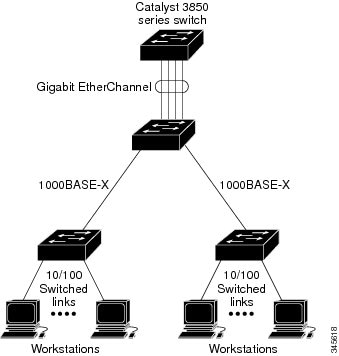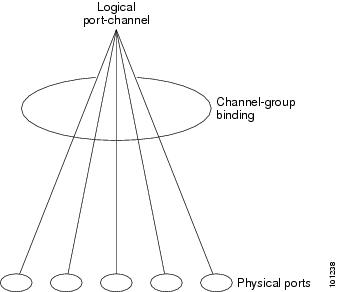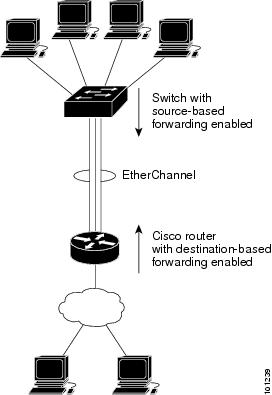Contents
- Configuring EtherChannels
- Configuring EtherChannels
- Feature Information for EtherChannels
- Finding Feature Information
- Restrictions for EtherChannels
- Information About EtherChannels
- EtherChannel Overview
- EtherChannel Modes
- EtherChannel Link Failover
- Port-Channel Interfaces
- Port Aggregation Protocol
- PAgP Learn Method and Priority
- PAgP Interaction with Virtual Switches and Dual-Active Detection
- PAgP Interaction with Other Features
- Link Aggregation Control Protocol
- LACP Modes
- LACP Interaction with Other Features
- EtherChannel On Mode
- Load-Balancing and Forwarding Methods
- MAC Address Forwarding
- IP Address Forwarding
- Load Balancing Advantages
- Default EtherChannel Configuration
- EtherChannel Configuration Guidelines
- Layer 2 EtherChannel Configuration Guidelines
- Layer 3 EtherChannel Configuration Guidelines
- How to Configure EtherChannels
- Configuring Layer 2 EtherChannels
- Configuring EtherChannel Load-Balancing
- Configuring the PAgP Learn Method and Priority
- Monitoring EtherChannel, PAgP, and LACP Status
- Configuration Examples for Configuring EtherChannels
- Configuring Layer 2 EtherChannels: Examples
- Configuring Port-Channel Logical Interfaces: Example
- Configuring EtherChannel Physical Interfaces: Examples
- Additional References for EtherChannels
- Feature Information for EtherChannels
Configuring EtherChannels
This chapter contains the following topics:
- Configuring EtherChannels
- Finding Feature Information
- Restrictions for EtherChannels
- Information About EtherChannels
- How to Configure EtherChannels
- Monitoring EtherChannel, PAgP, and LACP Status
- Configuration Examples for Configuring EtherChannels
- Additional References for EtherChannels
- Feature Information for EtherChannels
Configuring EtherChannels
You can configure EtherChannels on Layer 2 and Layer 3 ports on the switch. EtherChannel provides fault-tolerant high-speed links between switches, routers, and servers. You can use Etherchannels to increase the bandwidth between the wiring closets and the data center, and you can deploy it anywhere in the network where bottlenecks are likely to occur. EtherChannel provides automatic recovery for the loss of a link by redistributing the load across the remaining links. If a link fails, EtherChannel redirects traffic from the failed link to the remaining links in the channel without intervention.
Finding Feature Information
Your software release may not support all the features documented in this module. For the latest feature information and caveats, see the release notes for your platform and software release.
Use Cisco Feature Navigator to find information about platform support and Cisco software image support. To access Cisco Feature Navigator, go to http://www.cisco.com/go/cfn. An account on Cisco.com is not required.
Related References
Information About EtherChannels
EtherChannel Overview
An EtherChannel consists of individual Gigabit Ethernet links bundled into a single logical link.
The EtherChannel provides full-duplex bandwidth up to 8 Gb/s (Gigabit EtherChannel) or 80 Gb/s (10-Gigabit EtherChannel) between your switch and another switch or host.
Each EtherChannel can consist of up to eight compatibly configured Ethernet ports. The number of EtherChannels is limited to 128. All ports in each EtherChannel must be configured as either Layer 2 or Layer 3 ports. The EtherChannel Layer 3 ports are made up of routed ports. Routed ports are physical ports configured to be in Layer 3 mode by using the no switchport interface configuration command.
Related Concepts
Related Tasks
EtherChannel Modes
You can configure an EtherChannel in one of these modes: Port Aggregation Protocol (PAgP), Link Aggregation Control Protocol (LACP), or On. Configure both ends of the EtherChannel in the same mode:
- When you configure one end of an EtherChannel in either PAgP or LACP mode, the system negotiates with the other end of the channel to determine which ports should become active. If the remote port cannot negotiate an EtherChannel, the local port is put into an independent state and continues to carry data traffic as would any other single link. The port configuration does not change, but the port does not participate in the EtherChannel.
- When you configure an EtherChannel in the on mode, no negotiations take place. The switch forces all compatible ports to become active in the EtherChannel. The other end of the channel (on the other switch) must also be configured in the on mode; otherwise, packet loss can occur.
Related Concepts
Related Tasks
EtherChannel Link Failover
If a link within an EtherChannel fails, traffic previously carried over that failed link moves to the remaining links within the EtherChannel. If traps are enabled on the switch, a trap is sent for a failure that identifies the switch, the EtherChannel, and the failed link. Inbound broadcast and multicast packets on one link in an EtherChannel are blocked from returning on any other link of the EtherChannel.
Related Concepts
Related Tasks
Port-Channel Interfaces
When you create an EtherChannel, a port-channel logical interface is involved:
- With Layer 2 ports, use the channel-group interface configuration command to dynamically create the port-channel logical interface. You also can use the interface port-channel port-channel-number global configuration command to manually create the port-channel logical interface, but then you must use the channel-group channel-group-number command to bind the logical interface to a physical port. The channel-group-number can be the same as the port-channel-number, or you can use a new number. If you use a new number, the channel-group command dynamically creates a new port channel.
- With Layer 3 ports, you should manually create the logical interface by using the interface port-channel global configuration command followed by the no switchport interface configuration command. You then manually assign an interface to the EtherChannel by using the channel-group interface configuration command.
Figure 2. Relationship of Physical Ports, Logical Port Channels, and Channel Groups.The channel-group command binds the physical port and the logical interface together. Each EtherChannel has a port-channel logical interface numbered from 1 to 48. This port-channel interface number corresponds to the one specified with the channel-group interface configuration command.
After you configure an EtherChannel, configuration changes applied to the port-channel interface apply to all the physical ports assigned to the port-channel interface. Configuration changes applied to the physical port affect only the port where you apply the configuration. To change the parameters of all ports in an EtherChannel, apply configuration commands to the port-channel interface, for example, spanning-tree commands or commands to configure a Layer 2 EtherChannel as a trunk.
Port Aggregation Protocol
The Port Aggregation Protocol (PAgP) is a Cisco-proprietary protocol that can be run only on Cisco switches and on those switches licensed by vendors to support PAgP. PAgP facilitates the automatic creation of EtherChannels by exchanging PAgP packets between Ethernet ports. PAgP can be enabled on cross-stack EtherChannels.
By using PAgP, the switch or switch stack learns the identity of partners capable of supporting PAgP and the capabilities of each port. It then dynamically groups similarly configured ports (on a single switch in the stack) into a single logical link (channel or aggregate port). Similarly configured ports are grouped based on hardware, administrative, and port parameter constraints. For example, PAgP groups the ports with the same speed, duplex mode, native VLAN, VLAN range, and trunking status and type. After grouping the links into an EtherChannel, PAgP adds the group to the spanning tree as a single switch port.
- PAgP Learn Method and Priority
- PAgP Interaction with Virtual Switches and Dual-Active Detection
- PAgP Interaction with Other Features
PAgP Learn Method and Priority
Network devices are classified as PAgP physical learners or aggregate-port learners. A device is a physical learner if it learns addresses by physical ports and directs transmissions based on that knowledge. A device is an aggregate-port learner if it learns addresses by aggregate (logical) ports. The learn method must be configured the same at both ends of the link.
When a device and its partner are both aggregate-port learners, they learn the address on the logical port-channel. The device sends packets to the source by using any of the ports in the EtherChannel. With aggregate-port learning, it is not important on which physical port the packet arrives.
PAgP cannot automatically detect when the partner device is a physical learner and when the local device is an aggregate-port learner. Therefore, you must manually set the learning method on the local device to learn addresses by physical ports. You also must set the load-distribution method to source-based distribution, so that any given source MAC address is always sent on the same physical port.
You also can configure a single port within the group for all transmissions and use other ports for hot-standby. The unused ports in the group can be swapped into operation in just a few seconds if the selected single port loses hardware-signal detection. You can configure which port is always selected for packet transmission by changing its priority with the pagp port-priority interface configuration command. The higher the priority, the more likely that the port will be selected.
Note
The switch supports address learning only on aggregate ports even though the physical-port keyword is provided in the CLI. The pagp learn-method command and the pagp port-priority command have no effect on the switch hardware, but they are required for PAgP interoperability with devices that only support address learning by physical ports, such as the Catalyst 1900 switch.
When the link partner of the switch is a physical learner, we recommend that you configure the switch as a physical-port learner by using the pagp learn-method physical-port interface configuration command. Set the load-distribution method based on the source MAC address by using the port-channel load-balance src-mac global configuration command. The switch then sends packets to the physcial learner using the same port in the EtherChannel from which it learned the source address. Only use the pagp learn-method command in this situation.
Related Concepts
Related Tasks
Related References
PAgP Interaction with Virtual Switches and Dual-Active Detection
A virtual switch can be two or more core switches connected by virtual switch links (VSLs) that carry control and data traffic between them. One of the switches is in active mode. The others are in standby mode. For redundancy, remote switches are connected to the virtual switch by remote satellite links (RSLs).
If the VSL between two switches fails, one switch does not know the status of the other. Both switches could change to the active mode, causing a dual-active situation in the network with duplicate configurations (including duplicate IP addresses and bridge identifiers). The network might go down.
To prevent a dual-active situation, the core switches send PAgP protocol data units (PDUs) through the RSLs to the remote switches. The PAgP PDUs identify the active switch, and the remote switches forward the PDUs to core switches so that the core switches are in sync. If the active switch fails or resets, the standby switch takes over as the active switch. If the VSL goes down, one core switch knows the status of the other and does not change state.
PAgP Interaction with Other Features
The Dynamic Trunking Protocol (DTP) and the Cisco Discovery Protocol (CDP) send and receive packets over the physical ports in the EtherChannel. Trunk ports send and receive PAgP protocol data units (PDUs) on the lowest numbered VLAN.
In Layer 2 EtherChannels, the first port in the channel that comes up provides its MAC address to the EtherChannel. If this port is removed from the bundle, one of the remaining ports in the bundle provides its MAC address to the EtherChannel. For Layer 3 EtherChannels, the MAC address is allocated by the active switch as soon as the interface is created (through the interface port-channel global configuration command).
PAgP sends and receives PAgP PDUs only from ports that are up and have PAgP enabled for the auto or desirable mode.
Link Aggregation Control Protocol
The LACP is defined in IEEE 802.3ad and enables Cisco switches to manage Ethernet channels between switches that conform to the IEEE 802.3ad protocol. LACP facilitates the automatic creation of EtherChannels by exchanging LACP packets between Ethernet ports.
By using LACP, the switch or switch stack learns the identity of partners capable of supporting LACP and the capabilities of each port. It then dynamically groups similarly configured ports into a single logical link (channel or aggregate port). Similarly configured ports are grouped based on hardware, administrative, and port parameter constraints. For example, LACP groups the ports with the same speed, duplex mode, native VLAN, VLAN range, and trunking status and type. After grouping the links into an EtherChannel, LACP adds the group to the spanning tree as a single switch port.
LACP Modes
LACP modes specify whether a port can send LACP packets or only receive LACP packets.
Table 1 EtherChannel LACP ModesMode
Description
active
Places a port into an active negotiating state in which the port starts negotiations with other ports by sending LACP packets.
passive
Places a port into a passive negotiating state in which the port responds to LACP packets that it receives, but does not start LACP packet negotiation. This setting minimizes the transmission of LACP packets.
Both the active and passive LACP modes enable ports to negotiate with partner ports to an EtherChannel based on criteria such as port speed, and for Layer 2 EtherChannels, based on trunk state and VLAN numbers.
Ports can form an EtherChannel when they are in different LACP modes as long as the modes are compatible. For example:
Related Concepts
Related Tasks
LACP Interaction with Other Features
The DTP and the CDP send and receive packets over the physical ports in the EtherChannel. Trunk ports send and receive LACP PDUs on the lowest numbered VLAN.
In Layer 2 EtherChannels, the first port in the channel that comes up provides its MAC address to the EtherChannel. If this port is removed from the bundle, one of the remaining ports in the bundle provides its MAC address to the EtherChannel. For Layer 3 EtherChannels, the MAC address is allocated by the active switch as soon as the interface is created through the interface port-channel global configuration command.
LACP sends and receives LACP PDUs only from ports that are up and have LACP enabled for the active or passive mode.
EtherChannel On Mode
EtherChannel on mode can be used to manually configure an EtherChannel. The on mode forces a port to join an EtherChannel without negotiations. The on mode can be useful if the remote device does not support PAgP or LACP. In the on mode, a usable EtherChannel exists only when the switches at both ends of the link are configured in the on mode.
Ports that are configured in the on mode in the same channel group must have compatible port characteristics, such as speed and duplex. Ports that are not compatible are suspended, even though they are configured in the on mode.
Caution
You should use care when using the on mode. This is a manual configuration, and ports on both ends of the EtherChannel must have the same configuration. If the group is misconfigured, packet loss or spanning-tree loops can occur.
Load-Balancing and Forwarding Methods
EtherChannel balances the traffic load across the links in a channel by reducing part of the binary pattern formed from the addresses in the frame to a numerical value that selects one of the links in the channel. EtherChannel load-balancing can use several methods of load balancing that include MAC addresses or IP addresses, source or destination addresses, or both source and destination addresses. The selected mode applies to all EtherChannels configured on the switch. You configure the load-balancing and forwarding method by using the port-channel load-balance global configuration command.
Related Concepts
Related Tasks
MAC Address Forwarding
With source-MAC address forwarding, when packets are forwarded to an EtherChannel, they are distributed across the ports in the channel based on the source-MAC address of the incoming packet. Therefore, to provide load-balancing, packets from different hosts use different ports in the channel, but packets from the same host use the same port in the channel.
With destination-MAC address forwarding, when packets are forwarded to an EtherChannel, they are distributed across the ports in the channel based on the destination host’s MAC address of the incoming packet. Therefore, packets to the same destination are forwarded over the same port, and packets to a different destination are sent on a different port in the channel.
With source-and-destination MAC address forwarding, when packets are forwarded to an EtherChannel, they are distributed across the ports in the channel based on both the source and destination MAC addresses. This forwarding method, a combination source-MAC and destination-MAC address forwarding methods of load distribution, can be used if it is not clear whether source-MAC or destination-MAC address forwarding is better suited on a particular switch. With source-and-destination MAC-address forwarding, packets sent from host A to host B, host A to host C, and host C to host B could all use different ports in the channel.
Related Concepts
Related Tasks
IP Address Forwarding
With source-IP address-based forwarding, when packets are forwarded to an EtherChannel, they are distributed across the ports in the EtherChannel based on the source-IP address of the incoming packet. Therefore, to provide load-balancing, packets from different IP addresses use different ports in the channel, but packets from the same IP address use the same port in the channel.
With destination-IP address-based forwarding, when packets are forwarded to an EtherChannel, they are distributed across the ports in the EtherChannel based on the destination-IP address of the incoming packet. Therefore, to provide load-balancing, packets from the same IP source address sent to different IP destination addresses could be sent on different ports in the channel. But packets sent from different source IP addresses to the same destination IP address are always sent on the same port in the channel.
With source-and-destination IP address-based forwarding, when packets are forwarded to an EtherChannel, they are distributed across the ports in the EtherChannel based on both the source and destination IP addresses of the incoming packet. This forwarding method, a combination of source-IP and destination-IP address-based forwarding, can be used if it is not clear whether source-IP or destination-IP address-based forwarding is better suited on a particular switch. In this method, packets sent from the IP address A to IP address B, from IP address A to IP address C, and from IP address C to IP address B could all use different ports in the channel.
Related Concepts
Related Tasks
Load Balancing Advantages
Different load-balancing methods have different advantages, and the choice of a particular load-balancing method should be based on the position of the switch in the network and the kind of traffic that needs to be load-distributed.
Figure 3. Load Distribution and Forwarding Methods. In the following figure, an EtherChannel of four workstations communicates with a router. Because the router is a single-MAC-address device, source-based forwarding on the switch EtherChannel ensures that the switch uses all available bandwidth to the router. The router is configured for destination-based forwarding because the large number of workstations ensures that the traffic is evenly distributed from the router EtherChannel.Use the option that provides the greatest variety in your configuration. For example, if the traffic on a channel is going only to a single MAC address, using the destination-MAC address always chooses the same link in the channel. Using source addresses or IP addresses might result in better load-balancing.
Related Concepts
Related Tasks
Default EtherChannel Configuration
The default EtherChannel configuration is described in this table.
Table 2 Default EtherChannel ConfigurationFeature
Default Setting
Channel groups
None assigned.
Port-channel logical interface
None defined.
PAgP mode
No default.
PAgP learn method
Aggregate-port learning on all ports.
PAgP priority
128 on all ports.
LACP mode
No default.
LACP learn method
Aggregate-port learning on all ports.
LACP port priority
32768 on all ports.
LACP system priority
32768.
LACP system ID
LACP system priority and the switch or stack MAC address.
Load-balancing
Load distribution on the switch is based on the source-MAC address of the incoming packet.
Related Concepts
EtherChannel Configuration Guidelines
If improperly configured, some EtherChannel ports are automatically disabled to avoid network loops and other problems. Follow these guidelines to avoid configuration problems:
- Do not try to configure more than 48 EtherChannels on the switch or switch stack.
- Configure a PAgP EtherChannel with up to eight Ethernet ports of the same type.
- Configure a LACP EtherChannel with up to 16 Ethernet ports of the same type. Up to eight ports can be active, and up to eight ports can be in standby mode.
- Configure all ports in an EtherChannel to operate at the same speeds and duplex modes.
- Enable all ports in an EtherChannel. A port in an EtherChannel that is disabled by using the shutdown interface configuration command is treated as a link failure, and its traffic is transferred to one of the remaining ports in the EtherChannel.
- When a group is first created, all ports follow the parameters set for the first port to be added to the group. If you change the configuration of one of these parameters, you must also make the changes to all ports in the group:
- Do not configure a port to be a member of more than one EtherChannel group.
- Do not configure an EtherChannel in both the PAgP and LACP modes. EtherChannel groups running PAgP and LACP can coexist on the same switch or on different switches in the stack. Individual EtherChannel groups can run either PAgP or LACP, but they cannot interoperate.
- Do not configure a secure port as part of an EtherChannel or the reverse.
- Do not configure a port that is an active or a not-yet-active member of an EtherChannel as an IEEE 802.1x port. If you try to enable IEEE 802.1x on an EtherChannel port, an error message appears, and IEEE 802.1x is not enabled.
- If EtherChannels are configured on switch interfaces, remove the EtherChannel configuration from the interfaces before globally enabling IEEE 802.1x on a switch by using the dot1x system-auth-control global configuration command.
- For cross-stack EtherChannel configurations, ensure that all ports targeted for the EtherChannel are either configured for LACP or are manually configured to be in the channel group using the channel-group channel-group-number mode on interface configuration command. The PAgP protocol is not supported on cross- stack EtherChannels.
- If cross-stack EtherChannel is configured and the switch stack partitions, loops and forwarding issues can occur.
Related Concepts
Related Tasks
Layer 2 EtherChannel Configuration Guidelines
When configuring Layer 2 EtherChannels, follow these guidelines:
- Assign all ports in the EtherChannel to the same VLAN, or configure them as trunks. Ports with different native VLANs cannot form an EtherChannel.
- If you configure an EtherChannel from trunk ports, verify that the trunking mode (ISL or IEEE 802.1Q) is the same on all the trunks. Inconsistent trunk modes on EtherChannel ports can have unexpected results.
- An EtherChannel supports the same allowed range of VLANs on all the ports in a trunking Layer 2 EtherChannel. If the allowed range of VLANs is not the same, the ports do not form an EtherChannel even when PAgP is set to the auto or desirable mode.
- Ports with different spanning-tree path costs can form an EtherChannel if they are otherwise compatibly configured. Setting different spanning-tree path costs does not, by itself, make ports incompatible for the formation of an EtherChannel.
Related Concepts
How to Configure EtherChannels
This section describes how to configure EtherChannels, PAgP, and LACP.
After you configure an EtherChannel, configuration changes applied to the port-channel interface apply to all the physical ports assigned to the port-channel interface, and configuration changes applied to the physical port affect only the port where you apply the configuration.
- Configuring Layer 2 EtherChannels
- Configuring EtherChannel Load-Balancing
- Configuring the PAgP Learn Method and Priority
Configuring Layer 2 EtherChannels
SUMMARY STEPSYou configure Layer 2 EtherChannels by assigning ports to a channel group with the channel-group interface configuration command. This command automatically creates the port-channel logical interface.
If you enabled PAgP on a port in the auto or desirable mode, you must reconfigure it for either the on mode or the LACP mode before adding this port to a cross-stack EtherChannel. PAgP does not support cross-stack EtherChannels.
1. configure terminal
2. interface interface-id
3. switchport mode {access | trunk}
4. switchport access vlan vlan-id
5. channel-group channel-group-number mode {auto [non-silent] | desirable [non-silent ] | on } | { active | passive}
6. end
DETAILED STEPSConfiguring EtherChannel Load-Balancing
SUMMARY STEPSYou can configure EtherChannel load-balancing by using source-based or destination-based forwarding methods.
This task is optional.
1. configure terminal
2. port-channel load-balance { dst-ip | dst-mac | dst-mixed-ip-port | dst-port | extended [dst-ip | dst-mac | dst-port | ipv6-label | l3-proto | src-ip | src-mac | src-port ] | src-dst-ip | src-dst-mac src-dst-mixed-ip-port src-dst-portsrc-ip | src-mac | src-mixed-ip-port | src-port}
3. end
DETAILED STEPSConfiguring the PAgP Learn Method and Priority
SUMMARY STEPS
1. configure terminal
2. interface interface-id
3. pagp learn-method physical-port
4. pagp port-priority priority
5. end
DETAILED STEPSRelated Concepts
Related References
Monitoring EtherChannel, PAgP, and LACP Status
Display EtherChannel, PAgP, and LACP status using the commands described in this table.
Table 3 Commands for Monitoring EtherChannel, PAgP, and LACP StatusCommand
Description
clear lacp { channel-group-number counters | counters }
Clears LACP channel-group information and traffic counters.
clear pagp { channel-group-number counters | counters }
Clears PAgP channel-group information and traffic counters.
show etherchannel [ channel-group-number { detail | port | port-channel | protocol | summary }] { detail | load-balance | port | port-channel | protocol | summary }
Displays EtherChannel information in a brief, detailed, and one-line summary form. Also displays the load-balance or frame-distribution scheme, port, port-channel, and protocol information.
show pagp [ channel-group-number ] { counters | internal | neighbor }
Displays PAgP information such as traffic information, the internal PAgP configuration, and neighbor information.
show pagp [ channel-group-number ] dual-active
Displays the dual-active detection status.
show lacp [ channel-group-number ] { counters | internal | neighbor | sys-id}
Displays LACP information such as traffic information, the internal LACP configuration, and neighbor information.
show running-config
Verifies your configuration entries.
show etherchannel load-balance
Displays the load balance or frame distribution scheme among ports in the port channel.
Related Concepts
Related Tasks
Configuration Examples for Configuring EtherChannels
- Configuring Layer 2 EtherChannels: Examples
- Configuring Port-Channel Logical Interfaces: Example
- Configuring EtherChannel Physical Interfaces: Examples
Configuring Layer 2 EtherChannels: Examples
This example shows how to configure an EtherChannel on a single switch in the stack. It assigns two ports as static-access ports in VLAN 10 to channel 5 with the PAgP mode desirable:
Switch# configure terminal Switch(config)# interface range gigabitethernet2/0/1 -2 Switch(config-if-range)# switchport mode access Switch(config-if-range)# switchport access vlan 10 Switch(config-if-range)# channel-group 5 mode desirable non-silent Switch(config-if-range)# endThis example shows how to configure an EtherChannel on a single switch in the stack. It assigns two ports as static-access ports in VLAN 10 to channel 5 with the LACP mode active:
Switch# configure terminal Switch(config)# interface range gigabitethernet2/0/1 -2 Switch(config-if-range)# switchport mode access Switch(config-if-range)# switchport access vlan 10 Switch(config-if-range)# channel-group 5 mode active Switch(config-if-range)# endThis example shows how to configure a cross-stack EtherChannel. It uses LACP passive mode and assigns two ports on stack member 2 and one port on stack member 3 as static-access ports in VLAN 10 to channel 5:
Switch# configure terminal Switch(config)# interface range gigabitethernet2/0/4 -5 Switch(config-if-range)# switchport mode access Switch(config-if-range)# switchport access vlan 10 Switch(config-if-range)# channel-group 5 mode active Switch(config-if-range)# exit Switch(config)# interface gigabitethernet3/0/3 Switch(config-if)# switchport mode access Switch(config-if)# switchport access vlan 10 Switch(config-if)# channel-group 5 mode active Switch(config-if)# exitConfiguring Port-Channel Logical Interfaces: Example
This example shows how to create the logical port channel 5 and assign 172.10.20.10 as its IP address:
Switch# configure terminal Switch(config)# interface port-channel 5 Switch(config-if)# no switchport Switch(config-if)# ip address 172.10.20.10 255.255.255.0 Switch(config-if)# endConfiguring EtherChannel Physical Interfaces: Examples
This example shows how to configure an EtherChannel. It assigns two ports to channel 5 with the LACP mode active:
Switch# configure terminal Switch(config)# interface range gigabitethernet2/0/1 -2 Switch(config-if-range)# no ip address Switch(config-if-range)# no switchport Switch(config-if-range)# channel-group 5 mode active Switch(config-if-range)# endThis example shows how to configure a cross-stack EtherChannel. It assigns two ports on stack member 2 and one port on stack member 3 to channel 7 using LACP active mode:
Switch# configure terminal Switch(config)# interface range gigabitethernet2/0/4 -5 Switch(config-if-range)# no ip address Switch(config-if-range)# no switchport Switch(config-if-range)# channel-group 7 mode active Switch(config-if-range)# exit Switch(config)# interface gigabitethernet3/0/3 Switch(config-if)# no ip address Switch(config-if)# no switchport Switch(config-if)# channel-group 7 mode active Switch(config-if)# exitAdditional References for EtherChannels
MIBs
Technical Assistance
Description Link The Cisco Support website provides extensive online resources, including documentation and tools for troubleshooting and resolving technical issues with Cisco products and technologies.
To receive security and technical information about your products, you can subscribe to various services, such as the Product Alert Tool (accessed from Field Notices), the Cisco Technical Services Newsletter, and Really Simple Syndication (RSS) Feeds.
Access to most tools on the Cisco Support website requires a Cisco.com user ID and password.

 Feedback
Feedback