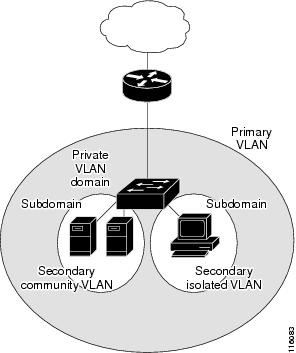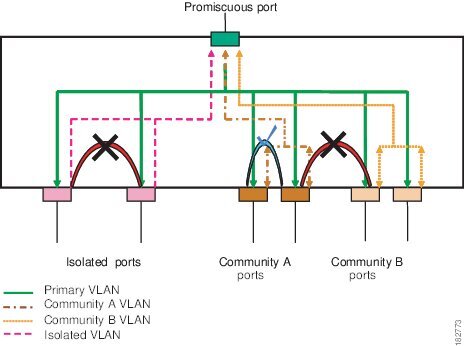Contents
- Configuring Private VLANs
- Information About Private VLANs
- Primary and Secondary VLANs in Private VLANs
- Private VLAN Ports
- Primary, Isolated, and Community Private VLANs
- Associating Primary and Secondary VLANs
- Private VLAN Promiscuous Trunks
- Private VLAN Isolated Trunks
- Broadcast Traffic in Private VLANs
- Private VLAN Port Isolation
- Guidelines and Limitations for Private VLANs
- Enabling Private VLANs
- Configuring a VLAN as a Private VLAN
- Associating Secondary VLANs with a Primary Private VLAN
- Configuring an Interface as a Private VLAN Host Port
- Configuring an Interface as a Private VLAN Promiscuous Port
- Configuring a Promiscuous Trunk Port
- Configuring an Isolated Trunk Port
- Configuring the Allowed VLANs for PVLAN Trunking Ports
- Configuring Native 802.1Q VLANs on Private VLANs
- Verifying Private VLAN Configuration
Configuring Private VLANs
This chapter describes how to configure private VLANs on the Cisco Nexus 5000 Series switch. It contains the following sections:
- Information About Private VLANs
- Guidelines and Limitations for Private VLANs
- Verifying Private VLAN Configuration
- Primary and Secondary VLANs in Private VLANs
- Private VLAN Ports
- Primary, Isolated, and Community Private VLANs
- Private VLAN Promiscuous Trunks
- Private VLAN Isolated Trunks
- Broadcast Traffic in Private VLANs
- Private VLAN Port Isolation
- Enabling Private VLANs
- Configuring a VLAN as a Private VLAN
- Associating Secondary VLANs with a Primary Private VLAN
- Configuring an Interface as a Private VLAN Host Port
- Configuring an Interface as a Private VLAN Promiscuous Port
- Configuring a Promiscuous Trunk Port
- Configuring an Isolated Trunk Port
- Configuring the Allowed VLANs for PVLAN Trunking Ports
- Configuring Native 802.1Q VLANs on Private VLANs
Information About Private VLANs
A private VLAN partitions the Ethernet broadcast domain of a VLAN into subdomains, allowing you to isolate the ports on the switch from each other. A subdomain consists of a primary VLAN and one or more secondary VLANs (see the following figure). All VLANs in a private VLAN domain share the same primary VLAN. The secondary VLAN ID differentiates one subdomain from another. The secondary VLANs may either be isolated VLANs or community VLANs. A host on an isolated VLAN can only communicate with the associated promiscuous port in its primary VLAN. Hosts on community VLANs can communicate among themselves and with their associated promiscuous port but not with ports in other community VLANs.
Note
You must first create the VLAN before you can convert it to a private VLAN, either primary or secondary.
- Primary and Secondary VLANs in Private VLANs
- Private VLAN Ports
- Primary, Isolated, and Community Private VLANs
- Private VLAN Promiscuous Trunks
- Private VLAN Isolated Trunks
- Broadcast Traffic in Private VLANs
- Private VLAN Port Isolation
- Associating Primary and Secondary VLANs
Primary and Secondary VLANs in Private VLANs
A private VLAN domain has only one primary VLAN. Each port in a private VLAN domain is a member of the primary VLAN; the primary VLAN is the entire private VLAN domain.
Secondary VLANs provide isolation between ports within the same private VLAN domain. The following two types are secondary VLANs within a primary VLAN:
Private VLAN Ports
The three types of private VLAN ports are as follows:
Promiscuous—A promiscuous port belongs to the primary VLAN. The promiscuous port can communicate with all interfaces, including the community and isolated host ports, that belong to those secondary VLANs associated to the promiscuous port and associated with the primary VLAN. You can have several promiscuous ports in a primary VLAN. Each promiscuous port can have several secondary VLANs or no secondary VLANs that are associated to that port. You can associate a secondary VLAN to more than one promiscuous port, as long as the promiscuous port and secondary VLANs are within the same primary VLAN. You may want to do this for load-balancing or redundancy purposes. You can also have secondary VLANs that are not associated to any promiscuous port.
A promiscuous port can be configured either as an access port or as a trunk port.
Isolated—An isolated port is a host port that belongs to an isolated secondary VLAN. This port has complete isolation from other ports within the same private VLAN domain, except that it can communicate with associated promiscuous ports. Private VLANs block all traffic to isolated ports except traffic from promiscuous ports. Traffic received from an isolated port is forwarded only to promiscuous ports. You can have more than one isolated port in a specified isolated VLAN. Each port is completely isolated from all other ports in the isolated VLAN.
An isolated port can be configured as either an access port or a trunk port.
Community—A community port is a host port that belongs to a community secondary VLAN. Community ports communicate with other ports in the same community VLAN and with associated promiscuous ports. These interfaces are isolated from all other interfaces in other communities and from all isolated ports within the private VLAN domain.
A community port must be configured as an access port. A community VLAN must not be enabled on an isolated trunk.
Note
Because trunks can support the VLANs that carry traffic between promiscuous, isolated, and community ports, the isolated and community port traffic might enter or leave the switch through a trunk interface.
Primary, Isolated, and Community Private VLANs
Primary VLANs and the two types of secondary VLANs (isolated and community) have these characteristics:
Primary VLAN— The primary VLAN carries traffic from the promiscuous ports to the host ports, both isolated and community, and to other promiscuous ports.
Isolated VLAN —An isolated VLAN is a secondary VLAN that carries unidirectional traffic upstream from the hosts toward the promiscuous ports. You can only configure one isolated VLAN in a private VLAN domain. An isolated VLAN can have several isolated ports. The traffic from each isolated port also remains completely separate.
Community VLAN—A community VLAN is a secondary VLAN that carries upstream traffic from the community ports to the promiscuous port and to other host ports in the same community. You can configure multiple community VLANs in a private VLAN domain. The ports within one community can communicate, but these ports cannot communicate with ports in any other community or isolated VLAN in the private VLAN.
The following figure shows the traffic flows within a private VLAN, along with the types of VLANs and types of ports.
Note
The private VLAN traffic flows are unidirectional from the host ports to the promiscuous ports. Traffic received on primary VLAN enforces no separation and forwarding is done as in normal VLAN.
A promiscuous access port can serve only one primary VLAN and multiple secondary VLANs (community and isolated VLANs). A promiscuous trunk port can carry traffic for several primary VLANs. Multiple secondary VLANs under a given primary VLAN can be mapped to promiscuous trunk ports. With a promiscuous port, you can connect a wide range of devices as access points to a private VLAN. For example, you can use a promiscuous port to monitor or back up all the private VLAN servers from an administration workstation.
In a switched environment, you can assign an individual private VLAN and associated IP subnet to each individual or common group of end stations. The end stations need to communicate only with a default gateway to communicate outside the private VLAN.
Associating Primary and Secondary VLANs
To allow host ports in secondary VLANs to communicate outside the private VLAN, you associate secondary VLANs to the primary VLAN. If the association is not operational, the host ports (community and isolated ports) in the secondary VLAN are brought down.
Note
You can associate a secondary VLAN with only one primary VLAN.
For an association to be operational, the following conditions must be met:
The primary VLAN must exist and be configured as a primary VLAN.
The secondary VLAN must exist and be configured as either an isolated or community VLAN.
Note
Use the show vlan private-vlan commmand to verify that the association is operational. The switch does not display an error message when the association is nonoperational.
If you delete either the primary or secondary VLAN, the ports that are associated with the VLAN become inactive. Use the no private-vlan command to return the VLAN to the normal mode. All primary and secondary associations on that VLAN are suspended, but the interfaces remain in private VLAN mode. When you convert the VLAN back to private VLAN mode, the original associations are reinstated.
If you enter the no vlan command for the primary VLAN, all private VLAN associations with that VLAN are deleted. However, if you enter the no vlan command for a secondary VLAN, the private VLAN associations with that VLAN are suspended and are restored when you recreate the specified VLAN and configure it as the previous secondary VLAN.
In order to change the association between a secondary and primary VLAN, you must first remove the current association and then add the desired association.
Private VLAN Isolated Trunks
An isolated trunk port can carry traffic for multiple isolated private VLANs. Traffic for a community VLAN is not carried by isolated trunk ports. Traffic on isolated trunk ports is received and transmitted with an isolated VLAN tag. Isolated trunk ports are intended to be connected to host servers.
To support isolated private VLAN ports on a Cisco Nexus 2000 Series Fabric Extender, the Cisco Nexus 5000 Series switch must prevent communication between the isolated ports on the Fabric Extender; all forwarding occurs through the Cisco Nexus 5000 Series switch.
For unicast traffic, it is simple to prevent such a communication without any side effects.
For multicast traffic, the Fabric Extender provides replication of the frames. To prevent communication between isolated private VLAN ports on the Fabric Extender, the Cisco Nexus 5000 Series switch prevents multicast frames from being sent back through the fabric ports. This restriction prevents communication between an isolated VLAN and a promiscuous port on the Fabric Extender. However as its host interfaces are not intended to be connected to another switch or router, you cannot enable a promiscuous port on Fabric Extender.
Broadcast Traffic in Private VLANs
Broadcast traffic from ports in a private VLAN flows in the following ways:
The broadcast traffic flows from a promiscuous port to all ports in the primary VLAN (which includes all the ports in the community and isolated VLANs). This broadcast traffic is distributed to all ports within the primary VLAN, including those ports that are not configured with private VLAN parameters.
The broadcast traffic from an isolated port is distributed only to those promiscuous ports in the primary VLAN that are associated to that isolated port.
The broadcast traffic from community ports is distributed to all ports within the port’s community and to all promiscuous ports that are associated to the community port. The broadcast packets are not distributed to any other communities within the primary VLAN, or to any isolated ports.
Private VLAN Port Isolation
You can use private VLANs to control access to end stations as follows:
Configure selected interfaces connected to end stations as isolated ports to prevent any communication. For example, if the end stations are servers, this configuration prevents communication between the servers.
Configure interfaces connected to default gateways and selected end stations (for example, backup servers) as promiscuous ports to allow all end stations access to a default gateway.
Guidelines and Limitations for Private VLANs
When configuring private VLANs, follow these guidelines:
You must have already created the VLAN before you can assign the specified VLAN as a private VLAN.
You must enable private VLANs before the switch can apply the private VLAN functionality.
You cannot disable private VLANs if the switch has any operational ports in a private VLAN mode.
Enter the private-vlan synchronize command to map the secondary VLANs to the same Multiple Spanning Tree (MST) instance as the primary VLAN.
Configuring a Private VLAN
Enabling Private VLANs
SUMMARY STEPSYou must enable private VLANs on the switch to use the private VLAN functionality.
Note
The private VLAN commands do not appear until you enable the private VLAN feature.
2. switch(config)# feature private-vlan
3. (Optional) switch(config)# no feature private-vlan
DETAILED STEPSConfiguring a VLAN as a Private VLAN
SUMMARY STEPSTo create a private VLAN, you first create a VLAN, and then configure that VLAN to be a private VLAN.
2. switch(config)# vlan {vlan-id | vlan-range}
3. switch(config-vlan)# private-vlan {community | isolated | primary}
4. (Optional) switch(config-vlan)# no private-vlan {community | isolated | primary}
DETAILED STEPS
Command or Action Purpose Step 1 switch# configure terminal
Enters configuration mode.
Step 2 switch(config)# vlan {vlan-id | vlan-range}
Places you into the VLAN configuration submode.
Step 3 switch(config-vlan)# private-vlan {community | isolated | primary}
Configures the VLAN as either a community, isolated, or primary private VLAN. In a private VLAN, you must have one primary VLAN. You can have multiple community and isolated VLANs.
Step 4 switch(config-vlan)# no private-vlan {community | isolated | primary}
(Optional) Removes the private VLAN configuration from the specified VLAN(s) and returns it to normal VLAN mode. If you delete either the primary or secondary VLAN, the ports that are associated with the VLAN become inactive.
This example shows how to assign VLAN 5 to a private VLAN as the primary VLAN:
switch# configure terminalswitch(config)# vlan 5switch(config-vlan)# private-vlan primaryThis example shows how to assign VLAN 100 to a private VLAN as a community VLAN:
switch# configure terminalswitch(config)# vlan 100switch(config-vlan)# private-vlan communityThis example shows how to assign VLAN 200 to a private VLAN as an insolated VLAN:
switch# configure terminalswitch(config)# vlan 200switch(config-vlan)# private-vlan isolatedAssociating Secondary VLANs with a Primary Private VLAN
SUMMARY STEPSWhen you associate secondary VLANs with a primary VLAN, follow these guidelines:
The secondary-vlan-list parameter cannot contain spaces. It can contain multiple comma-separated items. Each item can be a single secondary VLAN ID or a hyphenated range of secondary VLAN IDs.
The secondary-vlan-list parameter can contain multiple community VLAN IDs and one isolated VLAN ID.
Enter a secondary-vlan-list or use the add keyword with a secondary-vlan-list to associate secondary VLANs with a primary VLAN.
Use the remove keyword with a secondary-vlan-list to clear the association between secondary VLANs and a primary VLAN.
You change the association between a secondary and primary VLAN by removing the existing association and then adding the desired association.
If you delete either the primary or secondary VLAN, the VLAN becomes inactive on the port where the association is configured. When you enter the no private-vlan command, the VLAN returns to the normal VLAN mode. All primary and secondary associations on that VLAN are suspended, but the interfaces remain in private VLAN mode. If you again convert the specified VLAN to private VLAN mode, the original associations are reinstated.
If you enter the no vlan command for the primary VLAN, all private VLAN associations with that VLAN are lost. However, if you enter the no vlan command for a secondary VLAN, the private VLAN associations with that VLAN are suspended and are reinstated when you recreate the specified VLAN and configure it as the previous secondary VLAN.
2. switch(config)# vlan primary-vlan-id
3. switch(config-vlan)# private-vlan association {[add] secondary-vlan-list | remove secondary-vlan-list}
4. (Optional) switch(config-vlan)# no private-vlan association
DETAILED STEPS
Command or Action Purpose Step 1 switch# configure terminal
Enters configuration mode.
Step 2 switch(config)# vlan primary-vlan-id
Enters the number of the primary VLAN that you are working in for the private VLAN configuration.
Step 3 switch(config-vlan)# private-vlan association {[add] secondary-vlan-list | remove secondary-vlan-list}
Associates the secondary VLANs with the primary VLAN.
Step 4 switch(config-vlan)# no private-vlan association
(Optional) Removes all associations from the primary VLAN and returns it to normal VLAN mode.
Configuring an Interface as a Private VLAN Host Port
SUMMARY STEPSIn private VLANs, host ports are part of the secondary VLANs, which are either community VLANs or isolated VLANs. Configuring a private VLAN host port involves two steps. First, you define the port as a private VLAN host port and then you configure a host association between the primary and secondary VLANs.
Note
We recommend that you enable BPDU Guard on all interfaces configured as a host ports.
2. switch(config)# interface type [chassis/]slot/port
3. switch(config-if)# switchport mode private-vlan host
4. switch(config-if)# switchport private-vlan host-association {primary-vlan-id} {secondary-vlan-id}
5. (Optional) switch(config-if)# no switchport private-vlan host-association
DETAILED STEPS
Command or Action Purpose Step 1 switch# configure terminal
Enters configuration mode.
Step 2 switch(config)# interface type [chassis/]slot/port
Selects the port to configure as a private VLAN host port. This port can be on a Fabric Extender (identified by the chassis option).
Step 3 switch(config-if)# switchport mode private-vlan host
Configures the port as a host port for a private VLAN.
Step 4 switch(config-if)# switchport private-vlan host-association {primary-vlan-id} {secondary-vlan-id}
Associates the port with the primary and secondary VLANs of a private VLAN. The secondary VLAN can be either an isolated or community VLAN.
Step 5 switch(config-if)# no switchport private-vlan host-association
(Optional) Removes the private VLAN association from the port.
This example shows how to configure Ethernet port 1/12 as a host port for a private VLAN and associate it to primary VLAN 5 and secondary VLAN 101:
switch# configure terminalswitch(config)# interface ethernet 1/12switch(config-if)# switchport mode private-vlan hostswitch(config-if)# switchport private-vlan host-association 5 101Configuring an Interface as a Private VLAN Promiscuous Port
SUMMARY STEPSIn a private VLAN domain, promiscuous ports are part of the primary VLAN. Configuring a promiscuous port involves two steps. First, you define the port as a promiscuous port and then you configure the mapping between a secondary VLAN and the primary VLAN.
2. switch(config)# interface type slot/port
3. switch(config-if)# switchport mode private-vlan promiscuous
4. switch(config-if)# switchport private-vlan mapping {primary-vlan-id} {secondary-vlan-list | add secondary-vlan-list | remove secondary-vlan-list}
5. (Optional) switch(config-if)# no switchport private-vlan mapping
DETAILED STEPS
Command or Action Purpose Step 1 switch# configure terminal
Enters configuration mode.
Step 2 switch(config)# interface type slot/port
Selects the port to configure as a private VLAN promiscuous port. A physical interface is required. This port cannot be on a Fabric Extender.
Step 3 switch(config-if)# switchport mode private-vlan promiscuous
Configures the port as a promiscuous port for a private VLAN. You can only enable a physical Ethernet port as the promiscuous port.
Step 4 switch(config-if)# switchport private-vlan mapping {primary-vlan-id} {secondary-vlan-list | add secondary-vlan-list | remove secondary-vlan-list}
Configures the port as a promiscuous port and associates the specified port with a primary VLAN and a selected list of secondary VLANs. The secondary VLAN can be either an isolated or community VLAN.
Step 5 switch(config-if)# no switchport private-vlan mapping
(Optional) Clears the mapping from the private VLAN.
This example shows how to configure Ethernet interface 1/4 as a promiscuous port associated with primary VLAN 5 and secondary isolated VLAN 200:
switch# configure terminalswitch(config)# interface ethernet 1/4switch(config-if)# switchport mode private-vlan promiscuousswitch(config-if)# switchport private-vlan mapping 5 200Configuring a Promiscuous Trunk Port
SUMMARY STEPSIn a private VLAN domain, promiscuous trunks are part of the primary VLAN. Promiscuous trunk ports can carry multiple primary VLANs. Multiple secondary VLANs under a given primary VLAN can be mapped to a promiscuous trunk port.
Configuring a promiscuous port involves two steps. First, you define the port as a promiscuous port and then you configure the mapping between a secondary VLAN and the primary VLAN. Multiple primary VLANs can be enabled by configuring multiple mappings.
2. switch(config)# interface type slot/port
3. switch(config-if)# switchport mode private-vlan trunk promiscuous
4. switch(config-if)# switchport private-vlan mapping trunk {primary-vlan-id} {secondary-vlan-id}
5. (Optional) switch(config-if)# no switchport private-vlan mapping trunk [primary-vlan-id]
DETAILED STEPS
Command or Action Purpose Step 1 switch# configure terminal
Enters configuration mode.
Step 2 switch(config)# interface type slot/port
Selects the port to configure as a private VLAN promiscuous trunk port.
Step 3 switch(config-if)# switchport mode private-vlan trunk promiscuous
Configures the port as a promiscuous trunk port for a private VLAN. You can only enable a physical Ethernet port as the promiscuous port. This port cannot be on a Fabric Extender.
Step 4 switch(config-if)# switchport private-vlan mapping trunk {primary-vlan-id} {secondary-vlan-id}
Maps the trunk port with the primary and secondary VLANs of a private VLAN. The secondary VLAN can be either an isolated or community VLAN.
Step 5 switch(config-if)# no switchport private-vlan mapping trunk [primary-vlan-id]
(Optional) Removes the private VLAN mapping from the port. If the primary-vlan-id is not supplied, all private VLAN mappings are removed from the port.
This example shows how to configure Ethernet interface 1/1 as a promiscuous trunk port for a private VLAN and then map the secondary VLANs to the primary VLAN:
switch# configure terminalswitch(config)# interface ethernet 1/1switch(config-if)# switchport mode private-vlan trunk promiscuousswitch(config-if)# switchport private-vlan mapping trunk 5 100switch(config-if)# switchport private-vlan mapping trunk 5 200switch(config-if)# switchport private-vlan mapping trunk 6 300Configuring an Isolated Trunk Port
SUMMARY STEPSIn a private VLAN domain, isolated trunks are part of a secondary VLAN. Isolated trunk ports can carry multiple isolated VLANs. Only one isolated VLAN under a given primary VLAN can be associated to an isolated trunk port. Configuring an isolated trunk port involves two steps. First, you define the port as an isolated trunk port and then you configure the association between the isolated and primary VLANs. Multiple isolated VLANs can be enabled by configuring multiple associations.
2. switch(config)# interface type [chassis/]slot/port
3. switch(config-if)# switchport mode private-vlan trunk [secondary]
4. switch(config-if)# switchport private-vlan association trunk {primary-vlan-id} {secondary-vlan-id}
5. (Optional) switch(config-if)# no switchport private-vlan association trunk [primary-vlan-id]
DETAILED STEPS
Command or Action Purpose Step 1 switch# configure terminal
Enters configuration mode.
Step 2 switch(config)# interface type [chassis/]slot/port
Selects the port to configure as a private VLAN isolated trunk port. This port can be on a Fabric Extender (identified by the chassis option).
Step 3 switch(config-if)# switchport mode private-vlan trunk [secondary]
Configures the port as a secondary trunk port for a private VLAN.
Note The secondary keyword is assumed if it is not present.
Step 4 switch(config-if)# switchport private-vlan association trunk {primary-vlan-id} {secondary-vlan-id}
Associates the isolated trunk port with the primary and secondary VLANs of a private VLAN. The secondary VLAN should be an isolated VLAN. Only one isolated VLAN can be mapped under a given primary VLAN.
Step 5 switch(config-if)# no switchport private-vlan association trunk [primary-vlan-id]
(Optional) Removes the private VLAN association from the port. If the primary-vlan-id is not supplied, all private VLAN associations are removed from the port.
This example shows how to configure Ethernet interface 1/1 as a promiscuous trunk port for a private VLAN and then map the secondary VLANs to the primary VLAN:
switch# configure terminalswitch(config)# interface ethernet 1/1switch(config-if)# switchport mode private-vlan trunk secondaryswitch(config-if)# switchport private-vlan association 5 100switch(config-if)# switchport private-vlan association 6 200Configuring the Allowed VLANs for PVLAN Trunking Ports
SUMMARY STEPSIsolated trunk and promiscuous trunk ports can carry traffic from regular VLANs along with private VLANs.
2. switch(config)# interface type [chassis/]slot/port
3. switch(config-if)# switchport private-vlan trunk allowed vlan {vlan-list | all | none [add | except | none | remove {vlan-list}]}
DETAILED STEPS
Command or Action Purpose Step 1 switch# configure terminal
Enters configuration mode.
Step 2 switch(config)# interface type [chassis/]slot/port
Selects the port to configure as a private VLAN host port. This port can be on a Fabric Extender (identified by the chassis option).
Step 3 switch(config-if)# switchport private-vlan trunk allowed vlan {vlan-list | all | none [add | except | none | remove {vlan-list}]}
Sets the allowed VLANs for the private trunk interface. The default is to allow only mapped/associated VLANs on the private VLAN trunk interface.
Note The primary VLANs do not need to be explicitly added to the allowed VLAN list. They are added automatically once there is a mapping between primary and secondary VLANs.
Configuring Native 802.1Q VLANs on Private VLANs
SUMMARY STEPSTypically, you configure 802.1Q trunks with a native VLAN ID, which strips tagging from all packets on that VLAN. This configuration allows untagged traffic and control traffic to transit the Cisco Nexus 5000 Series switch. Secondary VLANs cannot be configured with a native VLAN ID on promiscuous trunk ports. Primary VLANs cannot be configured with a native VLAN ID on isolated trunk ports.
NoteA trunk can carry the traffic of multiple VLANs. Traffic belonging to the native VLAN is not encapsulated to transit the trunk. Traffic for other VLANs is encapsulated with tags which identify the VLAN the traffic belongs to.
2. switch(config)# interface type [chassis/]slot/port
3. switch(config-if)# switchport private-vlan trunk native {vlan vlan-id}
4. (Optional) switch(config-if)# no switchport private-vlan trunk native {vlan vlan-id}
DETAILED STEPS
Command or Action Purpose Step 1 switch# configure terminal
Enters configuration mode.
Step 2 switch(config)# interface type [chassis/]slot/port
Selects the port to configure as a private VLAN host port. This port can be on a Fabric Extender (identified by the chassis option).
Step 3 switch(config-if)# switchport private-vlan trunk native {vlan vlan-id}
Sets the native VLAN ID for the private VLAN trunk. The default is VLAN 1.
Step 4 switch(config-if)# no switchport private-vlan trunk native {vlan vlan-id}
(Optional) Removes the native VLAN ID from the private VLAN trunk.
Verifying Private VLAN Configuration
To display private VLAN configuration information, use the following commands:
Command
Purpose
switch# show feature Displays the features enabled on the switch.
switch# show interface switchport Displays information on all interfaces configured as switch ports.
switch# show vlan private-vlan [type] Displays the status of the private VLAN.
The following example shows how to display the private VLAN configuration:
switch# show vlan private-vlanPrimary Secondary Type Ports------- --------- --------------- -------------------------------------------5 100 community5 101 community Eth1/12, Eth100/1/15 102 community5 110 community5 200 isolated Eth1/2switch# show vlan private-vlan typeVlan Type---- -----------------5 primary100 community101 community102 community110 community200 isolatedThe following example shows how to display enabled features (some of the output has been removed for brevity):
switch# show featureFeature Name Instance State-------------------- -------- --------fcsp 1 enabled...interface-vlan 1 enabledprivate-vlan 1 enabledudld 1 disabled...

 Feedback
Feedback