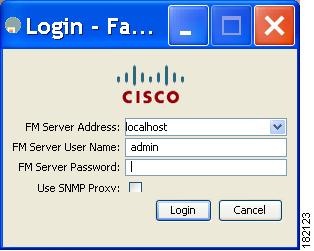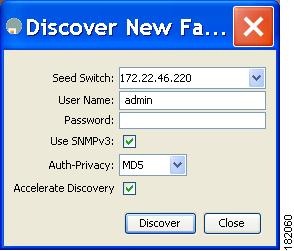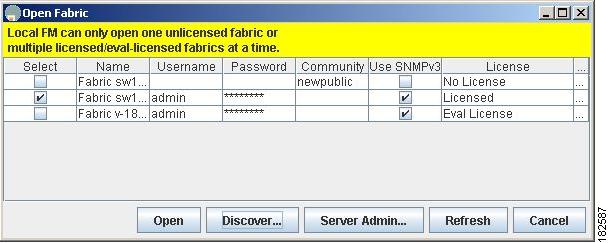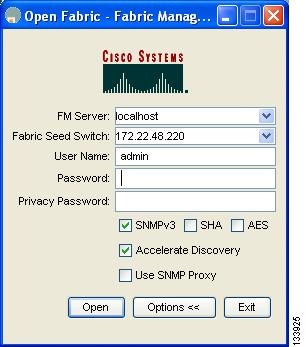-
Cisco MDS 9000 Family Fabric Manager Configuration Guide, Release 3.4(1a)
-
Index
-
New and Changed Information
-
Preface
- Getting Started
- Installation and Switch Management
- Switch Configuration
-
Fabric Configuration
-
Configuring and Managing VSANs
-
SAN Device Virtualization
-
Creating Dynamic VSANs
-
Configuring Inter-VSAN Routing
-
Configuring and Managing Zones
-
Distributing Device Alias Services
-
Configuring Fibre Channel Routing Services and Protocols
-
Dense Wavelength Division Multiplexing
-
Managing FLOGI, Name Server, FDMI, and RSCN Databases
-
Discovering SCSI Targets
-
Configuring FICON
-
Advanced Features and Concepts
-
-
Security
-
Configuring FIPS
-
Configuring Users and Common Roles
-
Configuring SNMP
-
Configuring RADIUS and TACACS+
-
Configuring IPv4 Access Control Lists
-
Configuring Certificate Authorities and Digital Certificates
-
Configuring IPsec Network Security
-
Configuring FC-SP and DHCHAP
-
Configuring Port Security
-
Configuring Fabric Binding
-
- IP Services
- Intelligent Storage Services
- Network and Switch Monitoring
- Traffic Management
- Troubleshooting
-
Launching Fabric Manager in Cisco SAN-OS Releases Prior to 3.2(1)
-
Cisco Fabric Manager Unsupported Feature List
-
Interface Nonoperational Reason Codes
-
Managing Cisco FabricWare
-
Configuration Limits for Cisco MDS SAN-OS Release 3.1(x) and 3.2(x)
-
Table Of Contents
Launching Fabric Manager in Cisco SAN-OS Releases Prior to 3.2(1)
Setting the Seed Switch in Cisco SAN-OS Releases 3.1(1) to 3.2(1)
Setting the Seed Switch in Releases Prior to Cisco SAN-OS Release 3.1(1)
Launching Fabric Manager in Cisco SAN-OS Releases Prior to 3.2(1)
This appendix provides instructions for launching Fabric Manager Client in Cisco SAN-OS releases prior to 3.2(1).
This Appendix contains the following sections:
•
Setting the Seed Switch in Cisco SAN-OS Releases 3.1(1) to 3.2(1)
•
Setting the Seed Switch in Releases Prior to Cisco SAN-OS Release 3.1(1)
Setting the Seed Switch in Cisco SAN-OS Releases 3.1(1) to 3.2(1)
Note
As of Cisco SAN-OS Release 3.1(1), the Fabric Manager login procedure changed. If you are running a version of Cisco SAN-OS that is earlier than Cisco SAN-OS 3.1(1), follow the login instructions in the "Setting the Seed Switch in Releases Prior to Cisco SAN-OS Release 3.1(1)" section.
From Cisco SAN-OS Release 3.1(1) to Release 3.2(1), you must log in to Fabric Manager Server before you discover or open fabrics, and these fabrics can have different user credentials. You can specify different SNMP communities per switch on the Web Server.
Note
The default user name is admin and the default password is password for your initial login. This information is stored in the database. Both the Fabric Manager Server and the Web Server share the same user credential database.
To log in to Fabric Manager Server and to open a fabric, follow these steps:
Step 1
Double-click the Fabric Manager Client icon on your workstation.
You see the Fabric Manager Server Login dialog box shown in Figure A-1.
Figure A-1 Fabric Manager Server Login Dialog Box
Step 2
Set FM Server to the IP address where you installed Fabric Manager Server, or set it to localhost if you installed Fabric Manager Server on your local workstation.
If you forget your password, you can run one of the following scripts:
–
bin\webUserAdd.bat admin password adds a user name and password to the Fabric Manager Server database.
–
bin\DBReset.bat resets the database back to the initial state and removes any discovered fabrics.
Both of these scripts are available as UNIX .sh files.
Step 3
Enter the Fabric Manager Server user name and password.
Step 4
Check the Use SNMP Proxy check box if you want Fabric Manager Client to communicate with Fabric Manager Server through a TCP-based proxy server.
Step 5
Click Login. After you successfully log in to Fabric Manager Server, you can set the seed switch and open the fabrics that you are entitled to access.
You see the Discover New Fabric dialog box shown in Figure A-2.
Figure A-2 Discover New Fabric Dialog Box
Step 6
Set the fabric seed switch to the Cisco MDS 9000 Family switch that you want Fabric Manager to use.
Step 7
Enter the user name and password for the switch.
Step 8
Choose the Auth-Privacy option MD5-DES (default) when you log in.
Note
The Accelerate Discovery check box should remain checked for normal operation. Uncheck this only if you have changed switch IP addresses. You may experience problems with SAN IDs in Fabric Manager if you uncheck this check box.
Step 9
Click Discover.
You see the Open Fabric dialog box shown in Figure A-3.
Figure A-3 Open Fabric Dialog Box
Step 10
Check the check box(es) next to the fabric(s) you want to open in the Select column, or click the Discover button to add a new fabric.
Note
As of Cisco SAN-OS Release 3.1(1) and later, opening multiple fabrics is a licensed feature. You will get an error message if you open more than one unlicensed fabric.
Note
As of Cisco SAN-OS Release 3.1(2b), a license can be a permanent license, an evaluation license, or there are no licenses (all evaluation licenses have expired).
Step 11
Click Open to open the fabric.
Setting the Seed Switch in Releases Prior to Cisco SAN-OS Release 3.1(1)
Note
As of Cisco SAN-OS Release 3.1(1), the Fabric Manager login procedure changed. If you are running Cisco SAN-OS Releases 3.1(1) to 3.2(1), then follow the login instructions in the "Setting the Seed Switch in Cisco SAN-OS Releases 3.1(1) to 3.2(1)" section.
When you run Fabric Manager, you must select a switch for Fabric Manager to use to discover the fabric. For releases earlier than Cisco SAN-OS Release 3.1(1), use the same user name and password on each of the multiple fabrics that you open, then log in directly to the MDS 9000 Family switch that you want Fabric Manager to use.
To set the seed switch if you are running a version of Cisco SAN-OS that is earlier than Cisco SAN-OS Release 3.1(1), follow these steps:
Step 1
Double-click the Fabric Manager Client icon on your workstation.
You see the Fabric Manager Login dialog box shown in Figure A-4.
Figure A-4 Open Fabric Dialog Box
Step 2
Click the Options button if necessary to expand the optional settings in this dialog box.
Step 3
Set FM Server to the IP address where you installed Fabric Manager Server, or set it to localhost if you installed Fabric Manager Server on your local workstation.
Step 4
Set the fabric seed switch to the MDS 9000 Family switch that you want Fabric Manager to use.
Step 5
Enter the user name and password for the switch.
Step 6
Check the Use SNMP Proxy check box if you want Fabric Manager Client to communicate with Fabric Manager Server through a TCP-based proxy server.
Note
The Accelerate Discovery check box should remain checked for normal operation. Uncheck this only if you have changed switch IP addresses. You may experience problems with out of sync SAN IDs in Fabric Manager if you uncheck this check box.
Step 7
Click Open to open the fabric.

 Feedback
Feedback