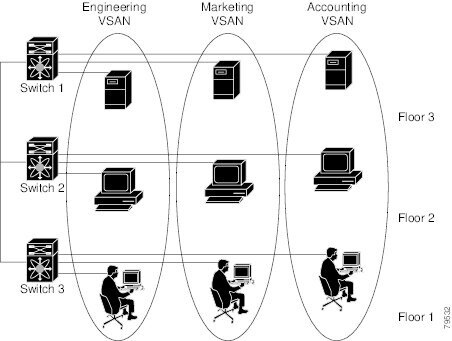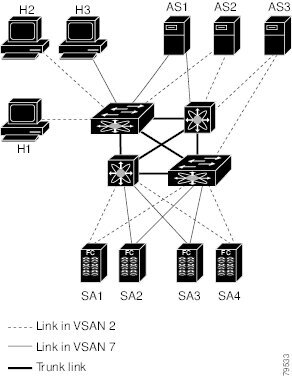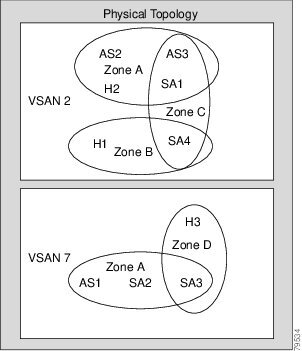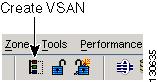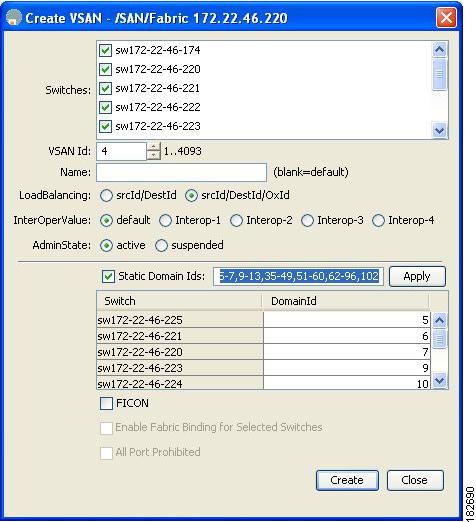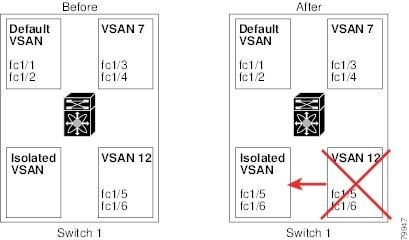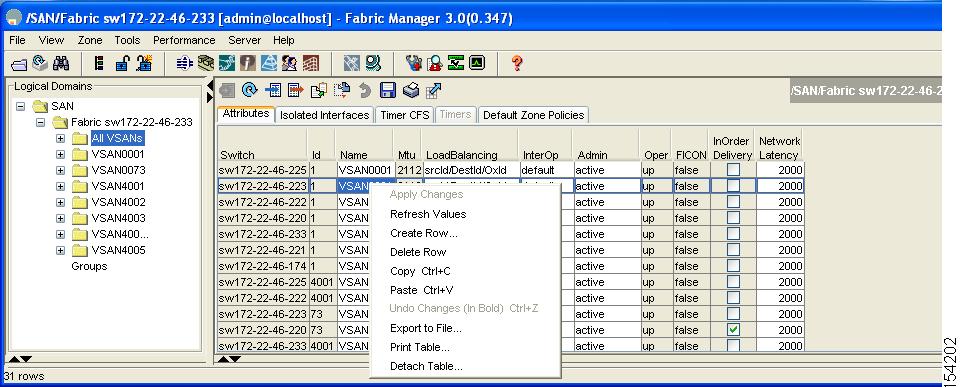-
Cisco MDS 9000 Family Fabric Manager Configuration Guide, Release 3.x
-
Index
-
New and Changed Information
-
Preface
- Getting Started
- Installation and Switch Management
- Switch Configuration
-
Fabric Configuration
-
Configuring and Managing VSANs
-
SAN Device Virtualization
-
Creating Dynamic VSANs
-
Configuring Inter-VSAN Routing
-
Distributing Device Alias Services
-
Configuring and Managing Zones
-
Configuring Fibre Channel Routing Services and Protocols
-
Dense Wavelength Division Multiplexing
-
Managing FLOGI, Name Server, FDMI, and RSCN Databases
-
Discovering SCSI Targets
-
Configuring FICON
-
Advanced Features and Concepts
-
-
Security
-
Configuring FIPS
-
Configuring Users and Common Roles
-
Configuring SNMP
-
Configuring RADIUS and TACACS+
-
Configuring IPv4 Access Control Lists
-
Configuring Certificate Authorities and Digital Certificates
-
Configuring IPsec Network Security
-
Configuring FC-SP and DHCHAP
-
Configuring Port Security
-
Configuring Fabric Binding
-
- IP Services
- Intelligent Storage Services
- Network and Switch Monitoring
- Traffic Management
- Troubleshooting
-
Launching Fabric Manager in Cisco SAN-OS Releases Prior to 3.2(1)
-
Cisco Fabric Manager Unsupported Feature List
-
Interface Nonoperational Reason Codes
-
Managing Cisco FabricWare
-
Configuration Limits for Cisco MDS SAN-OS Release 3.1(x) and 3.2(x)
-
Table Of Contents
Configuring and Managing VSANs
Assigning Static Port VSAN Membership
Displaying Isolated VSAN Membership
Configuring and Managing VSANs
You can achieve higher security and greater stability in Fibre Channel fabrics by using virtual SANs (VSANs). VSANs provide isolation among devices that are physically connected to the same fabric. With VSANs you can create multiple logical SANs over a common physical infrastructure. Each VSAN can contain up to 239 switches and has an independent address space that allows identical Fibre Channel IDs (FC IDs) to be used simultaneously in different VSANs. This chapter includes the following sections:
About VSANs
A VSAN is a virtual storage area network (SAN). A SAN is a dedicated network that interconnects hosts and storage devices primarily to exchange SCSI traffic. In SANs you use the physical links to make these interconnections. A set of protocols run over the SAN to handle routing, naming, and zoning. You can design multiple SANs with different topologies.
This section describes VSANs and includes the following topics:
VSANs Topologies
With the introduction of VSANs, the network administrator can build a single topology containing switches, links, and one or more VSANs. Each VSAN in this topology has the same behavior and property of a SAN. A VSAN has the following additional features:
•
Multiple VSANs can share the same physical topology.
•
The same Fibre Channel IDs (FC IDs) can be assigned to a host in another VSAN, thus increasing VSAN scalability.
•
Every instance of a VSAN runs all required protocols such as FSPF, domain manager, and zoning.
•
Fabric-related configurations in one VSAN do not affect the associated traffic in another VSAN.
•
Events causing traffic disruptions in one VSAN are contained within that VSAN and are not propagated to other VSANs.
The switch icons shown in both Figure 1-1 and Figure 1-2 indicate that these features apply to any switch in the Cisco MDS 9000 Family.
Figure 1-1 shows a fabric with three switches, one on each floor. The geographic location of the switches and the attached devices is independent of their segmentation into logical VSANs. No communication between VSANs is possible. Within each VSAN, all members can talk to one another.
Figure 1-1 Logical VSAN Segmentation
Figure 1-2 shows a physical Fibre Channel switching infrastructure with two defined VSANs: VSAN 2 (dashed) and VSAN 7 (solid). VSAN 2 includes hosts H1 and H2, application servers AS2 and AS3, and storage arrays SA1 and SA4. VSAN 7 connects H3, AS1, SA2, and SA3.
Figure 1-2 Example of two VSANs
The four switches in this network are interconnected by trunk links that carry both VSAN 2 and
VSAN 7 traffic. Thus the inter-switch topology of both VSAN 2 and VSAN 7 are identical. This is not a requirement and a network administrator can enable certain VSANs on certain links to create different VSAN topologies.Without VSANs, a network administrator would need separate switches and links for separate SANs. By enabling VSANs, the same switches and links may be shared by multiple VSANs. VSANs allow SANs to be built on port granularity instead of switch granularity. Figure 1-2 illustrates that a VSAN is a group of hosts or storage devices that communicate with each other using a virtual topology defined on the physical SAN.
The criteria for creating such groups differ based on the VSAN topology:
•
VSANs can separate traffic based on the following requirements:
–
Different customers in storage provider data centers
–
Production or test in an enterprise network
–
Low and high security requirements
–
Backup traffic on separate VSANs
–
Replicating data from user traffic
•
VSANs can meet the needs of a particular department or application.
VSAN Advantages
VSANs offer the following advantages:
•
Traffic isolation—Traffic is contained within VSAN boundaries and devices reside only in one VSAN ensuring absolute separation between user groups, if desired.
•
Scalability—VSANs are overlaid on top of a single physical fabric. The ability to create several logical VSAN layers increases the scalability of the SAN.
•
Per VSAN fabric services—Replication of fabric services on a per VSAN basis provides increased scalability and availability.
•
Redundancy—Several VSANs created on the same physical SAN ensure redundancy. If one VSAN fails, redundant protection (to another VSAN in the same physical SAN) is configured using a backup path between the host and the device.
•
Ease of configuration—Users can be added, moved, or changed between VSANs without changing the physical structure of a SAN. Moving a device from one VSAN to another only requires configuration at the port level, not at a physical level.
Up to 256 VSANs can be configured in a switch. Of these, one is a default VSAN (VSAN 1), and another is an isolated VSAN (VSAN 4094). User-specified VSAN IDs range from 2 to 4093.
VSANs Versus Zones
You can define multiple zones in a VSAN. Because two VSANs are equivalent to two unconnected SANs, zone A on VSAN 1 is different and separate from zone A in VSAN 2. Table 1-1 lists the differences between VSANs and zones.
Figure 1-3 shows the possible relationships between VSANs and zones. In VSAN 2, three zones are defined: zone A, zone B, and zone C. Zone C overlaps both zone A and zone B as permitted by Fibre Channel standards. In VSAN 7, two zones are defined: zone A and zone D. No zone crosses the VSAN boundary—they are completely contained within the VSAN. Zone A defined in VSAN 2 is different and separate from zone A defined in VSAN 7.
Figure 1-3 VSANS with Zoning
VSAN Configuration
VSANs have the following attributes:
•
VSAN ID—The VSAN ID identifies the VSAN as the default VSAN (VSAN 1), user-defined VSANs (VSAN 2 to 4093), and the isolated VSAN (VSAN 4094).
•
State—The administrative state of a VSAN can be configured to an active (default) or suspended state. Once VSANs are created, they may exist in various conditions or states.
–
The active state of a VSAN indicates that the VSAN is configured and enabled. By enabling a VSAN, you activate the services for that VSAN.
–
The suspended state of a VSAN indicates that the VSAN is configured but not enabled. If a port is configured in this VSAN, it is disabled. Use this state to deactivate a VSAN without losing the VSAN's configuration. All ports in a suspended VSAN are disabled. By suspending a VSAN, you can preconfigure all the VSAN parameters for the whole fabric and activate the VSAN immediately.
•
VSAN name—This text string identifies the VSAN for management purposes. The name can be from 1 to 32 characters long and it must be unique across all VSANs. By default, the VSAN name is a concatenation of VSAN and a four-digit string representing the VSAN ID. For example, the default name for VSAN 3 is VSAN0003.
Note
A VSAN name must be unique.
•
Load balancing attributes—These attributes indicate the use of the source-destination ID (src-dst-id) or the originator exchange OX ID (src-dst-ox-id, the default) for load balancing path selection.
Note
OX ID based load balancing of IVR traffic from IVR- enabled switches is not supported on Generation 1 switching modules. OX ID based load balancing of IVR traffic from a non-IVR MDS switch should work. Generation 2 switching modules support OX ID based load balancing of IVR traffic from IVR-enabled switches.
This section describes how to create and configure VSANs and includes the following topics:
•
Assigning Static Port VSAN Membership
•
Displaying Isolated VSAN Membership
About VSAN Creation
A VSAN is in the operational state if the VSAN is active and at least one port is up. This state indicates that traffic can pass through this VSAN. This state cannot be configured.
Creating VSANs Statically
You cannot configure any application-specific parameters for a VSAN before creating the VSAN.
To create and configure VSANs using Fabric Manager, follow these steps:
Step 1
Click the Create VSAN icon (see Figure 1-4).
Figure 1-4 Create VSAN Icon
You see the Create VSAN dialog box in Figure 1-5.
Figure 1-5 Create VSAN Dialog Box
Note
As of Cisco SAN-OS Release 3.1(2) and later, if you check the Static Domain IDs check box, Fabric Manager creates the VSAN in suspended mode and then automatically activates the VSAN.
Step 2
Check the switches that you want in this VSAN.
Step 3
Fill in the VSAN Name and VSAN ID fields.
Step 4
Set the LoadBalancing value and the InterOperValue.
Step 5
Set the Admin State to active or suspended.
Step 6
Check the Static Domain Ids check box to assign an unused static domain ID to the VSAN.
Step 7
Optionally, select the FICON and Enable Fabric Binding for Selected Switches options if you want these features enabled.
See Configuring FICON, page 28-1 and Configuring Fabric Binding, page 38-1 for details.
Step 8
Complete the fields in this dialog box and click Create to add the VSAN or click Close.
About Port VSAN Membership
Port VSAN membership on the switch is assigned on a port-by-port basis. By default each port belongs to the default VSAN. You can assign VSAN membership to ports using one of two methods:
•
Statically—by assigning VSANs to ports.
See the "Assigning Static Port VSAN Membership" section.
•
Dynamically—by assigning VSANs based on the device WWN. This method is referred to as dynamic port VSAN membership (DPVM).
See Chapter 28, "Creating Dynamic VSANs."
Trunking ports have an associated list of VSANs that are part of an allowed list (see Chapter 24, "Configuring Trunking").
Assigning Static Port VSAN Membership
To statically assign VSAN membership for an interface using Fabric Manager, follow these steps:
Step 1
Choose Interfaces > FC Physical from the Physical Attributes pane. You see the interface configuration in the Information pane.
Step 2
Choose the General tab.
You see the Fibre Channel general physical information. Double-click and complete the PortVSAN field.
Step 3
Click Apply Changes to save these changes, or click Undo Changes to discard any unsaved changes.
About the Default VSAN
The factory settings for switches in the Cisco MDS 9000 Family have only the default VSAN 1 enabled. We recommend that you do not use VSAN 1 as your production environment VSAN. If no VSANs are configured, all devices in the fabric are considered part of the default VSAN. By default, all ports are assigned to the default VSAN.
Note
VSAN 1 cannot be deleted, but it can be suspended.
Note
Up to 256 VSANs can be configured in a switch. Of these, one is a default VSAN (VSAN 1), and another is an isolated VSAN (VSAN 4094). User-specified VSAN IDs range from 2 to 4093.
About the Isolated VSAN
VSAN 4094 is an isolated VSAN. All non-trunking ports are transferred to this VSAN when the VSAN to which they belong is deleted. This avoids an implicit transfer of ports to the default VSAN or to another configured VSAN. All ports in the deleted VSAN are isolated (disabled).
Note
When you configure a port in VSAN 4094 or move a port to VSAN 4094, that port is immediately isolated.
CautionDo not use an isolated VSAN to configure ports.
Note
Up to 256 VSANs can be configured in a switch. Of these, one is a default VSAN (VSAN 1), and another is an isolated VSAN (VSAN 4094). User-specified VSAN IDs range from 2 to 4093.
Displaying Isolated VSAN Membership
To display interfaces that exist in the isolated VSAN using Fabric Manager, follow these steps:
Step 1
Expand Fabricxx and then select All VSANs in the Logical Domains pane.
You see the VSAN configuration in the Information pane.
Step 2
Click the Isolated Interfaces tab.
You see the interfaces that are in the isolated VSAN.
Operational State of a VSAN
A VSAN is in the operational state if the VSAN is active and at least one port is up. This state indicates that traffic can pass through this VSAN. This state cannot be configured.
About Static VSAN Deletion
When an active VSAN is deleted, all of its attributes are removed from the running configuration. VSAN-related information is maintained by the system software as follows:
•
VSAN attributes and port membership details are maintained by the VSAN manager. This feature is affected when you delete a VSAN from the configuration. When a VSAN is deleted, all the ports in that VSAN are made inactive and the ports are moved to the isolated VSAN. If the same VSAN is recreated, the ports do not automatically get assigned to that VSAN. You must explicitly reconfigure the port VSAN membership (see Figure 1-6).
Figure 1-6 VSAN Port Membership Details
•
VSAN-based runtime (name server), zoning, and configuration (static routes) information is removed when the VSAN is deleted.
•
Configured VSAN interface information is removed when the VSAN is deleted.
Note
The allowed VSAN list is not affected when a VSAN is deleted (see Chapter 24, "Configuring Trunking").
Any commands for a nonconfigured VSAN are rejected. For example, if VSAN 10 is not configured in the system, then a command request to move a port to VSAN 10 is rejected.
Deleting Static VSANs
To delete a VSAN and its attributes using Fabric Manager, follow these steps
Step 1
Select All VSANs from the Logical Domains pane.
The VSANs in the fabric are listed in the Information pane.
Step 2
Right-click the VSAN that you want to delete and select Delete Row from the drop-down menu (see Figure 1-7).
Figure 1-7 Deleting a VSAN
You see a confirmation dialog box.
Step 3
Click Yes to confirm the deletion or No to close the dialog box without deleting the VSAN.
About Load Balancing
Load balancing attributes indicate the use of the source-destination ID (src-dst-id) or the originator exchange OX ID (src-dst-ox-id, the default) for load balancing path selection.
Configuring Load Balancing
To configure load balancing on an existing VSAN using Fabric Manager, follow these steps:
Step 1
Choose Fabricxx > All VSANs from the Logical Domains pane.
You see the VSAN configuration in the Information pane shown in Figure 1-8.
Figure 1-8 All VSAN Attributes
Step 2
Select a VSAN and complete the LoadBalancing field.
Step 3
Click Apply Changes to save these changes, or click Undo Changes to discard any unsaved changes.
About Interop Mode
Interoperability enables the products of multiple vendors to come into contact with each other. Fibre Channel standards guide vendors towards common external Fibre Channel interfaces. See the "Switch Interoperability" section on page 29-8.
About FICON VSANs
You can enable FICON in up to eight VSANs. See the "FICON VSAN Prerequisites" section on page 28-7.
Default Settings
Table 1-2 lists the default settings for all configured VSANs.

 Feedback
Feedback