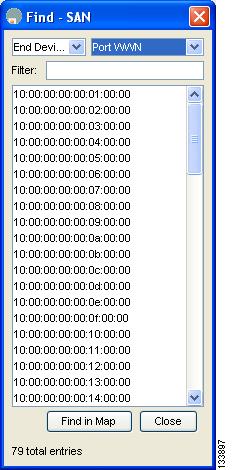-
Cisco MDS 9000 Family Fabric Manager Configuration Guide, Release 3.x
-
Index
-
New and Changed Information
-
Preface
- Getting Started
- Installation and Switch Management
- Switch Configuration
-
Fabric Configuration
-
Configuring and Managing VSANs
-
SAN Device Virtualization
-
Creating Dynamic VSANs
-
Configuring Inter-VSAN Routing
-
Distributing Device Alias Services
-
Configuring and Managing Zones
-
Configuring Fibre Channel Routing Services and Protocols
-
Dense Wavelength Division Multiplexing
-
Managing FLOGI, Name Server, FDMI, and RSCN Databases
-
Discovering SCSI Targets
-
Configuring FICON
-
Advanced Features and Concepts
-
-
Security
-
Configuring FIPS
-
Configuring Users and Common Roles
-
Configuring SNMP
-
Configuring RADIUS and TACACS+
-
Configuring IPv4 Access Control Lists
-
Configuring Certificate Authorities and Digital Certificates
-
Configuring IPsec Network Security
-
Configuring FC-SP and DHCHAP
-
Configuring Port Security
-
Configuring Fabric Binding
-
- IP Services
- Intelligent Storage Services
- Network and Switch Monitoring
- Traffic Management
- Troubleshooting
-
Launching Fabric Manager in Cisco SAN-OS Releases Prior to 3.2(1)
-
Cisco Fabric Manager Unsupported Feature List
-
Interface Nonoperational Reason Codes
-
Managing Cisco FabricWare
-
Configuration Limits for Cisco MDS SAN-OS Release 3.1(x) and 3.2(x)
-
Table Of Contents
When installing Fabric Manager from windows, why does clicking install fail?
Why do I have trouble launching Fabric Manager on Solaris?
What do I do if my browser prompts to save JNLP files?
What do I do if I see a "Java Web Start not detected" error?
What do I do if my desktop shortcuts not visible?
How do I upgrade to a newer version of Fabric Manager or Device Manager?
How do I downgrade Fabric Manager or Device Manager?
What do I do if an upgrade is not working?
What do I do if Java Web Start hangs on the download dialog?
How do I manually configure a browser for Java Web Start?
How do I run Java Web Start from the command line?
How do I clear the Java Web Start cache?
What do I do if my login does not work in Fabric Manager or Device Manager?
What do I do if I see errors while monitoring Area chart graphing?
What do I do if I see "gen error" messages?
What do I do if disk images in the Device Manager Summary View are not visible?
What do I do if I am unable to set both the D_S_TOV and E_D_TOV timers in Device Manager?
What do I do if columns in Device Manager tables are too small?
What do I do if fabric changes are not propagated onto the map (for example, links don't disappear)?
What do I do if the PortChannel creation dialog becomes too small after several uses?
What do I do if I see errors after IPFC configuration?
What do I do if Fabric Manager or Device Manager is using the wrong network interface?
What do I do if I see display anomalies in Fabric Manager or Device Manager?
What do I do if most of my Physical Attributes catagories disappear?
What do I do if I can't see the Information pane?
Why is the active zone set in edit zone always shown in bold (even after successful activation)?
Can I create a zone with prefix IVRZ or a zone set with name nozonset?
What do I do when One-Click License Install fails, and I cannot connect to the Cisco website?
What do I do when Fabric Manager client and Device Manager cannot connect to the switch?
How do I increase the log window size in Fabric Manager Client?
When do I do when the FM Server Database fails to start or has a file locking error?
What do I do when text fields show up too small, and I cannot enter any data?
What do I do when printing causes an application crash?
What do I do when Windows XP hangs (or I see a blue screen)?
What do I do when Fabric Manager and Device Manager Icons Disappear?
What do I do when Device Manager or Fabric Manager window content disappears in Windows XP?
What do I do when SCP/SFTP fails when a file is copied from local machine to the switch?
What do I do when the parent Menus Disappear?
What do I do when the web browser cannot find web server even it is running?
How do I fix a "too many open files" error?
How do I set the map layout so it stays after Fabric Manager restarted?
What do I do when two switches show on the map, but there is only one switch?
What does a red/orange/dotted line through the switch mean?
How do I upgrade without losing map settings?
How do I preserve historical data when moving Fabric Manager server to new host?
Are there restrictions when using Fabric Manager across FCIP?
How do I fix a "Please insure that FM server is running on localhost" message?
How do I run Cisco Fabric Manager with multiple interfaces?
Manually specifying an interface for Fabric Manager Server
Manually specifying an interface for Fabric Manager Client or Device Manager
How do I configure an HTTP proxy server?
How do I clear the topology map?
How can I use Fabric Manager in a mixed software environment?
How do I fix a "corrupted jar file" error when Launching Fabric Manager?
How do I search for Devices in a Fabric?
How does Fabric Manager Server licensing work?
How do I manage Multiple Fabrics?
How can I clear an Orange X Through a Switch caused by license expiration?
Management Software FAQ
This chapter answers some of the most frequently asked questions about Cisco Fabric Manager and Device Manager. This chapter contains the following topics:
–
When installing Fabric Manager from windows, why does clicking install fail?
–
Why do I have trouble launching Fabric Manager on Solaris?
–
What do I do if my browser prompts to save JNLP files?
–
What do I do if I see a "Java Web Start not detected" error?
–
What do I do if my desktop shortcuts not visible?
–
How do I upgrade to a newer version of Fabric Manager or Device Manager?
–
How do I downgrade Fabric Manager or Device Manager?
–
What do I do if an upgrade is not working?
–
What do I do if Java Web Start hangs on the download dialog?
–
How do I manually configure a browser for Java Web Start?
–
How do I run Java Web Start from the command line?
–
How do I clear the Java Web Start cache?
–
What do I do if my login does not work in Fabric Manager or Device Manager?
–
What do I do if I see errors while monitoring Area chart graphing?
–
What do I do if I see "gen error" messages?
–
What do I do if disk images in the Device Manager Summary View are not visible?
–
What do I do if I am unable to set both the D_S_TOV and E_D_TOV timers in Device Manager?
–
What do I do if columns in Device Manager tables are too small?
–
What do I do if fabric changes are not propagated onto the map (for example, links don't disappear)?
–
What do I do if the PortChannel creation dialog becomes too small after several uses?
–
What do I do if I see errors after IPFC configuration?
–
What do I do if Fabric Manager or Device Manager is using the wrong network interface?
–
What do I do if I see display anomalies in Fabric Manager or Device Manager?
–
Why is the active zone set in edit zone always shown in bold (even after successful activation)?
–
Can I create a zone with prefix IVRZ or a zone set with name nozonset?
–
What do I do when One-Click License Install fails, and I cannot connect to the Cisco website?
–
What do I do when Fabric Manager client and Device Manager cannot connect to the switch?
–
How do I increase the log window size in Fabric Manager Client?
–
When do I do when the FM Server Database fails to start or has a file locking error?
–
What do I do when text fields show up too small, and I cannot enter any data?
–
What do I do when printing causes an application crash?
–
What do I do when Windows XP hangs (or I see a blue screen)?
–
What do I do when Fabric Manager and Device Manager Icons Disappear?
–
What do I do when Device Manager or Fabric Manager window content disappears in Windows XP?
–
What do I do when SCP/SFTP fails when a file is copied from local machine to the switch?
–
What do I do when the parent Menus Disappear?
–
What do I do when the web browser cannot find web server even it is running?
–
How do I fix a "too many open files" error?
–
How do I set the map layout so it stays after Fabric Manager restarted?
–
What do I do when two switches show on the map, but there is only one switch?
–
What does a red/orange/dotted line through the switch mean?
–
How do I upgrade without losing map settings?
–
How do I preserve historical data when moving Fabric Manager server to new host?
–
Are there restrictions when using Fabric Manager across FCIP?
–
How do I fix a "Please insure that FM server is running on localhost" message?
–
How do I run Cisco Fabric Manager with multiple interfaces?
–
How do I configure an HTTP proxy server?
–
How do I clear the topology map?
–
How can I use Fabric Manager in a mixed software environment?
–
How do I fix a "corrupted jar file" error when Launching Fabric Manager?
–
How do I search for Devices in a Fabric?
–
How does Fabric Manager Server licensing work?
–
How do I manage Multiple Fabrics?
–
How can I clear an Orange X Through a Switch caused by license expiration?
Installation Issues
When installing Fabric Manager from windows, why does clicking install fail?
To make sure that Java Web Start is installed properly, follow these steps:
Step 1
Go to the Programs menu and see if Java Web Start is there.
Step 2
Start the Java Web Start program to make sure there is no problem with the Java Runtime installation.
Step 3
Click the Preferences tab, and make sure the proxies settings are fine for Web Start.
Step 4
Check that your browser is set up to handle JNLP settings properly (see the "How do I manually configure a browser for Java Web Start?" section).
If you had older versions of the application and you see an error pop-up window saying cannot open the JNLP file (in the error details), this could be because the Java Web Start cache is messed up. To work around this, clear the cache and retry. To clear the cache, see the "How do I clear the Java Web Start cache?" section.
Why do I have trouble launching Fabric Manager on Solaris?
If you are using Solaris 2.8 and are logged in as root and are using Netscape Navigator 6, you will not be able to register the mime-type. Regular users can register the mime-type with Netscape Navigator 6 by manually adding it. Netscape 4.x works fine for all users.
What do I do if my browser prompts to save JNLP files?
Your browser may not be set up to launch Java Web Start for JNLP mime types. Java Web Start is probably not installed or configured properly (see the "How do I manually configure a browser for Java Web Start?" section).
What do I do if I see a "Java Web Start not detected" error?
If you installed Java Web Start but still see an error message (in red) saying "Java Web Start not detected..." on the switch home page, it could be a simple JavaScript error. We try to detect a Java Web Start installation by running some JavaScript code tested for Internet Explorer and Mozilla (newer versions). On some browsers (for example, Netscape 6.0, Opera) this code does not work properly although the links still work.
•
First, try clicking on the install links.
•
If that does not work, check to see if the browser helper applications settings are correct (for example, for Netscape 6.0 Edit > Preferences > Navigator > Helper Applications). See the "How do I manually configure a browser for Java Web Start?" section.
What do I do if my desktop shortcuts not visible?
For Windows 2000 and Windows NT, we create Program Menu entries (under a new Cisco MDS 9000 program menu) and desktop shortcuts for Fabric Manager and Device Manager. The desktop shortcuts and start menu entries for Fabric Manager and Device Manager are called FabricManager and DeviceManager respectively. In other versions of Windows, including XP, we just create batch files on the desktop called FabricManager.bat and DeviceManager.bat. For UNIX, we create shell scripts called FabricManager.sh and DeviceManager.sh under the $HOME/.cisco_mds9000/bin directory. Note that on Windows, installations run under Mozilla variants of browsers, and the desktop shortcuts do not get created. The workaround is to manually create desktop shortcuts.
How do I upgrade to a newer version of Fabric Manager or Device Manager?
To upgrade to a newer version of Fabric Manager or Device Manager, follow these steps:
Step 1
Close all running instances of Fabric Manager or Device Manager.
Step 2
Point your browser at the switch running the new version and click the appropriate install link. Fabric Manager or Device Manager prompts you to upgrade if the switch is running a newer version.
The installer checks your local copies and updates any newer versions of the software.
How do I downgrade Fabric Manager or Device Manager?
As of Cisco MDS SAN-OS Release 3.x, downgrades are not supported through the installer. To downgrade Fabric Manager or Device Manager to an earlier release, you need to manually uninstall first and then install the previous version of Fabric Manager or Device Manager.
What do I do if an upgrade is not working?
If you are trying to upgrade because Fabric Manager or Device Manager prompted you saying that the switch version is higher, and the upgrade failed, it might be because your default browser settings are incorrect. Some error must have occurred during your last browser upgrade/install. To work around this, launch the browser independently and click on install.
On rare occasions, we have seen the upgrade happen but the version does not change. This is because of HTTP caching in the network. During the upgrade, HTTP requests for files on the switch get cached in the local machine. Even though the switch is in a higher version, the management software installed is at the old version. The workaround for this is to uninstall the Fabric/Device Manager, clear the Java Web Start cache, and then do a clean install.
What do I do if Java Web Start hangs on the download dialog?
To make sure Java Web Start is set up to access the switch in the same way your browser is set up, follow these steps:
Step 1
Start Java Web Start (javaws.exe or javaws). You see the Java Web Start Application Manager.
Step 2
Choose File > Preferences > General and make sure your proxy settings are correct. For example, if you are using an HTTP proxy, set it up here.
Step 3
Choose Use Browser.
Step 4
Click OK.
How do I manually configure a browser for Java Web Start?
For browsers like Opera, certain versions of Mozilla, or Konqueror, you must manually register Java Web Start as the helper application for the JNLP files. To do this, the data you need is:
•
Description=Java Web Start
•
File Extension=jnlp
•
Mime Type=application/x-java-jnlp-file
•
Application=path-to-javaws (e.g. /usr/local/javaws/javaws)
After setting this up, you may need to restart the browser. If you see "Java Web Start not detected" warnings, you can ignore them. These warnings are based on JavaScript, and not all browsers behave well with JavaScript. Click on the install links to install Fabric Manager or Device Manager.
Note
For Windows Users: To set up Java Web Start on *.jnlp files, select Windows Explorer > Tools > Folder Options > File Types. Either change the existing setting for JNLP or add one so that *.jnlp files are opened by javaws.exe. This executable is under Program Files\Java Web Start
How do I run Java Web Start from the command line?
If you cannot get your browser to run Java Web Start, you can still run Java Web Start from the command line (javaws.exe or javaws) giving it the URL of the Fabric Manager or Device Manager on the switch as an argument. For example, if your switch IP address is 10.0.0.1, you would use these commands to start Fabric Manager and Device Manager:
javaws http://10.0.0.1/cgi-bin/fabric-manager.jnlpjavaws http://10.0.0.1/cgi-bin/element-manager.jnlpHow do I clear the Java Web Start cache?
To clear the Java Web Start cache, follow these steps:
Step 1
Start the Java Web Start Application Manager (javaws.exe or javaws).
Step 2
Go to File > Preferences > Advanced and clear the applications folder or cache. You can manually delete the .javaws or cache directory. On Windows this is under Documents and Settings, and on UNIX this is under $HOME.
What do I do if during a Fabric Manager upgrade, the installer doesn't display a prompt to create a shortcut?
Clear the Java Web Start cache as described in How do I clear the Java Web Start cache? in this chapter.
What do I do if my login does not work in Fabric Manager or Device Manager?
Make sure you have done the Initial Setup Routine on the switch. Refer to the Cisco MDS 9000 Family Configuration Guide. Quick checks:
•
Make sure that the management interface on the switch is up (show interface mgmt0).
•
Check whether you can connect to the management interface (ping).
•
Verify the username is valid (show snmp user). You can also add/edit the users through the CLI.
•
If you have multiple network interfaces, see the "What do I do if Fabric Manager or Device Manager is using the wrong network interface?" section
What do I do if I cannot install Fabric Manager or Device Manager, or run Java, when pcAnyWhere is running?
You can either stop the pcAnyWhere service and install Fabric Manager or Device Manager, or install/update DirectX. For more information,refer to the website at http//forum.java.sun.com/thread.jsp?forum=30&thread=444824&tstart=0&trange=15
What do I do if the Fabric Manager or Performance Manager service shows up as "disabled" in the Services menu?
This could happen if:
•
The service menu for Fabric Manager or Performance Manager was open during an uninstall/upgrade.
•
The Fabric Manager client or Device Manager was running while doing an uninstall/upgrade.
This error happens when Windows is unable to delete a service completely. A reboot of the host should fix the problem.
What do I do if I am unable to install Fabric Manager or Device Manager, or run Java, when McAfee Internet Suite 6.0 Professional is running?
The McAfee internet suite comes with a virus scanner, firewall, antispam, and privacy management. The privacy management can interfere with the Fabric Manager server-client interactions. To work around this you must shut down the privacy service.
General
What do I do if I see errors while monitoring Area chart graphing?
When doing the area chart graphing from the monitor window, if you move the mouse over the Area chart before the first data comes back, you see a java.lang.ArrayIndexOutOfBoundsException error on the message log from JChart getX(). This is because JChart tries to locate a value that does not exist yet. This might be fixed in a future version of JChart.
What do I do if I see "gen error" messages?
Usually a "gen error" means that the SNMP agent on the switch had an unexpected error in the process of serving an SNMP request. However, when you are accessing the switch through a VPN connection or any sort of NAT scheme, all errors are reported as gen error. This is a known problem and will be fixed in a future release. You can verify whether this was the reason behind your gen error by trying to reproduce this error in an environment where there is no network address translation (where you are on the same network as the switch).
What do I do if disk images in the Device Manager Summary View are not visible?
On some occasions the Summary View table in the Device Manager does not show the icons for disks attached to a Fx port. This is because the FC4 features are empty for this port. A LUN discovery must be issued to discover information about these hosts/disks that do not register their FC4 types. You can do this in the Device Manager by clicking FC > Advanced > LUNs.
What do I do if I am unable to set both the D_S_TOV and E_D_TOV timers in Device Manager?
If you modify both E_D_TOV and D_S_TOV at the same time, and the new D_S_TOV value is larger than the old E_D_TOV value, you will get a WrongValue error. To work around this, you must change the values separately.
What do I do if columns in Device Manager tables are too small?
If Device Manager is trying to display a large table and your switch is running slowly, the table will come up with the tabs being hidden. To work around this, you must resize the window to see the data.
What do I do if fabric changes are not propagated onto the map (for example, links don't disappear)?
Fabric Manager shows that a device or port is down by displaying a red cross on that port or device. However, Fabric Manager does not remove any information that's already discovered. You must rediscover to correctly update the map.
What do I do if the PortChannel creation dialog becomes too small after several uses?
After several uses, the MemberList TextBox (in the PortChannel Create Window) does not display as it should. It changes from a long TextBox with a ComboBox for choosing ports, to a small square TextBox that is too small to choose ports. This is a known problem and will be fixed in a future release. To work around this problem, stop and restart Fabric Manager or Device Manager.
What do I do if I see errors after IPFC configuration?
When IPFC and out of band management are configured, the Device Manager might not work using SNMPv3 if you use the IPFC address. The workaround is either to use the management interface (mgmt0) address, or to use SNMPv1/v2c over IPFC.
What do I do if Fabric Manager or Device Manager is using the wrong network interface?
The problem happens because the underlying Java library picks a local interface arbitrarily. To work around this, supply a command line argument before starting the Fabric/Device Manager. In the desktop shortcut or shell script or batch file, add the following parameter "-Device Managerds.nmsAddress="
For example, in Windows the line looks like ".javaw.exe -Device Managerds.nmsAddress=X.X.X.X -cp .".
In desktop shortcuts, this length could exceed the maximum characters allowed. If this happens, delete the "-Dsun.java2d.ddoffscreen=false" portion to make more space. Newer versions of Fabric Manager (Release 1.2 and later) allow you to pick a preferred network interface.What do I do if I see display anomalies in Fabric Manager or Device Manager?
If you see Fabric Manager or Device Manager submenus detached from menus, the mouse pointer in Fabric Manager Map is slow to react to mouse movement, or a wrong tooltip is displayed, these are display anomalies, not problems with Fabric Manager or Device Manager.
Some older video cards exhibit these display anomalies. To fix this, first try updating the video drivers. If this doesn't solve the problem, replace the video card.
What do I do if most of my Physical Attributes catagories disappear?
You have somehow turned off advanced features. Look for the check box Advanced Features in the upper right of the Fabric Manager screen. Check the box.
What do I do if I can't see the Information pane?
The information pane should be in the upper half of the screen above the map in Fabric Manager. The map my be covering it. Drag the edge of the map window down or use the black triangles to reorganize the display.
Why is the active zone set in edit zone always shown in bold (even after successful activation)?
A member of this VSAN must be participating in IVR zoning. Because the IVR zones get added to active zones, the active zone set configuration is always different from the local zone set configuration with the same name. The zone set name is always bold.
Can I create a zone with prefix IVRZ or a zone set with name nozonset?
Do not use these special names. These names are used by the system for identifying IVR zones.
What do I do when One-Click License Install fails, and I cannot connect to the Cisco website?
The one-click license install tries to open an HTTP connection to the Cisco website. If you do your browsing using an HTTP proxy then the following command- line variables need to be added to your Fabric Manager client scripts:
-Dhttps.proxyHost and -Dhttps.proxyPort.In case your one-click install URL starts with "http://" (and not "https://"), the variables are:
-Dhttp.proxyHost and -Dhttp.proxyPort.For example, in Windows, edit the MDS 9000\bin\FabricManager.bat file and add to the JVMARGS "-Dhttps.proxyHost=HOSTADDRESS -Dhttps.proxyPort=HOSTPORT".
What do I do when Fabric Manager client and Device Manager cannot connect to the switch?
Fabric Manager or Device Manager using SNMPv3 at Cisco MDS SAN-OS Release 1.3(3) or earlier can't manage a switch running Release 1.3(4) or later. This might affect a software upgrade using Fabric Manager from Release 1.3(3) to Release 1.3(4).
How do I increase the log window size in Fabric Manager Client?
To limit the memory usage by FM Client, the log window is limited to 500 lines by default. If you want to increase this, edit sm.properties in < install directory>/db/<user> directory and change LogBufferSize.
When do I do when the FM Server Database fails to start or has a file locking error?
In the database log (FMPersist.log) you will see an error message "The database is already in use by another process". The HsqlDB 1.7.1 version has this problem. The file lock problem seems to happen occasionally, and can be resolved by shutdown and restart of the db server. On windows this can be done by stopping and starting the FMPersist service and on Unix just run the FMPersist.sh script with the argument restart.
Windows Issues
What do I do when text fields show up too small, and I cannot enter any data?
When Reflection X is running, certain text fields in the Fabric Manager and Device Manager are not rendered to the full width of the field. Resize the dialog box to see the text fields properly.
What do I do when printing causes an application crash?
On Windows NT there is a known Sun JVM bug - the printservice crashes the VM. The solution suggested by Sun is to update NT with SP 6. For more details refer to: http://developer.java.sun.com/developer/bugParade/bugs/4530428.html.
What do I do when Windows XP hangs (or I see a blue screen)?
Windows XP with the ATI Radeon AGP graphics cards has known to freeze (hang) when a Java application exits. The newer drivers from ATI seem to have fixed this problem. The other workaround is to run the application with "-Dsun.java2d.noddraw=true". We do this today in the shortcut and shell scripts we create. For more details refer to: http://developer.java.sun.com/developer/bugParade/bugs/4713003.html.
What do I do when Fabric Manager and Device Manager Icons Disappear?
On certain versions of Windows, certain images disappear. This is a Java bug. We have a workaround that is already in place (disable DirectDraw acceleration) - but there are still cases where this problem might arise. For more details refer to: http://developer.java.sun.com/developer/bugParade/bugs/4664818.html.
What do I do when Device Manager or Fabric Manager window content disappears in Windows XP?
Device Manager or Fabric Manager main window content disappears in Windows XP due to a Java bug. Refer to the following website:
http://bugs.sun.com/bugdatabase/view_bug.do?bug_id=4919780.Minimize or maximize the window and restore to the normal size to restore the window content. Disabling Direct Draw may also prevent this from happening by adding "-Dsun.java2d.noddraw=true" to JVMARGS in <FM-install-dir>/bin/FabricManager.bat and DeviceManager.bat
What do I do when SCP/SFTP fails when a file is copied from local machine to the switch?
If there are embedded spaces in the file path, then windows scp/sftp might fail. You will get a copyDeviceBusy error from the switch. In tools such as the License Wizard either make sure tftp copy can be done or pick filenames with no spaces.
UNIX Issues
What do I do when the parent Menus Disappear?
Displaying a submenu may occasionally cause the parent menu to disappear. For more details on this bug, refer to: http://developer.java.sun.com/developer/bugParade/bugs/4470374.html.
What do I do when the web browser cannot find web server even it is running?
This can happens when web browser uses proxy server. To check that for Internet Explorer, choose tools in menu, then choose internet options, then choose connection subpanel, then click Lan Setting. A dialog comes up, verify the proxy setting.
How do I fix a "too many open files" error?
If you are running the JVM (Java Virtual Machine) on Linux and the drive where Java is installed or your home directory is NFS mounted, there is an open bug against the Sun JDK about errors acquiring file locks. The symptoms for the Fabric Manager are that launching a Device Manager or saving/opening files will fail, giving a "too many open files" I/O or socket exception. The JVM keeps trying to open a file on the NFS mounted drives, fails, and keeps trying to do it until it hits the 1024 file descriptors limit. Workarounds (assuming /tmp is a local disk - replace it with your tmp area):
•
System Preferences
Make sure the system level preferences are stored on a local disk. The system preferences are stored in $JAVA_HOME/.systemPrefs where JAVA_HOME is where you have installed the JDK. If this directory is NFS mounted, then just do the following:
$ rm -rf $JAVA_HOME/.systemPrefs<$ mkdir /tmp/.systemPrefs$ ln -s /tmp/.systemPrefs $JAVA_HOME/.systemPrefsThe problem with this workaround is that you have to make sure /tmp/.systemPrefs exists on every box where you are using $JAVA_HOME. We recommend installing the JVM as root and on a local disk.
•
User Preferences
If your home directory is NFS mounted and you are getting this problem. Do the following:
$ rm -rf $HOME/.java$ mkdir /tmp/.java.$USER$ ln -s /tmp/.java.$USER $HOME/.javaFor further details, see the following URLs:
http://developer.java.sun.com/developer/bugParade/bugs/4673298.html
http://developer.java.sun.com/developer/bugParade/bugs/4635353.htmlOther
How do I set the map layout so it stays after Fabric Manager restarted?
If you have arranged the map to your liking and would like to "freeze" the map so that the objects stay as they are even after you stop Fabric Manager and restart it again, follow these steps:
Step 1
Right-click in a blank space in the map. You see a menu.
Step 2
Select Layout > Fix All Nodes from the menu.
What do I do when two switches show on the map, but there is only one switch?
If two switches show on your map, but you only have one switch, it may be that you have two switches in a non-contiguous VSAN that have the same Domain ID. Fabric Manager uses <vsanId><domainId> to look up a switch, and this can cause the fabric discovery to assign links incorrectly between these errant switches.
The workaround is to verify that all switches use unique domain IDs within the same VSAN in a physically connected fabric. (The fabric configuration checker will do this task.)
What does a red/orange/dotted line through the switch mean?
If a red line shows through your switch, this means Fabric Manger sees something wrong with the switch. Choose Switches in the Physical Attributes pane to see a status report in the information pane. A module, fan, or power supply has failed or is offline and plugged in.
If a dotted orange line shows through your switch, this indicates a minor status warning for that switch. Usually it means an issue with one of the modules. The tooltip should say exactly what is wrong. Hold the mouse over the switch to see the tooltip.
Below are tables of color settings and tooltip definitions for Fabric Manager and Device Manager.
How do I upgrade without losing map settings?
When you upgrade from one version of Fabric Manager to another, there is a way to prevent the loss of map settings (enclosure names, placement on the map, etc.)
The MDS 9000/db directory contains subfolders for each user (and one for fmserver). In these subfolders are files for all discovered fabrics (*.dat) and maps (*.map). These are upgradable between versions. If you need to clear the fabric cache, you should first export the enclosures to a file to avoid losing them. Everything else aside from enclosures and map coordinates are stored on the switch. The preferences, last opened, and site_ouis.txt format doesn't change from release to release.
How do I preserve historical data when moving Fabric Manager server to new host?
To preserve your data when moving Fabric Manager Server to a new host, follow these steps:
Step 1
Copy the cisco_mds9500/pm directory from the old host to the new host. Place it in the MDS 9000 directory (on a Windows PC, the default installation location for this directory is C:\Program Files\Cisco Systems\MDS 9000).
Step 2
On the new host, run PMUpgrade.bat from the MDS 9000\bin folder. This creates files and a new directory structure. There is a directory for each switch for which you have collected data.
Step 3
Continue to collect data on a specific switch by copying the db subfolder from that switch's folder to the pm folder.
Step 4
On the new host, restart the Performance Manager Service (Windows) or Daemon (UNIX). You can use the bin/PM.bat file to do this, or you can choose Performance > Collector > Restart from the Fabric Manager menu.
Step 5
Export the enclosures to a file.
Step 6
Re-import the enclosures on the new host.
Step 7
Be sure to turn off the original service on the old host.
Are there restrictions when using Fabric Manager across FCIP?
Fabric Manager will work with no restriction across an FCIP tunnel, as long as the tunnel is up. However, Fabric Manager cannot automatically discover a Cisco SN5428 mgmt IP address in the fabric. For that switch, it will display a red slash through an FCIP device because of a timeout error. It will still see all targets, initiators, and ISLs attached to a Cisco SN5428 (or any other switch) as long as they appear in the name server or FSPF.
To work around this, you can manually enter the IP address in the Switches table, and click Apply. If the community string is correct, the red slash will go away. Even if the community string is incorrect, double-clicking on the Cisco SN5428 will launch the web tool.
How do I fix a "Please insure that FM server is running on localhost" message?
You may see this error message if you cannot connect to the fabric and your PC has multiple network interface cards. The problem may be that Fabric Manager is trying to communicate through the wrong interface (you can verify this by checking the FMServer.log file).
Generally it is best to let Fabric Manager choose the interface on startup. If you are getting the above error, something may have gone wrong.
To reset Fabric Manager so that it chooses the interface next time it starts, follow these steps:
Step 1
Open the server.properties file in the Fabric Manager installation directory. On a Windows platform, this file is in C:\Program Files\Cisco Systems\MDS 9000 by default.
Step 2
Comment out the line: snmp.localaddress.
Step 3
Save and exit the file.
Step 4
Restart Fabric Manager.
Note
There are some cases where you would not want to do this, and should manually select the interface that Fabric Manager uses. For more information, see the"How do I run Cisco Fabric Manager with multiple interfaces?" section.
How do I run Cisco Fabric Manager with multiple interfaces?
If your PC has multiple interfaces (NICs), the four Cisco Fabric Manager applications detect these interfaces automatically (ignoring loopback interfaces). Fabric Manager Client and Device Manager detect all interfaces on your PC each time you launch them, and allow you to select one. Fabric Manager Server and Performance Manager detect on initial install, and allows you to select one. You are not prompted again to choose an interface with these two applications.
There may be circumstances where you will want to change the interface you are using. For example:
•
If you add an interface after you have installed Fabric Manager Server and/or Performance Manager
•
If you decide to use a different interface than the one you initially selected
•
If for any reason one of the Cisco Fabric Manager applications did not detect multiple interfaces
Refer to the following sections, depending on which application you want to recognize the interface.
•
Manually specifying an interface for Fabric Manager Server
•
Manually specifying an interface for Fabric Manager Client or Device Manager
Manually specifying an interface for Fabric Manager Server
To specify an interface for Fabric Manager Server (including Performance Manager and Fabric Manager Web Services), follow these steps:
Step 1
Go to the MDS 9000 folder. On a Windows platform, this folder is at C:\Program Files\Cisco Systems\MDS 9000 by default.
Step 2
Edit the server.properties file with a text editor.
Step 3
Scroll until you find the line: snmp.localaddress.
Step 4
If the line is commented, remove the comment character.
Step 5
Set the local address value to the IP address or interface name of the NIC you want to use.
Step 6
Save the file.
Step 7
Stop and restart Fabric Manager Server.
Manually specifying an interface for Fabric Manager Client or Device Manager
To specify an interface for the Fabric Manager Client or Device Manager, follow these steps:
Step 1
Go to the MDS 9000/bin folder. On a Windows platform, this folder is at C:\Program Files\Cisco Systems\MDS 9000 by default.
Step 2
Edit the DeviceManager.bat file or the FabricManager.bat file.
Step 3
Scroll to the line that begins with set JVMARGS=
Step 4
Add the parameter -Device Managerds.nmsaddress=ADDRESS, where ADDRESS is the IP address or interface name of the NIC you want to use.
Step 5
Save the file and relaunch Fabric Manager Client or Device Manager.
How do I configure an HTTP proxy server?
If your network uses a proxy server for HTTP requests, make sure the Java Web Start Application Manager is properly configured with the IP address of your proxy server.
To configure a proxy server in the Java Web Start Application Manager, follow these steps:
Step 1
Launch the Java Web Start application.
Step 2
Choose File > Preferences from the Java WebStart Application Manager.
Step 3
Choose the Manual radio button and enter the IP address of the proxy server in the HTTP Proxy field.
Step 4
Enter the HTTP port number used by your proxy service in the HTTP Port field.
Step 5
Click OK.
How do I clear the topology map?
If you have a switch that you have removed from the fabric, there will be a red X through the switch's icon. You can clear this information from the Fabric Manager client, or from the Fabric Manager server (which will clear the information for all clients) without having to reboot the switch.
To clear information from topology maps using Fabric Manager, follow these steps:
Step 1
Click the Refresh Map icon in the Fabric pane.
This clears the information from the client.
Step 2
Click Purge Down Elements in the Server menu.
This clears the information from the server.
CautionAny devices not currently accessible (may be offline) are purged.
How can I use Fabric Manager in a mixed software environment?
You can use Fabric Manager version 2.0(x) to manage a mixed fabric of Cisco MDS 9000 switches. Certain 2.0 feature tabs will be empty for any switches running a software version that does not support those features.
How do I fix a "corrupted jar file" error when Launching Fabric Manager?
If you get the following error:
An error occurred while launching the application Fabric Manager.download error:corrupted jar file at <ipaddress>\Device Managerboot.jar(Where <ipaddress> is that of the switch)
The error message you are getting indicates that the Java Web Start cache is corrupted. You can try clearing your Java Web Start cache first. To clear the Cache either run Java Web Start (from the Programs menu) and under the preferences select clear cache. Or do it manually by first making sure all Fabric Manager or Device Manager instances are closed and then deleting .javaws/cache. In the newer JREs this directory is created under Documents and Settings\USERNAME and in the older ones it used to be under Program Files\Java Web Start.
You can also browse beneath the cache folder and delete the offending IPAddress folder (e.g. cache/http/D10.0.0.1).
Also, check to make sure that the host is not running a virus checker / java blocker?
Also you can run the un-install program, then deleting .cisco_mds directory. Then re-install Fabric Manager.
How do I search for Devices in a Fabric?
In Fabric Manager, it is possible to search for one or more devices by different attributes, including pWWN.
To perform a search in Fabric Manager, follow these steps:
Step 1
Right-click the map and choose Find Elements from the drop-down menu.
You see the Find Fabric dialog box.
Step 2
Choose End Device from the first drop-down list (see Figure 69-1).
Step 3
Choose Port WWN from the first drop-down list (see Figure 69-1).
You can also enter only part of the WWN and use a wildcard (*) character (for example, you can enter *fb*f8).
Figure 69-1 Find Fabric Dialog box with End Device and Port WWN selected
Step 4
Click Find in Map (see Figure 69-1).
You see the device highlighted in the Fabric pane. Right-click any device to see the attributes for that device. You can also select a link leading to a device to see the attributes for the link.
How does Fabric Manager Server licensing work?
You must install a Cisco MDS 9000 Family Cisco Fabric Manager Server package on at least one switch in each fabric where you intend to manage switches, if you intend to use the enhanced management capabilities the license package provides. You must also license all switches you plan to monitor with the Performance Manager (historical performance monitoring) feature. Failure to license all switches can prevent effective use of the Flow performance monitoring, so it is recommended to license all switches in each fabric managed by Cisco Fabric Manager Server.
You are free to try Cisco Fabric Manager Server capabilities prior to installing a license, but the those extended functions will stop working after the 120-day grace period expires. Standard Cisco Fabric Manager configuration and management capabilities will continue to be accessible without any licensed switches after the grace period expires.
How do I manage Multiple Fabrics?
To monitor and manage multiple fabrics, you must persist one or more fabrics. Do this by checking the Persist checkbox on the Server>Admin dialog Fabric tab. You must also use switches running SAN-OS Release 1.3.x or greater in both fabrics, and you must use the same user/password on both fabrics. Both fabrics must not be physically connected.
How can I clear an Orange X Through a Switch caused by license expiration?
If you are using a licensed feature and that license is allowed to expire, Fabric Manager shows a license violation, and an orange X is placed through the switch on the Fabric Manager map.
To clear the license violation message and the orange X, stop the Cisco Fabric Manager service on the host, and restart it again.

 Feedback
Feedback