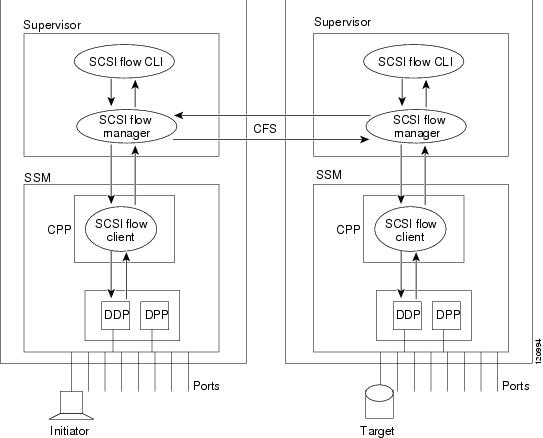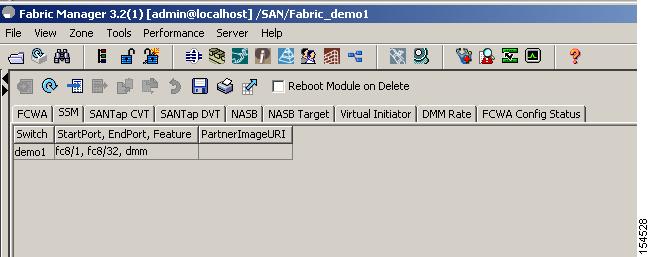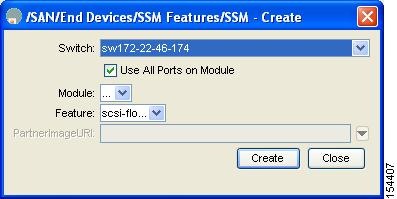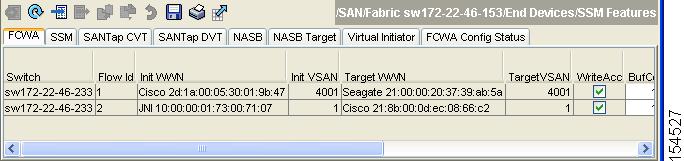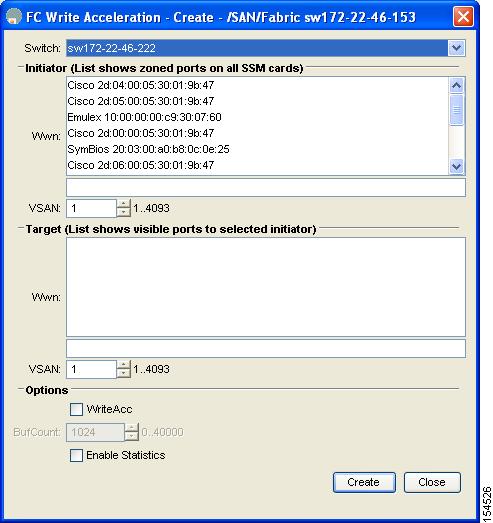-
Cisco MDS 9000 Family Fabric Manager Configuration Guide, Release 3.x
-
Index
-
New and Changed Information
-
Preface
- Getting Started
- Installation and Switch Management
- Switch Configuration
-
Fabric Configuration
-
Configuring and Managing VSANs
-
SAN Device Virtualization
-
Creating Dynamic VSANs
-
Configuring Inter-VSAN Routing
-
Distributing Device Alias Services
-
Configuring and Managing Zones
-
Configuring Fibre Channel Routing Services and Protocols
-
Dense Wavelength Division Multiplexing
-
Managing FLOGI, Name Server, FDMI, and RSCN Databases
-
Discovering SCSI Targets
-
Configuring FICON
-
Advanced Features and Concepts
-
-
Security
-
Configuring FIPS
-
Configuring Users and Common Roles
-
Configuring SNMP
-
Configuring RADIUS and TACACS+
-
Configuring IPv4 Access Control Lists
-
Configuring Certificate Authorities and Digital Certificates
-
Configuring IPsec Network Security
-
Configuring FC-SP and DHCHAP
-
Configuring Port Security
-
Configuring Fabric Binding
-
- IP Services
- Intelligent Storage Services
- Network and Switch Monitoring
- Traffic Management
- Troubleshooting
-
Launching Fabric Manager in Cisco SAN-OS Releases Prior to 3.2(1)
-
Cisco Fabric Manager Unsupported Feature List
-
Interface Nonoperational Reason Codes
-
Managing Cisco FabricWare
-
Configuration Limits for Cisco MDS SAN-OS Release 3.1(x) and 3.2(x)
-
Table Of Contents
Configuring SCSI Flow Services and Statistics
SCSI Flow Configuration Client
Configuring SCSI Flow Services
Enabling Intelligent Storage Services
Disabling Intelligent Storage Services
Configuring SCSI Flow Statistics
Configuring SCSI Flow Services and Statistics
Intelligent Storage Services are features supported on the Storage Services Module (SSM). The Storage Services Module (SSM) supports SCSI flow services and SCSI flow statistics. Intelligent Storage Services supported in Cisco MDS SAN-OS Release 2.0(2b) and later include the following topics:
SCSI Flow Services
A SCSI initiator/target combination is a SCSI flow. SCSI flow services provide enhanced features for SCSI flows, such as write acceleration and flow monitoring for statistics gathering on an SSM.
This section includes the following topics:
•
Configuring SCSI Flow Services
•
Enabling Intelligent Storage Services
•
Disabling Intelligent Storage Services
About SCSI Flow Services
A SCSI initiator/target combination is a SCSI flow. SCSI flow services provide enhanced features for SCSI flows, such as write acceleration and flow monitoring for statistics gathering on an SSM.
Functionally, the SCSI flow services functional architecture consists of the following components:
•
SCSI flow manager (SFM) on the supervisor
•
SCSI flow configuration CLI on the supervisor
•
SCSI flow configuration client on the Control Path Processor (CPP) of an SSM
•
SCSI flow feature set support on the Data Path Processor (DPP) of an SSM
Figure 55-1 shows an example of the SCSI flow services functional architecture.
Figure 55-1 SCSI Flow Services Functional Architecture
Note
The SCSI target and initiator must be connected to different SSMs on different switches.
Note
For statistics monitoring, the target device is not required to be connected to an SSM.
SCSI Flow Manager
The SCSI flow manager (SFM) resides on a supervisor module and handles the configuration of SCSI flows, validating them and relaying configuration information to the appropriate SSM. It also handles any dynamic changes to the status of the SCSI flow due to external events. The SFM registers events resulting from operations, such as port up or down, VSAN suspension, and zoning that affects the SCSI flow status, and updates the flow status and configuration accordingly.
The SFM on the initiator communicates to its peer on the target side using Cisco Fabric Services (CFS). Peer communication allows the initiator SFM to validate target parameters and program information on the target side.
SCSI Flow Configuration Client
A SCSI flow configuration client (SFCC) resides on the CPP of the SSM. It receives flow configuration requests from the SFM, programs the DPP corresponding to the initiator and target port interfaces, and responds to the SFM with the status of the configuration request.
SCSI Flow Data Path Support
The DPP on the SSM examines all the messages between the initiator and target and provides SCSI flow features such as Fibre Channel write acceleration and statistics monitoring.
Configuring SCSI Flow Services
A SCSI flow specification consists of the following attributes:
•
SCSI flow identifier
•
VSAN identifier
•
SCSI initiator port WWN
•
SCSI target port WWN
•
Flow feature set consisting of Fibre Channel write acceleration and statistics monitoring.
The SCSI flow specification is a distributed configuration because the SCSI initiator and the target might be physically connected to SSMs on two different switches located across the fabric. The configuration does not require information to identify either the switch name or the SSM slot location for either the initiator or the target. The manual SCSI flow configuration is performed only at the initiator side. This simplifies the configuration process. The initiator switch sends the configuration to the SFM on the target switch using CFS. No SCSI flow configuration is necessary on the target switch.
Enabling Intelligent Storage Services
You can enable SCSI flow services either on the entire SSM or on groups of four interfaces.
Enabling SCSI flow services on interfaces has the following restrictions:
•
The fewest number of interfaces that you can enable is four. You can specify fc1 through fc4 but not fc1 through fc2.
•
The first interface in the group must be 1, 5, 9, 13, 17, 21, 25, or 29. You can specify fc5 through fc8 but not fc7 through fc10.
•
The groups of four interfaces do not need to be consecutive. You can specify fc1 through fc8 and fc17 through fc20.
Note
Fibre Channel write acceleration can only be provisioned on the entire SSM, not a group of interfaces on the SSM.
To enable Intelligent Storage Services for an SSM and provision all ports or a group of ports to use these services using Fabric Manager, follow these steps:
Step 1
Expand End Devices and then select SSM Features in the Physical Attributes pane.
You see the Intelligent Storage Services configuration in the Information pane.
Step 2
Click the SSM tab.
You see the set of configured services in the Information pane shown in Figure 55-2.
Figure 55-2 SSM Tab
Step 3
Click Create Row to enable a new service on an SSM.
You see the Create SSM dialog box shown in Figure 55-3.
Figure 55-3 Create SSM Dialog Box
Step 4
Select the switch and SSM card you want to configure.
Step 5
Optionally, uncheck the Use All Ports on Module check box if you want to provision a subset of the ports on the card to use this service.
Step 6
Select the port range you want to provision for using this service (starting port and ending port).
Note
The port range must be a multiple of four (for example fc4/1 through fc4-12).
Step 7
Select the feature you want to enable on these ports from the drop-down list of services.
Step 8
Set the PartnerImageURI field if you are enabling a third-party application that requires an image loaded onto the SSM.
Step 9
Click Create to create this row and enable this service.
To configure a Fibre Channel using Fabric Manager, follow these steps:
Step 1
Expand End Devices and then select SSM Features in the Physical Attributes pane.
You see the Intelligent Storage Services configuration, showing the FCWA tab in the Information pane shown in Figure 55-4.
Figure 55-4 FCWA Tab
Step 2
Click Create Row in the Information pane to create a SCSI flow or click a row in the FCWA table to modify an existing SCSI flow.
You see the FC Write Acceleration dialog box shown in Figure 55-5.
Figure 55-5 FC Write Acceleration Dialog Box
Step 3
Select the initiator and target WWNs and VSAN IDs and check the WriteAcc check box to enable Fibre Channel write acceleration on this SCSI flow.
Step 4
Optionally, enable SCSI flow statistics on this SCSI flow by checking the Enable Statistics check box.
Step 5
Optionally, change the BufCount value to set the number of 2K buffers used by the SCSI target.
Step 6
Click Create to create this SCSI flow.
Disabling Intelligent Storage Services
To disable Intelligent Storage Services in Fabric Manager for an SSM and free up a group of ports that used these services, follow these steps:
Step 1
Expand End Devices and then select SSM Features in the Physical Attributes pane.
You see the Intelligent Storage Services configuration in the Information pane.
Step 2
Click the SSM tab.
You see the set of configured services in the Information pane shown in Figure 55-2.
Step 3
Select the row in the table that you want to disable.
Step 4
Optionally, check the Reboot Module on Delete check box if you want to force the card to reboot after disabling the service. This is equivalent to the CLI force option.
Step 5
Click Delete Row. The ports that were provisioned for this service become available for provisioning in another service.
Note
If Reboot Module on Delete was checked, then the SSM module reboots.
SCSI Flow Statistics
This section includes the following topics:
•
Configuring SCSI Flow Statistics
About SCSI Flow Statistics
The statistics that can be collected for SCSI flows include the following:
•
SCSI reads
–
Number of I/Os
–
Number of I/O blocks
–
Maximum I/O blocks
–
Minimum I/O response time
–
Maximum I/O response time
•
SCSI writes
–
Number of I/Os
–
Number of I/O blocks
–
Maximum I/O blocks
–
Minimum I/O response time
–
Maximum I/O response time
•
Other SCSI commands (not read or write)
–
Test unit ready
–
Report LUN
–
Inquiry
–
Read capacity
–
Mode sense
–
Request sense
•
Errors
–
Number of timeouts
–
Number of I/O failures
–
Number of various SCSI status events
–
Number of various SCSI sense key errors or events
To take advantage of this feature, only the initiator must be directly attached to an SSM.
Note
The SCSI flow statistics feature requires the Enterprise Package license installed only on the initiator switches.
Note
For SCSI flow statistics, the initiator must connect to an SSM on a Cisco MDS switch while the target can connect to any other switch in the fabric. The SCSI flow initiator and target cannot connect to the same switch.
Configuring SCSI Flow Statistics
This section includes the following topics:
•
Enabling SCSI Flow Statistics
•
Clearing SCSI Flow Statistics
Enabling SCSI Flow Statistics
To enable SCSI flow statistics monitoring using Fabric Manager, follow these steps:
Step 1
Expand End Devices and then select SSM Features in the Physical Attributes pane.
You see the FCWA tab in the Information pane.
Step 2
Click Create Row in the Information pane to create a SCSI flow or click a row in the FCWA table to modify an existing SCSI flow.
You see the FC Write Acceleration dialog box shown in Figure 55-5.
Step 3
Select the initiator and target WWNs and VSAN IDs and check the Enable Statistics check box to enable SCSI flow statistics on this SCSI flow.
Step 4
Optionally, enable Fibre Channel write acceleration on this SCSI flow at this time by checking the WriteAcc check box.
Step 5
Click Create to create this SCSI flow.
Clearing SCSI Flow Statistics
To clear SCSI flow statistics using Fabric Manager, follow these steps:
Step 1
Expand End Devices and then select SSM Features.
Step 2
Check the Stats Clear check box to clear SCSI flow statistics.
Step 3
Click the Apply Changes icon to clear the SCSI flow statistics.
Default Settings
Table 55-1 lists the default settings for SCSI flow services and SCSI flow statistics parameters.
Table 55-1 Default Intelligent Storage Services Parameters
SCSI flow services
Disabled.
SCSI flow services distribution
Enabled.
SCSI flow statistics
Disabled.

 Feedback
Feedback