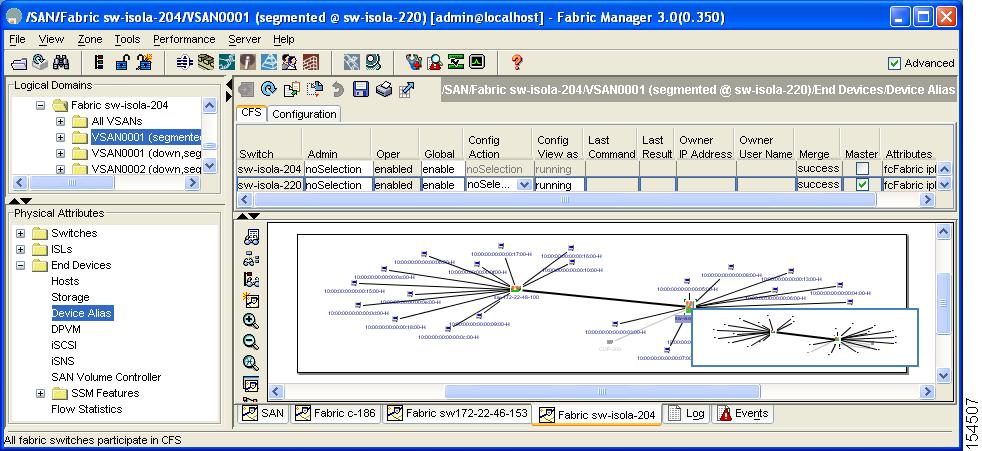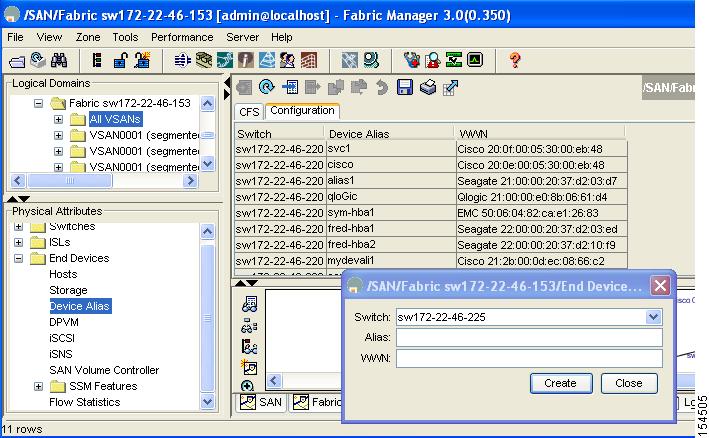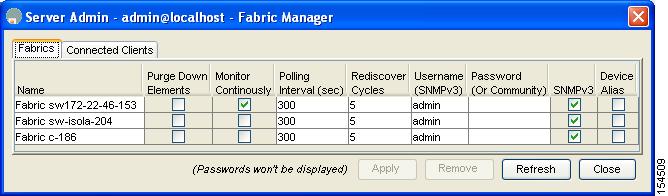-
Cisco MDS 9000 Family Fabric Manager Configuration Guide, Release 3.x
-
Index
-
New and Changed Information
-
Preface
- Getting Started
- Installation and Switch Management
- Switch Configuration
-
Fabric Configuration
-
Configuring and Managing VSANs
-
SAN Device Virtualization
-
Creating Dynamic VSANs
-
Configuring Inter-VSAN Routing
-
Distributing Device Alias Services
-
Configuring and Managing Zones
-
Configuring Fibre Channel Routing Services and Protocols
-
Dense Wavelength Division Multiplexing
-
Managing FLOGI, Name Server, FDMI, and RSCN Databases
-
Discovering SCSI Targets
-
Configuring FICON
-
Advanced Features and Concepts
-
-
Security
-
Configuring FIPS
-
Configuring Users and Common Roles
-
Configuring SNMP
-
Configuring RADIUS and TACACS+
-
Configuring IPv4 Access Control Lists
-
Configuring Certificate Authorities and Digital Certificates
-
Configuring IPsec Network Security
-
Configuring FC-SP and DHCHAP
-
Configuring Port Security
-
Configuring Fabric Binding
-
- IP Services
- Intelligent Storage Services
- Network and Switch Monitoring
- Traffic Management
- Troubleshooting
-
Launching Fabric Manager in Cisco SAN-OS Releases Prior to 3.2(1)
-
Cisco Fabric Manager Unsupported Feature List
-
Interface Nonoperational Reason Codes
-
Managing Cisco FabricWare
-
Configuration Limits for Cisco MDS SAN-OS Release 3.1(x) and 3.2(x)
-
Table Of Contents
Distributing Device Alias Services
Zone Aliases Versus Device Aliases
About Device Alias Distribution
Distributing the Device Alias Database
Using Device Aliases or FC Aliases
Device Alias Statistics Cleanup
Distributing Device Alias Services
All switches in the Cisco MDS 9000 Family support Distributed Device Alias Services (device alias) on a per VSAN basis and on a fabric-wide basis. Device alias distribution allows you to move host bus adapters (HBAs) between VSANs without manually reentering alias names.
This chapter includes the following sections:
•
Device Alias Statistics Cleanup
About Device Aliases
When the port WWN of a device must be specified to configure different features (zoning, QoS, port security) in a Cisco MDS 9000 Family switch, you must assign the right device name each time you configure these features. An inaccurate device name may cause unexpected results. You can circumvent this problem if you define a user-friendly name for a port WWN and use this name in all the configuration commands as required. These user-friendly names are referred to as device aliases in this chapter.
Device Alias Features
Device aliases have the following features:
•
The device alias information is independent of your VSAN configuration.
•
The device alias configuration and distribution is independent of the zone server and the zone server database.
•
You can import legacy zone alias configurations without loosing data.
•
The device alias application uses the Cisco Fabric Services (CFS) infrastructure to enable efficient database management and distribution. Device aliases use the coordinated distribution mode and the fabric-wide distribution scope (see Chapter 13, "Using the CFS Infrastructure").
•
When you configure zones, IVR zones, or QoS features using device aliases, and if you display these configurations, you will automatically see that the device aliases are displayed along with their respective pWWNs.
Device Alias Requirements
Device aliases have the following requirements:
•
You can only assign device aliases to pWWNs.
•
The mapping between the pWWN and the device alias to which it is mapped must have a one-to-one relationship. A pWWN can be mapped to only one device alias and vice versa.
•
A device alias name is restricted to 64 alphanumeric characters and may include one or more of the following characters:
–
a to z and A to Z
–
1 to 9
–
- (hyphen) and _ (underscore)
–
$ (dollar sign) and ^ (up caret)
Zone Aliases Versus Device Aliases
Table 24-1 compares the configuration differences between zone-based alias configuration and device alias configuration.
Device Alias Databases
The device alias feature uses two databases to accept and implement device alias configurations.
•
Effective database—The database currently used by the fabric.
•
Pending database—Your subsequent device alias configuration changes are stored in the pending database.
If you modify the device alias configuration, you need to commit or discard the changes as the fabric remains locked during this period.
This section includes the following sections:
•
About Device Alias Distribution
About Device Alias Distribution
By default, device alias distribution is enabled. The device alias feature uses the coordinated distribution mechanism to distribute the modifications to all switches in a fabric.
If you have not committed the changes and you disable distribution, then a commit task will fail
Distributing the Device Alias Database
To enable the device alias distribution using Fabric Manager, follow these steps:
Step 1
Expand End Devices and then select Device Alias in the Physical Attributes pane.
You see the device alias configuration in the Information pane Figure 24-1.
Figure 24-1 Device Aliases in Fabric Manager
The CFS tab is the default tab.
Step 2
Select enable from the Global drop-down menus to enabled switch aliases.
Step 3
Select commit from the Config Action drop-down menu for the newly enabled switches.
Step 4
Click Apply Changes to commit and distribute these changes or click Undo Changes to discard any unsaved changes.
About Creating a Device Alias
When you perform the first device alias task (regardless of which device alias task), the fabric is automatically locked for the device alias feature. Once you lock the fabric, the following situations apply:
•
No other user can make any configuration changes to this feature.
•
A copy of the effective database is obtained and used as the pending database. Modifications from this point on are made to the pending database. The pending database remains in effect until you commit the modifications to the pending database or discard (abort) the changes to the pending database.
Creating a Device Alias
To lock the fabric and create a device alias in the pending database using Fabric Manager, follow these steps:
Step 1
Expand End Devices and then select Device Alias in the Physical Attributes pane.
You see the device alias configuration in the Information pane.
Step 2
Click the Configuration tab and click the Create Row icon.
You see the Device Alias Creation dialog box in Figure 24-2.
Figure 24-2 Create Device Alias Dialog Box
Step 3
Select a switch from the drop-down menu.
Step 4
Complete the Alias name and pWWN fields.
Step 5
Click Create to create this alias or click Close to discard any unsaved changes.
Committing Changes
If you commit the changes made to the pending database, the following events occur:
1.
The pending database contents overwrites the effective database contents.
2.
The pending database is emptied of its contents.
3.
The fabric lock is released for this feature.
To commit the changes to the device alias database using Fabric Manager, follow these steps:
Step 1
Expand End Devices and then select Device Alias in the Physical Attributes pane.
You see the device alias configuration in the Information pane. The CFS tab is the default tab.
Step 2
Select enable from the Global drop-down menus to enabled switch aliases.
Step 3
Select commit from the Config Action drop-down menu for the newly enabled switches.
Step 4
Click Apply Changes to commit and distribute these changes or click Undo Changes to discard any unsaved changes.
Discarding Changes
If you discard the changes made to the pending database, the following events occur:
1.
The effective database contents remain unaffected.
2.
The pending database is emptied of its contents.
3.
The fabric lock is released for this feature.
To discard the device alias session using Fabric Manager, follow these steps:
Step 1
Expand End Devices and then select Device Alias in the Physical Attributes pane.
You see the device alias configuration in the Information pane. The CFS tab is the default tab.
Step 2
Select abort from the Config Action drop-down menu.
Step 3
Click Apply Changes to discard the session.
Legacy Zone Alias Conversion
You can import legacy zone alias configurations to use this feature without loosing data, if they satisfy the following restrictions:
•
Each zone alias has only one member.
•
The member type is pWWN.
•
The name and definition of the zone alias should not be the same as any existing device alias name.
If any name conflict exists, the zone aliases are not imported.
Tip
Ensure to copy any required zone aliases to the device alias database as required by your configuration.
When an import operation is complete, the modified alias database is distributed to all other switches in the physical fabric when you perform the commit operation. At this time if you do not want to distribute the configuration to other switches in the fabric, you can perform the abort operation and the merge changes are completely discarded.
This section includes the following topics:
•
Using Device Aliases or FC Aliases
•
Device Alias Statistics Cleanup
Using Device Aliases or FC Aliases
You can change whether Fabric Manager uses FC aliases or global device aliases from Fabric Manager client without restarting Fabric Manager Server.
To change whether Fabric Manager uses FC aliases or global device aliases, follow these steps:
Step 1
Click Server > Admin.
You see the Admin dialog box in Figure 24-3.
Figure 24-3 Server Admin Dialog Box
Step 2
For each fabric that you are monitoring with Fabric Manager Server, check the Device Alias check box to use global device aliases, or uncheck to use FC aliases.
Step 3
Click Apply to save these changes or click Close to exit the dialog box without saving any changes.
Device Alias Statistics Cleanup
To clear device alias statistics (for debugging purposes), refer to the Cisco MDS 9000 Family CLI Configuration Guide.
Database Merge Guidelines
Refer to the "CFS Merge Support" section on page 13-9 for detailed concepts.
When merging two device alias databases, follow these guidelines:
•
Verify that two device aliases with different names are not mapped to the same pWWN.
•
Verify that two different pWWNs are not mapped to the same device aliases
•
Verify that the combined number of the device aliases in both databases does not exceed 8191 (8K). For example, if database N has 6000 device aliases and database M has 2192 device aliases, this merge operation will fail.
Default Settings
Table 24-2 lists the default settings for device alias parameters.

 Feedback
Feedback