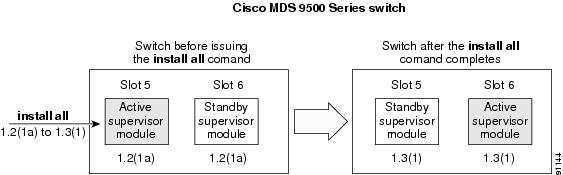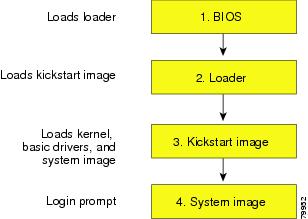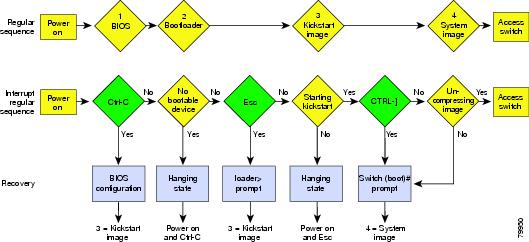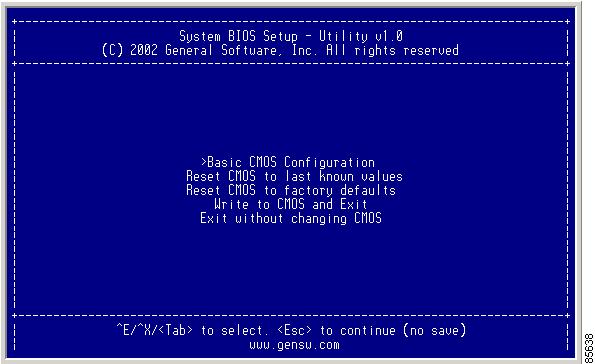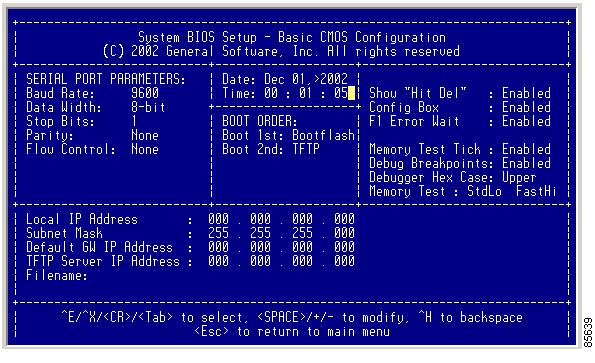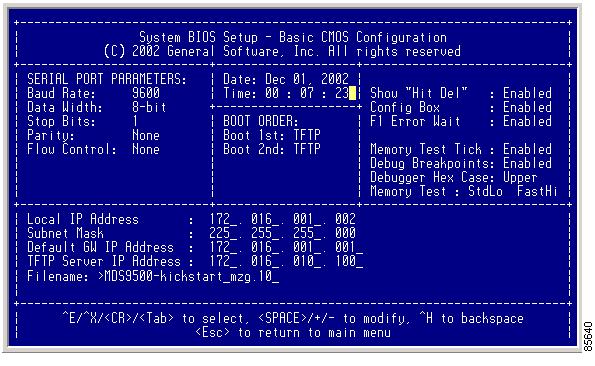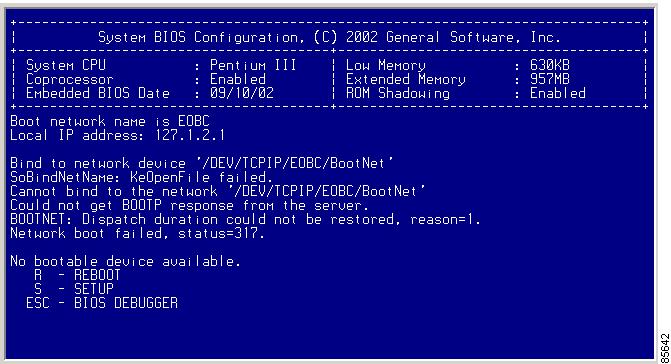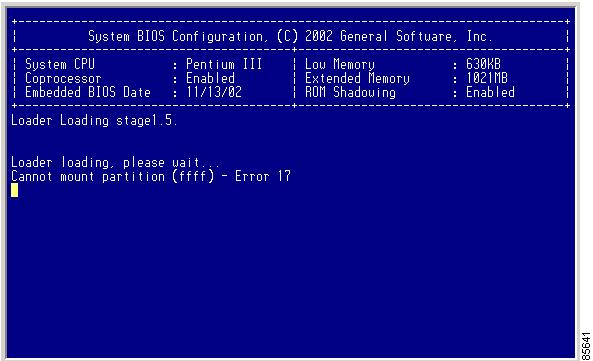-
Cisco MDS 9000 Family Configuration Guide, Release 1.2(1a)
-
Index
-
Preface
-
Product Overview
-
Before You Begin
-
Initial Configuration
-
Configuring High Availability
-
Software Images
-
Managing Modules
-
Managing System Hardware
-
Configuring and Managing VSANs
-
Configuring Interfaces
-
Configuring Trunking
-
Configuring PortChannels
-
Configuring and Managing Zones
-
Managing FLOGI, Name Server, and RSCN Databases
-
Configuring System Security and AAA Services
-
Configuring Port Security
-
Configuring Fibre Channel Routing Services and Protocols
-
Configuring IP Services
-
Configuring IP Storage
-
Configuring Call Home
-
Configuring Domain Parameters
-
Configuring Traffic Management
-
Configuring System Message Logging
-
Discovering SCSI Targets
-
Monitoring Network Traffic Using SPAN
-
Advanced Features and Concepts
-
Configuring Fabric Configuration Servers
-
Monitoring System Processes and Logs \r\n
-
Table Of Contents
Essential Upgrade Prerequisites
Performing an Automated, One-Step Upgrade
Benefits of Using the install all Command
Performing a Manual Upgrade on a Dual Supervisor Switch
Preparing for a Manual Installation
Specifying Kickstart and System Boot Variables
Performing a System Switchover
Performing a Manual Upgrade on a Single Supervisor Switch
Recovering a Corrupted Bootflash
Recovery from the loader> Prompt
Recovery from the switch(boot)# Prompt
Recovery for Switches with Dual Supervisor Modules
Maintaining Supervisor Modules
Replacing a Faulty Supervisor Module
Software Images
This chapter describes how to install and upgrade software images. The software image install procedure is dependent on the following factors:
•
Software images—The kickstart and system image files reside in directories or folders that can be accessed from the Cisco MDS 9000 Family switch prompt.
•
Image version—Each image file has a version.
•
Flash disks on the switch—The bootflash: resides on the supervisor and the CompactFlash disk is inserted into the slot0: device.
•
Supervisor modules—There are single or dual supervisor modules. In the dual supervisor scenario, the standby supervisor module should be updated first.
This chapter includes the following sections:
•
Essential Upgrade Prerequisites
•
Performing an Automated, One-Step Upgrade
•
Performing a Manual Upgrade on a Dual Supervisor Switch
•
Performing a Manual Upgrade on a Single Supervisor Switch
•
Recovering a Corrupted Bootflash
•
Recovery for Switches with Dual Supervisor Modules
•
Maintaining Supervisor Modules
About Software Images
Each switch is shipped with a Cisco MDS SAN-OS operating system for Cisco MDS 9000 Family switches. The SAN-OS consists of two images—the kickstart image and the system image. To upgrade the switch to a new image, you must specify the variables which direct the switch to the images.
•
To select the kickstart image use the KICKSTART variable.
•
To select the system image use the SYSTEM variable.
The images and variables are important factors in any install procedure. You must specify the variable and the image to upgrade your switch (see the "Specifying Kickstart and System Boot Variables" section). Both images are not always required for each install.
Note
Unless explicitly stated, the software install procedures in this section apply to any switch in the Cisco MDS 9500 Series and the Cisco MDS 9200 Series.
Essential Upgrade Prerequisites
Before attempting to migrate to any software image version, follow these guidelines:
•
Scheduling
Schedule the upgrade when the fabric is stable and steady. Ensure that everyone who has access to the switch or the network is not configuring the switch or the network during this time. All configurations will be disallowed at this time.
•
Space
Verify that sufficient space is available in the location where you are copying the images. This location includes the active and standby supervisor modules or bootflash: (internal to the switch). Use the dir command to ensure that the required free space is available for the image files to be copied.
–
Standby supervisor module bootflash: directory (see the"Connecting to a Module" section).
–
Internal bootflash offers approximately 200 MB of user space
•
Hardware
Avoid power interruption during any install procedure. These kinds of problems can corrupt the software image.
•
Connectivity (to retrieve images from remote servers)
–
Configure the IP address for the 10/100 BASE-T Ethernet port connection (interface mgmt0).
–
Ensure the switch has a route to the remote server. The switch and the remote server must be in the same subnetwork if you do not have a router to route traffic between subnets. Verify connectivity to the remote server using the ping command.
•
Images
–
The specified system and kickstart images must be compatible with each other.
–
If the kickstart image is not specified, the switch uses the current running kickstart image. If you specify a different system image, ensure that it is compatible with the running kickstart image.
–
Images can be retrieved in one of two ways:
Local—images are locally available on the switch (the install all command uses the specified local images).
Remote—images are in a remote location and the user specifies the destination using the remote server parameters and the file name to be used locally.
•
Commands
–
Verify that the auto-sync option is disabled.
–
The switchover mode, if configured, must be configured as HA standby (see the "Switchover Mechanisms" section).
–
We recommend the one-step install all command to upgrade your software. This command upgrades all modules in any Cisco MDS 9000 Family switch (see the "The install all command" section).
Only one install all command can be running on a switch at any time.
The install all command can only be issued from the switch console.
No other command can be issued while running the install all command.
The install all command cannot be performed on the standby supervisor module—it can only be issued on the active supervisor module.
If the switching module(s) are not compatible with the new supervisor module image, some traffic disruption may be noticed in the related modules, depending on your configuration. These modules are identified in the summary when you issue the install all command. You can choose to proceed with the upgrade or abort at this point.
Note
When you issue the install all command, the switch displays a summary of changes that will be made to your configuration and waits for your authorization to continue executing the command process.
Table 5-1 summarizes terms used in this chapter with specific reference to the install and upgrade process.
Software Upgrade Mechanisms
The Cisco MDS SAN-OS software, designed for mission-critical high availability environments, provides the ability to upgrade software without any disruptions. To realize the benefits of nondisruptive upgrades on the Cisco MDS 9509 Director, it is highly recommended that you install dual supervisor modules.
You can upgrade any switch in the Cisco MDS 9500 Series and the Cisco MDS 9200 Series using one of three mechanisms:
•
Automated, one-step upgrade using the install all command (see the "Performing an Automated, One-Step Upgrade" section).
•
Manual, step-by-step upgrade (see the "Performing a Manual Upgrade on a Dual Supervisor Switch" section)
•
Quick, one-step upgrade using the reload command. This upgrade is disruptive (see the "Quick, One-Step Upgrade" section).
For nondisruptive upgrades, use the automated one-step upgrade or the manual step-by-step upgrade. In some cases, the software upgrades may be disruptive. These exception scenarios can occur under the following conditions:
•
A single supervisor system with kickstart image changes
•
A single supervisor system with incompatible system software images
•
A dual supervisor system with incompatible system software images
Tip
The install all command compares and presents the results of the compatibility before proceeding with the installation. You have the opportunity to exit, if you do not want to proceed with these changes.
To determine version compatibility between switch images, use the show install all impact command (see the "Addressing Incompatible Features" section). This command displays the impact of using the install all command.
Performing an Automated, One-Step Upgrade
You can perform an automated upgrade on any switch in the Cisco MDS 9200 Series or the Cisco MDS 9000 Series using the install all command.
The install all command
The install all command upgrades all modules in any Cisco MDS 9000 Family switch. Figure 5-1 provides an overview of the switch status before and after issuing the install all command.
Figure 5-1 The install all Command Effect
The install all command automatically verifies if the standby supervisor module is functioning (if present). If it is not functioning, it reloads that module and uses the reload module slot force-dnld command to force it to function.
Note
The install all command is only effective on switches running Cisco MDS SAN-OS Release 1.0(3) and later releases.
Benefits of Using the install all Command
The install all command provides the following benefits:
•
You can upgrade the entire switch using just one command.
•
You will receive descriptive information on the intended changes to your system before you issue the command.
•
You have the option to cancel the command. Once the effects of the command are presented, you can choose to continue or cancel when you see this question (the default is no):
Do you want to continue y/n? [n] :y•
You can upgrade the entire switch using the least disruptive procedure. The manual install procedure involves several commands and processes and takes longer.
Tip
The automated process is described in Performing an Automated, One-Step Upgrade. The manual process is described in Performing a Manual Upgrade on a Dual Supervisor Switch through Performing a Manual Upgrade on a Single Supervisor Switch.
•
You can view the progress of this command on the console screen of the supervisor module(s).
•
The image integrity is automatically checked by the install all command. This includes the running kickstart and system images.
•
A platform validity check is performed to verify that a wrong image is not used—for example, to check if an MDS 9509 image is used to upgrade an MDS 9216 switch.
•
Use the Ctrl-c escape sequence to gracefully abort the install all command. The command sequence completes the update step in progress and returns to the switch prompt. (Other upgrade commands cannot be aborted using Ctrl-c.)
•
After issuing the install all command, if any step in the sequence fails, the command will complete the step in progress and abort.
For example, if a switching module fails to be updated for any reason (for example, due to an unstable fabric state), then the command sequence disruptively updates that module and aborts. In such cases, you can verify the problem on the affected switching module and manually upgrade the other switching modules.
Recognizing Failure Cases
The following situations will cause the install all command to abort:
•
If the auto-sync option is enabled.
•
If the standby supervisor module bootflash: directory does not have sufficient space to accept the updated image.
•
If the specified system and kickstart images are not compatible.
•
If the install all command is issued on the standby supervisor module.
•
If the fabric or switch is configured while the upgrade is in progress.
•
If a module is removed or inserted while the upgrade is in progress.
•
If the switch has any power disruption while the upgrade is in progress.
•
If the entire path for the remote location is not specified accurately.
•
If images are incompatible after an upgrade. For example, a switching module image may be incompatible with the system image, or a kickstart image may be incompatible with a system image. This is also identified by the show install all impact and show install commands in the compatibility check section of the output (under the Bootable column).
CautionAvoid aborting the switch progress after issuing the install all command. If the install all command is aborted, be sure to verify the state of the switch at every level. If you issue the command and then abort, you may need to use the manual procedure commands to complete the upgrade. This necessity depends on the state of the switch at the time of the failure.
Using the install all Command
To perform an automated software upgrade on any switch, follow these steps:
Step 1
Log into the switch through the console port of the active supervisor.
Step 2
Create a backup of your existing configuration file, if required (see the "Working with Configuration Files" section).
Step 3
Perform the upgrade by issuing the install all command on the active supervisor module from the switch console.
switch# install all system bootflash:system-image kickstart bootflash:kickstart-imageVerifying image bootflash:/system-image[####################] 100% -- SUCCESSVerifying image bootflash:/kickstart-image[####################] 100% -- SUCCESSExtracting "system" version from image bootflash:/kickstart-image.[####################] 100% -- SUCCESSExtracting "kickstart" version from image bootflash:/system-image.[####################] 100% -- SUCCESSExtracting "loader" version from image bootflash:/system-image.[####################] 100% -- SUCCESSExtracting "slc" version from image bootflash:/kickstart-image.[####################] 100% -- SUCCESSCompatibility check is done:Module bootable Impact Install-type Reason------ -------- -------------- ------------ ------5 yes non-disruptive reset6 yes non-disruptive reset9 yes non-disruptive rollingImages will be upgraded according to following table:Module Image Running-Version New-Version Upg-Required------ ---------- -------------------- -------------------- ------------5 system 1.2(1) 1.3(1) yes5 kickstart 1.2(1) 1.3(1) yes5 bios v1.0.7(03/20/03) v1.0.7(03/20/03) no5 loader 1.0(3a) 1.0(3a) no6 system 1.2(1) 1.3(1) yes6 kickstart 1.2(1) 1.3(1) yes6 bios v1.0.7(03/20/03) v1.0.7(03/20/03) no6 loader 1.0(3a) 1.0(3a) no9 slc 1.2(1) 1.3(1) yes9 bios v1.0.7(03/20/03) v1.0.7(03/20/03) noStep 4
Enter yes if you wish to continue with the installation.
Do you want to continue with the installation (y/n)? [n] : yInstall is in progress, please wait.Syncing image bootflash:/system-image to standby.[####################] 100% -- SUCCESSSyncing image bootflash:/kickstart-image to standby.[####################] 100% -- SUCCESSPerforming configuration copy.[####################] 100% -- SUCCESSModule 6: Waiting for module online.-- SUCCESS
Note
If you are logged into the standby supervisor module, you will see the following output when the install all command is issued on the active supervisor module.
Auto booting bootflash:/system-image bootflash:/m9500-sf1ek9-mzg.1.3.0.9.bin...Booting kickstart image: bootflash:/system-image............................................Image verification OKStarting kernel...INIT: version 2.78 bootingChecking all filesystems..r... done.Loading system softwareUncompressing system image: bootflash:/kickstart-imageCCCCCCCCCCCCCCCCCCCCCCCCCCCCCCCCCCCCCCCCCCCCCCCCCCCCCCCCCCCCCCCCCCCCCCCCINIT: Entering runlevel: 3Continue on installation process, please wait.The login will be disabled until the installation is completed.Waiting for MTS to come upModule 6: Waiting for module online.-- SUCCESSModule 9: Non-disruptive upgrading.[####################] 100% -- SUCCESSInstall has been successful.Step 5
Exit the switch console and open a new terminal session to view the upgraded supervisor module using the show module command.
Note
If the configuration meets all guidelines when the install all command is issued, all modules (supervisor and switching) are upgraded. This is true for any switch in the Cisco MDS 9000 Family.
Sample install all Commands
Example 5-1 displays the result of the install all command if the system and kickstart files are specified in the command line.
Example 5-1 Files Specified Locally
switch# install all system bootflash:system-image kickstart bootflash:kickstart-imageVerifying image bootflash:/kickstart-image.bin[####################] 100% -- SUCCESSVerifying image bootflash:/system-image.bin[####################] 100% -- SUCCESSExtracting "slc" version from image bootflash:/system-image.bin.[####################] 100% -- SUCCESSExtracting "system" version from image bootflash:/system-image.bin.[####################] 100% -- SUCCESSExtracting "kickstart" version from image bootflash:/kickstart-image.bin.[####################] 100% -- SUCCESSExtracting "loader" version from image bootflash:/kickstart-image.bin.[####################] 100% -- SUCCESSCompatibility check is done:Module bootable Impact Install-type Reason------ -------- -------------- ------------ ------2 yes non-disruptive none5 yes non-disruptive none6 yes non-disruptive none9 yes non-disruptive noneImages will be upgraded according to following table:Module Image Running-Version New-Version Upg-Required------ ---------- -------------------- -------------------- ------------2 slc 1.2(1) 1.2(1) no2 bios v1.1.1(03/20/03) v1.1.1(03/20/03) no5 system 1.2(1) 1.2(1) no5 kickstart 1.2(1) 1.2(1) no5 bios v1.1.1(03/20/03) v1.1.1(03/20/03) no5 loader 1.0(3a) 1.0(3a) no6 system 1.2(1) 1.2(1) no6 kickstart 1.2(1) 1.2(1) no6 bios v1.1.1(03/20/03) v1.1.1(03/20/03) no6 loader 1.0(3a) 1.0(3a) no9 slc 1.2(1) 1.2(1) no9 bios v1.1.1(03/20/03) v1.1.1(03/20/03) noDo you want to continue with the installation (y/n)? [n] : yInstall is in progress, please wait.Syncing image bootflash:/kickstart-image.bin to standby.[####################] 100% -- SUCCESSSyncing image bootflash:/system-image.bin to standby.[####################] 100% -- SUCCESSPerforming configuration copy.[####################] 100% -- SUCCESSModule 5: Waiting for module online.-- SUCCESSInstall has been successful.Example 5-2 displays the result of the install all command if the system and kickstart files are automatically downloaded using a remote (TFTP, FTP, SCP, or SFTP) download option.
CautionSpecify the exact, complete, path of the remote location. The system will not allow you to proceed if the entire path is not accurately specified. Some examples of incomplete install all commands are provided below, Example 5-2 provides an accurate, complete example.
switch# install all system bootflash:system-image kickstart tftp:
Please provide a complete URI
switch# install all system scp:
Please provide a complete URI
Example 5-2 Files Specified in a Remote Location
switch# install all system scp://user@171.71.00.000/home/user/golden-sanity/system-image kickstart scp://user@171.71.00.000/home/user/golden-sanity/kickstart-imageFor scp://user@171.71.00.000, please enter password:For scp://user@171.71.00.000, please enter password:Copying image from scp://user@171.71.00.000/tftpboot/kickstart-image to bootflash:///m9500-sf1ek9-kickstart-mzg.1.3.0.12b.bin.[####################] 100% -- SUCCESSCopying image from scp://user@171.71.00.000/tftpboot/system-image to bootflash:///m9500-sf1ek9-mzg.1.3.0.12b.bin.[####################] 100% -- SUCCESSVerifying image bootflash:///kickstart-image[####################] 100% -- SUCCESSVerifying image bootflash:///system-image[####################] 100% -- SUCCESSExtracting "slc" version from image bootflash:///system-image.[####################] 100% -- SUCCESSExtracting "system" version from image bootflash:///system-image.[####################] 100% -- SUCCESSExtracting "kickstart" version from image bootflash:///kickstart-image.[####################] 100% -- SUCCESSExtracting "loader" version from image bootflash:///kickstart-image.[####################] 100% -- SUCCESSCompatibility check is done:Module bootable Impact Install-type Reason------ -------- -------------- ------------ ------2 yes non-disruptive rolling 5 yes non-disruptive reset 6 yes non-disruptive resetImages will be upgraded according to following table:Module Image Running-Version New-Version Upg-Required------ ---------- -------------------- -------------------- ------------2 slc 1.2(1) 1.3(1) yes2 bios v1.0.7(03/20/03) v1.0.7(03/20/03) no5 system 1.2(1) 1.3(1) yes5 kickstart 1.2(1) 1.3(1) yes5 bios v1.0.7(03/20/03) v1.0.7(03/20/03) no5 loader 1.0(3a) 1.0(3a) no6 system 1.2(1) 1.3(1) yes6 kickstart 1.2(1) 1.3(1) yes6 bios v1.0.7(03/20/03) v1.0.7(03/20/03) no6 loader 1.0(3a) 1.0(3a) noDo you want to continue with the installation (y/n)? [n] :yInstall is in progress, please wait.Syncing image bootflash:///kickstart-image to standby.[####################] 100% -- SUCCESSSyncing image bootflash:///system-image to standby.[####################] 100% -- SUCCESSPerforming configuration copy.[####################] 100% -- SUCCESSModule 6: Waiting for module online.-- SUCCESSSynchronizing with Firmbase...General Software Firmbase[r] SMM Kernel 1.1.1002 Oct 11 2002 13:36:57Copyright (C) 2002 General Software, Inc.Firmbase initialized.00000589K Low Memory Passed01045376K Ext Memory PassedWait.....(C) 2002 General Software, Inc.Pentium III-1.0-6E69-AA6EGeneral Software Pentium III Embedded BIOS 2000 (tm) Revision 1.0.(7)Copyright (C) 2002 General Software, Inc.MDS9000 BIOS design.+------------------------------------------------------------------------------+| System BIOS Configuration, (C) 2002 General Software, Inc. |+---------------------------------------+--------------------------------------+| System CPU : Pentium III | Low Memory : 630KB || Coprocessor : Enabled | Extended Memory : 1021MB || Embedded BIOS Date : 03/20/03 | ROM Shadowing : Enabled |+---------------------------------------+--------------------------------------+Loader Loading stage1.5.\Loader loading, please wait...Auto booting bootflash:/m9500-sf1ek9-kickstart-mzg.1.3.0.12b.bin bootflash:/m9500-sf1ek9-mzg.1.3.0.12b.bin...Booting kickstart image: bootflash:/m9500-sf1ek9-kickstart-mzg.1.3.0.12b.bin..........................................Image verification OKStarting kernel...INIT: version 2.78 bootingChecking all filesystems..... done.Loading system softwareUncompressing system image: bootflash:/m9500-sf1ek9-mzg.1.3.0.12b.binCCCCCCCCCCCCCCCCCCCCCCCCCCCCCCCCCCCCCCCCCCCCCCCCCCCCCCCCCCCCCCCCCCCCCCCCCINIT: Entering runlevel: 3MDS Switchswitch login: adminPassword:switch(standby)#Example 5-3 displays the file output on the console of the standby supervisor module. It is a continuation of the output displayed in Example 5-1 and Example 5-2.
Example 5-3 Output of the install all Command on the Standby Supervisor Module Console
switch(standby)# Synchronizing with Firmbase...General Software Firmbase[r] SMM Kernel 1.1.1002 Oct 11 2002 13:36:57Copyright (C) 2002 General Software, Inc.Firmbase initialized.00000589K Low Memory Passed01045376K Ext Memory PassedI Embedded BIOS 2000 (tm) Revision 1.0.(7)Wait..... Inc.MDS9000 BIOS design.(C) 2002 General Software, Inc.Pentium III-1.0-6E69-AA6E+------------------------------------------------------------------------------+| System BIOS Configuration, (C) 2002 General Software, Inc. |+---------------------------------------+--------------------------------------+| System CPU : Pentium III | Low Memory : 630KB || Coprocessor : Enabled | Extended Memory : 1021MB || Embedded BIOS Date : 03/20/03 | ROM Shadowing : Enabled |+---------------------------------------+--------------------------------------+Loader Loading stage1.5.Loader loading, please wait...Auto booting bootflash:/m9500-sf1ek9-kickstart-mzg.1.3.0.12b.bin bootflash:/system-image...Booting kickstart image: bootflash:/kickstart_image..........................................Image verification OKStarting kernel...INIT: version 2.78 bootingChecking all filesystems...r.. done.Loading system softwareUncompressing system image: bootflash:/system-imageCCCCCCCCCCCCCCCCCCCCCCCCCCCCCCCCCCCCCCCCCCCCCCCCCCCCCCCCCCCCCCCCCCCCCCCCCINIT: Entering runlevel: 3Continue on installation process, please wait.The login will be disabled until the installation is completed.Waiting for MTS to come upModule 6: Waiting for module online.-- SUCCESSModule 2: Non-disruptive upgrading.[# ] 0%Jul 17 19:51:22 switch %IMAGE_DNLD-SLOT2-2-IMG_DNLD_STARTED: Module image download process. Please wait until completion...Jul 17 19:51:39 switch %IMAGE_DNLD-SLOT2-2-IMG_DNLD_COMPLETE: Module image download process. Download successful.[####################] 100% -- SUCCESSInstall has been successful.MDS Switchswitch login: adminPassword:switch#Install has been successful.Example 5-4 displays the install all command output of a TFTP GET operation.
Example 5-4 Successful TFTP Get Operation
switch# install all system tftp://192.168.1.10/system-image kickstart tftp://192.168.1.10/kickstart-imageCopying image from tftp://192.168.1.10/system-image to bootflash://kickstart-image[####################] 100% -- SUCCESSCopying image from tftp://192.168.1.10/system-image to bootflash:///m9500-sf1ek9-mzg.1.3.0.12b.bin.[####################] 100% -- SUCCESSVerifying image bootflash:///kickstart-image[####################] 100% -- SUCCESSVerifying image bootflash:///system-image[####################] 100% -- SUCCESSExtracting "slc" version from image bootflash:///system-image[####################] 100% -- SUCCESSExtracting "system" version from image bootflash:///system-image[####################] 100% -- SUCCESSExtracting "kickstart" version from image bootflash:///kickstart-image[####################] 100% -- SUCCESSExtracting "loader" version from image bootflash:///kickstart-image[####################] 100% -- SUCCESSCompatibility check is done:Module bootable Impact Install-type Reason------ -------- -------------- ------------ ------2 yes non-disruptive rolling5 yes non-disruptive reset6 yes non-disruptive resetImages will be upgraded according to following table:Module Image Running-Version New-Version Upg-Required------ ---------- -------------------- -------------------- ------------2 slc 1.2(1) 1.3(1) yes2 bios v1.0.7(03/20/03) v1.0.7(03/20/03) no5 system 1.2(1) 1.3(1) yes5 kickstart 1.2(1) 1.3(1) yes5 bios v1.0.7(03/20/03) v1.0.7(03/20/03) no5 loader 1.0(3a) 1.0(3a) no6 system 1.2(1) 1.3(1) yes6 kickstart 1.2(1) 1.3(1) yes6 bios v1.0.7(03/20/03) v1.0.7(03/20/03) no6 loader 1.0(3a) 1.0(3a) noDo you want to continue with the installation (y/n)? [n] : yInstall is in progress, please wait.Syncing image bootflash:///m9500-sf1ek9-kickstart-mzg.1.3.0.12b.bin to standby.[####################] 100% -- SUCCESSSyncing image bootflash:///m9500-sf1ek9-mzg.1.3.0.12b.bin to standby.[####################] 100% -- SUCCESSPerforming configuration copy.[####################] 100% -- SUCCESSModule 6: Waiting for module online.-- SUCCESSSynchronizing with Firmbase...General Software Firmbase[r] SMM Kernel 1.1.1002 Oct 11 2002 13:36:57Copyright (C) 2002 General Software, Inc.Firmbase initialized.00000589K Low Memory Passed01045376K Ext Memory PassedWait.....(C) 2002 General Software, Inc.Pentium III-1.0-6E69-AA6EGeneral Software Pentium III Embedded BIOS 2000 (tm) Revision 1.0.(7)Copyright (C) 2002 General Software, Inc.MDS9000 BIOS design.+------------------------------------------------------------------------------+| System BIOS Configuration, (C) 2002 General Software, Inc. |+---------------------------------------+--------------------------------------+| System CPU : Pentium III | Low Memory : 630KB || Coprocessor : Enabled | Extended Memory : 1021MB || Embedded BIOS Date : 03/20/03 | ROM Shadowing : Enabled |+---------------------------------------+--------------------------------------+Loader Loading stage1.5.Loader loading, please wait...Auto booting bootflash:/m9500-sf1ek9-kickstart-mzg.1.3.0.12b.bin bootflash:/m9500-sf1ek9-mzg.1.3.0.12b.bin...Booting kickstart image: bootflash:/m9500-sf1ek9-kickstart-mzg.1.3.0.12b.bin..........................................Image verification OKStarting kernel...INIT: version 2.78 bootingChecking all filesystems..... done.Loading system softwareUncompressing system image: bootflash:/m9500-sf1ek9-mzg.1.3.0.12b.binCCCCCCCCCCCCCCCCCCCCCCCCCCCCCCCCCCCCCCCCCCCCCCCCCCCCCCCCCCCCCCCCCCCCCCCCCINIT: Entering runlevel: 3MDS Switchswitch login: adminPassword:No directory, logging in with HOME=/switch(standby)# exitMDS Switchswitch login: adminPassword:switch(standby)#Example 5-5 displays the install all command output of a failed operation due to a full standby disk.
Example 5-5 Failed Operation due to a Full Standby bootflash: Directory
switch# install all system tftp://10.24.3.36/m9500-1.0.3 kickstart tftp: //10.24.3.36/m9500-kickstart.1.0.3Verifying image bootflash:/kickstart-image.bin[####################] 100% -- SUCCESSVerifying image bootflash:/system-image.bin[####################] 100% -- SUCCESSExtracting "slc" version from image bootflash:/system-image.bin.[####################] 100% -- SUCCESSExtracting "system" version from image bootflash:/system-image.bin.[####################] 100% -- SUCCESSExtracting "kickstart" version from image bootflash:/kickstart-image.bin.[####################] 100% -- SUCCESSExtracting "loader" version from image bootflash:/kickstart-image.bin.[####################] 100% -- SUCCESSCompatibility check is done:Module bootable Impact Install-type Reason------ -------- -------------- ------------ ------2 yes non-disruptive none5 yes non-disruptive none6 yes non-disruptive none9 yes non-disruptive noneImages will be upgraded according to following table:Module Image Running-Version New-Version Upg-Required------ ---------- -------------------- -------------------- ------------2 slc 1.2(1) 1.2(1) no2 bios v1.1.1(03/20/03) v1.1.1(03/20/03) no5 system 1.2(1) 1.2(1) no5 kickstart 1.2(1) 1.2(1) no5 bios v1.1.1(03/20/03) v1.1.1(03/20/03) no5 loader 1.0(3a) 1.0(3a) no6 system 1.2(1) 1.2(1) no6 kickstart 1.2(1) 1.2(1) no6 bios v1.1.1(03/20/03) v1.1.1(03/20/03) no6 loader 1.0(3a) 1.0(3a) no9 slc 1.2(1) 1.2(1) no9 bios v1.1.1(03/20/03) v1.1.1(03/20/03) noDo you want to continue with the installation (y/n)? [n] : yInstall is in progress, please wait.Syncing image bootflash:/boot-77b.bin to standby.[# ] 0% -- FAIL. Return code 0x401E0008 (request was aborted, standby disk may be full).Install has failed. Return code 0x40930013 (Syncing images to standby failed).<-----------------------------insufficient space messageExample 5-6 displays the install all command output of a failed operation due to an invalid image.
Example 5-6 Failed Operation due to an Invalid Image
switch# install all system kickstart-image kickstart system-imageVerifying image bootflash:/m9500-sf1ek9-mzg.1.3.0.12b.bin[# ] 0% -- FAIL. Return code 0x4045001E (mismatch vendor info for image).Compatibility check failed. Return code 0x40930011 (Image verification failed).switch#Example 5-7 Failed Operation due to an Image Incompatible Supervisor Modules
switch# install all system kickstart-image kickstart system-imageinstall all system kickstart-image kickstart system-imageCopying image from system-image to bootflash://kickstart-image[# ] 0% -- FAIL. Return code 0xFFFFFFFF ((null)).Compatibility check failed. Return code 0x4093000F (Copying image failed).Performing a Manual Upgrade on a Dual Supervisor Switch
CautionIf you are a new user, use the install all command to perform a software upgrade. The information and instructions provided in this section targets administrators or individuals who are completely familiar with specific switch functions.
You can manually upgrade any switch in the Cisco MDS 9200 Series or the Cisco MDS 9500 Series using the procedures provided in this section. This upgrade mechanism requires you to implement some or all procedures depending on your switch or network configuration.
To perform a manual upgrade for a dual supervisor switch, follow these steps.
Step 1
"Preparing for a Manual Installation" section
Step 2
"Upgrading a Loader" section
Step 3
"Upgrading the BIOS" section
Step 4
"Specifying Kickstart and System Boot Variables" section
Step 5
"Performing a System Switchover" section
Preparing for a Manual Installation
To prepare any Cisco MDS 9000 Family switch for a manual software installation, follow these steps:
Step 1
Log into the switch through the console port, an SSH session, or a Telnet session.
Step 2
Create a backup of your existing configuration file, if required (see the "Saving the Configuration" section).
Step 3
Copy the software image from a TFTP location to one of two targets: bootflash: or slot0:.
The switch remains operational while the image file is copied.
•
Bootflash device (TFTP defaults to the bootflash device)—Copy the software image file from the appropriate TFTP directory to bootflash.
switch# copy tftp://<server IP address>/<file name in TFTP> <destination file name as desired>For example:
switch# copy tftp://10.1.7.2/system-image bootflash:system-image
Note
The Cisco MDS 9216 Switch does not have an external CompactFlash (see the "Working with Configuration Files" section). If you are using a switch in this series, use the bootflash: directory to copy and verify files.
•
CompactFlash device—Copy the software image file from the appropriate TFTP directory to the CompactFlash device in slot0:.
switch# copy tftp://<server IP address>/<file name in TFTP> slot0:system-imageYou can also copy the image onto a new Flash disk from a PC and insert it in slot0: in the Cisco MDS 9500 Series switch. After you copy the image and insert it into the slot0: partition, the process is the same as the CompactFlash device after the copy command is issued.
Step 4
Verify that the file was copied in the required directory.
switch# dir bootflash: 40295206 Aug 05 15:23:51 1980 ilc1.bin12456448 Jul 30 23:05:28 1980 kickstart-image112288 Jun 23 14:58:44 1980 lost+found/27602159 Jul 30 23:05:16 1980 system-image112447232 Aug 05 15:08:30 1980 kickstart-image228364853 Aug 05 15:11:57 1980 system-image2Usage for bootflash://sup-local135404544 bytes used49155072 bytes free184559616 bytes totalStep 5
Ensure that the software images are not damaged or corrupted in the saved bootflash: location.
When copying a new image to your switch, confirm that the image was not corrupted during the copy process.
Use the show version image command to verify that the required image was copied successfully.
switch# show version image bootflash:kickstart-imageimage name: m9500-sf1ek9-kickstart-mzg.1.0.3.binkickstart: version 1.0(3)loader: version 1.0(3)compiled: 2/12/2003 11:00:00
Note
A verification failed message is generated when you use a Cisco MDS 9500 Series image on a Cisco MDS 9200 Series switch or a Cisco MDS 9200 Series image on a Cisco MDS 9500 Series switch. Be sure to verify the right image.
Step 6
Compare the running system image and the new image by issuing the show install all impact command.
switch# show install all impactStep 7
Verify if the standby supervisor module has sufficient space for the new image files.
a.
Attach to the standby module to verify the space requirements.
switch# attach module 6Attaching to module 6 ...To exit type 'exit', to abort type '$.'b.
Change to the bootflash: directory.
switch(standby)# cd bootflash:c.
Verify if the standby supervisor module has sufficient space for the new image files.
switch(standby)# diradmin 14457344 Jan 29 06:10:18 1980 kickstart-1.0.3admin 14584832 Jan 30 02:10:02 1980 kickstart-image3admin 14584832 Jan 31 08:25:21 1980 kickstart-image3aadmin 12288 Jan 29 00:25:33 1980 lost+found/admin 19189547 Jan 29 06:10:01 1980 system-1.0.3admin 19200399 Jan 30 02:09:45 1980 system-image3admin 19153046 Jan 31 08:25:05 1980 system-image3aUsage for bootflash: filesystem105803776 bytes total used70674432 bytes free186085376 bytes availabled.
Delete files, if required, to make more space for the new image files.
switch(standby)# del kickstart-1.0.3switch(standby)# del system-1.0.3e.
Exit the standby supervisor module prompt.
switch(standby)# exitrlogin: connection closed.Step 8
Ensure that the auto-sync feature is disabled.
a.
Use the show auto-sync command in EXEC mode to verify if this option is configured.
switch# show system auto-syncauto-sync is disabledauto-sync not startedIf the system auto-sync command is disabled (default), skip to Step 9.
If system auto-sync command is enabled, first disable this option by continuing with Step 8b.
b.
Change to configuration mode.
switch# config terminalc.
Disable the auto-sync option on the active supervisor module.
switch(config)# no system auto-sync imaged.
Exit to the EXEC mode.
switch(config)# exitStep 9
Copy the system and kickstart image files to the standby supervisor module. The following example assumes the standby supervisor module is in slot 6:
switch# copy bootflash:system-image bootflash://sup-2/system-imageswitch# copy bootflash:kickstart-image bootflash://sup-2/kickstart-imageStep 10
Use the show version image command to verify the integrity of the image before loading the images. This command can be used for both the system and kickstart images.
switch(boot)# show version image bootflash:system-image <-------system imageimage name: m9500-sf1ek9-mz.1.0.3.binbios: version v1.0.6(01/27/03)system: version 1.0(3)compiled: 01/25/2003 12:00:00switch(boot)# show version image bootflash:kickstart-image <--------kickstart imageimage name: m9500-sf1ek9-kickstart-mz.1.0.3.upg.binkickstart: version 1.0(3)loader: version 1.0(3)compiled: 01/25/2003 12:00:00switch# show version image bootflash:bad-image <---------failure caseMd5 Verification FailedImage integrity check failed
Upgrading a Loader
Using the install module slot# of the supervisor module loader command, you can upgrade the (boot) loader.
Note
If the loader is upgraded, you need to reboot to make the new loader effective. You can schedule the reboot at a convenient time so traffic will not be impacted.
CautionBefore issuing this command, be sure to read the release notes to verify compatibility issues between the boot loader and the kickstart or system images.
To upgrade the loader on either the active or standby supervisor module, follow these steps.
Step 1
Use the show version command to verify the version on the active and standby supervisor modules.
switch# show versionCisco Storage Area Networking Operating System (SAN-OS) SoftwareTAC support: http://www.cisco.com/tacCopyright (c) 2002-2003 by Cisco Systems, Inc. All rights reserved.The copyright for certain works contained herein are owned byAndiamo Systems, Inc. and/or other third parties and are used anddistributed under license.SoftwareBIOS: version 1.0(3)loader: version 1.0(2) <--------------- current running versionkickstart: version 1.0(3)system: version 1.0(3)BIOS compile time: 01/27/03kickstart image file is: bootflash:/kickstart-imagekickstart compile time: 01/25/2003 12:00:00system image file is: bootflash:/system-imagesystem compile time: 01/25/2003 12:00:00HardwareRAM 1027564 kBStep 2
Issue the install module command for the required supervisor module (active or standby). This example displays the command being issued for the standby supervisor module in slot 6.
switch# install module 6 loader bootflash:kickstart-image
Note
If you install a loader version that is the same as the currently-installed version, the command will not execute. When both the current version and the installed version are the same, use the init system command to force a loader upgrade.
Step 3
Use the show version command to verify the updated image on the supervisor module.
switch# show versionCisco Storage Area Networking Operating System (SAN-OS) SoftwareTAC support: http://www.cisco.com/tacCopyright (c) 2002-2003 by Cisco Systems, Inc. All rights reserved.The copyright for certain works contained herein are owned byAndiamo Systems, Inc. and/or other third parties and are used anddistributed under license.SoftwareBIOS: version 1.0(3)loader: version 1.0(3) [last : 1.0(3)]) <---------------new running versionkickstart: version 1.0(3)system: version 1.0(3)BIOS compile time: 01/27/03kickstart image file is: bootflash:/kickstart-imagekickstart compile time: 01/25/2003 12:00:00system image file is: bootflash:/system-imagesystem compile time: 01/25/2003 12:00:00HardwareRAM 1027564 kBbootflash: 503808 blocks (block size 512b)slot0: 500736 blocks (block size 512b)switch uptime is 0 days 3 hours 56 minute(s) 6 second(s)Last resetReason: Watchdog Timeout/External ResetSystem version: 1.0(3)
Upgrading the BIOS
Tip
Refer to the Release Notes to verify if the BIOS has changed for the image version being used.
Program the supervisor or switching module BIOS only if a new BIOS image is provided by Cisco. Only use the provided image to upgrade the BIOS. This command does not affect traffic and can be issued at any time on any switch in the Cisco MDS 9200 Series or Cisco MDS 9500 Series.
Note
If the BIOS is upgraded, reboot to make the new BIOS effective. You can schedule the reboot at a convenient time so traffic will not be impacted.
CautionThe console baud rate automatically reverts to the default rate (9600) after any BIOS upgrade.
To upgrade the BIOS for a module, follow these steps:
Step 1
Use the show version command to verify the current running BIOS version.
switch# show versionCisco Storage Area Networking Operating System (SAN-OS) SoftwareTAC support: http://www.cisco.com/tacCopyright (c) 2002-2003 by Cisco Systems, Inc. All rights reserved.The copyright for certain works contained herein are owned byAndiamo Systems, Inc. and/or other third parties and are used anddistributed under license.SoftwareBIOS: version 1.0(6) <--------------- current running versionloader: version 1.0(3)kickstart: version 1.0(3)system: version 1.0(3)BIOS compile time: 01/27/03kickstart image file is: bootflash:/kickstart-imagekickstart compile time: 01/25/2003 12:00:00system image file is: bootflash:/system-imagesystem compile time: 01/25/2003 12:00:00HardwareRAM 1027564 kBStep 2
Verify that the BIOS version of the system image is different form the running image.
switch# show version image bootflash:system-image detailimage name: m9500-sf1ek9-mz.1.0.3.binbios: version v1.0.6(01/27/03) <--------------- BIOS is same version 1.0.6system: version 1.0(3)compiled: 2/28/2003 5:00:00system service's listpackage name package versionacl 1.0(3)ascii-cfg 1.0(3)bios_daemon 1.0(3)...
Note
If the version are different, issue the install module command as specified in step 3. If they are the same, you do not need to update the BIOS image.
Step 3
Run the install module slot# bios command to install each module (if required). In this example, the supervisor module in slot 6 was updated.
switch# install module 6 bios system bootflash:system-imageStarted bios programming .... please wait[########################################] 100BIOS upgrade succeeded for module 1
CautionDo not reboot the switch if any errors were indicated in response to this command.
Step 4
Connect to the switching module using the attach module command.
switch# attach module 6switch(standby)#Step 5
Issue the show version command to verify that the module was updated with a the new BIOS version.
switch(standby)# show versionSoftwarebios: version v1.0.6(01/27/03) <--------------- New BIOS same versionsystem: version 1.0(3)compiled: 2/28/2003 5:00:00...
Specifying Kickstart and System Boot Variables
To specify the kickstart and system images in one or both supervisor modules (active and standby), follow these steps:
Step 1
Log into the switch through the console port, an SSH session, or a Telnet session.
Step 2
Change to configuration mode.
switch# config terminalStep 3
Specify the kickstart image to be used for the reboot.
switch(config)# boot kickstart bootflash:kickstart-image
Note
You can only specify one image for the KICKSTART variable.
Step 4
Specify the first image (system image).
switch(config)# boot system bootflash:system-imageStep 5
Verify that the Flash device is physically in slot0: before issuing the next command.
Step 6
Specify the second image (kickstart image) for the reboot.
switch(config)# boot system slot0:kickstart-imageStep 7
Change to the EXEC mode.
switch(config)# exitStep 8
Issue the show boot command, to display the current contents of the SYSTEM variable.
switch# show boot sup-1KICKSTART variable = bootflash:/kickstart-imageSYSTEM variable = bootflash:/system-image;sup-2KICKSTART variable = bootflash:/kickstart-imageSYSTEM variable = bootflash:/system-image;To clear the current contents of the SYSTEM variable in both supervisor modules, use the no boot command.
switch(config)# no boot system switch# show bootsup-1KICKSTART variable = bootflash:/kickstart-imageSYSTEM variable not setsup-2KICKSTART variable = bootflash:/kickstart-imageSYSTEM variable not setTo clear the current contents of the SYSTEM variable in one supervisor module, use the sup-1 or sup-2 options:
switch(config)# no boot system sup-2 switch# show bootsup-1KICKSTART variable = bootflash:/kickstart-imageSYSTEM variable = bootflash:/system-imagesup-2KICKSTART variable = bootflash:/kickstart-imageSYSTEM variable not setStep 9
Save the new variable configuration so the new image is used the next time you log into the switch.
switch# copy running-config startup-configStep 10
Reload the standby supervisor module to verify the effect of the new image on the supervisor module and the switching modules in the switch.
switch# reload module 6This command will reboot the system. (y/n)? yThe reload command reboots the system and updates the variable in one or both supervisor modules automatically. Use the reload command after the configuration information is entered into a file and saved to the startup configuration.
Step 11
Issue the show module command to verify that the supervisor module in Slot 6 is running the new image.
switch# show moduleMod Ports Module-Type Model Status--- ----- ------------------------------- ------------------ ------------1 16 1/2 Gbps FC Module DS-X9016 ok5 0 Supervisor/Fabric-1 DS-X9530-SF1-K9 active *6 0 Supervisor/Fabric-1 DS-X9530-SF1-K9 ha-standby9 16 1/2 Gbps FC Module DS-X9016 okMod Sw Hw World-Wide-Name(s) (WWN)--- ----------- ------ --------------------------------------------------1 1.0(3) 0.3 20:01:00:05:30:00:13:9e to 20:10:00:05:30:00:13:9e5 1.0(3) 0.602 --6 1.0(3) 0.0 -- <--------------- New running version in module 69 1.0(3) 0.0 22:01:00:05:30:00:13:9e to 22:10:00:05:30:00:13:9eMod MAC-Address(es) Serial-Num--- -------------------------------------- ----------1 00-05-30-00-81-6e to 00-05-30-00-81-72 jab063908gj5 00-05-30-00-84-1a to 00-05-30-00-84-1e jab063909cv6 00-05-30-00-2c-5e to 00-05-30-00-2c-629 00-05-30-00-03-0c to 00-05-30-00-03-10 123· this terminal session
Note
The next time you reboot the switch, the saved image is used. If you do not save the configuration, the previously saved startup configuration image is used.
Performing a System Switchover
A switch in the Cisco MDS 9500 Series has two supervisor modules. For example a Cisco MDS 9509 director has one in slot 5 (sup-1) and one in slot 6 (sup-2). When both supervisor modules power up at the same time, the module in slot 5 enters the active mode, while the second module in slot 6 enters the standby mode.
This procedure assumes that slot 5 contains the currently active supervisor module and slot 6 contains the standby supervisor module.
Tip
Verify that the standby supervisor module has sufficient space to perform this procedure.
To perform a system switchover on a dual supervisor module, follow these steps:
Step 1
Switch over to the standby supervisor module (in slot 6) which becomes the active module.
switch# system switchoverThe newly-active supervisor module in slot 6 takes over as the active supervisor.
Note
The previously-active supervisor module in slot 5 reboots automatically.
All incompatible switching modules are automatically detected and upgraded to the same image version as the supervisor modules. All compatible modules must be manually upgraded to be the same version as the supervisor modules.
If you are on a console port, you will see the rebooting messages as the supervisor modules come up.
Note
If you are on a Telnet or SSH session, the session is terminated.
Step 2
Use the show module command to determine if a switching module must be updated.
If the switching module is running an image version that is older than the image version on the supervisor module, that switching module must be updated using this procedure.
Step 3
Issue the install module slot# image command on the module (line card).
switch# install module 8 image SW version of linecard image in Supervisor = 1.0(3)Module 8 : SW version = 1.0(3) , Image version is same, upgrade is not requiredThe preceding example displays a module that does not need to be updated. The following example displays a module that requires an update.
switch# install mod 9 imageSW version of linecard image in Supervisor = 1.1(1)Module 9 : SW version = 1.0(3) , Non disruptive image upgrade is possibleStarting non disruptive upgrade of module 9Feb 3 02:37:13 switch %LC-2-MSG:SLOT9 LC-2-IMG_DNLD_STARTED: Module imagedownload process. Please wait until completion...Feb 3 02:37:33 switch %LC-2-MSG:SLOT9 LC-2-IMG_DNLD_COMPLETE: Module imagedownload process. Download successful.Module 9 upgrade successfulThis command updates the specified switching module using the image version that is running on the active supervisor module.
Repeat this step for each switching module that must be updated.
Step 4
Issue the show module to verify the module version and the show system redundancy status command to ensure the modules are functioning as required.
Performing a Manual Upgrade on a Single Supervisor Switch
This procedure can be performed on any switch in the Cisco MDS 9200 Series. While it can also be performed on any Cisco MDS 9500 Series switch that has only one supervisor module, this is not recommended.
To manually upgrade a switch with a single supervisor module, follow these steps:
Step 1
Update the boot variables on the supervisor modules (see the "Specifying Kickstart and System Boot Variables" section).
Step 2
Issue the show install all impact command to view the effects of an installation.
switch# show install all impactVerifying image bootflash:/ilc1.bin[####################] 100% -- SUCCESSVerifying image bootflash:/vk73a[####################] 100% -- SUCCESSVerifying image bootflash:/vs73a[####################] 100% -- SUCCESSExtracting "slc" version from image bootflash:/vs73a.[####################] 100% -- SUCCESSExtracting "slc" version from image bootflash:/vs73a.[####################] 100% -- SUCCESSExtracting "system" version from image bootflash:/vs73a.[####################] 100% -- SUCCESSExtracting "kickstart" version from image bootflash:/vk73a.[####################] 100% -- SUCCESSExtracting "loader" version from image bootflash:/vk73a.[####################] 100% -- SUCCESSExtracting "slc" version from image bootflash:/vs73a.[####################] 100% -- SUCCESSCompatibility check is done:Module bootable Impact Install-type Reason------ -------- -------------- ------------ ------2 yes non-disruptive none4 yes non-disruptive none6 yes non-disruptive none9 yes non-disruptive noneImages will be upgraded according to following table:Module Image Running-Version New-Version Upg-Required------ ---------- -------------------- -------------------- ------------2 slc 1.2(1) 1.2(1) no2 bios v1.0.7(03/20/03) v1.0.7(03/20/03) no4 slc 1.2(1) 1.2(1) no4 bios v1.0.7(03/20/03) v1.0.7(03/20/03) no6 system 1.2(1) 1.2(1) no6 kickstart 1.2(1) 1.2(1) no6 bios v1.0.7(03/20/03) v1.0.7(03/20/03) no6 loader 1.0(3a) 1.0(3a) no9 slc 1.2(1) 1.2(1) no9 bios v1.0.7(03/20/03) v1.0.7(03/20/03) noStep 3
Copy the software image from a remote location to the bootflash: directory.
switch# copy scp://171.00.16.26//tftpboot/NDrel/qa/excal/final/kickstart-image bootflash:kickstart-imageEnter username:useruser@171.00.16.26's password:m9200-ek9-kickstart- 100% |*****************************| 14219 KB 00:16Step 4
Verify that the file was copied in the required directory.
switch# dir bootflash:40295206 Aug 05 15:23:51 1980 image.bin12456448 Jul 30 23:05:28 1980 kickstart-image112288 Jun 23 14:58:44 1980 lost+found/27602159 Jul 30 23:05:16 1980 system-image112447232 Aug 05 15:08:30 1980 kickstart-image228364853 Aug 05 15:11:57 1980 system-image2Usage for bootflash://sup-local135404544 bytes used49155072 bytes free184559616 bytes totalStep 5
Ensure that the software images are not damaged or corrupted in the saved bootflash: location.
When copying a new image to your switch, you should confirm that the image was not corrupted during the copy process.
Use the show version image command to verify that the required image was copied successfully.
switch# show version image bootflash:kickstart-imageimage name: m9200-ek9-kickstartkickstart: version 1.0(3)loader: version 1.0(3)compiled: 2/12/2003 11:00:00
Note
A verification failed message is generated when you use a Cisco MDS 9500 Series image on a Cisco MDS 9200 Series switch or a Cisco MDS 9200 Series image on a Cisco MDS 9500 Series switch. Be sure to verify the right image.
Step 6
Issue the install all command on the supervisor module.
Note
If you install a loader version that is the same as the currently-installed version, the command will not execute. When both the current version and the installed version are the same, use the init system command to force a loader upgrade.
switch# install all system bootflash:system-image kickstart bootflash:kickstart-imageImage verification is in progress, please wait.This command is going to install system image m9200-ek9-mz.1.0.2.37a.binand kickstart image m9200-ek9-kickstart-mz.1.0.2.37a.binon this systemThe command will:- Install the Loader, if required- Install the BIOS, if required- Update boot variables- Save configuration- Reload the supervisorDo you want to continue y/n ? [n] : yInstalling Loader, please wait.Installing Loader on module 1 ... not required (same version)Installing BIOS, please wait.Installing BIOS on module 1 ... not required (same version)Updating boot variables .. successfulSaving configuration, please wait.Synchronizing with Firmbase...General Software Firmbase[r] SMM Kernel 1.1.1002 Oct 11 2002 13:36:57Copyright (C) 2002 General Software, Inc.Firmbase initialized....00000589K Low Memory Passed00979840K Ext Memory PassedWait........General Software Pentium III Embedded BIOS 2000 (tm) Revision 1.0.(6)(C) 2002 General Software, Inc.ware, Inc.Pentium III-1.0-6E69-AA6E+------------------------------------------------------------------------------+| System BIOS Configuration, (C) 2002 General Software, Inc. |+---------------------------------------+--------------------------------------+| System CPU : Pentium III | Low Memory : 630KB || Coprocessor : Enabled | Extended Memory : 957MB || Embedded BIOS Date : 01/27/03 | ROM Shadowing : Enabled |+---------------------------------------+--------------------------------------+Loader Loading stage1.5.Loader loading, please wait......Auto booting bootflash:/kick-1.0.2.37a bootflash:/system-1.0.2.37a;...Booting kickstart image: bootflash:/kick-1.0.2.37a................................................Image verification OKStarting kernel...INIT: version 2.78 bootingChecking all filesystems..... done.Loading system softwareUncompressing system image: bootflash:/system-1.0.2.37aCCCCCCCCCCCCCCCCCCCCCCCCCCCCCCCCCCCCCCCCCCCCCCCCUncompressing linecard componentsINIT: Entering runlevel: 3MDS Switchswitch login: adminPassword:Step 7
Use the show version command to verify the updated image on the supervisor module.
switch# show versionCisco Storage Area Networking Operating System (SAN-OS) SoftwareTAC support: http://www.cisco.com/tacCopyright (c) 2002-2003 by Cisco Systems, Inc. All rights reserved.The copyright for certain works contained herein are owned byAndiamo Systems, Inc. and/or other third parties and are used anddistributed under license.SoftwareBIOS: version 1.0.6loader: version 1.0(2.37a)kickstart: version 1.0(3) [build 1.0(2.37a)]system: version 1.0(3) [build 1.0(2.37a)]BIOS compile time: 01/27/03kickstart image file is: bootflash:/kick-1.0.2.37akickstart compile time: 3/6/2003 12:00:00system image file is: bootflash:/system-1.0.2.37asystem compile time: 3/6/2003 12:00:00HardwareRAM 963052 kBbootflash: 503808 blocks (block size 512b)slot0: 0 blocks (block size 512b)switch uptime is 0 days 0 hour 2 minute(s) 36 second(s)Last reset at 433817 usecs after Thu Feb 14 11:34:31 1980Reason: Reset Requested by CLI command reloadSystem version: 1.0(4v)Step 8
Use the show module command to determine if the switching module must be updated.
If the switching module is running an image version that is older than the image version on the supervisor module, that switching module must be updated. If the switching module image is not compatible with the supervisor module image, the switching module image will be automatically updated.
Step 9
Issue the install module slot# image command on the module (line card). The following example displays a module that does not need to be updated.
switch# install module 2 image
SW version of linecard image in Supervisor = 1.0(4u)Module 2 : SW version = 1.0(4u) , Image version is same, upgrade is not required
The following example displays a module that needs to be updated.
switch# install mod 2 imageSW version of linecard image in Supervisor = 1.0(3)Module 2 : SW version = 1.0(4u) , Non disruptive image upgrade is possibleStarting non disruptive upgrade of module 2Feb 3 02:37:13 switch %LC-2-MSG:SLOT2 LC-2-IMG_DNLD_STARTED: Module imagedownload process. Please wait until completion...Feb 3 02:37:33 switch %LC-2-MSG:SLOT2 LC-2-IMG_DNLD_COMPLETE: Module imagedownload process. Download successful.Module 2 upgrade successfulThis command updates the specified switching module using the image version that is running on the active supervisor module.
Quick, One-Step Upgrade
To perform a quick, one-step upgrade on a Cisco MDS 9000 Family switch, follow these steps:
Step 1
Copy the kickstart and system image files to the required location (see the "Copying Files" section).
Step 2
Set the boot variables (see the "Specifying Kickstart and System Boot Variables" section).
Step 3
Issue the reload command. The reload command reboots the system. This upgrade is disruptive.
Tip
Use the install all command to gracefully reload the switch and handle configuration conversions.
Recovering a Corrupted Bootflash
All switch configurations reside in the internal bootflash. If you have a corrupted internal bootflash, you could potentially lose your configuration. Be sure to save and back up your configuration files periodically.
The regular switch boot goes through the following sequence (see Figure 5-2):
1.
The basic input/output system (BIOS) loads the boot loader.
2.
The boot loader loads the kickstart image into RAM and starts the kickstart image.
3.
The kickstart image loads and starts the system image.
4.
The system image reads the startup configuration file.
Figure 5-2 Regular Boot Sequence
If the images on your switch are corrupted and you are not able to proceed (error state), you can determine the reason and attempt to interrupt the switch boot sequence and recover the image by entering the BIOS configuration utility described in the following section. Access this utility only when needed to recover a corrupted internal disk.
CautionThe BIOS changes explained in this section are required only if you need to recover a corrupted bootflash.
Recovery procedures require the regular sequence to be interrupted. The internal switch sequence goes through four phases between the time you turn the switch on and the time the switch prompt appears on your terminal—BIOS, boot loader, Kickstart, and system (see Table 5-2 and Figure 5-3).
Table 5-2 Recovery Interruption
BIOS
The BIOS begins the power-on self test, memory test, and other operating system applications. While the test is in progress, press Ctrl-C to enter the BIOS configuration utility and use the netboot option.
Boot loader
The boot loader uncompresses loaded software to boot an image using its file name as reference. These images are made available through bootflash. When the memory test is over, press Esc to enter the boot loader prompt3 .
Kickstart
When the boot loader phase is over, press Ctrl-] 4 (Control key plus right bracket key) to enter the switch(boot)# prompt. If the corruption causes the console to stop at this prompt, copy the system image and reboot the switch.
System
The system image loads the configuration file of the last saved running configuration and returns a switch login prompt.
1 This prompt or message appears at the end of each phase.
2 This prompt or message appears when the switch cannot progress to the next phase.
3 To remain at the loader prompt, be sure to disable the auto-sync option.
4 Depending on your telnet client, these keys may differ. Refer to the documentation provided by your telnet client.
Figure 5-3 Regular and Recovery Sequence
Recovery Using BIOS Setup
To recover a corrupted bootflash image (no bootable device found message) for a switch with a single supervisor module, follow these steps:
Step 1
Connect to the console port of the required switch.
Step 2
Boot or reboot the switch.
Step 3
Press Ctrl-C to interrupt the BIOS setup during the BIOS memory test.
You see the netboot BIOS Setup Utility screen (see Figure 5-4).
Figure 5-4 BIOS Setup Utility
Note
Your navigating options are provided at the bottom of the screen.
Tab = Jump to next field
Ctrl-E = Down arrow
Ctrl-X = Up arrow
Ctrl-H = Erase (Backspace might not work if your terminal is not configured properly.)Step 4
Press the Tab key to select the Basic CMOS Configuration, and press Enter.
You see the BIOS setup CMOS Configuration screen (see Figure 5-5).
Figure 5-5 BIOS Setup Configuration (CMOS)
Step 5
Change the "Boot 1st:" field to TFTP.
Step 6
Press the Tab key until you reach the local IP Address field.
Step 7
Enter the local IP address for the switch, and press the Tab key.
Step 8
Enter the subnet mask for the IP address, and press the Tab key.
Step 9
Enter the IP address of the default gateway, and press the Tab key.
Step 10
Enter the IP address of the TFTP server, and press the Tab key.
Step 11
Enter the image name (kickstart), and press the Tab key. This path should be relative to the TFTP server root directory.
CautionThe file name must be entered exactly as it is displayed on your TFTP server. For example, if you have a file name MDS9500-kiskstart_mzg.10, then enter this name using the exact upper case characters and file extensions as shown on your TFTP server.
You see the configured changes (see Figure 5-6).
Figure 5-6 BIOS Setup Configuration (CMOS) Changes
Step 12
Press the Esc key to return to the main menu.
Step 13
Choose Write to CMOS and Exit from the main screen to save your changes.
Note
These changes are saved in the CMOS.
CautionThe switch must have IP connectivity to reboot using the newly configured values.
You are placed at the following prompt:
switch(boot)#Step 14
Enter the init system command at the switch(boot) prompt, and press Enter.
switch(boot)# init systemThe switch(boot)# prompt indicates that you have a usable kickstart image.
Note
The init system command also installs a new loader from the existing (running) kickstart image.
Step 15
Follow the procedure specified in the "Recovery from the switch(boot)# Prompt" section.
Recovery from the loader> Prompt
To recover a corrupted kickstart image (system error state) for a switch with a single supervisor module, follow these steps:
Step 1
Press the Esc key to interrupt the boot loader setup after the BIOS memory test.
Note
Press Esc immediately after you see the following message:
00000589K Low Memory Passed
00000000K Ext Memory Passed
Hit ^C if you want to run SETUP....
Wait.....
If you wait too long, you will skip the boot loader phase and enter the kickstart phase.You see the loader> prompt.
CautionThe loader> prompt is different from the regular switch# or switch(boot)# prompt. The CLI command completion feature does not work at this prompt and may result in undesired errors. You must type the command exactly as you want the command to appear.
Step 2
Enter the local IP address and the subnet mask for the switch, and press Enter.
loader> ip address 172.16.1.2 255.255.255.0Found Intel EtherExpressPro100 82559ER at 0xe800, ROM address 0xc000Probing...[Intel EtherExpressPro100 82559ER]Ethernet addr: 00:05:30:00:52:27Address: 172.16.1.2Netmask: 255.255.255.0Server: 0.0.0.0Gateway: 0.0.0.0Step 3
Enter the IP address of the default gateway, and press Enter.
loader> ip default-gateway 172.16.1.1Address: 172.16.1.2Netmask: 255.255.255.0Server: 0.0.0.0Gateway: 172.16.1.1Step 4
Boot the kickstart image file from the required TFTP server, and press Enter.
loader> boot tftp://172.16.10.100/kickstart-latestAddress: 172.16.1.2Netmask: 255.255.255.0Server: 172.16.10.100Gateway: 172.16.1.1Booting: /kick-282 console=ttyS0,9600n8nn quiet loader_ver="1.0(2)"................................................Image verification OKStarting kernel...INIT: version 2.78 bootingChecking all filesystems..... done.WARNING: image sync is going to be disabled after a loader netbootLoading system softwareINIT: Sending processes the TERM signalSending all processes the TERM signal... done.Sending all processes the KILL signal... done.Entering single-user mode...INIT: Going single userINIT: Sending processes the TERM signalswitch(boot)#The switch(boot)# prompt indicates that you have a usable Kickstart image.
Step 5
Copy the system and kickstart images again.
switch(boot)# copy tftp://172.16.10.100/system-img bootflash:system-imgTrying to connect to tftp server......switch(boot)# copy tftp://172.16.10.100/system-img bootflash:kickstart-imgTrying to connect to tftp server......Step 6
Follow the procedure specified in the "Recovery from the switch(boot)# Prompt" section.
Recovery from the switch(boot)# Prompt
To recover a system image using the kickstart image for a switch with a single supervisor module, follow these steps:
Step 1
Follow this step if you issued a init system command. Otherwise, skip to Step 2.
a.
Change to configuration mode and configure the IP address of the switch's mgmt0 interface.
switch(boot)# config tswitch(boot)(config)# interface mgmt0b.
Enter the local IP address and the subnet mask for the switch, and press Enter.
switch(boot)(config-mgmt0)# ip address 172.16.1.2 255.255.255.0Step 2
Issue the no shut command to enable the interface on the switch, and press Enter.
switch(boot)(config-mgmt0)# no shutStep 3
Follow this step if you issued a init system command. Otherwise, skip to Step 4.
a.
Enter the IP address of the default gateway, and press Enter.
switch(boot)(config-mgmt0)# ip default-gateway 172.16.1.1Step 4
Exit to EXEC mode.
switch(boot)(config-mgmt0)# endStep 5
Copy the system image from the required TFTP server, and press Enter.
switch(boot)# copy tftp://172.16.10.100/system-img bootflash:system-imgTrying to connect to tftp server......Step 6
Copy the kickstart image from the required TFTP server, and press the Enter key.
switch(boot)# copy tftp://172.16.10.100/system-img bootflash:kickstart-imgTrying to connect to tftp server......Step 7
Verify that the system and kickstart image files are copied to your bootflash: directory.
switch(boot)# dir bootflash:40295206 Aug 05 15:23:51 1980 ilc1.bin12456448 Jul 30 23:05:28 1980 kickstart-image112288 Jun 23 14:58:44 1980 lost+found/27602159 Jul 30 23:05:16 1980 system-image112447232 Aug 05 15:08:30 1980 kickstart-image228364853 Aug 05 15:11:57 1980 system-image2Usage for bootflash://sup-local135404544 bytes used49155072 bytes free184559616 bytes totalStep 8
Load the system image from the bootflash: directory:
switch(boot)# load bootflash:system-imageUncompressing system image: bootflash:/system-imageCCCCCCCCCCCCCCCCCCCCCCCCCCCCCCCCCCCCCCCCCCCCCCCCCMDS SwitchWould you like to enter the initial configuration mode? (yes/no): yesSee the "Initial Setup Routine" section.
Note
If you enter no at this point, you will return to the switch# login prompt, and you must manually configure the switch.
Recognizing Error States
If you see the error messages displayed in Figure 5-7 or Figure 5-8, follow the procedure specified in the "Recovery Using BIOS Setup" section.
Figure 5-7 Error State if Powered On and Ctrl-C is Entered
Figure 5-8 Error State if Powered On and Esc is Pressed
Recovery for Switches with Dual Supervisor Modules
If one supervisor module is functioning and the other is not, boot the functioning supervisor module. Then use the booted supervisor module to bring up the supervisor module that is stuck. Issue the reload module slot force-dnld command (after you log into the switch) where slot is the slot number of the stuck supervisor module.
If both supervisor modules are not functioning, treat it like a single supervisor module recovery. First recover the image on one supervisor module and then follow the single supervisor recovery process.
Note
If the auto-sync option is disabled, the supervisor modules will not synchronize automatically. In this case, enable the auto-sync option to allow the switch to automatically process the reload module slot force-dnld command and synchronize the image. Once the synchronization is complete, disable this option again.
Maintaining Supervisor Modules
This section includes general information about replacing and using supervisor modules effectively.
Replacing a Faulty Supervisor Module
The auto-sync option is disabled by default. If you are replacing a faulty supervisor module, ensure that the auto-sync option is enabled so the software versions on both modules synchronize automatically.
To replace a faulty supervisor module in a Cisco MDS 9500 Series switch, follow these steps:
Step 1
Create a backup of your existing configuration file, if required (see the "Saving the Configuration" section).
Step 2
Use the show auto-sync command in EXEC mode to verify if this option is enabled.
If the system auto-sync command is disabled (default), enable this option by continuing with Step 3.
If the system auto-sync command is already enabled, skip to Step 4.Step 3
Change to configuration mode and enable the auto-sync option.
switch# config tswitch(config)# system auto-sync imageStep 4
Replace the faulty supervisor module as specified in the Cisco MDS 9500 Series Hardware Installation Guide.
Step 5
Wait till the new supervisor module is online and then ensure that the synchronization was successful using the show system auto-sync command.
switch(config)# do show system auto-syncadministratively enabledauto-sync successfully completedStep 6
Disable the auto-sync option on the active supervisor module.
switch(config)# no system auto-sync imageStep 7
Exit to the EXEC mode.
switch(config)# exit
Standby Supervisor Boot Alert
If a standby supervisor module fails to boot, the active supervisor module detects that conditions and generates a Call Home event and a SYSLOG message approximately 3 to 6 minutes after the standby supervisor module moves to the loader> prompt. The following SYSLOG error message is issued:
%DAEMON-2-SYSTEM_MSG:Standby supervisor failed to boot up.This error message is also generated if one of the following situations apply:
•
you remain at the loader> prompt for an extended period of time, or
•
you do not set the boot variables appropriately.
Default Factory Settings
Table 5-3 lists the default settings for all Cisco MDS 9000 Family switches.
Table 5-3 Default Factory Settings
auto-sync image option
Disabled
Kickstart image
No image is specified
System image
No image is specified

 Feedback
Feedback