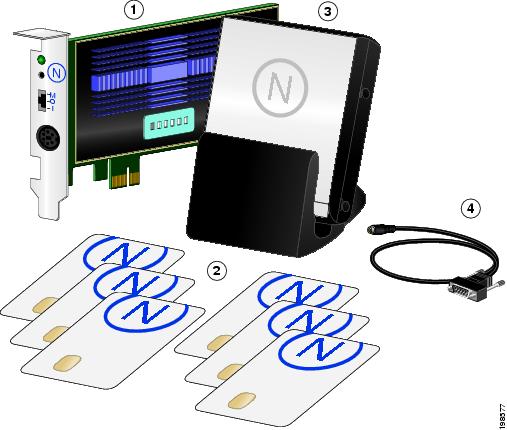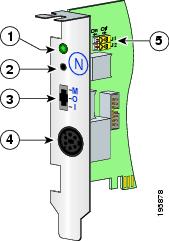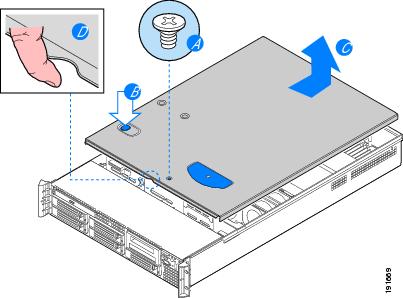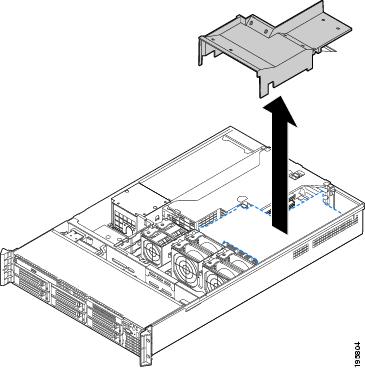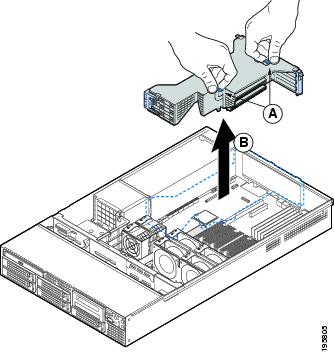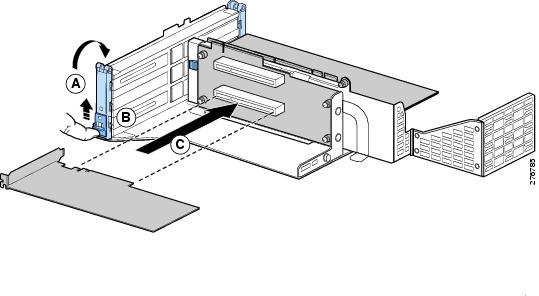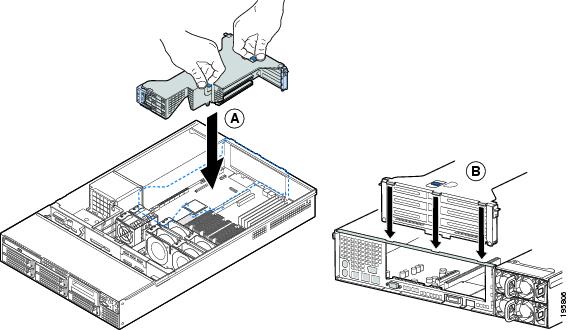Feedback Feedback
|
Table Of Contents
CS-MARS FIPS PCI CARD Quick Install
Procedure for Installing the FIPS Card
Procedure to Initialize the FIPS Card
CS-MARS FIPS PCI CARD Quick Install
Published: October 7, 2009This document ships with the Cisco Security MARS FIPS PCI Card, part number CS-MARS-FIPS-K9=, which can be installed only in the Cisco Security MARS 110R running software release 6.0.5.
FIPS Card Overview
The Cisco Security MARS FIPS PCI Card is also called the FIPS Card in this document.
With the FIPS Card installed and initialized, the CS-MARS is Federal Information Processing Standards (FIPS) 140-2 Level-2 compliant. The FIPS Card itself is certified at FIPS 140-2 Level-3.
The FIPS Card is an 8-lane PCI-Express-based host bus adapter (HBA) that combines IPsec and SSL cryptographic acceleration with hardware security module (HSM) features. It implements most of the cryptographic functions used by SSL/TLS and SSH processing. All crytographic functions of CS-MARS SSH, SSL, TLS, and Java Security operations are offloaded to the FIPS Card.
When the FIPS PCI Card is installed and intialized in a CS-MARS-110R, the MARS model becomes a CS-MARS-110RF.
The Smart Card Reader and Smart Cards shipped with the FIPS PCI Card are used in the initialization procedure, but neither play a role in any subsequent MARS 110RF operations, except reinitializing FIPS.
All CS-MARS-110RF Local Controller operations are identical to CS-MARS-110R Local Controller operations, except for the sslcert CLI command. After generating a new security certificate for the CS-MARS-110RF with the ssllcert command, you must reboot.
Important Note
After enabling the FIPS on on a Windows XP system, the user interface on a CS-MARS-110R running csmars-6.0.5.3361-FIPS becomes significantly slower. Enabling the Windows XP Local Security Policy: "System cryptography: Use FIPS compliant algorithms for encryption, hashing, and signing" causes the delay in managing CS-MARS with a FIPS Card.
You can opt to use Windows 7 or Vista to avoid this issue. Alternatively, you can disable the FIPS setting in Windows XP. (CS-MARS will still enforce the https connection to use FIPS compliant crypto suites.)
Restrictions
The following restrictions for the MARS 110RF are valid as of the date of this document:
•
Cannot interoperate with a CS-MARS Global Controller
•
Cannot interoperate with a Checkpoint® Firewall device
Shipping Contents
The following items are shipped with the CS-MARS-FIPS-K9= :
•
1 x CS-MARS FIPS PCI Card
•
1 x mini-DIN to DB-9 adapter cable
•
1 x Smart Card Reader
•
6 x blank Smart Card (only 3 required for FIPS initialization)
•
1 x Quick Install Document
Figure 1 CS-MARS-110RF-K9 Hardware Contents
CS-MARS FIPS PCI Card
Smart Card Reader
Smart Cards
Mini-DIN to DB-9 adapter cable
(connects FIPS Card to Card Reader)
Figure 2 FIPS Card Panel Description
Procedure for Installing the FIPS Card
The FIPS PCI Card installation procedure can be summarized as follows:
1.
Remove the chassis cover
2.
Remove the Processor Air Duct
3.
Remove the PCI Riser Assembly
4.
Install the FIPS PCI Card
5.
Replace the PCI Riser Assembly
6.
Replace the Processor Air Duct
7.
Replace the Server System Cover
8.
Connect the Smart Card Reader to the FIPS Card with the adapter cable
Note
A nonskid surface or a stop behind the MARS Appliance may be needed to prevent the MARS Appliance from sliding on your work surface.
Remove the Chassis Cover
Step 1
Observe all safety and Electro Static Discharge precautions.
Review the Regulatory Compliance and Safety Information for the Cisco Security MARS Appliances, 25R, 25, 55, 110R, 110, 210, GC2R, and GC2 available at the following URL:
http://www.cisco.com/en/US/docs/security/security_management/cs-mars/6.0/regulatory/compliance/rcsi_mars_gen2.htmlStep 2
Turn off the appliance.
Step 3
Disconnect the AC power cords.
Step 4
Remove the Appliance cover as shown in Figure 3.
Figure 3 Removing the MARS Appliance Cover
a.
Remove the safety screw if it is installed.
b.
Push in the blue button at the top of the cover.
c.
With the button pushed in, slide the top cover back until it stops.
d.
Insert your finger in the notch in the front of the cover then lift it upward to remove.
Remove the Processor Air Duct
Always operate your MARS Appliance with the processor air duct in place. The air duct is required for proper airflow within the system.
Step 5
Lift the processor air duct from its location over the two processor sockets, as shown in Figure 4.
Figure 4 Removing the Processor Air Duct
Remove the PCI Riser Assembly
Step 6
Remove the PCI Riser Assembly as shown in Figure 5.
Figure 5 Removing PCI Riser Assembly
a.
Grasp both riser latches with thumb and forefinger and pull up to release riser assembly.
b.
Lift the riser assembly straight up.
Install the CS-MARS FIPS Card
Step 7
Turn the PCI Riser Assembly upside-down so it rests on its flat top surface, install the FIPS PCI Card as shown in Figure 6.
The PCI Riser assembly has two sides, one side has three Full-height PCI Card slots, two of which are populated. The other side has two Low-profile PCI card slots. Both Low-profile PCI slots are empty.
Note
Make sure that both the yellow jumper switches on the FIPS Card are set in the off position (they are slid toward the back of the card when off).
Warning
Inspect the FIPS CARD for any cracks or breaks in the tamper-resistant epoxy coating. An intact coating is a security measure to prevent direct access to the electronic components on the FIPS Card. Periodically inspecting the tamper-resistant coating may be part of your security FIPS 140-2 Level-2 procedures.
Figure 6 Installing the FIPS Card in the PCI Riser Assembly
a.
Open the front retention clip by pushing the blue slide upward and rotating clip to the fully open position.
b.
Remove the middle filler panel.
c.
Slide in the FIPS Card until it seats in the slot that is farthest from the edge connector.
Step 8
Close the retention clip.
Note
Make sure that all empty PCI card slots have filler panels installed.
Replacing the PCI Riser Assembly
Step 9
Replace the PCI Riser Assembly, as shown in Figure 7.
Figure 7 Replacing the PCI Riser Assembly
a.
Lower the riser assembly into place.
b.
Align the three hooks in the riser assembly with the matching slots at the back of the server system.
Step 10
Press down uniformly until the three hooks on the rear of the PCI riser assembly engage the MARS back panel slots. The riser cards seat into the matching sockets on the mother board.
Replace the Processor Air Duct
Step 11
Place the processor air duct over the processor sockets. The front edge of the air duct should contact the fan module. Use caution not to pinch or disengage cables that may be near or under the air duct.
Replace the Chassis Cover
Step 12
Place the cover over the MARS Appliance so that the side edges of the cover sit just inside the
MARS Appliance sidewalls.Step 13
Slide the cover forward until it clicks into place.
Step 14
(Optional) Insert the safety screw at the center of the top cover.
Step 15
Connect the FIPS Card Reader to the FIPS Card with the Mini-DIN to DB-9 adapter cable.
Step 16
Reconnect the AC power cords.
Step 17
Go to Procedure to Initialize the FIPS Card.
Procedure to Initialize the FIPS Card
General considerations when initializing the FIPS Card are as follows:
•
The FIPS initialization procedure requires approximately 12 minutes including the reboot.
•
The FIPS initialization procedure can be terminated at any time with Ctrl+Delete.
•
If the FIPS initialization procedure is failing to write or overwrite a Smart Card, or is in an endless loop, terminate the procedure and begin again from the [pnadmin]$ prompt.
Step 1
Set the FIPS Card mode switch to "I" mode.
Step 2
Power up the MARS appliance.
Step 3
Login to to the MARS CLI and enter the show inventory command to verify that the FIPS Card is recognized by the operating system.
[pnadmin]$ show inventoryNAME: "Chassis", DESCR: "CS-MARS-110 Local Controller"PID: CS-MARS-110, VID: V01, SN: M1100000011FIPS HSM: nCipher nShield 500e, SN: 4F06-81E7-8838<snip>Step 4
Enter the version command to verify that the MARS Appliance is running Release 6.0.5 or more recent.
[pnadmin]$ version6.0.5 (3351) 34
Note
If the version is not Release 6.0.5, you must upgrade the MARS Appliance per the Upgrade Matrix listed in the Release Notes for Cisco Security MARS Appliance 6.0.5, at the following URL:
http://www.cisco.com/en/US/docs/security/security_management/cs-mars/6.0/release/notes/rnote605.html#wp37930Step 5
Enter the fips init command to begin intialization of FIPS Card. Enter Y when prompted to proceed.
[pnadmin]$ fips initFIPS init will initialize the FIPS card and cause the system to reboot.Do you want to proceed?The MARS appliance prompts you to insert a Smart Card into the Card Reader
Insert/change card in module (or change module mode)Step 6
Insert a Smart Card into the Card Reader with the gold contacts facing upward. Enter a passphrase when prompted. Enter the passphrase confirmation when prompted. The Smart Card is processed in approximately 60 seconds.
Note
If you are overwriting a Smart Card, an advisory alert appears.
You are prompted to enter another Smart Card.
Step 7
Repeat the previous step until three Smart Cards are written. You then receive a Smart Card writing complete message.
Card writing complete.security world generated on module #1; hknso = 7b40de6d7fcebec5cce73a750508d055bf9ff1ffSwitch to "O" mode and press ENTERStep 8
Set the FIPS Card mode switch to "O" and press Enter. The initialization completes with the following message:
The FIPS Card is initialized.FIPS Card has been initialized successfully. Press Enter to reboot the machine.Step 9
Press Enter to reboot the MARS appliance.
Step 10
Login to the CLI, and verify the function of the FIPS card with the fips status CLI command. The Server and Module #1 mode value should both be "operational."
[pnadmin]$ fips statusServer:enquiry reply flags noneenquiry reply level Sixserial number 4F06-81E7-8838mode operationalversion 2.36.16<snip . . .)Module #1:enquiry reply flags noneenquiry reply level Sixserial number 4F06-81E7-8838mode operationalversion 2.33.82<snip . . .)
Note
The server is the FIPS-supporting system software, the Module #1 is the FIPS Card.
Step 11
Enter the model command to verify that the MARS is now identified as a CS-MARS-110RF
(FIPS 140-2 Level-2 compliant MARS Appliance).pnadmin]$ modelCS-MARS-110RFEnd of Procedure
Related Documentation
Cisco Security MARS Command Reference, 6.X
http://www.cisco.com/en/US/docs/security/security_management/cs-mars/6.0/command/reference/cref1.html#wp1166676Regulatory Compliance and Safety Information for the Cisco Security MARS Appliances, 25R, 25, 55, 110R, 110, 210, GC2R, and GC2
This document is to be used in conjunction with the documents listed in the "Related Documentation" section.
CCDE, CCENT, CCSI, Cisco Eos, Cisco HealthPresence, Cisco IronPort, the Cisco logo, Cisco Nurse Connect, Cisco Pulse, Cisco SensorBase, Cisco StackPower, Cisco StadiumVision, Cisco TelePresence, Cisco Unified Computing System, Cisco WebEx, DCE, Flip Channels, Flip for Good, Flip Mino, Flipshare (Design), Flip Ultra, Flip Video, Flip Video (Design), Instant Broadband, and Welcome to the Human Network are trademarks; Changing the Way We Work, Live, Play, and Learn, Cisco Capital, Cisco Capital (Design), Cisco:Financed (Stylized), Cisco Store, Flip Gift Card, and One Million Acts of Green are service marks; and Access Registrar, Aironet, AllTouch, AsyncOS, Bringing the Meeting To You, Catalyst, CCDA, CCDP, CCIE, CCIP, CCNA, CCNP, CCSP, CCVP, Cisco, the Cisco Certified Internetwork Expert logo, Cisco IOS, Cisco Lumin, Cisco Nexus, Cisco Press, Cisco Systems, Cisco Systems Capital, the Cisco Systems logo, Cisco Unity, Collaboration Without Limitation, Continuum, EtherFast, EtherSwitch, Event Center, Explorer, Follow Me Browsing, GainMaker, iLYNX, IOS, iPhone, IronPort, the IronPort logo, Laser Link, LightStream, Linksys, MeetingPlace, MeetingPlace Chime Sound, MGX, Networkers, Networking Academy, PCNow, PIX, PowerKEY, PowerPanels, PowerTV, PowerTV (Design), PowerVu, Prisma, ProConnect, ROSA, SenderBase, SMARTnet, Spectrum Expert, StackWise, WebEx, and the WebEx logo are registered trademarks of Cisco Systems, Inc. and/or its affiliates in the United States and certain other countries.
All other trademarks mentioned in this document or website are the property of their respective owners. The use of the word partner does not imply a partnership relationship between Cisco and any other company. (0910R)
Any Internet Protocol (IP) addresses and phone numbers used in this document are not intended to be actual addresses and phone numbers. Any examples, command display output, network topology diagrams, and other figures included in the document are shown for illustrative purposes only. Any use of actual IP addresses or phone numbers in illustrative content is unintentional and coincidental.
© 2009 Cisco Systems, Inc. All rights reserved.