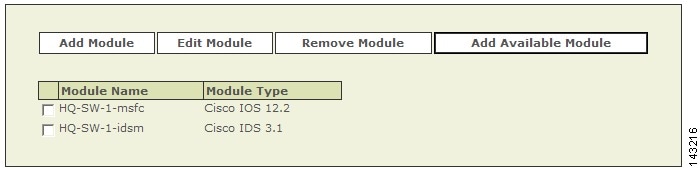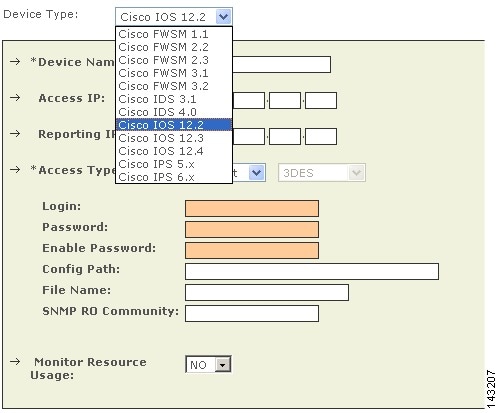-
Device Configuration Guide for Cisco Security MARS, Release 6.x
-
Preface
- Part 1: Concepts
- Part 2: Intrusion Detection and Prevention (Network based)
- Part 3: Vulnerability Assessment
- Part 4: Switches
- Part 5: Routers
- Part 6: Firewalls
- Part 7: Network Access Control
- Part 8: Virtual Private Network Gateways
- Part 9: WLAN Controller
- Part 10: AAA Servers
- Part 11: Intrusion Detection and Prevention (Host based)
- Part 12: Virus Protection
- Part 13: Content Management
- Part 14: Database Applications
- Part 15: Web Servers
- Part 16: Web Proxies
- Part 17: Host Nodes
-
Index
-
Table Of Contents
Enable Communications Between Devices Running CatOS and MARS
Enable SNMP Administrative Access
Enable Telnet Administrative Access
Enable SSH Administrative Access
Enable FTP-based Administrative Access
Configure the Device Running CatOS to Generate Required Data
Enable Syslog Messages on CatOS
Enable SNMP RO/RW Strings on CatOS
Enable NAC Support in Cisco Switches
Add and Configure a Cisco Switch in MARS
Adding Modules to a Cisco Switch
Add Cisco IOS Modules Manually
Cisco Switch Devices
You can manage Cisco switches that run either CatOS or Cisco IOS Software Release 12.2 or later. The configuration of the switch varies between these two operating system, as does the addition of the device in MARS. Adding a Cisco switch involves three steps:
1.
Configure the switch to enable MARS to discover the its settings.
2.
Configure the switch to generate the data required by MARS.
3.
Add and configure the switch in MARS.
4.
Add modules to the switch.
To prepare a Cisco switch running Cisco IOS Software Release 12.2 or later, refer to the following procedures:
•
Enable Administrative Access to Devices Running Cisco IOS 12.2 and Later, page 17-1
•
Configure the Device Running Cisco IOS 12.2 and Later to Generate Required Data, page 17-2
To prepare a Cisco switch running CatOS, refer to the following procedures:
•
Enable Communications Between Devices Running CatOS and MARS
•
Configure the Device Running CatOS to Generate Required Data
Adding a Cisco switch running to MARS has two distinct steps. First, you add the base module of the switch, providing administrative access to that device. Second, you add any modules that are running in the switch. For instructions on performing these two steps, refer to the following topics:
•
Add and Configure a Cisco Switch in MARS
•
Adding Modules to a Cisco Switch
Enable Communications Between Devices Running CatOS and MARS
Before you add a Cisco switch running CatOS to MARS, make sure that you have enabled SNMP, Telnet, SSH, or FTP access to the swtich. First, you must configure the MARS Appliance as an IP address that is permited to access the switch.
For information on permitting IP addresses and specifying the access type, see the following URL:
http://www.cisco.com/en/US/docs/switches/lan/catalyst6500/catos/8.x/configuration/guide/ip_perm.html
Next, you must ensure that your switch is configured to enable the correct access method.
This section contains the following topics:
•
Enable SNMP Administrative Access
•
Enable Telnet Administrative Access
•
Enable SSH Administrative Access
•
Enable FTP-based Administrative Access
Enable SNMP Administrative Access
To enable configuration discovery using SNMP access to the Cisco switch, refer to your device documentation or the following URL:
IP Access
http://www.cisco.com/en/US/docs/switches/lan/catalyst6500/catos/6.x/configuration/guide/ip_perm.html
Configure SNMP
http://www.cisco.com/en/US/docs/switches/lan/catalyst6500/catos/6.x/configuration/guide/snmp.html
Enable Telnet Administrative Access
To enable configuration discovery using Telnet access to the Cisco switch, refer to your device documentation or the following URL:
IP Access
http://www.cisco.com/en/US/docs/switches/lan/catalyst6500/catos/6.x/configuration/guide/ip_perm.html
Enable SSH Administrative Access
To enable configuration discovery using SSH access to the Cisco router or switch, refer to your device documentation or the following URL:
IP Access
http://www.cisco.com/en/US/docs/switches/lan/catalyst6500/catos/6.x/configuration/guide/ip_perm.html
Enable FTP-based Administrative Access
To enable configuration discovery using FTP access, you must place a copy the Cisco router's or switch's configuration file on an FTP server to which the MARS Appliance has access. This FTP server must have user authentication enabled.
Note
TFTP is not supported. You must use an FTP server.
You must copy the running configuration from the Cisco switch. For information on copying the running configuration, refer to your device documentation or the following URL:
Configure the Device Running CatOS to Generate Required Data
You can configure the following message types:
•
Syslog message
•
SNMP RO or RW strings
•
NAC messages (802.1x)
•
L2 discover settings
This section contains the following topics:
•
Enable Syslog Messages on CatOS
•
Enable SNMP RO/RW Strings on CatOS
•
Enable NAC-specific Messages, page 17-4
Enable Syslog Messages on CatOS
To configure a Cisco switch running CatOS to send syslog information to MARS, follow these steps:
Step 1
To enable the syslog server on the switch, enter:
set logging server enableStep 2
To identify the MARS Appliance as a destination for syslog messages, enter the following command:
set logging server <IP address of MARS Appliance>Step 3
The remaining commands tell the switch what kinds of logging information to provide and at what level. The commands in the following example can be changed to suit your requirements.
set logging level cdp 7 defaultset logging level mcast 7 defaultset logging level dtp 7 defaultset logging level dvlan 7 defaultset logging level earl 7 defaultset logging level fddi 7 defaultset logging level ip 7 defaultset logging level pruning 7 defaultset logging level snmp 7 defaultset logging level spantree 7 defaultset logging level sys 7 defaultset logging level tac 7 defaultset logging level tcp 7 defaultset logging level telnet 7 defaultset logging level tftp 7 defaultset logging level vtp 7 defaultset logging level vmps 7 defaultset logging level kernel 7 defaultset logging level filesys 7 defaultset logging level drip 7 defaultset logging level pagp 7 defaultset logging level mgmt 7 defaultset logging level mls 7 defaultset logging level protfilt 7 defaultset logging level security 7 defaultset logging server facility SYSLOGset logging server severity 7set logging buffer 250set logging timestamp enable
Enable SNMP RO/RW Strings on CatOS
If the supervisor SNMP server is not configured, you must perform this procedure.
To configure the supervisor SNMP server and enabled SNMP traps on the Catalyst switch, follow these steps:
Step 1
Enter configuration mode:
switch> enableEnter password: <password>switch> (enable)Step 2
Set the SNMP read community string as follows:
switch> (enable) set snmp community read-only <read community>Step 3
Set the SNMP write community string as follows:
switch> (enable) set snmp community read-write <write community>switch> (enable) set snmp community read-write-all <write community>Step 4
To collect RMON Ethernet statistics, RMON data collection must be enabled in the CatOS agent (this is not required in Native IOS). To enable RMON collection, enter the following:
switch> (enable) set snmp rmon enableswitch> (enable) set snmp rmon enable
Step 5
Exit configuration mode as follows:
switch> (enable) exit
Enable NAC-specific Messages
Cisco routers and switches that are running Cisco IOS Software release 12.2 and later or CatOS can enable network Admission Control (NAC) specific data. This data includes:
•
Client logs. These logs relate the activities of the client software.
•
RADIUS server logs. These logs relate the authorization communications between clients and the posture validation servers.
•
Network access device logs. These logs relate connection attempts by clients and final authorizations provided by the AAA server enforcing the NAC policies.
For more information on the events that are logged as part of NAC, see the Monitoring and Reporting Tool Integration into Network Admission Control white paper at the following URL:
http://www.cisco.com/en/US/netsol/ns617/networking_solutions_white_paper0900aecd801dee49.shtml
This section contains the topics that address the NAC configuration settings specific to each device type.
This section contains the following topics:
•
Enable NAC Support in Cisco Switches
Enable NAC Support in Cisco Switches
NAC Phase II enables Cisco switches to act as network access devices. To support this new feature, you must configure the Cisco switch to initiate 802.1x authentication when the link state changes from down to up and periodically if the port remains up but unauthenticated. NAC requires that hosts use 802.1x supplicants, or clients, to authenticate to the Cisco Secure ACS server before gaining access to network services. Enabling the 802.1x messages on your network helps you troubleshoot supplicant failures becauise connection attempts are logged, which you can analyze.
Configuring the Cisco switch to act as proxy between the Cisco Secure ACS server and the 802.1x supplicants is a multi-step process. First, the e switch must be defined as a AAA client (RADIUS) in the Cisco Secure ACS server. For information on defining a AAA client, see Define AAA Clients, page 26-6. Second, the switch must be configured to use a a RADIUS server. Then, you must enable the following features on each interface installed in the switch:
•
802.1X port-based authentication. The device requests the identity of the client and begins relaying authentication messages between the client and the authentication server. Each client attempting to access the network is uniquely identified by the system by using the client's MAC address.
•
802.1x reauthentication. The device re-authenticates the supplicants after the reauthentication timeout value is reached, which is 3600 seconds by default.
•
802.1x accounting. The device logs authentication successes and failures, as well as link down events and users logging off. The switch publishes these audit records to the Cisco Secure ACS server for logging.
•
DHCP snooping. The device filters DHCP requests, safeguarding against spoof attacks. This feature ensures that MARS receives reliable data and identifies the port number of the 802.1x supplicant.
The following URLs detail how to configure these features:
Dot1x and Radius Sever
IOS Software:
chttp://www.cisco.com/en/US/docs/switches/lan/catalyst3750/software/release/12.2_25_sec/configuration/guide/sw8021x.htmlCatOS Software:
http://www.cisco.com/en/US/docs/switches/lan/catalyst6500/catos/8.x/configuration/guide/8021x.htmlDHCP Snooping
CatOS Software:
http://www.cisco.com/en/US/docs/switches/lan/catalyst6500/catos/8.x/configuration/guide/dhcp.htmlAfter you configure the switch to act as proxy and it is defined as a AAA client in Cisco Secure ACS, you must ensure that the authentication messages are sent to the MARS Appliance. For 802.1x accounting records, you must ensure that the audit records are written to the RADIUS log on the Cisco Secure ACS server. To configure these settings, refer toConfigure Cisco Secure ACS 4.x to Generate Logs, page 26-3 or Configure Cisco Secure ACS 3.x to Generate Logs, page 26-4.
Enable L2 Discovery Messages
To enable L2 discovery on your Cisco switches, you must enable the spanning tree protocol (STP) and provide the SNMP RO community string. All L 2 devices must support SNMP STP MIB (IETF RFC 1493). The discovered information includes interfaces, Layer 3 (L3) routes, L2 spanning trees, L2 forwarding tables, MAC addresses, and so on.
Note
STP is enabled by default on all Cisco switches. Therefore, unless you have altered this setting, no changes are necessary.
For more information on configuring STP, select Spanning Tree Protocol in the View Documents by Topics list at the following URL:
http://www.cisco.com/en/US/products/hw/switches/ps708/prod_configuration_examples_list.html
Add and Configure a Cisco Switch in MARS
MARS monitors Cisco switches running either CatOS or Cisco IOS 12.2 and later.
To add the configuration information that MARS uses to monitor a Cisco switch running Cisco IOS 12.2 and later, follow these steps:
Step 1
Select Admin > System Setup > Security and Monitor Devices > Add.
Step 2
Do one of the following:
•
If the switch is running any version of CatOS, select Cisco Switch-CatOS ANY from the Device Type list.
•
If the switch is running Cisco IOS 12.2 or later, select one of the following options from the Device Type list:
–
Cisco Switch-IOS 12.2 (to add service module)
–
Cisco IOS 12.2
–
Cisco IOS 12.3
–
Cisco IOS 12.4
Step 3
Enter the name of the device in the Device Name field.
MARS maps this name to the reporting IP address. This name is used in topology maps, queries, and in the Security and Monitoring Device list. For devices that support the discovery operation, such as routers and firewalls, MARS renames this field's value to match the name discovered in the device configuration, which typically uses the hostname.domain format. For devices that cannot be discovered, such as Windows and Linux hosts and host applications, MARS uses the provided value.
Step 4
(Optional) To enable MARS to discover settings from this device, enter the administrative IP address in the Access IP field.
To learn more about the access IP address, its role, and dependencies, see Understanding Access IP, Reporting IP, and Interface Settings, page 1-10.
Step 5
Enter the IP address of the interface that publishes syslog messages, SNMP notifications, NetFlow MIBs, or any combination of the three, in the Reporting IP field.
To learn more about the reporting IP address, its role, and dependencies, see Understanding Access IP, Reporting IP, and Interface Settings, page 1-10.
Step 6
If you entered an address in the Access IP field, select SNMP, TELNET, SSH, or FTP from the Access Type list, and continue with the procedure that matches your selection:
•
Configure SNMP Access for Devices in MARS, page 1-13
•
Configure Telnet Access for Devices in MARS, page 1-14
•
Configure SSH Access for Devices in MARS, page 1-14
•
Configure FTP Access for Devices in MARS, page 1-15
For more information on determining the access type, see Selection of the Access Type, page 1-11.
Step 7
(Optional) To enable MARS to retrieve MIB objects for this reporting device, enter the device's read-only community string in the SNMP RO Community field.
Note
To perform mitigation, MARS uses the SNMP Set commands, which require SNMP RW access to a Cisco router or Cisco switch. If you define an SNMP RW string in the SNMP RO Community field, then you do not also need to define an SNMP RO string, as the RW community string enables SNMP Gets (RO) as well.
Before you can specify the SNMP RO string, you must define an access IP address. MARS uses the SNMP RO string to read MIBs related to a reporting device's CPU usage, network usage, and device anomaly data and to discover device and network settings.
Step 8
(Optional) To enable MARS to monitor this device for anomalous resource usage, select Yes from the Monitor Resource Usage list.
MARS monitors the device for anomalous consumption of resources, such as memory and CPU. If anomalies are detected, MARS generates an incident. Resource utilization statistics are also used to generate reports. For more information, see Configuring Resource Usage Data, page 1-23.
Step 9
(Optional) If you defined an access IP and selected and configured an access type, click Discover to determine the device settings
If the username and password are correct and the MARS Appliance is configured as an administrative host for the device, the "Discovery is done." dialog box appears when the discovery operation completes. Otherwise, an error message appears. After the initial pull, the MARS Appliance pulls based on the schedule that you define. For more information, see Scheduling Topology Updates, page 1-20.
Step 10
To add this device to the MARS database, click Submit.
The submit operation records the changes in the database tables. However, it does not load the changes into working memory of the MARS Appliance. The activate operation loads submitted changes into working memory.
Step 11
Click Activate.
MARS begins to sessionize events generated by this device and evaluate those events using the defined inspection and drop rules. Any events published by the device to MARS before activation can be queried using the reporting IP address of the device as a match criterion. For more information on the activate action, see Activate the Reporting and Mitigation Devices, page 1-15.
After submitting, you can add modules. See Adding Modules to a Cisco Switch.
Adding Modules to a Cisco Switch
In MARS, you can represent, discover, and monitor modules that are installed in Cisco switches. These modules perform special purpose security functions for the switch, such as firewall or intrusion detection and prevention. MARS recognizes the following switch modules and versions:
•
Cisco FWSM 1.1, 2.2, 2.3, 3.1, and 3.2
•
Cisco IDS 3.1 and 4.0
•
Cisco IPS 5.x and 6.x
•
Cisco IOS 12.2, 12.3, and 12.4
To add a module, you must first add the base module, which is the Cisco switch. After the base module is defined in the web interface, you can discover the modules that are installed in the switch (click Add Available Module ) or add them manually (click Add Module ).
For instructions on adding and configuring a firewall services module (FWSM), see Cisco Firewall Devices (PIX, ASA, and FWSM), page 19-1.
For instructions on adding and configuring an intrusion detection or prevention services module (IDSM or IPSM), see Chapter 9, "Cisco IPS Modules".
This section contains the following topics:
•
Add Cisco IOS Modules Manually
Add Available Modules
When you perform a discovery operation on a base module, MARS lists the discovered modules. From this list, you can select the modules to monitor using MARS.
To add available modules, follow these steps:
Step 1
Click Add Available Module.
If modules are installed in the switch, a list of the modules appears.
Step 2
Select a module from the Select list.
Step 3
Click Add.
Step 4
Repeat for other modules.
Step 5
After you add the desired modules, verify the configuration information of each. For example, verify that the SNMP RO community string matches that defined for use by MARS. To verify these settings, select a module and click Edit Module.
Basic guidance for editing these settings can be found in the topics that discuss manually adding these modules. See the following topics for more information:
•
Add Cisco IOS Modules Manually
•
Cisco Firewall Devices (PIX, ASA, and FWSM), page 19-1
•
Chapter 9, "Cisco IPS Modules".
Step 6
To add these modules to the base module defined in the MARS database, click Submit.
The submit operation records the changes in the database tables. However, it does not load the changes into working memory of the MARS Appliance. The activate operation loads submitted changes into working memory.
Step 7
Click Activate.
MARS begins to sessionize events generated by this device and the selected modules and evaluate those events using the defined inspection and drop rules. Any events published by the device or its modules to MARS before activation can be queried using the reporting IP address of the device or module as a match criterion. For more information on the activate action, see Activate the Reporting and Mitigation Devices, page 1-15.
Add Cisco IOS Modules Manually
To add a module manually, follow these steps:
Step 1
Click Add Module.
Step 2
Select one of the following options from the Device Type list:
•
Cisco IOS 12.2
•
Cisco IOS 12.3
•
Cisco IOS 12.4
Note
To add a CAT OS switch, select Cisco IOS 12.2 from the Device Type list.
Step 3
Enter the name of the module in the Device Name field.
MARS maps this name to the reporting IP address. This name is used in topology maps, queries, and in the Security and Monitoring Device list. For modules that support the discovery operation, such as router and firewall modules, MARS renames this field's value to match the name discovered in the device configuration, which typically uses the hostname.domain format.
Step 4
(Optional) To enable MARS to discover settings from this device, enter the administrative IP address in the Access IP field.
To learn more about the access IP address, its role, and dependencies, see Understanding Access IP, Reporting IP, and Interface Settings, page 1-10.
Step 5
Enter the IP address of the interface that publishes syslog messages, SNMP notifications, NetFlow MIBs, or any combination of the three, in the Reporting IP field.
To learn more about the reporting IP address, its role, and dependencies, see Understanding Access IP, Reporting IP, and Interface Settings, page 1-10.
Step 6
If you entered an address in the Access IP field, select SNMP, TELNET, SSH, or FTP from the Access Type list, and continue with the procedure that matches your selection:
•
Configure Telnet Access for Devices in MARS, page 1-14
•
Configure SSH Access for Devices in MARS, page 1-14
•
Configure FTP Access for Devices in MARS, page 1-15
For more information on determining the access type, see Selection of the Access Type, page 1-11.
Step 7
(Optional) To enable MARS to retrieve MIB objects for this reporting device, enter the device's read-only community string in the SNMP RO Community field.
Note
To perform mitigation, MARS uses the SNMP Set commands, which require SNMP RW access to a Cisco router or Cisco switch. If you define an SNMP RW string in the SNMP RO Community field, then you do not also need to define an SNMP RO string, as the RW community string enables SNMP Gets (RO) as well.
Before you can specify the SNMP RO string, you must define an access IP address. MARS uses the SNMP RO string to read MIBs related to a reporting device's CPU usage, network usage, and device anomaly data and to discover device and network settings.
Step 8
(Optional) To enable MARS to monitor this device for anomalous resource usage, select Yes from the Monitor Resource Usage list.
MARS monitors the module for anomalous consumption of resources, such as memory and CPU. If anomalies are detected, MARS generates an incident. Resource utilization statistics are also used to generate reports. For more information, see Configuring Resource Usage Data, page 1-23.
Step 9
(Optional) If you defined an access IP and selected and configured an access type, click Discover to determine the module settings.
If the username and password are correct and the MARS Appliance is configured as an administrative host for the module, the "Discovery is done." dialog box appears when the discovery operation completes. Otherwise, an error message appears. After the initial pull, the MARS Appliance pulls based on the schedule that you define. For more information, see Scheduling Topology Updates, page 1-20.
Step 10
To add this module to the device in the MARS database, click Submit.
The submit operation records the changes in the database tables. However, it does not load the changes into working memory of the MARS Appliance. The activate operation loads submitted changes into working memory.

 Feedback
Feedback