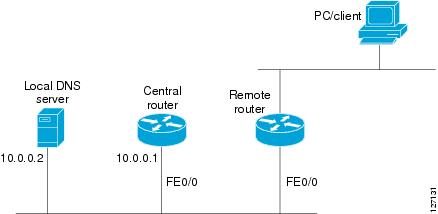Table Of Contents
Configuring the Cisco IOS DHCP Server
Prerequisites for Configuring the DHCP Server
Information About the Cisco IOS DHCP Server
DHCP Server Address Allocation Using Option 82
How to Configure the Cisco IOS DHCP Server
Configuring a DHCP Database Agent or Disabling Conflict Logging
Configuring a DHCP Address Pool
DHCP Server Address Pool with Multiple Disjoint Subnets
Configuring DHCP Static Mapping
Creating the Static Mapping Text File
Configuring the DHCP Server to Read a Static Mapping Text File
Customizing DHCP Server Operation
Option to Ignore All BOOTP Requests
Configuring a Remote Router to Import DHCP Server Options from a Central DHCP Server
Configuring the Central DHCP Server to Update DHCP Options
Configuring the Remote Router to Import DHCP Options
Configuring DHCP Address Allocation Using Option 82
DHCP Address Allocation Using Option 82 Feature Design
Usage Scenario for DHCP Address Allocation Using Option 82
Restrictions for DHCP Address Allocation Using Option 82
Enabling Option 82 for DHCP Address Allocation
Defining the DHCP Class and Relay Agent Information Patterns
Defining the DHCP Address Pool
Configuring a Static Route with the Next-Hop Dynamically Obtained Through DHCP
Clearing DHCP Server Variables
Configuration Examples for the Cisco IOS DHCP Server
DHCP Database Agent Configuration: Example
DHCP Address Pool Configuration: Example
DHCP Address Pool Configuration with Multiple Disjoint Subnets: Example
Excluding IP Addresses: Example
Manual Bindings Configuration: Example
Static Mapping Configuration: Example
Option to Ignore all BOOTP Requests: Example
DHCP Server Options Import: Example
DHCP Address Allocation Using Option 82: Example
Static Routes Using a DHCP Default Gateway: Example
Feature Information for the Cisco IOS DHCP Server
Configuring the Cisco IOS DHCP Server
Cisco routers running Cisco IOS software include Dynamic Host Configuration Protocol (DHCP) server and relay agent software. The Cisco IOS DHCP server is a full DHCP server implementation that assigns and manages IP addresses from specified address pools within the router to DHCP clients. The DHCP server can be configured to assign additional parameters such as the IP address of the domain name system (DNS) server and the default router.
This module describes the concepts and the tasks needed to configure the Cisco IOS DHCP server.
Module History
This module was first published on May 2, 2005, and last updated on June 28, 2007.
Finding Feature Information in This Module
Your Cisco IOS software release may not support all features. To find information about feature support and configuration, use the "Feature Information for the Cisco IOS DHCP Server" section.
Contents
•
Prerequisites for Configuring the DHCP Server
•
Information About the Cisco IOS DHCP Server
•
How to Configure the Cisco IOS DHCP Server
•
Configuration Examples for the Cisco IOS DHCP Server
•
Feature Information for the Cisco IOS DHCP Server
Prerequisites for Configuring the DHCP Server
Before you configure the Cisco IOS DHCP server, you should understand the concepts documented in the "DHCP Overview" module.
The Cisco IOS DHCP server and relay agent are enabled by default. You can verify if they have been disabled by checking your configuration file. If they have been disabled, the no service dhcp command will appear in the configuration file. Use the service dhcp command to reenable the functionality if necessary.
The Cisco IOS DHCP relay agent will be enabled on an interface only when the ip helper-address is configured. This command enables the DHCP broadcast to be forwarded to the configured DHCP server.
Information About the Cisco IOS DHCP Server
Before you configure the DHCP server, you should understand the following concepts:
•
DHCP Server Address Allocation Using Option 82
Overview of the DHCP Server
The Cisco IOS DHCP server accepts address assignment requests and renewals and assigns the addresses from predefined groups of addresses contained within DHCP address pools. These address pools can also be configured to supply additional information to the requesting client such as the IP address of the DNS server, the default router, and other configuration parameters. The Cisco IOS DHCP server can accept broadcasts from locally attached LAN segments or from DHCP requests that have been forwarded by other DHCP relay agents within the network.
DHCP Server Address Allocation Using Option 82
The Cisco IOS DHCP server can allocate dynamic IP addresses based on the relay information option (option 82) information sent by the relay agent.
Automatic DHCP address allocation is typically based on an IP address, whether it be the gateway address (giaddr field of the DHCP packet) or the incoming interface IP address. In some networks, it is necessary to use additional information to further determine which IP addresses to allocate. By using option 82, the Cisco IOS relay agent has long been able to include additional information about itself when forwarding client-originated DHCP packets to a DHCP server. The Cisco IOS DHCP server can also use option 82 as a means to provide additional information to properly allocate IP addresses to DHCP clients.
How to Configure the Cisco IOS DHCP Server
This section contains the following tasks:
•
Configuring a DHCP Database Agent or Disabling Conflict Logging (required)
•
Excluding IP Addresses (optional)
•
Configuring a DHCP Address Pool (required)
•
Configuring Manual Bindings (optional)
•
Configuring DHCP Static Mapping (optional)
•
Customizing DHCP Server Operation (optional)
•
Configuring a Remote Router to Import DHCP Server Options from a Central DHCP Server (optional)
•
Configuring DHCP Address Allocation Using Option 82 (optional)
•
Configuring a Static Route with the Next-Hop Dynamically Obtained Through DHCP (optional)
•
Clearing DHCP Server Variables (optional)
Configuring a DHCP Database Agent or Disabling Conflict Logging
Perform this task to configure a DHCP database agent.
Database Agents
A DHCP database agent is any host (for example, an FTP, TFTP, or rcp server) or storage media on the DHCP server (for example, disk0) that stores the DHCP bindings database. You can configure multiple DHCP database agents, and you can configure the interval between database updates and transfers for each agent.
Automatic bindings are IP addresses that have been automatically mapped to the MAC addresses of hosts that are found in the DHCP database. Automatic binding information (such as lease expiration date and time, interface index, and VPN routing and forwarding [VRF] name) is stored on a database agent. The bindings are saved as text records for easy maintenance.
Address Conflicts
An address conflict occurs when two hosts use the same IP address. During address assignment, DHCP checks for conflicts using ping and gratuitous Address Resolution Protocol (ARP). If a conflict is detected, the address is removed from the pool. The address will not be assigned until the administrator resolves the conflict.
Restrictions
We strongly recommend using database agents. However, the Cisco IOS server can run without them. If you choose not to configure a DHCP database agent, disable the recording of DHCP address conflicts on the DHCP server by using the no ip dhcp conflict logging command in global configuration mode. If there is conflict logging but no database agent configured, bindings are lost across router reboots. Possible false conflicts can occur causing the address to be removed from the address pool until the network administrator intervenes.
SUMMARY STEPS
1.
enable
2.
configure terminal
3.
ip dhcp database url [timeout seconds | write-delay seconds]
or
no ip dhcp conflict loggingDETAILED STEPS
Step 1
enable
Example:Router> enable
Enables privileged EXEC mode.
•
Enter your password if prompted.
Step 2
configure terminal
Example:Router# configure terminal
Enters global configuration mode.
Step 3
ip dhcp database url [timeout seconds | write-delay seconds]
or
no ip dhcp conflict logging
Example:Router(config)# ip dhcp database ftp://user:password@172.16.1.1/router-dhcp timeout 80
or
Example:Router(config)# no ip dhcp conflict logging
Configures a DHCP server to save automatic bindings on a remote host called a database agent.
or
Disables DHCP address conflict logging.
•
Choose this option only if you do not configure a DHCP database agent. See the "Restrictions" section for guidelines.
Excluding IP Addresses
Perform this task to specify IP addresses (excluded addresses) that the DHCP server should not assign to clients.
The IP address configured on the router interface is automatically excluded from the DHCP address pool. The DHCP server assumes that all other IP addresses in a DHCP address pool subnet are available for assigning to DHCP clients.
You need to exclude addresses from the pool if the DHCP server should not allocate those IP addresses. An example usage scenario is when two DHCP servers are set up to service the same network segment (subnet) for redundancy. If the two DHCP servers do not coordinate their services with each other using a protocol such as DHCP failover, then each DHCP server must be configured to allocate from a non-overlapping set of addresses in the shared subnet. See the "Excluding IP Addresses: Example" for a configuration example.
SUMMARY STEPS
1.
enable
2.
configure terminal
3.
ip dhcp excluded-address low-address [high-address]
DETAILED STEPS
Configuring a DHCP Address Pool
Perform this task to configure a DHCP address pool. On a per-address pool basis, specify DHCP options for the client as necessary.
DHCP Address Pool Conventions
You can configure a DHCP address pool with a name that is a symbolic string (such as "engineering") or an integer (such as 0). Configuring a DHCP address pool also puts the router into DHCP pool configuration mode—identified by the (dhcp-config)# prompt—from which you can configure pool parameters (for example, the IP subnet number and default router list).
DHCP Address Pool Selection
DHCP defines a process by which the DHCP server knows the IP subnet in which the DHCP client resides, and it can assign an IP address from a pool of valid IP addresses in that subnet. The process by which the DHCP server identifies which DHCP address pool to use to service a client request is described in the "DHCP Address Pool Selection" section.
The DHCP server identifies which DHCP address pool to use to service a client request as follows:
•
If the client is not directly connected (the giaddr field of the DHCPDISCOVER broadcast message is non-zero), the DHCP server matches the DHCPDISCOVER with a DHCP pool that has the subnet that contains the IP address in the giaddr field.
•
If the client is directly connected (the giaddr field is zero), the DHCP server matches the DHCPDISCOVER with DHCP pool(s) that contain the subnet(s) configured on the receiving interface. If the interface has secondary IP addresses, the subnets associated with the secondary IP addresses are examined for possible allocation only after the subnet associated with the primary IP address (on the interface) is exhausted.
Cisco IOS DHCP server software supports advanced capabilities for IP address allocation. See the "Configuring DHCP Address Allocation Using Option 82" section for more information.
DHCP Server Address Pool with Multiple Disjoint Subnets
For any DHCP pool, you can configure a primary subnet and any number of secondary subnets. Each subnet is a range of IP addresses that the router uses to allocate an IP address to a DHCP client. The DHCP server multiple subnet functionality enables a Cisco IOS DHCP server address pool to manage additional IP addresses by adding the addresses to a secondary subnet of an existing DHCP address pool (instead of using a separate address pool).
Secondary Subnet Conventions
Configuring a secondary DHCP subnetwork places the router in DHCP pool secondary subnet configuration mode—identified by the (config-dhcp-subnet-secondary)# prompt—from which you can configure a default address list that is specific to the secondary subnet.
IP Address Allocation from a DHCP Server Address Pool with Secondary Subnets
If the DHCP server selects an address pool that contains multiple subnets, the DHCP server allocates an IP address from the subnets as follows:
•
When the DHCP server receives an address assignment request, it looks for a free address in the primary subnet.
•
When the primary subnet is exhausted, the DHCP server automatically looks for a free address in any secondary subnets maintained by the DHCP server (even though the giaddr does not necessarily match the secondary subnet). The server inspects the subnets for address availability in the order in which the subnets were added to the pool.
•
If the giaddr matches a secondary subnet in the pool, the DHCP server allocates an IP address from that secondary subnet (even if IP addresses are available in the primary subnet and irrespective of the order in which secondary subnets where added).
Prerequisites
Before you configure the DHCP address pool, you need to:
•
Identify DHCP options for devices where necessary, including the following:
–
Default boot image name
–
Default routers
–
Domain Name System (DNS) servers
–
NetBIOS name server
–
Primary subnet
–
Secondary subnets and subnet-specific default router lists
•
Decide on a NetBIOS node type (b, p, m, or h).
•
Decide on a DNS domain name.
Restrictions
You cannot configure manual bindings within the same pool that is configured with the network DHCP pool configuration command. To configure manual bindings, see the "Configuring Manual Bindings" section.
SUMMARY STEPS
1.
enable
2.
configure terminal
3.
ip dhcp pool name
4.
network network-number [mask | /prefix-length]
5.
domain-name domain
6.
dns-server address [address2 ... address8]
7.
bootfile filename
8.
next-server address [address2 ... address8]
9.
netbios-name-server address [address2 ... address8]
10.
netbios-node-type type
11.
default-router address [address2 ... address8]
12.
option code [instance number] {ascii string | hex string | ip-address}
13.
lease {days [hours] [minutes] | infinite}
14.
network network-number [{mask | /prefix-length} [secondary]]
15.
override default-router address [address2 ... address8]
16.
end
17.
show ip dhcp binding [address]
18.
show ip dhcp conflict [address]
19.
show ip dhcp database [url]
20.
show ip dhcp server statistics
DETAILED STEPS
Configuring Manual Bindings
Perform this task to configure manual bindings.
Address Bindings
An address binding is a mapping between the IP address and MAC address of a client. The IP address of a client can be assigned manually by an administrator or assigned automatically from a pool by a DHCP server.
Manual bindings are IP addresses that have been manually mapped to the MAC addresses of hosts that are found in the DHCP database. Manual bindings are stored in NVRAM on the DHCP server. Manual bindings are just special address pools. There is no limit on the number of manual bindings, but you can only configure one manual binding per host pool.
Automatic bindings are IP addresses that have been automatically mapped to the MAC addresses of hosts that are found in the DHCP database. Because the bindings are stored in volatile memory on the DHCP server, binding information is lost in the event of a power failure or upon router reload for any other reason. To prevent the loss of automatic binding information in such an event, a copy of the automatic binding information can be stored on a remote host called a DHCP database agent. The bindings are periodically written to the database agent. If the router reloads, the bindings are read back from the database agent to the DHCP database on the DHCP server.
Note
We strongly recommend using database agents. However, the Cisco IOS DHCP server can function without database agents.
All DHCP clients send a client identifier (DHCP option 61) in the DHCP packet. To configure manual bindings, you must enter the client-identifier DHCP pool configuration command with the appropriate hexadecimal values identifying the DHCP client.
Restrictions
You cannot configure manual bindings within the same pool that is configured with the network command in DHCP pool configuration mode. See the "Configuring a DHCP Address Pool" section for information about DHCP address pools and the network command.
SUMMARY STEPS
1.
enable
2.
configure terminal
3.
ip dhcp pool pool-name
4.
host address [mask | /prefix-length]
5.
client-identifier unique-identifier
6.
hardware-address hardware-address type
7.
client-name name
DETAILED STEPS
Step 1
enable
Example:Router> enable
Enables privileged EXEC mode.
•
Enter your password if prompted.
Step 2
configure terminal
Example:Router# configure terminal
Enters global configuration mode.
Step 3
ip dhcp pool pool-name
Example:Router(config)# ip dhcp pool pool1
Creates a name for the DHCP server address pool and places you in DHCP pool configuration mode—identified by the (dhcp-config)# prompt.
Step 4
host address [mask | /prefix-length]
Example:Router(dhcp-config)# host
Specifies the IP address and subnet mask of the client.
•
There is no limit on the number of manual bindings but you can only configure one manual binding per host pool.
Step 5
client-identifier unique-identifier
Example:Router(dhcp-config)# client-identifier 01b7.0813.8811.66
Specifies the unique identifier for DHCP clients. This command is used for DHCP requests.
•
DHCP clients require client identifiers. The unique identification of the client is specified in dotted hexadecimal notation, for example, 01b7.0813.8811.66, where 01 represents the Ethernet media type.
•
See "Troubleshooting Tips" below for information on how to determine the client identifier of the DHCP client.
Step 6
hardware-address hardware-address type
Example:Router(dhcp-config)# hardware-address b708.1388.f166 ieee802
(Optional) Specifies a hardware address for the client. This command is used for BOOTP requests.
Step 7
client-name name
Example:Router(dhcp-config)# client-name client1
(Optional) Specifies the name of the client using any standard ASCII character.
•
The client name should not include the domain name. For example, the name mars should not be specified as mars.cisco.com.
Troubleshooting Tips
You can determine the client identifier by using the debug ip dhcp server packet command. In the following example, the client is identified by the value 0b07.1134.a029.
Router# debug ip dhcp server packetDHCPD:DHCPDISCOVER received from client 0b07.1134.a029 through relay 10.1.0.253.DHCPD:assigned IP address 10.1.0.3 to client 0b07.1134.a029....Configuring DHCP Static Mapping
The DHCP—Static Mapping feature enables assignment of static IP addresses without creating numerous host pools with manual bindings by using a customer-created text file that the DHCP server reads. The benefit of this feature is that it eliminates the need for a long configuration file and reduces the space required in NVRAM to maintain address pools.
DHCP Database
A DHCP database contains the mappings between a client IP address and hardware address, referred to as a binding. There are two types of bindings: manual bindings that map a single hardware address to a single IP address, and automatic bindings that dynamically map a hardware address to an IP address from a pool of IP addresses. Manual (also known as static) bindings can be configured individually directly on the router or, by using the DHCP—Static Mapping feature, these static bindings can be read from a separate static mapping text file. The static mapping text files are read when a router reloads or the DHCP service restarts. These files are read-only.
The read static bindings are treated just like the manual bindings, in that they are:
•
Retained across DHCPRELEASEs from the clients.
•
Not timed out.
•
Deleted only upon deletion of the pool.
•
Provided appropriate exclusions for the contained addresses, which are created at the time of the read.
Just like automatic bindings and manual bindings, the static bindings from the static mapping text file are also displayed by using the show ip dhcp binding command.
This section contains the following tasks:
•
Creating the Static Mapping Text File (required)
•
Configuring the DHCP Server to Read a Static Mapping Text File (required)
Creating the Static Mapping Text File
Perform this task to create the static mapping text file. You will input your addresses in the text file, which is stored in the DHCP database for the DHCP server to read. There is no limit on the number of addresses in the file. The file format has the following elements:
•
Time the file was created
•
Database version number
•
IP address
•
Hardware type
•
Hardware address
•
Lease expiration
•
End-of-file designator
See Table 1 for more details about the format of the text file.
The following is a sample static mapping text file:
*time* Jan 21 2005 03:52 PM*version* 2!IP address Type Hardware address Lease expiration10.0.0.4 /24 1 0090.bff6.081e Infinite10.0.0.5 /28 id 00b7.0813.88f1.66 Infinite10.0.0.2 /21 1 0090.bff6.081d Infinite*end*
Table 1 Static Mapping Text File Field Descriptions
*time*
Specifies the time the file was created. This field allows DHCP to differentiate between newer and older database versions when multiple agents are configured. The valid format of the time is Mmm dd yyyy hh:mm AM/PM.
*version* 2
Database version number.
IP address
Static IP address. If the subnet mask is not specified, a natural mask is assumed depending on the IP address. There must be a space between the IP address and mask.
Type
Specifies the hardware type. For example, type "1" indicates Ethernet. The type "id" indicates that the field is a DHCP client identifier. Legal values can be found online at http://www.iana.org/assignments/arp-parameters in the "Number Hardware Type" list.
Hardware address
Specifies the hardware address.
When the type is numeric, it refers to the hardware media. Legal values can be found online at http://www.iana.org/assignments/arp-parameters in the "Number Hardware Type" list.
When the type is "id," this means that we are matching on the client identifier.
For more information about the client identifier, please see RFC 2132, DHCP Options and BOOTP Vendor Extensions, section 9.14, located at http://www.ietf.org/rfc/rfc2132.txt.
or the client-identifier command reference page located at http://www.cisco.com/univercd/cc/td/doc/product/software/ios124/124tcr/tiad_r/adr_a1ht.htm#wp1125872.
If you are unsure what client identifier to match on, use the debug dhcp detail command to display the client identifier being sent to the DHCP server from the client.
Lease expiration
Specifies the expiration of the lease. "Infinite" specifies that the duration of the lease is unlimited.
*end*
End of file. DHCP uses the *end* designator to detect file truncation.
Configuring the DHCP Server to Read a Static Mapping Text File
Perform this task to configure the DHCP server to read the static mapping text file.
Prerequisites
The administrator should create the static mapping text file in the correct format and configure the address pools before performing this task.
Before editing the file, you must disable the DHCP server using the no service dhcp command.
Restrictions
The static bindings must not be deleted when a DHCPRELEASE is received or must not be timed out by the DHCP timer. The static bindings should be treated just like manual bindings created by using the ip dhcp pool command.
SUMMARY STEPS
1.
enable
2.
configure terminal
3.
ip dhcp pool name
4.
origin file url
5.
end
6.
show ip dhcp binding [address]
DETAILED STEPS
Examples
The following example shows the address bindings that have been configured:
Router# show ip dhcp binding00:05:14:%SYS-5-CONFIG_I: Configured from console by consoleBindings from all pools not associated with VRF:IP address Client-ID/ Ls expir Type Hw address User name10.9.9.4/8 0063.7363.2d30.3036. Infinite Static 302e.3762.2e39.3634. 632d.4574.8892.10.9.9.1/24 0063.6973.636f.2d30. Infinite Static 3036.302e.3437.3165. 2e64.6462.342d.The following sample shows each entry in the static mapping text file:
*time* Jan 21 2005 22:52 PM!IP address Type Hardware address Lease expiration10.19.9.1 /24 id 0063.6973.636f.2d30.3036.302e.343710.9.9.4 id 0063.7363.2d30.3036.302e.3762.2e39.3634.632d Infinite*end*The following sample debug output shows the reading of the static mapping text file from the TFTP server:
Router# debug ip dhcp serverLoading abc/static_pool from 10.19.192.33 (via Ethernet0):[OK - 333 bytes]*May 26 23:14:21.259: DHCPD: contacting agent tftp://10.19.192.33/abc/static_pool (attempt 0)*May 26 23:14:21.467: DHCPD: agent tftp://10.19.192.33/abc/static_pool is responding.*May 26 23:14:21.467: DHCPD: IFS is ready.*May 26 23:14:21.467: DHCPD: reading bindings from tftp://10.19.192.33/abc/static_pool.*May 26 23:14:21.707: DHCPD: read 333 / 1024 bytes.*May 26 23:14:21.707: DHCPD: parsing text line*time* Apr 22 2002 11:31 AM*May 26 23:14:21.707: DHCPD: parsing text line ""*May 26 23:14:21.707: DHCPD: parsing text line!IP address Type Hardware address Lease expiration*May 26 23:14:21.707: DHCPD: parsing text line"10.9.9.1 /24 id 0063.6973.636f.2d30.3036.302e.3437"*May 26 23:14:21.707: DHCPD: creating binding for 10.9.9.1*May 26 23:14:21.707: DHCPD: Adding binding to radix tree (10.9.9.1)*May 26 23:14:21.707: DHCPD: Adding binding to hash tree*May 26 23:14:21.707: DHCPD: parsing text line"10.9.9.4 id 0063.7363.2d30.3036.302e.3762.2e39.3634.632d"*May 26 23:14:21.711: DHCPD: creating binding for 10.9.9.4*May 26 23:14:21.711: DHCPD: Adding binding to radix tree (10.9.9.4)*May 26 23:14:21.711: DHCPD: Adding binding to hash tree*May 26 23:14:21.711: DHCPD: parsing text line "Infinite"*May 26 23:14:21.711: DHCPD: parsing text line ""*May 26 23:14:21.711: DHCPD: parsing text line!IP address Interface-index Lease expiration VRF*May 26 23:14:21.711: DHCPD: parsing text line "*end*"*May 26 23:14:21.711: DHCPD: read static bindings from tftp://10.19.192.33/abcemp/static_pool.Customizing DHCP Server Operation
Perform this task to customize the behavior of the DHCP server.
Ping Packet Settings
By default, the DHCP server pings a pool address twice before assigning a particular address to a requesting client. If the ping is unanswered, the DHCP server assumes (with a high probability) that the address is not in use and assigns the address to the requesting client.
By default, the DHCP server waits 2 seconds before timing out a ping packet.
Option to Ignore All BOOTP Requests
You can configure the DHCP server to ignore and not reply to received Bootstrap Protocol (BOOTP) requests. This functionality is beneficial when there is a mix of BOOTP and DHCP clients in a network segment and there is a BOOTP server and a Cisco IOS DHCP server servicing the network segment. The BOOTP server is configured with static bindings for the BOOTP clients and the BOOTP clients are intended to obtain their addresses from the BOOTP server. However, because a DHCP server can also respond to a BOOTP request, an address offer may be made by the DHCP server causing the BOOTP clients to boot with the address from the DHCP server, instead of the address from the BOOTP server. Configuring the DHCP server to ignore BOOTP requests means that the BOOTP clients will receive address information from the BOOTP server and will not inadvertently accept an address from a DHCP server.
The Cisco IOS software can forward these ignored BOOTP request packets to another DHCP server if the ip helper-address interface configuration command is configured on the incoming interface.
SUMMARY STEPS
1.
enable
2.
configure terminal
3.
ip dhcp ping packets number
4.
ip dhcp ping timeout milliseconds
5.
ip dhcp bootp ignore
DETAILED STEPS
Configuring a Remote Router to Import DHCP Server Options from a Central DHCP Server
The Cisco IOS DHCP server can dynamically configure options such as the DNS and WINS addresses to respond to DHCP requests from local clients behind the customer premises equipment (CPE). Previously, network administrators needed to manually configure the Cisco IOS DHCP server on each device. The Cisco IOS DHCP server was enhanced to allow configuration information to be updated automatically. Network administrators can configure one or more centralized DHCP servers to update specific DHCP options within the DHCP pools. The remote servers can request or "import" these option parameters from the centralized servers.
This section contains the following tasks:
•
Configuring the Central DHCP Server to Update DHCP Options
•
Configuring the Remote Router to Import DHCP Options
Configuring the Central DHCP Server to Update DHCP Options
Perform this task to configure the central DHCP server to update DHCP options.
SUMMARY STEPS
1.
enable
2.
configure terminal
3.
ip dhcp pool pool-name
4.
network network-number [mask | /prefix-length]
5.
dns-server address [address2 ... address8]
DETAILED STEPS
Configuring the Remote Router to Import DHCP Options
Perform this task to configure the remote router to import DHCP options from a central DHCP server.
SUMMARY STEPS
1.
enable
2.
configure terminal
3.
ip dhcp pool pool-name
4.
network network-number [mask | /prefix-length]
5.
import all
6.
exit
7.
interface type number
8.
ip address dhcp
9.
end
10.
show ip dhcp import
DETAILED STEPS
Configuring DHCP Address Allocation Using Option 82
This section contains the following tasks:
•
Enabling Option 82 for DHCP Address Allocation (optional)
•
Defining the DHCP Class and Relay Agent Information Patterns (required)
•
Defining the DHCP Address Pool (required)
DHCP Address Allocation Using Option 82 Feature Design
DHCP provides a framework for passing configuration information to hosts on a TCP/IP network. Configuration parameters and other control information are carried in tagged data items that are stored in the options field of the DHCP message. The data items themselves are also called options. Option 82 is organized as a single DHCP option that contains information known by the relay agent.
This feature is designed to allow the Cisco IOS DHCP server to use option 82 information to help determine which IP addresses to allocate to clients. The information sent via option 82 will be used to identify which port the DHCP request came in on. This feature does not parse out the individual suboptions contained within option 82. Rather, the address allocation is done by matching a configured pattern byte by byte.
The feature introduces a new DHCP class capability, which is a method to group DHCP clients based on some shared characteristics other than the subnet in which the clients reside.
Usage Scenario for DHCP Address Allocation Using Option 82
In an example application, DHCP clients are connected to two ports of a single switch. Each port can be configured to be part of two VLANs: VLAN1 and VLAN2. DHCP clients belong to either VLAN1 or VLAN2 and it is assumed that the switch can differentiate the VLAN that a particular DHCP Discover message belongs to (possibly through Layer 2 encapsulation). Each VLAN has its own subnet and all DHCP messages from the same VLAN (same switch) will have the giaddr field set to the same value indicating the subnet of the VLAN.
The problem is that for a DHCP client connecting to port 1 of VLAN1, it must be allocated an IP address from one range within the VLAN's subnet, whereas a DHCP client connecting to port 2 of VLAN1 must be allocated an IP address from another range. Both these two IP address ranges are part of the same subnet (and have the same subnet mask). In the normal DHCP address allocation, the DHCP server will look only at the giaddr field and thus will not be able to differentiate between the two ranges.
To solve this problem, a relay agent residing at the switch inserts the relay information option (option 82), which carries information specific to the port, and the DHCP server must inspect both the giaddr field and the inserted option 82 during the address selection process.
DHCP Class Capability
The Cisco IOS software will look up a pool based on IP address (giaddr or incoming interface IP address) and then match the request to a class or classes configured in the pool in the order the classes are specified in the DHCP pool configuration.
When a DHCP address pool has been configured with one or more DHCP classes, the pool becomes a restricted access pool, which means that no addresses will be allocated from the pool unless one or more of the classes in the pool is matched. This design allows DHCP classes to be used for either access control (no default class is configured on the pool) or to provide further address range partitions with the subnet of the pool.
Multiple pools can be configured with the same class, eliminating the need to configure the same pattern in multiple pools.
The following capabilities are currently supported for DHCP class-based address allocation:
•
Specifying the full relay agent information option value as a raw hexadecimal string by using the relay-information hex command in the new relay agent information configuration mode.
•
Support for bitmasking the raw relay information hexadecimal value.
•
Support for a wildcard at the end of the hexadecimal string specified by the relay-information hex command.
Restrictions for DHCP Address Allocation Using Option 82
If the relay agent inserts option 82 but does not set the giaddr field in the DHCP packet, the DHCP server interface must be configured as a trusted interface by using the ip dhcp relay information trusted global configuration command. This configuration prevents the server from dropping the DHCP message.
Enabling Option 82 for DHCP Address Allocation
By default, the Cisco IOS DHCP server can use information provided by option 82 to allocate IP addresses. To reenable this capability if it has been disabled, perform the task described in this section.
SUMMARY STEPS
1.
enable
2.
configure terminal
3.
ip dhcp use class
DETAILED STEPS
Troubleshooting Tips
If DHCP classes are configured in the pool, but the DHCP server does not make use of the classes, verify if the no ip dhcp use class command was configured.
Defining the DHCP Class and Relay Agent Information Patterns
Perform this task to define the DHCP class and relay agent information patterns.
Prerequisites
You must know the hexadecimal value of each byte location in option 82 to be able to configure the relay-information hex command. The option 82 format may vary from product to product. Contact the relay agent vendor for this information.
SUMMARY STEPS
1.
enable
2.
configure terminal
3.
ip dhcp class class-name
4.
relay agent information
5.
relay-information hex pattern [*] [bitmask mask]
6.
Repeat Steps 3 through 5 for each DHCP class you need to configure.
DETAILED STEPS
Troubleshooting Tips
You can enable the debug ip dhcp server class command to display the class matching results.
Defining the DHCP Address Pool
Perform this task to define the DHCP address pool.
SUMMARY STEPS
1.
enable
2.
configure terminal
3.
ip dhcp pool name
4.
network network-number [mask | /prefix-length]
5.
class class-name
6.
address range start-ip end-ip
7.
Repeat Steps 5 and 6 for each DHCP class you need to associate to the DHCP pool.
DETAILED STEPS
Configuring a Static Route with the Next-Hop Dynamically Obtained Through DHCP
Perform this task to configure a static route to use a DHCP default gateway as the next-hop router.
This task enables static routes to be assigned using a DHCP default gateway as the next-hop router. This behavior was not possible before the introduction of this feature because the gateway IP address is not known until after the DHCP address assignment. A static route could not be configured with the command-line interface (CLI) that used that DHCP-supplied address.
The static routes are installed in the routing table when the default gateway is assigned by the DHCP server. The routes remain in the routing table until the DHCP lease expires at which time the routes are removed.
When a DHCP client releases an address, the corresponding static route (the route configured with the ip route command) is automatically removed from the routing table. If the DHCP router option (option 3 of the DHCP packet) changes during the client renewal, the DHCP default gateway changes to the new IP address supplied in the renewal.
This feature is particularly useful for VPN deployments such as Dynamic Multipoint VPNs (DMVPNs). This feature is useful when a non-physical interface like a multipoint generic routing encapsulation (mGRE) tunnel is configured on the router and certain traffic needs to be excluded from going to the tunnel interface.
Prerequisites
Verify all DHCP client and server configuration steps. Ensure that the DHCP client and server are properly defined to supply a DHCP router option 3.
Restrictions
•
If the DHCP client is not able to obtain an IP address or default router IP address, the static route is not installed in the routing table.
•
If the lease has expired and the DHCP client cannot renew the address, the DHCP IP address assigned to the client is released and any associated static routes are removed from the routing table.
SUMMARY STEPS
1.
enable
2.
configure terminal
3.
ip route prefix mask {ip-address | interface-type interface-number [ip-address]} dhcp [distance]
4.
end
5.
show ip route
DETAILED STEPS
Clearing DHCP Server Variables
Perform this task to clear DHCP server variables.
SUMMARY STEPS
1.
enable
2.
clear ip dhcp binding {address | *}
3.
clear ip dhcp conflict {address | *}
4.
clear ip dhcp server statistics
DETAILED STEPS
Configuration Examples for the Cisco IOS DHCP Server
This section provides the following configuration examples:
•
DHCP Database Agent Configuration: Example
•
DHCP Address Pool Configuration: Example
•
DHCP Address Pool Configuration with Multiple Disjoint Subnets: Example
•
Excluding IP Addresses: Example
•
Manual Bindings Configuration: Example
•
Static Mapping Configuration: Example
•
Option to Ignore all BOOTP Requests: Example
•
DHCP Server Options Import: Example
•
DHCP Address Allocation Using Option 82: Example
•
Static Routes Using a DHCP Default Gateway: Example
DHCP Database Agent Configuration: Example
The following example shows how to store bindings on host 172.16.4.253. The file transfer protocol is FTP. The server should wait 2 minutes (120 seconds) before writing database changes.
ip dhcp database ftp://user:password@172.16.4.253/router-dhcp write-delay 120DHCP Address Pool Configuration: Example
In the following example, three DHCP address pools are created: one in network 172.16.0.0, one in subnetwork 172.16.1.0, and one in subnetwork 172.16.2.0. Attributes from network 172.16.0.0—such as the domain name, DNS server, NetBIOS name server, and NetBIOS node type—are inherited in subnetworks 172.16.1.0 and 172.16.2.0. In each pool, clients are granted 30-day leases and all addresses in each subnetwork, except the excluded addresses, are available to the DHCP server for assigning to clients. Table 2 lists the IP addresses for the devices in three DHCP address pools.
ip dhcp database ftp://user:password@172.16.4.253/router-dhcp write-delay 120ip dhcp excluded-address 172.16.1.100 172.16.1.103ip dhcp excluded-address 172.16.2.100 172.16.2.103!ip dhcp pool 0network 172.16.0.0 /16domain-name cisco.comdns-server 172.16.1.102 172.16.2.102netbios-name-server 172.16.1.103 172.16.2.103netbios-node-type h-node!ip dhcp pool 1network 172.16.1.0 /24default-router 172.16.1.100 172.16.1.101lease 30!ip dhcp pool 2network 172.16.2.0 /24default-router 172.16.2.100 172.16.2.101lease 30DHCP Address Pool Configuration with Multiple Disjoint Subnets: Example
Multiple disjoint subnets in a DHCP pool can be used in any of the following network topologies:
•
IP address pooling—The DHCP client and server reside on the same subnet.
•
DHCP relay—The DHCP client and DHCP server communicate through a DHCP relay agent where the relay interface is configured with secondary IP addresses.
•
Hierarchical DHCP—The DHCP server is configured as the DHCP subnet allocation server, and the DHCP client and DHCP subnet allocation server communicate through an ODAP router.
In the following example, one DHCP address pool named pool3 is created; the primary subnet is 172.16.0.0/16, one secondary subnet is 172.16.1.0/24, and another secondary subnet is 172.16.2.0/24.
•
When the IP addresses in the primary subnet are exhausted, the DHCP server inspects the secondary subnets in the order in which the subnets were added to the pool.
•
When the DHCP server allocates an IP address from the secondary subnet 172.16.1.0/24, the server uses the subnet-specific default router list that consists of IP addresses 172.16.1.100 and 172.16.1.101. When the DHCP server allocates an IP address from the subnet 172.16.2.0/24, however, the server uses the pool-wide list that consists of the four IP addresses from 172.16.0.100 to 172.16.0.103.
•
Other attributes from the primary subnet 172.16.0.0/16—such as the domain name, DNS server, NetBIOS name server, and NetBIOS node type—are inherited in both of the secondary subnets.
•
DHCP clients are granted 30-day leases on IP addresses in the pool. All addresses in each subnet, except the excluded addresses, are available to the DHCP server for assigning to clients.
Table 3 lists the IP addresses for the devices in the DHCP address pool that consists of three disjoint subnets.
ip dhcp database ftp://user:password@172.16.4.253/router-dhcp write-delay 120ip dhcp excluded-address 172.16.0.100 172.16.1.103ip dhcp excluded-address 172.16.1.100 172.16.1.101!ip dhcp pool pool3network 172.16.0.0 /16default-router 172.16.0.100 172.16.2.101 172.16.0.102 172.16.0.103domain-name cisco.comdns-server 172.16.1.102 172.16.2.102netbios-name-server 172.16.1.103 172.16.2.103netbios-node-type h-nodelease 30!network 172.16.1.0 /24 secondaryoverride default-router 172.16.1.100 172.16.1.101exit!network 172.16.2.0 /24 secondaryExcluding IP Addresses: Example
In the following example, server A and server B service the subnet 10.0.20.0/24. Splitting the subnet equally between the two servers, server A is configured to allocate IP addresses 10.0.20.1 to 10.0.20.125 and server B is configured to allocate IP addresses 10.0.20.126 to 10.0.20.254.
Server A
ip dhcp excluded-address 10.0.20.126 10.0.20.255!ip dhcp pool Anetwork 10.0.20.0 255.255.255.0Server B
ip dhcp excluded-address 10.0.20.0 10.0.20.125!ip dhcp pool Bnetwork 10.0.20.0 255.255.255.0Manual Bindings Configuration: Example
The following example shows how to create a manual binding for a client named Mars.cisco.com. The MAC address of the client is 02c7.f800.0422 and the IP address of the client is 172.16.2.254.
ip dhcp pool Marshost 172.16.2.254hardware-address 02c7.f800.0422 ieee802client-name MarsBecause attributes are inherited, the previous configuration is equivalent to the following:
ip dhcp pool Marshost 172.16.2.254 mask 255.255.255.0hardware-address 02c7.f800.0422 ieee802client-name Marsdefault-router 172.16.2.100 172.16.2.101domain-name cisco.comdns-server 172.16.1.102 172.16.2.102netbios-name-server 172.16.1.103 172.16.2.103netbios-node-type h-nodeStatic Mapping Configuration: Example
The following example shows how to restart the DHCP server, configure the pool, and specify the URL at which the static mapping text file is stored:
no service dhcpservice dhcpip dhcp pool abcpoolorigin file tftp://10.1.0.1/staticfilename
Note
The static mapping text file can be copied to flash memory on the router and served by the routers tftp process. In this case, the IP address in the origin file line must be an address owned by the router and one additional line of configuration is required on the router:
tftp-server flash staticfilename
Option to Ignore all BOOTP Requests: Example
The following example shows two DHCP pools that are configured on the router and that the router's DHCP server is configured to ignore all received BOOTP requests. If a BOOTP request is received from subnet 10.0.18.0/24, the request will be dropped by the router (because the ip helper-address command is not configured). If there is a BOOTP request from subnet 192.168.1.0/24, the request will be forwarded to 172.16.1.1 via the ip helper-address command.
version 12.2service timestamps debug uptimeservice timestamps log uptimeno service password-encryption!hostname Router!ip subnet-zero!ip dhcp bootp ignore!ip dhcp pool ABCnetwork 192.168.1.0 255.255.255.0default-router 192.168.1.3lease 2!ip dhcp pool DEFnetwork 10.0.18.0 255.255.255.0!ip cef!interface FastEthernet0/0no ip addressshutdownduplex half!interface Ethernet1/0ip address 10.0.18.68 255.255.255.0duplex half!interface Ethernet1/1ip address 192.168.1.1 255.255.255.0ip helper-address 172.16.1.1duplex half!interface Ethernet1/2shutdownduplex half!interface Ethernet1/3no ip addressshutdownduplex half!interface FastEthernet2/0no ip addressshutdownduplex half!ip route 172.16.1.1 255.255.255.255 e1/0no ip http serverno ip pim bidir-enable!call rsvp-sync!mgcp profile default!dial-peer cor custom!gatekeepershutdown!line con 0line aux 0line vty 0 4!endDHCP Server Options Import: Example
The following example shows a remote and central server configured to support the importing of DHCP options. The central server is configured to automatically update DHCP options, such as DNS and WINs addresses, within the DHCP pools. In response to a DHCP request from a local client behind CPE equipment, the remote server can request or "import" these option parameters from the centralized server. See Figure 1 for a diagram of the network topology.
Figure 1 DHCP Example Network Topology
Central Router
!do not assign this range to DHCP clientsip dhcp-excluded address 10.0.0.1 10.0.0.5!ip dhcp pool central! Specifies network number and mask for DHCP clientsnetwork 10.0.0.0 255.255.255.0! Specifies the domain name for the clientdomain-name central! Specifies DNS server that will respond to DHCP clients when they need to correlate host ! name to ip addressdns-server 10.0.0.2!Specifies the NETBIOS WINS servernetbios-name-server 10.0.0.2!interface FastEthernet0/0ip address 10.0.0.1 255.255.255.0duplex autospeed autoRemote Router
ip dhcp pool client! Imports DHCP option parameters into DHCP server databaseimport allnetwork 20.0.0.0 255.255.255.0!interface FastEthernet0/0ip address dhcpduplex autospeed autoDHCP Address Allocation Using Option 82: Example
This example configures two DHCP classes. CLASS1 defines the group of DHCP clients whose address requests contain the relay agent information option with the specified hexadecimal values. CLASS2 defines the group of DHCP clients whose address requests contain the configured relay agent information suboptions. CLASS3 has no pattern configured and is treated as a "match to any" class. This type of class is useful for specifying a "default" class.
In the following example, the subnet of pool ABC has been divided into three ranges without further subnetting of the 10.0.20.0/24 subnet. If there is a DHCP Discover message from the 10.0.20.0/24 subnet with option 82 matching that of class CLASS1, an available address in the range from 10.0.20.1 to 10.0.20.100 will be allocated. If there is no free address in CLASS1's address range, the DHCP Discover message will be matched against CLASS2, and so on.
Thus, each class in the DHCP pool will be examined for a match in the order configured by the user. In pool ABC, the order of matching is CLASS1, CLASS2, and finally CLASS3. In pool DEF, class CLASS2 does not have any address range configured. By default, the address range for a particular class is the pool's entire subnet(s). Therefore, clients matching CLASS2 may be allocated addresses from 11.0.20.1 to 11.0.20.254.
Multiple pools can be configured with the same class, eliminating the need to configure the same patterns in multiple pools. In the future, further classification method may be implemented. For example, there may be a need to specify that one or more pools should only be used to service a particular class of devices (for example, cable modems and IP phones).
! Defines the DHCP classes and relay information patternsip dhcp class CLASS1relay agent informationrelay-information hex 01030a0b0c02050000000123relay-information hex 01030a0b0c02*relay-information hex 01030a0b0c02050000000000 bitmask 0000000000000000000000FFip dhcp class CLASS2relay agent informationrelay-information hex 01040102030402020102relay-information hex 01040101030402020102ip dhcp class CLASS3relay agent information! Associates the DHCP pool with DHCP classesip dhcp pool ABCnetwork 10.0.20.0 255.255.255.0class CLASS1address range 10.0.20.1 10.0.20.100class CLASS2address range 10.0.20.101 10.0.20.200class CLASS3address range 10.0.20.201 10.0.20.254ip dhcp pool DEFnetwork 11.0.20.0 255.255.255.0class CLASS1address range 11.0.20.1 11.0.20.64class CLASS2Static Routes Using a DHCP Default Gateway: Example
The following example shows how to configure two Ethernet interfaces to obtain the next-hop router IP address from the DHCP server:
ip route 10.10.10.0 255.255.255.0 dhcp 200ip route 10.10.20.1 255.255.255.255 ether 1 dhcpAdditional References
The following sections provide references related to the Cisco IOS DHCP server.
Related Documents
Standards
MIBs
RFCs
Technical Assistance
Feature Information for the Cisco IOS DHCP Server
Table 4 lists the features in this module and provides links to specific configuration information. Only features that were introduced or modified in Cisco IOS Release 12.2(1) or a later release appear in the table.
Not all commands may be available in your Cisco IOS software release. For details on when support for a specific command was introduced, see the command reference documentation.
For information on a feature in this technology that is not documented here, see the "DHCP Features Roadmap".
Use Cisco Feature Navigator to find information about platform support and software image support. Cisco Feature Navigator enables you to determine which Cisco IOS and Catalyst OS software images support a specific software release, feature set, or platform. To access Cisco Feature Navigator, go to http://www.cisco.com/go/cfn. An account on Cisco.com is not required.
Note
Table 4 lists only the Cisco IOS software release that introduced support for a given feature in a given Cisco IOS software release train. Unless noted otherwise, subsequent releases of that Cisco IOS software release train also support that feature.
Table 4 Feature Information for the Cisco IOS DHCP Server
DHCP Address Allocation Using Option 82
12.3(4)T
12.2(28)SB
12.2(33)SRB
The Cisco IOS DHCP server can allocate dynamic IP addresses based on the relay information option (option 82) information sent by the relay agent.
The following section provides information about this feature:
•
DHCP Server Address Allocation Using Option 82
The following commands were introduced by this feature: address range, class, ip dhcp class, ip dhcp use class, relay agent information, relay-information hex.
DHCP Server Multiple Subnet
12.4(15)T
12.2(33)SRB
This feature enables multiple subnets to be configured under the same DHCP address pool.
The following section provides information about this feature:
•
Configuring a DHCP Address Pool
•
DHCP Address Pool Configuration with Multiple Disjoint Subnets: Example
The following command was introduced by this feature: override default-router.
The following command was modified by this feature: network (DHCP).
DHCP Server Option to Ignore all BOOTP Requests
12.2(8)T
12.2(28)SB
This feature allows the Cisco IOS DHCP server to selectively ignore and not reply to received Bootstrap Protocol (BOOTP) request packets.
The following section provides information about this feature:
•
Customizing DHCP Server Operation
The following command was introduced by this feature: ip dhcp bootp ignore.
DHCP Static Mapping
12.3(11)T
12.2(28)SB
Configuring static mapping pools enables the DHCP server to read the static bindings from a separate text file (similar in format to the DHCP database file) that is stored in these special pools. The following section provides information about this feature:
•
Configuring DHCP Static Mapping
The following command was modified by this feature: origin.
DHCP Statically Configured Routes Using a DHCP Gateway
12.3(8)T
12.2(28)SB
This feature enables the configuration of static routes that point to an assigned DHCP next hop router.
The following section provides information about this feature:
•
Configuring a Static Route with the Next-Hop Dynamically Obtained Through DHCP
The following commands were modified by this feature: ip route, show ip route.
Any Internet Protocol (IP) addresses used in this document are not intended to be actual addresses. Any examples, command display output, and figures included in the document are shown for illustrative purposes only. Any use of actual IP addresses in illustrative content is unintentional and coincidental.
Copyright © 2005-2007 Cisco Systems, Inc. All rights reserved.
This module first published May 2, 2005. Last updated June 28, 2007.

 Feedback
Feedback