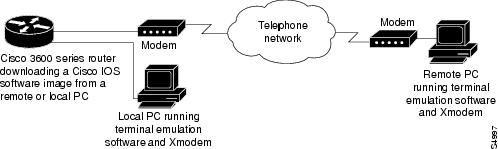Contents
- Loading and Managing System Images
- Finding Feature Information
- Prerequisites for Loading and Managing System Images
- Restrictions for Loading and Managing System Images
- Information About Loading and Managing System Images
- Types of Images
- Image Naming Conventions
- General Output Conventions for Copy Operations
- Image Copying from Flash Memory to a Network Server
- Image Copying from Flash Memory Using TFTP
- Image Copying from Flash Memory to an rcp Server
- Image Copying from Flash Memory to an FTP Server
- Image Copying from a Network Server to Flash Memory
- Restrictions on Naming Files
- Flash Memory Space Considerations
- Output for Image Downloading Process
- Output for Partitioned Flash Memory
- Flash Memory for Run-from-Flash Systems
- Image Copy from an rcp Server to a Flash Memory File System
- The rcp Username
- Image Copy from an FTP Server to a Flash Memory File System
- FTP Username and Password
- Image Copying Between Local Flash Memory Devices
- Image Copying Using HTTP or HTTPS
- Startup System Image in the Configuration File
- System Image Loading from a Network Server
- System Image Recovery Using Xmodem or Ymodem
- Microcode Images
- Microcode Use on Specific Platforms
- How to Work with and Manage System Images
- Displaying System Image Information
- Copying an Image from Flash Memory Using TFTP
- Examples
- Copying an Image from Flash Memory to an rcp Server
- Examples
- Copying an Image from Flash Memory to an FTP Server
- Examples
- Copying an Image from a TFTP Server to a Flash Memory File System
- Examples
- Copying from an rcp Server to Flash Memory
- Examples
- Copying from an FTP Server to Flash Memory
- Examples
- Verifying the Image in Flash Memory
- Examples
- Copying Images Between Local Flash Memory Devices
- Examples
- Loading the System Image from Flash Memory
- Configuring Flash Memory
- Configuring the Router to Automatically Boot from an Image in Flash Memory
- Troubleshooting Tips
- Examples
- Loading the System Image from a Network Server
- Examples
- Changing MOP Request Parameters
- Examples
- Troubleshooting Tips
- LoadingtheSystemImagefromROM
- Examples
- Using a Fault-Tolerant Booting Strategy
- Examples
- Recovering a System Image Using Xmodem or Ymodem
- Xmodem Transfer Using the Cisco IOS Software
- Xmodem Transfer Using the ROM Monitor
- Loading Upgrading and Verifying Microcode Images
- Specifying the Location of the Microcode Images
- Troubleshooting Tips
- Reloading the Microcode Image
- Examples
- Troubleshooting Tips
- Displaying Microcode Image Information
- Loading Microcode Images on the Cisco 12000 Internet Router
- What to Do Next
Loading and Managing System Images
Cisco IOS software is packaged in system images. Your router already has an image on it when you receive it. However, you may want to load a different image onto the router at some point. For example, you may want to upgrade your software to the latest release, or use the same version of the software for all the routers in a network. Different system images contain different sets of Cisco IOS features. To determine which version (release number) of Cisco IOS software that is running on your system, and the filename of the system image, use the showversion command in user EXEC or privileged EXEC mode. For example, "Version 12.4" indicates Cisco IOS Release 12.4, and "c7200-js-mz" indicates the system image for a Cisco 7200 series router (c7200) containing the "enterprise" feature set (jz).
Finding Feature Information
Your software release may not support all the features documented in this module. For the latest feature information and caveats, see the release notes for your platform and software release. To find information about the features documented in this module, and to see a list of the releases in which each feature is supported, see the Feature Information Table at the end of this document.
Use Cisco Feature Navigator to find information about platform support and Cisco software image support. To access Cisco Feature Navigator, go to www.cisco.com/go/cfn. An account on Cisco.com is not required.
Prerequisites for Loading and Managing System Images
- You should have at least a basic familiarity with the Cisco IOS environment and the command-line interface.
- You should have at least a minimal configuration running on your system. You can create a basic configuration file using the setup command (see Using Setup Mode to Configure a Cisco Networking Device chapter in the Configuration Fundamentals Configuration Guide, Cisco IOS Release 15.1S for details).
Restrictions for Loading and Managing System Images
- Many of the Cisco IOS commands described in this document are available and function only in certain configuration modes on the router.
- Some of the Cisco IOS configuration commands are only available on certain router platforms, and the command syntax may vary on different platforms.
Information About Loading and Managing System Images
- Types of Images
- Image Naming Conventions
- General Output Conventions for Copy Operations
- Image Copying from Flash Memory to a Network Server
- Image Copying from a Network Server to Flash Memory
- Image Copying Between Local Flash Memory Devices
- Image Copying Using HTTP or HTTPS
- Startup System Image in the Configuration File
- System Image Recovery Using Xmodem or Ymodem
- Microcode Images
Types of Images
The following are the two main types of image your router may use:
- System image--The complete Cisco IOS software. This image is loaded when your router boots and is used most of the time.
On most platforms, the image is located in flash memory. On platforms with multiple flash memory file systems (flash, boot flash, slot 0, slot 1, and so on), the image can be located in any existing flash file system. Use the showfilesystems privileged EXEC mode command to determine which file systems your router supports. Refer to your hardware documentation for information about where these images are located by default.
- Boot image--A subset of the Cisco IOS software. This image is used to perform network booting or to load Cisco IOS images onto the router. This image is also used if the router cannot find a valid system image. Depending on your platform, this image may be called xboot image, rxboot image, bootstrap image, or boot loader/helper image.
On some platforms, the boot image is contained in ROM. In others, the boot image can be stored in flash memory. On these platforms, you can specify which image should be used as the boot image using the bootbootldrglobal configuration command. Refer to your hardware documentation for information about the boot image used on your router.
Image Naming Conventions
You can identify the platform, features, and image location by the name of the image. The naming convention is platform-featureset-typefor images.
The platform variable indicates which platforms can use this image. Examples of platform variables include rsp (Cisco 7000 series with RSP7000 and Cisco 7500 series), c1600 (Cisco 1600 series), and c1005 (Cisco 1005).
The featureset variable identifies the feature package that the image contains. Cisco IOS software comes in feature sets tailored to suit certain operating environments, or customized for certain Cisco hardware platforms.
The type variable is a code indicating the characteristics of the image:
- f--The image runs from flash memory.
- m--The image runs from RAM.
- r--The image runs from ROM.
- l--The image is relocatable.
- z--The image is zip compressed.
- x--The image is mzip compressed.
General Output Conventions for Copy Operations
During a copy operation, any of the following characters may appear on the screen:
- A pound sign (#) generally means that a flash memory device is being cleared and initialized. (Different platforms use different ways of indicating that Flash is being cleared.)
- An exclamation point (!) means that ten packets have been transferred.
- A series of "V" characters means that a checksum verification of the file is occurring after the file is written to flash memory.
- An "O" means an out-of-order packet.
- A period (.) means a timeout.
The last line in the output indicates whether the copy was successful.
Image Copying from Flash Memory to a Network Server
You may want to copy image files to remote servers as a backup copy, or so that you can perform later checks by comparing the copy in flash to a saved copy.
You can copy system images from flash memory to remote servers using the FTP, the remote copy protocol (rcp), or TFTP. Cisco IOS Software Release 12.4 also supports uploading to (or downloading from) servers using HTTP or HTTPS. The following sections describe these tasks:
The protocol you use depends on which type of server you are using. The FTP and rcp transport mechanisms provide faster performance and more reliable delivery of data than TFTP. These improvements are possible because the FTP and rcp transport mechanisms are built on and use the TCP/IP stack, which is connection-oriented.
To stop the copy process, press Ctrl-^orCtrl-Shift-6.
In the output, an exclamation point (!) indicates that the copy process is taking place. Each exclamation point (!) indicates that ten packets have been transferred.
Refer to the Internetwork Troubleshooting Guide publication for procedures on how to resolve flash memory problems.
- Image Copying from Flash Memory Using TFTP
- Image Copying from Flash Memory to an rcp Server
- Image Copying from Flash Memory to an FTP Server
Image Copying from Flash Memory Using TFTP
You can copy a system image to a TFTP network server. In some implementations of TFTP, you must first create a "dummy" file on the TFTP server and give it read, write, and execute permissions before copying a file over it. Refer to your TFTP documentation for more information.
Image Copying from Flash Memory to an rcp Server
You can copy a system image from Flash memory to an rcp network server.
If you copy the configuration file to a PC used as a file server, the computer must support remote shell protocol (rsh).
The rcp protocol requires a client to send a remote username on each rcp request to a server. When you copy an image from the router to a server using rcp, the Cisco IOS software sends the first valid username it encounters in the following list:
- The remote username specified in the copy privileged EXEC command, if one if specified.
- The username set by the iprcmdremote-username global configuration command, if the command is configured.
- The remote username associated with the current tty (terminal) process. For example, if the user is connected to the router through Telnet and was authenticated through the username global configuration command, the router software sends the Telnet username as the remote username.
- The router hostname.
For the rcp copy request to execute, an account must be defined on the network server for the remote username. If the server has a directory structure, the configuration file or image is written or copied relative to the directory associated with the remote username on the server. The path for all files and images to be copied begins at the remote user's home directory. For example, if the system image resides in the home directory of a user on the server, specify that user's name as the remote username.
If you are writing to the server, the rcp server must be properly configured to accept the rcp write request from the user on the router. For UNIX systems, you must add an entry to the .rhosts file for the remote user on the rcp server. For example, suppose the router contains the following configuration lines:
hostname Rtr1 ip rcmd remote-username User0
If the router's IP address translates to Router1.domain.com, then the .rhosts file for User0 on the rcp server should contain the following line:
Router1.domain.com Rtr1
Refer to the documentation for your rcp server for more information.
Image Copying from Flash Memory to an FTP Server
The FTP protocol requires a client to send a remote username and password on each FTP request to a server. When you copy a configuration file from the router to a server using FTP, the Cisco IOS software sends the first valid username it encounters in the following list:
- The username specified in the copy privileged EXEC command, if a username is specified.
- The username set by the ipftpusername global configuration command, if the command is configured.
- Anonymous.
The router sends the first valid password it encounters in the following list:
- The password specified in the copy privileged EXEC command, if a password is specified.
- The password set by the ipftppassword global configuration command, if the command is configured.
The router forms a password username @routername .domain . The variable username is the username associated with the current session, routername is the configured hostname, and domain is the domain of the router.
The username and password must be associated with an account on the FTP server. If you are writing to the server, the FTP server must be properly configured to accept the FTP write request from the user on the router.
If the server has a directory structure, the configuration file or image is written to or copied from the directory associated with the username on the server. For example, if the system image resides in the home directory of a user on the server, specify that user's name as the remote username.
Refer to the documentation for your FTP server for more information.
Use the ipftpusername and ipftppassword commands to specify a username and password for all copies. Include the username in the copy command if you want to specify a username for that copy operation only.
Image Copying from a Network Server to Flash Memory
You can copy system images or boot image from a TFTP, rcp, or FTP server to a flash memory file system to upgrade or change the Cisco IOS software or boot image on your router.
The protocol you use depends on which type of server you are using. The FTP and rcp transport mechanisms provide faster performance and more reliable delivery of data than TFTP. These improvements are possible because the FTP and rcp transport mechanisms are built on and use the TCP/IP stack, which is connection-oriented.
The following sections describe the copying tasks. The first two tasks and the last task are required. If you have a run-from-flash system, the tasks in the third section are required. Perform one of the remaining tasks, depending on which file transfer protocol you use.
 Note | When you are upgrading or changing to a different Cisco IOS release, refer to the appropriate release notes for information on system requirements and limitations. |
- Restrictions on Naming Files
- Flash Memory Space Considerations
- Output for Image Downloading Process
- Flash Memory for Run-from-Flash Systems
- Image Copy from an rcp Server to a Flash Memory File System
- Image Copy from an FTP Server to a Flash Memory File System
Restrictions on Naming Files
Filenames in flash memory can be up to 63 characters long; they are not case-sensitive and are always converted to lowercase.
 Note | The destination filename must be an alphanumeric expression (contains all letters or a combination of letters and numerals). For example, "1" is an invalid filename. |
The filenamecan be in either lowercase or uppercase; the system ignores case. If more than one file of the same name is copied to flash, regardless of case, the last file copied becomes the valid file.
Flash Memory Space Considerations
Be sure that enough space is available before copying a file to flash memory. Use the showflash-filesystem: privileged EXEC command, and compare the size of the file you want to copy to the amount of flash memory available. If the space available is less than the amount needed, the copy privileged EXEC command will be partially executed, but the entire file will not be copied into flash memory. The failure message "buffer overflow - xxxx /xxxx " will appear, where xxxx /xxxx is the number of bytes read from the source file and the number of bytes available on the destination device.
 Caution | Do not reboot the router if no valid image is in flash memory. |
On Cisco 2500, Cisco 3000, and Cisco 4000 systems, if the file being downloaded to flash memory is an uncompressed system image, the copy command automatically determines the size of the file being downloaded and validates it with the space available in flash memory.
On Class B flash file systems, the router gives you the option of erasing the existing contents of flash memory before writing to it. If no free flash memory is available, or if no files have ever been written to flash memory, the erase routine is required before new files can be copied. If there is enough free flash memory, the router gives you the option of erasing the existing flash memory before writing to it. The system will inform you of these conditions and prompt you for a response.
If you attempt to copy a file into flash memory that is already there, a prompt informs you that a file with the same name already exists. This file is deleted when you copy the new file into flash.
- On Class A and B flash file systems, the first copy of the file still resides within flash memory, but it is rendered unusable in favor of the newest version and is listed with the "deleted" tag when you use the showflash-filesystem: privileged EXEC command. If you terminate the copy process, the newer file is marked "deleted" because the entire file was not copied and is not valid. In this case, the original file in flash memory is valid and available to the system.
- On Class C flash file systems, the first copy of the file is erased.
You can copy normal or compressed images to flash memory. You can produce a compressed system image on any UNIX platform using the compress interface configuration command. Refer to your UNIX platform's documentation for the exact usage of the compress command.
On some platforms, the flash security jumper must be installed in order to write to flash memory. In addition, some platforms have a write protect switch that must be set to unprotected in order to write to flash memory.
Output for Image Downloading Process
The output and dialog varies depending on the platform.
Output for Partitioned Flash Memory
One of the following prompts will be displayed after the command is entered to indicate how a file can be downloaded:
- None--The file cannot be copied.
- RXBOOT-Manual--You must manually reload to the rxboot image in ROM to copy the image.
- RXBOOT-FLH--The copy is done automatically via the flash load helper software in boot ROMs.
- Direct--The copy can be done directly.
If the file can be downloaded into more than one partition, you are prompted for the partition number. To obtain help, enter any of the following characters at the partition number prompt:
- ? --Displays the directory listings of all partitions.
- ?1 --Displays the directory of the first partition.
- ?2 --Displays the directory of the second partition.
- q --Quits the copy command.
Flash Memory for Run-from-Flash Systems
You cannot run the system from flash memory and copy to it at the same time. Therefore, for systems that run from flash, preform either of the following tasks before copying to flash:
- Partition flash memory or use flash load helper to allow the system to run from flash memory while you copy to it.
- Reload the system to use a system image from boot ROMs.
See the Understanding Memory Types and Functions section in the Maintaining System Memory chapter of this document for more information on run-from-flash systems.
Refer to the appropriate hardware installation and maintenance publication for information about the jumper settings required for your configuration.
Image Copy from an rcp Server to a Flash Memory File System
You can copy a system image from an rcp network server to a flash memory file system.
If you copy the configuration file to a PC used as a file server, the computer must support rsh.
The rcp Username
The rcp protocol requires a client to send a remote username on each rcp request to a server. When you copy an image from the router to a server using rcp, the Cisco IOS software sends the first valid username it encounters in the following list:
- The remote username specified in the copy privileged EXEC command, if one if specified.
- The username set by the iprcmdremote-username global configuration command, if the command is configured.
- The remote username associated with the current tty (terminal) process. For example, if the user is connected to the router through Telnet and was authenticated through the username global configuration command, the router software sends the Telnet username as the remote username.
- The router hostname.
For the rcp copy request to execute, an account must be defined on the network server for the remote username. If the server has a directory structure, the configuration file or image is written or copied relative to the directory associated with the remote username on the server. The path for all files and images to be copied begins at the remote user's home directory. For example, if the system image resides in the home directory of a user on the server, specify that user's name as the remote username.
Image Copy from an FTP Server to a Flash Memory File System
You can copy a system image from an FTP server to a flash memory file system.
FTP Username and Password
The FTP protocol requires a client to send a remote username and password on each FTP request to a server. When you copy a configuration file from the router to a server using FTP, the Cisco IOS software sends the first valid username it encounters in the following list:
- The username specified in the copy privileged EXEC command, if a username is specified.
- The username set by the ipftpusername global configuration command, if the command is configured.
- Anonymous.
The router sends the first valid password it encounters in the following list:
- The password specified in the copy privileged EXEC command, if a password is specified.
- The password set by the ipftppassword command, if the command is configured.
The router forms a password username @routername .domain . The variable username is the username associated with the current session, routername is the configured host name, and domain is the domain of the router.
The username and password must be associated with an account on the FTP server. If you are writing to the server, the FTP server must be properly configured to accept the FTP write request from the user on the router.
If the server has a directory structure, the configuration file or image is written to or copied from the directory associated with the username on the server. For example, if the system image resides in the home directory of a user on the server, specify that user's name as the remote username.
Refer to the documentation for your FTP server for more information.
Use the ipftpusername and ipftppassword commands to specify a username and password for all copies. Include the username in the copy command if you want to specify a username for that copy operation only.
Image Copying Between Local Flash Memory Devices
On routers with multiple flash memory devices, you can copy images from one flash memory file system, such as internal flash memory or a flash memory card in a PCMCIA slot, to another flash memory device, as shown in the figure below. One reason to copy the image to a different flash device is to make a backup copy of it.
Image Copying Using HTTP or HTTPS
Cisco IOS Release 12.4 supports file transfers between your Cisco IOS software-based device and a remote HTTP server using the HTTP or Secure HTTP (HTTPS) protocol.
To copy files to or from a remote HTTP server, your system image must support the HTTP Client feature, which is integrated in most Cisco IOS software images. The HTTP client is enabled by default. To determine if the HTTP client is supported on your system, issue the showiphttpclientall privileged EXEC mode command. If you are able to execute the command, the HTTP client is supported.
For a complete description of this feature, see the " Transferring Files Using HTTP or HTTPS " module.
Startup System Image in the Configuration File
You can enter multiple boot commands in the startup configuration file or in the BOOT environment variable to provide backup methods for loading a system image onto the router. The following are three ways to load a system image:
- From flash memory--Flash memory allows you to copy new system images without changing ROM. Information stored in flash memory is not vulnerable to network failures that might occur when loading system images from servers.
- From a network server--In case flash memory becomes corrupted, you can specify that a system image be loaded from a network server using Maintenance Operation Protocol (MOP), TFTP, rcp, or FTP as a backup boot method. For some platforms, you can specify a boot image to be loaded from a network server using TFTP, rcp, or FTP.
- From ROM--In case of both flash memory corruption and network failure, specifying a system image to be loaded from ROM provides a final backup boot method. System images stored in ROM may not always be as current as those stored in flash memory or on network servers.
 Note | Some platforms cannot boot from ROM. |
You can enter the different types of boot commands in any order in the startup configuration file or in the BOOT environment variable. If you enter multiple boot commands, the Cisco IOS software tries them in the order they are entered.
 Note | Booting from ROM is faster than booting from flash memory. However, booting from flash memory is faster and more reliable than booting from a network server. |
System Image Loading from a Network Server
You can configure the Cisco IOS software to load a system image from a network server using FTP, TFTP, rcp, or MOP.
If you do not boot from a network server using MOP and you do not specify either FTP, TFTP, or rcp, by default the system image that you specify is booted from a network server via TFTP.
For increased performance and reliability, use rcp to boot a system image from a network server. The rcp implementation uses TCP, which ensures reliable delivery of data.
You cannot explicitly specify a remote username when you issue the boot ROM monitor command. Instead, the hostname of the router is used. If the remote server has a directory structure, as do UNIX systems, and you boot the router from a network server using rcp, the Cisco IOS software searches for the system image on the server relative to the directory of the remote username.
You can also boot from a compressed image on a network server. One reason to use a compressed image is to ensure that enough memory is available for storage. On routers that do not contain a run-from-ROM image in EPROM, when the router boots software from a network server, the image being booted and the running image both must fit into memory. If the running image is large, there may not be room in memory for the image being booted from the network server.
If not enough room is in memory to boot a regular image from a network server, you can produce a compressed software image on any UNIX platform using the compress interface configuration command. Refer to your UNIX platform's documentation for more information on using of the compress command.
System Image Recovery Using Xmodem or Ymodem
If you do not have access to a network server and need to download a system image (to update it, or if all the system images in flash memory somehow are damaged or erased), you can copy an image from a local or remote computer (such as a PC, UNIX workstation, or Macintosh) using the Xmodem or Ymodem protocol. This functionality primarily serves as a disaster recovery technique and is illustrated in the figure below.
 Note | Recovering system images using Xmodem or Ymodem is performed only on the Cisco1600 series and Cisco3600 series routers. |
Xmodem and Ymodem are common protocols used for transferring files and are included in applications such as Windows 3.1 (TERMINAL.EXE), Windows 95 (HyperTerminal), Windows NT 3.5x (TERMINAL.EXE), Windows NT 4.0 (HyperTerminal), and Linux UNIX freeware (minicom).
Cisco 3600 series routers do not support XBOOT functionality, a disaster recovery technique for Cisco IOS software, and do not have a separate boot helper (rxboot) image.
Xmodem and Ymodem downloads are slow, so you should use them only when you do not have access to a network server. You can speed up the transfer by setting the transfer port speed to 115200 bps.
On the Cisco 3600 series routers, you can perform the file transfer using Cisco IOS software or, if all local system images are damaged or erased, the ROM monitor. When you use Cisco IOS software for an Xmodem or Ymodem file transfer, the transfer can occur on either the AUX port or the console port. We recommend the AUX port, which supports hardware flow control. File transfers from the ROM monitor must use the console port.
On the Cisco 1600 series routers, you can perform the file transfer only from the ROM monitor over the console port.
Microcode Images
Microcode is stored on ROM and allows the addition of new machine instructions without requiring that they be designed into electronic circuits when new instructions are needed. Microcode images contain microcode software that runs on various hardware devices. For example, microcode can be updated in Channel Interface Processors (CIPs) on Cisco 7500 series routers, or in Channel Port Adapters (CPAs) on Cisco 7200 series routers.
By default, the system loads the microcode bundled with the Cisco IOS system software image. This microcode is referred to as the default microcode image. However, you can configure the router to use microcode stored in flash.
Cisco 7000 series routers with an RSP7000 and Cisco 7500 series routers each have a writable control store (WCS) that stores microcode. You can load updated microcode onto the WCS from boot flash or from a flash memory card inserted in one of the PCMCIA slots of the Route/Switch Processor (RSP) card.
You can update microcode without having physical access to the router by using the copy privileged EXEC command to copy microcode to a flash file system.
Microcode Use on Specific Platforms
The commands for manipulating microcode vary by platform. This section refers you to specialized configuration information found in other Cisco IOS documents.
For information on downloading microcode (Modem Firmware and Portware) into modems on Cisco access servers (like the Cisco AS5800) using the system processing engine (SPE), see the Release 12.4 Cisco IOS Dial Technologies Configuration Guide .
For specific information on loading CIP and CPA microcode into adapters on Cisco 7000, 7200, and 7500 series routers, see the "Configuring Cisco Mainframe Channel Connection Adapters" chapter in the "IBM Networking" part of the Cisco IOS Bridging and IBM Networking Configuration Guide .
How to Work with and Manage System Images
- Displaying System Image Information
- Copying an Image from Flash Memory Using TFTP
- Copying an Image from Flash Memory to an rcp Server
- Copying an Image from Flash Memory to an FTP Server
- Copying an Image from a TFTP Server to a Flash Memory File System
- Copying from an rcp Server to Flash Memory
- Copying from an FTP Server to Flash Memory
- Verifying the Image in Flash Memory
- Copying Images Between Local Flash Memory Devices
- Loading the System Image from Flash Memory
- Loading the System Image from a Network Server
- Changing MOP Request Parameters
- LoadingtheSystemImagefromROM
- Using a Fault-Tolerant Booting Strategy
- Recovering a System Image Using Xmodem or Ymodem
- Xmodem Transfer Using the Cisco IOS Software
- Xmodem Transfer Using the ROM Monitor
- Loading Upgrading and Verifying Microcode Images
- Loading Microcode Images on the Cisco 12000 Internet Router
Displaying System Image Information
DETAILED STEPS
| Command or Action | Purpose | |
|---|---|---|
Step 1 |
enable
Example: Router> enable |
Enables privileged EXEC mode.
|
Step 2 |
show
bootvar
Example: Router# show bootvar |
Lists the contents of the BOOT environment variable, the name of the configuration file pointed to by the CONFIG_FILE environment variable, and the contents of the BOOTLDR environment variable. |
Step 3 |
show
flash-filesystem
:
[partitionnumber
] [all | chips | detailed | err | summary] Example: Router# show flash1: detailed |
Lists information about flash memory for Class B file systems. |
Step 4 |
show
flash-filesystem
:
[all | chips | filesys Example: Router# show flash1: filesys |
Lists information about flash memory for Class A file systems. |
Step 5 |
show
flash-filesystem
:
Example: Router# flash1: |
Lists information about flash memory for Class C file systems. |
Step 6 |
show
microcode
Example: Router# show microcode |
Displays microcode information. |
Step 7 |
show
version
Example: Router# show version |
Lists the currently running system image filename, and the system software release version, the configuration register setting, and other information. |
Copying an Image from Flash Memory Using TFTP
DETAILED STEPS
Examples
The following example uses the showflash:EXEC command to learn the name of the system image file and the copyflash:tftp:EXEC command to copy the system image to a TFTP server:
RouterB# show flash: System flash directory: File Length Name/status 1 4137888 c3640-c2is-mz.Feb24 [4137952 bytes used, 12639264 available, 16777216 total] 16384K bytes of processor board System flash (Read/Write)\ Router# copy flash: tftp: IP address of remote host [255.255.255.255]? 172.16.13.110 filename to write on tftp host? c3640-c2is-mz.Feb24 writing c3640-c2is-mz.Feb24 !!!!... successful tftp write.
In this example, the file named your-ios is copied from partition 1 of the flash memory PC card in slot 0 to the TFTP server at 172.23.1.129. The file will be saved with the name your-ios in the dirt/sysadmin directory relative to the directory of the remote username.
Router# copy slot0:1:your-ios tftp://172.23.1.129/dirt/sysadmin/your-ios Verifying checksum for 'your-ios' (file # 1)... OK Copy 'your-ios' from Flash to server as 'dirt/sysadmin/ios-2'? [yes/no] yes !!!!!!!!!!!!!!!!!!!!!!!!!!!!!!!!!!!!!!!! Upload to server done Flash device copy took 00:00:23 [hh:mm:ss]
The following example uses the showflash:privilegedEXEC command to learn the name of the system image file and the copyflash:tftp: privileged EXEC command to copy the system image (c3640-c2is-mz) to a TFTP server. The router uses the default username and password.
Router# show flash: System flash directory: File Length Name/status 1 4137888 c3640-c2is-mz [4137952 bytes used, 12639264 available, 16777216 total] 16384K bytes of processor board System flash (Read/Write)\ Router# copy flash: tftp: IP address of remote host [255.255.255.255]? 172.16.13.110 filename to write on tftp host? c3600-c2is-mz writing c3640-c2is-mz !!!!... successful ftp write.
Copying an Image from Flash Memory to an rcp Server
DETAILED STEPS
| Command or Action | Purpose | |||
|---|---|---|---|---|
Step 1 |
enable
Example: Router> enable |
Enables privileged EXEC mode.
| ||
Step 2 |
show
flash-filesystem
:
Example: Router# show flash: |
(Optional) Displays the system image filename in flash memory. Use this command to verify the url-path of the file and the exact spelling of the system image filename for use in the copy privileged EXEC command. | ||
Step 3 |
configure
terminal
Example: Router# configure terminal |
(Optional) Enters global configuration mode from the terminal. This step is required only if you want to change the default remote username (see Step 3). | ||
Step 4 |
ip
rcmd
remote-username
username
Example: Router(config)# ep rcmd remote-username user1 |
(Optional) Configures the remote username. | ||
Step 5 |
end
Example: Router(config)# end |
(Optional) Exits global configuration mode. This step is required only if you want to change the default remote username (see Step 3). | ||
Step 6 |
copy
flash-url
rcp:
[[[//[username@]location
]/directory
]/filename
] Example: Router# copy flash:c5200-ds-l rcp:netadmin1@172.16.1.111/c5200-ds-l |
Copies the system image from flash memory to a network server using rcp.
|
Examples
The following example copies the system image named c5200-ds-l to the network server at 172.16.1.111 using rcp and a username of netadmin1:
Router# copy flash:c5200-ds-l rcp:netadmin1@172.16.1.111/c5200-ds-l
Verifying checksum for 'c5200-ds-l' (file # 1)...[OK]
Writing c5200-ds-l -
The following example copies a system image file named test from the second Personal Computer Memory Card International Association (PCMCIA) slot to a network server using rcp. The remote username is netadmin1. Because the destination address and filename are not specified, the router prompts for this information.
Router# configure terminal Router(config)# ip rcmd remote-username netadmin1 Router(config)# end Router# copy slot1:test rcp: Address or name of remote host [UNKNOWN]? 172.16.1.111 File name to write to? test Verifying checksum for 'test' (file # 1)...[OK] Writing test !!!!!!!!!!!!!!!!!!!!!!!!!!!!!!!!!!!!!!!!!!! Upload to server done Flash device copy took 00:00:08 [hh:mm:ss]
Copying an Image from Flash Memory to an FTP Server
DETAILED STEPS
| Command or Action | Purpose | |||
|---|---|---|---|---|
Step 1 |
enable
Example: Router> enable |
Enables privileged EXEC mode.
| ||
Step 2 |
configure
terminal
Example: Router# configure terminal |
(Optional) Enters global configuration mode. This step is required only if you override the default remote username or password (see Steps 2 and 3). | ||
Step 3 |
ip
ftp
username
username
Example: Router(config)# ip ftp username user1 |
(Optional) Changes the default remote username. | ||
Step 4 |
ip
ftp
password
password
Example: Router(config)# ip ftp password guessme |
(Optional) Changes the default password. | ||
Step 5 |
end
Example: Router(config)# end |
(Optional) Exits global configuration mode. This step is required only if you override the default remote username or password (see Steps 2 and 3). | ||
Step 6 |
show
flash-filesystem
:
Example: Router# show flash: |
(Optional) Displays the system image file in the specified flash directory. If you do not already know it, note the exact spelling of the system image filename in flash memory. | ||
Step 7 |
copy
flash-filesystem
:
filename
ftp:
[[[//[username
[:password
]@]location
]/directory
]/filename
] Example: Router# copy slot0:1:your-ios ftp://myuser:mypass@172.23.1.129/dirt/sysadmin/your-ios |
Copies the image to the FTP server.
|
Examples
The following example uses the showslot1:privilegedEXEC command to display the name of the system image file in the second PCMCIA slot, and copies the file (test) to an FTP server:
Router# show slot1: -#- ED --type-- --crc--- -seek-- nlen -length- -----date/time------ name 1 .. 1 46A11866 2036C 4 746 May 16 1995 16:24:37 test Router# copy slot1:test ftp://thisuser:thatpass@172.16.13.110/test writing test!!!!... successful ftp write.
In this example, the file named your-ios is copied from partition 1 of the flash memory PC card in slot 0 to the TFTP server at 172.23.1.129. The file will be saved with the name your-ios in the dirt/sysadmin directory relative to the directory of the remote username.
Router# show slot0: partition 1 PCMCIA Slot0 flash directory, partition 1: File Length Name/status 1 1711088 your-ios [1711152 bytes used, 2483152 available, 4194304 total] Router# copy slot0:1:your-ios ftp://myuser:mypass@172.23.1.129/dirt/sysadmin/your-ios Verifying checksum for 'your-ios' (file # 1)... OK Copy 'your-ios' from Flash to server as 'dirt/sysadmin/ios-2'? [yes/no] yes !!!!!!!!!!!!!!!!!!!!!!!!!!!!!!!!!!!!!!!! Upload to server done Flash device copy took 00:00:23 [hh:mm:ss]
Copying an Image from a TFTP Server to a Flash Memory File System
To copy a system image from a TFTP server to a flash memory file system, complete the tasks in this section.
Before you copy a system image or boot image to flash memory, you should make a backup copy of the current software or bootstap image. See the "Copying an Image from Flash Memory Using TFTPTFTP server:images:copying to;images:TFTP server:copying to" section on page 14 for details.
DETAILED STEPS
| Command or Action | Purpose | |||
|---|---|---|---|---|
Step 1 |
enable
Example: Router> enable |
Enables privileged EXEC mode. | ||
Step 2 |
copy
tftp:
[[[//location ]/directory ]/filename ]flash-filesystem:[filename ]
Example: Router# copy tftp://theserver/tftpboot/space2/sub2/c7200-js-mz slot1: |
Copies a system image or a boot image to flash memory.
|
Examples
In the following example, a file is copied from a TFTP server to slot1:
Router# copy tftp://theserver/tftpboot/space2/sub2/c7200-js-mz slot1:
Destination filename [c7200-js-mz]?
Accessing tftp://theserver/tftpboot/space2/sub2/c7200-js-mz...Translating "theserver"...domain server (192.168.2.132) [OK]
Loading tftpboot/space2/sub2/c7200-js-mz from 192.168.2.132 (via Ethernet3/0): !!!!!!!!!!!!!!!!!!!!!!!!!!!!!!!!!!!!!!!!!!!!!!!!!
[OK - 4823492 bytes]
4823492 bytes copied in 264.312 secs (18270 bytes/sec)
The following example copies a system image named igs-p-l from a TFTP server to a Class B flash file system when flash memory is too full to copy the file:
Router# copy tftp: flash: IP address or name of remote host [255.255.255.255]? dirt Translating "DIRT"...domain server (255.255.255.255) [OK] Name of file to copy? igs-p-l Copy igs-p-l from 172.16.13.111 into flash memory? [confirm] Flash is filled to capacity. Erasure is needed before flash may be written. Erase flash before writing? [confirm] Erasing flash EPROMs bank 0 Zeroing bank...zzzzzzzzzzzzzzzz Verify zeroed...vvvvvvvvvvvvvvvv Erasing bank...eeeeeeeeeeeeeeee Erasing flash EPROMs bank 1 Zeroing bank...zzzzzzzzzzzzzzzz Verify zeroed...vvvvvvvvvvvvvvvv Erasing bank...eeeeeeeeeeeeeeee Erasing flash EPROMs bank 2 Zeroing bank...zzzzzzzzzzzzzzzz Verify zeroed...vvvvvvvvvvvvvvvv Erasing bank...eeeeeeeeeeeeeeee Erasing flash EPROMs bank 3 Zeroing bank...zzzzzzzzzzzzzzzz Verify zeroed...vvvvvvvvvvvvvvvv Erasing bank...eeeeeeeeeeeeeeee Loading from 172.16.1.111:!!!!... [OK - 1906676 bytes] Verifying via checksum... vvvvvvvvvvvvvvvvvvvvvvvvv Flash verification successful. Length = 1906676, checksum = 0x12AD
The following example shows how to copy a system image named igs-p-l into the current flash configuration in which a file named igs-p-l already exists:
Router# copy tftp://172.16.13.111/igs-p-l flash:igs-p-l File igs-p-l already exists; it will be invalidated! Copy igs-p-l from 172.16.13.111 into flash memory? [confirm] 2287500 bytes available for writing without erasure. Erase flash before writing? [confirm]n Loading from 172.16.1.111:!!!!... [OK - 1906676 bytes] Verifying via checksum... vvvvvvvvvvvvvvvvvvvvvvvvv Flash verification successful. Length = 1902192, checksum = 0x12AD
In the following example, the flash security jumper is not installed, so you cannot write files to flash memory:
Router# copy tftp: flash:
Flash: embedded flash security jumper(12V)
must be strapped to modify flash memory
In the following example, the file named c3600-i-mz on the TFTP server at 172.23.1.129 is copied to the first partition of internal flash Memory:
Router# copy tftp://172.23.1.129/c3600-i-mz flash:1:c3600-i-mz/c3600-i-mz Accessing file 'c3600-i-mz' on 172.23.1.129... Loading c3600-i-mz from 172.23.1.129 (via Ethernet1/0): ! [OK] Erase flash device before writing? [confirm] Flash contains files. Are you sure you want to erase? [confirm] Copy 'c3600-i-mz' from server as 'c3600-i-mz' into Flash WITH erase? [yes/no] yes Erasing device... eeeeeeeeeeeeeeee ...erased Loading c3600-i-mz from 172.23.1.129 (via Ethernet1/0): !!!!!!!!!!!!!!!!!!!!!!!!!!!!!!!!!!!!!!!!!!!!!!!!!!!!! [OK - 1711088 bytes] Verifying checksum... OK (0xF89A) Flash device copy took 00:00:17 [hh:mm:ss]
Copying from an rcp Server to Flash Memory
To copy an image from an rcp server to flash memory, use the following commands beginning in privileged EXEC mode:
DETAILED STEPS
| Command or Action | Purpose | |||
|---|---|---|---|---|
Step 1 |
enable
Example: Router> enable |
Enables privileged EXEC mode.
| ||
Step 2 |
show
flash-filesystem
:
Example: Router# show flash: |
(Optional) Displays the system image filename in Flash memory. Use this command to verify the url-path of the file and the exact spelling of the system image filename for use in the next command. | ||
Step 3 |
copy
flash-url
tftp
:[[[//location
]/directory
]/filename
] Example: Router# copy slot0:1:your-ios tftp://172.23.1.129/dirt/sysadmin/your-ios |
Copies the system image from Flash memory to a TFTP server. Specify the file location and filename as the flash-url argument.
| ||
Step 4 |
configure
terminal
Example: Router# configure terminal |
(Optional) Enters global configuration mode from the terminal. This step is required only if you override the default remote username (see Step 3). | ||
Step 5 |
ip
rcmd
remote-username
username
Example: Router(config)# ip rcmd remote-username netuser1 |
(Optional) Specifies the remote username. | ||
Step 6 |
end
Example: Router(config)# end |
(Optional) Exits global configuration mode. This step is required only if you override the default remote username (see Step 3). | ||
Step 7 |
copy
rcp:
[[[//[username@]location
]/directory
] /filename
] flash-filesystem:[filename
] Example: Router#copy rcp flash: |
Copies the image from an rcp server to a Flash memory file system.
|
Examples
The following example copies a system image named mysysim1 from the netadmin1 directory on the remote server named SERVER1.CISCO.COM with an IP address of 172.16.101.101 to flash memory. To ensure that enough flash memory is available to accommodate the system image to be copied, the Cisco IOS software allows you to first erase the contents of flash memory.
Router1# configure terminal Router1(config)# ip rcmd remote-username netadmin1 Router1(config)# end Router# copy rcp: flash: System flash directory: File name/status 1 mysysim1 [2076072 bytes used, 21080 bytes available] Address or name of remote host[UNKNOWN]? 172.16.101.101 Name of file to copy? mysysim1 Copy mysysim1 from SERVER1 .CISCO.COM?[confirm] Checking for file ' mysysim1 ' on SERVER1.CISCO.COM...[OK] Erase Flash device before writing?[confirm] Are you sure?[confirm] Erasing device...ezeeze...erased. Connected to 172.16.101.101 Loading 2076007 byte file mysysim1 :!!!!... [OK] Verifying checksum... (0x87FD)...[OK]
In the following example, the file named c3600-i-mz on the rcp server at the IP address 172.23.1.129 is copied to partition 3 in slot 0. Because no username is specified, the router uses the default rcp remote username.
Router# show slot0: partition 3 PCMCIA Slot0 flash directory, partition 3: File Length Name/status 1 426 running-config [492 bytes used, 4193812 available, 4194304 total] Router# copy rcp://172.23.1.129/tftpboot/gate/c3600-i-mz slot0:3:/tftpboot/gate/c3600-i-mz Accessing file '/tftpboot/gate/c3600-i-mz' on 172.23.1.129... Connected to 172.23.1.129 Loading 1711088 byte file c3600-i-mz: ! [OK] Erase flash device before writing? [confirm] Flash contains files. Are you sure you want to erase? [confirm] Copy '/tftpboot/gate/c3600-i-mz' from server as '/tftpboot/gate/c3600-i-mz' into Flash WITH erase? [yes/no] yes Erasing device... eeeeeeeeeeeeeeeeeeeeeeeeeeeeeeee ...erased Connected to 172.23.1.129 Loading 1711088 byte file c3600-i-mz: !!!!!!!!!!!!!!!!!!!!!!!!!!!!!!!!! [OK] Verifying checksum... OK (0xF89A) Flash device copy took 00:00:16 [hh:mm:ss]
Copying from an FTP Server to Flash Memory
To copy a system image from an FTP server to a flash memory file system, complete the tasks in this section:
DETAILED STEPS
| Command or Action | Purpose | |||
|---|---|---|---|---|
Step 1 |
enable
Example: Router> enable |
Enables privileged EXEC mode.
| ||
Step 2 |
show
flash-filesystem
:
Example: Router# show flash: |
(Optional) Displays the system image filename in Flash memory. Use this command to verify the url-path of the file and the exact spelling of the system image filename for use in the next command. | ||
Step 3 |
copy
flash-url
tftp
:[[[//location
]/directory
]/filename
] Example: Router# copy slot0:1:your-ios tftp://172.23.1.129/dirt/sysadmin/your-ios |
Copies the system image from Flash memory to a TFTP server. Specify the file location and filename as the flash-url argument.
| ||
Step 4 |
configure
terminal
Example: Router# configure terminal |
(Optional) Enters global configuration mode from the terminal. This step is required only if you want to override the default remote username or password (see Steps 3 and 4). | ||
Step 5 |
ip
ftp
username
username
Example: Router(config)# ip ftp username netuser1 |
(Optional) Changes the default remote username. | ||
Step 6 |
ip
ftp
password
password
Example: Router(config)# ip ftp password guessme |
(Optional) Changes the default password. | ||
Step 7 |
end
Example: Router(config)# end |
(Optional) Exits global configuration mode. This step is required only if you override the default remote username or password (see Steps 3 and 4). | ||
Step 8 |
copy
ftp:
[[[//[username
[:password
]@]location
] /directory
]/filename
]flash-filesystem:[filename
] Example: Router# copy ftp://myuser:mypass@theserver/tftpboot/sub3/c7200-js-mz slot1:c7200-js-mz |
Copies the configuration file from a network server to running memory or the startup configuration using rcp.
|
Examples
The following example copies a the file named c7200-js-mz from the FTP server the server using a username of myuser and a password of mypass:
Router# copy ftp://myuser:mypass@theserver/tftpboot/sub3/c7200-js-mz slot1:c7200-js-mz
Accessing ftp://theserver/tftpboot/sub3/c7200-js-mz...Translating "theserver"...domain server (192.168.2.132) [OK]
Loading c7200-js-mz from 192.168.2.132 (via Ethernet3/0): !!!!!!!!!!!!!!!!!!!!!!!!!!!!!!!!!!!!!!!!!!!!!!!!!!!!!!!
[OK - 4823492 bytes]
4823492 bytes copied in 264.312 secs (18270 bytes/sec)
Verifying the Image in Flash Memory
To recompute and verify the image checksum after an image is copied into flash memory or a flash memory device, complete the tasks in this section.
Before booting from flash memory, use the verify privileged EXEC command to verify that the checksum of the image in flash memory matches the checksum listed in the README file that was distributed with the system software image. The checksum of the image in flash memory is displayed at the bottom of the screen when you issue the copyprivilegedEXEC command to copy an image. The README file was copied to the network server automatically when you installed the system software image on the server.
 Caution | If the checksum value does not match the value in the README file, do not reboot the router. Instead, issue the copy command and compare the checksums again. If the checksum repeatedly is incorrect, copy the original system software image back into flash memory before you reboot the router from flash memory. If you have a corrupted image in flash memory and try to boot from flash, the router will start the system image contained in ROM (assuming that booting from a network server is not configured). If ROM does not contain a fully functional system image, the router will not function and must be reconfigured through a direct console port connection. |
The flash memory content listing does not include the checksum of individual files.
DETAILED STEPS
| Command or Action | Purpose | |||
|---|---|---|---|---|
Step 1 |
enable
Example: Router> enable |
Enables privileged EXEC mode.
| ||
Step 2 |
verify
flash-filesystem
:
[partition-number:] [filename
] Example: Router# verify slot0:c7200-js-mz Example:
|
Recomputes and verifies the image checksum after the image is copied into flash memory.
|
Copying Images Between Local Flash Memory Devices
DETAILED STEPS
| Command or Action | Purpose | |||
|---|---|---|---|---|
Step 1 |
enable
Example: Router> enable |
Enables privileged EXEC mode.
| ||
Step 2 |
show
flash-filesystem
:
Example: Router# show flash: partition 1 |
Displays the layout and contents of flash memory. | ||
Step 3 |
copy
source-url
destination-url
Example: Router# copy flash:1:admin/images/new-ios slot0:admin/images/new-ios |
Copies an image between flash memory devices.
| ||
Step 4 |
verify
flash-filesystem
:
filename
Example: Router# verify slot0: |
Verifies the checksum of the image you copied. (You can get the MD5 checksum for your image from Cisco.com). |
Examples
The following example copies the file named new-ios from partition 1 of internal flash memory to slot 0:
Router# show flash: partition 1 System flash directory, partition 1: File Length Name/status 1 3142748 admin/images/new-ios [3142812 bytes used, 1051492 available, 4194304 total] Router# show slot0: PCMCIA Slot0 flash directory File Length Name/status 1 1711088 /tftpboot/gate/c3600-i-mz [1711152 bytes used, 2483152 available, 4194304 total] Router# copy flash:1:admin/images/new-ios slot0:admin/images/new-ios Verifying checksum for 'admin/images/new-ios' (file # 1)... OK Erase flash device before writing? [confirm] Flash contains files. Are you sure you want to erase? [confirm] Copy 'admin/images/new-ios' from flash: device as 'admin/images/new-ios' into slot0: device WITH erase? [yes/no] yes Erasing device... eeeeeeeeeeeeeeeeeeeeeeeeeeeeeeee ...erased !!!!!!!!!!!!!!!!!!!!!!!!!!!!!!!!!!!!!!!!!!!!!!!!!!!!!!!!!!!! [OK - 3142748 bytes] Flash device copy took 00:00:50 [hh:mm:ss] Verifying checksum... OK (0xB732) Router# show slot0: PCMCIA Slot0 flash directory File Length Name/status 1 3142748 admin/images/new-ios [3142812 bytes used, 1051492 available, 4194304 total] Router# verify slot0: Verify filename []? new-ios ! long pause ... Verifying file integrity of slot0:new-ios.....................! Embedded Hash MD5 : E1A04D4DE1ED00407E6E560B315DA505 Computed Hash MD5 : E1A04D4DE1ED00407E6E560B315DA505 CCO Hash MD5 : C03EC4564F86F9A24201C88A9DA67317 Signature Verified Verified slot0: Router#
Loading the System Image from Flash Memory
Flash memory can reduce the effects of network failure by reducing dependency on files that can be accessed only over the network. To configure your router to boot from flash memory, complete the tasks described in these section:
Configuring Flash Memory
1. (Optional) Copy a system image or boot image to flash memory using TFTP, rcp, or FTP. See the "Copying an Image from Flash Memory to an FTP ServerTFTP server:images:copying to;images:TFTP server:copying to " section for more information on performing this step.
2. Configure the system to automatically boot from the desired file and location in flash memory or boot flash memory. See the "Configuring the Router to Automatically Boot from an Image in Flash MemoryFlash memory:automatically booting from:configuring " section.
3. (Optional) Depending on the current configuration register setting, change the configuration register value. See the "Configuring the Router to Automatically Boot from an Image in Flash MemoryFlash memory:automatically booting from:configuring " section for more information on modifying the configuration register.
4. (Optional) For some platforms, set the BOOTLDR environment variable to change the location of the boot image.
6. Power-cycle and reboot your system to ensure that all is working as expected.
DETAILED STEPS
| Step 1 | (Optional) Copy a system image or boot image to flash memory using TFTP, rcp, or FTP. See the "Copying an Image from Flash Memory to an FTP ServerTFTP server:images:copying to;images:TFTP server:copying to " section for more information on performing this step. |
| Step 2 | Configure the system to automatically boot from the desired file and location in flash memory or boot flash memory. See the "Configuring the Router to Automatically Boot from an Image in Flash MemoryFlash memory:automatically booting from:configuring " section. |
| Step 3 | (Optional) Depending on the current configuration register setting, change the configuration register value. See the "Configuring the Router to Automatically Boot from an Image in Flash MemoryFlash memory:automatically booting from:configuring " section for more information on modifying the configuration register. |
| Step 4 | (Optional) For some platforms, set the BOOTLDR environment variable to change the location of the boot image. |
| Step 5 | Save your configuration. |
| Step 6 | Power-cycle and reboot your system to ensure that all is working as expected. |
Configuring the Router to Automatically Boot from an Image in Flash Memory
To configure a router to automatically boot from an image in flash memory, complete the tasks in this section:
DETAILED STEPS
| Command or Action | Purpose | |
|---|---|---|
Step 1 |
enable
Example: Router> enable |
Enables privileged EXEC mode.
|
Step 2 |
show
flash-filesystem
:
Example: Router# show flash: partition 1 |
Displays the layout and contents of flash memory. |
Step 3 |
configure
terminal
Example: Router# configure terminal |
(Optional) Enters global configuration mode from the terminal. This step is required only if you want to override the default remote username or password (see Steps 3 and 4). |
Step 4 |
boot
system
flash
[flash-filesystem:] [partition-number:] filename Example: Router(config)# boot system flash new-image |
Specifies the filename of an image stored in flash memory that should be used for booting. |
Step 5 |
config-register
value
Example: Router(config)# config-register 0x010F |
Sets the configuration register to enable loading of the system image specified in the configuration file. |
Step 6 |
end
Example: Router(config)# end |
Ends your configuration session and exits global configuration mode. |
Step 7 |
copy
system:running-config
nvram:startup-config
Example: Router# copy system:running-config nvram:startup-config |
Saves the system running configurattion as the device startup configuration (startup-config file). |
Step 8 |
more
nvram:startup-config
Example: Router# more nvram: startup-config |
(Optional) Allows verification of the contents of the startup configuration. |
Step 9 |
reload
Example: Router# reload |
Reboots the system. |
Troubleshooting Tips
For routers that are partitioned, if you do not specify a partition, the router boots from the first partition. If you do not specify a filename, the router boots from the first valid image found in the partition.
If you enter more than one image filename, the router tries the filenames in the order entered.
To remove a filename from the configuration file, enter the nobootsystemflash global configuration command and specify the file location.
 Note | The nobootsystem configuration command disablesall bootsystem configuration commands regardless of argument. Specifying the flash keyword or thefilenameargument with the nobootsystem command disables only the commands specified by these arguments. |
Examples
The following example shows a router configured to automatically boot from an image in flash memory:
Router# configure terminal Router(config)# boot system flash new-image Router(config)# config-register 0x010F Router(config)# end Router# copy system:running-config nvram:startup-config [ok] Router# reload [confirm] %SYS-5-RELOAD: Reload requested System Bootstrap, Version 12.0(7)W5(15) RELEASE SOFTWARE Copyright (c) 1986-2001 by Cisco Systems, Inc. RP1 processor with 16384 Kbytes of memory F3: 1871404+45476+167028 at 0x1000 Booting new-image from flash memory RRRRRRRRRRRRRRRRRRRRRRRRRR RRRRRRRRRRRRRRRRRRRRRRRRRRRRRRR [OK - 1916912 bytes] F3: 1871404+45476+167028 at 0x1000 Restricted Rights Legend . . .
Loading the System Image from a Network Server
- boot system [rcp | tftp] filename [ip-address ]
- boot system mop filename [mac-address ] [interface ]
- copy system:running-config nvram:startup-config
- Router#copyrunstart
DETAILED STEPS
| Command or Action | Purpose | |
|---|---|---|
Step 1 |
enable
Example: Router> enable |
Enables privileged EXEC mode.
|
Step 2 |
configure
terminal
Example: Router# configure terminal |
Enters global configuration mode. |
Step 3 | Do one of the following:
Example: Router(config)#boot system rcp testme5.tester 172.16.0.1 |
Specifies the system image file to be booted from a network server using rcp, TFTP, or MOP. |
Step 4 |
config-register
value
Example: Router(config)# config-register 0x010F |
Sets the configuration register to enable loading of the image specified in the configuration file. |
Step 5 |
exit
Example: Router(config)# exit |
Exits configuration mode. |
Step 6 | Do one of the following:
Example: Router# copy system:running-config nvram:startup-config |
Saves the configuration file to your startup configuration. |
Examples
In the following example, a router uses rcp to boot from the testme5.tester system image file on a network server at IP address 172.16.0.1:
Router# configure terminal Router(config)# boot system rcp testme5.tester 172.16.0.1 Router(config)# config-register 0x010F Router(config)# exit Router# copy system:running-config nvram:startup-config
Changing MOP Request Parameters
To change the Cisco IOS software request parameters for sending boot requests to a MOP server, complete the tasks in this section:
DETAILED STEPS
| Command or Action | Purpose | |
|---|---|---|
Step 1 |
enable
Example: Router> enable |
Enables privileged EXEC mode.
|
Step 2 |
configure
terminal
Example: Router# configure terminal |
Enters global configuration mode from the terminal. |
Step 3 |
mop
device-code
{cisco
|
ds200} mopretransmit-timerseconds mopretriescount Example: Router (config)# mop device-code cisco mop retransmit-timer 10 |
Changes MOP server parameters. |
Step 4 |
end
Example: Router(config)# end |
Exits global configuration mode. |
Step 5 |
copy
running-config
startup-config
Example: Router# copy running-config startup-config |
Saves the configuration file to your startup configuration. |
Examples
In the following example, if the MOP boot server does not respond within 10 seconds after the router sends a message, the software will resend the message:
Router# configure terminal Router (config)# mop device-code cisco mop retransmit-timer 10 Router (config)# end Router# copy running-config startup-config
Troubleshooting Tips
If you configure your router to boot from a network server using MOP (using the bootsystemmop global configuration mode command), the router will send a request for the configuration file to the MOP boot server during startup. By default, when the software sends a request that requires a response from a MOP boot server and the server does not respond, the message will be re-sent after 4 seconds. The message will be re-sent a maximum of eight times. The MOP device code is set to the Cisco device code by default.
If the MOP boot server and router are separated by a slow serial link, it may take longer than 4 seconds for the router to receive a response to its message. Therefore, you may want to configure the software to wait longer than 4 seconds before resending the message if you are using such a link. You may also want to change the maximum number of retries for the MOP request or the MOP device code.
LoadingtheSystemImagefromROM
To load the ROM system image as a backup to other boot instructions in the configuration file, complete the tasks in this section.
 Note | The Cisco 7000 series routers cannot load from ROM. |
DETAILED STEPS
| Command or Action | Purpose | |
|---|---|---|
Step 1 |
enable
Example: Router> enable |
Enables privileged EXEC mode.
|
Step 2 |
configure
terminal
Example: Router# configure terminal |
Enters global configuration mode from the terminal. |
Step 3 |
boot
system
rom
Example: Router(config)# boot system rom |
Specifies use of the ROM system image as a backup image. |
Step 4 |
config-register
value
Example: Router(config)# config-register 0x010F |
Sets the configuration register to enable loading of the system image specified in the configuration file. |
Step 5 |
end
Example: Router(config)# end |
Exits global configuration mode. |
Step 6 |
copy
system:running-config
nvram:startup-config
Example: Router# copy system:running-config nvram:startup-config |
Saves the configuration file to your startup configuration. |
Using a Fault-Tolerant Booting Strategy
Occasionally network failures make booting from a network server impossible. To provide the most fault-tolerant booting strategy, you can configure the router to boot first from flash, then from a system file from a network server, and finally from ROM by completing the tasks in this section:
DETAILED STEPS
| Command or Action | Purpose | |
|---|---|---|
Step 1 |
enable
Example: Router> enable |
Enables privileged EXEC mode.
|
Step 2 |
configure
terminal
Example: Router# configure terminal |
Enters global configuration mode from the terminal. |
Step 3 |
boot
system
flash
[flash-filesystem:][partition-number:] filename Example: Router(config)# boot system flash gsxx |
Configures the router to boot from flash memory. |
Step 4 |
boot
system
[rcp| tftp]filename
[ip-address
] Example: Router(config)# boot system gsxx 172.16.101.101 |
Configures the router to boot from a network server. |
Step 5 |
boot
system
rom
Example: Router(config)# boot system rom |
Configures the router to boot from ROM. |
Step 6 |
config-register
value
Example: Router(config)# config-register 0x010F |
Sets the configuration register to enable loading of the system image specified in the configuration file. |
Step 7 |
end
Example: Router(config)# end |
Exits global configuration mode. |
Step 8 |
copy
system:running-config
nvram:startup-config
Example: Router# copy system:running-config nvram:startup-config |
Saves the configuration file to your startup configuration. |
Examples
In the following example, a router is configured to first boot aninternal flash image named gsxx . Should that image fail, the router will boot the configuration file gsxx from a network server. If that method should fail, then the system will boot from ROM.
Router# configure terminal Router(config)# boot system flash gsxx Router(config)# boot system gsxx 172.16.101.101 Router(config)# boot system rom Router(config)# config-register 0x010F Router(config)# end Router# copy system:running-config nvram:startup-config [ok]
Recovering a System Image Using Xmodem or Ymodem
To copy a Cisco IOS image from a computer or workstation to a router using the Xmodem or Ymodem protocol, complete the tasks in this section.
 Note | The computer from which you transfer the Cisco IOS image must be running terminal emulation software and the Xmodem or Ymodem protocol. For the Cisco 1600 series routers, if you include the-r option (download to DRAM), your router must have enough DRAM to hold the file being transferred. To run from flash memory, an image must be positioned as the first file in flash memory. If you are copying a new image to boot from flash memory, erase all existing files first. |
DETAILED STEPS
| Command or Action | Purpose | |
|---|---|---|
Step 1 |
enable
Example: Router> enable |
Enables privileged EXEC mode.
|
Step 2 |
copy
xmodem:
flash-filesystem
:[partition
:][filename
] Example: or Example: copy ymodem: flash-filesystem :[partition :][filename ] Example: Router# copy xmodem: flash |
Copies a system image from a computer to flash memory using Cisco IOS software in EXEC mode (Cisco 3600 series routers only). |
Step 3 |
xmodem
[-c] [-y] [-e] [-f] [-r] [-x] [-sdata-rate
] [filename
] Example: ROMMON> xmodem -c new-ios-image |
Copies a system image from a computer to flash memory in ROM monitor mode for the Cisco 1600 series routers. The -c option provides CRC-16 checksumming;-y uses the Ymodem protocol; -e erases the first partition in flash memory; -f erases all of flash memory; -r downloads the image to DRAM (the default is flash memory); -x prevents the image from executing after download; and -s sets the console port data rate. |
Step 4 |
xmodem
[-c | -y | -r | -x] [filename
] Example: ROMMON> xmodem -c updated-image |
Copies a system image from a computer to flash memory in ROM monitor mode for the Cisco 3600 series routers. |
Xmodem Transfer Using the Cisco IOS Software
The Ymodem protocol follows a similar procedure, using the copyymodem:privilegedEXEC command--To complete a file transfer using Cisco IOS software and the Xmodem protocol, complete the tasks in this section.
 Note | This functionality is enabled on Cisco 3600 series routers only. |
DETAILED STEPS
| Step 1 | Place a Cisco IOS software image on the remote computer's hard drive. You can download an image from Cisco.com. |
| Step 2 |
To transfer from a remote computer, connect a modem to the AUX port of your Cisco 3600 series router and to the standard telephone network. The AUX port is set by default to a speed of 9600 bps, 2 stop bits, and no parity. The maximum speed is 115200 bps. Configure the router for both incoming and outgoing calls by entering the modeminout line configuration command.
Connect a modem to the remote computer and to the telephone network. The remote computer dials through the telephone network and connects to the router. To transfer from a local computer, connect the router's AUX port to a serial port on the computer, using a null-modem cable. The AUX speed configured on the router must match the transfer speed configured on the local computer. |
| Step 3 |
At the privileged EXEC prompt in the terminal emulator window of the computer, enter the copyxmodem:flash: privileged EXEC command:
Example:
Router# copy xmodem: flash:
**** WARNING ****
x/ymodem is a slow transfer protocol limited to the current speed
settings of the auxiliary/console ports. The use of the auxiliary
port for this download is strongly recommended.
During the course of the download no exec input/output will be
available.
---- ******* ----
|
| Step 4 | Press Enter to continue. |
| Step 5 |
Specify whether to use cyclic redundancy check (CRC) block checksumming, which verifies that your data has been correctly transferred from the computer to the router. If your computer does not support CRC block checksumming, enter no at the prompt:
Example:
Proceed? [confirm]
Use crc block checksumming? [confirm] no
|
| Step 6 |
Determine how many times the software should try to receive a bad block of data before it declares the copy operation a failure. The default is ten retries. A higher number may be needed for noisy telephone lines. You can configure an unlimited number of retries.
Example:
Max Retry Count [10]: 7
|
| Step 7 |
Decide whether you want to check that the file is a valid Cisco 3600 series image:
Example: Perform image validation checks? [confirm] Xmodem download using simple checksumming with image validation Continue? [confirm] After the transfer has begun, and if the image is valid, the software determines whether enough flash memory space exists on the router to accommodate the transfer: Example: System flash directory: File Length Name/status 1 1738244 images/c3600-i-mz [1738308 bytes used, 2455996 available, 4194304 total] |
| Step 8 |
Enter the destination filename:
Example:
Destination file name ? new-ios-image
|
| Step 9 |
If you do not want the contents of internal flash memory erased before the file transfer, enter no:
Example: Erase flash device before writing? [confirm] no Copy '' from server as 'new-ios-image' into Flash WITHOUT erase? [yes/no] yes Ready to receive file........... |
| Step 10 | Start an Xmodem or Ymodem send operation with the terminal emulation software on the computer that is sending the system image to the router. See your emulation software application's documentation for instructions on how to execute a file transfer. Depending on the application you use, the emulation software may display the progress of the file transfer. |
Xmodem Transfer Using the ROM Monitor
To complete a file transfer using the ROM monitor and the Xmodem protocol, complete the tasks in this section. To send with the Ymodem protocol, use the xmodem-yROM monitor command.
For the Cisco 3600 series routers, the router must have enough DRAM to hold the file being transferred, even if you are copying to flash memory. The image is copied to the first file in internal flash memory. Any existing files in flash memory are erased. Copying files to flash partitions or to the second-file position is not supported.
 Caution | A modem connection from the telephone network to your console port introduces security issues that you should consider before enabling the connection. For example, remote users can dial in to your modem and access the router's configuration settings. |
DETAILED STEPS
| Step 1 | Place a Cisco IOS software image on the remote computer's hard drive. You can download an image from Cisco.com or from the Feature Pack (Cisco 1600 series routers only). | ||
| Step 2 |
To transfer from a remote computer, connect a modem to the console port of your router and to the standard telephone network. The modem and console port must communicate at the same speed, which can be from 9600 to 115200 bps (Cisco 3600 series routers) or from 1200 to 115200 bps (Cisco 1600 series routers), depending on the speed supported by your modem. Use the confreg ROM monitor command to configure the console port transmission speed for the router. For the Cisco 1600 series routers, you can also set the transmission speed with the -s option.
Connect a modem to the remote computer and to the telephone network. The remote computer dials through the telephone network and connects to the router. To transfer from a local computer, connect the router's console port to a serial port on the computer, using a null-modem cable. The console port speed configured on the router must match the transfer speed configured on the local computer.
| ||
| Step 3 |
You should see a ROM monitor prompt in the terminal emulation window:
Example: rommon > Enter the xmodemROM monitor command, along with any desired copy options and, optionally, the filename of the Cisco IOS image. The image loads into flash memory by default; to download to DRAM instead, use the -r option. The image is normally executed on completion of the file transfer; to prevent execution, use the -x option. The -c option specifies CRC-16 checksumming, which is more sophisticated and thorough than standard checksumming, if it is supported by the computer: Example:
rommon > xmodem -c new-ios-image
Do not start the sending program yet...
File size Checksum File name
1738244 bytes (0x1a8604) 0xdd25 george-admin/c3600-i-mz
Example:
WARNING: All existing data in flash will be lost!
Invoke this application only for disaster recovery.
Do you wish to continue? y/n [n]: yes
Ready to receive file new-ios-image ...
| ||
| Step 4 | Start an Xmodem send operation, which is initiated from the terminal emulation software on the remote computer that is sending the system image to the router. See your emulation software application's documentation for instructions on how to execute an Xmodem file transfer. | ||
| Step 5 |
The Cisco IOS image is transferred and executed. If you are transferring from a remote computer, the computer maintains control of your console port even after the new Cisco IOS image is running. To release control to a local terminal, reconfigure the speed of the router's console port to match the speed of the local terminal by entering the speedbps line configuration command from the remote computer at the router prompt:
Example: Router# configure terminal Router(config)# line 0 Router(config-line)# speed 9600 The remote connection is broken, and you can disconnect the modem from the console port and reconnect the terminal line. |
Loading Upgrading and Verifying Microcode Images
To update microcode by loading it into peripheral components, on some Cisco routers, including Cisco 7200, 7500, and 12000 series Internet routers, complete the tasks in these sections:
- Specifying the Location of the Microcode Images
- Reloading the Microcode Image
- Displaying Microcode Image Information
Specifying the Location of the Microcode Images
To specify the location from where the microcode image should be loaded, complete the tasks in this section:
DETAILED STEPS
| Command or Action | Purpose | |
|---|---|---|
Step 1 |
enable
Example: Router> enable |
Enables privileged EXEC mode. |
Step 2 |
copy
tftp:
flash:
Example: or Example: copy tftp: file-id Example: Router# copy tftp: flash |
(Optional) Copies microcode files into flash. Perform this step only if you want to load the microcode from flash. See the section "Image Copying from a Network Server to Flash MemoryFlash memory:images:copying to;system images:TFTP server:copying from " for more information about how to copy images to flash memory. |
Step 3 |
configure
terminal
Example: Router# configure terminal |
Enters global configuration mode. |
Step 4 |
microcode
interface [flash-filesystem:filename [slot ] |
system [slot ]]
Example: Router(config)# microcode fip slot0:fip.v141-7 |
Configures the router to load microcode on a target interface from the specified memory location. |
Step 5 |
end
Example: Router(config)# end |
Exits global configuration mode. |
Step 6 |
copy
system:running-config
nvram:startup-config
Example: Router# copy system:running-config nvram:startup-config |
Saves the new configuration information. |
Reloading the Microcode Image
To signal to the system that all microcode configuration commands have been entered and the processor cards should be reloaded, complete the tasks in this section.
One of the following must occur before a microcode image is reloaded:
- The system is booted.
- A card is inserted or removed.
- The microcodereloadglobal configuration command is issued.
After you have entered a microcode configuration command and one of these events has taken place, all cards are reset, loaded with microcode from the appropriate sources, tested, and enabled for operation.
DETAILED STEPS
| Command or Action | Purpose | |
|---|---|---|
Step 1 |
enable
Example: Router> enable |
Enables privileged EXEC mode.
|
Step 2 |
configure
terminal
Example: Router# configure terminal |
Enters global configuration mode. |
Step 3 |
microcode
reload
Example: Router# microcode reload |
Reloads the microcode from the source specified in the configuration on all interface and processor cards. |
Step 4 |
end
Example: Router# end |
After the reload is complete, enter the exit global configuration command to return to the privileged EXEC prompt. |
Troubleshooting Tips
If flash memory is busy because a card is being removed or inserted, or amicrocodereload command is executed while flash is locked, the files will not be available and the onboard ROM microcode will be loaded. Issue another microcodereload command when flash memory is available, and the proper microcode will be loaded. The showflash privileged EXEC command will reveal if another user or process has locked flash memory.
 Note | The microcodereloadcommand should not be used while flash is in use. For example, do not use this command when a copyftp: | rcp: |tftp:} flash-filesystemor showflash-filesystem:privilegedEXEC command is active. |
The microcodereload command is automatically added to your running configuration when you issue a microcode command that changes the system's default behavior of loading all processors from ROM.
Loading Microcode Images on the Cisco 12000 Internet Router
In addition to the Cisco IOS image that resides on the Internet router, each line card on the Cisco 12000 series has a Cisco IOS image. When the router is reloaded, the specified Cisco IOS image is loaded onto the GRP, and that image is automatically downloaded to all the line cards.
Normally, you want the same Cisco IOS image on the Internet router and all line cards. However, if you want to upgrade a line card with a new version of microcode for testing or to fix a defect, you may need to load a microcode system image that is different from the one on the line card. You may also need to load a new image on the line card to work around a problem that is affecting only one of the line cards.
To load a Cisco IOS image on a line card, first use the copytftp privileged EXEC command to download the Cisco IOS image to a slot on one of the PCMCIA flash cards.
- execute-on slot slot-number show version
- attach slot-number
DETAILED STEPS
| Command or Action | Purpose | |
|---|---|---|
Step 1 |
enable
Example: Router> enable |
Enables privileged EXEC mode.
|
Step 2 |
configure
terminal
Example: Router# configure terminal |
Enters global configuration mode. |
Step 3 |
microcode
{oc12-atm | oc12-pos | oc3-pos-4} flashfile-idslot-number Example: Router(config)# microcode oc3-POS-4 flash slot0:fip.v141-7 10 |
Specifies the type of line card, location of the microcode image, and the slot of the line card to download the image. If the slot number is omitted, the microcode image is downloaded to all line cards. |
Step 4 |
microcode
reload
slot-number
Example: Router(config)# microcode reload 10 |
Reloads the microcode on the specified line card. |
Step 5 |
exit
Example: Router(config)# exit |
Exits configuration mode. |
Step 6 | Do one of the following:
Example: Router# execute-on slot 10 show version |
Connects to the line card and verifies that the new Cisco IOS image is on the line card by checking the version number in the display output. |
What to Do Next
For more detailed configuration information, refer to the Cisco 12 http://www.cisco.com/en/US/products/hw/routers/ps167/tsd_products_support_series_home.html 000 series routers documentation.
Cisco and the Cisco logo are trademarks or registered trademarks of Cisco and/or its affiliates in the U.S. and other countries. To view a list of Cisco trademarks, go to this URL: www.cisco.com/go/trademarks. Third-party trademarks mentioned are the property of their respective owners. The use of the word partner does not imply a partnership relationship between Cisco and any other company. (1110R)
Any Internet Protocol (IP) addresses and phone numbers used in this document are not intended to be actual addresses and phone numbers. Any examples, command display output, network topology diagrams, and other figures included in the document are shown for illustrative purposes only. Any use of actual IP addresses or phone numbers in illustrative content is unintentional and coincidental.

 Feedback
Feedback