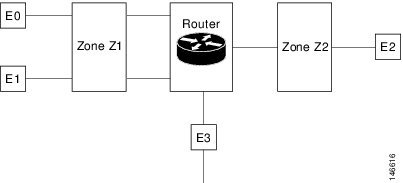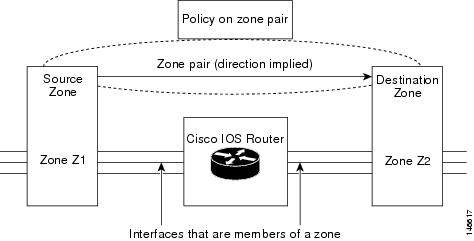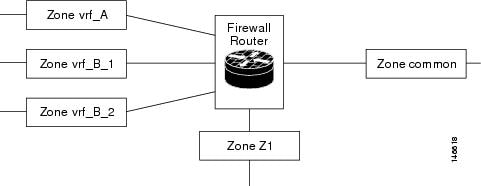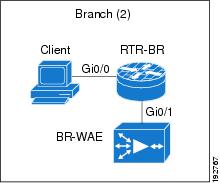Contents
- Zone-Based Policy Firewall
- Finding Feature Information
- Prerequisites for Zone-Based Policy Firewall
- Restrictions for Zone-Based Policy Firewall
- Information About Zone-Based Policy Firewall
- Top-Level Class Maps and Policy Maps
- Application-Specific Class Maps and Policy Maps
- Overview of Zones
- Security Zones
- Virtual Interfaces as Members of Security Zones
- Zone Pairs
- Zones and Inspection
- Zones and ACLs
- Zones and VRF-Aware Firewalls
- Zones and Transparent Firewalls
- Transparent Firewall Restriction for P2P Inspection
- Overview of Security Zone Firewall Policies
- Class Maps and Policy Maps for Zone-Based Policy Firewalls
- Layer 3 and Layer 4 Class Maps and Policy Maps
- Class-Map Configuration Restriction
- Rate Limiting (Policing) Traffic Within a Layer 3 and Layer 4 Policy Map
- Layer 7 Class Maps and Policy Maps
- Layer 7 Supported Protocols
- Class-Default Class Map
- Hierarchical Policy Maps
- Parameter Maps
- WAASSupportfortheCiscoIOSFirewall
- WAAS Traffic Flow Optimization Deployment Scenarios
- WAAS Branch Deployment with an Off-Path Device
- WAAS Branch Deployment with an Inline Device
- Out-of-Order Packet Processing Support in the Zone-Based Firewall Application
- Intrazone Support in the Zone-Based Firewall Application
- How to Configure Zone-Based Policy Firewall
- Configuring Layer 3 and Layer 4 Firewall Policies
- Configuring a Class Map for a Layer 3 and Layer 4 Firewall Policy
- Creating a Policy Map for a Layer 3 and Layer 4 Firewall Policy
- Configuring a Parameter Map
- Creating an Inspect Parameter Map
- Creating a URL Filter Parameter Map
- Configuring a Layer 7 Protocol-Specific Parameter Map
- Troubleshooting Tips
- Configuring OoO Packet Processing Support in the Zone-Based Firewall Applications
- Configuring Intrazone Support in the Zone-Based Firewall Applications
- Configuring Layer 7 Protocol-Specific Firewall Policies
- Layer 7 Class Map and Policy Map Restrictions
- Configuring an HTTP Firewall Policy
- Configuring an HTTP Firewall Class Map
- Configuring an HTTP Firewall Policy Map
- Configuring a URL Filter Policy
- Configuring an IMAP Firewall Policy
- Configuring an IMAP Class Map
- Configuring an IMAP Policy Map
- Configuring an Instant Messenger Policy
- Configuring an IM Class Map
- Configuring an IM Policy Map
- What to Do Next
- Configuring a Peer-to-Peer Policy
- Configuring a P2P Class Map
- Configuring a P2P Policy Map
- Configuring a POP3 Firewall Policy
- Configuring a POP3 Firewall Class Map
- Configuring a POP3 Firewall Policy Map
- Configuring an SMTP Firewall Policy
- Configuring an SMTP Firewall Class Map
- Configuring an SMTP Firewall Policy Map
- Configuring a SUNRPC Firewall Policy
- Configuring a SUNRPC Firewall Class Map
- Configuring a SUNRPC Firewall Policy Map
- Configuring an MSRPC Firewall Policy
- Creating Security Zones and Zone Pairs and Attaching a Policy Map to a Zone Pair
- Configuring the Cisco IOS Firewall with WAAS
- Configuration Examples for Zone-Based Policy Firewall
- Example Configuring Layer 3 and Layer 4 Firewall Policies Example
- Example Configuring Layer 7 Firewall Policies
- Example Configuring a Security Zone
- Example Configuring a Zone Pair
- Example Assigning an Interface to a Security Zone
- Example Attaching a Policy Map to a Zone Pair
- Example Configuring a URL Filter Policy Websense
- Example Websense Server Configuration
- Example Configuring the Websense Class Map
- Example Configuring the Websense URL Filter Policy
- Example Applying the URL filter to Firewall Policy
- Example CiscoIOSFirewallConfigurationwithWAAS
- Example Protocol Match Data Not Incrementing for a Class Map
- Additional References
- Feature Information for Zone-Based Policy Firewall
Zone-Based Policy Firewall
This module describes the Cisco IOS unidirectional firewall policy between groups of interfaces known as zones. Prior to the release of Cisco IOS unidirectional firewall policy, Cisco IOS firewalls were configured as an inspect rule only on interfaces. Traffic entering or leaving the configured interface was inspected based on the direction that the inspect rule was applied.
- Finding Feature Information
- Prerequisites for Zone-Based Policy Firewall
- Restrictions for Zone-Based Policy Firewall
- Information About Zone-Based Policy Firewall
- How to Configure Zone-Based Policy Firewall
- Configuration Examples for Zone-Based Policy Firewall
- Additional References
- Feature Information for Zone-Based Policy Firewall
Finding Feature Information
Your software release may not support all the features documented in this module. For the latest feature information and caveats, see the release notes for your platform and software release. To find information about the features documented in this module, and to see a list of the releases in which each feature is supported, see the Feature Information Table at the end of this document.
Use Cisco Feature Navigator to find information about platform support and Cisco software image support. To access Cisco Feature Navigator, go to www.cisco.com/go/cfn. An account on Cisco.com is not required.
Prerequisites for Zone-Based Policy Firewall
- Before you create zones, you must consider what should constitute the zones. The general guideline is that you should group interfaces that are similar when they are viewed from a security perspective.
- The Wide Area Application Services (WAAS) and Cisco IOS firewall interoperability capability applies only on the Cisco IOS Zone-Based Policy Firewall feature in Release 12.4(11)T2 and later releases. The Cisco IOS firewall that preceded Release 12.4(11)T2 does not incorporate the Cisco WAAS interoperability enhancement.
Restrictions for Zone-Based Policy Firewall
- If a configuration includes both security zones and inspect rules on interfaces (the old methodology), the configuration may work, but that type of configuration is not recommend.
- The cumulative counters in the show policy-map type inspect zone-pair command output do not increment for match statements in a nested class-map configuration in Cisco IOS Releases 12.4(20)T and 12.4(15)T. The problem with the counters exists regardless of whether the top level class map uses the match-any or match-all keyword. Refer to the Example Protocol Match Data Not Incrementing for a Class Map for more information.
- In Cisco IOS Release 12.4(15)T, if Simple Mail Transfer Protocol (SMTP) is configured for inspection in a class map and the inspection of Extended Simple Mail Transfer Protocol (ESMTP) needs to be configured, then the no match protocol smtp command must be entered before adding the match protocol smtp extended command. To revert to regular SMTP inspection, use the no match protocol smtp extended command and then enter the match protocol smtp command. If these commands are not configured in the proper order in a particular release, then the following error displays: %Cannot add this filter.Remove match protocol smtp filter and then add this filter
- In a WAAS and Cisco IOS firewall configuration, all packets processed by a Wide Area Application Engine (WAE) device must go over the Cisco IOS firewall in both directions to support the Web Cache Coordination Protocol (WCCP). This situation occurs because the Layer 2 redirect is not available in Release 12.4T. If Layer 2 redirect is configured on the WAE, the system defaults to the generic routing encapsulation (GRE) redirect to continue to function.
- When an in-to-out zone-based policy is configured to match the Internet Control Message Protocol (ICMP) on a Windows system, the traceroute command works. However, the same configuration on an Apple system does not work because it uses a UDP-based traceroute. To overcome this issue, configure an out-to-in zone-based policy with the icmp time-exceeded and icmp host unreachable commands with the pass command (not the inspect command).
- In a WAAS and Cisco IOS firewall configuration, WCCP does not support traffic redirection using policy-based routing (PBR).
- Stateful inspection support for multicast traffic is not supported between any zones, including the self zone. Use Control Plane Policing for protection of the control plane against multicast traffic.
- A UDP-based traceroute is not supported through ICMP inspection.
- To allow GRE and Encapsulating Security Payload (ESP) protocol traffic through a zone-based policy firewall, you must use the pass command. The GRE and ESP protocols do not support stateful inspection. Hence, if you use the inspect command, the traffic for these protocols is dropped.
Information About Zone-Based Policy Firewall
- Top-Level Class Maps and Policy Maps
- Application-Specific Class Maps and Policy Maps
- Overview of Zones
- Security Zones
- Zone Pairs
- Zones and Inspection
- Zones and ACLs
- Zones and VRF-Aware Firewalls
- Zones and Transparent Firewalls
- Overview of Security Zone Firewall Policies
- Class Maps and Policy Maps for Zone-Based Policy Firewalls
- Parameter Maps
- WAASSupportfortheCiscoIOSFirewall
- Out-of-Order Packet Processing Support in the Zone-Based Firewall Application
- Intrazone Support in the Zone-Based Firewall Application
Top-Level Class Maps and Policy Maps
Top-level class maps allow you to identify the traffic stream at a high level. This is accomplished by using match access-group and match protocol commands. Top-level class maps are also referred to as Layer 3 and Layer 4 class maps.
Top-level policy maps allow you to define high-level actions by using the inspect, drop, pass, and urlfilter keywords.You can attach the maps to a target (zone pair).
 Note | Only inspect type policies can be configured on a zone pair. |
Application-Specific Class Maps and Policy Maps
Application-specific class maps allow you to identify traffic based on the attributes of a given protocol. All the match conditions in these class maps are specific to an application (for example, HTTP or SMTP). Application-specific class maps are identified by an additional subtype that generally is the protocol name (HTTP or SMTP) in addition to the type inspect.
Application-specific policy maps are used to specify a policy for an application protocol. For example, if you want to drop HTTP traffic with Unique Resource Identifier (URI) lengths exceeding 256 bytes, you must configure an HTTP policy map to do that. Application-specific policy maps cannot be attached directly to a target (zone pair). They must be configured as âchildâ policies in a top-level Layer 3 or Layer 4 policy map.
Overview of Zones
A zone is a group of interfaces that have similar functions or features. Zones provide a way for you to specify where a Cisco IOS firewall is applied.
For example, on a router, Gigabit Ethernet interface 0/0/0 and Gigabit Ethernet interface 0/0/1 may be connected to the local LAN. These two interfaces are similar because they represent the internal network, so they can be grouped into a zone for firewall configurations.
By default, the traffic between interfaces in the same zone is not subjected to any policy. The traffic passes freely. Firewall zones are used for security features.
 Note | Zones may not span interfaces in different VPN routing and forwarding (VRF) instances. |
When a zone-based policy firewall is enabled for TCP keepalive traffic and the host behind the firewall is undergoing an ungraceful disconnect, TCP keepalive works only when the configured TCP timeout is complete. On receiving an out of window reset (RST) packet, the firewall sends an empty acknowledge (ACK) packet to the initiator of the RST packet. This ACK has the current sequence (SEQ) and ACK number from the firewall session. On receiving this ACK, the client sends an RST packet with the SEQ number that is equal to the ACK number in the ACK packet. The firewall processes this RST packet, clears the firewall session, and passes the RST packet.
Security Zones
A security zone is a group of interfaces to which a policy can be applied.
Grouping interfaces into zones involves two procedures:
- Creating a zone so that interfaces can be attached to it
- Configuring an interface to be a member of a given zone
By default, traffic flows among interfaces that are members of the same zone.
When an interface is a member of a security zone, all traffic to and from that interface (except traffic going to the router or initiated by the router) is dropped. To permit traffic to and from a zone-member interface, you must make that zone part of a zone pair and then apply a policy to that zone pair. If the policy permits traffic (through inspect or pass actions), traffic can flow through the interface.
Basic rules to consider when setting up your zones are as follows:
- Traffic from a zone interface to a nonzone interface or from a nonzone interface to a zone interface is always dropped.
- Traffic between two zone interfaces is inspected if there is a zone pair relationship for each zone and if there is a configured policy for that zone pair.
- By default, all traffic between two interfaces in the same zone is always allowed as if the âpassâ action is configured.
- A zone pair can be configured with a zone as both the source and the destination zones. An inspect policy can be configured on this zone pair to inspect or drop the traffic between two interfaces in the same zone.
For traffic to flow among all the interfaces in a router, all the interfaces must be a member of one security zone or another.
It is not necessary for all router interfaces to be members of security zones.
The figure below illustrates the following:
- Interfaces E0 and E1 are members of security zone Z1.
- Interface E2 is a member of security zone Z2.
- Interface E3 is not a member of any security zone.
The following situations exist:
- The zone pair and policy are configured in the same zone. Traffic flows freely between interfaces E0 and E1 because they are members of the same security zone (Z1).
- If no policies are configured, traffic will not flow between any other interfaces (for example, E0 and E2, E1 and E2, E3 and E1, and E3 and E2).
- Traffic can flow between E0 or E1 and E2 only when an explicit policy permitting traffic is configured between zone Z1 and zone Z2.
- Traffic can never flow between E3 and E0/E1/E2 unless default zones are enabled.
Virtual Interfaces as Members of Security Zones
A virtual template interface is a logical interface configured with generic configuration information for a specific purpose or for configuration common to specific users, plus router-dependent information. The template contains Cisco IOS software interface commands that are applied to virtual access interfaces, as needed. To configure a virtual template interface, use the interface virtual-template command.
Zone member information is acquired from a RADIUS server and then the dynamically created interface is made a member of that zone.
The zone-member securitycommand puts the dynamic interface into the corresponding zone.
Zone Pairs
A zone pair allows you to specify a unidirectional firewall policy between two security zones.
To define a zone pair, use the zone-pair security command. The direction of the traffic is specified by specifying a source and destination zone. The source and destination zones of a zone pair must be security zones.
If desired, you can select the default or self zone as either the source or the destination zone. The self zone is a system-defined zone. It does not have any interfaces as members. A zone pair that includes the self zone, along with the associated policy, applies to traffic directed to the router or traffic generated by the router. It does not apply to traffic through the router.
The most common usage of firewalls is to apply them to traffic through a router, so you usually need at least two zones (that is, you cannot use the self zone).
To permit traffic between zone-member interfaces, you must configure a policy permitting (or inspecting) traffic between that zone and another zone. To attach a firewall policy map to the target zone pair, use the service-policy type inspectcommand.
The figure below shows the application of a firewall policy to traffic flowing from zone Z1 to zone Z2, which means that the ingress interface for the traffic is a member of zone Z1 and the egress interface is a member of zone Z2.
If there are two zones and you require policies for traffic going in both directions (from Z1 to Z2 and Z2 to Z1), you must configure two zone pairs (one for each direction).
If a policy is not configured between a pair of zones, traffic is dropped. However, it is not necessary to configure a zone pair and a service policy solely for return traffic. Return traffic is allowed, by default, if a service policy permits the traffic in the forward direction. In the figure above, it is not mandatory that you configure a zone pair source Z2 destination Z1 solely for allowing return traffic from Z2 to Z1. The service policy on the Z1-Z2 zone pair takes care of it.
Zones and Inspection
Zone-based policy firewalls examine the source and destination zones from the ingress and egress interfaces for a firewall policy. It is not necessary that all traffic flowing to or from an interface be inspected; you can designate that individual flows in a zone pair be inspected through your policy map that you apply across the zone pair. The policy map will contain class maps that specify the individual flows.
You can also configure inspect parameters like TCP thresholds and timeouts on a per-flow basis.
Zones and ACLs
Pinholes are not punched for return traffic in interface access control lists (ACLs).
ACLs applied to interfaces that are members of zones are processed before the policy is applied on the zone pair. So, you must relax interface ACLs when there are policies between zones so that they cannot interfere with the policy firewall traffic.
Zones and VRF-Aware Firewalls
The Cisco IOS firewall is VPN routing and forwarding (VRF)-aware. It handles IP address overlap across different VRFs, separate thresholds and timeouts for VRFs, and so forth. All interfaces in a zone must belong to the same VRF.
However, you should not group interfaces from different VRFs in the same zone because VRFs belong to different entities that typically have their own policies.
You can configure a zone pair between two zones that contain different VRFs, as shown in the figure below.
When multiple VRFs are configured on a router and an interface provides common services to all the VRFs (for example, internet service), you should place that interface in a separate zone. You can then define policies between the common zone and other zones. (There can be one or more zones per VRF.)
In the figure above, the interface providing common services is a member of the zone âcommon.â All of VRF A is in a single zone, vrf_A. VRF B, which has multiple interfaces, is partitioned into multiple zones vrf_B_1 and vrf_B_2. Zone Z1 does not have VRF interfaces. You can specify policies between each of these zones and the common zone. Additionally, you can specify polices between each of the zones vrf_A, vrf_B_n, and Z1 if VRF route export is configured and the traffic patterns make sense. You can configure a policy between zones vrf_A and vrf_B_1, but be sure that traffic can flow between them.
There is no need to specify the global thresholds and timers on a per-VRF basis. Instead, parameters are supplied to the inspect action through a parameter map.
Zones and Transparent Firewalls
The Cisco IOS firewall supports transparent firewalls where the interfaces are placed in bridging mode and IP firewalling is performed on the bridged traffic.
To configure a transparent firewall, use the bridgecommand to enable the bridging of a specified protocol in a specified bridge and the zone-member securitycommand to attach an interface to a zone. The bridge command on the interface indicates that the interface is in bridging mode.
A bridged interface can be a member of a zone. In a typical case, the Layer 2 domain is partitioned into zones and a policy is applied the same way as for Layer 3 interfaces.
Transparent Firewall Restriction for P2P Inspection
A Cisco IOS firewall uses network-based application recognition (NBAR) for peer-to-peer (P2P) protocol classification and policy enforcement. NBAR is not available for bridged packets; thus, all P2P packet inspection is not supported for firewalls with transparent bridging.
Overview of Security Zone Firewall Policies
A class is a way of identifying a set of packets based on its contents. Normally you define a class so that you can apply an action on the identified traffic that reflects a policy. A class is designated through class maps.
An action is a specific functionality. It typically is associated with a traffic class. For example, inspect, drop, and pass are actions.
To create firewall policies, you should complete the following tasks:
- Define a match criterion (class map)
- Associate actions to the match criteria (policy map)
- Attach the policy map to a zone pair (service policy)
The class-map command creates a class map to be used for matching packets to a specified class. Packets arriving at the targets (such as the input interface, output interface, or zone pair), determined by how the service-policy command is configured, are checked against the match criteria configured for a class map to determine if the packet belongs to that class.
The policy-map command creates or modifies a policy map that can be attached to one or more targets to specify a service policy. Use the policy-map command to specify the name of the policy map to be created, added to, or modified before you can configure policies for classes whose match criteria are defined in a class map.
Class Maps and Policy Maps for Zone-Based Policy Firewalls
Quality of service (QoS) class maps have numerous match criteria; firewalls have fewer match criteria. Firewall class maps have type inspect; this information controls what shows up under firewall class maps.
A policy is an association of traffic classes and actions. It specifies what actions should be performed on the defined traffic classes. An action is a specific function, and it is typically associated with a traffic class. For example, inspect and drop are actions.
- Layer 3 and Layer 4 Class Maps and Policy Maps
- Layer 7 Class Maps and Policy Maps
- Class-Default Class Map
- Hierarchical Policy Maps
Layer 3 and Layer 4 Class Maps and Policy Maps
Layer 3 and Layer 4 class maps are used to identify traffic streams on which different actions should be performed.
A Layer 3 or Layer 4 policy map is sufficient for the basic inspection of traffic.
The following example shows how to configure class map c1 with the match criteria of ACL 101 and the HTTP protocol, and create an inspect policy map named p1 to specify that packets will be dropped on the traffic at c1:
Router(config)# class-map type inspect match-all c1 Router(config-cmap)# match access-group 101 Router(config-cmap)# match protocol http Router(config)# policy-map type inspect p1 Router(config-pmap)# class type inspect c1 Router(config-pmap-c)# drop
To create a Layer 3 or Layer 4 policy, see the âConfiguring Layer 7 Protocol-Specific Firewall Policiesâsection.
- Class-Map Configuration Restriction
- Rate Limiting (Policing) Traffic Within a Layer 3 and Layer 4 Policy Map
Class-Map Configuration Restriction
If traffic meets multiple match criteria, the match criteria must be applied in the order of specific to less specific. For example, consider the following class map example:
class-map type inspect match-any my-test-cmap match protocol http match protocol tcp
In this example, HTTP traffic must first encounter the match protocol http command to ensure that the traffic will be handled by the service-specific capabilities of HTTP inspection. If the âmatchâ lines were reversed so traffic encountered the match protocol tcp command before it was compared to the match protocol http command, the traffic would simply be classified as TCP traffic and inspected according to the capabilities of the Firewallâs TCP Inspection component. This configuration would be a problem for services such as FTP and TFTP, and for several multimedia and voice signaling services such as H.323, Session Initiation Protocol (SIP), Skinny, and RTSP. These services require additional inspection capabilities to recognize their more complex activities.
Rate Limiting (Policing) Traffic Within a Layer 3 and Layer 4 Policy Map
In Cisco IOS Release 12.4(9)T, you can use the police command within an inspect policy to limit the number of concurrent connections allowed for applications such as Instant Messenger and P2P.
To effectively use the police command, you must also enable Cisco IOS stateful packet inspection within the inspect policy map. If you configure the police command without configuring the inspect action (through the inspect command), you will receive an error message and the police command will be rejected.
Compatibility with Existing Police Actions
Police actions provisioned in a modular quality of service (QoS) CLI (MQC) policy map are applied as input and output policies on an interface. An inspect policy map can be applied only to a zone pair, not to an interface. The police action will be enforced on traffic that traverses the zone pair. (The direction is inherent to the specification of the zone pair.) Thus, a QoS policy containing a police action can be present on interfaces that make up a zone pair and a police action can also be present in an inspect policy map applied across the zone pair. If both police actions are configured, the zone pair policer is executed after the input, interface policer, but before the output, interface policer. There is no interaction between the QoS and the inspect policers.
Police Restrictions
- The police action is not allowed in policies that are attached to zone pairs involving a âselfâ zone. Use Control Plane Policing if you want to perform this task.
- Policing can be specified only in Layer 3 and Layer 4 policy maps; it cannot be specified in Layer 7 policy maps.
Layer 7 Class Maps and Policy Maps
Layer 7 class maps can be used in inspect policy maps only for deep packet inspection (DPI).
To create a Layer 7 class map, use the class-map type inspect command for the desired protocol. For example, for the HTTP protocol you would enter the class-map type inspect http command.
The type of class map (for example, HTTP) determines the match criteria that you can use. For example, if you want to specify HTTP traffic that contains Java applets, you must specify a âmatch response body javaâ statement in the context of an âinspect HTTPâ class map.
A Layer 7 policy map provides application-level inspection of traffic. The policy map can include class maps only of the same type.
The DPI functionality is delivered through Layer 7 class maps and policy maps.
To create a Layer 7 policy map, specify the protocol in the applicable policy-map type inspectcommand. For example, to create a Layer 7 HTTP policy map, use the policy-map type inspect http command. In that command there is an argument where you enter the HTTP policy-map name.
If you do not specify a protocol name (for example, you use the policy-map type inspect command), you will be creating a Layer 3 or Layer 4 policy map, which can only be an inspect type policy map.
A Layer 7 policy map must be contained in a Layer 3 or Layer 4 policy map; it cannot be attached directly to a target. To attach a Layer 7 policy map to a top-level policy map, use the service-policy (policy-map) command and specify the application name (that is, HTTP, IMAP, POP3, SMTP, or SUNRPC). The parent class for a Layer 7 policy should have an explicit match criterion that matched only one Layer 7 protocol before the policy is attached.
If the Layer 7 policy map is in a lower level, you must specify the inspect action at the parent level for a Layer 7 policy map.
Layer 7 Supported Protocols
You can create Layer 7 class maps and policy maps for the following protocols:
- America Online (AOL) Instant Messenger (IM) protocol
- eDonkey P2P protocol
- FastTrack traffic P2P protocol
- Gnutella Version 2 traffic P2P protocol
- H.323 VoIP Protocol Version 4
- HTTP--The protocol used by web browsers and web servers to transfer files, such as text and graphic files
- Internet Message Access Protocol (IMAP)--Method of accessing e-mail or bulletin board messages kept on a mail server that can be shared
- I Seek You (ICQ) IM protocol
- Kazaa Version 2 P2P protocol
- MSN Messenger IM protocol
- Post Office Protocol, Version 3 (POP3)--Protocol that client e-mail applications use to retrieve mail from a mail server
- SIP--Session Initiation Protocol (SIP)
- SMTP--Simple Network Management Protocol
- SUNRPC--Sun RPC (Remote Procedure Call)
- Windows Messenger IM Protocol
- Yahoo IM protocol
For information on configuring a Layer 7 class map and policy map (policies), see the âConfiguring Layer 7 Protocol-Specific Firewall Policiesâ section.
Class-Default Class Map
In addition to user-defined classes, a system-defined class map named class-default represents all packets that do not match any of the user-defined classes in a policy. It always is the last class in a policy map.
You can define explicit actions for this group of packets. If you do not configure any actions for class-default in an inspect policy, the default action is drop.
 Note | For a class-default in an inspect policy, you can configure only drop action or pass action. |
The following example shows how to use class-default in a policy map. In this example, HTTP traffic is dropped and the remaining traffic is inspected. Class map c1 is defined for HTTP traffic, and class-default is used for a policy map p1.
Router(config)# class-map type inspect match-all c1 Router(config-cmap)# match protocol http Router(config)# policy-map type inspect p1 Router(config-pmap)# class type inspect c1 Router(config-pmap-c)# drop Router(config-pmap)# class class-default Router(config-pmap-c)# drop
Hierarchical Policy Maps
A policy can be nested within a policy. A policy that contains a nested policy is called a hierarchical policy.
To create a hierarchical policy, attach a policy directly to a class of traffic. A hierarchical policy contains a child and a parent policy. The child policy is the previously defined policy that is associated with the new policy through the use of the service-policy command. The new policy using the pre existing policy is the parent policy.
 Note | There can be a maximum of two levels in a hierarchical inspect service policy. |
Parameter Maps
A parameter map allows you to specify parameters that control the behavior of actions and match criteria specified under a policy map and a class map, respectively.
There are three types of parameter maps:
- Inspect parameter map
An inspect parameter map is optional. If you do not configure a parameter map, the software uses default parameters. Parameters associated with the inspect action apply to all nested actions (if any). If parameters are specified in both the top and lower levels, those in the lower levels override those in the top levels.
- URL Filter parameter map
A parameter map is required for URL filtering (through the URL Filter action in a Layer 3 or Layer 4 policy map and the URL Filter parameter map).
- Protocol-specific parameter map
A parameter map is required for an Instant Messenger application (Layer 7) policy map.
WAASSupportfortheCiscoIOSFirewall
The WAAS firewall software, which was introduced in Cisco IOS Release 12.4(15)T, provides an integrated firewall that optimizes security-compliant WANs and application acceleration solutions with the following benefits:
- Optimizes a WAN through full stateful inspection capabilities
- Simplifies Payment Card Industry (PCI) compliance
- Protects transparent WAN accelerated traffic
- Integrates WAAS networks transparently
- Supports the Network Management Equipment (NME) WAE modules or standalone WAAS device deployment
WAAS has an automatic discovery mechanism that uses TCP options during the initial three-way handshake used to identify WAE devices transparently. After automatic discovery, optimized traffic flows (paths) experience a change in the TCP sequence number to allow endpoints to distinguish between optimized and nonoptimized traffic flows.
 Note | Paths are synonymous with connections. |
WAAS allows the Cisco IOS firewall to automatically discover optimized traffic by enabling the sequence number to change without compromising the stateful Layer 4 inspection of TCP traffic flows that contain internal firewall TCP state variables. These variables are adjusted for the presence of WAE devices.
If the Cisco IOS firewall notices that a traffic flow has successfully completed WAAS automatic discovery, it permits the initial sequence number shift for the traffic flow and maintains the Layer 4 state on the optimized traffic flow.
 Note | Stateful Layer 7 inspection on the client side can also be performed on nonoptimized traffic. |
WAAS Traffic Flow Optimization Deployment Scenarios
The following sections describe three different WAAS traffic flow optimization scenarios for branch office deployments. WAAS traffic flow optimization works with the Cisco IOS firewall feature on a Cisco Integrated Services Router (ISR).
The figure below shows an example of an end-to-end WAAS traffic flow optimization with the Cisco IOS firewall. In this particular deployment, an NME-WAE device is on the same router as the Cisco IOS firewall. WCCP is used to redirect traffic for interception.
WAAS Branch Deployment with an Off-Path Device
A WAE device can be either an NME-WAE that is installed on an ISR as an integrated service engine (as shown in WAAS Branch Deployment with an Off-Path Device) or a standalone WAE device.
The figure below shows a WAAS branch deployment that uses WCCP to redirect traffic to an off-path, standalone WAE device for traffic interception. The configuration for this option is the same as the WAAS branch deployment with an NME-WAE.
WAAS Branch Deployment with an Inline Device
The figure below shows a WAAS branch deployment that has an inline WAE device that is physically in front of the ISR router. Because the WAE device is in front of the router, Layer 7 inspection on the client side is not supported because the Cisco IOS firewall receives WAAS optimized packets.
An edge WAAS device with the Cisco IOS firewall is applied at branch office sites that must inspect traffic moving to and from a WAN connection. The Cisco IOS firewall monitors traffic for optimization indicators (TCP options and subsequent TCP sequence number changes) and allows optimized traffic to pass, while still applying Layer 4 stateful inspection and deep packet inspection to all traffic, maintaining security while accommodating WAAS optimization advantages.
Out-of-Order Packet Processing Support in the Zone-Based Firewall Application
Out-of-Order (OoO) packet processing support for Common Classification Engine (CCE) firewall application and CCE adoptions of the Intrusion Prevention System (IPS) allows for packets that arrive out of order to be copied and reassembled in the correct order. This enhancement reduces the need to retransmit dropped packets and reduces the bandwidth needed for transmission on a network. To configure OoO support, use the parameter-map type ooo global command.
 Note | IPS sessions use OoO parameters configured using the parameter-map type ooo global command. |
 Note | OoO processing is not supported in SMTP because SMTP supports masking actions that require packet modification. |
OoO packet processing support is enabled by default when a Layer 7 policy is configured for Deep Packet Inspection (DPI) for the following protocols:
- AOL IM protocol
- eDonkey P2P protocol
- FastTrack traffic P2P protocol
- Gnutella Version 2 traffic P2P protocol
- H.323 VoIP Protocol Version 4
- HTTP--The protocol used by web browsers and web servers to transfer files, such as text and graphic files
- IMAP--Method of accessing e-mail or bulletin board messages kept on a mail server that can be shared
- ICQ IM Protocol
- Kazaa Version 2 P2P protocol
- Match Protocol SIP--Match Protocol Session Initiation Protocol (SIP)
- MSN Messenger IM protocol
- POP3--Protocol that client e-mail applications use to retrieve mail from a mail server
- SUNRPC--Sun RPC (Remote Procedure Call)
- Windows Messenger IM Protocol
- Yahoo IM protocol
For information on configuring a Layer 7 class map and policy map (policies), see the âConfiguring Layer 7 Protocol-Specific Firewall Policiesâ section.
 Note | OoO packets are dropped when Cisco IOS Intrusion Prevention System (IPS) and zone-based firewall with L4 inspection are enabled. |
Intrazone Support in the Zone-Based Firewall Application
Intrazone support allows for zone configuration to include users both inside and outside a network. This allows for traffic inspection between users belonging to the same zone but different networks. Before Cisco IOS Release 15.0(1)M, traffic within a zone was allowed to pass uninspected by default. To configure a zone pair definition with the same zone for source and destination, use the zone-pair security command. This allows the functionality of attaching a policy map and inspecting the traffic within the same zone.
How to Configure Zone-Based Policy Firewall
- Configuring Layer 3 and Layer 4 Firewall Policies
- Configuring a Parameter Map
- Configuring Layer 7 Protocol-Specific Firewall Policies
- Creating Security Zones and Zone Pairs and Attaching a Policy Map to a Zone Pair
- Configuring the Cisco IOS Firewall with WAAS
Configuring Layer 3 and Layer 4 Firewall Policies
Layer 3 and Layer 4 policies are âtop levelâ policies that are attached to the target (zone pair). Use the following tasks to configure Layer 3 and Layer 4 firewall policies:
- Configuring a Class Map for a Layer 3 and Layer 4 Firewall Policy
- Creating a Policy Map for a Layer 3 and Layer 4 Firewall Policy
Configuring a Class Map for a Layer 3 and Layer 4 Firewall Policy
Use this task to configure a class map for classifying network traffic.
 Note | You must perform at least one match step from Step 4, 5, or 6. |
When packets are matched to an access group, protocol, or class map, a traffic rate is generated for these packets. In a zone-based firewall policy, only the first packet that creates a session matches the policy. Subsequent packets in this flow do not match the filters in the configured policy, but instead match the session directly. The statistics related to subsequent packets are shown as part of the inspect action.
DETAILED STEPS
Creating a Policy Map for a Layer 3 and Layer 4 Firewall Policy
Use this task to create a policy map for a Layer 3 and Layer 4 firewall policy that will be attached to zone pairs.
 Note | If you are creating an inspect type policy map, note that only the following actions are allowed: drop, inspect, police, pass, service-policy, and urlfilter. |
 Note | You must perform at least one step from Step 5, 8, 9, or 10. |
DETAILED STEPS
| Command or Action | Purpose | |||
|---|---|---|---|---|
Step 1 |
enable
Example: Router> enable |
Enables privileged EXEC mode.
| ||
Step 2 |
configure
terminal
Example: Router# configure terminal |
Enters global configuration mode. | ||
Step 3 |
policy-map
type
inspect
policy-map-name
Example: Router(config)# policy-map type inspect p1 |
Creates a Layer 3 and Layer 4 inspect type policy map and enters QoS policy-map configuration mode. | ||
Step 4 |
class
type
inspect
class-name
Example: Router(config-pmap)# class type inspect c1 |
Specifies the traffic (class) on which an action is to be performed. | ||
Step 5 |
inspect
[parameter-map-name] Example: Router(config-pmap-c)# inspect inspect-params |
Enables Cisco IOS stateful packet inspection. | ||
Step 6 |
police rate bps burst size
Example: Router(config-pmap-c)# police rate 2000 burst 3000 |
(Optional) Limits traffic matching within a firewall (inspect) policy. | ||
Step 7 |
drop
[log] Example: Router(config-pmap-c)# drop |
(Optional) Drops packets that are matched with the defined class.
| ||
Step 8 |
pass
Example: Router(config-pmap-c)# pass |
(Optional) Allows packets that are matched with the defined class. | ||
Step 9 |
service-policy
type
inspect
policy-map-name
Example: Router(config-pmap-c)# service-policy type inspect p1 |
Attaches a firewall policy map to a zone pair. | ||
Step 10 |
urlfilter
parameter-map-name
Example: Router(config-pmap-c)# urlfilter param1 |
(Optional) Enables Cisco IOS firewall URL filtering. | ||
Step 11 |
exit
Example: Router(config-pmap-c)# exit |
Returns to QoS policy-map configuration mode. |
Configuring a Parameter Map
Depending on your policy, you can configure either an inspect, URL filter, or protocol-specific type parameter map. If you are configuring a URL filter type or protocol-specific type policy, you must configure a parameter map, as appropriate. However, a parameter map is optional if you are using an inspect type policy.
 Note | Changes to the parameter map are not reflected on connections already established through the firewall. Changes are applicable only to new connections permitted to the firewall. To ensure that your firewall enforces policies strictly, clear all the connections allowed in the firewall after you change the parameter map. To clear existing connections, use the clear zone-pair inspect sessions command. |
Use one of the following tasks to configure a parameter map:
- Creating an Inspect Parameter Map
- Creating a URL Filter Parameter Map
- Configuring a Layer 7 Protocol-Specific Parameter Map
- Configuring OoO Packet Processing Support in the Zone-Based Firewall Applications
- Configuring Intrazone Support in the Zone-Based Firewall Applications
Creating an Inspect Parameter Map
DETAILED STEPS
| Command or Action | Purpose | |||
|---|---|---|---|---|
Step 1 |
enable
Example: Router> enable |
Enables privileged EXEC mode.
| ||
Step 2 |
configure
terminal
Example: Router# configure terminal |
Enters global configuration mode. | ||
Step 3 |
parameter-map
type
inspect
{parameter-map-name | global | default} Example: Router(config)# parameter-map type inspect eng-network-profile |
Configures an inspect parameter map for connecting thresholds, timeouts, and other parameters pertaining to the inspect action, and enters parameter map type inspect configuration mode. | ||
Step 4 |
log
{dropped-packets {disable | enable} | summary [flows number] [time-interval seconds]} Example: Router(config-profile)# log summary flows 15 time-interval 30 |
(Optional) Configures packet logging during the firewall activity.
| ||
Step 5 |
alert
{on | off} Example: Router(config-profile)# alert on |
(Optional) Turns on and off Cisco IOS stateful packet inspection alert messages that are displayed on the console. | ||
Step 6 |
audit-trail
{on | off} Example: Router(config-profile)# audit-trail on |
(Optional) Turns audit trail messages on or off. | ||
Step 7 |
dns-timeout
seconds
Example: Router(config-profile)# dns-timeout 60 |
(Optional) Specifies the domain name system (DNS) idle timeout (the length of time for which a DNS lookup session will continue to be managed while there is no activity). | ||
Step 8 |
icmp
idle-timeout
seconds
Example: Router(config-profile)# icmp idle-timeout 90 |
(Optional) Configures the timeout for Internet Control Message Protocol (ICMP) sessions. | ||
Step 9 |
max-incomplete
{low | high} {number-of-connections} Example: Router(config-profile)# max-incomplete low 800 |
(Optional) Defines the number of existing half-open sessions that will cause the Cisco IOS firewall to start and stop deleting half-open sessions. | ||
Step 10 |
one-minute
{low | high} number-of-connections Example: Router(config-profile)# one-minute low 300 |
(Optional) Defines the number of new unestablished sessions that will cause the system to start deleting half-open sessions and stop deleting half-open sessions. | ||
Step 11 |
sessions
maximum
sessions
Example: Router(config-profile)# sessions maximum 200 |
(Optional) Sets the maximum number of allowed sessions that can exist on a zone pair.
| ||
Step 12 |
tcp
finwait-time
seconds
Example: Router(config-profile)# tcp finwait-time 5 |
(Optional) Specifies how long a TCP session will be managed after the Cisco IOS firewall detects a FIN-exchange. | ||
Step 13 |
tcp
idle-time
seconds
Example: Router(config-profile)# tcp idle-time 90 |
(Optional) Configures the timeout for TCP sessions. | ||
Step 14 |
tcp
max-incomplete
host
threshold
[block-time minutes] Example: Router(config-profile)# tcp max-incomplete host 500 block-time 10 |
(Optional) Specifies threshold and blocking time values for TCP host-specific DoS detection and prevention. | ||
Step 15 |
tcp
synwait-time
seconds
Example: Router(config-profile)# tcp synwait-time 3 |
(Optional) Specifies how long the software will wait for a TCP session to reach the established state before dropping the session. | ||
Step 16 |
tcp
window-scale-enforcement
loose
Example: Router(config-profile)# tcp window-scale-enforcement loose |
(Optional) Disables the window scale option check in the parameter map for a TCP packet that has an invalid window scale option under the Zone Based Firewall (ZBF). | ||
Step 17 |
udp
idle-time
seconds
Example: Router(config-profile)# udp idle-time 75 |
(Optional) Configures the idle timeout of UDP sessions going through the firewall. | ||
Step 18 |
exit
Example: Router(config-profile)# exit |
Returns to global configuration mode. |
Creating a URL Filter Parameter Map
DETAILED STEPS
| Command or Action | Purpose | |||
|---|---|---|---|---|
Step 1 |
enable
Example: Router> enable |
Enables privileged EXEC mode.
| ||
Step 2 |
configure
terminal
Example: Router# configure terminal |
Enters global configuration mode. | ||
Step 3 |
parameter-map
type
urlfilter
parameter-map-name
Example: Router(config)# parameter-map type urlfilter eng-network-profile |
Creates or modifies a parameter map for URL filtering parameters and enters parameter map inspect configuration mode.
| ||
Step 4 |
alert
{on |
off}
Example: Router(config-profile)# alert on |
(Optional) Turns on or off Cisco IOS stateful packet inspection alert messages that are displayed on the console. | ||
Step 5 |
allow-mode
{on |
off}
Example: Router(config-profile)# allow-mode on |
(Optional) Turns on or off the default mode of the filtering algorithm. | ||
Step 6 |
audit-trail
{on |
off}
Example: Router(config-profile)# audit-trail on |
(Optional) Turns audit trail messages on or off. | ||
Step 7 |
cache
number
Example: Router(config-profile)# cache 5 |
(Optional) Controls how the URL filter handles the cache it maintains of HTTP servers. | ||
Step 8 |
exclusive-domain
{deny |
permit}
domain-name
Example: Router(config-profile)# exclusive-domain permit cisco.com |
(Optional) Adds or removes a domain name to or from the exclusive domain list so that the Cisco IOS firewall does not have to send lookup requests to the vendor server. | ||
Step 9 |
max-request
number-of-requests
Example: Router(config-profile)# max-request 80 |
(Optional) Specifies the maximum number of outstanding requests that can exist at a time. | ||
Step 10 |
max-resp-pak
number-of-requests
Example: Router(config-profile)# max-resp-pak 200 |
(Optional) Specifies the maximum number of HTTP responses that the Cisco IOS firewall can keep in its packet buffer. | ||
Step 11 |
server
vendor
{n2h2 |
websense} {ip-address |
hostname [port
port-number]} [outside] [log] [retrans
retransmission-count] [timeout
seconds]
Example: Router(config-profile)# server vendor n2h2 10.193.64.22 port 3128 outside retrans 9 timeout 8 |
Specifies the URL filtering server.
| ||
Step 12 |
source-interface
interface-name
Example: Router(config-profile)# source-interface ethernet0 |
(Optional) Specifies the interface whose IP address is used as the source IP address while making a TCP connection to the URL filter server (Websense or N2H2). | ||
Step 13 |
exit
Example: Router(config-profile)# exit |
Returns to global configuration mode. |
Configuring a Layer 7 Protocol-Specific Parameter Map
Use this task to configure a Layer 7, protocol-specific parameter map.
 Note | Protocol-specific parameter maps can be created only for instant messenger applications (AOL, ICQ, MSN Messenger, Yahoo Messenger, and Windows Messenger). |
To enable name resolution to occur, you must also enable the ip domain namecommand and the ip name-server command.
DETAILED STEPS
| Command or Action | Purpose | |||||
|---|---|---|---|---|---|---|
Step 1 |
enable
Example: Router> enable |
Enables privileged EXEC mode.
| ||||
Step 2 |
configure
terminal
Example: Router# configure terminal |
Enters global configuration mode. | ||||
Step 3 |
parameter-map
type
protocol-info
parameter-map-name
Example: Router(config)# parameter-map type protocol-info ymsgr |
Defines an application-specific parameter map and parameter map type inspect configuration mode.
| ||||
Step 4 |
server
{name string [snoop] | ip{ip-address | range ip-address-start ip-address-end}} Example: Router(config-profile)# server name sdsc.msg.example.com |
Configures a set of Domain Name System (DNS) servers for which a given instant messenger application will be interacting.
|
Configuring OoO Packet Processing Support in the Zone-Based Firewall Applications
Use this task to configure OoO packet processing support in zone-based firewall applications.
 Note | If a TCP-based Layer 7 policy is configured for DPI, OoO is enabled by default. Use the parameter-map type ooo globalcommand to configure the OoO packet support parameters or to turn off OoO processing. |
 Note | In Cisco IOS 12.4(15)T, OoO processing was enabled for zone-based firewall and Intrusion Prevention Systems (IPS) shared sessions with L4 match as match protocol, TCP match protocol http, or any TCP based L7 expecting packet ordering. |
DETAILED STEPS
| Command or Action | Purpose | |
|---|---|---|
Step 1 |
enable
Example: Router> enable |
Enables privileged EXEC mode.
|
Step 2 |
configure
terminal
Example: Router# configure terminal |
Enters global configuration mode. |
Step 3 |
parameter-map
type
ooo
global
Example: Router(config)# parameter-map type ooo global |
Enters parameter map configuration mode. |
Step 4 |
tcp
reassembly
alarm
{on | off} Example: Router(config-profile)# tcp reassembly alarm on |
Specifies the alert message configuration. |
Step 5 |
tcp
reassembly
memory
limit
memory-limit
Example: Router(config-profile)# tcp reassembly memory limit 2048 |
Specifies the OoO box-wide buffer size. |
Step 6 |
tcp
reassembly
queue
length
queue-length
Example: Router(config-profile)# tcp reassembly queue length 45 |
Specifies OoO queue length per TCP flow. |
Step 7 |
tcp
reassembly
timeout
time-limit
Example: Router(config-profile)# tcp reassembly timeout 34 |
Specifies the OoO queue reassembly timeout value. |
Step 8 |
exit
Example: Router(config-profile)# exit |
Returns to global configuration mode. |
Configuring Intrazone Support in the Zone-Based Firewall Applications
DETAILED STEPS
| Command or Action | Purpose | |||
|---|---|---|---|---|
Step 1 |
enable
Example: Router> enable |
Enables privileged EXEC mode.
| ||
Step 2 |
configure
terminal
Example: Router# configure terminal |
Enters global configuration mode. | ||
Step 3 |
zone-pair
security
zone-pair-name
[source source-zone-name destination destination-zone-name] Example: Router(config)# zone-pair security zonepair17 source zone8 destination zone8 |
Specifies the name of the zone pair being attached to an interface, the source zone for information, and the destination zone for information passing through this zone pair.
| ||
Step 4 |
policy-map
type
inspect
policy-map-name
Example: Router(config)# policy-map type inspect my-pmap |
Specifies the policy map name and enters Qos policy-map configuration mode. | ||
Step 5 |
class
type
inspect
protocol-name
class-map-name
Example: Router(config-pmap)# class type inspect aol cmap1 |
Specifies the firewall class map protocol and name. | ||
Step 6 |
exit
Example: Router(config)# exit |
Returns to global configuration mode. |
Configuring Layer 7 Protocol-Specific Firewall Policies
Configure Layer 7 policy maps if you are interested in extra provisioning for Layer 7 inspection modules. It is not necessary that you configure all of the Layer 7 policy maps.
Use one of the following tasks to configure a Layer 7, protocol-specific firewall policy:
- Layer 7 Class Map and Policy Map Restrictions
- Configuring an HTTP Firewall Policy
- Configuring a URL Filter Policy
- Configuring an IMAP Firewall Policy
- Configuring an Instant Messenger Policy
- Configuring a Peer-to-Peer Policy
- Configuring a POP3 Firewall Policy
- Configuring an SMTP Firewall Policy
- Configuring a SUNRPC Firewall Policy
- Configuring an MSRPC Firewall Policy
Layer 7 Class Map and Policy Map Restrictions
- DPI class maps for Layer 7 can be used in inspect policy maps of the respective type. For example, class-map type inspect http can only be used only in policy-map type inspect http.
- DPI policies require an inspect action at the parent level.
- A Layer 7 (DPI) policy map must be nested at the second level in a Layer 3 or Layer 4 inspect policy map, whereas a Layer 3 or Layer 4 inspect policy can be attached at the first level. Therefore, a Layer 7 policy map cannot be attached directly to a zone pair.
- If no action is specified in the hierarchical path of an inspect service policy, the packet is dropped. Traffic matching class-default in the top-level policy is dropped if there are no explicit actions configured in class-default. If the traffic does not match any class in a Layer 7 policy, the traffic is not dropped; control returns to the parent policy and subsequent actions (if any) in the parent policy are executed on the packet.
- Layer 7 policy maps include class maps only of the same type.
- You can specify the reset action only for TCP traffic; it resets the TCP connection.
- In Cisco IOS Release 15.1(4)M and later releases, removing a class that has a header with a regular expression from a Layer 7 policy map causes active HTTP sessions to reset. Prior to this change, when a class was removed from a Layer 7 policy map, the router reloaded.
Configuring an HTTP Firewall Policy
Use the following tasks to configure an HTTP firewall policy:
If you want to configure match criteria on the basis of an element within a parameter map, you must configure a parameter map as shown in the task âCreating an Inspect Parameter Map task.â
You must specify at least one match criterion; otherwise, the firewall policy will not be effective.
Configuring an HTTP Firewall Class Map
DETAILED STEPS
| Command or Action | Purpose | |||||
|---|---|---|---|---|---|---|
Step 1 |
enable
Example: Router> enable |
Enables privileged EXEC mode.
| ||||
Step 2 |
configure
terminal
Example: Router# configure terminal |
Enters global configuration mode. | ||||
Step 3 |
class-map type inspect http [match-any | match-all] class-map-name
Example: Router(config)# class-map type inspect http http-class |
Creates a class map for the HTTP protocol so that you can enter match criteria and enters QoS class- map configuration mode. | ||||
Step 4 |
match
response
body
java-applet
Example: Router(config-cmap)# match response body java-applet |
(Optional) Identifies Java applets in an HTTP connection. | ||||
Step 5 |
match
req-resp
protocol
violation
Example: Router(config-cmap)# match req-resp protocol violation |
(Optional) Configures an HTTP class map to allow HTTP messages to pass through the firewall or to reset the TCP connection when HTTP noncompliant traffic is detected. | ||||
Step 6 |
match
req-resp
body
length
{lt | gt} bytes Example: Router(config-cmap)# match req-resp body length gt 35000 |
(Optional) Configures an HTTP class map to use the minimum or maximum message size, in bytes, as a match criterion for permitting or denying HTTP traffic through the firewall.
| ||||
Step 7 |
match
req-resp
header
content-type
{violation | mismatch | unknown} Example: Router(config-cmap)# match req-resp header content-type mismatch |
(Optional) This command configures an HTTP class map based on the content type of HTTP traffic. | ||||
Step 8 |
match {request | response | req-resp} header [header-name] count gt number
Example: Router(config-cmap)# match req-resp header count gt 16 |
(Optional) Configure an HTTP firewall policy to permit or deny HTTP traffic on the basis of request, response, or both request and response messages whose header count does not exceed a maximum number of fields. | ||||
Step 9 |
match {request | response | req-resp} header [header-name] length gt bytes
Example: Router(config-cmap)# match response header length gt 50000 |
(Optional) Permits or denies HTTP traffic based on the length of the HTTP request header.
| ||||
Step 10 |
match request {uri | arg} length gt bytes
Example: Router(config-cmap)# match request uri length gt 500 |
(Optional) Configures an HTTP firewall policy to use the URI or argument length in the request message as a match criterion for permitting or denying HTTP traffic. | ||||
Step 11 |
match
request
method
{connect| copy| delete | edit | get | getattribute| getattributenames| getproperties| head| index| lock| mkdir| move| options| post| put| revadd| revlabel| revlog| revnum| save| setattribute| startrev| stoprev| trace| unedit| unlock} Example: Router(config-cmap)# match request method connect |
(Optional) Configures an HTTP firewall policy to use the request methods or the extension methods as a match criterion for permitting or denying HTTP traffic. | ||||
Step 12 |
match
request
port-misuse
{im | p2p | tunneling| any} Example: Router(config-cmap)# match request port-misuse any |
(Optional) Identifies applications misusing the HTTP port. | ||||
Step 13 |
match
req-resp
header
transfer-encoding
{chunked| compress| deflate| gzip| identity| all} Example: Router(config-cmap)# match req-resp header transfer-encoding compress |
(Optional) Permits or denies HTTP traffic according to the specified transfer encoding of the message.
| ||||
Step 14 |
match {request | response | req-resp} header [header-name] regex parameter-map-name
Example: Router(config-cmap)# match req-resp header regex non_ascii_regex |
(Optional) Configures HTTP firewall policy match criteria on the basis of headers that match the regular expression defined in a parameter map.
| ||||
Step 15 |
match request uri regex parameter-map-name
Example: Router(config-cmap)# match request uri regex uri_regex_cm |
(Optional) Configures an HTTP firewall policy to permit or deny HTTP traffic on the basis of request messages whose URI or arguments (parameters) match a defined regular expression. | ||||
Step 16 |
match {request | response | req-resp} body regex parameter-map-name
Example: Router(config-cmap)# match response body regex body_regex |
(Optional) Configures a list of regular expressions that are to be matched against the body of the request, response, or both the request and response message. | ||||
Step 17 |
match response status-line regex parameter-map-name
Example: Router(config-cmap)# match response status-line regex status_line_regex |
(Optional) Specifies a list of regular expressions that are to be matched against the status line of a response message. |
Configuring an HTTP Firewall Policy Map
DETAILED STEPS
| Command or Action | Purpose | |
|---|---|---|
Step 1 |
enable
Example: Router> enable |
Enables privileged EXEC mode.
|
Step 2 |
configure
terminal
Example: Router# configure terminal |
Enters global configuration mode. |
Step 3 |
policy-map
type
inspect
http
policy-map-name
Example: Router(config)# policy-map type inspect http myhttp-policy |
Creates a Layer 7 HTTP policy map and enters QoS policy-map configuration mode. |
Step 4 |
class-type
inspect
http
http-class-name
Example: Router(config-pmap)# class-type inspect http http-class |
Creates a class map for the HTTP protocol. |
Step 5 |
allow
Example: Router(config-pmap)# allow |
(Optional) Allows a traffic class matching the class. |
Step 6 |
log
Example: Router(config-pmap)# log |
Generates a log (messages). |
Step 7 |
reset
Example: Router(config-pmap)# reset |
(Optional) Resets a TCP connection if the data length of the SMTP body exceeds the value configured in the class-map type inspect smtpcommand. |
Configuring a URL Filter Policy
DETAILED STEPS
| Command or Action | Purpose | |
|---|---|---|
Step 1 |
enable
Example: Router> enable |
Enables privileged EXEC mode.
|
Step 2 |
configure
terminal
Example: Router# configure terminal |
Enters global configuration mode. |
Step 3 |
parameter-map
type
urlfpolicy
{local | n2h2 | websense} parameter-map-name Example: Router(config)# parameter-map type urlfpolicy websense websense-param-map |
Configures the URL filter name related to the parameter map, which can include the local, Websense, or N2H2 parameter and enters parameter map inspect configuration mode. |
Step 4 |
exit
Example: Router(config-profile)# exit |
Exits parameter map type inspect configuration mode. |
Step 5 |
class-map
type
urlfilter
{class-map-name | match-any class-map-name | n2h2 {class-map-name | match-any class-map-name} | websense {class-map-name | match-any class-map-name}} Example: Router(config)# class-map type urlfilter websense websense-param-map |
Configures the class map for the URL filter with the same type of parameter map and enters Qos class-map configuration mode. |
Step 6 |
exit
Example: Router(config-cmap)# exit |
Exits QoS class-map configuration mode. |
Step 7 |
policy-map
type
inspect
urlfilter
policy-map-name
Example: Router(config)# policy-map type inspect urlfilter websense-policy |
Configures the URL filter policy. |
Step 8 |
service-policy
urlfilter
policy-map-name
Example: Router(config)# service-policy urlfilter websense-policy |
Applies the URL filter policy under the inspect class as the service policy. |
Configuring an IMAP Firewall Policy
Use the following tasks to configure an IMAP firewall policy:
Configuring an IMAP Class Map
DETAILED STEPS
| Command or Action | Purpose | |
|---|---|---|
Step 1 |
enable
Example: Router> enable |
Enables privileged EXEC mode.
|
Step 2 |
configure
terminal
Example: Router# configure terminal |
Enters global configuration mode. |
Step 3 |
ip
inspect
name
inspection-name
protocol
[alert {on | off}] [audit-trail {on | off}] [reset] [secure-login] [timeout seconds] Example: Router(config)# ip inspect name mail-guard imap |
Defines a set of inspection rules. |
Step 4 |
class-map
type
inspect
imap
[match-any] class-map-name Example: Router(config)# class-map type inspect imap imap-class |
Creates a class map for the IMAP to enter the match criteria, and enters QoS class-map configuration mode. |
Step 5 |
log
Example: Router(config-cmap)# log |
Generates a log of messages. |
Step 6 |
match
invalid-command
Example: Router(config-cmap)# match invalid-command |
(Optional) Locates invalid commands on an IMAP connection. |
Step 7 |
match
login
clear-text
Example: Router(config-cmap)# match login clear-text |
(Optional) Locates nonsecure login when an IMAP server is used. |
Step 8 |
exit
Example: Router(config-cmap)# exit |
Exits QoS class-map configuration mode and returns to global configuration mode. |
Configuring an IMAP Policy Map
DETAILED STEPS
| Command or Action | Purpose | |
|---|---|---|
Step 1 |
enable
Example: Router> enable |
Enables privileged EXEC mode.
|
Step 2 |
configure
terminal
Example: Router# configure terminal |
Enters global configuration mode. |
Step 3 |
policy-map
type
inspect
imap
policy-map-name
Example: Router(config)# policy-map type inspect imap myimap-policy |
Creates a Layer 3 IMAP policy map and enters QoS policy-map configuration mode. |
Step 4 |
class-type
inspect
imap
imap-class-name
Example: Router(config-pmap)# class-type inspect imap pimap |
Creates a class map for the IMAP protocol. |
Step 5 |
log
Example: Router(config-pmap)# log |
Generates a log (messages). |
Step 6 |
reset
Example: Router(config-pmap)# reset |
(Optional) Resets a TCP connection if the data length of the SMTP body exceeds the value that you configured in the class-map type inspect smtpcommand. |
Configuring an Instant Messenger Policy
Use the following tasks to configure an IM policy:
You can create an IM policy for the following IM applications: America Online (AOL), ICQ, MSN Messenger, Yahoo Messenger, and Windows Messenger.
Configuring an IM Class Map
DETAILED STEPS
| Command or Action | Purpose | |
|---|---|---|
Step 1 |
enable
Example: Router> enable |
Enables privileged EXEC mode.
|
Step 2 |
configure
terminal
Example: Router# configure terminal |
Enters global configuration mode. |
Step 3 |
class map type inspect {aol | msnmsgr | ymsgr | icq | winmsgr} [match-any] class-map-name
Example: Router(config)# class map type inspect aol myaolclassmap |
Creates an IM type class map so you can begin adding match criteria and enters QoS class-map configuration mode. |
Step 4 |
match service {any | text-chat}
Example: Router(config-cmap)# match service text-chat |
(Optional) Creates a match criterion on the basis of text chat messages (text-chat) or for any available service within a given IM protocol (any). |
Configuring an IM Policy Map
DETAILED STEPS
| Command or Action | Purpose | |
|---|---|---|
Step 1 |
enable
Example: Router> enable |
Enables privileged EXEC mode.
|
Step 2 |
configure
terminal
Example: Router# configure terminal |
Enters global configuration mode. |
Step 3 |
policy map type inspect protocol-name policy-map-name
Example: Router(config)# policy map type inspect aol myaolpolicymap |
Creates an IM policy map and enters QoS policy-map configuration mode. |
Step 4 |
class type inspect {aol | msnmsgr | ymsgr | icq | winmsgr} class-map-name
Example: Router(config-pmap)# class type inspect aol myaolclassmap |
Specifies a traffic class on which an action is to be performed.
|
Step 5 |
reset
Example: Router(config-pmap)# reset |
(Optional) Resets the connection. |
Step 6 |
log
Example: Router(config-pmap)# log |
(Optional) Generates a log message for the matched parameters. |
Step 7 |
allow
Example: Router(config-pmap)# allow |
(Optional) Allows the connection. |
Configuring a Peer-to-Peer Policy
Use the following tasks to configure a P2P firewall policy:
You can create a P2P policy for the following P2P applications: eDonkey, FastTrack, Gnutella, and Kazaa Version 2.
Configuring a P2P Class Map
DETAILED STEPS
| Command or Action | Purpose | |||
|---|---|---|---|---|
Step 1 |
enable
Example: Router> enable |
Enables privileged EXEC mode.
| ||
Step 2 |
configure
terminal
Example: Router# configure terminal |
Enters global configuration mode. | ||
Step 3 |
class map type inspect {edonkey | fasttrack | gnutella | kazaa2} [match-any] class-map-name
Example: Router(config)# class map type inspect edonkey myclassmap |
Creates a P2P type class map so you can begin adding match criteria and enters QoS class-map configuration mode. | ||
Step 4 |
match file-transfer [regular-expression]
Example: Router(config-cmap)# match file-transfer * |
(Optional) Matches file transfer connections within any supported P2P protocol.
| ||
Step 5 |
match
search-file-name
[regular-expression]
Example: Router(config-cmap)# match search-file-name |
(Optional) Blocks filenames within a search request for clients using the eDonkey P2P application.
| ||
Step 6 |
match
text-chat
[regular-expression]
Example: Router(config-cmap)# match text-chat |
(Optional) Blocks text chat messages between clients using the eDonkey P2P application.
|
Configuring a P2P Policy Map
DETAILED STEPS
| Command or Action | Purpose | |
|---|---|---|
Step 1 |
enable
Example: Router> enable |
Enables privileged EXEC mode.
|
Step 2 |
configure
terminal
Example: Router# configure terminal |
Enters global configuration mode. |
Step 3 |
policy map type inspect p2p policy-map-name
Example: Router(config)# policy map type inspect p2p mypolicymap |
Creates a P2P policy map and enters QoS policy-map configuration mode. |
Step 4 |
class type inspect {edonkey | fasttrack | gnutella | kazaa2} class-map-name
Example: Router(config-pmap)# class type inspect edonkey myclassmap |
Specifies a traffic class on which an action is to be performed and enters policy map configuration mode.
|
Step 5 |
reset
Example: Router(config-pmap)# reset |
(Optional) Resets the connection. |
Step 6 |
log
Example: Router(config-pmap)# log |
(Optional) Generates a log message for the matched parameters. |
Step 7 |
allow
Example: Router(config-pmap)# allow |
(Optional) Allows the connection. |
Configuring a POP3 Firewall Policy
Use the following tasks to configure a POP3 firewall policy:
Configuring a POP3 Firewall Class Map
DETAILED STEPS
| Command or Action | Purpose | |
|---|---|---|
Step 1 |
enable
Example: Router> enable |
Enables privileged EXEC mode.
|
Step 2 |
configure
terminal
Example: Router# configure terminal |
Enters global configuration mode. |
Step 3 |
ip
inspect
name
inspection-name
protocol
[alert {on | off}] [audit-trail {on | off}] [reset] [secure-login] [timeout seconds] Example: Router(config)# ip inspect name mail-guard pop3 |
Defines a set of inspection rules. |
Step 4 |
class-map
type
inspect
pop3
[match-any] class-map-name Example: Router(config)# class-map type inspect pop3 pop3-class |
Creates a class map for the POP3 protocol so that you can enter match criteria and enters QoS class-map configuration mode. |
Step 5 |
match
invalid-command
Example: Router(config-cmap)# match invalid-command |
(Optional) Locates invalid commands on a POP3 server. |
Step 6 |
match
login
clear-text
Example: Router(config-cmap)# match login clear-text |
(Optional) Finds a nonsecure login when using a POP3 server. |
Configuring a POP3 Firewall Policy Map
DETAILED STEPS
| Command or Action | Purpose | |
|---|---|---|
Step 1 |
enable
Example: Router> enable |
Enables privileged EXEC mode.
|
Step 2 |
configure
terminal
Example: Router# configure terminal |
Enters global configuration mode. |
Step 3 |
policy-map
type
inspect
pop3
policy-map-name
Example: Router(config)# policy-map type inspect pop3 mypop3-policy |
Creates a Layer 7 POP3 policy map and enters QoS policy-map configuration mode. |
Step 4 |
class-type
inspect
pop3
pop3-class-name
Example: Router(config-pmap)# class-type inspect pop3 pcl |
Creates a class map for the POP3 protocol. |
Step 5 |
log
Example: Router(config-pmap)# log |
Generates a log (messages). |
Step 6 |
reset
Example: Router(config-pmap)# reset |
(Optional) Resets a TCP connection if the data length of the SMTP body exceeds the value that you configured in the class-map type inspect smtpcommand. |
Configuring an SMTP Firewall Policy
Use these tasks to configure an SMTP firewall policy:
Configuring an SMTP Firewall Class Map
Use this task to configure an SMTP firewall class map.
 Note | To enable inspection for extended SMTP (ESMTP) in a class map, use the match protocol smtp extended command. See the Restrictions for Zone-Based Policy Firewall section for more information on using this command in Cisco IOS Release 12.4(15)T. |
DETAILED STEPS
| Command or Action | Purpose | |
|---|---|---|
Step 1 |
enable
Example: Router> enable |
Enables privileged EXEC mode.
|
Step 2 |
configure
terminal
Example: Router# configure terminal |
Enters global configuration mode. |
Step 3 |
class-map
type
inspect
smtp
[match-all |
match-any]
class-map-name
Example: Router(config)# class-map type inspect smtp smtp-class |
Creates a class map for the SMTP protocol so that you can enter match criteria and enters QoS class- map configuration mode. |
Step 4 |
match
data-length
gt
max-data-value
Example: Router(config-cmap)# match data-length gt 200000 |
Determines if the amount of data transferred in an SMTP connection is above the configured limit. |
Configuring an SMTP Firewall Policy Map
DETAILED STEPS
| Command or Action | Purpose | |
|---|---|---|
Step 1 |
enable
Example: Router> enable |
Enables privileged EXEC mode.
|
Step 2 |
configure
terminal
Example: Router# configure terminal |
Enters global configuration mode. |
Step 3 |
policy-map
type
inspect
smtp
policy-map-name
Example: Router(config)# policy-map type inspect smtp mysymtp-policy |
Creates a Layer 7 SMTP policy map and enters QoS policy-map configuration mode. |
Step 4 |
class-type
inspect
smtp
smtp-class-name
Example: Router(config-pmap)# class-type inspect smtp sc |
Configures inspection parameters for the SMTP protocol. |
Step 5 |
reset
Example: Router(config-pmap)# reset |
(Optional) Resets the TCP connection if the data length of the SMTP body exceeds the value that you configured in the class-map type inspect smtpcommand. |
Configuring a SUNRPC Firewall Policy
Use these tasks to configure a SUNRPC firewall policy:
 Note | If you are inspecting an RPC protocol (that is, you specified the match protocol sunrpc command in the Layer 4 class map), the Layer 7 SUNRPC policy map is required. |
Configuring a SUNRPC Firewall Class Map
DETAILED STEPS
| Command or Action | Purpose | |
|---|---|---|
Step 1 |
enable
Example: Router> enable |
Enables privileged EXEC mode.
|
Step 2 |
configure
terminal
Example: Router# configure terminal |
Enters global configuration mode. |
Step 3 |
class-map
type
inspect
sunrpc
[match-any] class-map-name Example: Router(config)# class-map type inspect sunrpc long-urls |
Creates a class map for the SUNRPC protocol so that you can enter match criteria and enters QoS class-map configuration mode. |
Step 4 |
match
program-number
program-number
Example: Router(config-cmap)# match program-number 2345 |
(Optional) Specifies the allowed Remote Procedure Call (RPC) protocol program number as a match criterion. |
Configuring a SUNRPC Firewall Policy Map
DETAILED STEPS
| Command or Action | Purpose | |
|---|---|---|
Step 1 |
enable
Example: Router> enable |
Enables privileged EXEC mode.
|
Step 2 |
configure
terminal
Example: Router# configure terminal |
Enters global configuration mode. |
Step 3 |
policy-map
type
inspect
sunrpc
policy-map-name
Example: Router(config)# policy-map type inspect sunrpc my-rpc-policy |
Creates a Layer 7 SUNRPC policy map and enters policy-map configuration mode. |
Step 4 |
class-type
inspect
sunrpc
sunrpc-class-name
Example: Router(config-pmap)# class-type inspect sunrpc cs1 |
Configures inspection parameters for the SUNRPC protocol. |
Step 5 |
allow
[wait-time minutes] Example: Router(config-pmap)# allow wait-time 10 |
(Optional) Allows the configured program number.
|
Configuring an MSRPC Firewall Policy
 Note | If you are inspecting an RPC protocol (that is, you specified the match protocol msrpc command in the Layer 4 class map), the Layer 7 Microsoft Remote Procedure Call (MSRPC) policy map is required. |
Perform this task to configure an MSRPC firewall policy.
DETAILED STEPS
| Command or Action | Purpose | |||
|---|---|---|---|---|
Step 1 |
enable
Example: Router> enable |
Enables privileged EXEC mode.
| ||
Step 2 |
configure
terminal
Example: Router# configure terminal |
Enters global configuration mode. | ||
Step 3 |
parameter-map
type
protocol-info
msrpc
parameter-map-name
Example: Router(config)# parameter-map type protocol-info msrpc para-map |
Defines an application-specific parameter map and enters profile configuration mode. | ||
Step 4 |
timeout
seconds
Example: Router(config-profile)# timeout 60 |
Configures the MSRPC endpoint mapper (EPM) timeout. | ||
Step 5 |
exit
Example: Router(config-profile)# exit |
Exits profile configuration mode and enters global configuration mode. | ||
Step 6 |
class-map
type
inspect
match-any
class-map-name
Example: Router(config)# class-map type inspect match-any c-map |
Creates an inspect type class map for the traffic class and enters QoS class-map configuration mode. | ||
Step 7 |
match
protocol
msrpc
Example: Router(config-cmap)# match protocol msrpc |
Configures the match criteria for a class map on the basis of a specified protocol.
| ||
Step 8 |
match
protocol
msrpc-smb-netbios
Example: Router(config-cmap)# match protocol msrpc-smb-netbios |
Configures the match criteria for a class map on the basis of a specified protocol.
| ||
Step 9 |
exit
Example: Router(config-cmap)# exit |
Exits QoS class-map configuration mode and enters global configuration mode. | ||
Step 10 |
policy-map
type
inspect
policy-map-name
Example: Router(config)# policy-map type inspect p-map |
Creates a Layer 3 and Layer 4 inspect type policy map and enters QoS policy-map configuration mode. | ||
Step 11 |
class
type
inspect
class-map-name
Example: Router(config-pmap)# class type inspect c-map |
Specifies the traffic (class) on which an action is to be performed and enters QoS policy-map class configuration mode. | ||
Step 12 |
inspect
Example: Router(config-pmap-c)# inspect |
Enables Cisco IOS stateful packet inspection. | ||
Step 13 |
exit
Example: Router(config-pmap-c)# exit |
Exits QoS policy-map class configuration mode and enters QoS policy-map configuration mode. | ||
Step 14 |
class
class-default
Example: Router(config-pmap)# class class-default |
Specifies the matching of the system default class and enters QoS policy-map class configuration mode.
| ||
Step 15 |
drop
Example: Router(config-pmap-c)# drop |
Drops packets that are matched with the defined class. | ||
Step 16 |
exit
Example: Router(config-pmap-c)# exit |
Exits QoS policy-map class configuration mode and enters QoS policy-map configuration mode. | ||
Step 17 |
exit
Example: Router(config-pmap)# exit |
Exits QoS policy-map configuration mode and enters global configuration mode. | ||
Step 18 |
zone
security
security-zone-name
Example: Router(config)# zone security in-zone |
Creates a security zone to which interfaces can be assigned and enters security zone configuration mode. | ||
Step 19 |
exit
Example: Router(config-sec-zone)# exit |
Exits security zone configuration mode and enters global configuration mode. | ||
Step 20 |
zone
security
security-zone-name
Example: Router(config)# zone security out-zone |
Creates a security zone to which interfaces can be assigned and enters security zone configuration mode. | ||
Step 21 |
exit
Example: Router(config-sec-zone)# exit |
Exits security zone configuration mode and enters global configuration mode. | ||
Step 22 |
zone-pair
security
zone-pair-name
source
source-zone
destination
destination-zone
Example: Router(config)# zone-pair security in-out source in-zone destination out-zone |
Creates a zone pair and enters security zone configuration mode.
| ||
Step 23 |
service-policy
type
inspect
policy-map-name
Example: Router(config-sec-zone)# service-policy type inspect p-map |
Attaches a firewall policy map to the destination zone pair.
| ||
Step 24 |
end
Example: Router(config-sec-zone)# end |
Exits security zone configuration mode and enters privileged EXEC mode. |
Creating Security Zones and Zone Pairs and Attaching a Policy Map to a Zone Pair
You need two security zones to create a zone pair. However, you can create only one security zone and use a system-defined security zone called âself.â Note that if you select a self zone, you cannot configure inspect policing.
Use this process to complete the following tasks:
- Create at least one security zone
- Define zone pairs
- Assign interfaces to security zones
- Attach a policy map to a zone pair
 Tip | Before you create zones, think about what should constitute the zones. The general guideline is that you should group interfaces that are similar when they are viewed from a security perspective. |
 Note |
|
DETAILED STEPS
| Command or Action | Purpose | |||
|---|---|---|---|---|
Step 1 |
enable
Example: Router> enable |
Enables privileged EXEC mode.
| ||
Step 2 |
configure
terminal
Example: Router# configure terminal |
Enters global configuration mode. | ||
Step 3 |
zone
security
zone-name
Example: Router(config)# zone security zone1 |
Creates a security zone to which interfaces can be assigned and enters security zone configuration mode. | ||
Step 4 |
description
line-of-description
Example: Router(config-sec-zone)# description Internet Traffic |
(Optional) Describes the zone. | ||
Step 5 |
exit
Example: Router(config-sec-zone)# exit |
Returns to global configuration mode. | ||
Step 6 |
zone-pair
security
zone-pair
name
[source source-zone-name| self] destination [self | destination-zone-name] Example: Router(config)# zone-pair security zp source z1 destination z2 |
Creates a zone pair and enters security zone configuration mode.
| ||
Step 7 |
description
line-of-description
Example: Router(config-sec-zone)# description accounting network |
(Optional) Describes the zone pair. | ||
Step 8 |
exit
Example: Router(config-sec-zone)# exit |
Returns to global configuration mode. | ||
Step 9 |
interface
type
number
Example: Router(config)# interface ethernet 0 |
Specifies an interface for configuration and enters interface configuration mode. | ||
Step 10 |
zone-member
security
zone-name
Example: Router(config-if)# zone-member security zone1 |
Assigns an interface to a specified security zone.
| ||
Step 11 |
exit
Example: Router(config-if)# exit |
Returns to global configuration mode. | ||
Step 12 |
zone-pair
security
zone-pair-name
{source source-zone-name| self]} destination [self | destination-zone-name] Example: Router(config)# zone-pair security zp source z1 destination z2 |
Creates a zone pair and enters security zone pair configuration mode. | ||
Step 13 |
service-policy
type
inspect
policy-map-name
Example: Router(config-sec-zone-pair)# service-policy type inspect p2 |
Attaches a firewall policy map to the destination zone pair.
|
Configuring the Cisco IOS Firewall with WAAS
Use the task in this section to enable Cisco IOS firewall inspection so that WAAS optimization can be discovered.
DETAILED STEPS
| Command or Action | Purpose | |||
|---|---|---|---|---|
Step 1 |
enable
Example: Router> enable |
Enables privileged EXEC mode.
| ||
Step 2 |
configure
terminal
Example: Router# configure terminal |
Enters global configuration mode. | ||
Step 3 |
ip
wccp
service-id
Example: Router(config)# ip wccp 61 |
Enters the WCCP dynamically defined service identifier number. | ||
Step 4 |
ip
inspect
waas
enable
Example: Router(config)# ip inspect WAAS enable |
Enables the Cisco IOS firewall inspection so that WAAS optimization can be discovered.
| ||
Step 5 |
class-map
type
inspect
class-name
Example: Router(config)# class-map type inspect most-traffic |
Creates an inspect type class map for the traffic class and enters QoS class-map configuration mode.
| ||
Step 6 |
match
protocol
protocol-name
[signature] Example: Router(config-cmap)# match protocol http |
Configures the match criteria for a class map on the basis of a specified protocol and enters security zone configuration mode.
| ||
Step 7 |
exit
Example: Router(config-sec-zone)# exit |
Returns to global configuration mode. | ||
Step 8 |
policy-map
type
inspect
policy-map-name
Example: Router(config)# policy-map type inspect p1 |
Creates a Layer 3 and Layer 4 inspect type policy map and enters QoS policy-map configuration mode. | ||
Step 9 |
class
class-default
Example: Router(config-pmap)# class class-default |
Specifies the matching of the system default class.
| ||
Step 10 |
class-map
type
inspect
class-name
Example: Router(config-pmap)# class-map type inspect most-traffic |
Specifies the firewall traffic (class) map on which an action is to be performed. | ||
Step 11 |
inspect
Example: Router(config-pmap-c)# inspect |
Enables Cisco IOS stateful packet inspection. | ||
Step 12 |
exit
Example: Router(config-pmap-c)# exit |
Returns to policy map configuration mode. | ||
Step 13 |
exit
Example: Router(config-pmap)# exit |
Returns to global configuration mode. | ||
Step 14 |
zone
security
zone-name
Example: Router(config)# zone security zone1 |
Creates a security zone to which interfaces can be assigned and enters security zone configuration mode. | ||
Step 15 |
description
line-of-description
Example: Router(config-sec-zone)# description Internet Traffic |
(Optional) Describes the zone. | ||
Step 16 |
exit
Example: Router(config-sec-zone)# exit |
Returns to global configuration mode. | ||
Step 17 |
zone-pair
security
zone-pair
name
[source source-zone-name| self] destination [self | destination-zone-name] Example: Router(config)# zone-pair security zp source z1 destination z2 |
Creates a zone pair and enters security zone configuration mode.
| ||
Step 18 |
description
line-of-description
Example: Router(config-sec-zone)# description accounting network |
(Optional) Describes the zone pair. | ||
Step 19 |
exit
Example: Router(config-sec-zone)# exit |
Returns to global configuration mode. | ||
Step 20 |
interface
type
number
Example: Router(config)# interface ethernet 0 |
Specifies an interface and enters interface configuration mode. | ||
Step 21 |
description
line-of-description
Example: Router(config-if)# description zone interface |
(Optional) Describes the interface. | ||
Step 22 |
zone-member
security
zone-name
Example: Router(config-if)# zone-member security zone1 |
Assigns an interface to a specified security zone.
| ||
Step 23 |
ip
address
ip-address
Example: Router(config-if)# ip address 10.70.0.1 255.255.255.0 |
Assigns the interface IP address for the security zone and enters interface configuration mode. | ||
Step 24 |
ip
wccp
{service-id {group-listen | redirect {in | out}} | redirect exclude in | web-cache {group-listen | redirect {in | out}} Example: Router(config-if)# ip wccp 61 redirect in |
Specifies the following WCCP parameters on the interface:
| ||
Step 25 |
exit
Example: Router(config-if)# exit |
Returns to global configuration mode. | ||
Step 26 |
zone-pair
security
zone-pair-name
{source source-zone-name| self]} destination [self | destination-zone-name] Example: Router(config)# zone-pair security zp source z1 destination z2 |
Creates a zone pair and enters security zone pair configuration mode. | ||
Step 27 |
service-policy
type
inspect
policy-map-name
Example: Router(config-sec-zone-pair)# service-policy type inspect p2 |
Attaches a firewall policy map to the destination zone pair.
|
Configuration Examples for Zone-Based Policy Firewall
- Example Configuring Layer 3 and Layer 4 Firewall Policies Example
- Example Configuring Layer 7 Firewall Policies
- Example Configuring a Security Zone
- Example Configuring a Zone Pair
- Example Assigning an Interface to a Security Zone
- Example Attaching a Policy Map to a Zone Pair
- Example Configuring a URL Filter Policy Websense
- Example CiscoIOSFirewallConfigurationwithWAAS
- Example Protocol Match Data Not Incrementing for a Class Map
Example Configuring Layer 3 and Layer 4 Firewall Policies Example
The following example shows a Layer 3 or Layer 4 top-level policy. Traffic is matched to access control list 199. There is deep-packet HTTP inspection. Configuring the match access-group 101 filter enables Layer 4 inspection. As a result, Layer 7 inspection is omitted unless the class-map is of type mach-all.
class-map type inspect match-all http-traffic match protocol http match access-group 101 policy-map type inspect mypolicy class type inspect http-traffic inspect service-policy http http-policy
Example Configuring Layer 7 Firewall Policies
The following example shows how to match HTTP sessions that have a URL length greater than 500. The Layer 7 policy action is reset.
class-map type inspect http long-urls match request uri length gt 500 policy-map type inspect http http-policy class type inspect http long-urls reset
The following example shows how to enable inspection for ESMTP by including the extended keyword:
class-map type inspect c1 match protocol smtp extended policy-map type inspect p1 class type inspect c1 inspect
Now the service-policy type inspect smtp command is optional and can be entered after the inspect command.
Example Configuring a Zone Pair
A zone-based firewall drops a packet if it is not explicitly allowed by a rule or policy in contrast to a legacy firewall, which permits a packet if it is not explicitly denied by a rule or policy by default.
A zone-based firewall behaves differently in handling intermittent ICMP responses generated within a zone as a result of the traffic flowing between in-zones and out-zones.
In a configuration where an explicit policy is configured for the self zone to go out of its zone and for the traffic moving between the in-zone and out-zone, if any intermittent ICMP responses are generated, then the zone-based firewall looks for a explicit permit rule for the ICMP protocol in the self zone to go out of its zone. An explicit inspect rule for the ICMP protocol for the self zone to go out-zone may not help because there is not a session associated with the intermittent ICMP responses.
The following example shows how to create zones z1 and z2, describes the zones, and specifies that the firewall policy map is applied in zone z2 for traffic flowing between the zones:
zone security z1 description finance department networks zone security z2 description engineering services network zone-pair security zp source z1 destination z2
Example Configuring a URL Filter Policy Websense
- Example Websense Server Configuration
- Example Configuring the Websense Class Map
- Example Configuring the Websense URL Filter Policy
- Example Applying the URL filter to Firewall Policy
Example Websense Server Configuration
The following example shows how to configure the Websense server:
parameter-map type urlfpolicy websense websense-param-map server fw21-ss1-bldr.example.com timeout 30 source-interface Loopback0 truncate script-parameters cache-size maximum-entries 100 cache-entry-lifetime 1 block-page redirect-url http://abc.example.com
Example CiscoIOSFirewallConfigurationwithWAAS
The following example provides an end-to-end WAAS traffic flow optimization configuration for the Cisco IOS firewall that uses WCCP to redirect traffic to a WAE device for traffic interception.
The following configuration example prevents traffic from being dropped between security zone members because the integrated-service-engine interface is configured on a different zone and each security zone member is assigned an interface. This change was made to the Cisco IOS firewall configuration in Cisco IOS Release 12.4(20)T and 12.4(22)T to address the different input interfaces.
ip wccp 61 ip wccp 62 ip inspect waas enable class-map type inspect most-traffic match protocol icmp match protocol ftp match protocol tcp match protocol udp policy--map type inspect p1 class type inspect most--traffic inspect class class--default zone security zone-hr zone security zone-outside zone security z-waas zone--pair security hr--out source zone-hr destination zone-outside service--policy type inspect p1 zone--pair security out--hr source zone-outside destination zone-hr service--policy type inspect p1 zone--pair security eng--out source zone-eng destination zone-outside service--policy type inspect p1 interface GigabitEthernet0/0 description Trusted interface ipaddress 10.70.0.1 255.255.255.0 ip wccp 61 redirect in zone--member security zone-hr interface GigabitEthernet0/0 description Trusted interface ipaddress 10.71.0.2 255.255.255.0 ip wccp 61 redirect in zone--member security zone-eng interface GigabitEthernet0/1 description Untrusted interface ipaddress 10.72.2.3 255.255.255.0 ip wccp 62 redirect in zone--member security zone-outside
 Note | The new configuration in Cisco IOS Release 12.4(20)T and 12.4(22)T places the integrated service engine in its own zone and need not be part of any zone pair. The zone pairs are configured between zone-hr (zone-out) and zone-eng (zone-output). |
interface Integrated--Service--Enginel/0 ipaddress 10.70.100.1 255.255.255.252 ip wccp redirect exclude in zone--member security z-waas
Example Protocol Match Data Not Incrementing for a Class Map
The following configuration example causes the match counter problem in the show policy-map type inspect zone-pair command output:
class-map type inspect match-any y match protocol tcp match protocol icmp class-map type inspect match-all x match class y
However, cumulative counters for the configuration is displayed in the show policy-map type inspect zone-pair command output if the class map matches any class map:
show policy-map type inspect zone session
policy exists on zp zp
Zone-pair: zp
Service-policy inspect : fw
Class-map: x (match-any)
Match: class-map match-any y
2 packets, 48 bytes <======= Cumulative class map counters are incrementing.
30 second rate 0 bps
Match: protocol tcp
0 packets, 0 bytes <==== The match for the protocol is not incrementing.
30 second rate 0 bps
Match: protocol icmp
0 packets, 0 bytes
30 second rate 0 bps
Inspect
Number of Established Sessions = 1
Established Sessions
Session 53105C0 (10.1.1.2:19180)=>(172.1.1.2:23) telnet:tcp SIS_OPEN
Created 00:00:02, Last heard 00:00:02
Bytes sent (initiator:responder) [30:69]
Class-map: class-default (match-any)
Match: any
Drop
0 packets, 0 bytes
Additional References
Related Documents
MIBs
Technical Assistance
|
Description |
Link |
|---|---|
|
The Cisco Support and Documentation website provides online resources to download documentation, software, and tools. Use these resources to install and configure the software and to troubleshoot and resolve technical issues with Cisco products and technologies. Access to most tools on the Cisco Support and Documentation website requires a Cisco.com user ID and password. |
Feature Information for Zone-Based Policy Firewall
The following table provides release information about the feature or features described in this module. This table lists only the software release that introduced support for a given feature in a given software release train. Unless noted otherwise, subsequent releases of that software release train also support that feature.
Use Cisco Feature Navigator to find information about platform support and Cisco software image support. To access Cisco Feature Navigator, go to www.cisco.com/go/cfn. An account on Cisco.com is not required.
| Table 1 | Feature Information for Zone-Based Policy Firewall |
|
Feature Name |
Releases |
Feature Information |
|---|---|---|
|
Application Inspection And Control for HTTP--Phase 2 |
12.4(9)T |
This feature extends support for HTTP application firewall policies. The following section provides information about this feature: The following commands were introduced or modified by this feature: match body regex, match header count, match header length, match header regex, match request length, match request regex, match response status-line regex. |
|
E-mail Inspection Engine |
15.1(1)S |
This feature allows the users to inspect POP3, IMAP, and E/SMTP e-mail traffic contained in SSL VPN tunneled connections that traverse the Cisco IOS router. The following section provides information about this feature: |
|
Rate-limiting Inspected Traffic |
12.4(9)T |
This feature allows users to rate limit traffic within a Cisco IOS firewall (inspect) policy. Also, users can limit the absolute number of sessions that can exist on a zone pair. The following sections provide information about this feature: The following commands were introduced by this feature: police (zone policy), sessions maximum. |
|
P2P Application Inspection and Control--Phase 1 |
12.4(9)T 12.4(20)T |
This feature introduces support for identifying and enforcing a configured policy for the following peer-to-peer applications: eDonkey, FastTrack, Gnutella Version 2, and Kazaa Version 2. Support for identifying and enforcing a configured policy for the following Instant Messenger applications is also introduced: AOL, MSN Messenger and Yahoo Messenger. In Release 12.4(20)T, support was added for the following applications: H.323 VoIP and SIP. In Release 12.4(20)T, support for the following IM applications was also added: ICQ and Windows Messenger. The following sections provide information about this feature: The following commands were introduced or modified by this feature: class-map type inspect, class type inspect, clear parameter-map type protocol-info, debug policy-firewall, match file-transfer, match protocol (zone), match search-file-name, match service, match text-chat, parameter-map type, policy-map type inspect, server (parameter-map), show parameter-map type protocol-info. |
|
Zone-Based Firewall Support for MSRPC |
15.1(4)M |
This feature introduces zone-based policy firewall support for Microsoft Remote Procedure Calls. The following section provides information about this feature: |
|
Zone-Based Policy Firewall |
12.4(6)T |
This feature provides a Cisco IOS unidirectional firewall policy between groups of interfaces known as zones. The following commands were introduced or modified by this feature: class-map type inspect , class type inspect, clear parameter-map type protocol-info, debug policy-firewall, match body regex, match file-transfer, match header count, match header length, match header regex, match protocol (zone), match request length, match request regex, match response status-line regex, match search-file-name, match service, match text-chat, parameter-map type, policy-map type inspect, server (parameter-map), service-policy (policy-map), service-policy type inspect, show parameter-map type protocol-info. |
|
Zone Based Firewall (ZBFW) Usability and Manageability Features |
15.0(1)M |
The ZBFW usability and manageability features covered in this document are OoO packet processing support in zone based firewalls, intrazone support in zone-based firewalls and enhanced debug capabilities. The following sections provide information about this feature: The following commands were introduced or modified by this feature: clear ip ips statistics, debug cce dp named-db inspect, debug policy-firewall, debug ip virtual-reassembly list, parameter-map type ooo global, show parameter-map type ooo global, zone-pair security. In Cisco IOS Release 15.1(1)T, the following commands were introduced or modified: class-map type inspect, clear policy-firewall, log (parameter-map type), match request regex, parameter-map type inspect, show parameter-map type inspect, show policy-firewall config, show policy-firewall mib, show policy-firewall sessions, show policy-firewall stats, show policy-firewall summary-log. |
Cisco and the Cisco Logo are trademarks of Cisco Systems, Inc. and/or its affiliates in the U.S. and other countries. A listing of Cisco's trademarks can be found at www.cisco.com/go/trademarks. Third party trademarks mentioned are the property of their respective owners. The use of the word partner does not imply a partnership relationship between Cisco and any other company. (1005R)
Any Internet Protocol (IP) addresses and phone numbers used in this document are not intended to be actual addresses and phone numbers. Any examples, command display output, network topology diagrams, and other figures included in the document are shown for illustrative purposes only. Any use of actual IP addresses or phone numbers in illustrative content is unintentional and coincidental.

 Feedback
Feedback