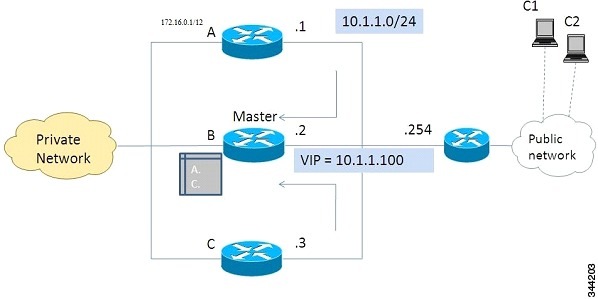Contents
- Configuring IKEv2 Load Balancer
- Finding Feature Information
- Prerequisites for IKEv2 Load Balancer
- Information About IKEv2 Load Balancer
- Overview of IKEv2 Load Balancer
- Benefits of IKEv2 Load Balancer
- IKEv2 Redirect Mechanism
- Redirect During IKEv2 Initial Exchange (SA Initialization)
- Redirect During IKE_AUTH Exchange (SA Authentication)
- Compatibility and Interoperability
- Handling Redirect Loops
- How to Configure IKEv2 Load Balancer
- Configuring the Server Cluster
- Configuring an HSRP Group for Load Balancing
- Configuring the Load Management Mechanism
- Activating the IKEv2 Redirect Mechanism on the Server
- Activating the IKEv2 Redirect Mechanism on the Client
- Configuration Examples for IKEv2 Load Balancer
- Example: Configuring an HSRP Group for Load Balancing
- Example: Configuring the Load Management Mechanism
- Example: Configuring the Redirect Mechanism
- Additional References
- Feature Information for IKEv2 Load Balancer
Configuring IKEv2 Load Balancer
The IKEv2 Load Balancer feature provides support for enabling clusters of FlexVPN gateways and distributes incoming IKEv2 connection requests among FlexVPN gateways. It redirects the incoming FlexVPN or AnyConnect client requests to a least loaded FlexVPN gateway based on the system and crypto load factors.
Finding Feature Information
Your software release may not support all the features documented in this module. For the latest caveats and feature information, see Bug Search Tool and the release notes for your platform and software release. To find information about the features documented in this module, and to see a list of the releases in which each feature is supported, see the feature information table at the end of this module.
Use Cisco Feature Navigator to find information about platform support and Cisco software image support. To access Cisco Feature Navigator, go to www.cisco.com/go/cfn. An account on Cisco.com is not required.
Information About IKEv2 Load Balancer
Overview of IKEv2 Load Balancer
The IKEv2 Load Balancer Support feature provides a Cluster Load Balancing (CLB) solution by redirecting requests from remote access clients to the Least Loaded Gateway (LLG) in the Hot Standby Router Protocol (HSRP) group or cluster. An HSRP cluster is a group of gateways or FlexVPN servers in a LAN or in an enterprise network. The CLB solution works with the IKEv2 redirect mechanism defined in RFC 5685 by redirecting requests to the LLG in the HSRP cluster.
The figure below shows the working of the Internet Key Exchange Version 2 (IKEv2) cluster load balancing solution.
- An active HSRP gateway is elected as a "master" in the HSRP group and takes ownership of the Virtual IP address (VIP) for the group. The master maintains a list of gateways in the cluster, keeps track of the load on each gateway, and redirects the FlexVPN client requests to the LLG.
- The remaining gateways, termed as "slaves," send load updates to the master at periodic intervals.
- When an IKEv2 client connects to the HSRP VIP, the request first reaches the master, which in turn, redirects the request to the LLG in the cluster.
The components of the CLB solution are as follows:
Hot Standby Router Protocol
Hot Standby Router Protocol (HSRP) is used to elect the HSRP master or Active Router (AR). For HSRP to elect a designated device, you must configure the VIP for one device in the group. This address is learned by other devices in the group. The IP address that is assigned to the master is used as the VIP for the group. The HSRP active router (also called CLB master) receives the ikev2 requests and redirects these requests to the LLG in the cluster. The redirection is performed at the IKEv2 protocol level. This achieves the following:
- All requests from the FlexVPN client reach the HSRP master as the VIP is configured on the FlexVPN clients. The configuration of FlexVPN clients is minimized because the FlexVPN clients must know the VIP of the HSRP cluster only.
- The CLB master is run on the same gateway as the HSRP master, thereby maintaining the load information of all CLB slaves. The CLB master enables effective redirection and avoids multiple redirects and loops.
CLB Master
A CLB master runs on the HSRP master or "Active Router" (AR). The master receives updates from CLB slaves and sorts them based on their load condition to calculate the least loaded gateway (LLG). The master sends the IP address of the LLG to IKEv2 (on the FlexVPN server). The IP address is sent to the initiator (FlexVPN client), which initiates an IKEv2 session with the LLG. The master redirects incoming IKEv2 client connections towards the LLG. For more information, see section "IKEv2 Redirects Mechanism."
 Note | "CLB nodes" are used where both a CLB master and CLB slave must be specified. |
CLB Slave
A CLB slave runs on all devices in an HSRP group except on the Active Router (AR). The slaves are responsible for sending periodic load updates to the server. A CLB slave is a fully functional IKEv2 gateway which supplies information to the CLB master. Apart from updates, CLB slaves send messages for aliveness assurance to the CLB master.
CLB Load Management Mechanism
The CLB Load Management Mechanism is a TCP based protocol running between the CLB master and the CLB slaves. The CLB load management mechanism informs the CLB master about the load on the CLB slaves. Based on this information, the CLB master selects the LLG to handle the session on each new incoming IKEv2 connection.
IKEv2 Redirect Mechanism
The IKEv2 redirect mechanism enables a VPN gateway to redirect a FlexVPN client request to another VPN gateway based on load condition and maintenance requirements.
The IKEv2 redirect mechanism is performed in the following scenarios:
- Redirect During IKEv2 Initial Exchange (SA Initialization)
- Redirect During IKE_AUTH Exchange (SA Authentication)
- Compatibility and Interoperability
- Handling Redirect Loops
Redirect During IKEv2 Initial Exchange (SA Initialization)
A FlexVPN client, an AnyConnect client indicates that it supports the IKEv2 redirect mechanism by including a REDIRECT_SUPPORTED notification message in the initial IKE_SA_INIT request. Use the crypto ikev2 redirect client command to enable the redirect mechanism on a client. Use the crypto ikev2 redirect gateway init command to enable redirect at SA_INIT on the gateway.
To redirect an IKEv2 request to another new gateway, the gateway that receives the IKE_SA_INIT request selects the IP address or the fully qualified domain name (FQDN) of the new gateway (in this case, the LLG) with help of crypto load balancer (CLB) module. The gateway replies with an IKE_SA_INIT response containing a REDIRECT notification message. The notification includes information such as the new gateway and the nonce value from the payload in the IKE_SA_INIT request. When a client receives the IKE_SA_INIT response, it verifies the nonce value sent in the IKE_SA_INIT request and the gateway information provided in the redirect notification and confirms whether the redirect notification is as per the configuration.
In the IKE_SA_INIT exchange with the new gateway, the client message contains the REDIRECTED_FROM notification payload. The REDIRECTED_FROM notification payload consists of the IP address of the original VPN gateway that redirected the client. The IKEv2 exchange then proceeds as it would have proceeded with the original gateway.
Redirect During IKE_AUTH Exchange (SA Authentication)
A thorough security analysis shows that redirect during IKE_AUTH is neither more nor less secure than redirect during IKE_INIT. However, for performance and scalability reasons, we recommend redirect during IKE_INIT. Use the crypto ikev2 redirect gateway auth command to enable the redirect mechanism on the gateway. Use the redirect gateway auth command to enable redirect on authentication for selected IKEv2 profiles.
In this method, the client authorization payload is verified before sending the redirect notification payload. A client also verifies the gateway authorization payload before acting on the redirect notification. As the authorization payload is exchanged and successfully verified, the IKEv2 security association (SA) is validated successfully and the INITIAL_CONTACT is processed to decide on redirecting the request. If there is a redirect, the gateway creates the IKE SA and sends the IKE_AUTH response with the redirect notification.
A child SA is not created in this method. The IKE_AUTH does not contain a payload pertaining to a child SA. When the client receives the IKE_AUTH response, the client verifies the gateway authentication payload and deletes the IKEv2 SA with the gateway by sending a delete notification. The client acts on the redirect notification payload to establish connection with the new gateway. The client does not wait for an acknowledgment for the delete notification before establishing a connection with the new gateway. If the IKE_AUTH exchange involves Extensible Authentication Protocol (EAP) authentication, the gateway has the choice of sending the redirect payload in the first or last IKE_AUTH response. The EAP authentication is included in the first IKE_AUTH response because it is not necessary to provide credentials for each redirect.
Compatibility and Interoperability
The IKEv2 redirect mechanism is based on RFC 5685. The gateway (IKEv2 responder) is compatible with clients (IKEv2 initiator) that implement the standard. Similarly, the client (initiator) implementation must be compatible with third party servers (responder) implementing the standard. The load management mechanism is Cisco proprietary and is only supported on Cisco IOS devices.
Handling Redirect Loops
A client request could be redirected multiple times in a sequence because of either an incorrect configuration or a denial of service (DoS) attack. In some cases, a client could enter a loop with two or more gateways redirecting the client to the other gateway. This could deny service to the client. To prevent this, a client can be configured, using the crypto ikev2 redirect client command with the max-redirects number keyword argument pair, to not accept more than a specific number of redirects for a particular IKEv2 security association (SA) setup.
How to Configure IKEv2 Load Balancer
Configuring the Server Cluster
Configuring an HSRP Group for Load Balancing
Perform this task to configure a single Hot Standby Router Protocol (HSRP) group for a cluster.
HSRP is used to elect the HSRP master or Active Router (AR). For HSRP to elect a designated device, you must configure the Virtual IP address (VIP) for one device in the group. This address is learned by other devices in the group. The IP address that is assigned to the master is used as the VIP for the group. The HSRP master receives the traffic that is addressed to the virtual IP address and routes and forwards the traffic to the Least Loaded Gateway (LLG) in the cluster. This achieves the following:
- All requests from the FlexVPN client reach the HSRP master because the VIP is configured to the FlexVPN clients. The configuration of FlexVPN clients is minimized because the FlexVPN clients must know the VIP of the HSRP cluster only.
- The Cluster Load Balancing (CLB) master is run on the same gateway as the HSRP master, thereby maintaining the load information of all CLB slaves. The CLB master enables effective redirection and avoids multiple redirects and loops.
 Note | This task describes the minimum commands required to configure an HSRP group for load balancing. |
DETAILED STEPS
Configuring the Load Management Mechanism
DETAILED STEPS
Activating the IKEv2 Redirect Mechanism on the Server
DETAILED STEPS
Activating the IKEv2 Redirect Mechanism on the Client
DETAILED STEPS
Configuration Examples for IKEv2 Load Balancer
Example: Configuring an HSRP Group for Load Balancing
The following example shows RouterA configured as the active router for an Hot Standby Router Protocol (HSRP) group with a priority of 110. The default priority level is 100. This HSRP group is assigned the group name of group1. The group name is referred in the cluster policy.
Device(config)# hostname RouterA Device(config)# interface GigabitEthernet 0/0/0 Device(config-if)# ip address 10.0.0.1 255.255.255.0 Device(config-if)# standby 1 priority 110 Device(config-if)# standby group1 Device(config-if)# end
Example: Configuring the Load Management Mechanism
The following example shows how to configure the load management mechanism in IKEv2:
Device> enable Device# configure terminal Device(config)# crypto ikev2 cluster Device(config-ikev2-cluster)# holdtime 10000 Device(config-ikev2-cluster)# master crypto-load 10 Device(config-ikev2-cluster)# port 2000 Device(config-ikev2-cluster)# slave priority 90 Device(config-ikev2-cluster)# standby-group group1 Device(config-ikev2-cluster)# shutdown Device(config-ikev2-cluster)# end
Additional References
Related Documents
Technical Assistance
| Description | Link |
|---|---|
|
The Cisco Support and Documentation website provides online resources to download documentation, software, and tools. Use these resources to install and configure the software and to troubleshoot and resolve technical issues with Cisco products and technologies. Access to most tools on the Cisco Support and Documentation website requires a Cisco.com user ID and password. |
Feature Information for IKEv2 Load Balancer
The following table provides release information about the feature or features described in this module. This table lists only the software release that introduced support for a given feature in a given software release train. Unless noted otherwise, subsequent releases of that software release train also support that feature.
Use Cisco Feature Navigator to find information about platform support and Cisco software image support. To access Cisco Feature Navigator, go to www.cisco.com/go/cfn. An account on Cisco.com is not required.
| Table 1 | Feature Information for IKEv2 Load Balancer Support |
| Feature Name | Releases | Feature Information |
|---|---|---|
|
IKEv2 Load Balancer Support |
15.2(4)M |
The IKEv2 Load Balancer Support feature distributes incoming IKEv2 requests from FlexVPN clients among IKEv2 FlexVPN servers or gateways by redirecting requests to the least loaded gateway. The following commands were introduced or modified: crypto ikev2 cluster, crypto ikev2 redirect, holdtime, master (IKEv2), port (IKEv2), redirect gateway, slave (IKEv2), standby-group, show crypto ikev2 cluster, show crypto ikev2 sa. |
Cisco and the Cisco logo are trademarks or registered trademarks of Cisco and/or its affiliates in the U.S. and other countries. To view a list of Cisco trademarks, go to this URL: www.cisco.com/go/trademarks. Third-party trademarks mentioned are the property of their respective owners. The use of the word partner does not imply a partnership relationship between Cisco and any other company. (1110R)
Any Internet Protocol (IP) addresses and phone numbers used in this document are not intended to be actual addresses and phone numbers. Any examples, command display output, network topology diagrams, and other figures included in the document are shown for illustrative purposes only. Any use of actual IP addresses or phone numbers in illustrative content is unintentional and coincidental.

 Feedback
Feedback